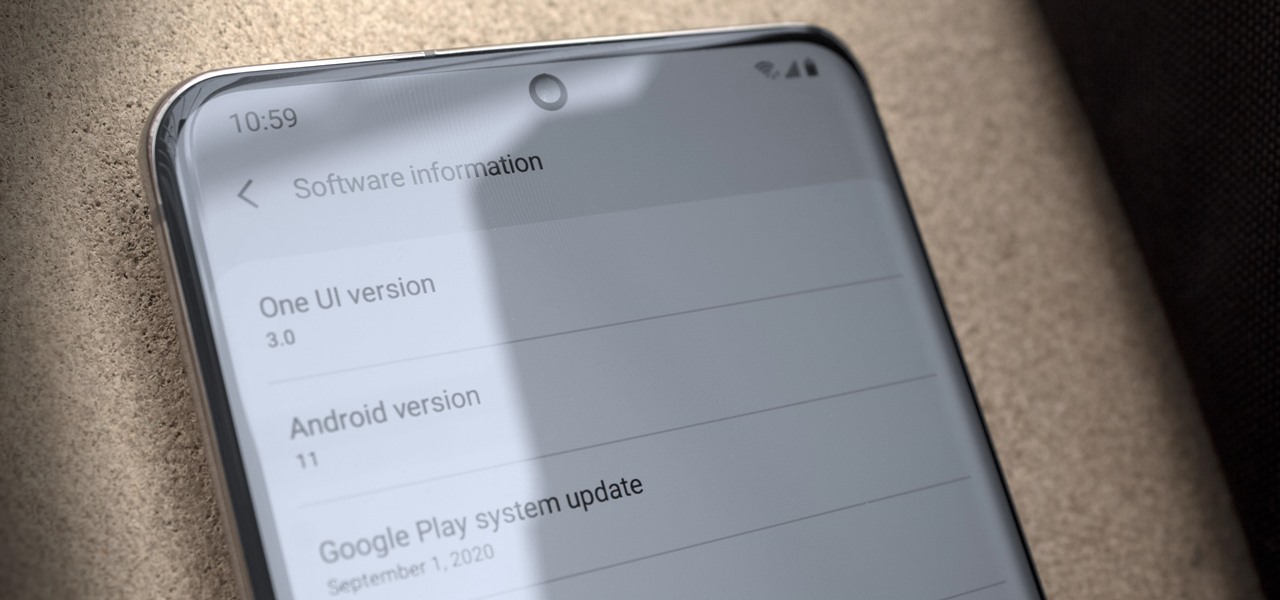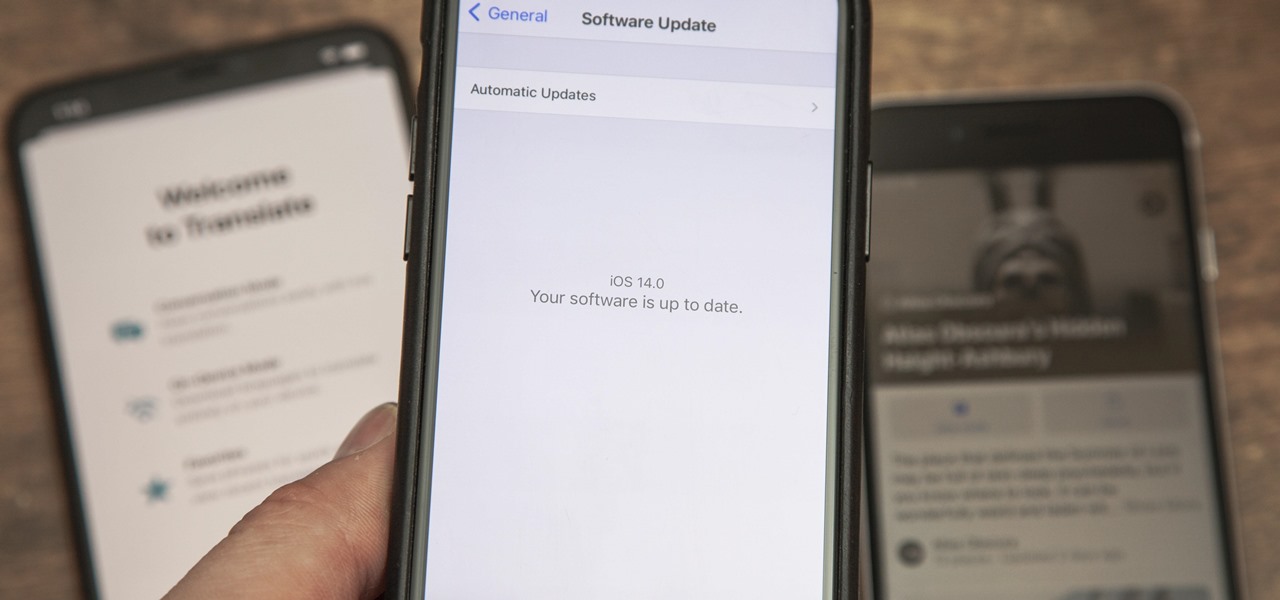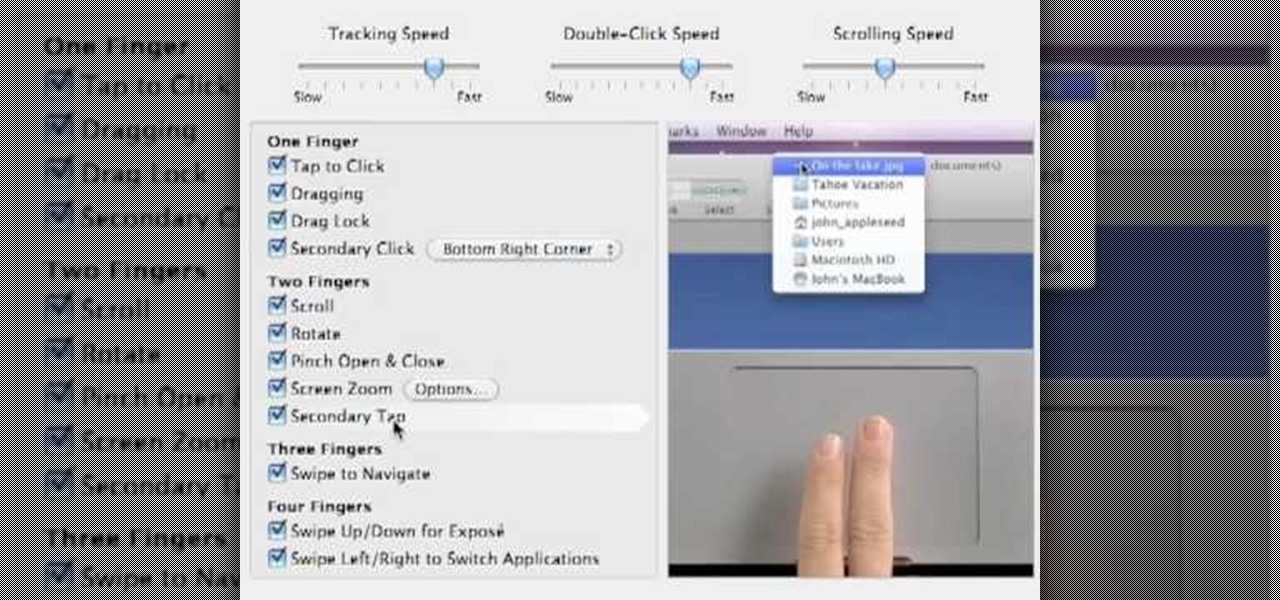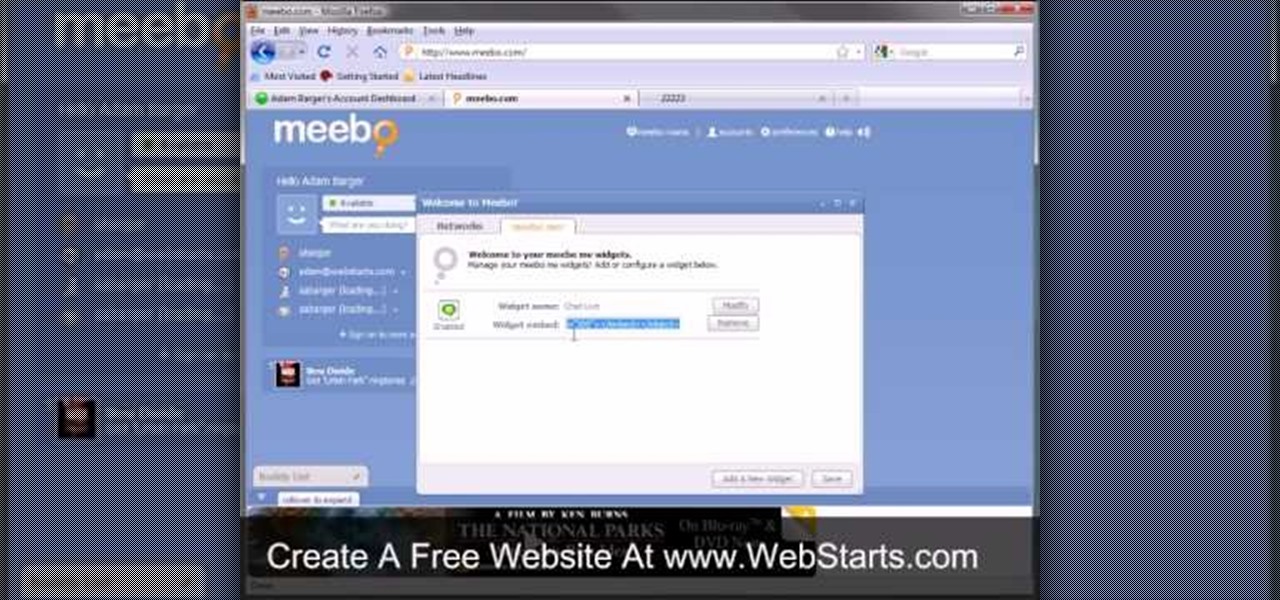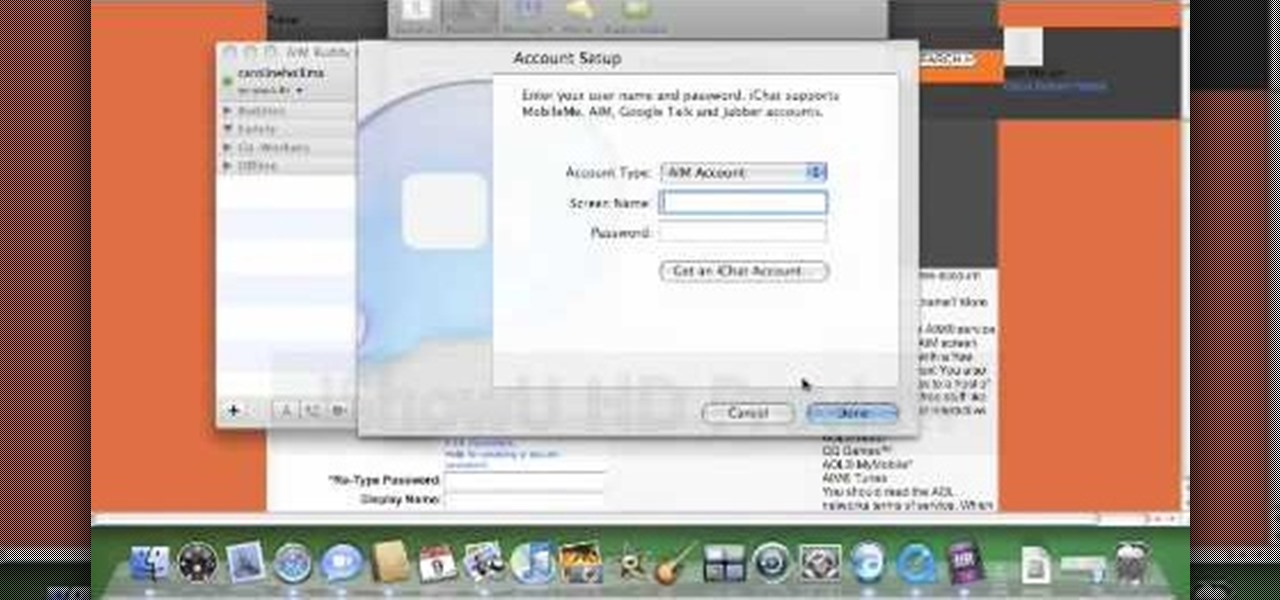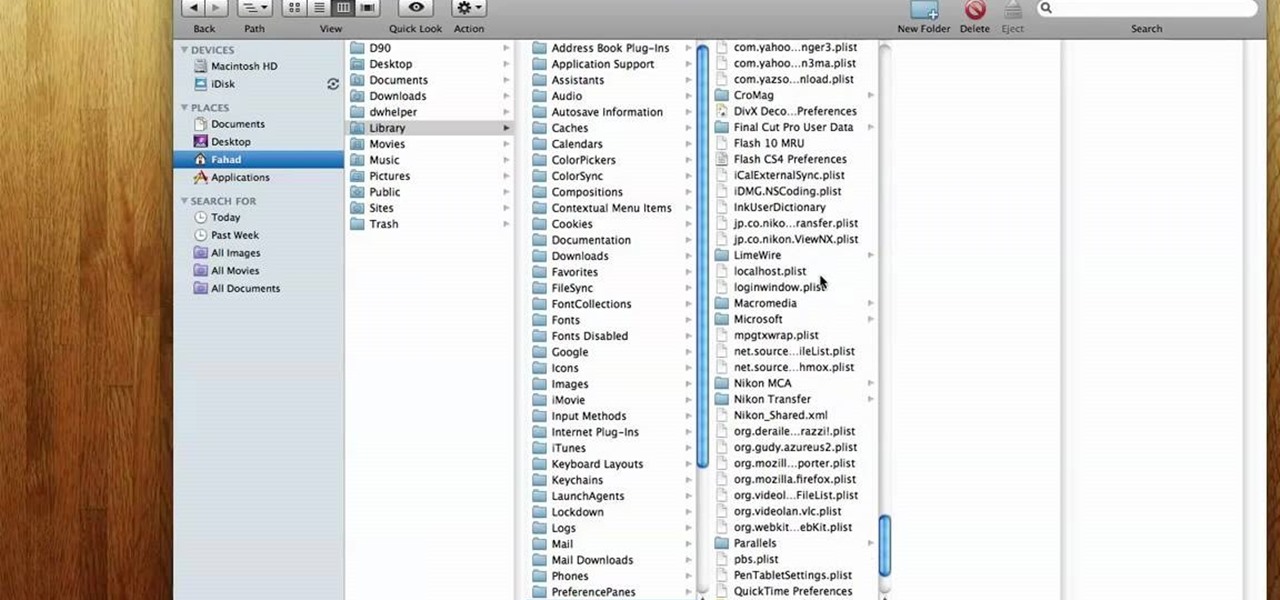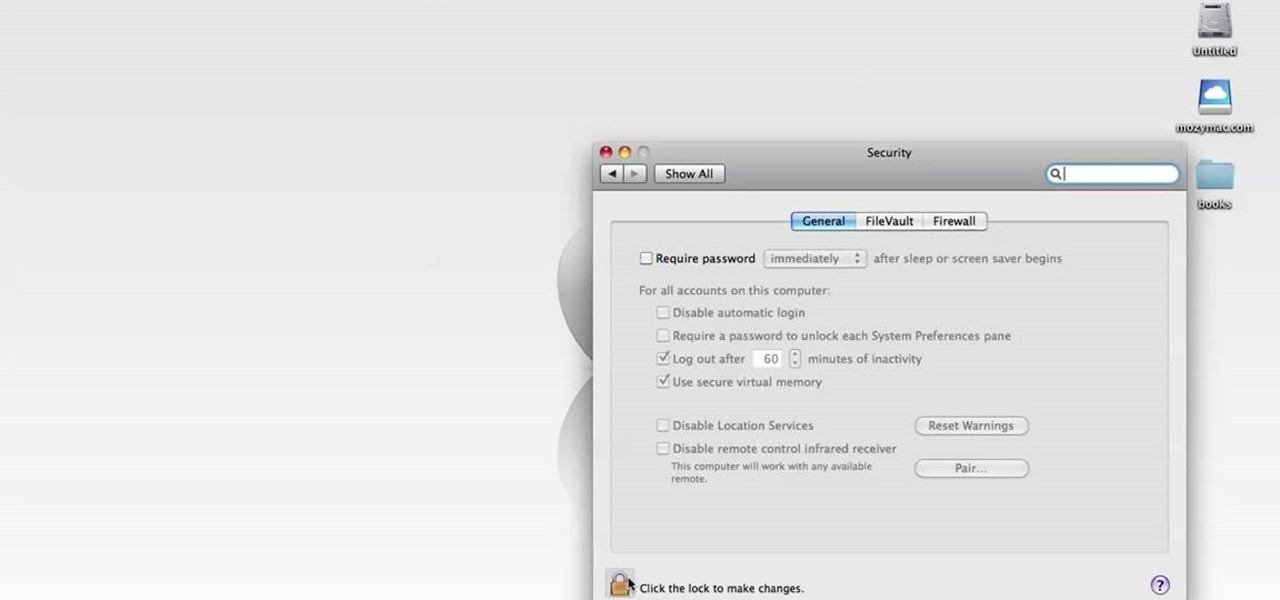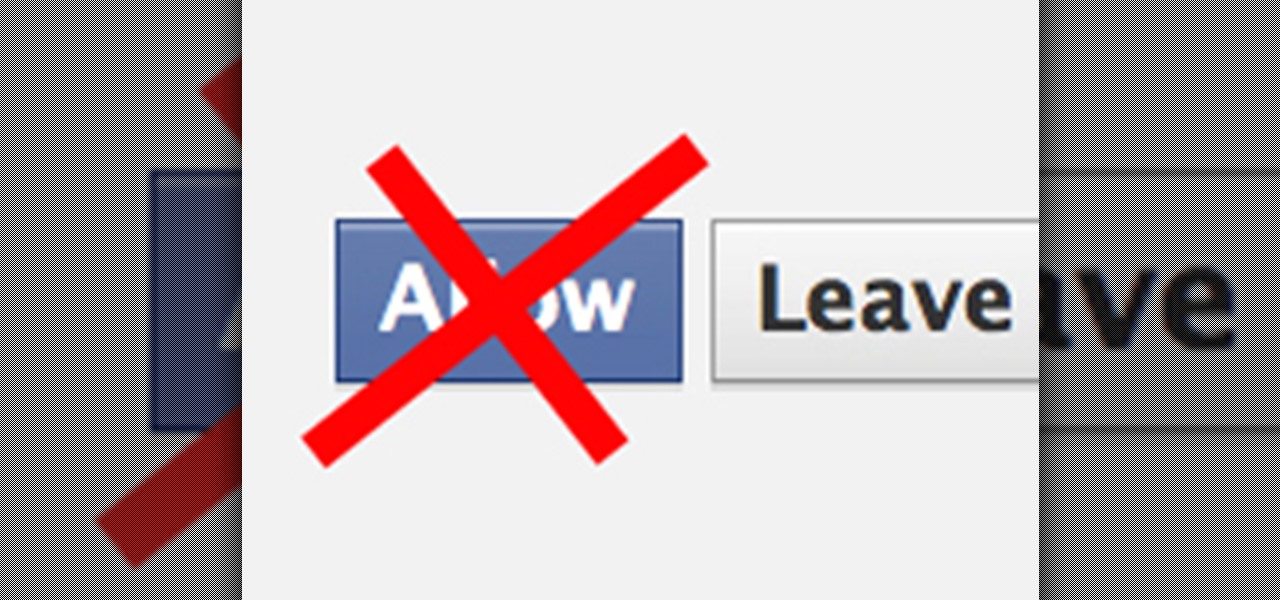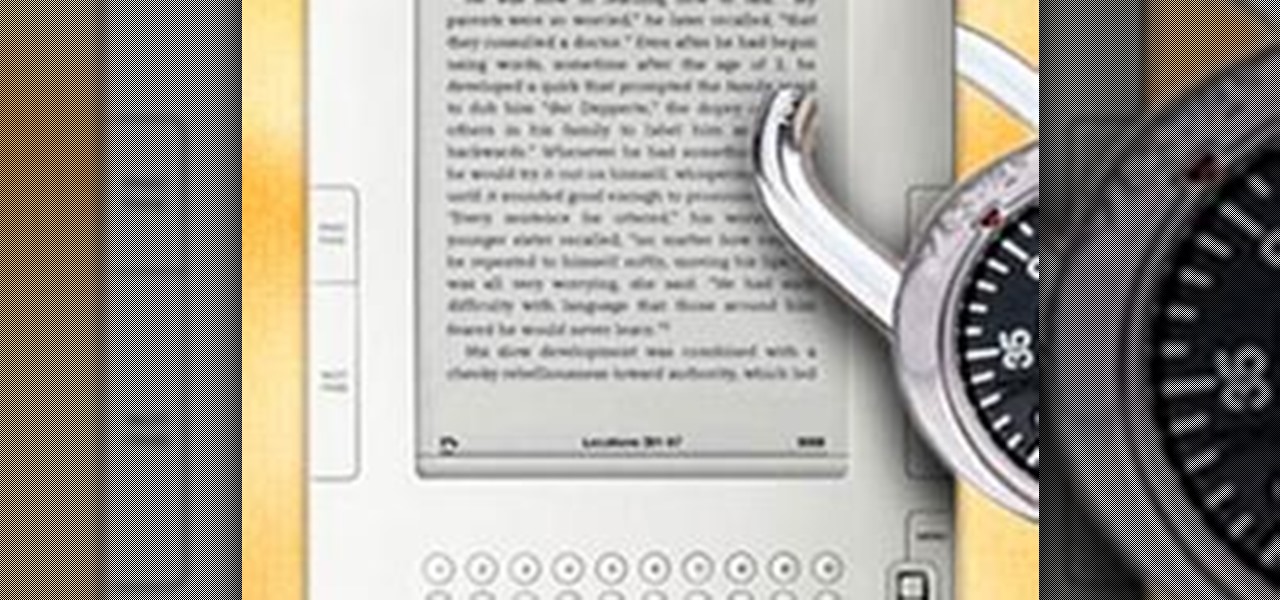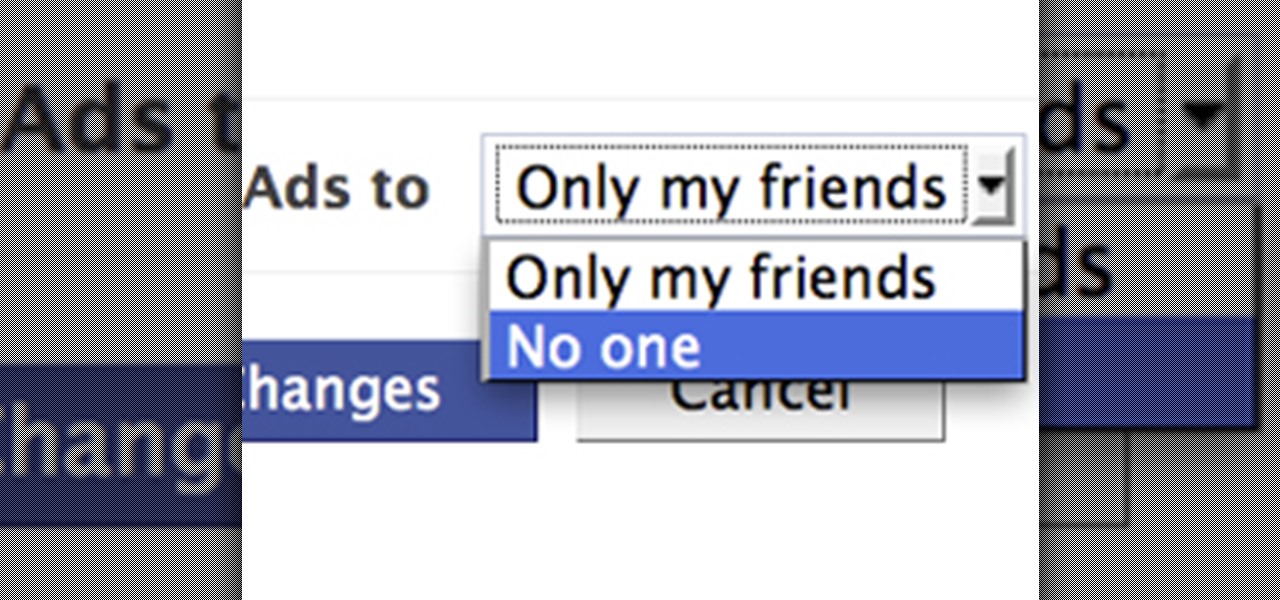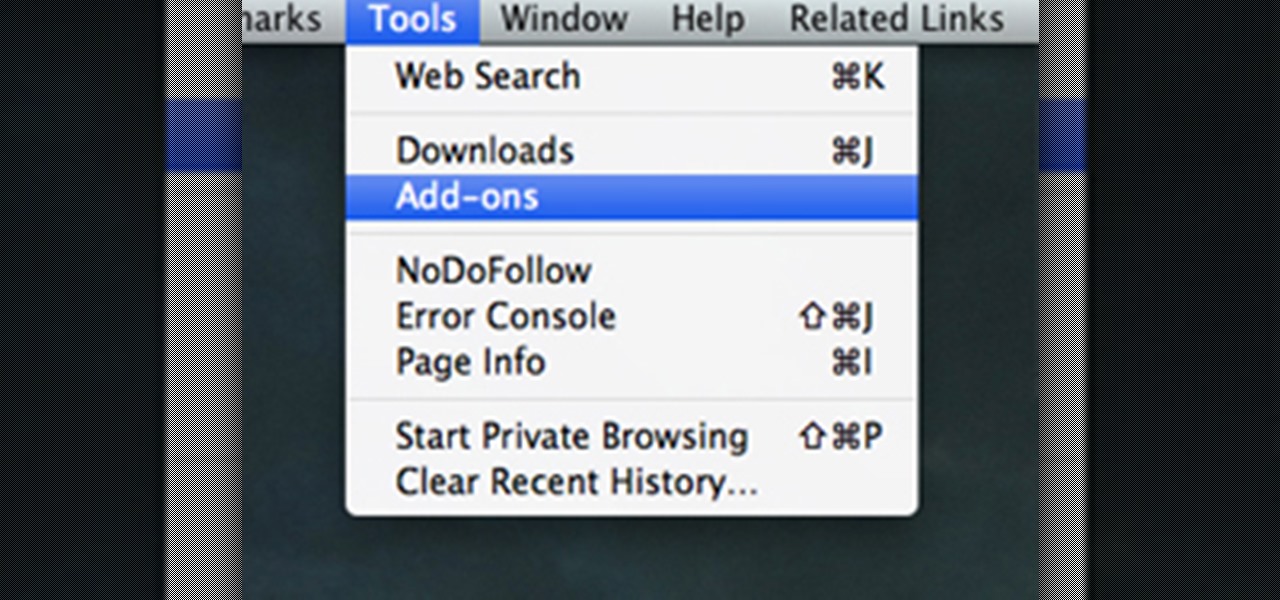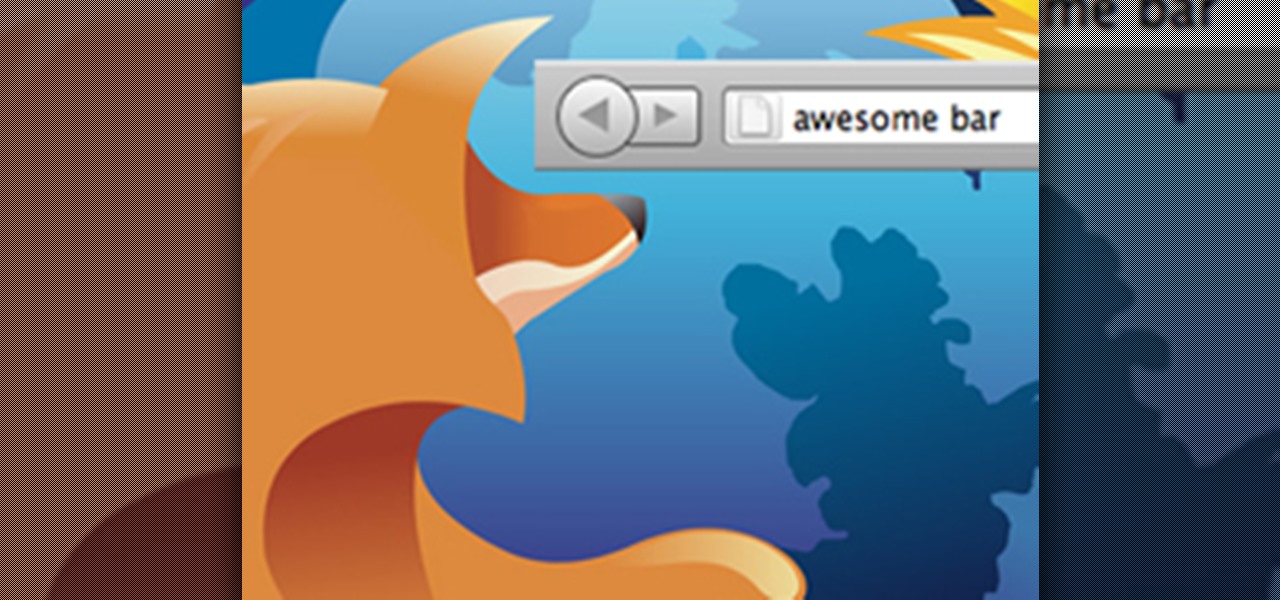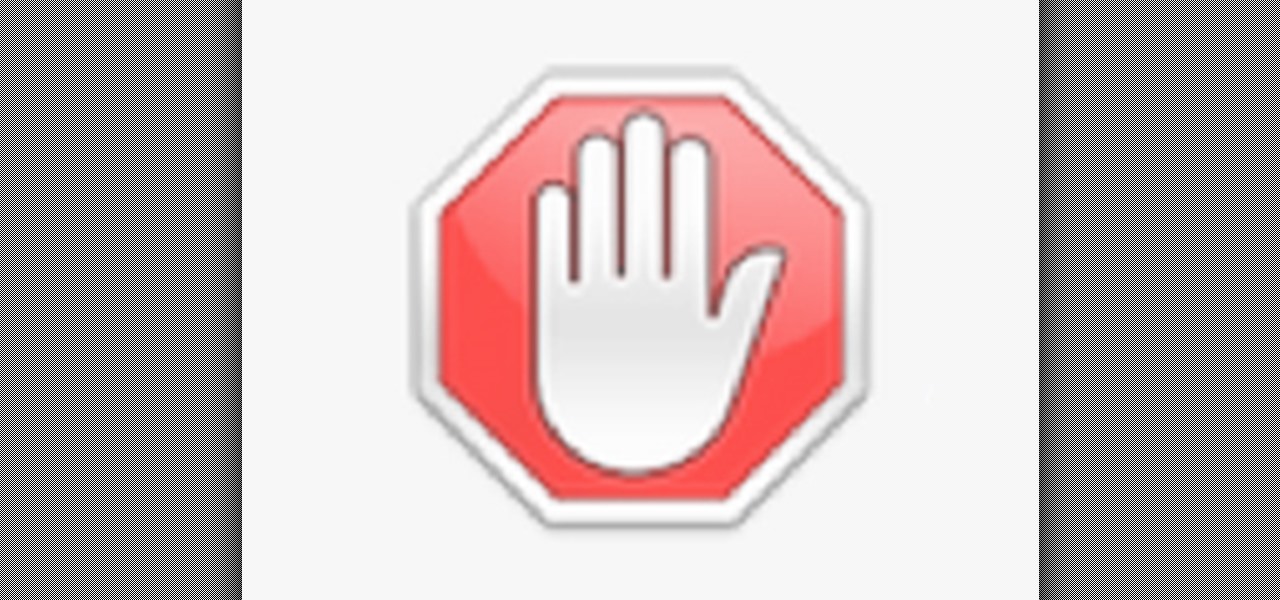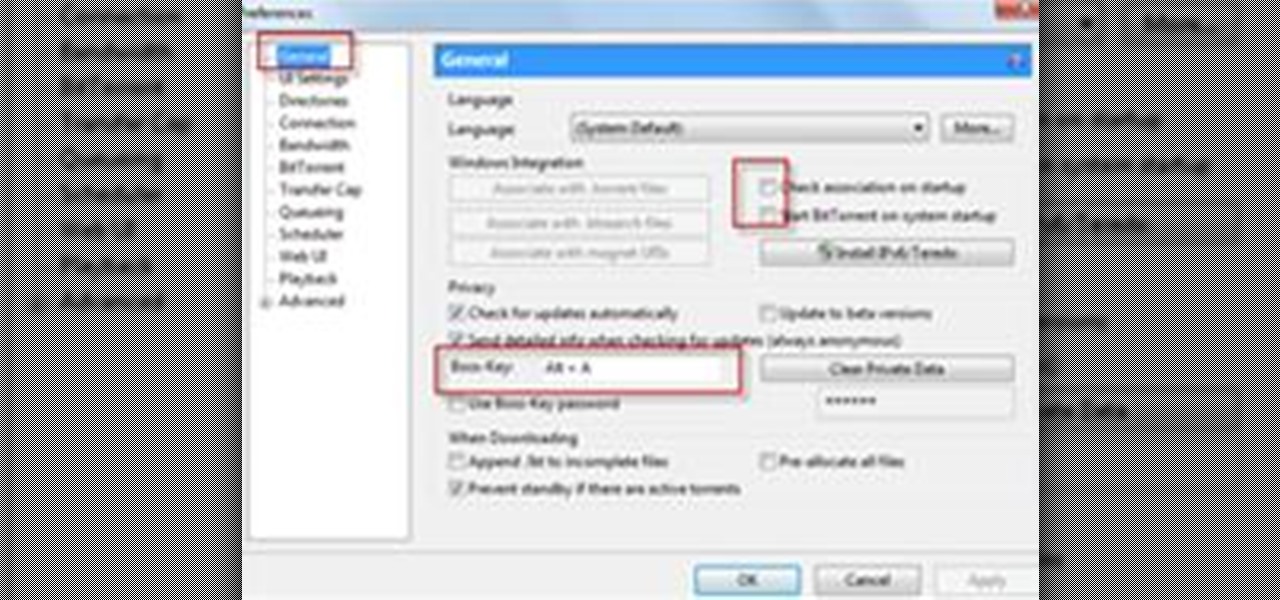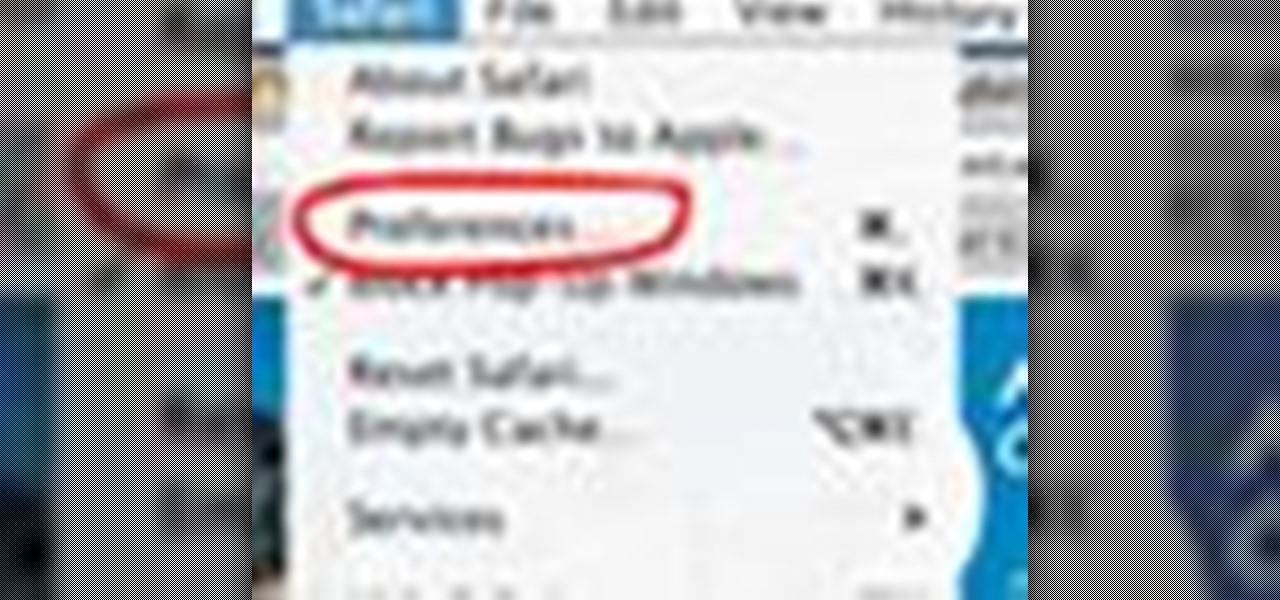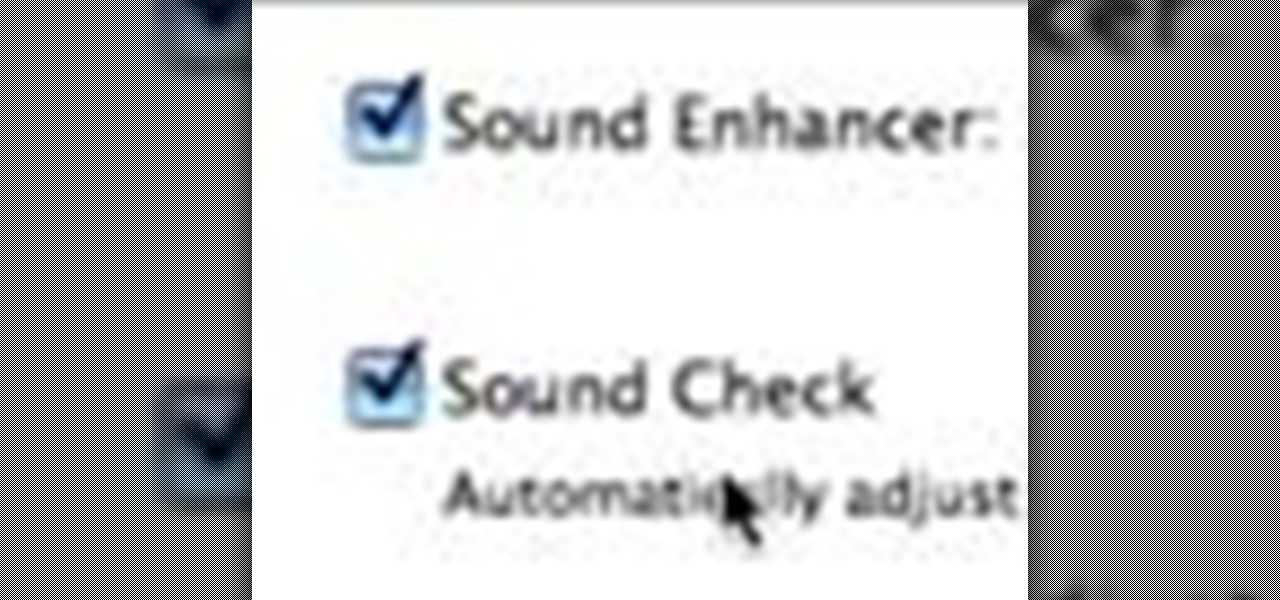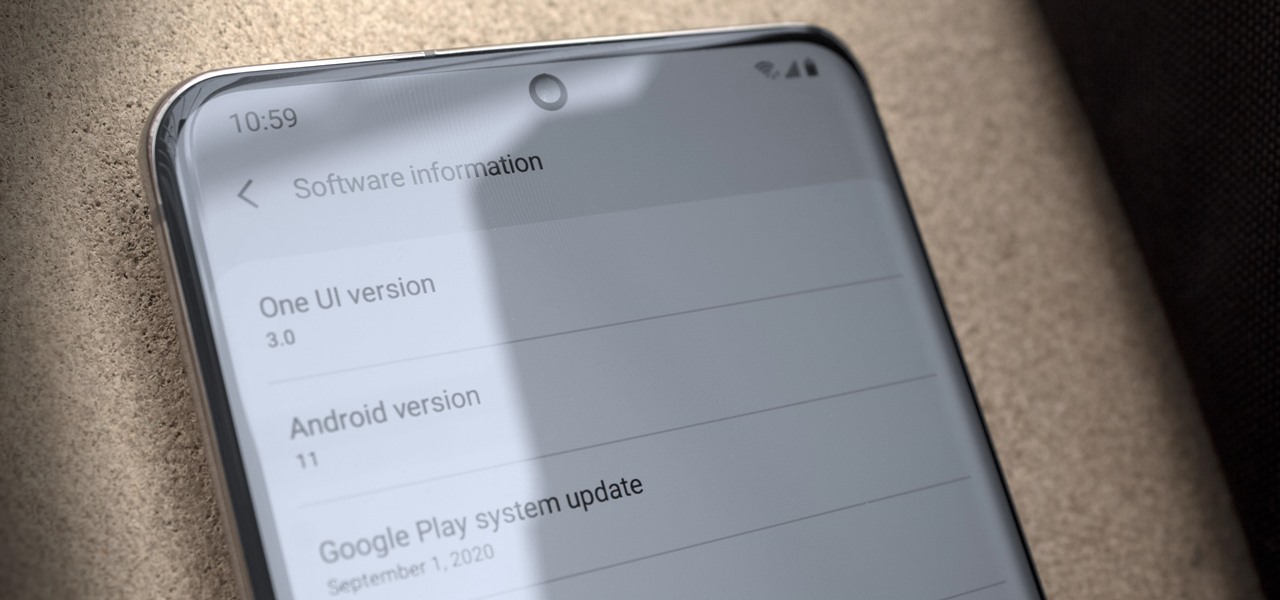
Just days after Google released the official Android 11 update, Samsung already had a pre-beta build of One UI 3.0 available for developers to test their apps on. So this year's main OS upgrade is likely hitting Galaxy phones even earlier than we thought.
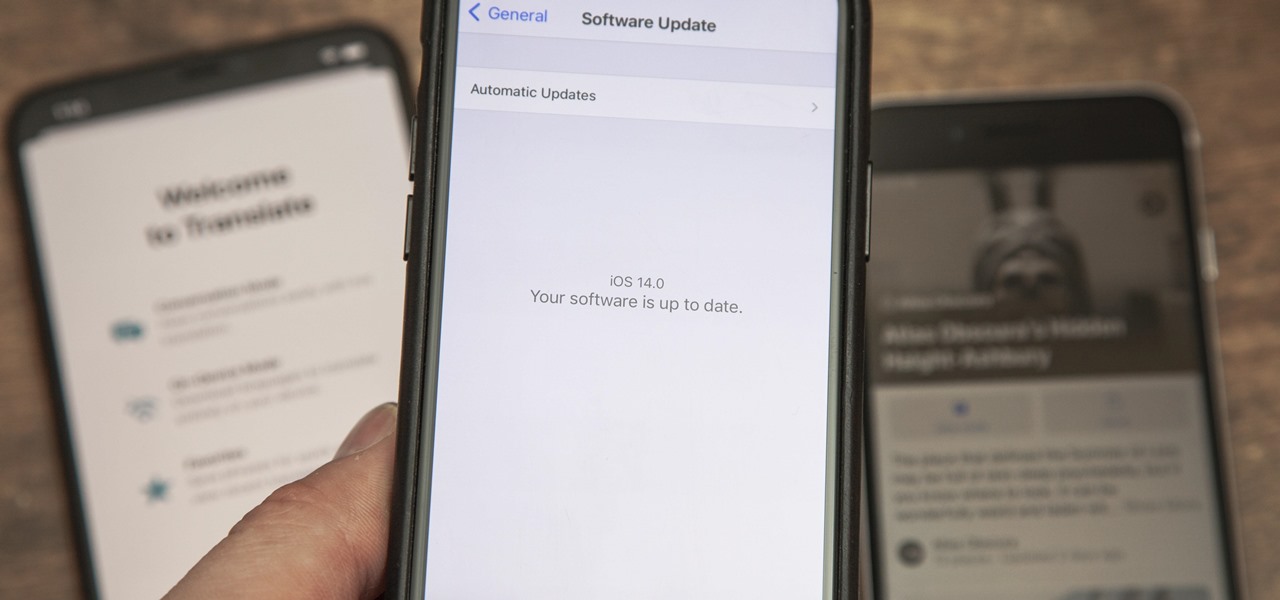
The new iOS 14 for iPhone arrived Wednesday, Sept. 15, 2020, alongside iPadOS 14, and there are a lot of features to uncover. Improved widgets. Better home screen customization. Exciting Messages improvements. New abilities in Camera and Photos. There's so much here that it'll take months for you to learn everything by heart.

This video is about how to lock the screen in Mac OS X. 1. Opening the Keychain Access utility: Open up the Utilities folder. You can get to this by either hitting Command+Shift+U with the desktop (Finder) selected, or by opening Finder, browsing to the Applications folder, then double clicking on the Utilities folder.
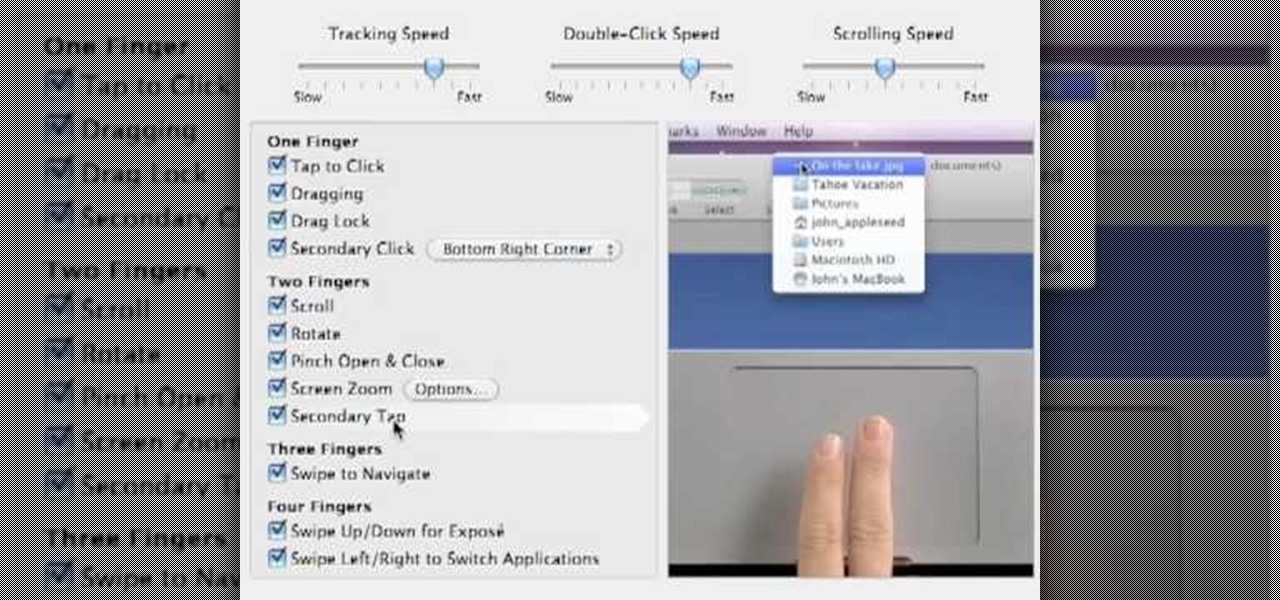
While the Macbook Pro track pad is a dream to use, it may not be immediately apparent on how to access the secondary, or "right click" menu. This video gives you a visual demonstration on how to right click using the two finger tap method. Note, it is important you check your System Preferences > Track pad preference pane to ensure secondary tap is the selected option. You can access the System Preferences by clicking on the Apple in the very top left hand corner of your screen and selecting ...

Want to customize your Treo 750's Today screen and menu items? Watch this electronics tutorial video to learn how to customize your Palm Treo 750 to make it fit your personality and preferences. This video is great for new Palm Treo 750 owners.
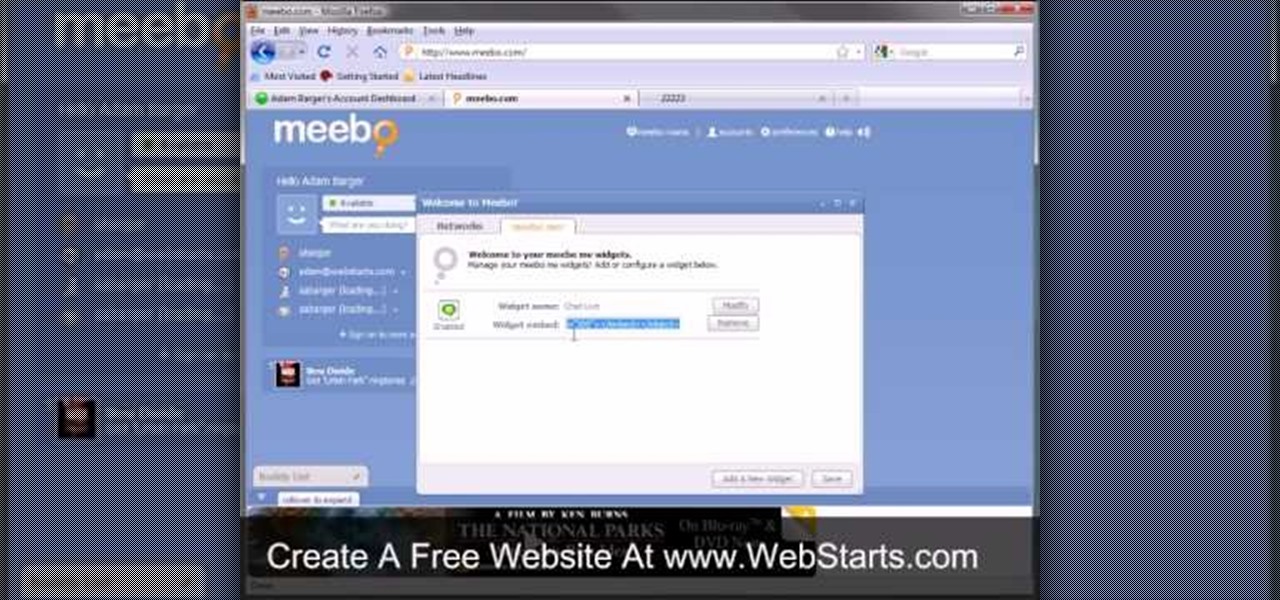
In this video, we learn how to add live chat to your website. First, go to the website Meebo and log into your account. Now, you will see the interface and the accounts you have associated with this client. There are several chat engines you can use through this interface. Once you have added all your chat clients, you can participate in the chats that occur on your website just from this one website. In order to add this widget to your website, go to preferences and choose the option for wid...

In this tutorial, we learn how to integrate Facebook chat with iChat. To do this, go into your Facebook account and copy your profile name. Now, go into your iChat account and click on "preferences". Next, click on the "add" button and select "jabber" from the drop down menu. Now, add your account name with "@chat.facebook.com" and type in your Facebook password the same as you would do so in Facebook. Under server options, enter "chat.facebook.com" and the port will be 5212. Now your Faceboo...

This instructional video will demonstrate how to enable the tap-to-click option on Mac OS X. 1. Go to "System Preferences"

In this series of online video tutorials you'll learn how to use Reason 3.0 music recording software. Expert Jerus Arte demonstrates how to use the program, from installing it on your computer and setting it up with the right preferences, how to control the master volume, and how to use features like the NN-19, the NN-XT, the Dr, Rex loop player, and the Redrum machine. He shows you how to use effects like the compressor and reverb, and how to mix down your song into a format that can be burn...

In this video, viewers are shown how to use the iChat feature on a Mac computer. To begin, the video creator instructs us to open Safari (or your preferred) browser and to navigate to www.aim.com. This is the AOL Instant Messenger site (AIM) and from here, you are able to create a screen name. This is important because you have to have a screen name with a instant messaging service to be able to chat using the iChat application.

Using your laptop you can set up a wireless internet connection at home. You will not need a wireless router to do this. You can turn your computer into a wireless internet access point and set up a local network to which other computers in your home can connect. This feature is recommended for those who have no existing network setup. If you simply have a computer connected to the internet then you would be not needing this. Go to your system preferences and select sharing. Click on the inte...

This video shows how to enable automatic login for Macintosh Operating System users: 1.Click on the Apple icon in the top-left corner and select System Preferences.

In this video you will learn how to clear the Flash player cache in Mac OS X. First open up a new Finder window.

This video will show you how to disable secure virtual memory in Mac OS X. From the top left of your screen click on the apple icon. Click on system preferences from the pull down menu. Click on the security icon. Click on the image of the closed lock from the bottom left of the window so that you can change make changes.

Every new Apple computer ships with an Apple remote, which can activate the Front Row program and let you play music, view photos or watch videos when you are away from your computer. However, Apple remotes will connect to all nearby devices, so people with multiple Macs or iPods close to each other, may have trouble controlling them with the remote. In that situation, it's wise to disable the Apple remote connection on the devices you do not want to connect to.

I don't know anyone who doesn't use Google to explore the web. And I don't know anyone who hates Google's Instant Search feature, which is available in all web browsers, as long as you're searching from Google's website.

Facebook is at it again. First they invaded your privacy with Instant Personalization, now they plan to take it a step further with their controversial plans to share users' home addresses and mobile phone numbers with third-party developers and websites.

Don't want one of your Facebook "friends" knowing your status updates? Prefer to keep a few of those "friends" out of your photo albums? Would you like to prevent a few "friends" from accessing your address?

Want to drop Amazon's DRM from a Kindle eBook you've purchased? As the saying goes, where there's a will, there's a way. And, in this case, there are actually a couple of ways: One method uses Calibre and works for both Windows and Mac users, the other uses an AppleScript and is Mac exclusive. To maximize the usefulness of this guide, we've chosen to excerpt a tutorial that uses the OS-agnostic method. Mac users looking to find a writeup of the latter method, however, should look here.

Facebook is constantly evolving, and lately it seems like a bad thing, at least for its users. First, you had to opt out of Instant Personalization, which shared your personal information with Facebook's partner sites. Then, you had to take drastic measures to secure your home address and mobile number from third-party apps and websites. And now?—Now you need to opt out of Facebook Ads.

There's a whole lot of brouhaha going on right now about the hidden plug-ins being installed unknowingly in the Mozilla Firefox web browser, with companies like Apple, Microsoft and even Google being named top offenders.

Getting used to your new Firefox 4 web browser? If so, you might have seen some improvements in the Location Bar. The updated features make browsing the web a cinch, so it's no wonder why more and more Internet junkies are calling it the Awesome Bar. It's faster and easier to use, and there's even some optional tweaks that you can employ to make your Internet experience smooth and effortless.

So you just upgraded your Mac to OS X Lion and it greeted you, not with a friendly welcome video as Snow Leopard did, but instead with a tiny clip informing you that the Apple powers that be, have decided to reverse the 2-finger scroll direction, without even asking if you'd like to!

In this two part Photoshop tutorial, Richard Harrington takes a look at the camera raw files and the camera raw interface. Many video professionals do not know much about the camera raw interface because it is a technology mainly used by digital photographers. The key advantage to using with a camera raw file is that the data is usually stored in the picture more than you can normally see in a single exposure.

Tired of seeing all of those ads in your browser? The flashing ones make for a terrible browsing experience, and those rollover ones are just downright annoying. If you don't want to be bothered by them again, you've got a few choices, depending on what web browser you're using.

What is DansGuardian? Schools, offices and universities often tend to use a software like DansGuardian to prevent people from accessing certain websites - websites like Youtube, Facebook, Myspace, and so on. However, if you ever find yourself in a situation where you need to access a blocked website... it's possible! As a matter of fact, it's quite easy.

How to use uTorrent First of all we need to understand what uTorrent is. uTorrent is a file or a Micro-Torrent that helps you, the user, download stuff like documents, pictures, videos, or e-books. uTorrent is very, very, useful when you know how to do it. so hope fully this tutorial helps you learn to use uTorrent.

If you're wanting to turn off an extension in Safari, this short video will show you what needs to be done. You'll see how to disable and uninstall single extensions, as well as how to turn off all extensions, in the Safari web browser. It's a simple process— you just need to know where to go— preferences. Disable and uninstall extensions in the Safari web browser.

This tutorial will teach you about using the show and hide layers options and preferences in Dreamweaver, and how to use them to create disjointed rollovers. This is a practical feature used on many websites and we're sure you'll find some creative ways to use them on your own. Create disjointed rollovers in Dreamweaver.

Completely Hide UTorrent and Bittorrent Software in Your PC While It Is Still Running!.

The PlayStation Phone is almost here, and the hybrid device from Sony Ericsson is rumored to have Android 2.3 (Gingerbread) as its mobile OS. YouTube user xxmajstor managed to get his hands on what is said to be the Sony Ericsson Zeus - Z1 PlayStation Phone. Below is the spy video of the device in action.

In this tutorial the instructor shows how to disable referrer logging in Opera 6 and 5.01. To do this, first open Opera and click on the File menu. In the File menu select the Preferences option. Now this should open the Preferences window. There are lots of options in the side bar of the Preferences menu. Select the Privacy option among them by clicking it. Now to the right side in that window there is a check box displaying Throw away new cookies on exit. Now check that option. Now finally ...

Safari v1.0 is a web browser for Mac OS X. This simple video explains how to disable accepting cookies in the Safari web browser. There are only 4 very easy steps to follow. Open your Safari web browser window. On the your Safari browser left menu tab click on Safari, a drop down will appear once you click it.

Feel that chilly draft coming through your doors and windows? It might not be as difficult or costly to solve as you might think!

My girlfriend was going away for a few weeks, but where she was going, there was no easily accessible Internet. She works mostly on the web, so it was imperative that she have a decent Internet connection during her travels. So, tethering her phone was the only real possibility.

Follow these step by step instructions and learn to clear your history and delete temporary files in AOL 5.

If you do not want others to view your recently visited website list you need to clear the history of the browser. This video shows how to clear history and delete temporary internet files. Go to the keyword button which is present on the top right cornet and click it. Now a keyword window prompts you to type an AOL keyword in the input box. Type the word 'Preferences' into it and click go. Now the preferences window opens up. In the first column select the Internet Properties (WWW) link whic...

Edit your photos with ease with Canon's free software, Digital Photo Professional (DPP). It's primarily for editing and processing Canon RAW files. See everything there is to know about this comprehensive photo editing software bundled with most of your Canon Digital SLR cameras.

Do you constantly change your audio levels on your Mac for each device? Isn’t it a pain to go into the preferences, click on sound, then select your sound source and manage your levels? SoundSource from Rogue Amoeba makes this task easy and fast! Learn how to use SoundSource to control audio levels in Mac OS X Use SoundSource to control audio levels in Mac OS X.

This video shows how to make the volume the same for all the songs in your iTunes library. To do this, just go the the preferences menu in iTunes, click the playback tab, and check the sound enhancer box. Make volume levels consistent for iTunes songs.