
How To: Massage back pains
Back pain can be caused by many different factors. Sometimes a good massage can help the back pain. Get expert tips and advice on massage and other treatments in this how-to video.


Back pain can be caused by many different factors. Sometimes a good massage can help the back pain. Get expert tips and advice on massage and other treatments in this how-to video.

So here's how I deep clean my brushes. Different people have different ways of washing and preferences. It's all good, as long as you wash the brushes at least once a week.
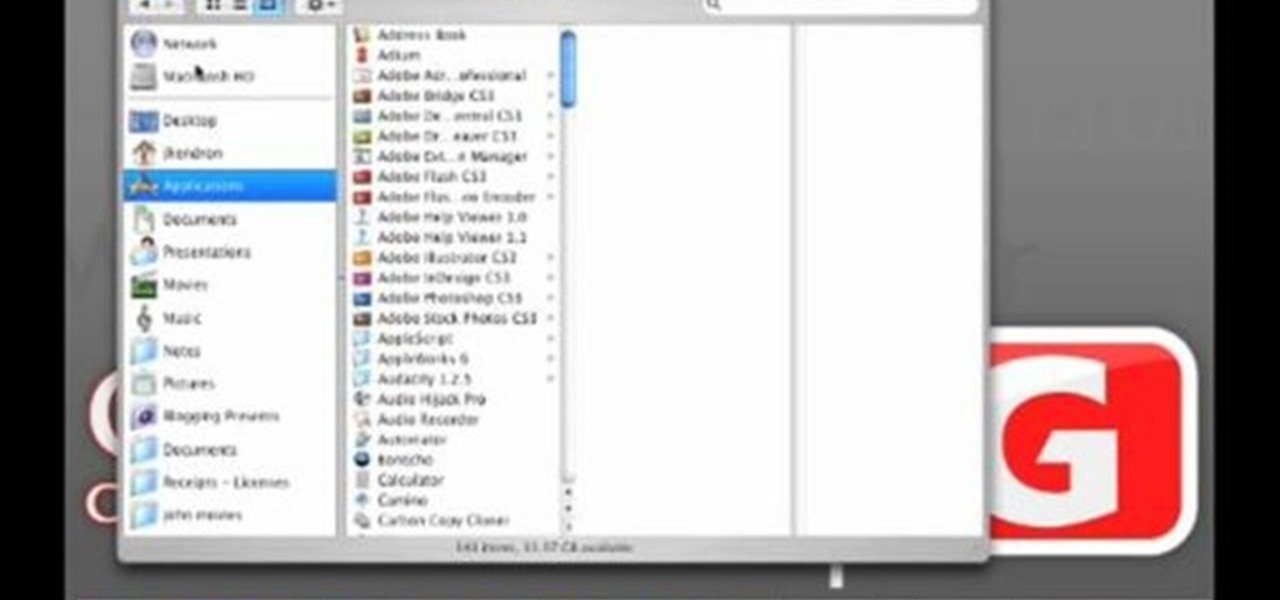
John Hendron demonstrates keyboard shortcuts and the "Sidebar" in Mac OS X Tiger with tips on keeping files organized. This 7.5 minute video includes how to "tell where you are" in the file system, how to set desktop preferences, and how to customize the toolbar in Finder windows. John is an instructional technologist for Goochland County Public Schools (VA).
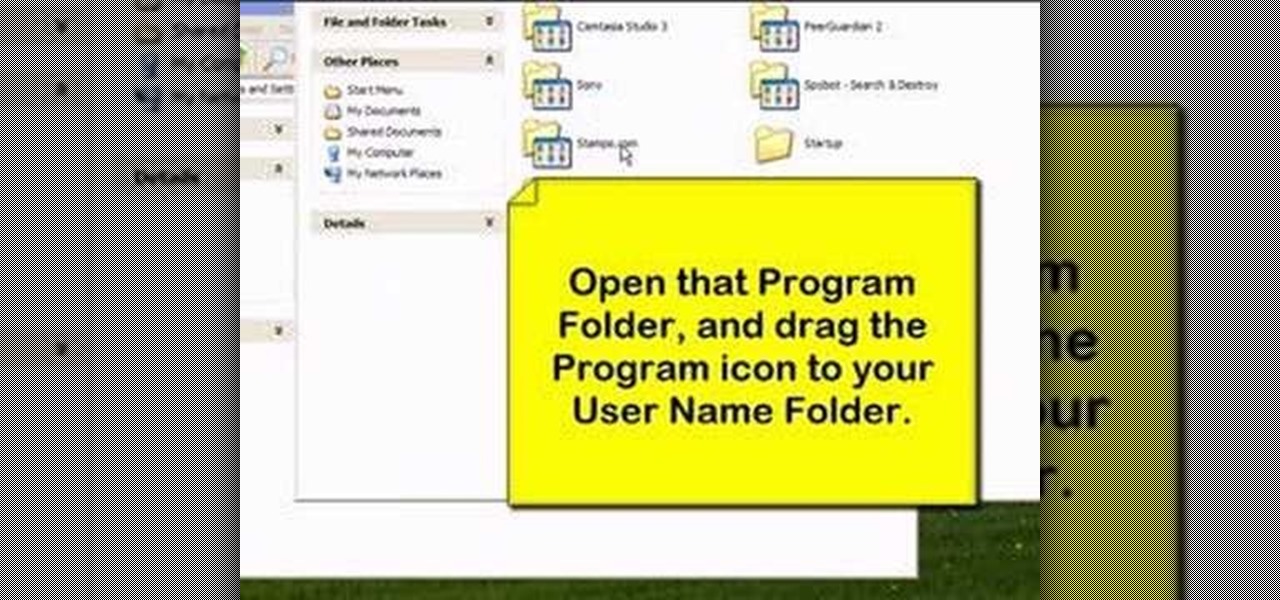
Learn how to organize and declutter an overloaded start menu in Windows. But be careful if you have multiple users with different preferences because this will make the same start menu for each user.

Tired of squinting over your laptop? There are several ways to turn a big-screen TV into your new computer monitor and enjoy video games, web content, and photos like never before.

Create lasting memories by organizing a well-planned family reunion. This video will show you how to organize a family reunion.
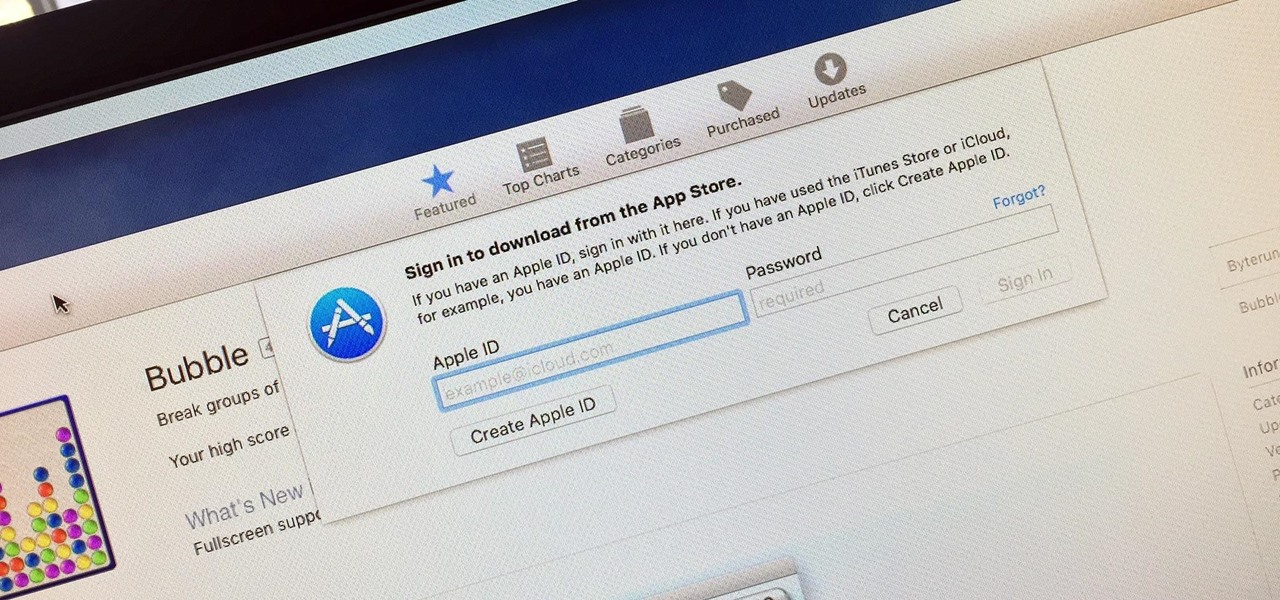
Whether you want to edit photos, compress files, play games, or DJ your next party, there's a free Mac app that can help you out. But things can get annoying real fast if you download a lot of free apps from the Mac App Store, since you have to type in your Apple ID password each time.

Unlike the suave 007 that Daniel Craig portrayed, I am not a spy, nor am I that charming, but I do occasionally enjoy taking a stealthy video. Maybe I'm a jerk, but I often catch people doing ridiculous things and just think, "Aren't you embarrassed?"
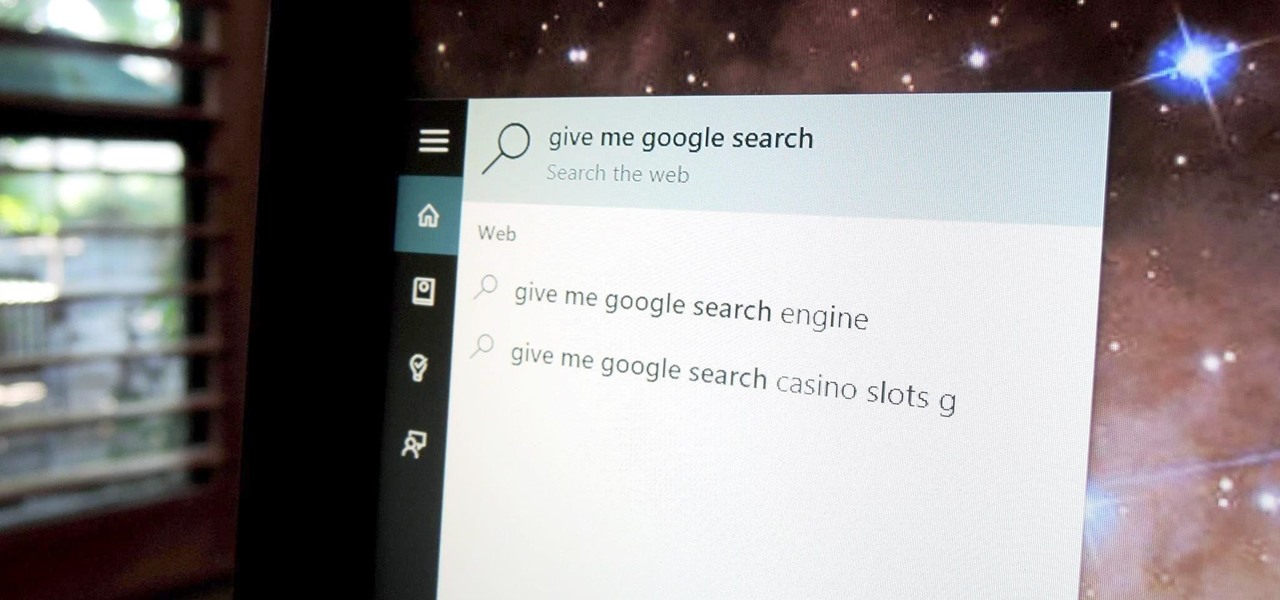
Out of the box, Windows 10 allows you to search the web right from the taskbar. However, the search engine is set to Bing, and there is no option to change it like you can in the Edge browser.

In this tutorial, we learn how to use the world clock feature in Ubuntu. First, you will go to the upper right hand side of the screen and click on the calendar. From here, click where it says "locations". Then, click on where it says "edit and then click from the preferences where it asks for a location name. Then you can click on the time zone drop down menu and see the times of a ton of different places. Add these to your clock and then when you're finished, you can have the weather displa...

The "Run" command in Windows XP was a super handy tool for those above-average PC users, those who know all the shortcuts to navigating the system. But Windows Vista automatically removed the "Run" option from the start menu, and replace by "Search" instead. But don't worry, it's not gone forever. You can restore the "Run…" command with a little tweak to your Vista preferences. See how.

In this video, we learn how to open files/folders/programs with hyperlinks. First, go to your computer, then go to tools, and folder options. Underneath the section that says "click items as follows" you can change your preferences for how you want items to appear and pop up, then click ok. Now, go to your web browser or a different page with a link and click on a hyperlink. Once you do this, you will get to see how your settings have changed how this looks and opens, then change your setting...

In this video, we learn how to disable password when waking a laptop. First, go to terminal, then type in "gcomp-editor". Now a configuration editor will open, go to the gnome-power-manager, then lock on the left hand toolbar. After this, un-check the boxes that say "hibernate and suspend", then exit out. Now, go to look at your screen saver preferences and make sure it isn't set to lock when your computer hibernates. After this, when your computer wakes back up, you won't have to worry about...

In this tutorial, we learn how to customize a desktop with DragThing. First, go to the website DragThing and download it. This is an application that has a ton of different things that you can download to customize your desktop. You will be able to change different preferences, such as hot spots, your dock, and many other different things. You can customize everything from sounds and colors to font sizes and application icons. Go through all the settings to change what you want your desktop t...

Some may think it's impossible, but it could be… tethering your Motorola Droid X to your Mac OS X computer without paying for Verizon's expensive Mobile Hotspot, without rooting the Droid X, and without installing any additional Android applications. It does sound impossible, but for some, it may not be.
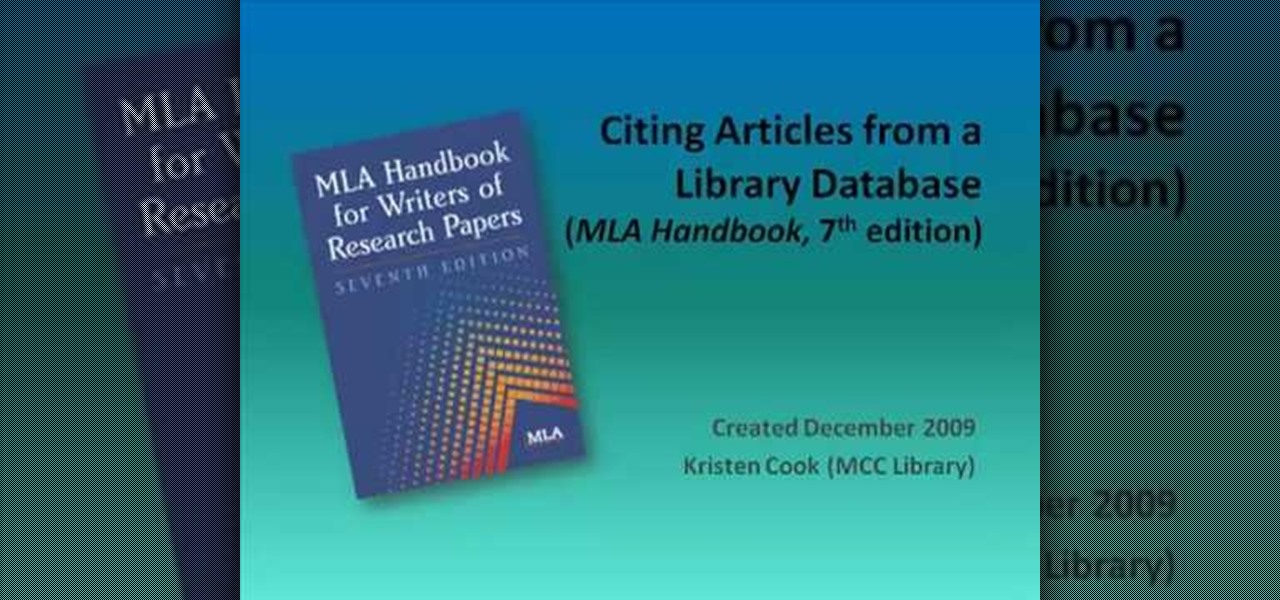
In this tutorial, we learn how to cite articles from online library databases in MLA. Make sure you have all the information available so you can include all of the information for the citation. The citation will be written in the following order: author, article title, publication title, volume and issue numbers, date of publication, and page numbers. Make sure you use only italics and do not underline. URLS are optional and depend on instructor preferences. Make sure you include the publica...

In this tutorial, we learn how to use the main menu functions in Photoshop CS3. All of your main menus are up on the top toolbar. There will be a drop down list for each different tab you select. When you create a new document, you will be prompted with a dialogue box that asks you how you want your page to be set up. Change the preferences to fit how you want your page to look. When you have changed all of your different settings, click on "ok" and you will be brought to your new document cr...

In this tutorial, we learn how to make your first graph in Microsoft Excel. First, open a new graph and enter in your data. Click and drag down from the original date you enter to have the other dates automatically entered in. Enter the rest of your information, then highlight all the data. Go to the menu and click "insert", then "chart". Now, go through the chart wizard to select what kind of chart you want to make. When you are finished entering all your preferences, change your values so t...

In this tutorial, we learn how to fix security mode for nds Wi-Fi. First, open the command prompt in Windows. Next, type in "ipconfig/all" in the black window that appears. After this, copy your default IP the screen just gave you, then type it into your address bar online. After this, you will be able to log into your security account and make default changes you prefer. Change different station accesses and any other security preferences you want to change. After this, you can change your p...
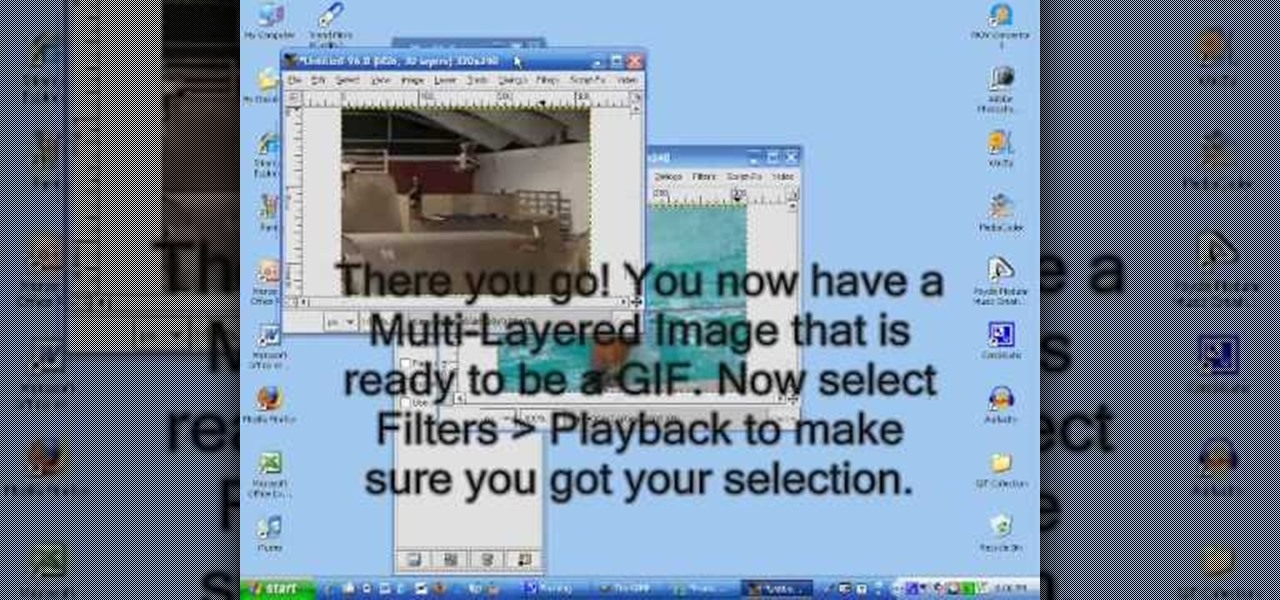
In this tutorial, we learn how to make an animated GIF from a video clip. First, open up your video clip on your computer. Next, open up MediaCoder onto your desktop and convert your video into an AVI file. After this is done loading, open up GIMP software, then click on options, and then extract video. Now, change the preferences and click enter. After this, you will load your video clip, which will take up to 10 minutes. Next, choose playback and then click and change the frame speed to pic...

This video tutorial belongs to the software category which is going to show you how to convert an mp3 to WAV format in iTunes. Go to file menu and click 'add file to library'. Grab your mp3 file that you want to convert by double clicking on it. This will automatically add to the iTunes library. In the library click on 'music' and find the file that you just added. Now click on edit > preferences > general > import settings. Now in the 'import settings' dialog box, select 'WAV encoder' under ...

In this video, we learn how to properly wear a pashmina scarf. First, wrap the scarf around your back and let it rest around you before you get to the place you are going, if you are going to a different country. You can also place the scarf over your shoulder to give a different look. Another way is to tie it in the middle and pull it down off the shoulders. During cold weather, you can tie the scarf around your neck to wear with a long jacket and keep your neck warm. The last way to wear it...

In this tutorial, we learn how to set up a Tumblr blog. First, log onto the Tumblr website by clicking the sign up button. Enter your email address, a password, and the URL you want your Tumblr website to be at. After this, click the sign up button. Now, you will be brought to a welcome page and start changing your settings. Click on customize, then add a title, description, and upload a picture. You can also click on the theme, colors, and feeds tab to change more preferences. When you are f...

In this tutorial, we learn how to unlock the iPhone 3G to work on other carrier networks. First, purchase an ATT Universal unlock SIM card and cut it so it is the same size as the SIM card in your phone. Don't cut any important parts off the back of the card. Now, remove the card from the iPhone and install the Universal unlock card. This is all you have to do and now you can run your iPhone on a different network. This is the most simple way to use your phone on another network. You can rese...

In this video tutorial, viewers learn how to type in special characters. Begin by opening System Preferences and select International under Personal. Then click on the Input Menu tab and check Character Palette and Keyboard Viewer. Now check "Show input menu in menu bar" and click OK. Then click on the flag icon on the top of the screen and select Show Keyboard Viewer. This will allow users to type or mimic the actions of the keyboard. Users are also able to change the character by selecting ...

Learn how to render projects in Adobe After Effects CS4 or CS5. This guide also covers the use of background renderer, creation of output modules and render settings templates, memory, multi-processing and disk-cache preferences, as well as showing a basic preset for rendering FLVs and Quicktime H.264 out of After Effects. The tutorial is aimed at users at a basic to intermediate level. Whether you're new to Adobe's popular vector editor or a seasoned graphic arts professional just looking to...

In this video, we learn how to prepare a pack for 2 days and 1 night of hiking. Each person has different needs, so change according to your preferences. Something important is to pack something to sleep on, which would be a hammock and blanket. Also, pack a Bible if you are religious. Hand sanitizer is a must-have for any hiker to kill germs that can cause illness. Make sure you have water bottles packed as well as a GPS and compass. Two different compasses are a good idea just in case one h...

In this video, we learn how to connect an Apple wireless keyboard to the iPad. This is great if you need to write something that requires a lot of typing. First, go to "system preferences" then click on "Bluetooth". Once you're in this, make sure the "discoverable" check box is not checked, then highlight your keyboard. In the bottom left hand corner click the minus sign, then click "remove". Now, on your iPad click "settings" then "general" then tap "Bluetooth". Almost right away you should ...
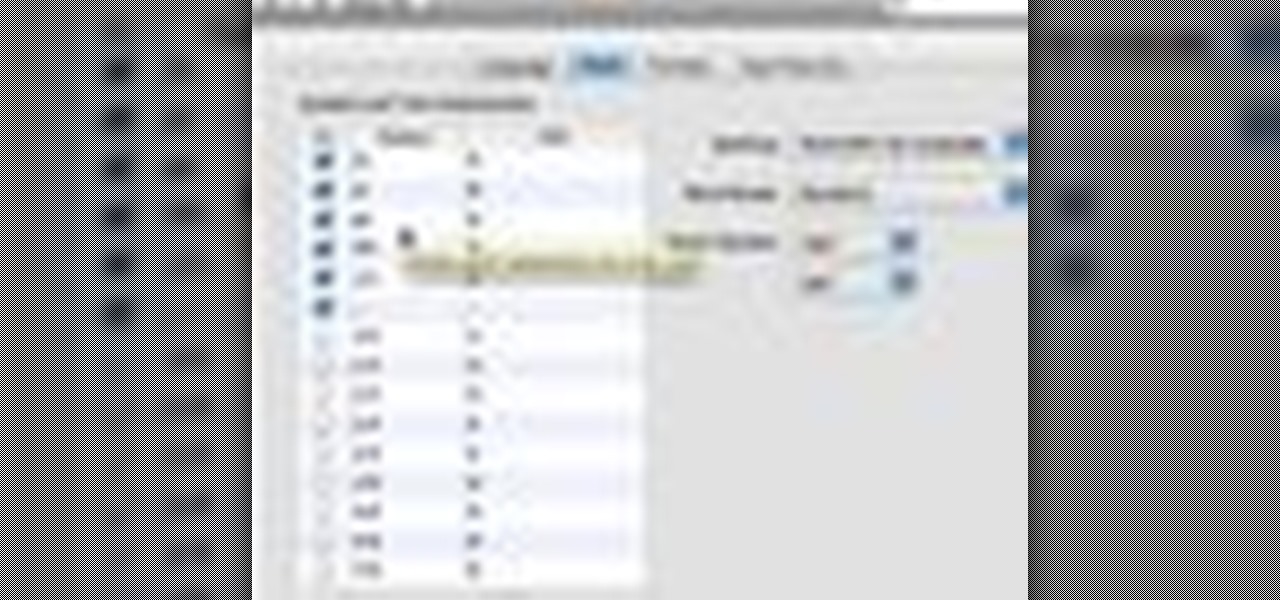
This how-to video shows you how to use the text substitution feature in Mac OSX. This will make it easier for you to type symbols and fractions. It can also be used to create shortcuts for texts that you use on a regular basis. Go to apple and system preferences. Click language and text and select the text tab. You will see some substitutions already created. To add a substitution, click add and type the text you want to replace. Press tab to add the text you want to replace it with. Save thi...

This video shows us the method to transfer files between iTunes libraries in iTunes 9. First step involves downloading iTunes 9 from apple.com. Go to the 'Edit' tab and 'Preferences'. Go to the 'Sharing' tab and select the 'Share selected playlists'. Select the playlists you want to share and click 'OK'. Now go to 'Advanced' and select 'Turn on home sharing'. Make sure that both are under the same account. Type in the password and you will see an icon in the shape of a home in the left side. ...
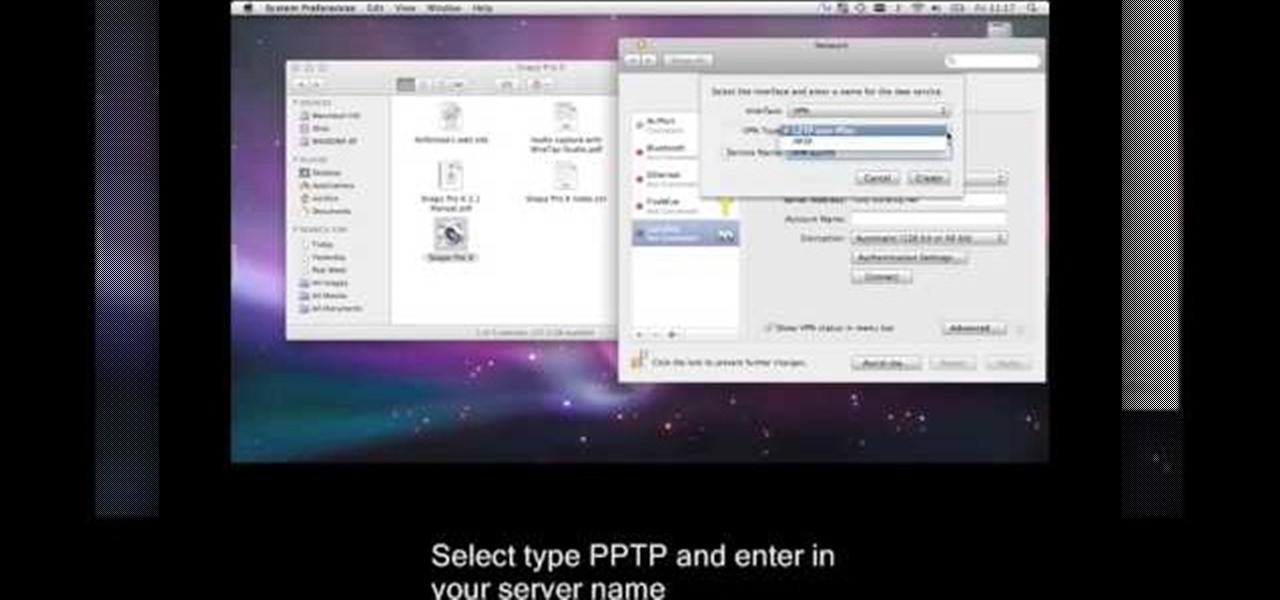
This is a video tutorial that is showing its audience how to set up your own VPN client on your Mac computer. The first step in setting up a VPN client is to go to your system preferences on your computer. Next select network and then select the plus button and type in that you will be making a VPN network. Next you should select the type PPTP and enter your server name. Then you can click on create and it will create a new network for you. Next you should enter your service address and your ...

In this video tutorial, viewers learn how to use the on-screen keyboard on a Mac OS X computer. To turn on the keyboard viewer, go to Apple and select System Preferences. Under Personal, click on Language & Text. Click on the Input Sources tab and check Keyboard & Character Viewer. The viewer will appear as an icon in the status bar. Click on the icon and select Show Keyboard Viewer. Now place the cursor where you want to start typing and use the onscreen keyboard to type. This video will ben...
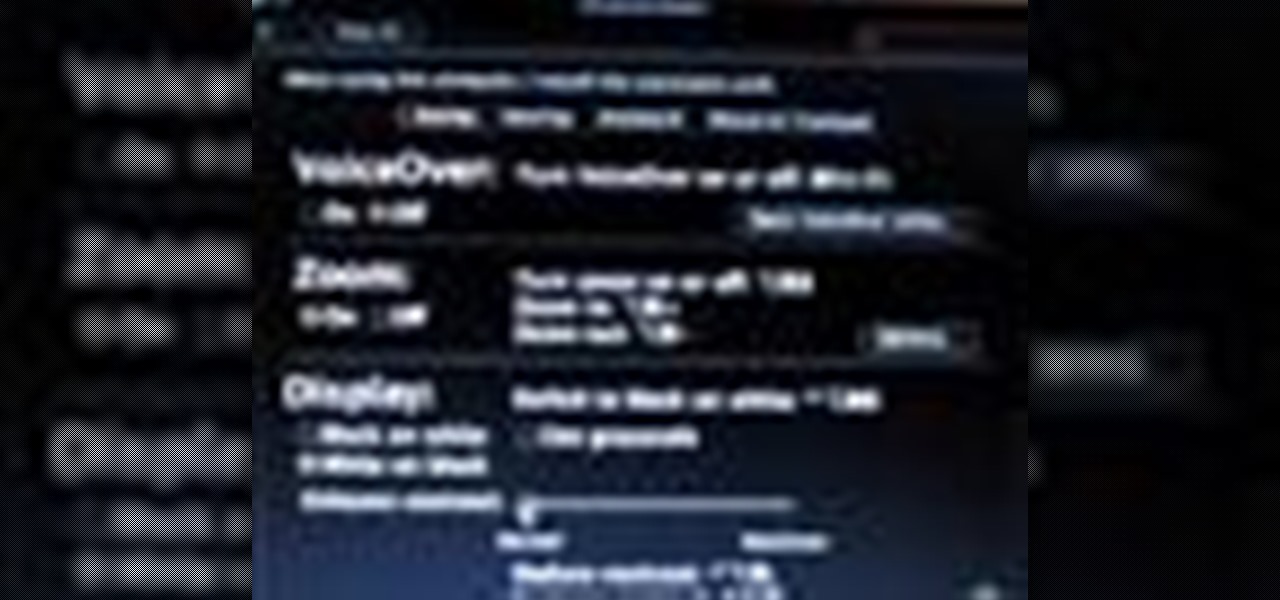
Mac OSX offers an easy solution to increasing the contrast of your display, and switching the screen from black on white to white on black. In the Universal Access section of System Preferences, under the large "Display" label, you will find a set of controls. Switching from black on white to white on black will invert the colors on the screen, making it easier to read for some people. There is a toggle to the right of that control which switches your display from color to grayscale. Below th...

This video is a tutorial on how to create your own custom screen savers from your favorite movies on a Windows computer. The first step is to download the Movie Screen Saver Software from www.vijusoft.com. When the program is finished downloading from the website then you will have to open the installer package and follow the instructions. The download should only take a few minutes and then you might have to restart your computer when it is finished. The second step, once the program is down...
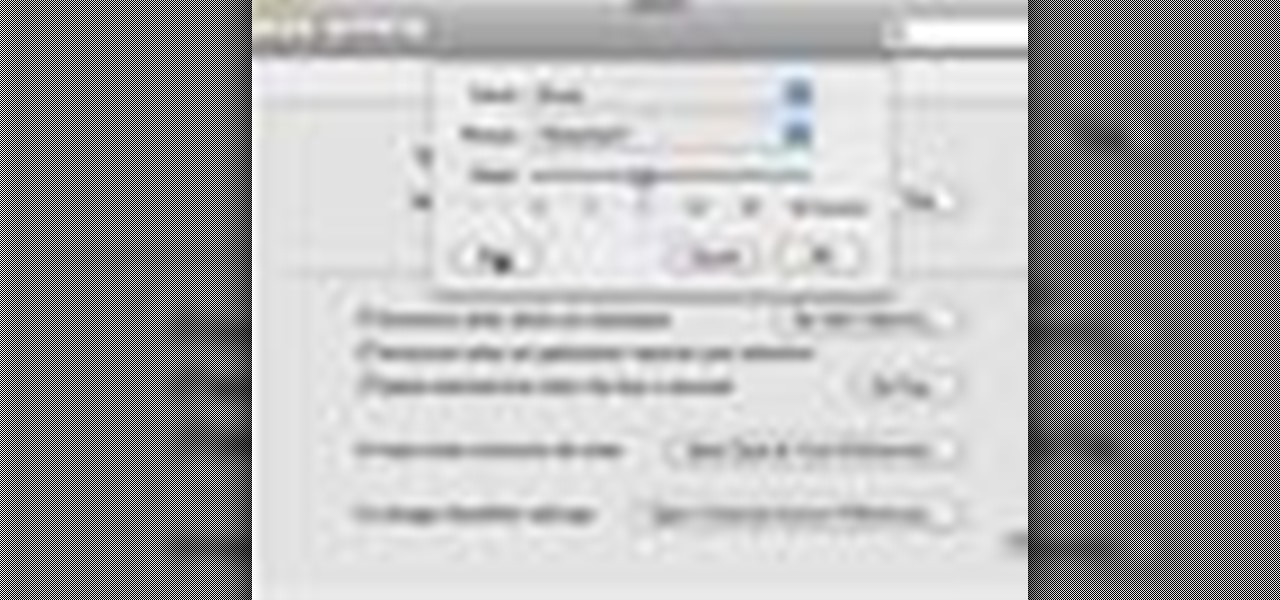
In this video tutorial, viewers learn how to announce alerts on a Mac OS X computer. To do this, open the Speech preferences and click on the Text of Speech tab. There, users are able to set up the computer to announce when alerts are displayed and announce when an application required your attention. Users are able to set additional options by clicking on Set Alert Options. Users are able to select a different voice, phrase and delay time. To preview the option, click on Play. This video wil...
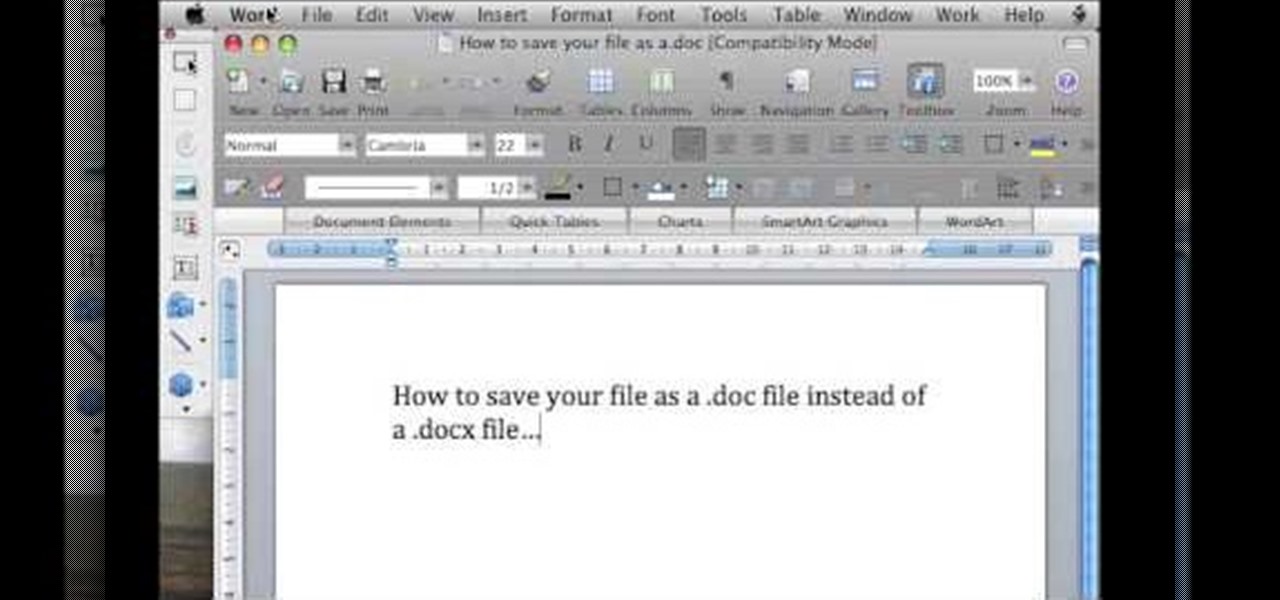
In this video tutorial, viewers learn how to save in .doc file format in Microsoft Word 2007. When saving a file, click on File and select Save As. In Format, change it to Word 97-2004 Document(.doc) and check Append file extension. To set .doc as the default format, go to Word and select Preferences. Under Output and Sharing, click on Save and change the format to .doc in Save word file as. This video will benefit those viewers who want to learn how to save files in .doc format so that it ca...

In this video tutorial, viewers learn how to change a Mac book Pro's dock. To turn the magnification off the dock, go to the Apple menu, click on Dock and select Turn Magnification Off. Users can also turn the hiding on, to hide the dock when not in use. Users can position the dock to the left, right or center on the bottom of the screen. In the dock preferences, users can adjust the size of the dock. This video will benefit those viewers who use a Mac computer and would like to learn how to ...

In this how-to video, you will learn how to change what application will open once you connect your camera to your Mac. For example, you may not want iPhoto to open up when you hook up your camera. Open up Image Capture and open up the preferences. Change the drop down section so that it will open whatever program you want once this is done. Choose Other so that you get a list of programs that you can use. Select the program you want and hit okay. By viewing this video, you will learn how to ...
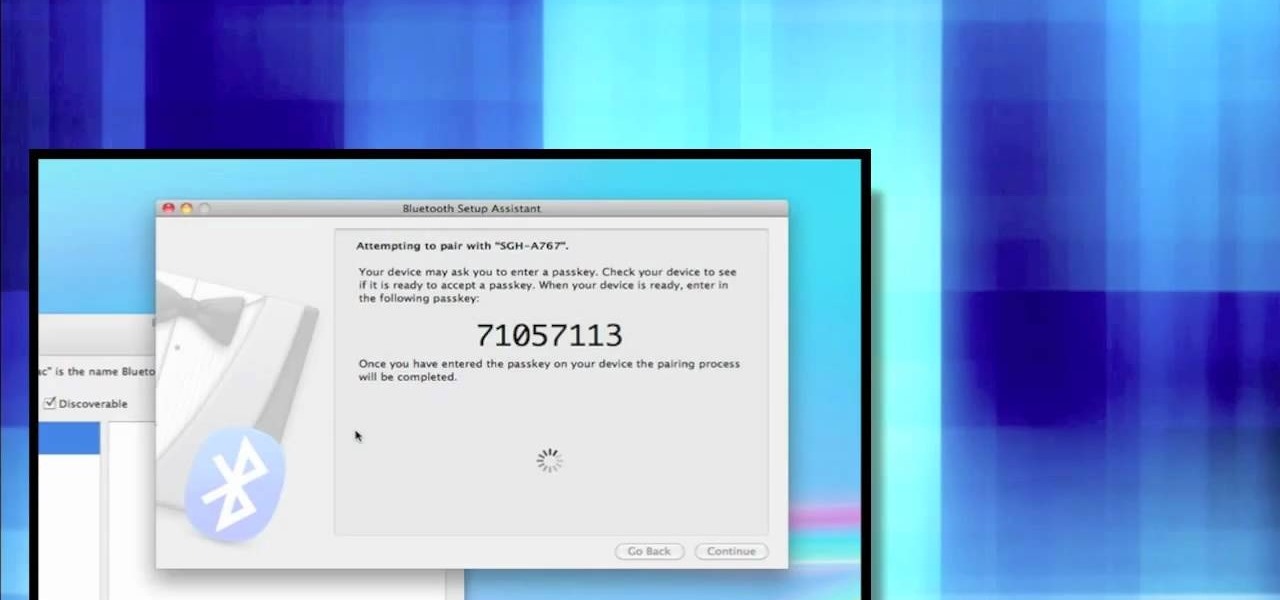
First open up system preferences, select Blue Tooth and click the plus at the bottom. Make sure that your phone has Blue Tooth on and wait for your phone to pop up. Click continue and enter the number 71057113 onto your phone in the space provided. Once your phone is connect to Blue Tooth, this space should be there. After clicking pair on your phone a Bluetooth set up assistant window should pop up. Click on the x, then click on the settings after selecting your phone. Even though it says no...
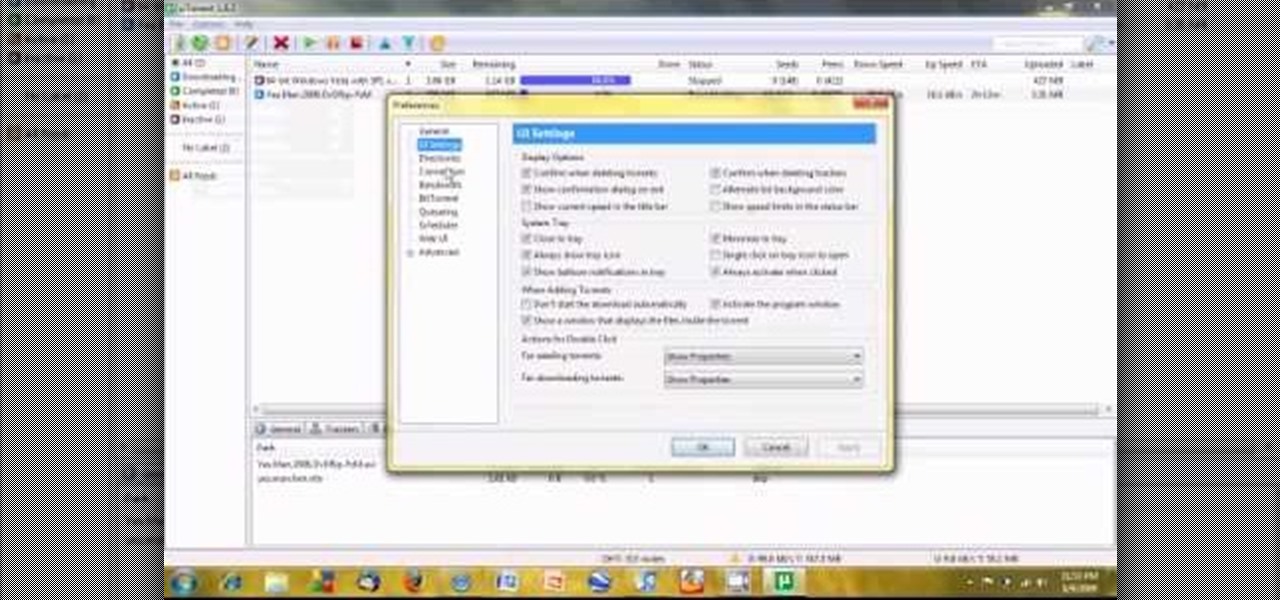
If you are a user of the system uTorrent then you know sometimes your downloads can take longer then they should or maybe longer then you want to wait. So, to fix this problem watch this video and find out how to get those downloads to go quicker in a few very fast and very easy steps. First, you want to right click on your download and then highlight "Bandwidth allowance" and from there click on "High". Now, in that same box go to "Set upload speed" and put it at 10 kb/s. Again, in that same...