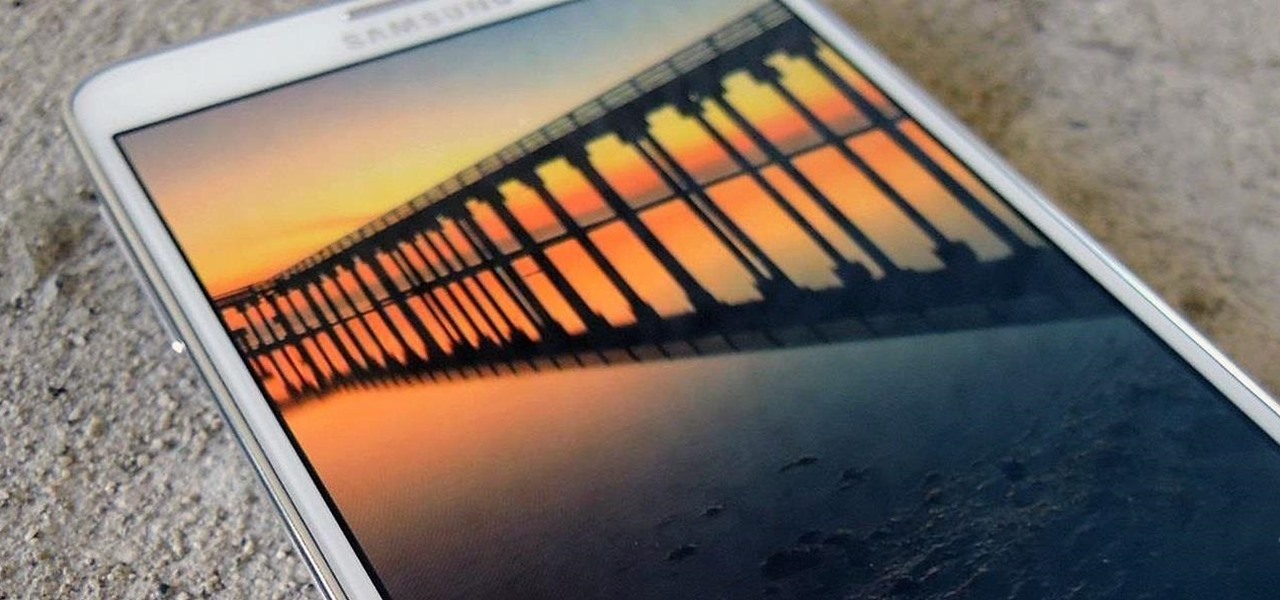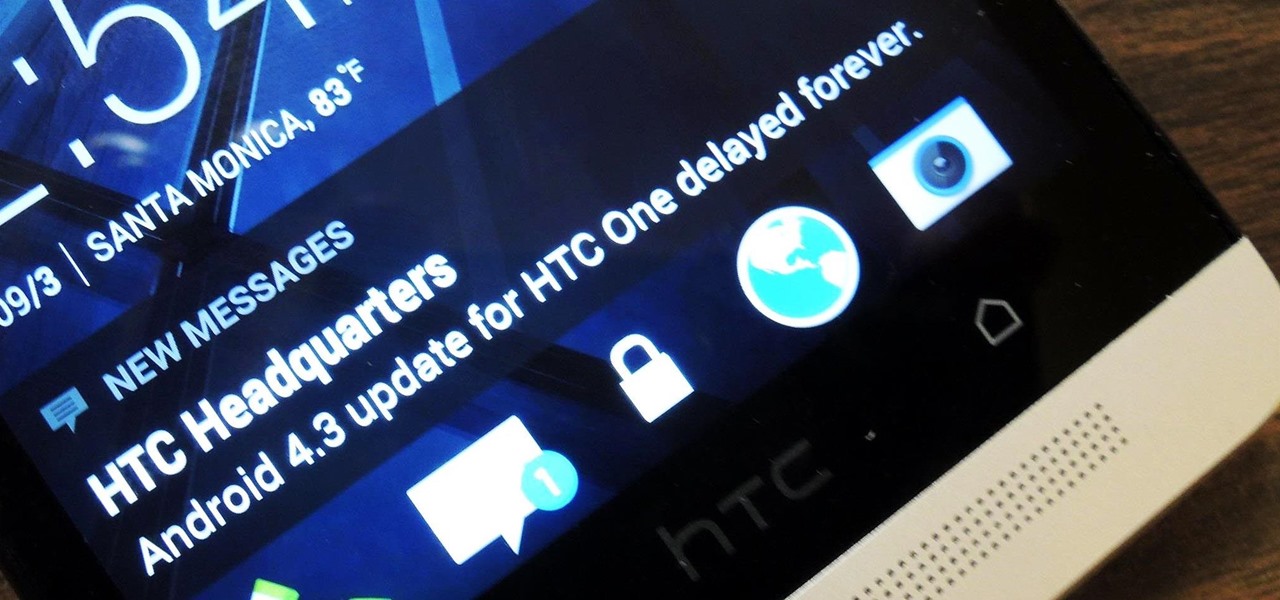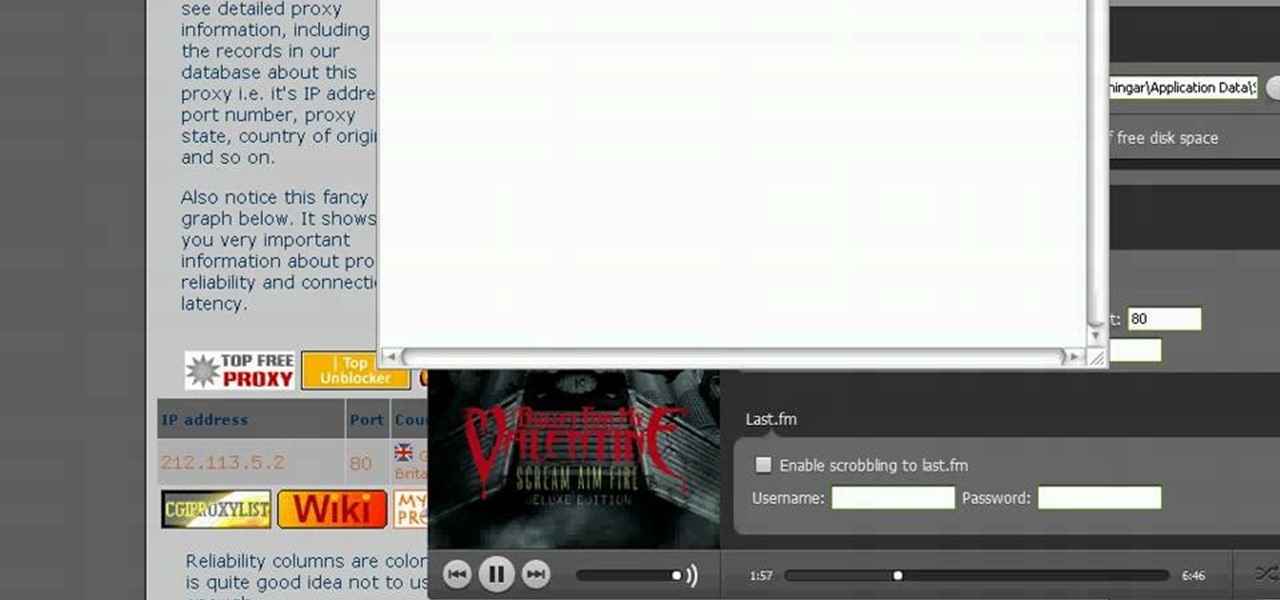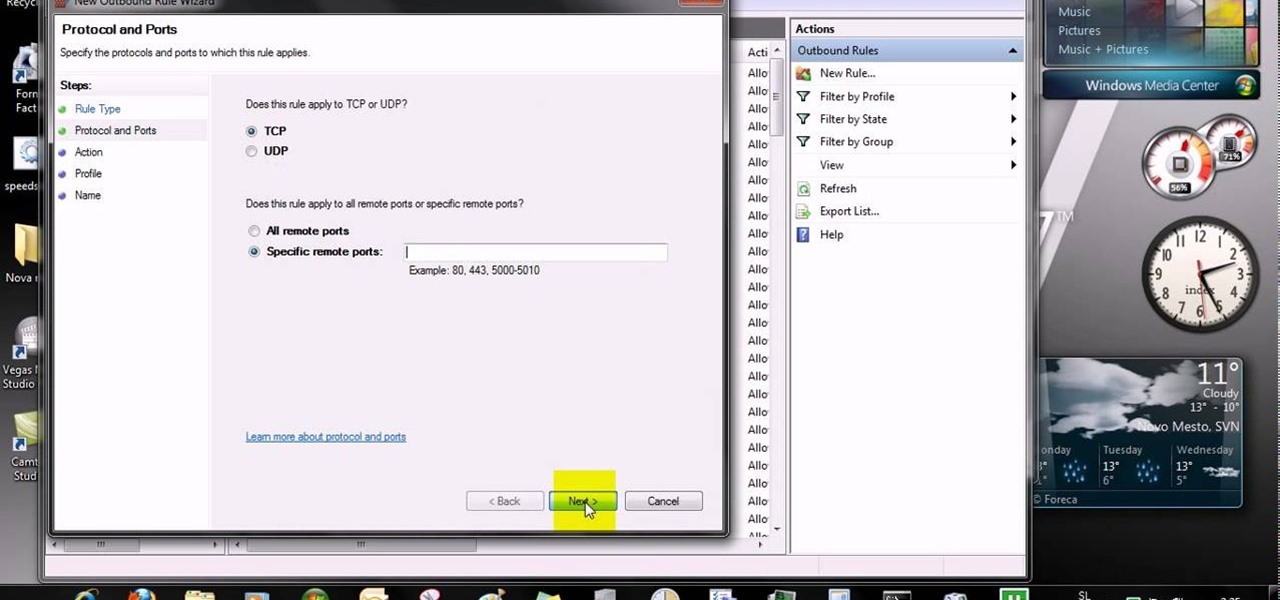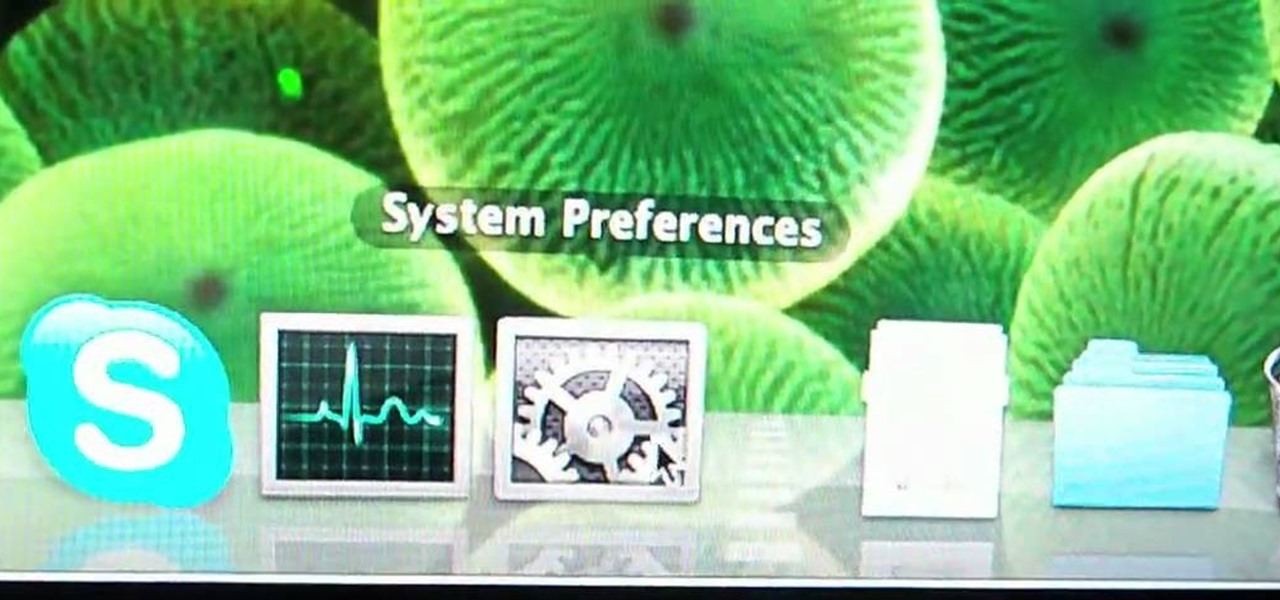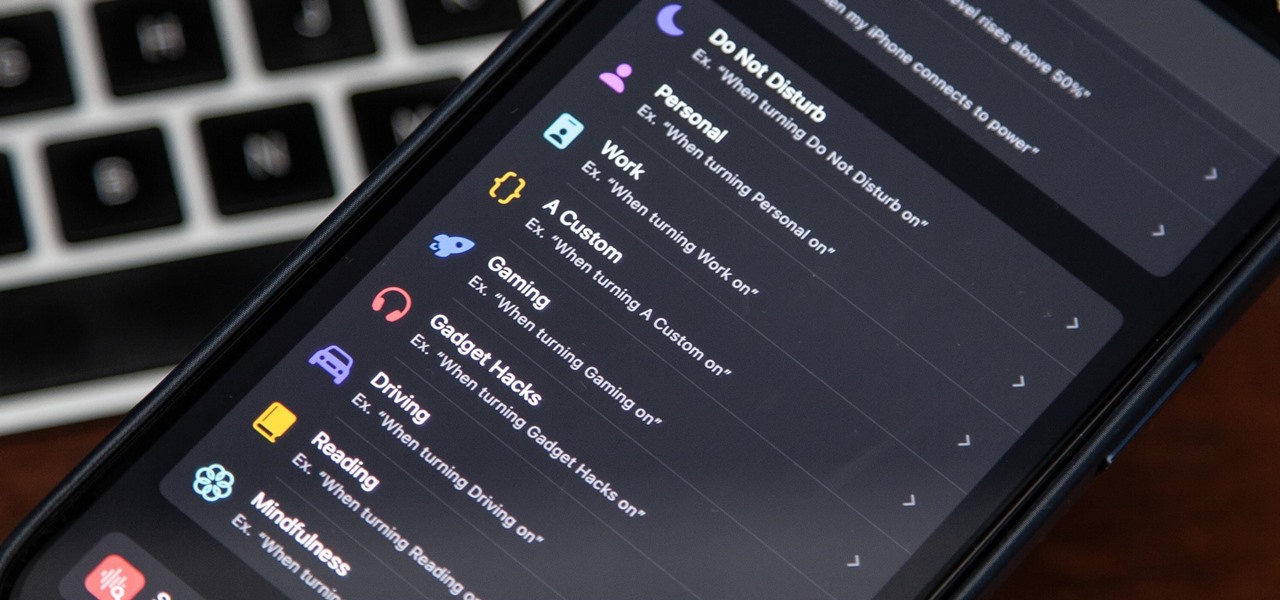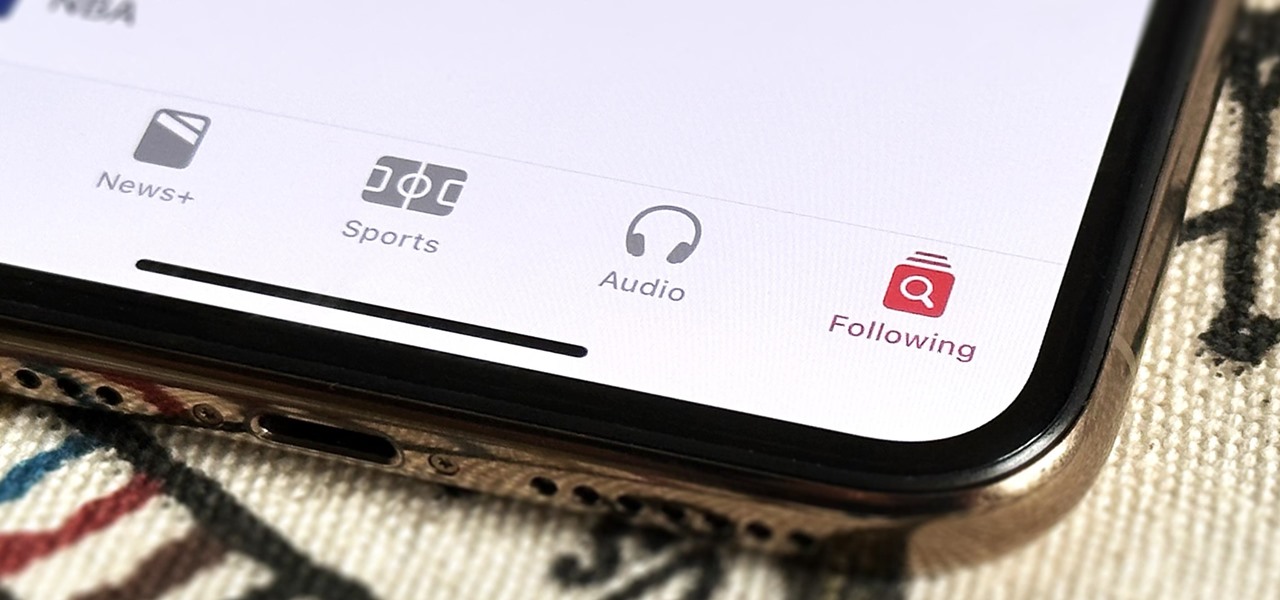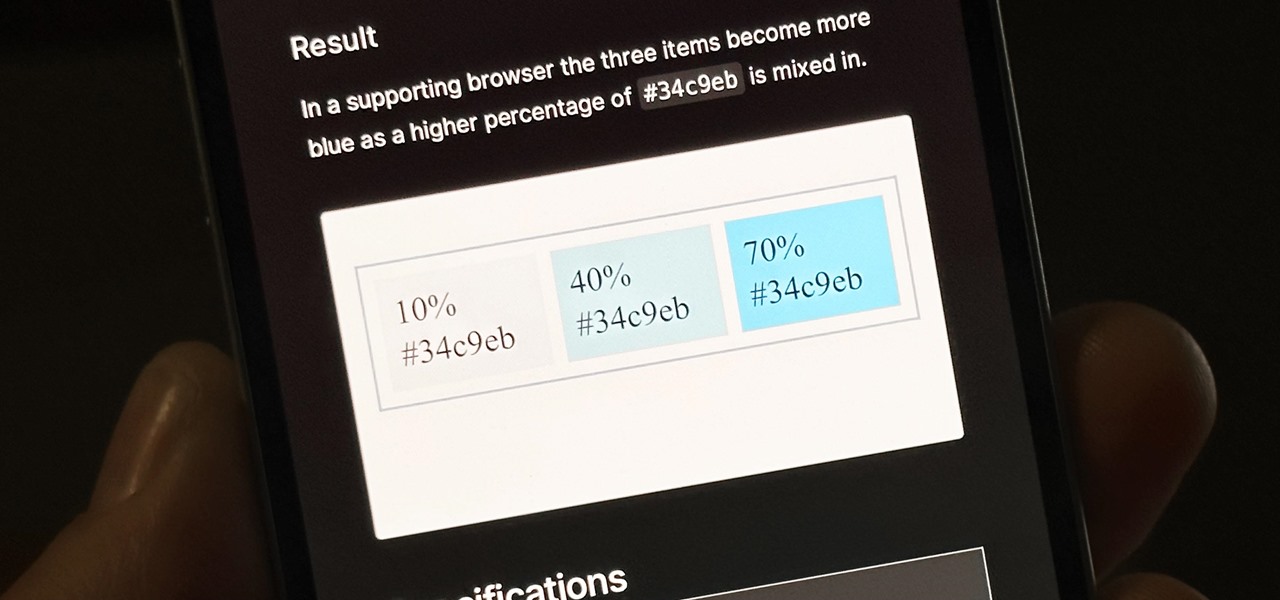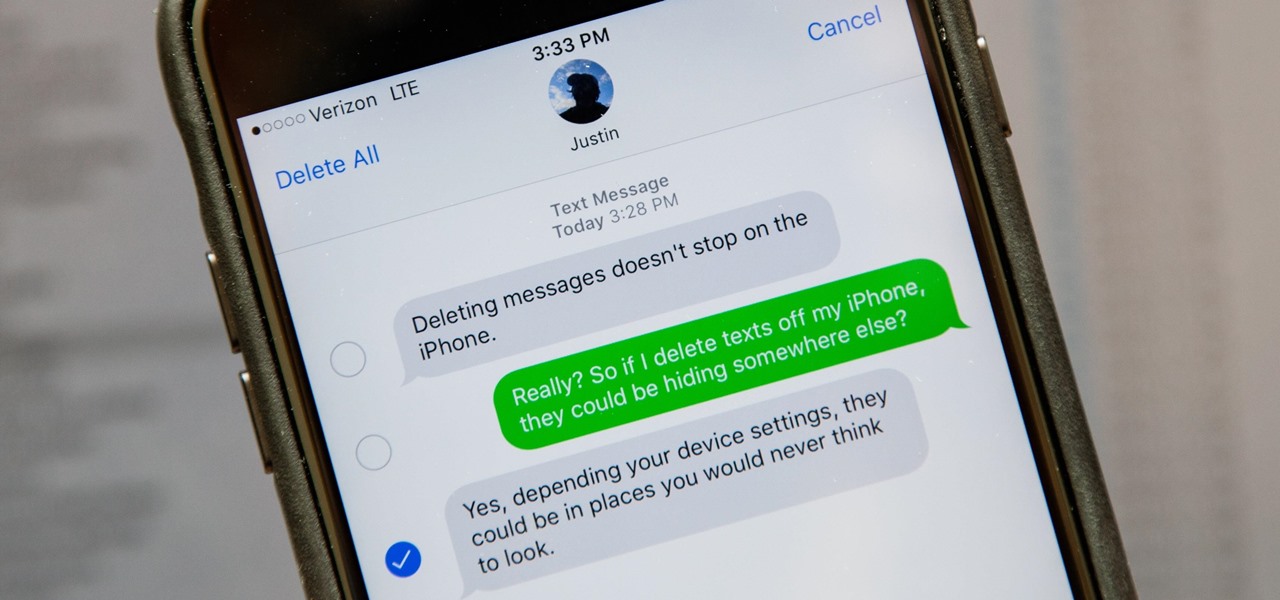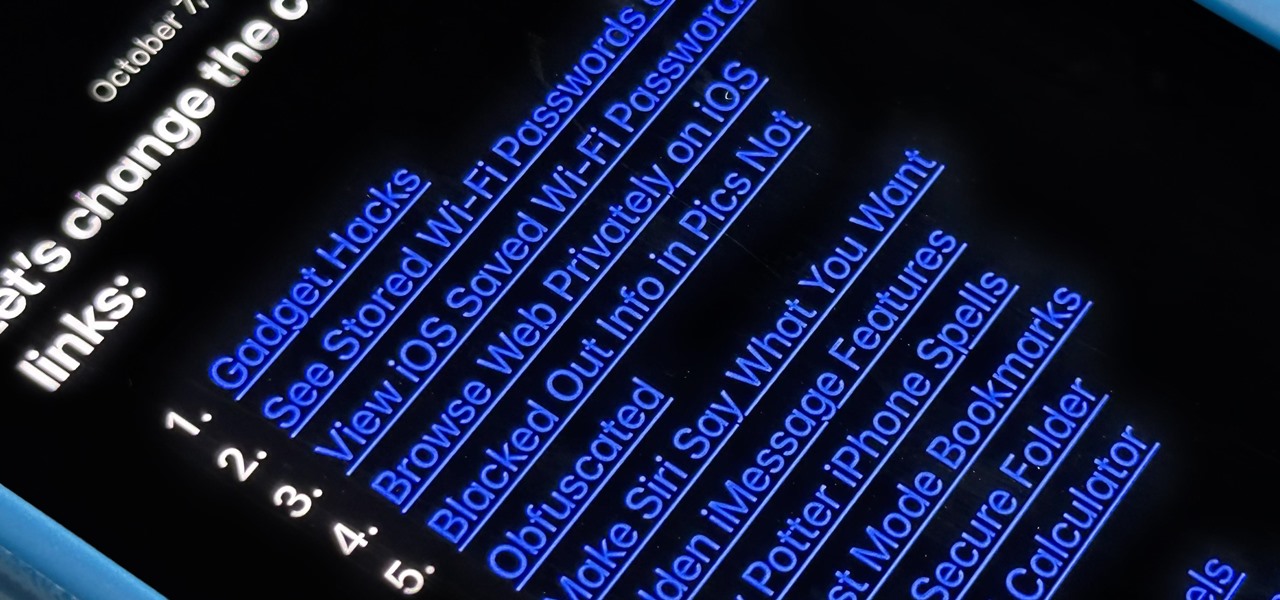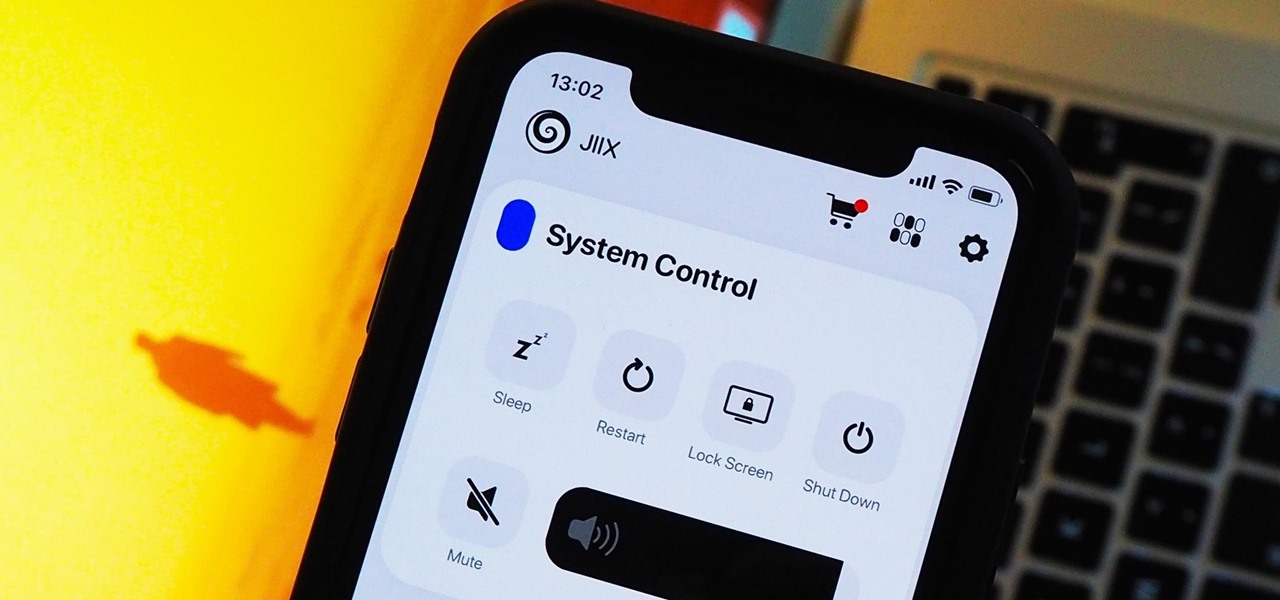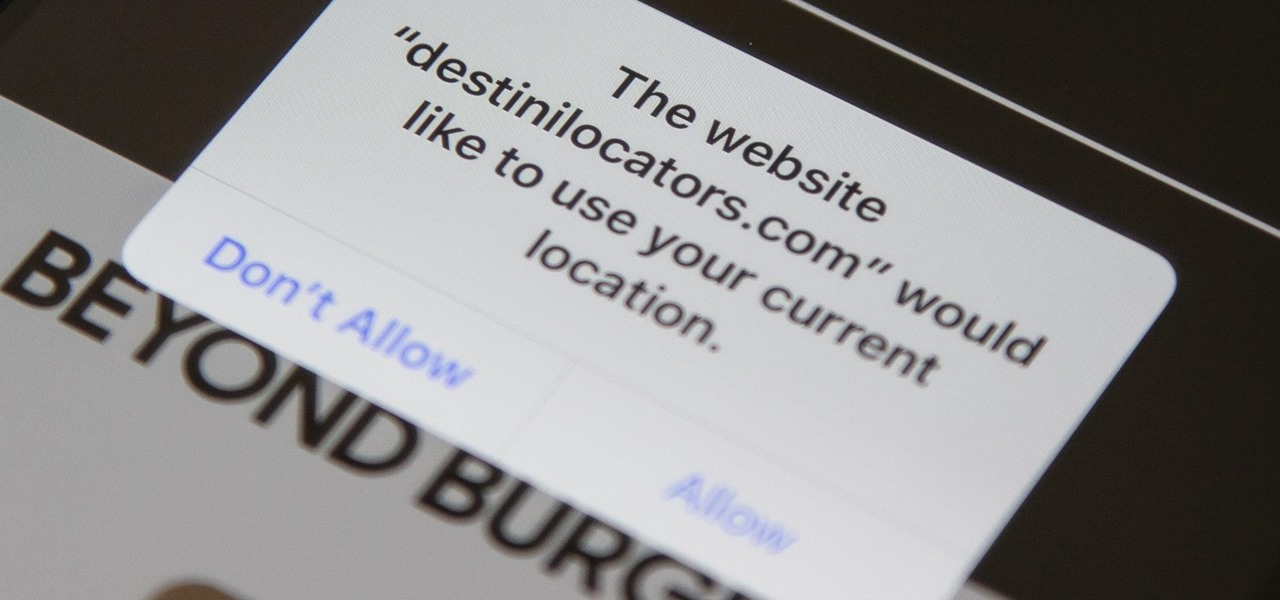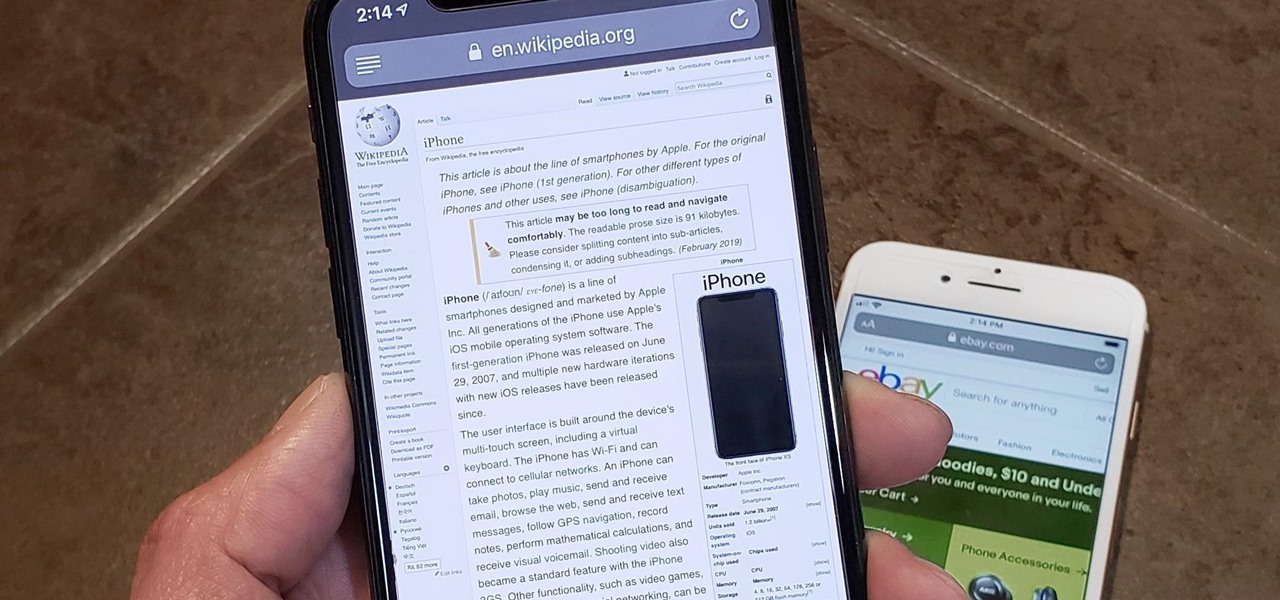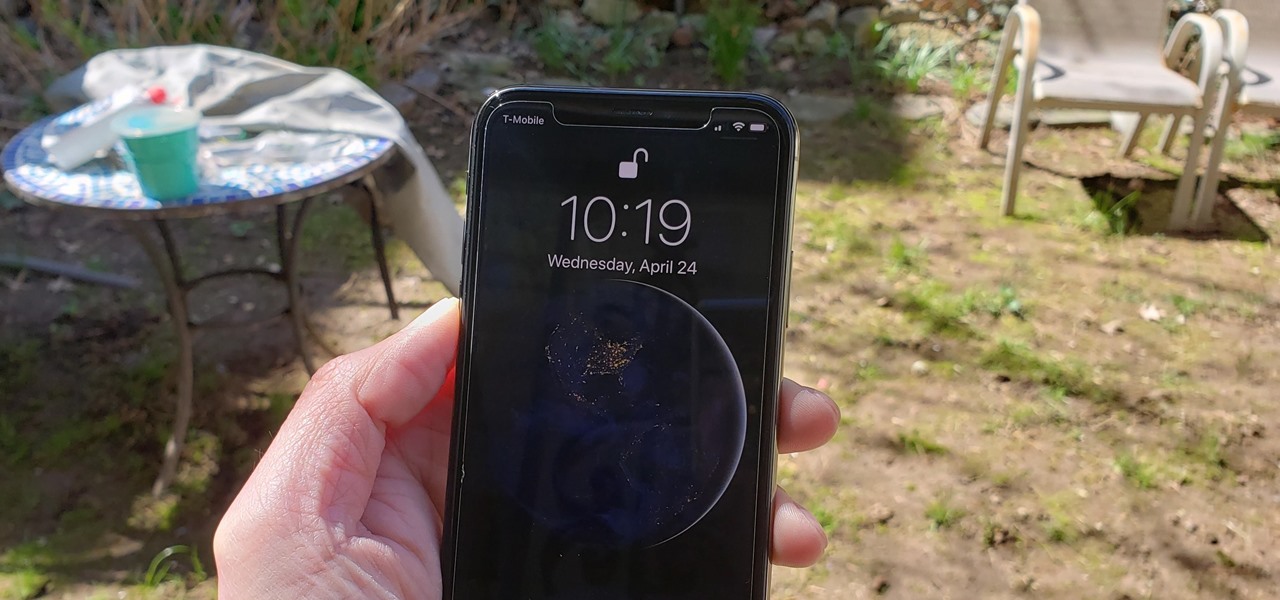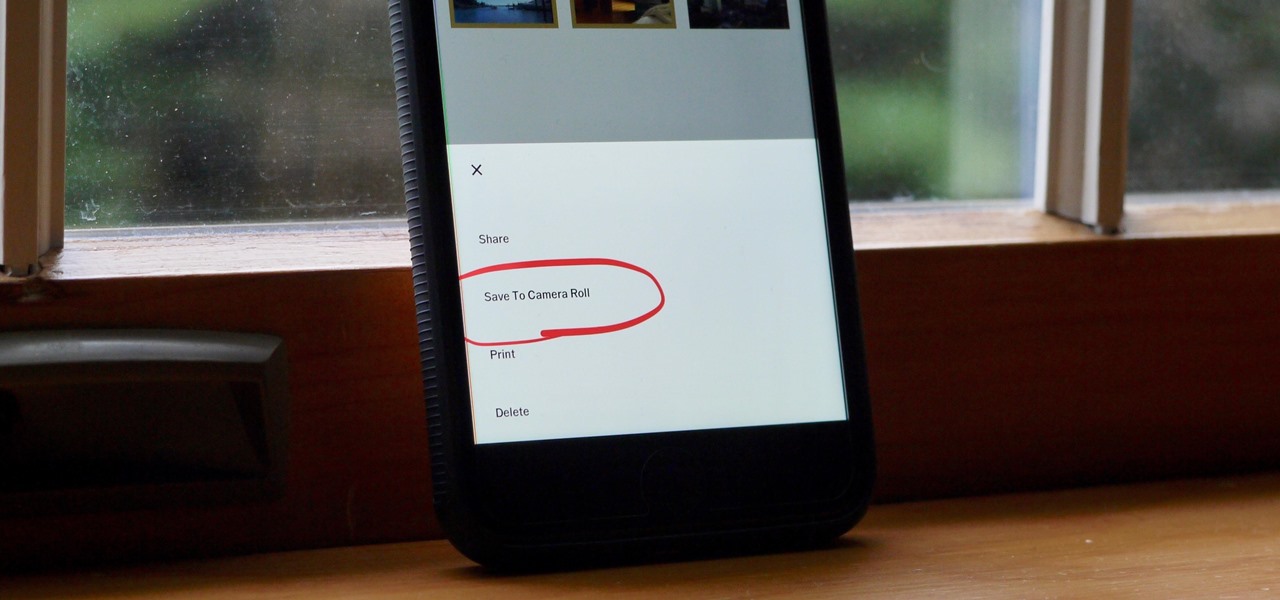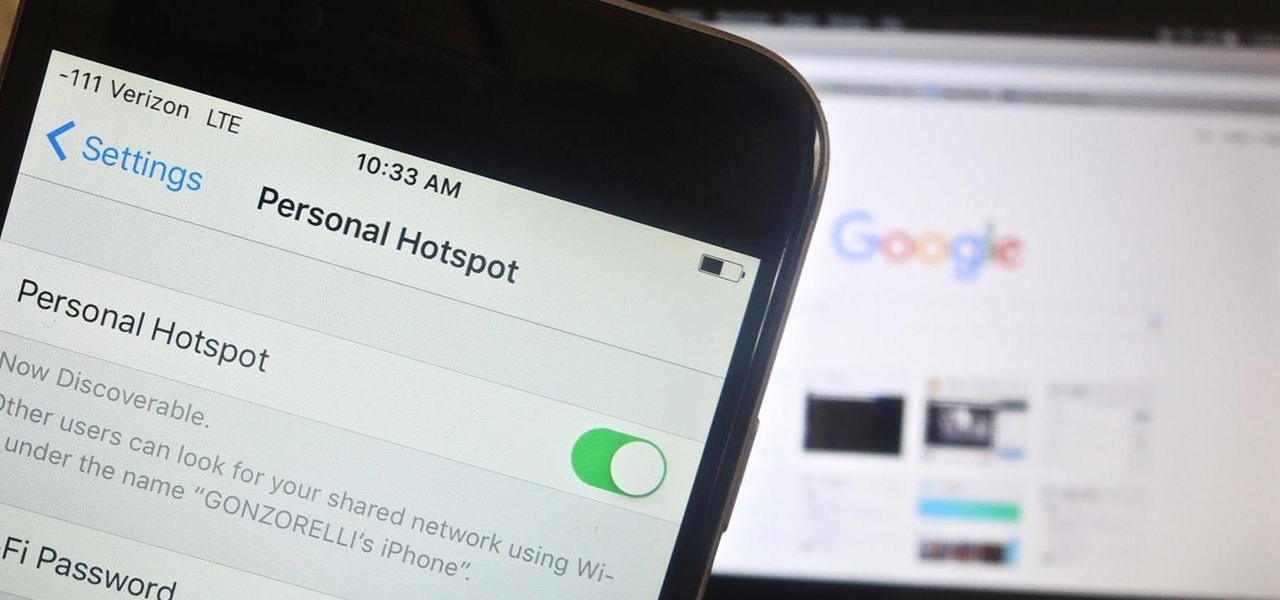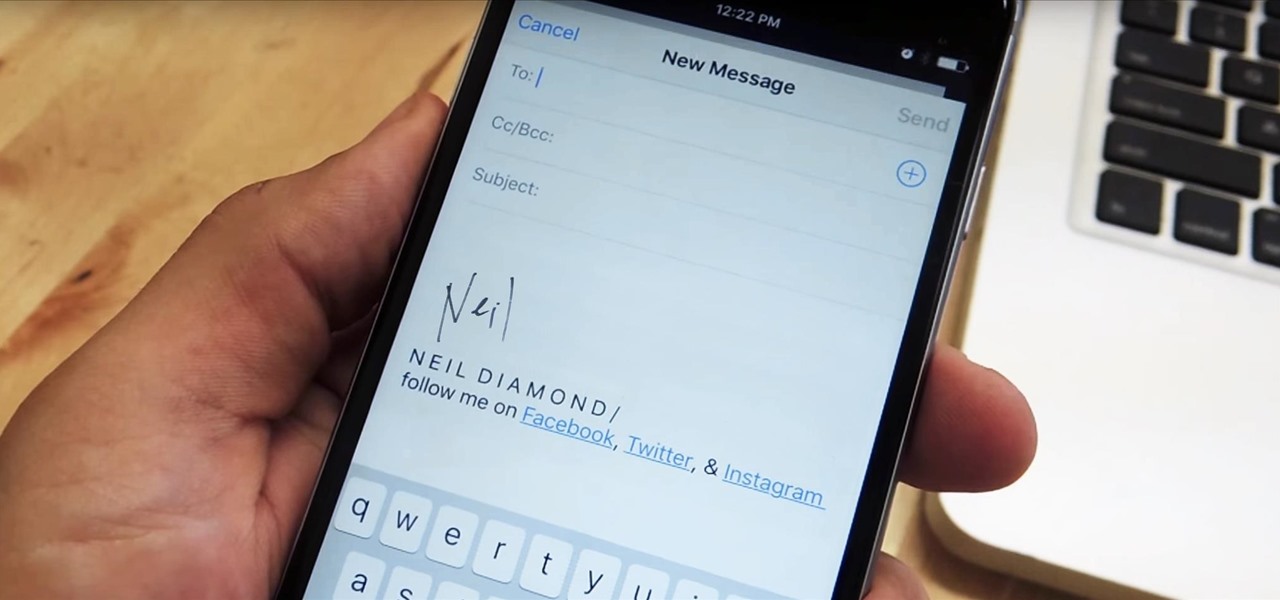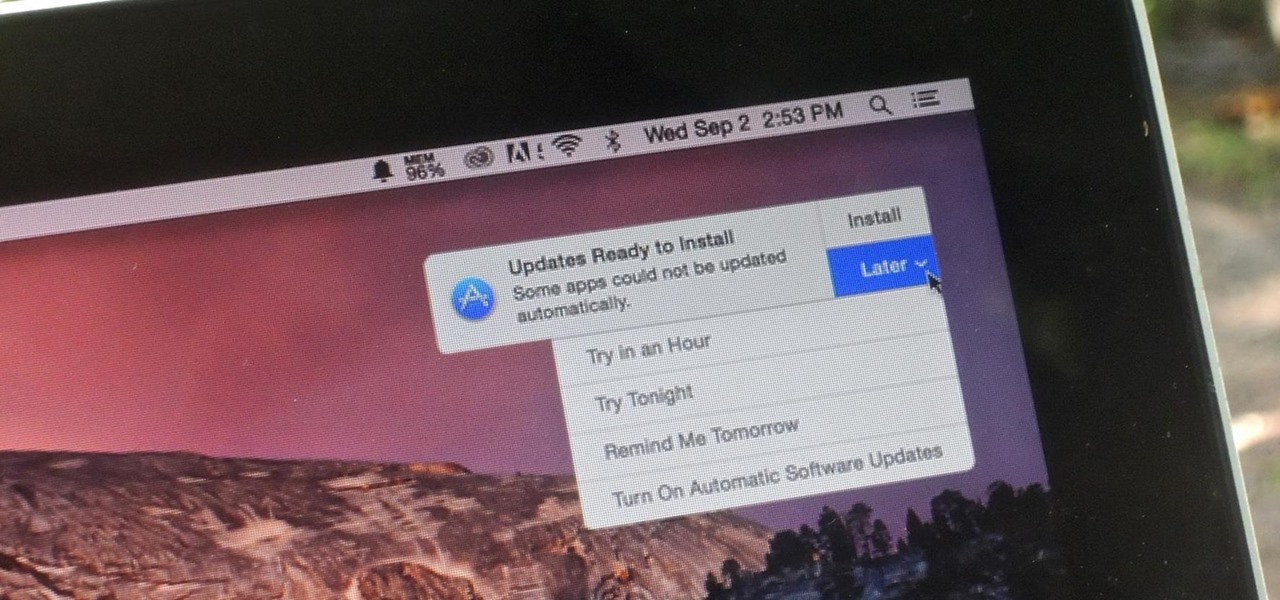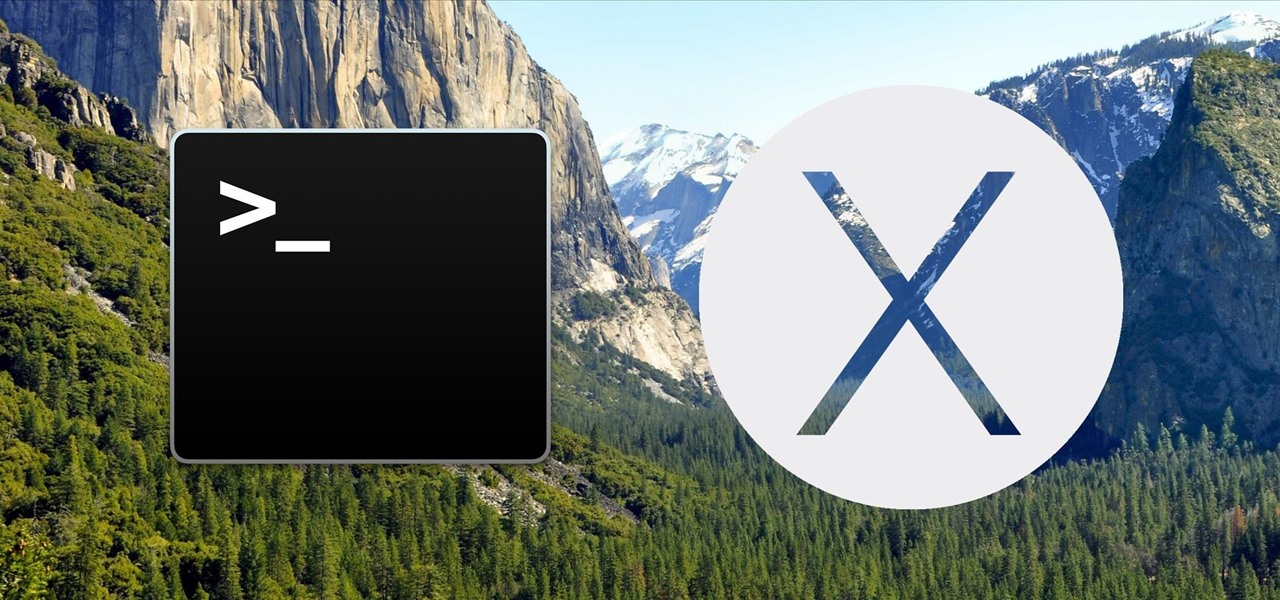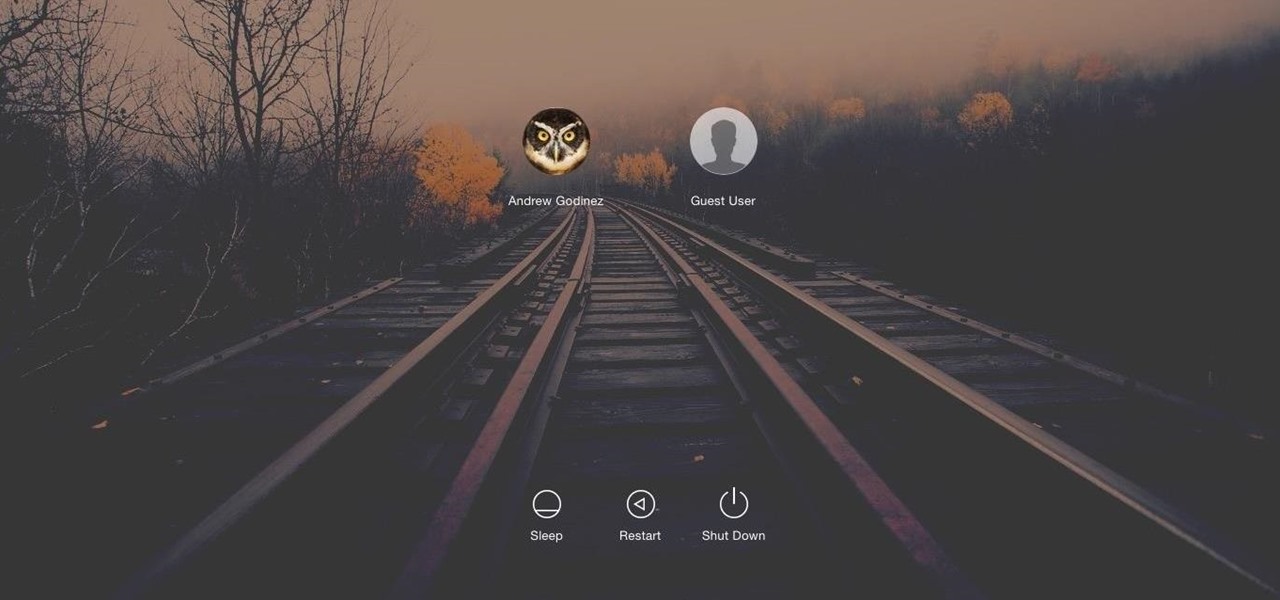With the Galaxy S5's root bounty over $18,000 and climbing, there's still no Superuser in sight. That doesn't mean we can't tweak and personalize our shiny new toys, though. Several customization options are available just by virtue of the S5's Android base, and installing a custom launcher is one of the fastest ways to get a fresh look.

The new HTC One and Nexus series devices have already replaced their physical navigation keys with soft keys, and it's inevitable that we'll see more and more of this on future mobiles. Samsung continues to buck the trend entirely, but no manufacturer as gone as far as to remove the volume rockers.

If somebody really wants to gain access to your iPhone, they'll get in. Phone thieves (and mischievous friends) can easily figure out your passcode just from looking over your shoulder or tracing over the oily smudges on the screen. And if you're using popular passcodes, birthdays, and addresses on your iPhone, you might as well disable lock screen security entirely.
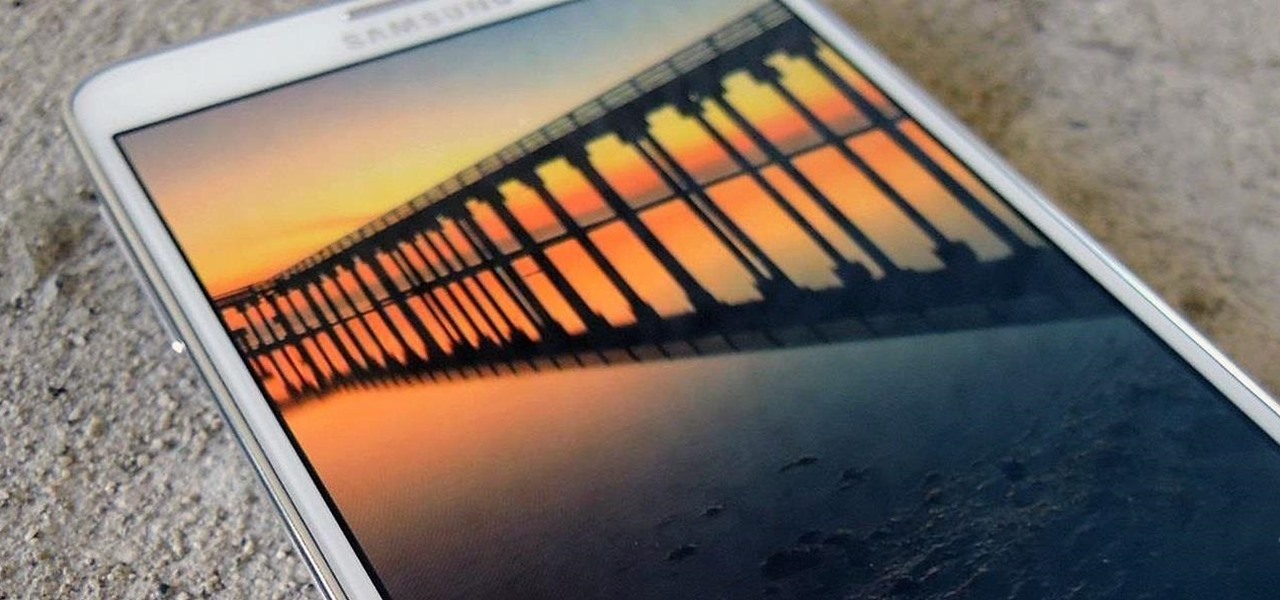
If you're not acquainted with 500px, you should be. One of the more preeminent photography communities out there, 500px takes you through a journey of incredible shots—anything from nature and urban explorations to cities and architecture to the abstract. Whatever your preference is, you can be sure to find it on 500px.

Ringing and vibrating alerts on your smartphone can be a bit distracting when you're at work or school, but silent alerts can be a little too subtle if you want to know when you get a notification. Even the tiny LED alerts can be easily missed. So, is there's something in-between loud and almost-not-there alerts? In today's softModder tutorial, I'm going to show you how to get flash alerts on your Samsung Galaxy Note 2 and other Android devices. That way, whenever you receive a call or text m...
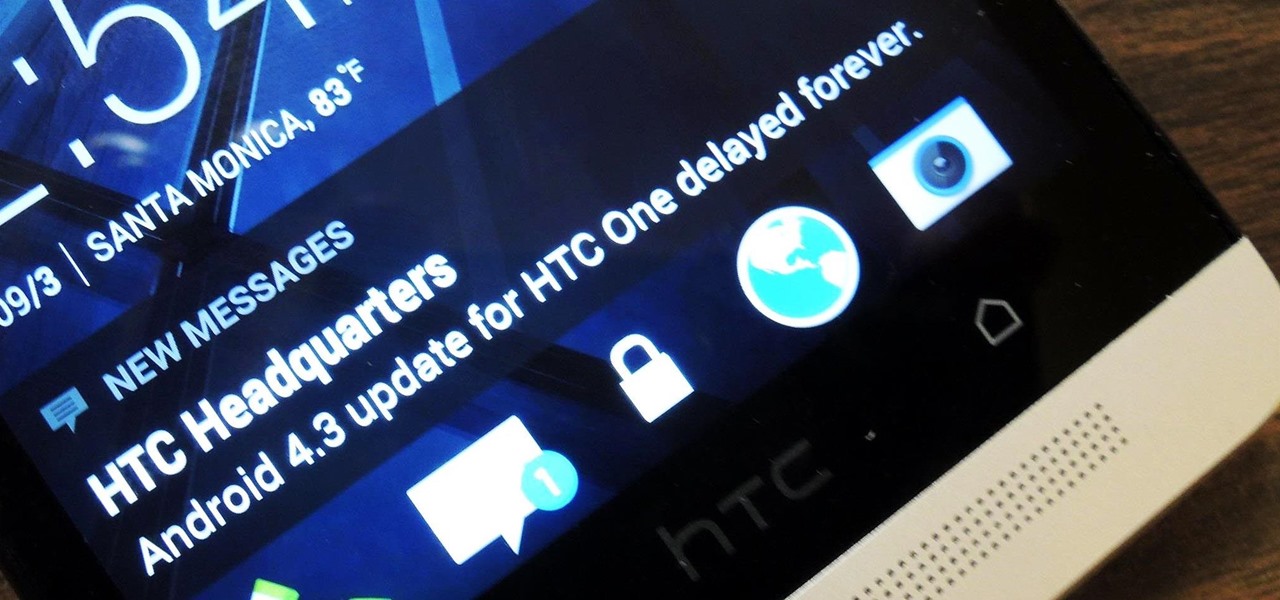
If you're new to Android phones, one of the first things you've probably noticed is how notification alerts differs from Apple devices, especially in regards to getting a text message.

First go to "help.benm.at/" in safari and click on mobileconfigs, choose your country, choose your carrier and click on install. Now after that you have to reboot your iPhone. Now go to your settings, general, network and click on Internet tethering and turn it on. Now it will ask you to connect via USB or via Bluetooth, choose whatever you want. Now turn the airport option off in your mac and go to preferences, networks and now there you can see the connection between your iPhone and the com...

In this tutorial, we learn how to remove pop up screens when Avira Antivirus updates. First, locate the installation folder for Avira, this should be in your computer programs. After this, locate the file "avnotify.exe". Next, right click this and go to the preferences option. Now, go to security, then edit, then click on the system option. Click "deny" on all the boxes in the bottom section, then save these. Now, the next time your Avira updates, you will not get a pop up box that tells you ...

In this tutorial, we learn how to remove the ads from Spotify. First, you will need a proxy, which you can get from the website: Proxylist. Just simply click on a free proxy once you get to the site, then write down the proxy and port. Next, go to edit, then preferences. After this, change the auto-detect to https, then put the proxy next to the box that says "host". Next, type in the port next to where it says "port", then click on the "apply" button listed at the bottom of this window. Now ...

This video tutorial belongs to the Computers & Programming category which is going to show you how to block websites in Firefox with the BlockSite add-on. Do a Google search for add-ons for Firefox and click the first link. On the home page, search for 'block websites' add-on, find it and click 'add to Firefox'. Then on the software installation page, click on 'install'. Now click on 'tools' and select 'add-ons'. Click on the 'block site' add-on and type in your password to go to the 'block s...

In this video tutorial, viewers learn how to copy music and videos from an iPod to a computer. Begin by opening iTunes. Do not plug in your iPod device. Then click on Edit and select Preferences. This will make iTunes blind to the iPod. Now connect your iPod and open the drive folder. Click on Tools and select Folder Options. Now check the option "Show hidden files, folders and drives" and click OK. Then open the "iPod_Control" folder and open the "Music" folder. Now copy all the files into i...

This video tells us the method to open ports in Windows 7. Click on myu icon and go to 'Preferences'. Copy the port number from the resulting window. Go to 'Start', 'Control Panel' and 'System and Security'. Go to 'Windows Firewall' and 'Advanced Settings'. Go to 'Inbound Rules' and 'New Rule'. Click on 'Port' and select 'TCP' and 'Specific Local Port'. Type the port number in the text box. Click 'Next' and 'Allow Connection'. Press 'Next' twice and put the name in the space provided for it. ...

In this how to video, you will learn how to make custom screen savers and wallpaper for your Mac for free. First, download the SaveHollywood and Wallsaver programs to your computer. Install both of these programs. Next, go to system preferences and click on desktop and screen saver. Click the screen saver tab and select SaveHolywood. From here, click options and press the arrow button. Find a video that you want to use as a screen saver and click okay. Click test to see if it works out. Next,...

In this video a user shares how to use an external monitor as the main display on the Mac. For instance a recently purchased flat screen TV can be used as the primary display. So if you want to use your external monitor as your primary display then all you have to do is follow these simple stops.

Learn how to change your HTML font and size with this video. First go to edit menu> preferences and then select fonts. Here there are many fonts that have their own categories-proportional font, fixed font and code view. On the right hand side, one can even change the size. Once the settings are changed, click on "OK". That's it, the font as well as its size are changed. It will help while working on the software for better viewing in case of small screens.

There's a powerful tool on your iPhone that can fine-tune your iOS experience based on what you're doing and when, and it's completely customizable. With it, you can control what notifications appear or are silenced, who can call you, which Home Screen pages you want to view, the Lock Screens you can pick from, and more. And you can automate it based on a variety of triggers.

Apple has a few exciting surprises for you in its latest iOS 16 and iPadOS 16 software updates. Released on Thursday, May 18, version 16.5 includes new features, bug fixes, and security patches, and there are even hints of some big things coming in future software updates for iPhone and iPad.

Apple's latest big software update includes an entirely new Apple app, a controversial change in the TV app, better Siri control, an improved Shortcuts app, interesting Safari upgrades, Apple Music Sing, and more. Keep reading to see what iOS 16.2 has to offer your iPhone.

Your iPhone keeps track of every single place you go, especially those you frequent most often, and syncs those locations across all your iCloud-connected devices. People who gain access or already have access to your iPhone, iPad, iPod touch, or Mac may be able to view all of these locations to see where you've been and where you might be. If this worries you, there are things you can do.

While MacOS computers have been spared from some of the most famous malware attacks, there is no shortage of malicious programs written for them. To keep your computer safe from some of the most common types of malware, we'll check out two free tools. These tools can automatically detect ransomware encrypting your files and watch for unauthorized access to your microphone and camera.

Deleting text messages on your iPhone may seem like a pretty simple task, but it's those really simple tasks that usually end up causing headaches later on. Data can stick around, even if you asked it not to, so there's always a slight chance that embarrassing and incriminating texts you supposedly deleted may end up in the wrong hands one day.

If you can't always see what you're typing very well on your iPhone, iPad, or Mac, you no longer have to adjust the font size for the app or entire system just to read your writing more easily. One of Apple's newer Accessibility features gives you a customizable, magnified view in a floating window so you can see every character with crystal-clear clarity in real time.

If you're tired of the default yellow link colors in your Notes app, which I find hard to look at in light mode, there's a way to change them to another color on your iPhone, iPad, and/or Mac running iOS 17, iPadOS 17, and/or macOS Sonoma 14 and earlier.

Your iPhone and Mac can speak to each other in many ways, allowing you to start work on one device and seamlessly switch to the other, share clipboards between the two, and pick up phone calls and answer text messages on both. The compatibility is incredible, but there's even more you can do by incorporating third-party software into the mix.

In iOS 13, Safari has become even more powerful, especially when it comes to privacy. The browser will warn you when you create a weak password for a new account. Your history and synced tabs in iCloud are end-to-end encrypted now. And there are per-site settings that let you choose which domains can and can't have permission to use particular device hardware or sensors.

In Safari for iPhone, as far back as iOS 7, you can request the full desktop version of websites. The process was streamlined starting in iOS 9, but the process remains relatively hidden and easily missed. Now, iOS 13 shines a light on it, as well as adds functionality to set the desktop view for individual websites indefinitely.

Face ID does an excellent job with keeping your iPhone safe, boasting a million-to-one odds against unauthorized access when compared to Touch ID, which is 20 times less secure. However, it's far from being truly hands-free, as you still need to swipe up the lock screen once it detects your face to access apps. But if you have a jailbroken iPhone X, this issue can easily be remedied.

Uber as a service is great, but using it requires you to hand over your location data to the company. What's worse is that you may be giving them precious access to your GPS even when don't have the Uber app open. This is both a major privacy issue and a drain on your battery. Fortunately, some of you can fix this.

There's a new macOS vulnerability that hackers within physical reach of your computer can use to gain root access to your system and accounts. Just by using "root" as the username and a blank password on a privilege escalation prompt, someone can install malware on your computer, access hidden files, reset your passwords, and more. Root access gives them the ability to do anything they want.

Whether you use VSCO to take all of your photos or you use it primarily to edit photos you take with others apps on your iOS or Android phone, you're at some point going to want your VSCO pics to end up in your Camera Roll or Gallery. VSCO doesn't add them there by default, but there's a couple of ways to get them there.

The fact that the iPhone X, XS, XS Max, and XR don't have Home buttons means that you'll need to learn a few new gestures. There's the home gesture, the multitasking gesture, and even a new way to access Apple Pay, among others. But one less-common action that has issues due to the lack of a Home button is taking a screenshot.

Past video recording apps we've covered made it easy to turn your Android device into a hidden spy camera, even allowing you to inconspicuously record videos using your volume buttons. While both are viable options that can secretly capture video, today we're going over an additional method that will let you both schedule recordings or discretely trigger them without anyone around you noticing a thing.

When you're in a bind and need an internet connection for your laptop, look no further than your iPhone. Using the Personal Hotspot feature in iOS, you can share your iPhone's internet connection with other devices by way of Wi-Fi, Bluetooth, or even USB.

Greetings dear null byters, today we start a new series, we will start to attack users using social networking that are popular such as Facebook, Skype, and much more, and in part 1 of the series will engage users of Skype.

Emails sent from an iPhone, by default, are signed "Sent from my iPhone," which almost seems like a disclaimer in case the email has spelling or formatting errors. If your goal is to look professional while corresponding with coworkers or potential employers, then you're better off removing the signature completely and just typing your name out.

At night, no matter how dim my Android's screen gets, it never seems to be enough—especially when I'm in bed. In fact, in pure darkness, the lowest brightness setting on my Android devices end up giving me a headache that keeps me up for hours.

Software update notifications are meant to be a reminder to keep your operating system and apps up to date, but that doesn't mean that they never get annoying.

When setting up a new Mac, there can be a bunch of settings that need to be changed in order to get the system running the way you like it. That usually involves going through tons of System Preferences panes and app settings—but it doesn't have to.

Keyboard shortcuts can make using your Mac faster and easier, and leave your mouse feeling archaic. With just a few taps, you can save files, open new tabs, or play a movie—all without using your mouse even once.

Macs, like pretty much all Apple products, are notorious for not having a highly customizable UI. They do this to keep a consistent look and feel across all of their devices, but I've grown bored of it over the years.