How To: Reset the icon arrangement on your Blackberry
This video tutorial from butterscotchcom shows how to change icon arrangement on your Blackberry phone.

This video tutorial from butterscotchcom shows how to change icon arrangement on your Blackberry phone.
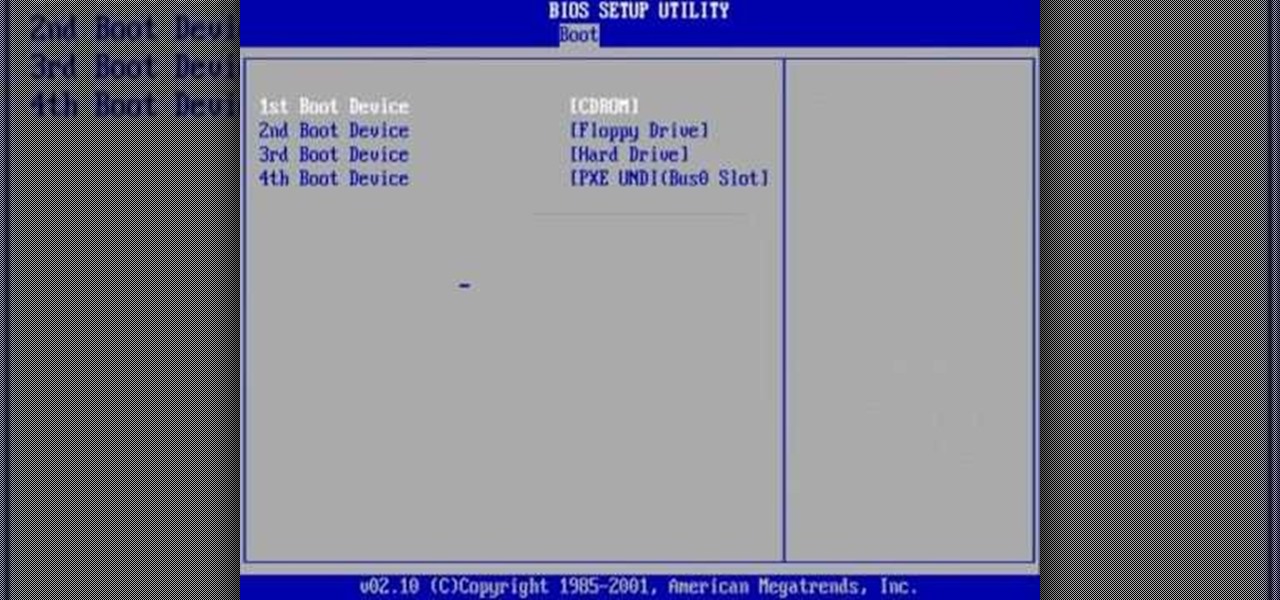
The video shows users how to change the boot sequence in a computer with an older AMI (American Megatrends, Inc.) BIOS to boot from the CD/DVD drive. This is required, for instance, if you need to reinstall an operating system, or fix a corrupted windows installation by running Windows Setup from the installation CD. Users should first enter the BIOS setup by pressing the delete key when prompted shortly after powering the computer on. Once the Bios Setup screen has loaded, users may navigate...

To apply a correct eyeshadow, take a flat brush and press it on the sham pain color and drag it slowly. Then gently apply it on your eyes. You should do it softly, because if it shows one layer of color and another one on your skin, then it will not look nice.
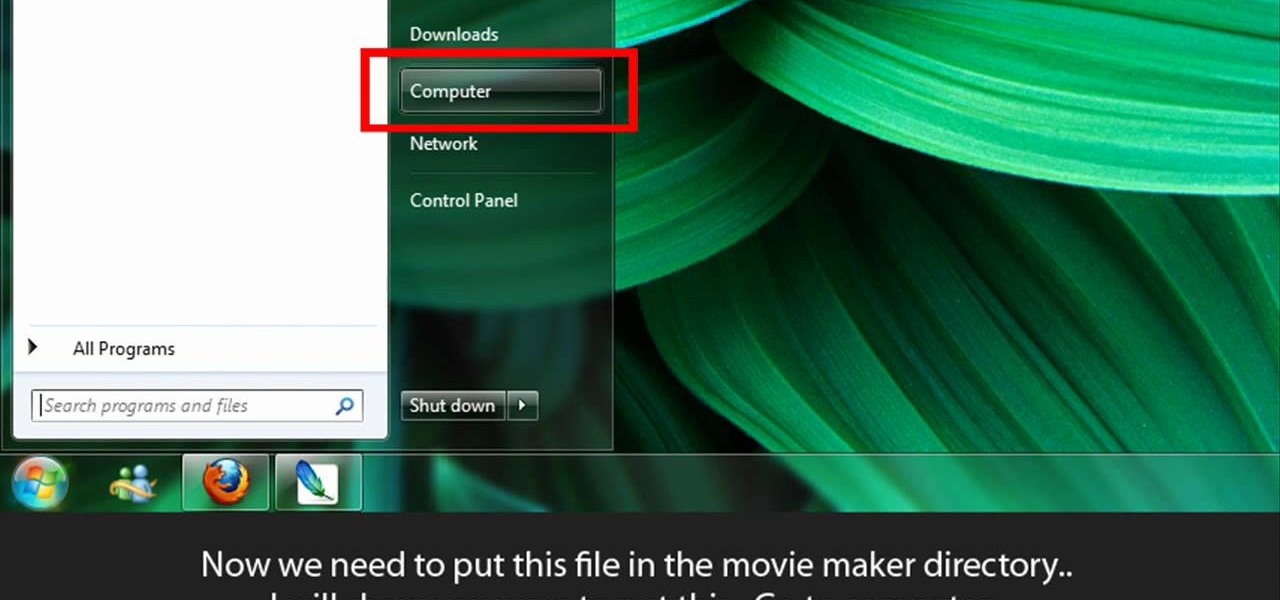
Learn to make HD Video With Windows XP's Movie Maker with this video tutorial. First, go to PapaJohn, there is WMV-HD at the left hand side of the screen. Expand that and click on the Introduction, then 1280*720 link. Download begins, save file on you hard drive. It has to be in the movie maker directory. It is in Program Files - Movie Maker - Shared Link. File must be added in the folder Profiles. Put it there, and if you don`t have such folder, create it. OK, we can start movie maker and ma...

Watch this instructional lampworking video to make a round bead using the Zoozii "Make Your Own Round" bead press. This video displays a clear example of how to use the bead press and other lampworking tools. The text instructions provide tips for perfecting your round glass bead.

Learn how to do a proper bench press with this video.

This video will go over running a radio through the MicroKorg's effects and initializing a track (hold shift then press 3, then press 3 again while 3 light is blinking). Go to oscillator 1 on edit select 1 and select audio (aud) with the first effects knob.

Watch the process of glass pressing using a mold with experts from the Corning Museum of Glass.

Learn how to work that upper power area with the help of this military press football or soccer drill, using a vertical medicine ball toss as contrast.

Learn how to do a proper bench press and move in to a medicine ball workout in order to achieve contrast and maximum muscle recruitment. This is a great power drill for football and soccer players.

The folks at Spudnik Press show how to make a simple piece of art with a printing press. First, you paint your picture on a hard plastic surface, keeping in mind that in the print everything will be backwards. Second, you take a wet piece of paper and place it on top of your picture. Then you lay blankets over them and turn the wheel of the press. Roll the blankets back and a-da! You have a print copy of your drawing! This video was created by Fresh Cut Media for www.getfreshcut.com.

The row-to-press strenthens your abs, back and shoulders at the same time. This is a great way to get a your core and back in shape.
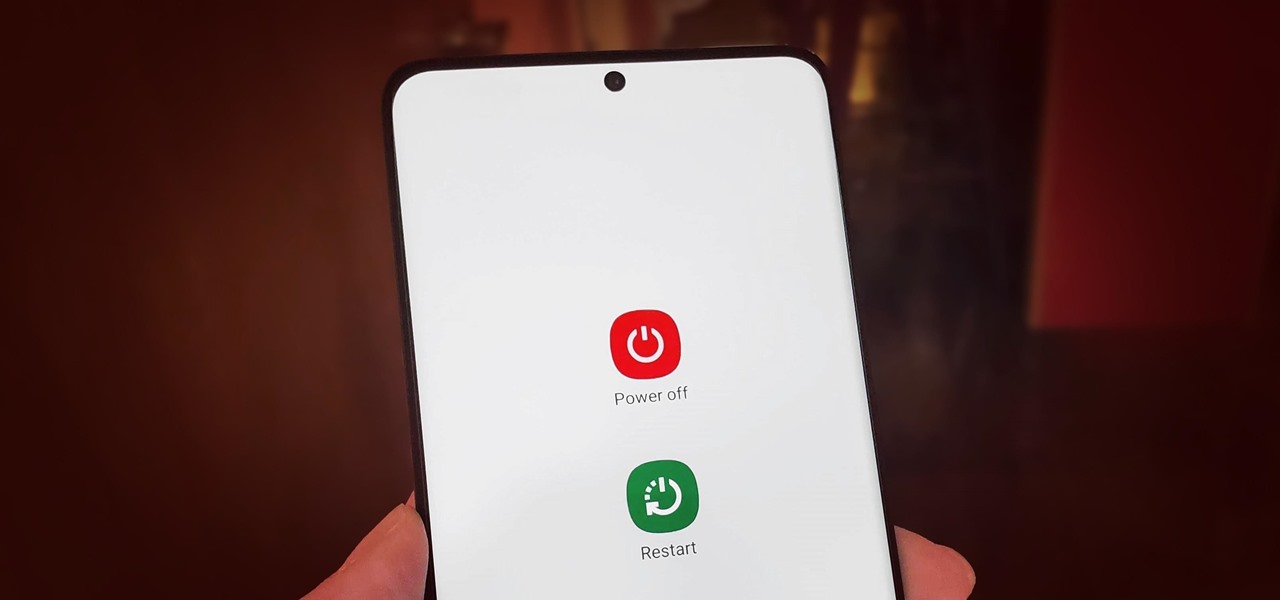
Pressing the side key on your Galaxy S20 wakes or locks the device, while pressing and holding the button activates Bixby. So "side key" is an apt name — it's not really a power button anymore. That begs the question, how exactly do you restart this thing?

I got my first Philips Hue White and Color Ambiance bulbs because they're the consensus best of the best for colored lighting. But after spending 90 bucks on two light bulbs, when it came to all the accessories like switches and buttons, I went with cheaper third party options. Little did I know, I was overlooking a great first-party accessory with a surprisingly reasonable price.

Zooming in and out within Instagram Stories is a good way to take your videos to the next level. Whatever a next level is. Sometimes I just run out of words to describe how fun using Instagram is, so for today, I got "next level," which means whatever you want it to mean.

It's almost impossible to fold a piece of paper in half more than seven times under normal circumstances. Sure, the guys on MythBusters managed to fold a piece of paper eleven times, but they used a sheet of paper the size of a football field and needed the help of a forklift and steamroller to get the job done.
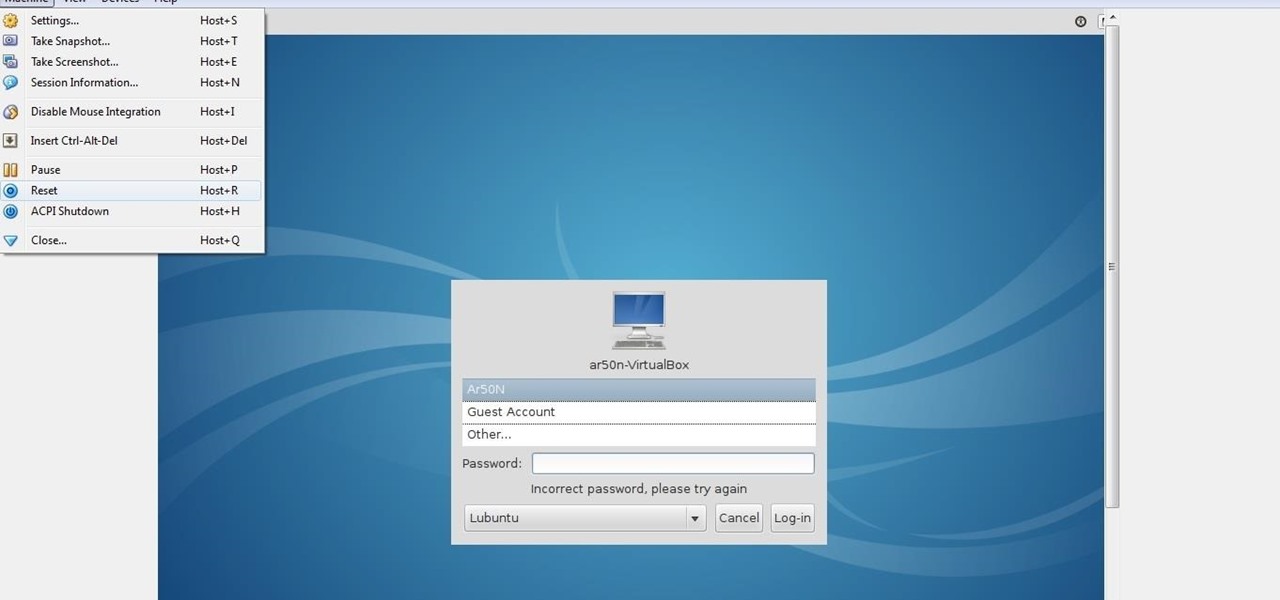
lubuntu is a is a lightweight Linux/Ubuntu that makes it suitable to virtual environments, that you run with VirtualBox to add a secondary machine to your computer or laptop. With this program you can run a number of operating systems upon the same platform.

With the introduction of Vine and the subsequent Instagram update, abbreviated video sharing has come to the masses, to be experimented with in an unprecedented way.

In this tutorial, we learn how to set the onboard clock in a 2010 Prius. To the left of the audio system are the clock buttons. To set this, press repeatedly or press and hold the "h" or "m" button to change the hours or minutes. Then, you will be able to set the correct time. Above the clock buttons is a switch that will change your reading from miles per hour to kilometers per hour. The controls on the Prius are completely customizable so you can control what you see on your car and when. M...

In this tutorial, we learn how to tile a shower floor and curb in your own bathroom. To start, you will need to apply the foundation of your tile with a smoothing tool from corner to corner of each of the corners. After the mortar is lied, grab your tile and press it down firmly onto the mortar. Use your hands to press down on all the corners of the tile, then place another one next to it and continue until you reach the end of the shower. Use a straight edge to cut tiles where the are too lo...

In this tutorial, we learn how to utilize the informational display in the 2010 Prius. This is in the middle of the panel display and appears after the welcoming screen. It includes a clock at the top and can be changed when you press the correct button on the steering wheel. Pressing the display button will bring up different screens to give you information on how your vehicle is running and give you history of it. It will also provide access to settings of your car so you can change the clo...

In this tutorial, we learn how to access XM satellite radio in a 2010 Prius. To access this feature, press the "sat" button the dash or the "sat" button the steering wheel. You can also use the voice recognition button on the steering wheel by saying "satellite radio" out loud after pressing it. You can search for music by channel or use the type scan button while in audio mode to find the type of music you prefer. There are a variety of channels offered, look at your channel guide to find th...

In this tutorial, we learn how to choose which driving mode to use in the 2010 Prius. The Prius offers four drive modes: normal, eco, power, and ev mode. To activate the mode, press the appropriate button the center console and the light will appear in the center console. Now, you can press it again to deactivate it if you no longer want it on. The Prius has a driving range of 1/2 mile and can operate at 25 mph using light throttle. If the battery needs charging or the speed exceeds 25 mph th...

During the summer it's almost impossible to not wear skimpy clothing to the beach, whether you're a guy or a girl. So whether you're planning to look in a bikini or swim trunks, it's important to appear toned and at your best.

In this tutorial, we learn how to start the 2010 Toyota Prius. First, get in the car and make sure you are buckled up and have your keys with you. After this tap on the brakes and then simply turn the car on by pressing the power button. After you do this, the car will start to power up and the lights on it will load with all the car health information. To turn the car off, you will just simply stop the car and press the power button once more. This is a very easy car to use and it's very use...

In this tutorial, we learn how to use card view on the Palm Pre. To use this feature, you want to flick up or press the center button on the phone. After you do this you can move between cards by sweeping left to right. Maximize an application by flicking down and return to card view by pressing on the center button again. To reduce the size of cards, tap while holding the screen. To reorder the cards, drag them to different destinations along the card line up. doing this will help you work y...
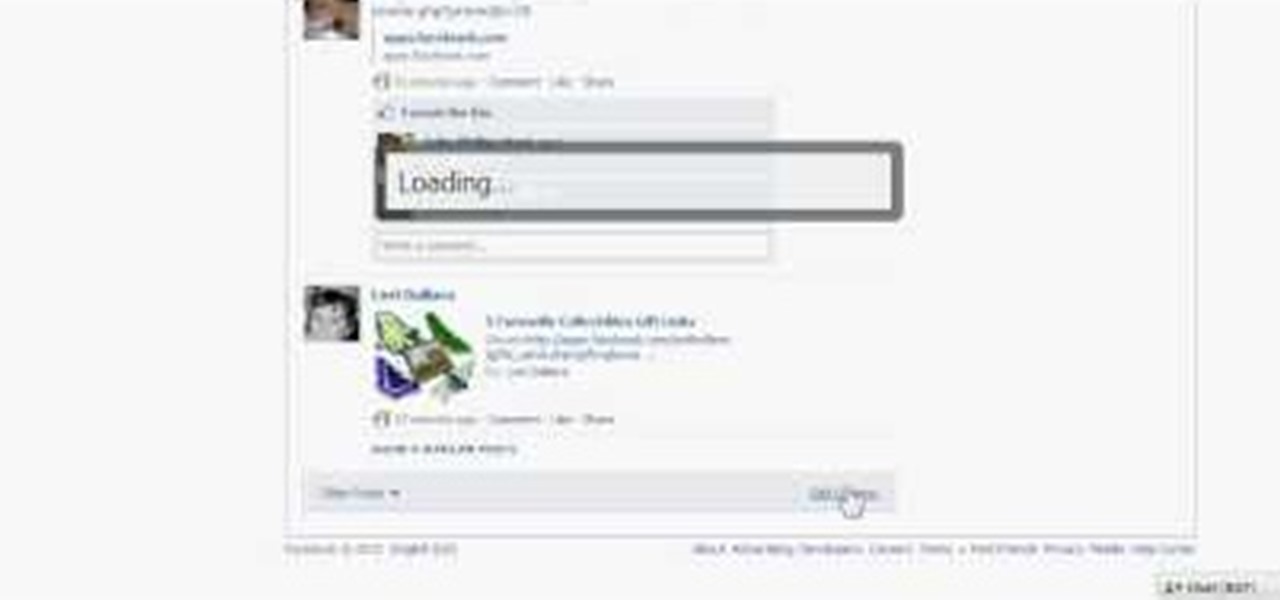
After the changes made to Facebook, some users are having a hard time trying to configure their options to their liking. If you’re a fan of Mafia Wars and want your updates to be posted on your News Feed, this video will teach you how to unhide this game or any other application. The easiest way to go about this is to log onto your Homepage. On the left-hand side, you’ll see a blue link that says “more.” Click into it and then press “links.” Now scroll down to the very end of the ...
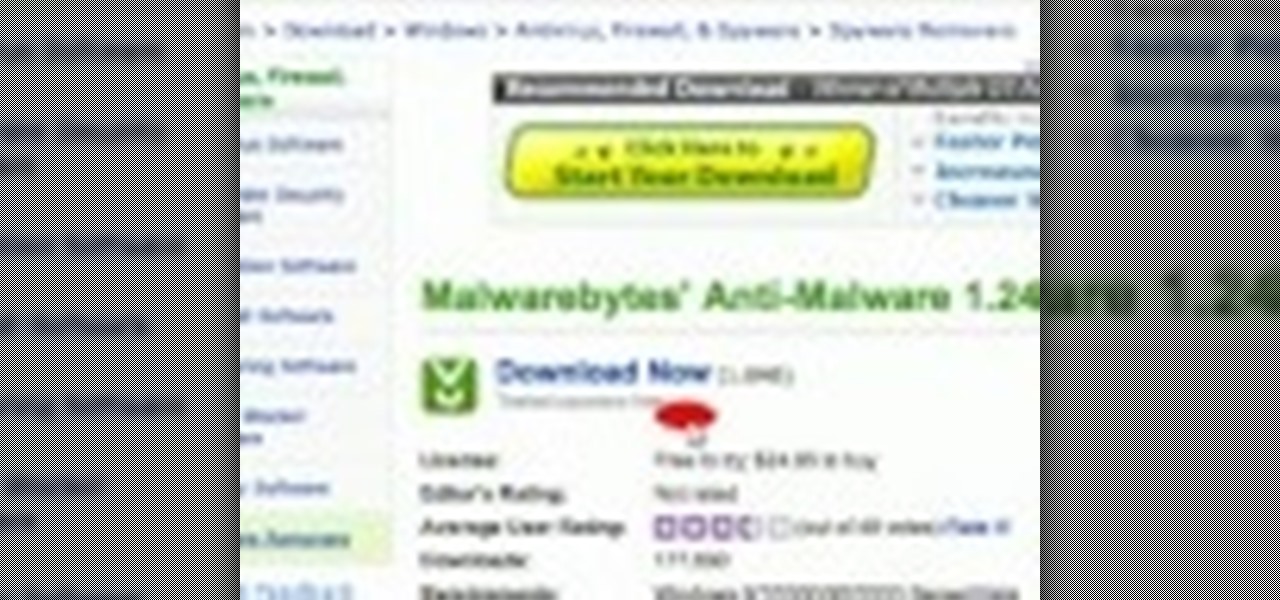
This video tells us the method to remove Trojan Virus from the computer. This can be done in a couple of steps. The first step involves the downloading of a specific application from the web. We have to search this application in Google. Type 'malwarebytes' in the search engine and press enter. Go to the third result starting with 'Malwarebytes Anti-Malware'. Click on 'Download Now' on the resulting page. Open the application and select 'Perform quick scan'. This will scan the computer for Tr...

In this tutorial, Malou and Bob show tips and tricks to use an HP TouchSmart computer. First, you can touch the house button that will lead you to the home page. The computer is so sensitive, it will detect your touch without even having to touch the screen. When you select an object, press and hold it if you want to move it somewhere else, if you move it to the bottom on your homepage it will go into the designated area. If you press and hold your finger on the screen, it's just like right c...
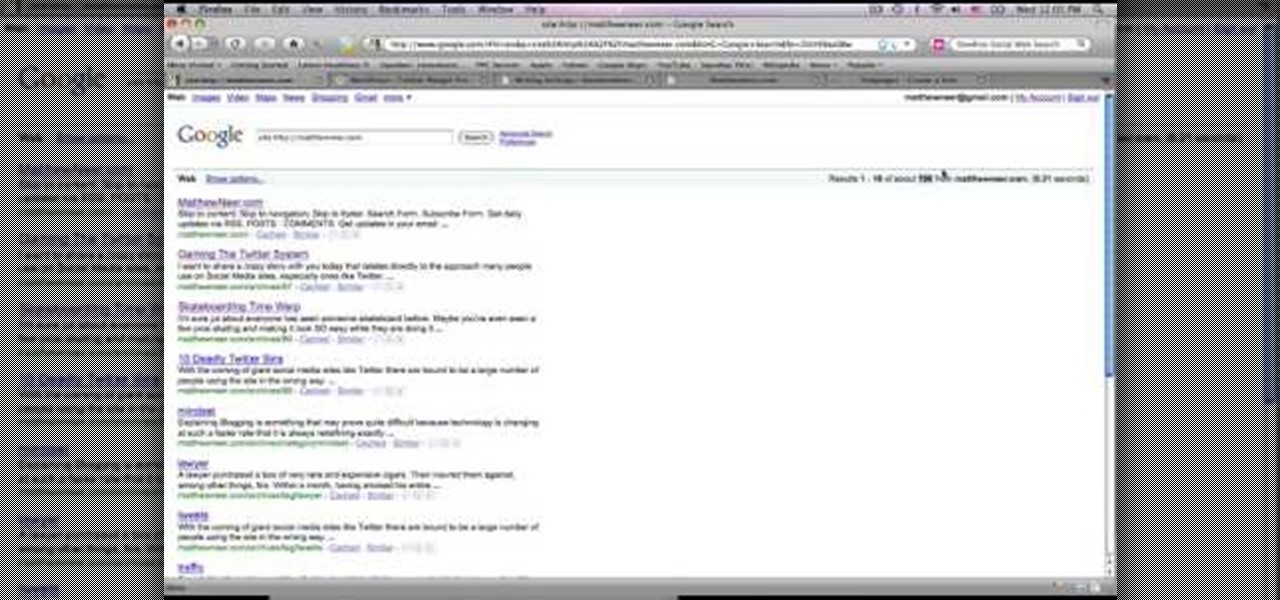
This video tutorial from MatthewNeer presents how to check your site's or blog's Google indexing.Type in Google word Site, press Space and then enter your site's or blog's URL address.Then press Enter or click Search button.Newly opened Google page will show all the pages from your site or blog which are already indexed in Google search engine.From search Results to the right you can see how many pages from your site are already indexed.According to the results you can reoptimize those pages ...

In this video tutorial, viewers learn how to get ripped and tone feminine arms. This video provides 4 exercises to do. The exercises in this video are: triangle push-up, shoulder press, pike push-up and triceps extension. For the triangle, form the hands together into a triangle and push, keeping the elbows close to the body. For the shoulder press, lift a pair of dumbbells with the arms parallel to the ground, then push them up over the head. For the pike push-up, go into a downward dog posi...
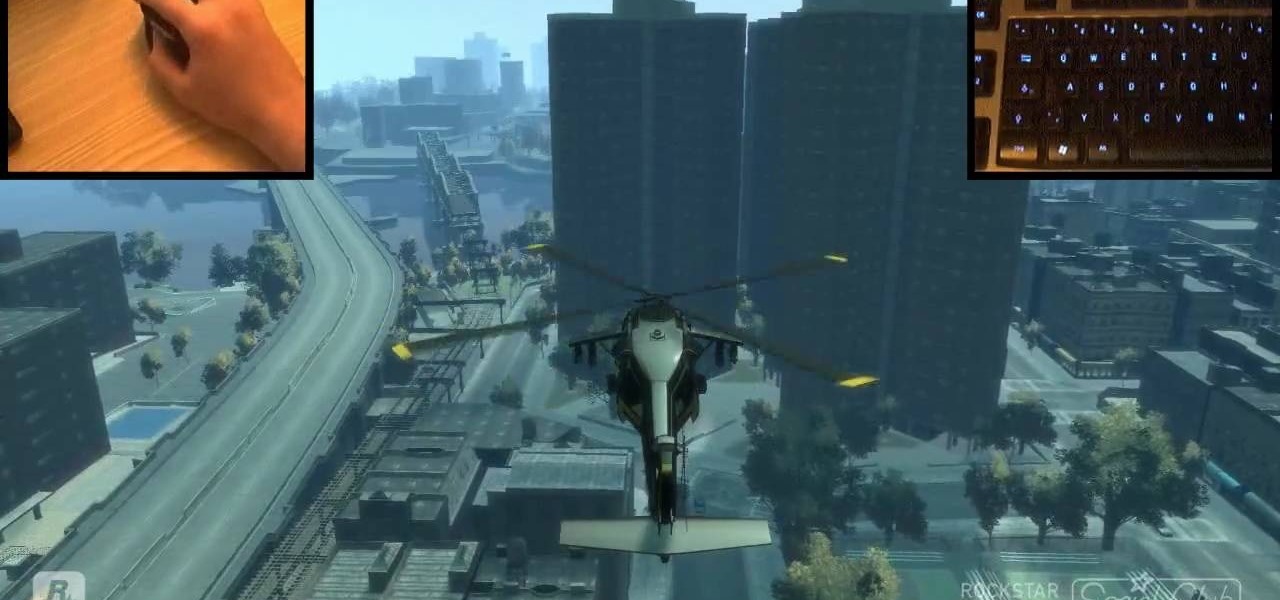
Use mouse and keyboards to play this game. To move the camera, press and hold the right mouse button. Moving mouse freely moves the helicopter. Acceleration is set in (W) button in keyboard. To slowdown press (S). Rotating left is set in (CTRL) and right in (ALT). Use (CTRL+ALT) to power fly. Pitching backwards and forwards is also set in the mouse. Holding space bar gives you another angle. Using the controls the helicopter can be flied through narrow ways, broad-ways etc. Firing is set in s...
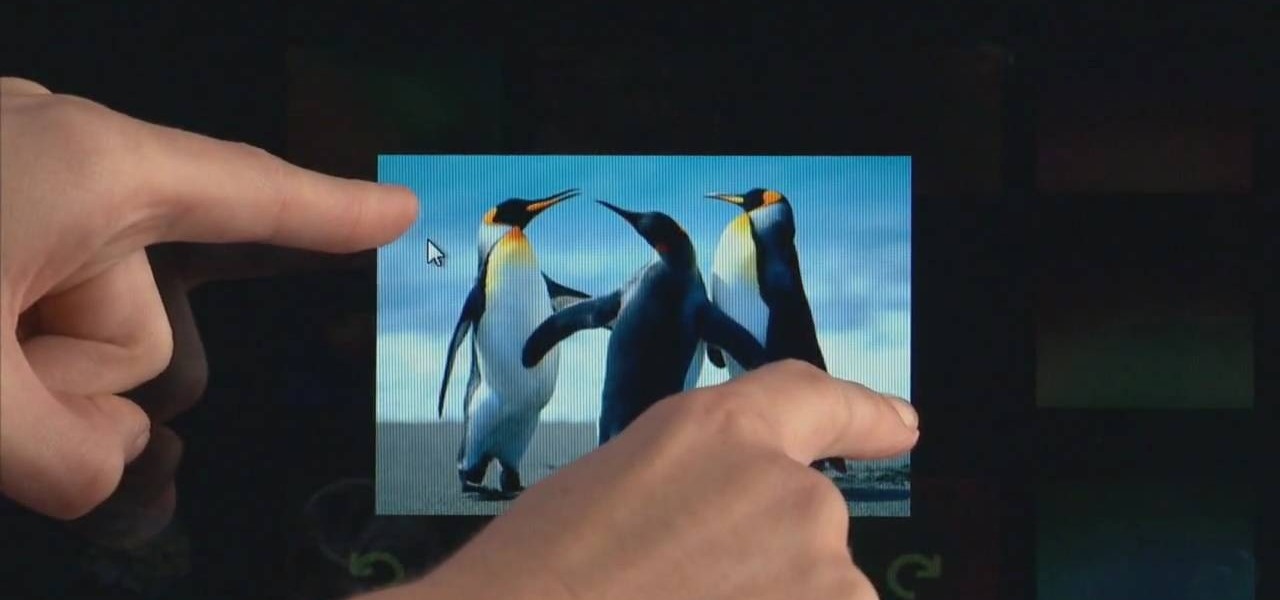
Navigating on your HP TouchSmart 3.0 PC is easy, fun and takes nothing more then your fingers. To click, simply create a single point of precise contact between your finger and the screen. The HP TouchSmart uses optics to determine clicks so avoid leaning on it with your hands, knuckles, large jewelry or the random fly. The screen is not pressure sensitive so pressing harder has no effect. To right click you simply press and hold. For tasks that require multi-touch input use more than one fin...

Learn how to operate the latest Blackberry 8330 in simple steps. Follow the steps below to overview the Blackberry 8330: 1. First switch on your Blackberry by pressing the power button on its top. 2. Use the 'Trackball' to navigate around the menu options and press it to select an option. 3. The 'Send' can be used to call a contact, the 'Menu' key opens a list of options, then the 'Escape' key is used to end an application and the 'End' key is used to end a call. 4. You can find on the left s...

Why buy something when you can just make it yourself? Instead of a store bought mini dog/cat bowl, you can easily make it for yourself. Buy some polymore clay and roll it into a very small ball. Now take your finger, and press it down on the clay until its flat, not too thin although. Next take a marker and with the bottom of it, press down so you have the bottom of it, make sure you don't go right through it. Next center a circle cutter around the pen and cut straight down and through the cl...
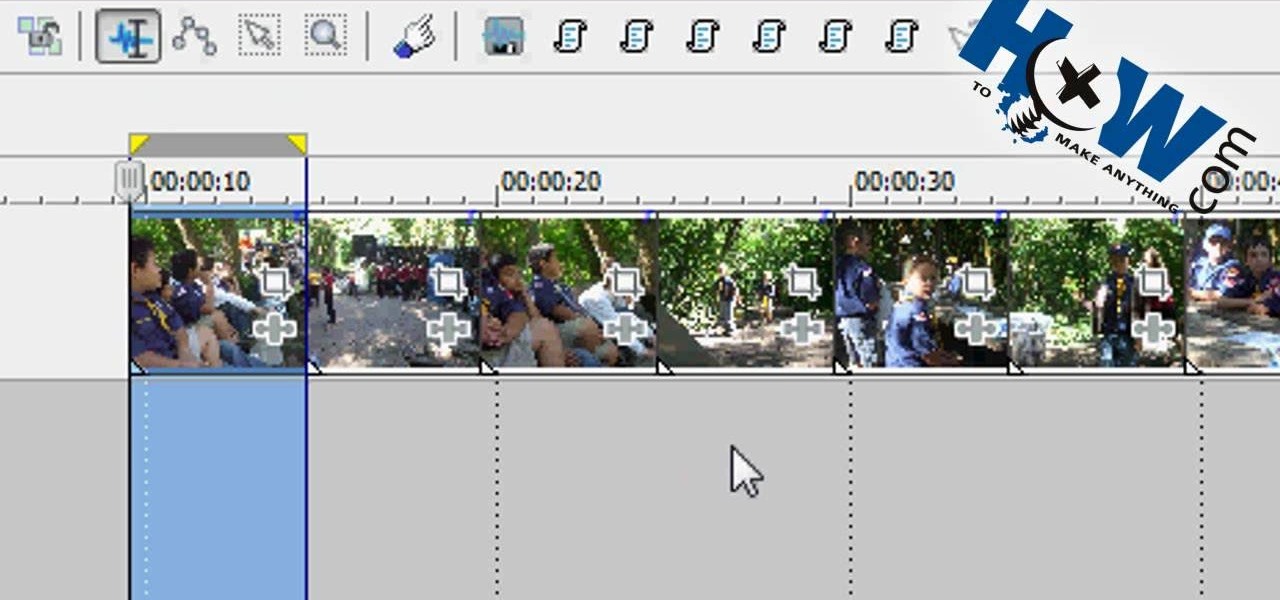
In this video tutorial, viewers learn how to make a batch render in Sony Vegas. Sony Vegas is a professional non-linear editing system. Viewers will learn how to use the batch render. At default, it is located on the toolbar. Begin by importing your clips or images into the time line. One of the batch render's features is to render regions. Begin putting regions around the clips by highlighting the clip, press R and press Enter. The add the Add Regions To Event script to automatically set reg...
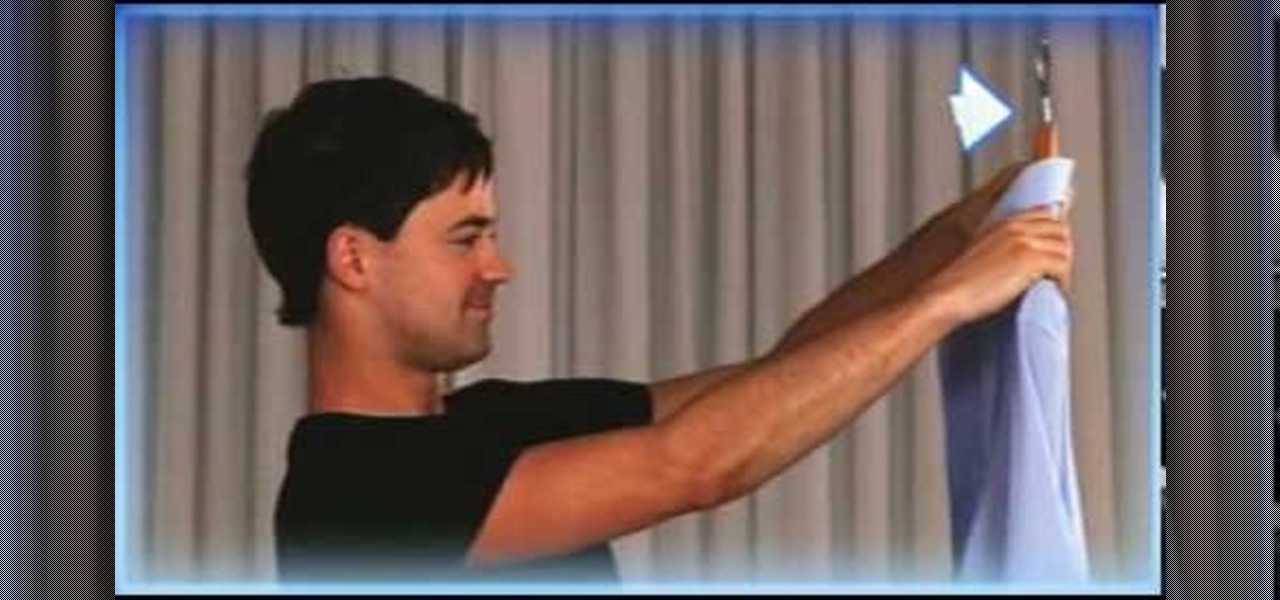
This humorous video teaches men how to iron a shirt just like Mom did. It walks you through the steps from setting up the ironing board and the iron, to the finished product with easy to follow directions.
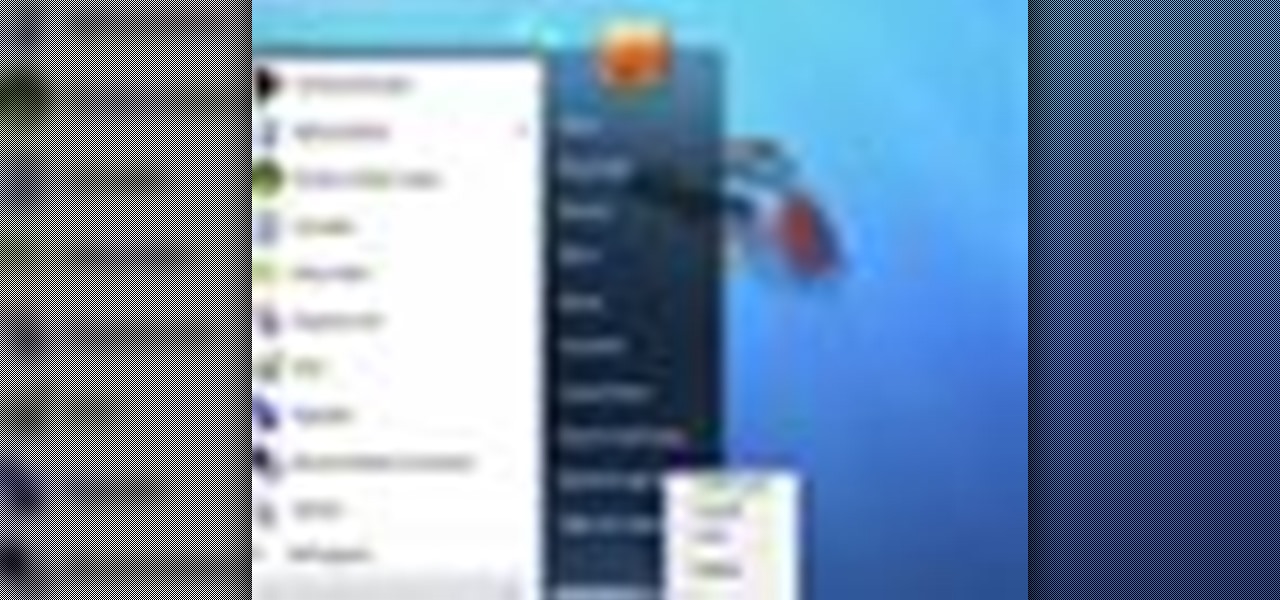
Microsoft recommends a unique user ID and password for every user. In order to switch user ID or log off one need to click to the 'Start' menu as shown in the video. Press the move button at the shut down menu as shown. In the sub menu you can see the Change user and Log off. The window will typically shut down and restart on change of user ID or Log Off. In case you need to leave your PC unattended you can press 'Lock' from the same menu which will refrain anyone from changing your desktop s...
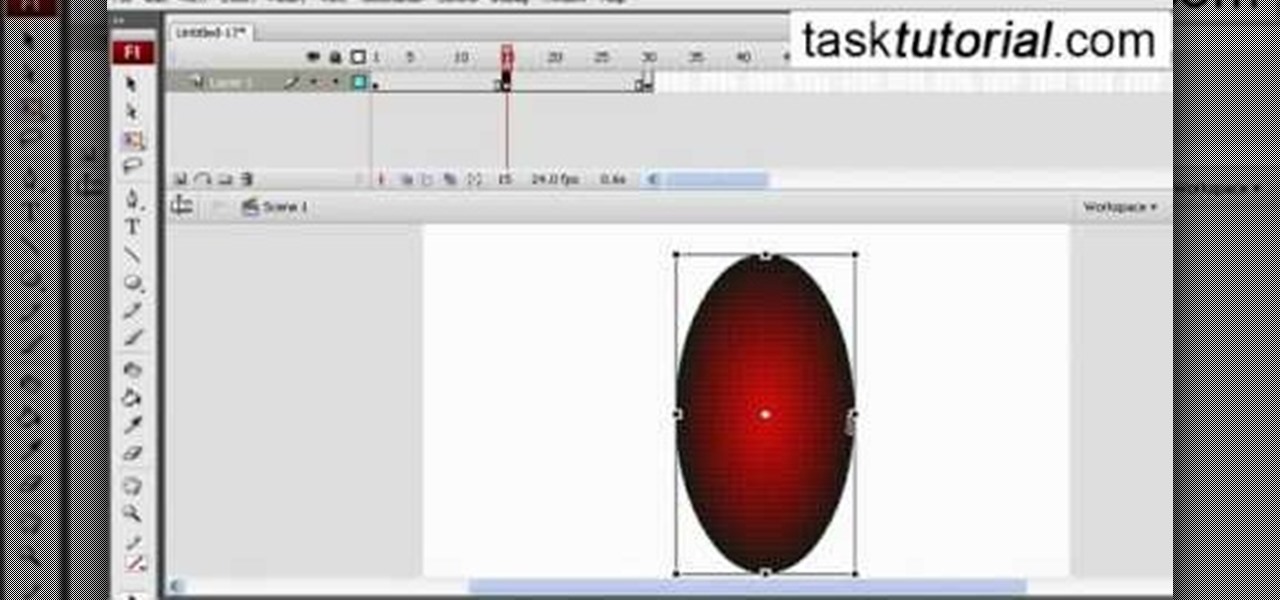
In this video tutorial the author shows how to stretch objects and text in flash. To do this open the flash tool and select the radial gradient. Pressing shift key draws a shape. Go to frame 30 and create a key frame by pressing F6. Now similarly do it at frame 15. Now at frame 15 select the free transform tool and stretch the image. Now create the shape twins in the locations shown in the video. Repeat the same process for a text starting with adding some text to the scene. Finally convert i...

The video is about the process required to remove vinyl record noise. You should have audacity programmed software installed in your computer. First clean the records as best as possible. The noise between the songs are first visualized, then go to the selection tool and press noise removal. The portion depicting the noise is enlarged to view clearly their removal. The portion between the songs is chosen and noise removal is selected and pressed. You can put in your pre-recorded songs in this...