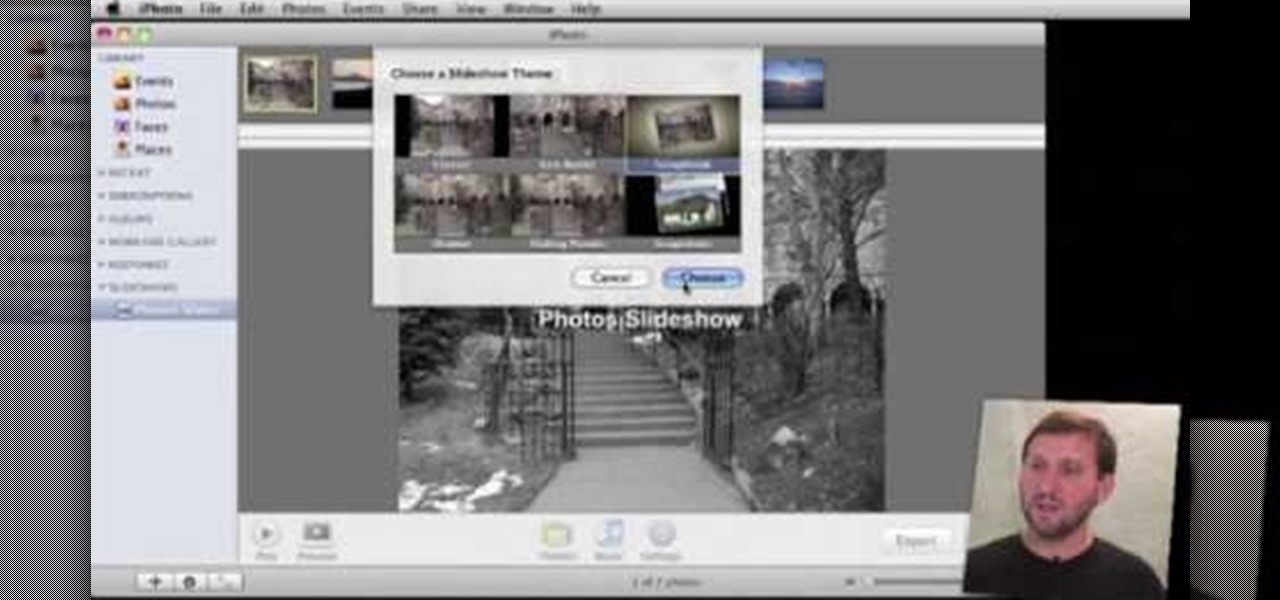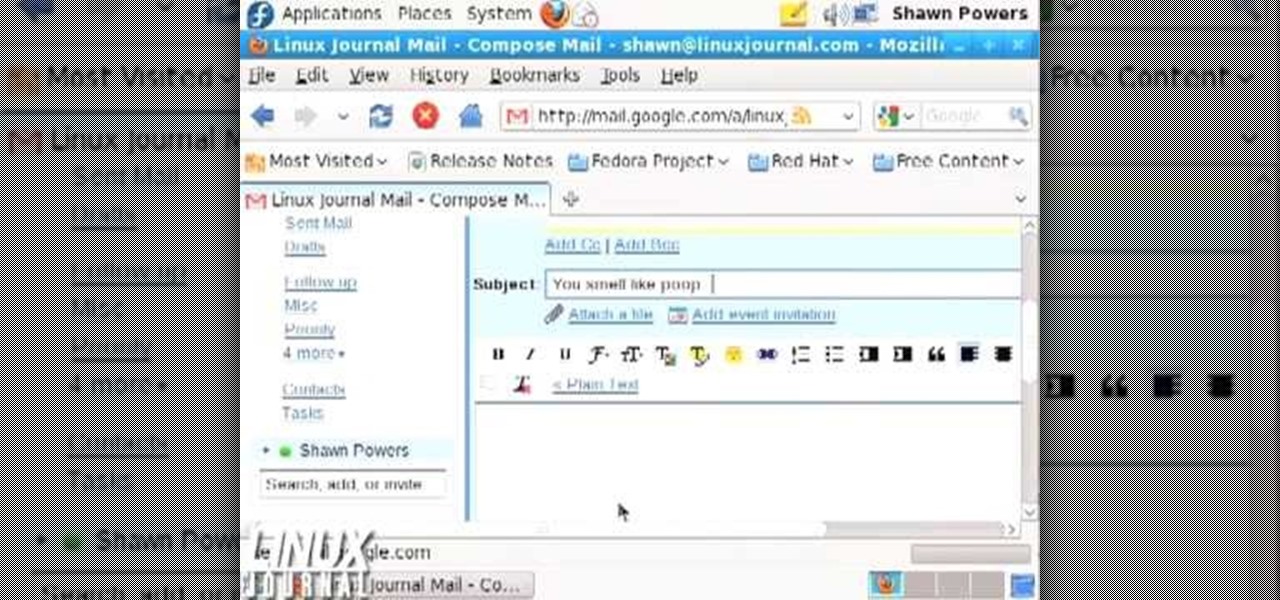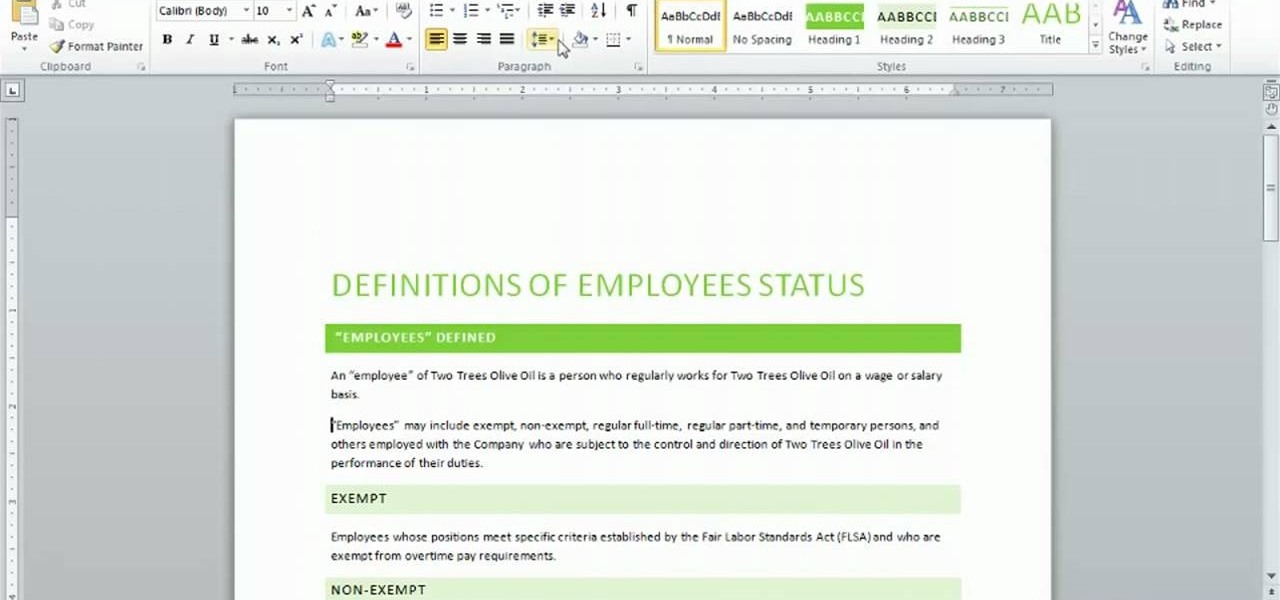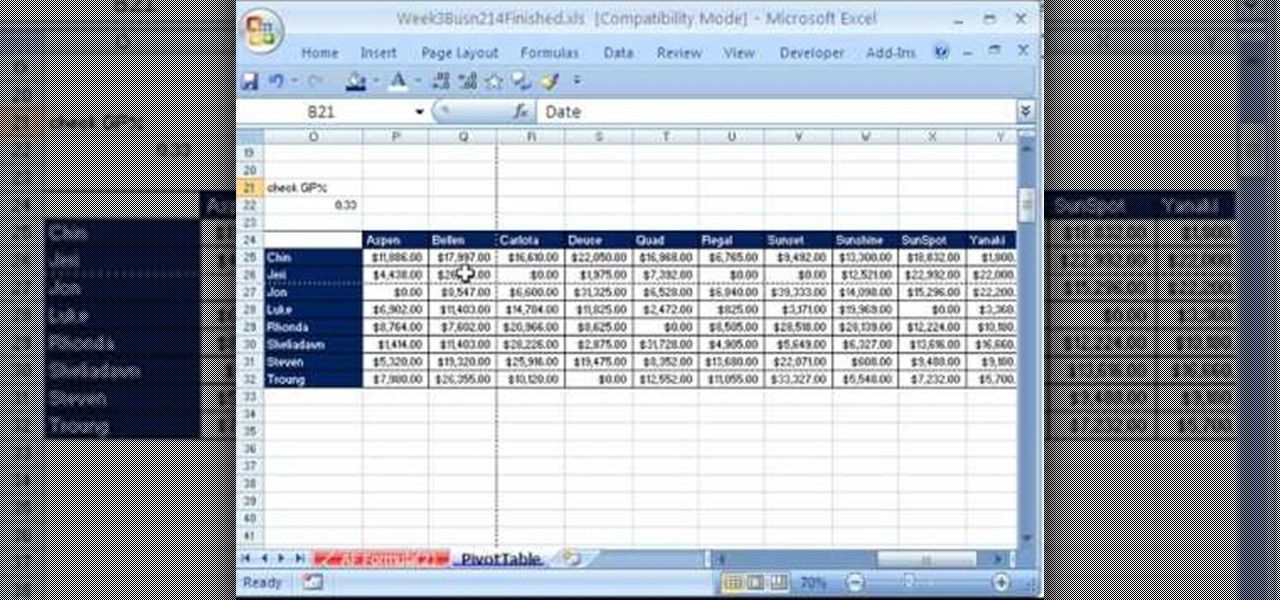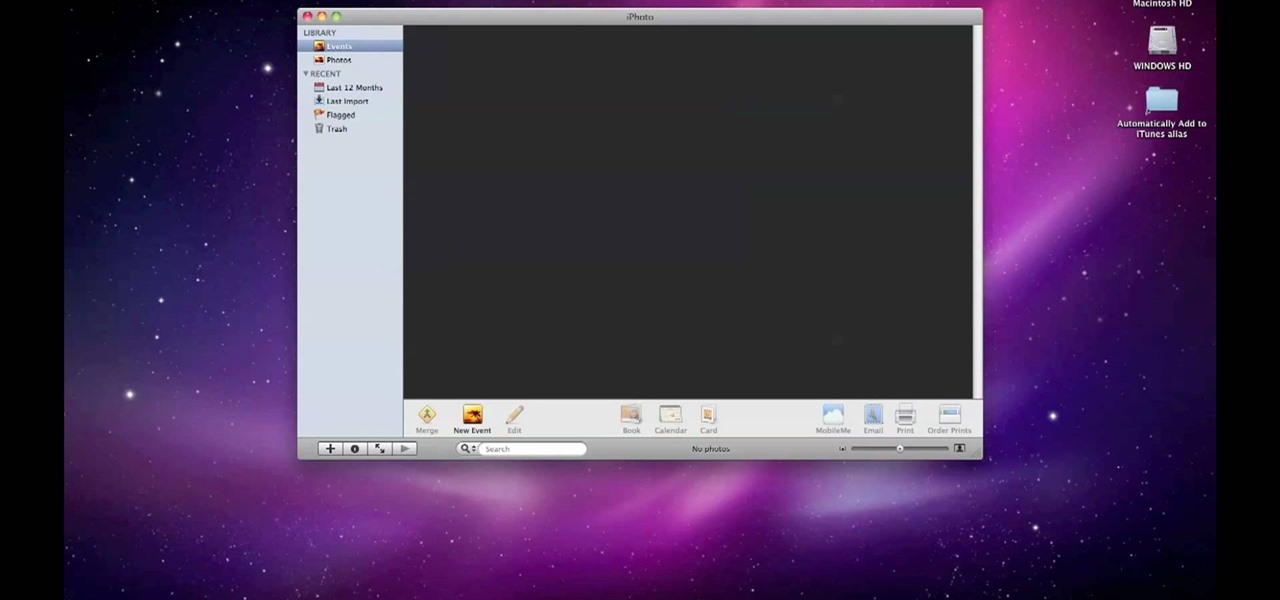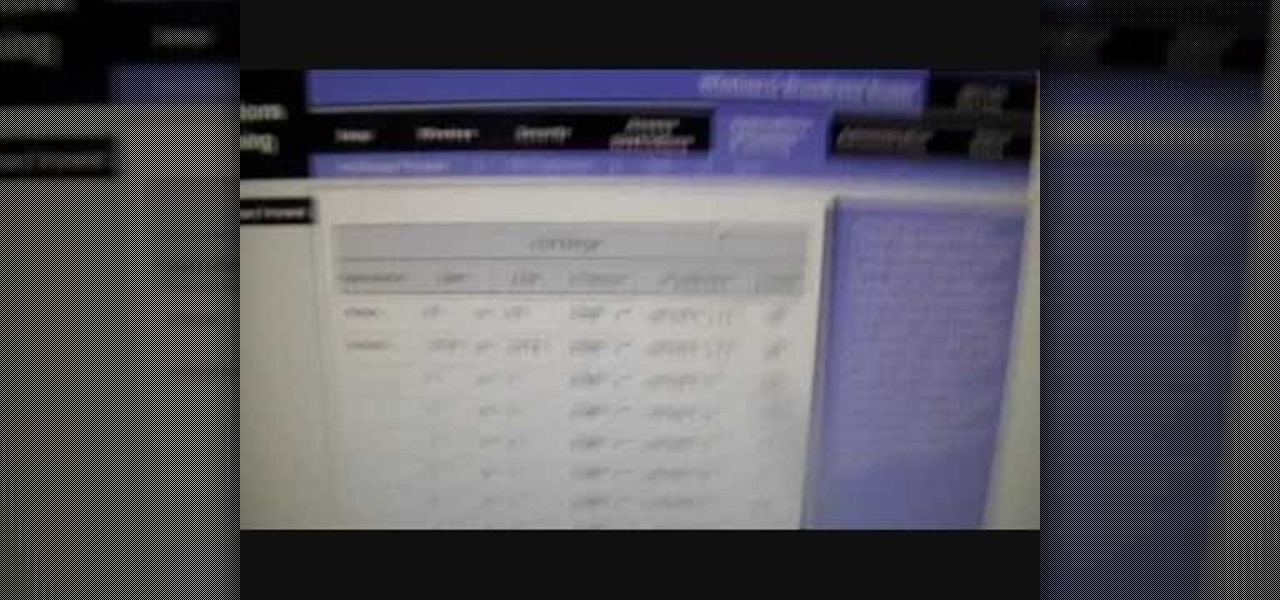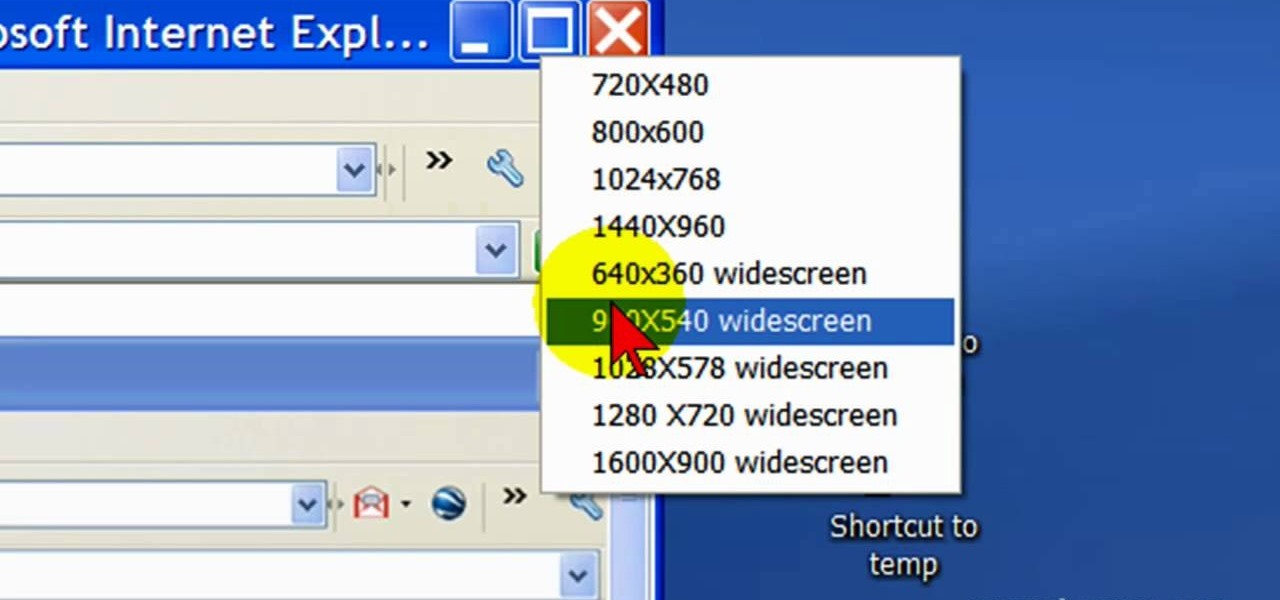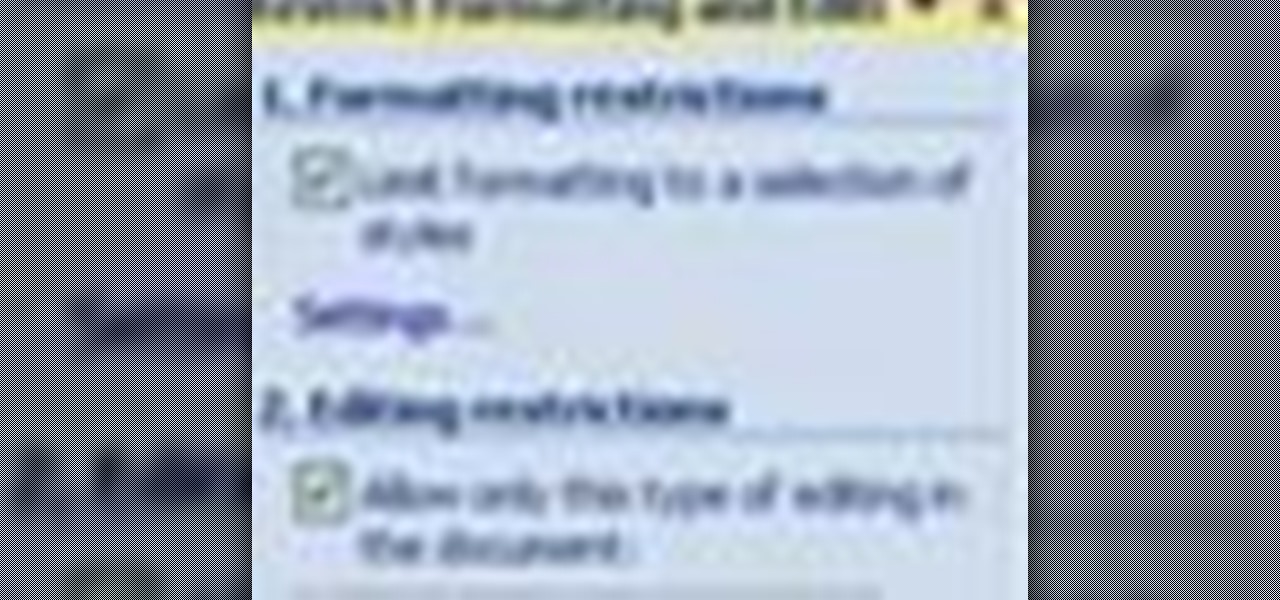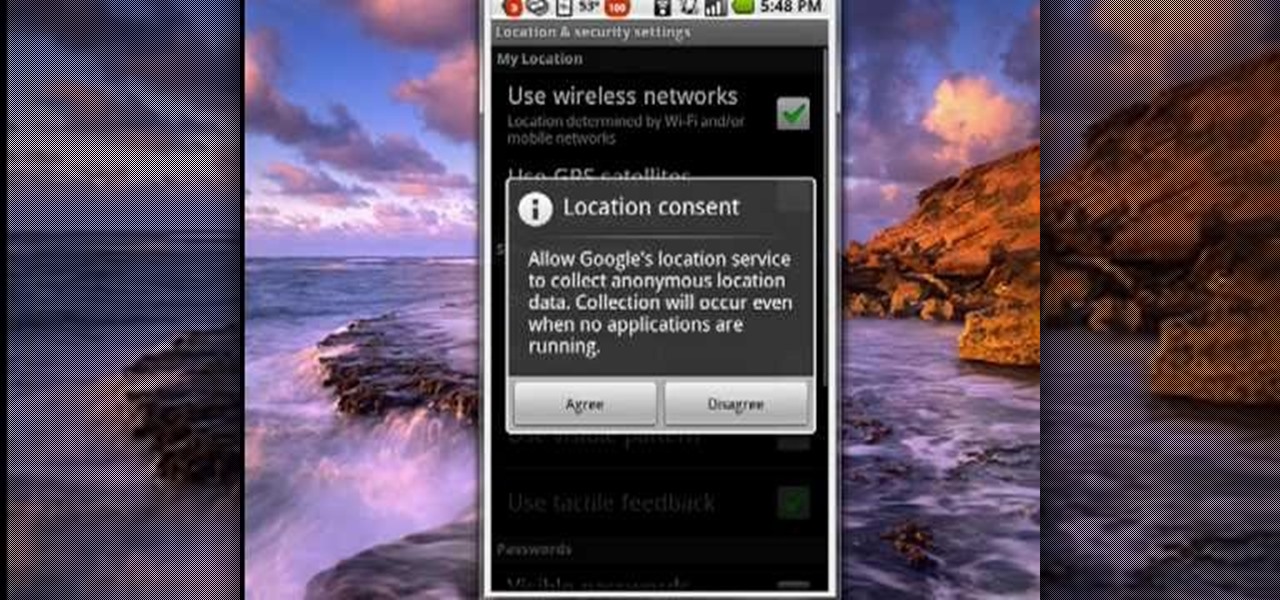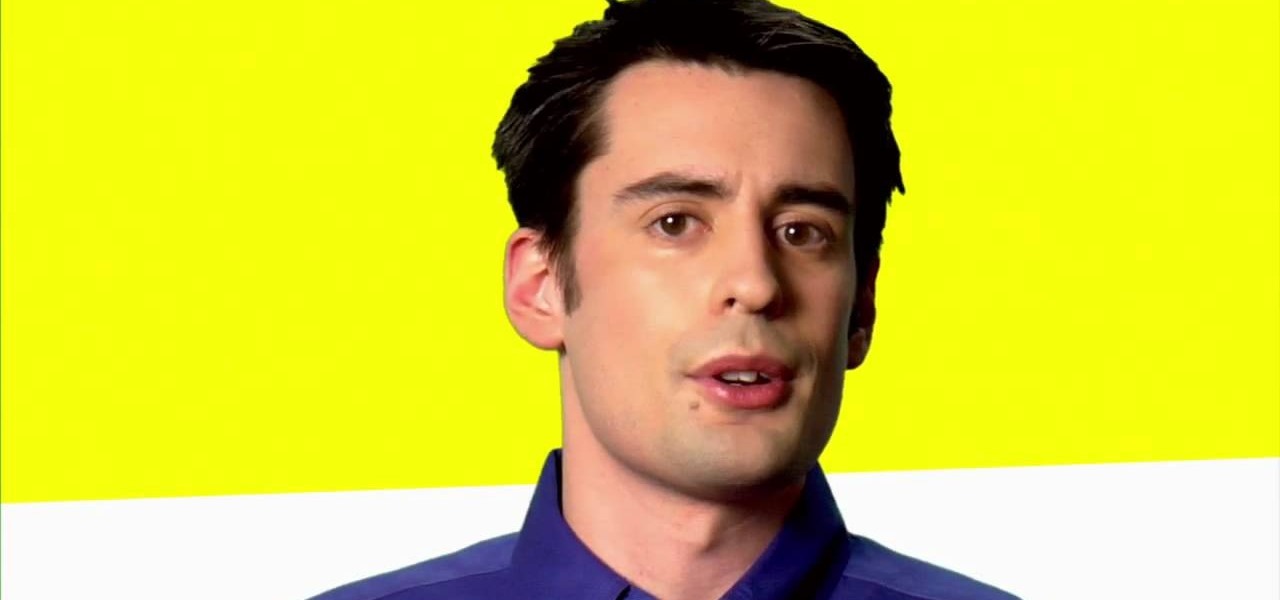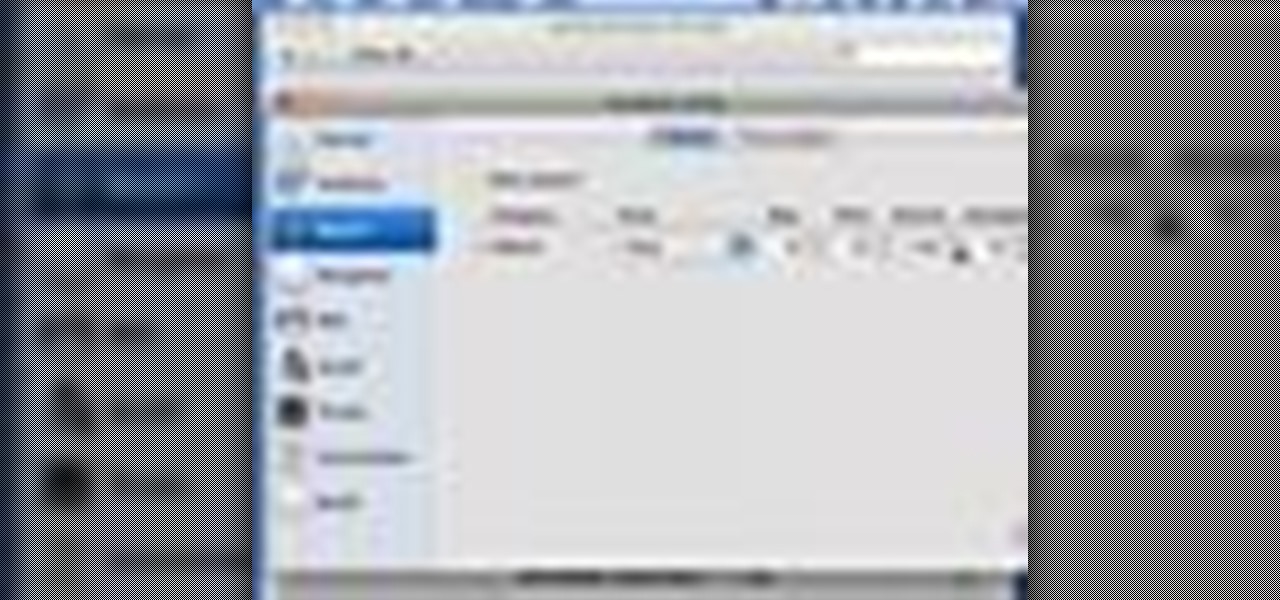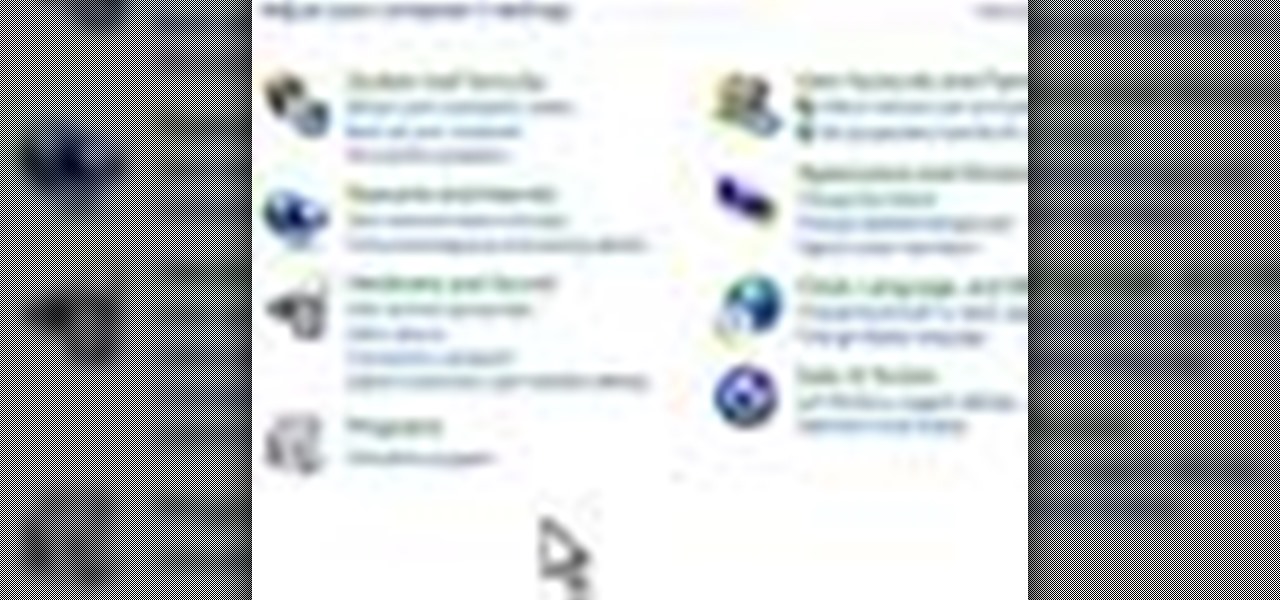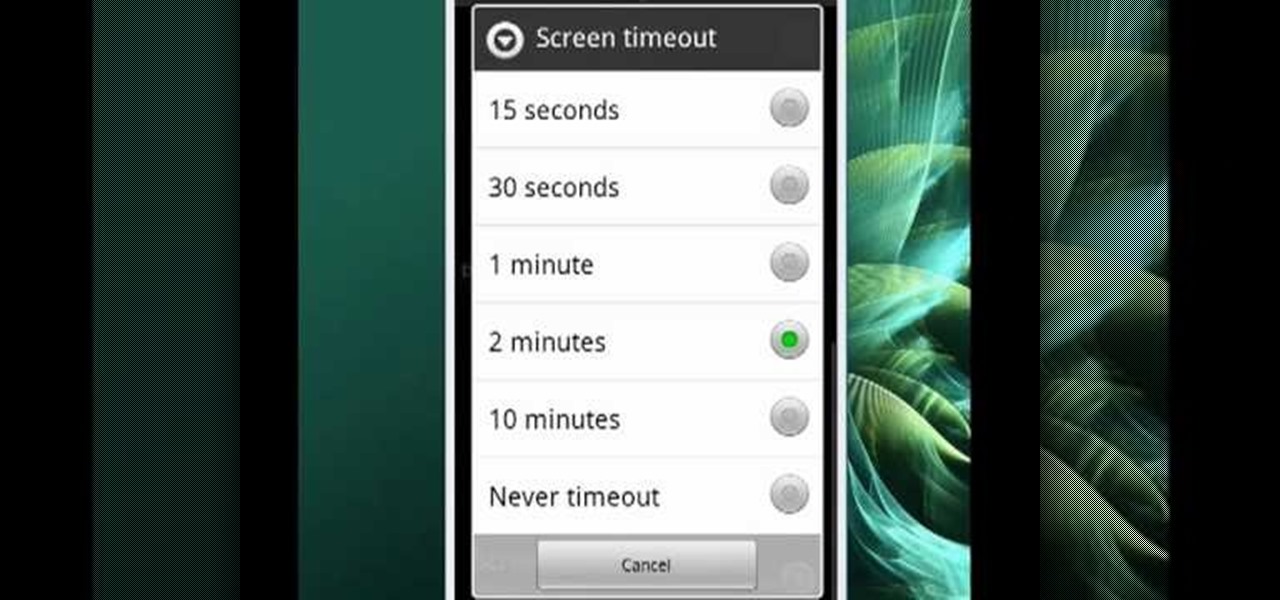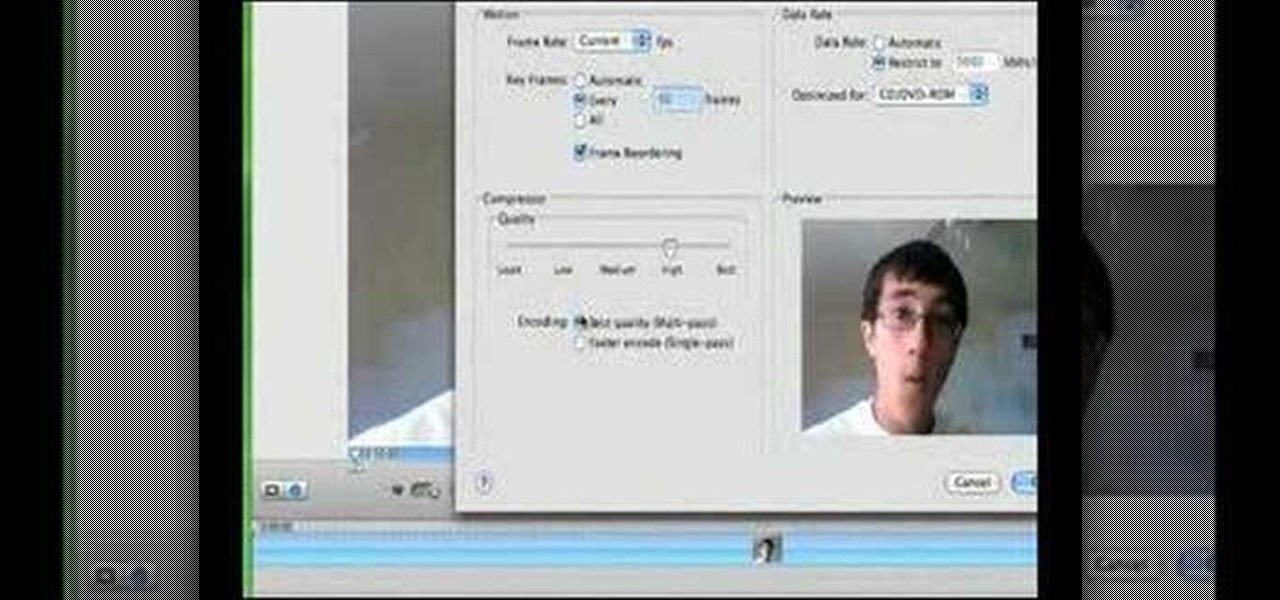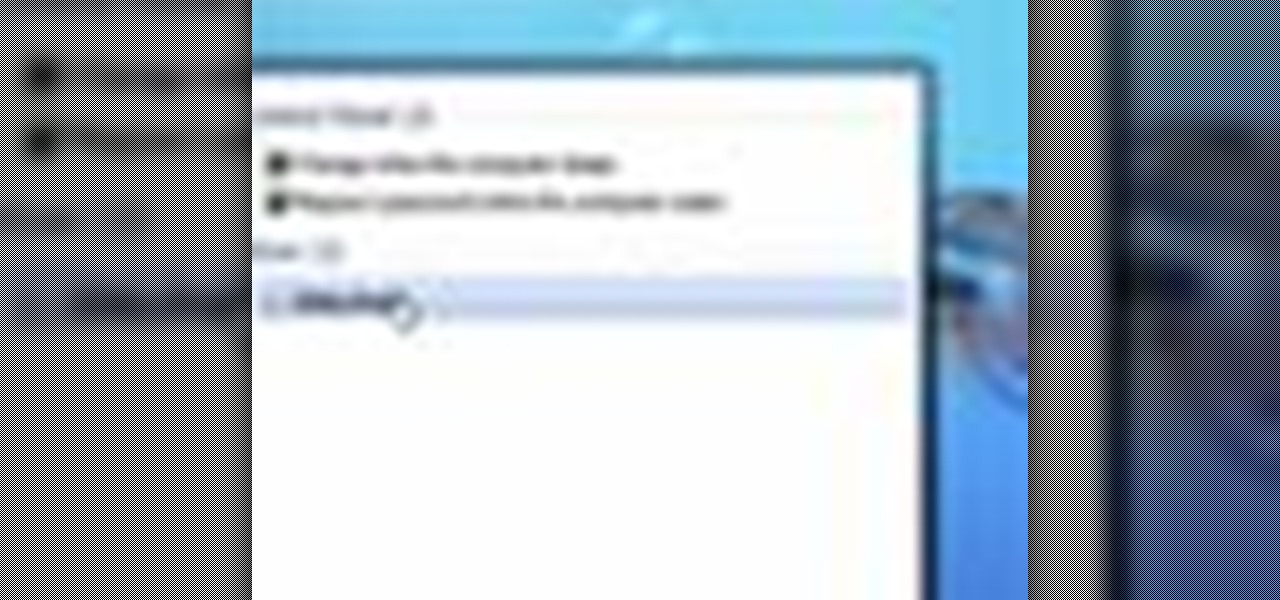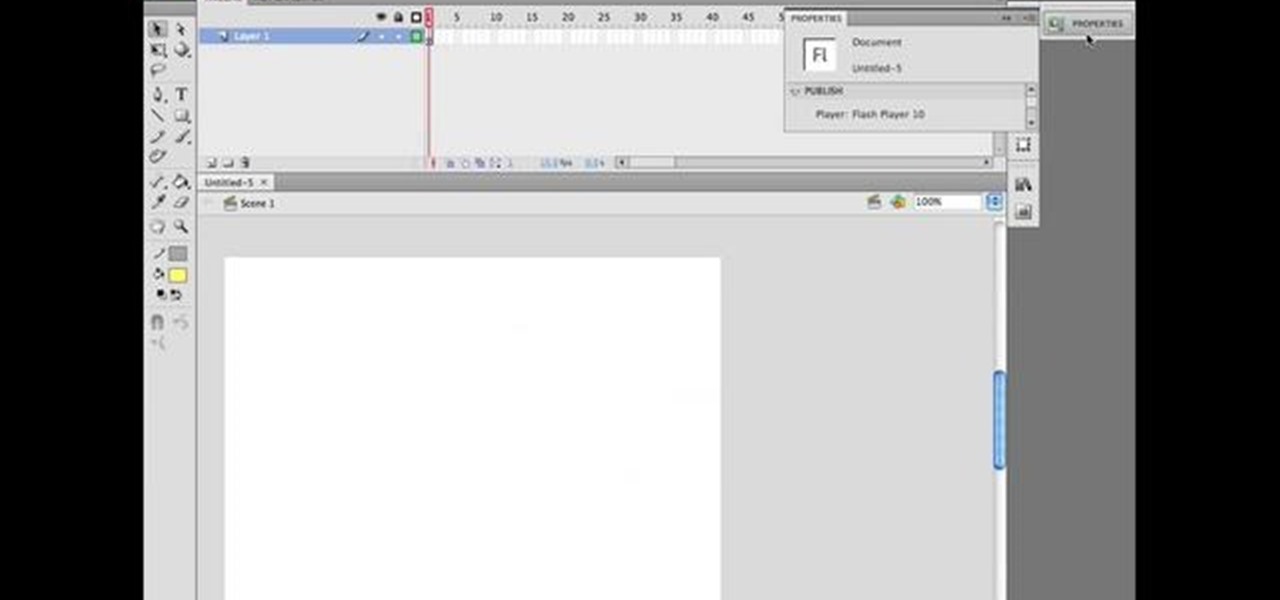Forget surviving the wilderness— surviving the city is hard enough! This video talks about herbs, bushes, plants and trees that you can use in a survival situation in an urban environment. If you're down on your luck, forget about coins on the street corner and survive off your natural environment.
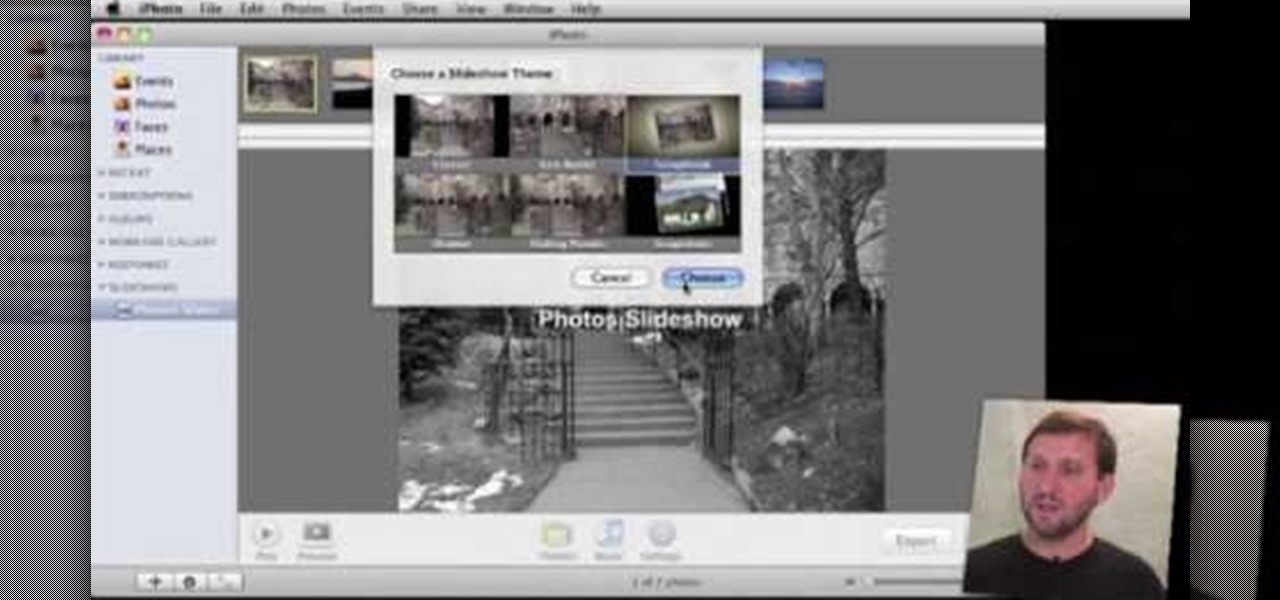
You can export your iPhoto slideshow as a video. First select photos, you want to use in the slideshow. Now you need to click on + button in iPhoto which is located at the bottom of the iPhoto. Then click slideshow and make sure "Use selected items...." box is checked and then click create. It will create the slideshow on the left. You can change the settings of your slideshow by clicking the setting icon, located at the bottom. There you can change the settings of your slideshow like link th...

There are courses available on the internet to instruct you on how to use Pro Tools to produce music. There are graded assignments in a workshop environment. You will be able to get feedback on your work from your peer group. The students in classes are at various levels. Some are professionals and some are amateurs.
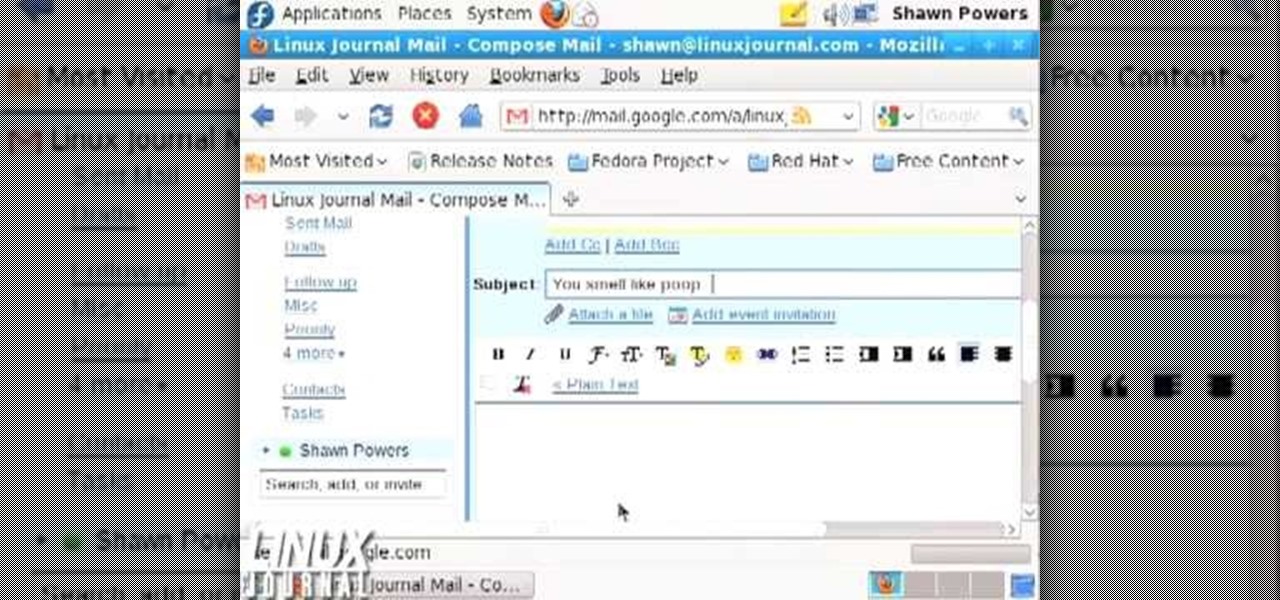
In this video tutorial, viewers learn how to unsend emails with the help of Google. Users will need a Google email account. Begin by logging into your Gmail account and click on Settings. Then click on the Labs tab under Settings and scroll down the page until you see "Undo Send". Now click on Enable and click on Save Changes. Now when users send an email, they can undo the email by clicking on Undo once they have sent the mail. Users will only have 5 seconds to undo an email after it has bee...
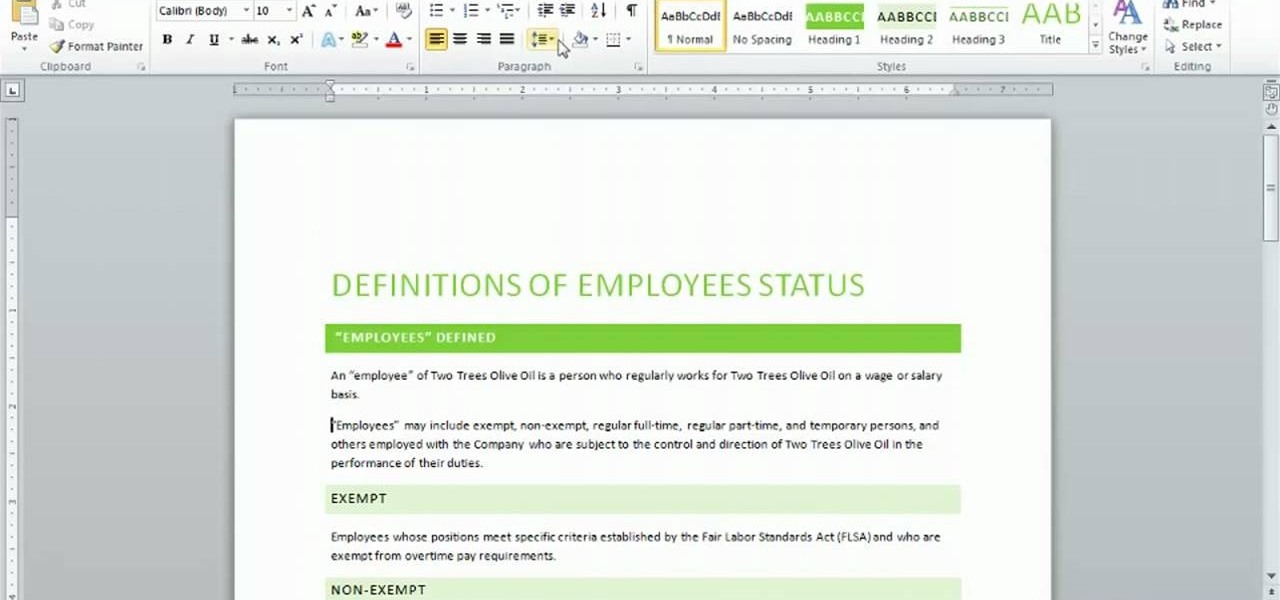
Before you can work in Word 2010, you'll need to learn how to work with it. See how to adjust line spacing parameters within Microsoft Word 2010 with this free video software tutorial. Whether you're new to Microsoft's popular word processor or just wish to get to know Word 2010 a little better, you're sure to find much of value in this video lesson. For more and better information, and to get started changing line spacing settings in the Word 2010 UI yourself, take a look.

Before you can work in Word 2010, you'll need to learn how to work with it. See how to change and style fonts within the Microsoft Word 2010 user interface with this free video software tutorial. Whether you're new to Microsoft's popular word processor or just wish to get to know Word 2010 a little better, you're sure to find much of value in this video lesson. For more and better information, and to get started using custom font settings in Word 2010 yourself, take a look.

Whether you're interested in learning Microsoft Excel from the bottom up or just looking to pick up a few tips and tricks, you've come to the right place. In this tutorial from everyone's favorite digital spreadsheet guru, ExcelIsFun, the nth installment in his "Highline Excel Class" series of free video Excel lessons, you'll learn how to create and work with pivot tables (PivotTables) in Microsoft Office Excel. Specifically, this video covers the following topics and examples:

By default, iPhoto will open as soon as your Mac detects a digital camera or iPhone. In this tutorial, learn how to change your iPhoto settings so that it does not automatically open. The auto open is a good feature, but can be annoying, especially if you are just using your computer to charge your device and do not need to import any files. iPhoto's auto-open can disrupt other activities you may be involved in on your computer. In this video, Luke will take you step by step through the proce...

This is a Computers & Programming video tutorial where you will learn how to change your NAT to OPEN with a Linksys router. Go to your browser and type in 192. 168. 1. 1 and that will take you to the basic set up. The authentication dialog box comes up. Type in ‘admin’ for the username as well as the password. These are default settings. In the Linksys page, go to ‘applications and gaming’ and on the Port Range page fed in these information. Your application you can name anything. Start 80, E...

This Home and Garden video tutorial shows how to iron a men's button up shirt. This video will show you how to iron a cotton shirt. Switch on your iron and set it to the hottest setting or cotton setting. Place the shirt on an ironing board and start with the collar. Iron both sides of the collar. Now get on to the sleeves; first iron both sides of the calf and then the whole sleeve. Repeat the other sleeve. Then iron the front of the shirt; pull the fabric slightly to even out the creases, i...

Got a new Vivitar 285HV and having trouble using the flash? No problem! This video will describe how to use the flash on your new camera and gives some other great tips for new owners! The flash on this camera can be a little different to use than an automatic flash because you have to manually set the settings. Since you can see what the picture looks like if you aren't satisfied you can use the tricks in the video to play around with the flash settings until you get the perfect shot.

In this Photoshop tutorial the instructor shows how to change the dark hair color to blond. To get this accomplished you need to use a couple of very special techniques. First use the selective adjustment layer and select the outline of the hair. Now use the selective color option and change cyan and magenta settings to about minus forty. Now changing the other yellow color to achieve saturation and black colors to achieve the effect with shadows. Now next change the colors of black so that t...

In this tutorial, we learn how to utilize the informational display in the 2010 Prius. This is in the middle of the panel display and appears after the welcoming screen. It includes a clock at the top and can be changed when you press the correct button on the steering wheel. Pressing the display button will bring up different screens to give you information on how your vehicle is running and give you history of it. It will also provide access to settings of your car so you can change the clo...

First open up the Camtasia studio and click on the link make a recording. It will open up the Camtasia recorder but before you start the recording you need to click on the tools, options and make sure the "save as AVI" is selected in file menu. Then click on video tab and select the "manual" in "video configuration", 30 in frame rate and click ok. Now download and install the software called "free sizer". Now we need to set the recording area to 1280x720. To do that, right click on the maximi...

In this tutorial, we learn how to prevent edits or changed in documents in MS Word 2007. Start by going to the review tab, then click on protect documents. Then, click restrict formatting and adjust the different settings. Click on the check marks to choose what types of settings you want to restrict from being changed. This can make it impossible for anyone else to edit the pages except for the original author. You can also make an enforcing protection password so only the document creator c...

In this tutorial, we learn how to delete your Gmail account. First, log onto your Gmail account and click on "settings". Now, click on "accounts", then go to "Google account settings". Once you click this, you will be directed a new page with your information. Under "my products" you will see an option to click "edit". After you click on this, click on "remove Gmail permanently" under the "delete a product" heading. You will now have a deletion warning, if you are sure about deleting, check t...

Many applications, especially those found in the Android Market are more effective when they know your physical location; like an app that's going to find the nearest gas station, restaurant or ATM. One of the salient advantages of a Google Android smartphone over, say, an Apple iPhone, is the inherent extendibility of the open-source Android mobile OS. There are a seemingly infinite number of settings to tweak and advanced features to discover and use. This free video tutorial, in particular...

If you just purchased an Android enable mobile device with Bluetooth, then one of the main objectives you'll have on your to-do list is to set it up in your vehicle for hands-free dialing and phone calls. Activating Bluetooth inside your car is easy, and all you need to remember is a little number called zero. Actually, you need to remember it 4 times — Best Buy has answers. The Best Buy Mobile team explains how simple it is to activate Bluetooth settings on an Android cell phone.

This is a video tutorial showing its audience how to relate the information that is displayed on your camera lens to your actual camera. The first step is to grab your camera and begin studying your lens. Next look at the mm reading on your lens and the aperture reading. These settings will assist you with setting your depth of field. Next look for your focus ring. Your focus ring will allow you to focus your photos in manual mode. Next look for the focus reading, this will tell you how far a...

This how to video shows you how to change the voice in the VoiceOver Utility program on a Mac. This will be useful if you want a voice that is more realistic or more understandable. First, open the program and choose the speech pane. On voices, click the drop down menu to choose which of the voices you want to use. At the side of this, you can change the rate, pitch, volume, and intonation. To change the voice settings with just the keyboard, press control option and command together. Use the...

In this video tutorial, viewers learn how to use the Filter Key features on a Windows 7 computer. Begin by opening Control Panel and select Ease of Access. Under the Ease of Access Center, click on Change how your keyboard works and click on Set up Filter Keys, at the bottom of the window. Now check the box beside Turn on Filter Keys. Users are provided with several options for he Filter Keys such as: turn off the Filter key wen Shift is held or 8 seconds, display a warning message when turni...

This video teaches how to change Windows 7 accessibility options. Choose Start, Control panel. This opens the Control Panel window. Choose Ease of Access in the control panel window. This opens Ease of Access window. Inside the Ease of Access window, there are various links that allows you to set various accessibility options in windows 7. You can use these settings for options like "Optimizing Visual Display", "Replace sounds with visual cues" and you also have settings to choose how the way...

In this video tutorial. viewers learn how to change the size of text and icons in a Windows 7 computer. Begin by clicking on the Start menu and open Control Panel. In the Control Panel window, click on Appearance and Personalization. Then click on Display. Now users are able to select the size of text and icons to Smaller - 100%(default), Medium - 125% and Larger - 150%. If users select one of the larger sizes, some of the items will not fit on the screen. Once users have select the setting, ...

If something happens to your iPod or iPhone and you can't remedy it with a reboot, you will need to restore your device to factory settings. This is not difficult to do and requires only your computer and your device. You should only restore your iPod to default if absolutely necessary, because you will lose all of your files and folders. Make sure you backup your music and photos before you do it! Good luck!

In this tutorial, Malou and Bob show tips and tricks to use an HP TouchSmart computer. First, you can touch the house button that will lead you to the home page. The computer is so sensitive, it will detect your touch without even having to touch the screen. When you select an object, press and hold it if you want to move it somewhere else, if you move it to the bottom on your homepage it will go into the designated area. If you press and hold your finger on the screen, it's just like right c...

Mike Callahan will show you the tricky process of changing the screen timeout on your Android cell phone. While some people like their screen to black out right after they finish using it others prefer it to stay lit for a while. Mr. Callahan shows you how to change the setting regardless of how you like it. First tap on settings. Next, tap on sound and display. Then, you are going to want to scroll down until you get to screen time out. After selecting the screen time out option, you will ha...

In this how-to video, you will learn how to compress iMovie files into QuickTime files to make them look really good on YouTube. First, open iMovie. Click Share and click Share again. Go to Expert Settings and click on Share. Click on Options and go to Settings. Change it to h264, current frames per second, and every. Restrict should be set at 5000. Optimize it for DVD and change encoding to best quality. Change the size to NTSC 720X486. Check de-interlace video and hit okay. Change the sound...

If you're serious about keeping your diary for your eyes only then you might have to take some drastic steps. There are some very clever ways to distract from, encrypt, hide, or disguise a diary if you're willing to put in the work.

In this Software video tutorial you will learn how to make a book cover in Photoshop. Go to file -> new. Give it a name, set width 900, height 1200 and resolution 300 and click OK. You can change these settings if you like. Go to your paint bucket tool and paint the background black. Then go to layer -> new ->new layer -> OK. Now select the elliptical marquee tool and holding ‘shift’ drag from the top left hand corner and make a circle. Go to your paint bucket tool and paint the circle with a...

Here is another video by a woman named Angela on how to make a miniature Christmas log cake for a dollhouse. The first thing she does is roll out a sheet of brown clay with a pasta maker on a setting of 4. Then she rolls out a white sheet with smaller setting of 6. Use a razor blade and cut some straight edges. She layers the brown and white layer and rolls them together. Cutting off the ends she has now created a log cake. Use these ends for slices of the cake for dolls. She then uses a pepp...

In this episode of Digital Photography 1-on-1, host Mark Wallace goes in depth on the subject of light metering and flash balancing. Making use of a Sekonic light meter, Mark shows how to read the light levels in a room, and explains how to interpret those readings in order to adjust flash levels, ISO levels, and alternative light source manipulation. Mark also goes over the important roles that aperture settings and film speeds play when attempting to successfully balance flash and ambient l...

In order to add a nice contrast punch to an image using Photoshop, go to your adjustment layer and click on the black and white adjustment layer. Then go to your "blend modes" and change it to "overlay". If you find that the effect is too harsh you can adjust your opacity settings or you can switch your blend mode to "soft lights". In "overlay" using the black and white adjustment panel you can change your settings to meet your preference. If you are using a previous version of Photoshop that...

This is a fantastic video, which guides us how to adjust auto play setting in our laptops. It shows systematic moving snapshot demonstration of the auto settings procedure of Windows 7. The speaker tells us to go to the start menu and then click on the control panel. Inside the Control Panel click on the Hardware and sound menu, which will open a new window, and then click on the Auto Play option? The window that opens now gives us several options to choose when we insert different types of d...

The new Windows 7 layout is streamlined for the occasional user to the head of human relations for Microsoft. Wall papers, system sounds, and resolution settings were covered in the instructional how to video. The evaluation specialist was knowledgeable and articulate. Transitions into new areas of the operating system were appropriately placed. To make a text more readable, you should change the screen resolution. Choose your picture library to start a slide show for your weekly conferences ...

Have a passion for photography but know nothing about the basics? This video might be a great place to start on the topic of shutter speed. Shutter speed is the amount of time that the film, or your digital sensor, is exposed to the light. Whether it be outdoors, at night, or low indoor light, the shutter speed allows your camera to take a photograph with the correct amount of exposure in reference to how much light is readily available in your setting.

You can make your own 6 volt battery pack for the Vivitar 285HV camera. The Vivitar 285 is known as the "cockroach" flash because it is well put together and it is very hard to kill the flash. Manual mode settings and the color setting are explained briefly. Instead of using four double A batteries to power this flash you can make your own 6V battery to power it. This is beneficial because the 6V battery will last longer and some of them have the ability to be charged up.

Lifestyle expert Hal Owen teaches us the correct way to set a table place setting. 1. Place the "charger" plate in the middle of the place setting. This is the plate on which you will place all of the other plates. 2. Place your "dinner plate" in the middle of the "charger". 3. Place your "soup plate" in the middle of the "dinner plate". 4. Place your fork on the left of the plate and your dinner knife and spoon on the right, with the soup spoon on the outside. 5. Place your dessert fork and ...

Bruce Dorn from Canon breaks down the exposure and Speedlite controls on the Canon 5D Mark II. His explanations are especially helpful as he gives certain shooting scenarios in which tweaking these settings will improve your overall image quality.

Steve of Element Tattoo Supply demonstrates how to set up a tattooing power supply, specifically the Silver Bullet model. It has a voltage switch on the back. If in the US, set the power supply to the 115-volt setting. Outside the US, switch to the 220 volt setting. There are two power plugs in front for tattooing equipment (such as a foot pedal), and a dial for adjusting the power. The relative power is displayed on a LED display.

This is Cartoonsmart's introductory lesson on how to draw using vector illustration Flash CS4, CS3 or Flash 8.