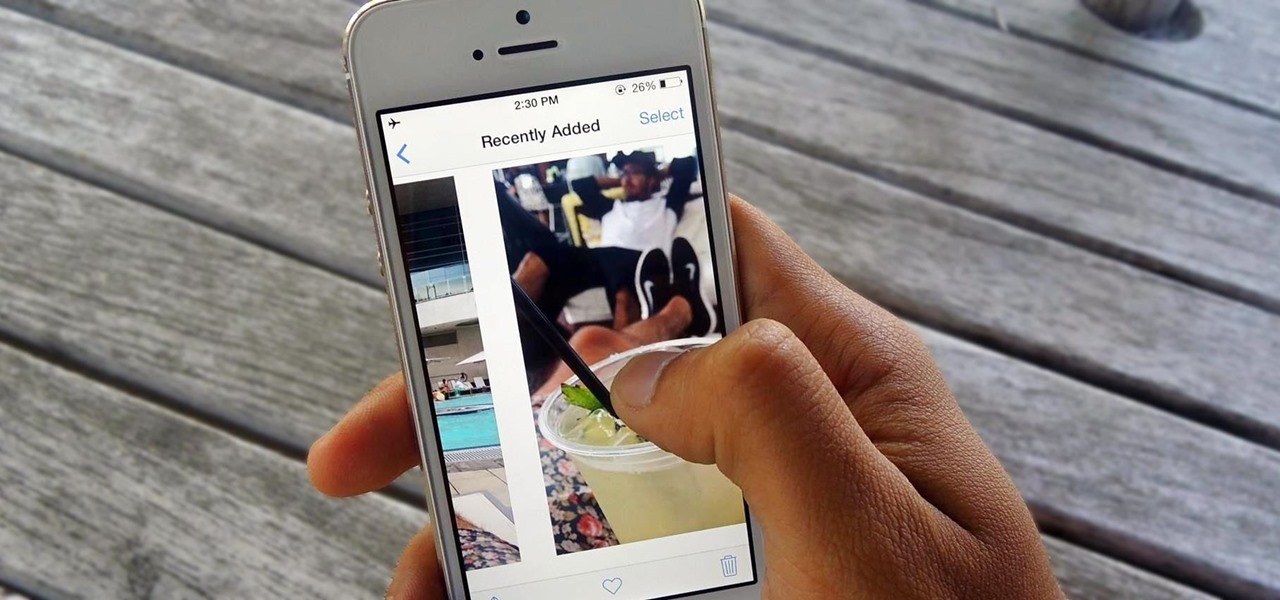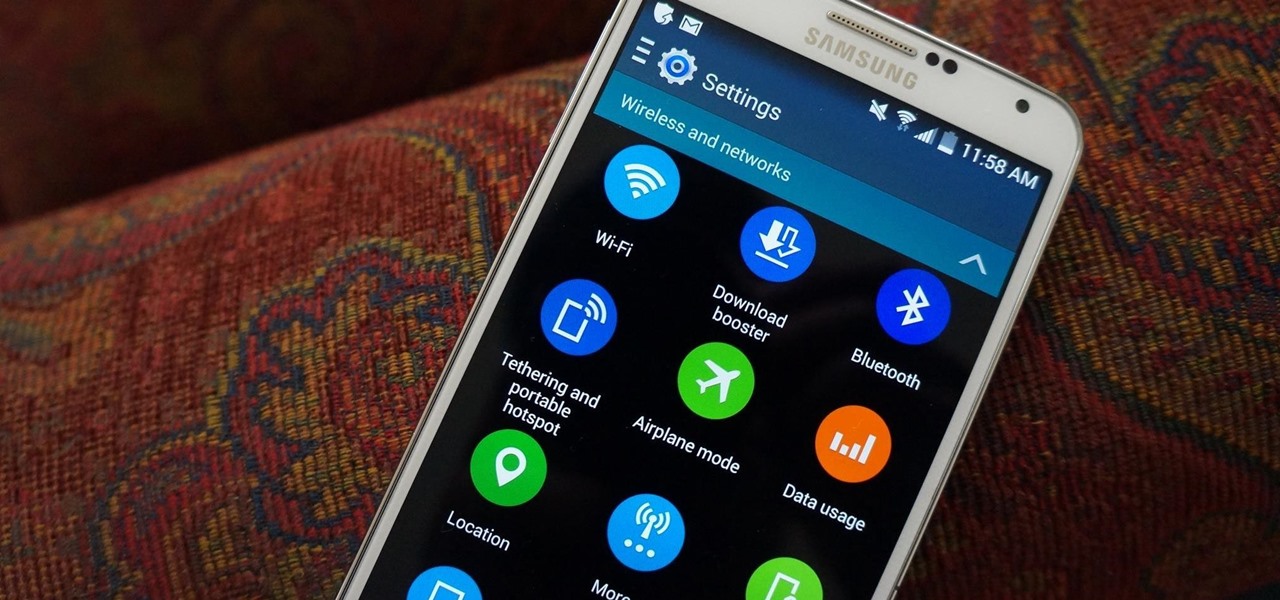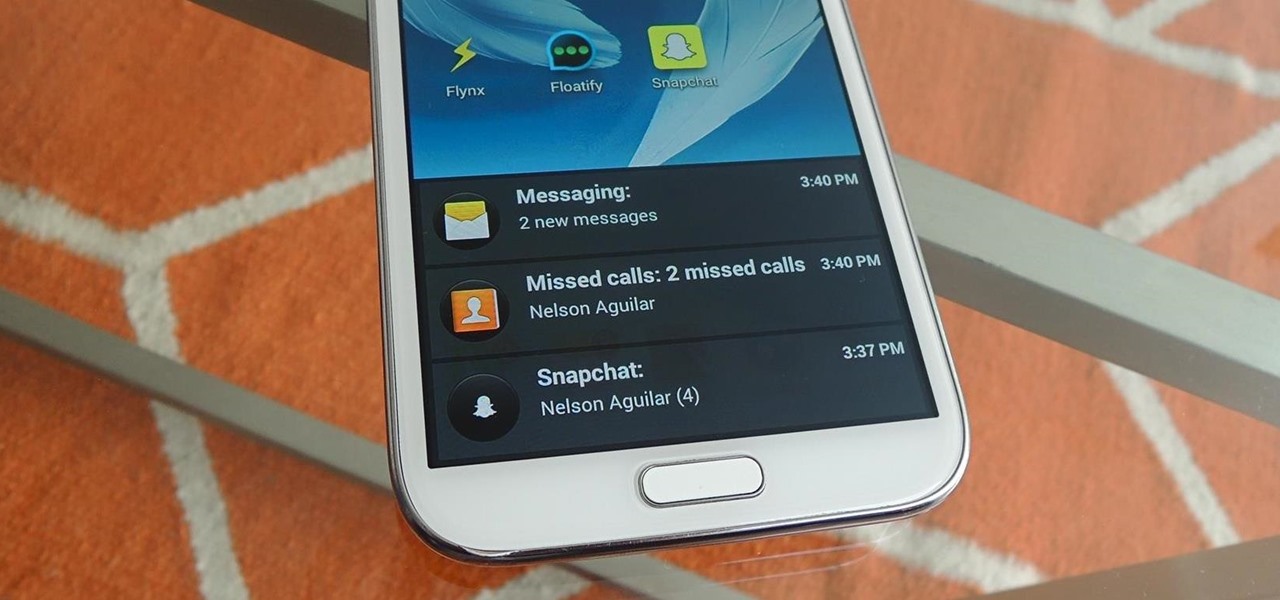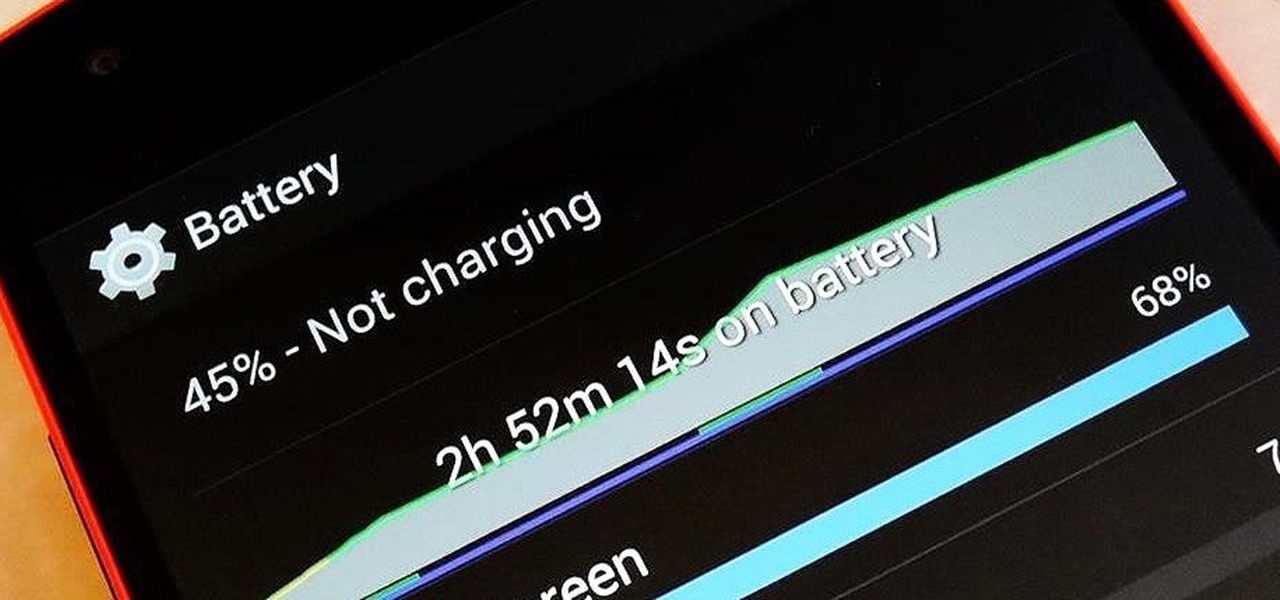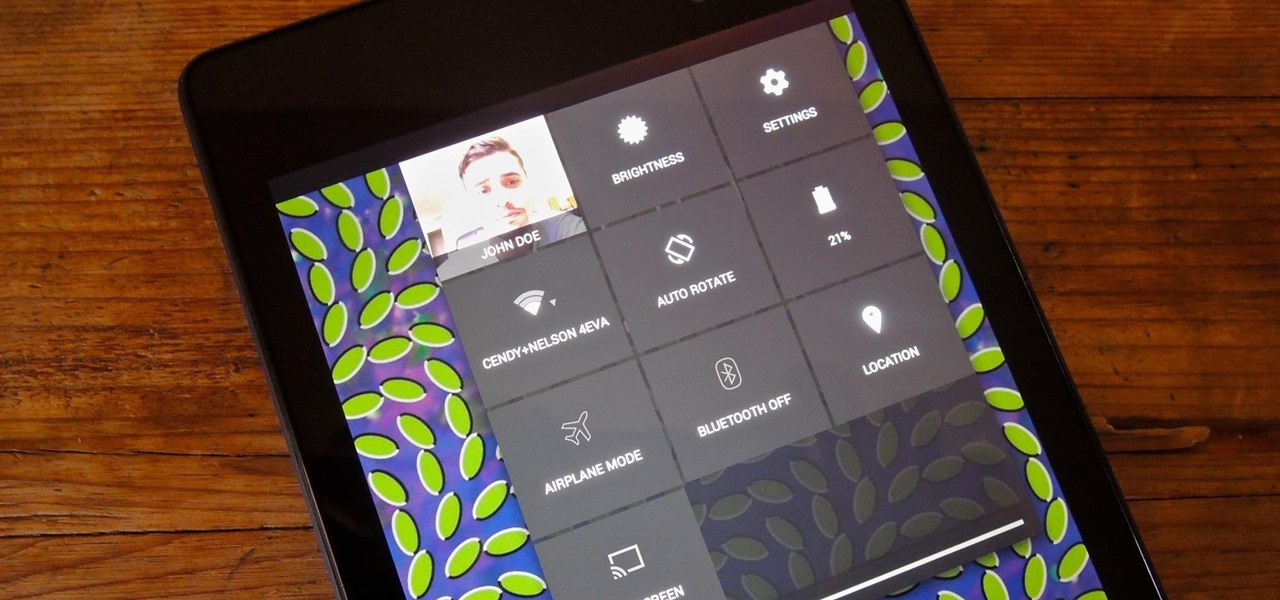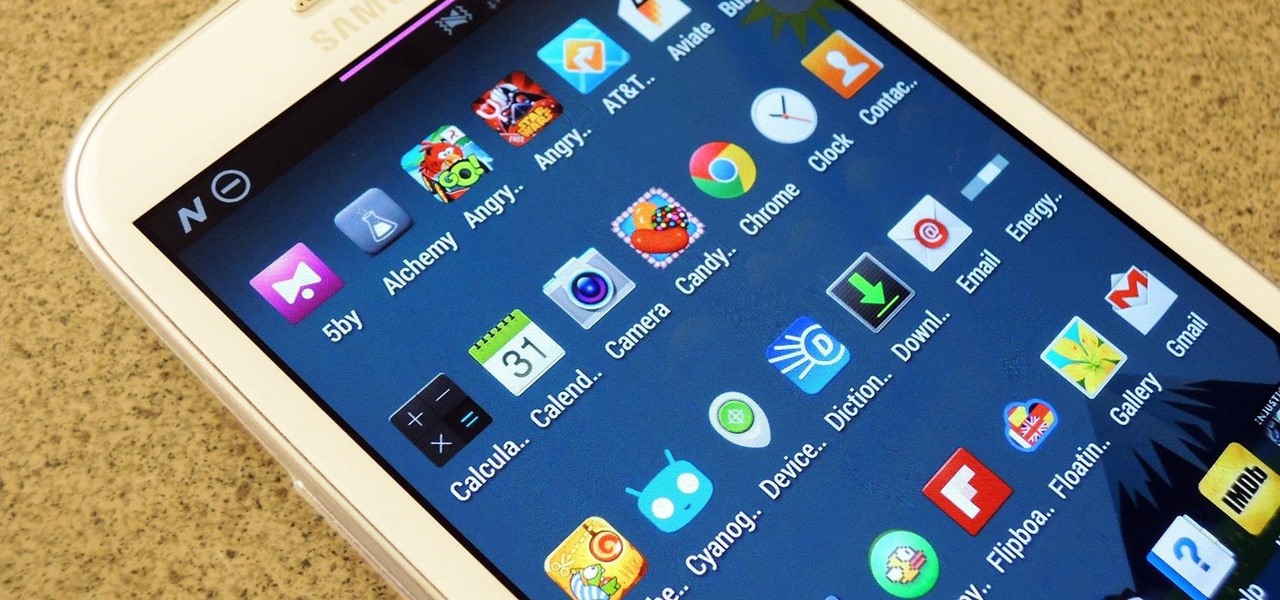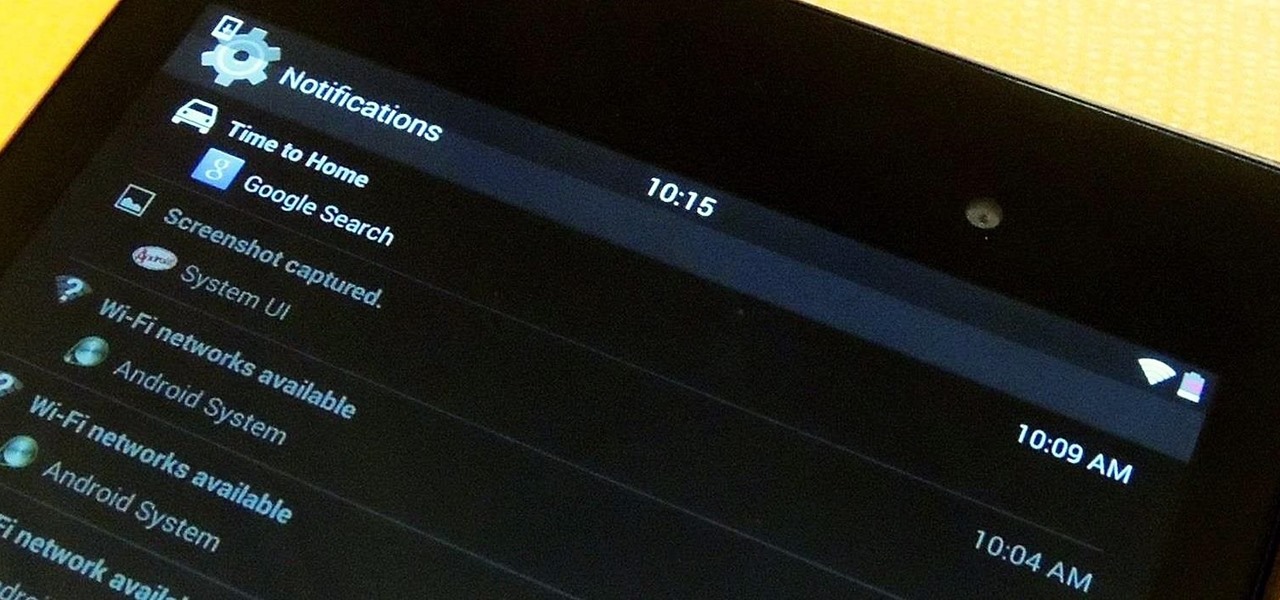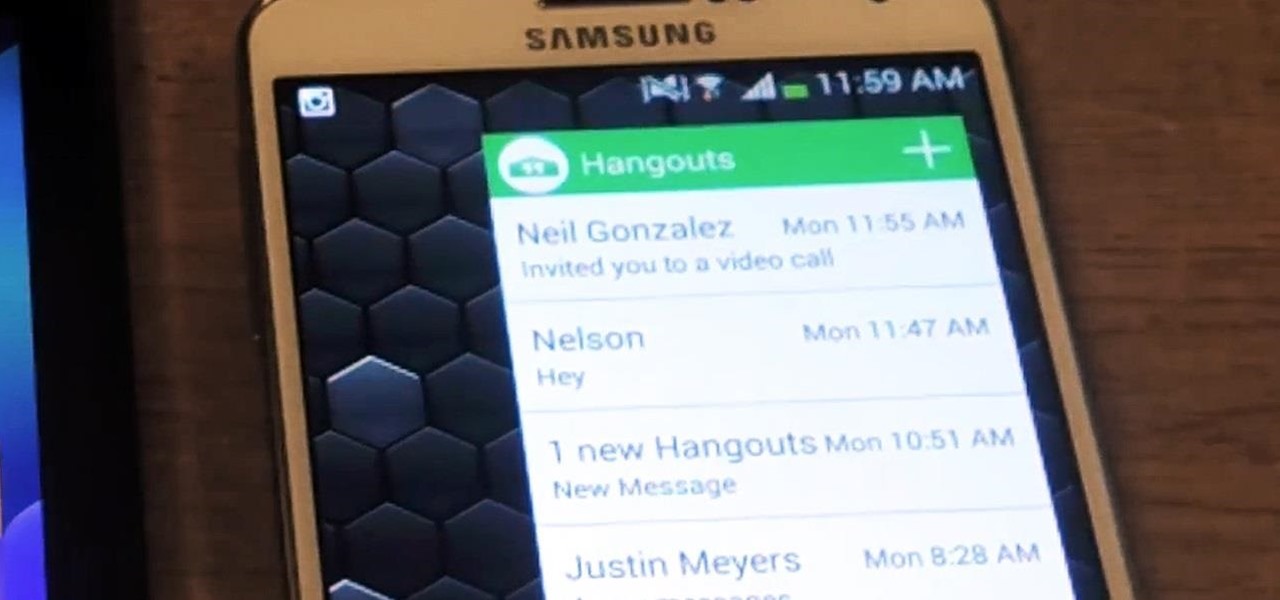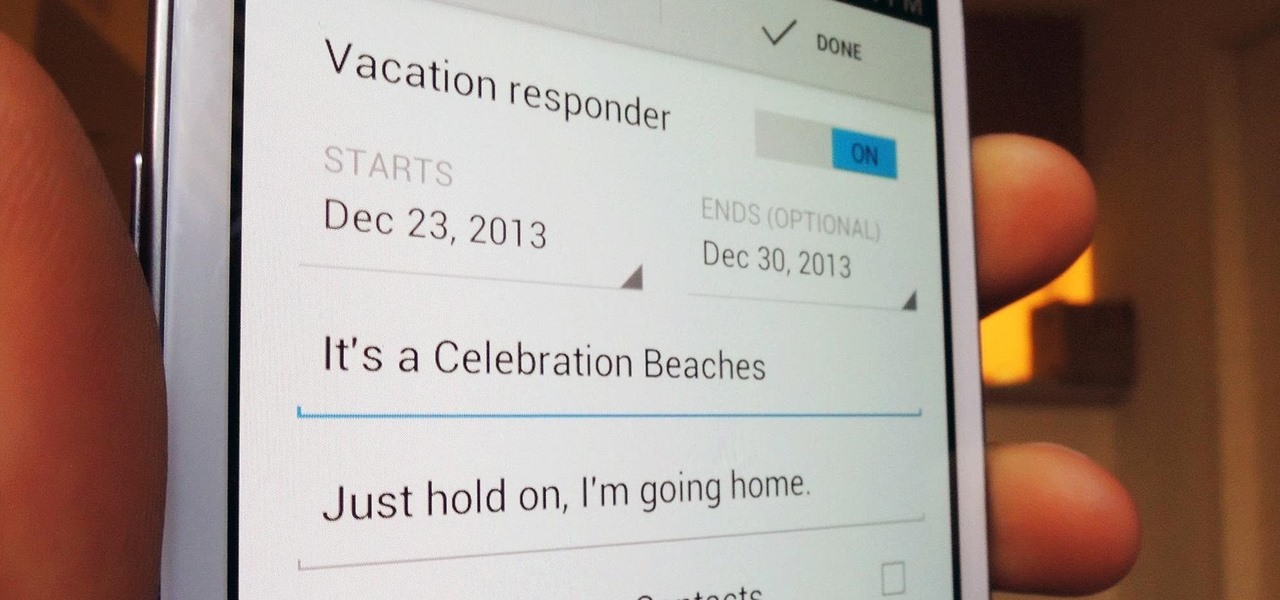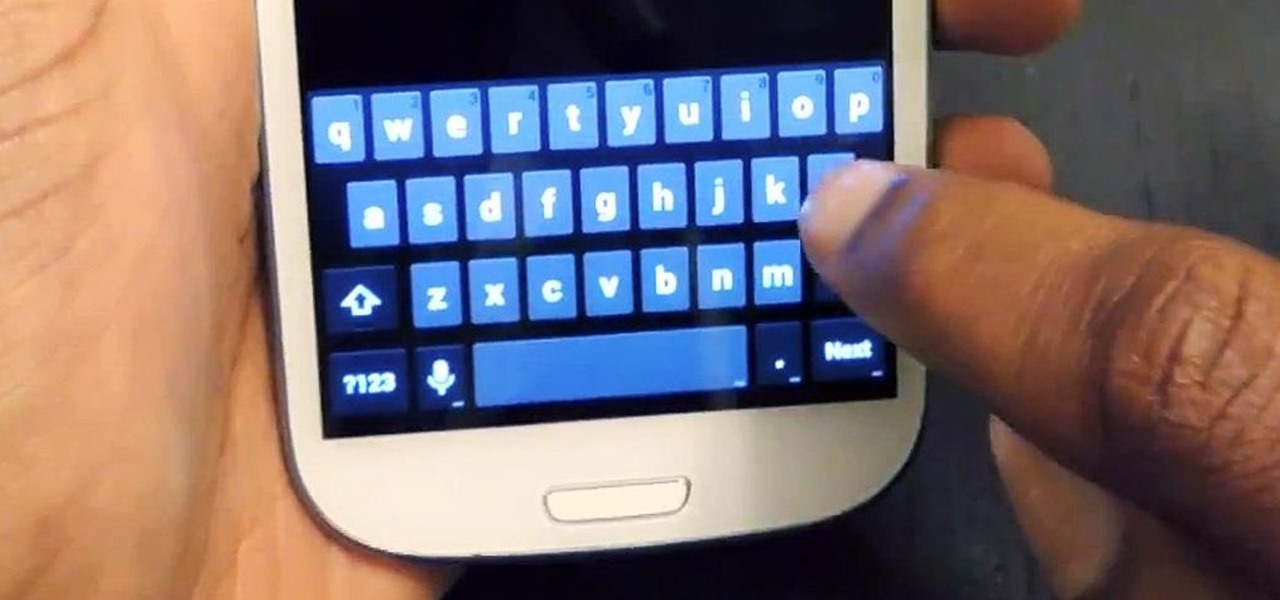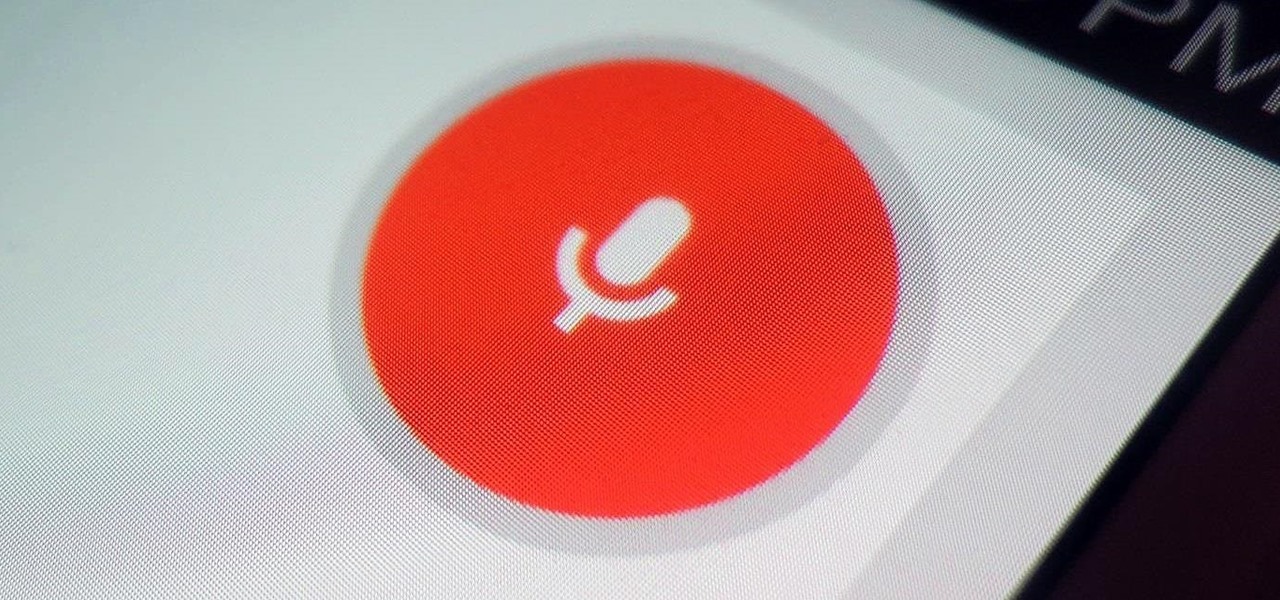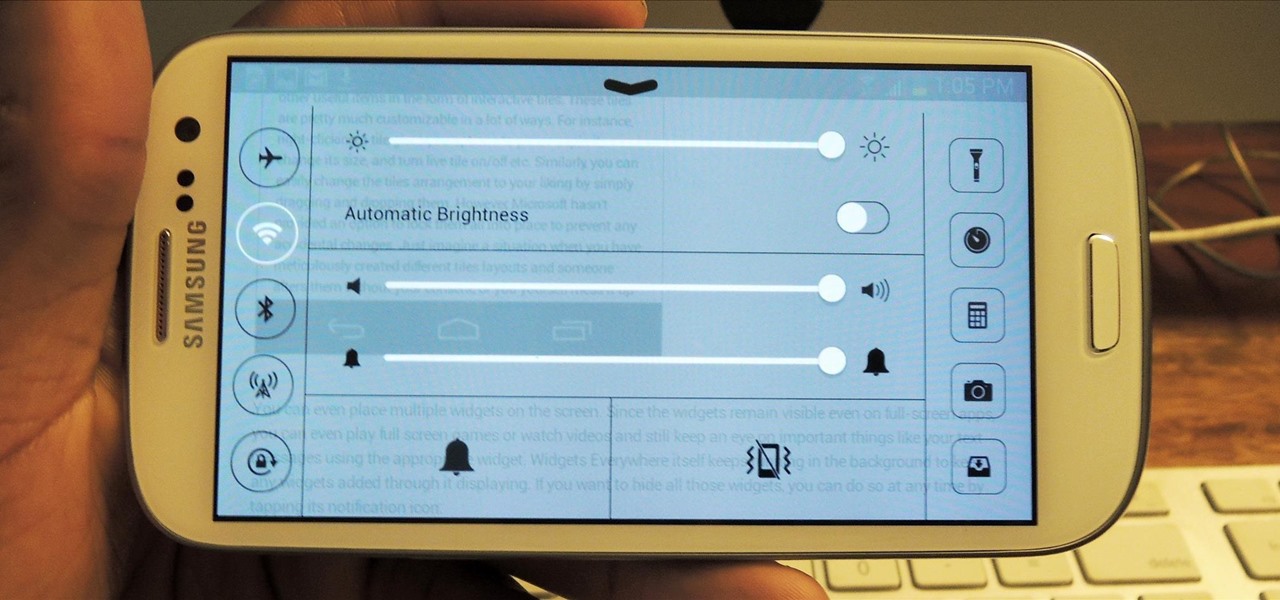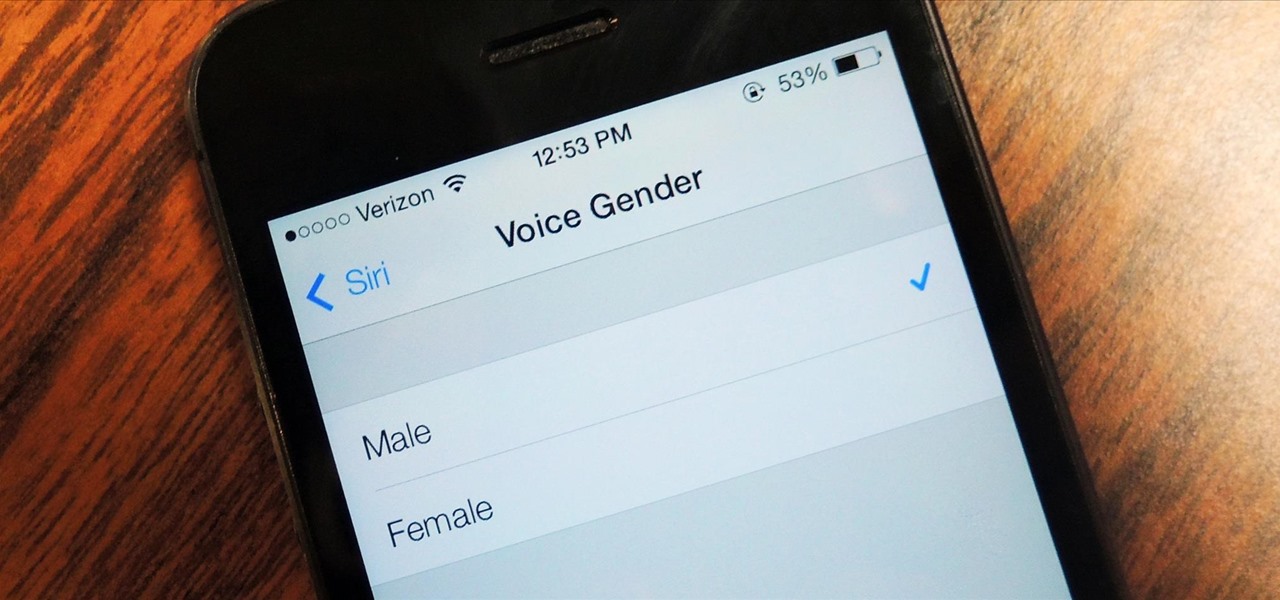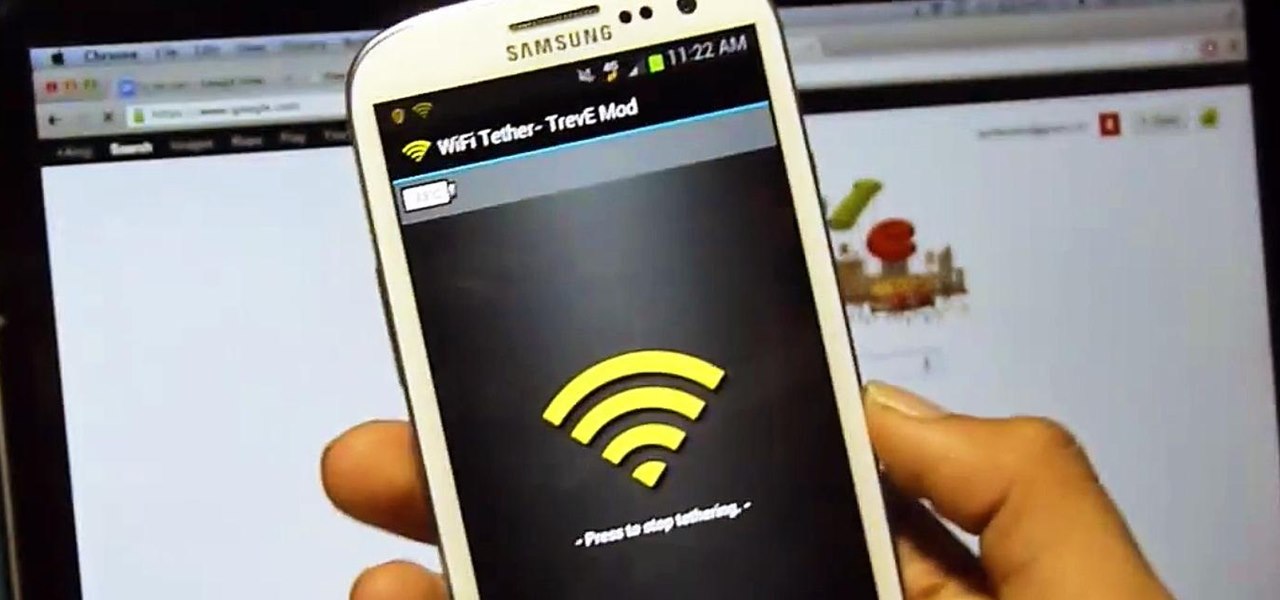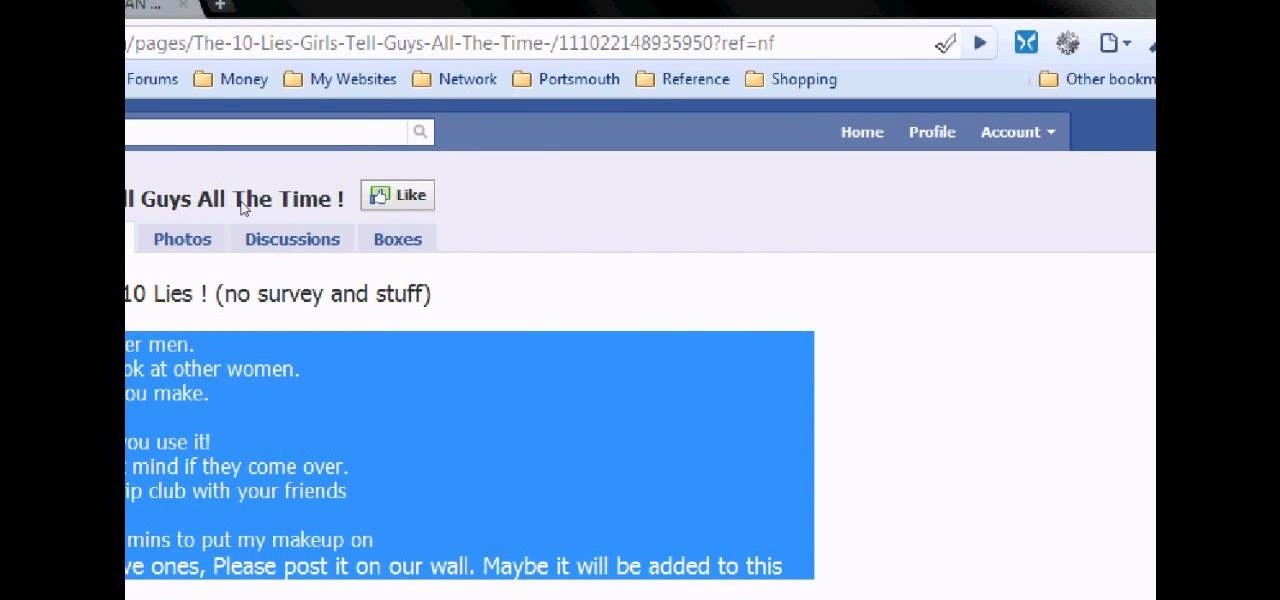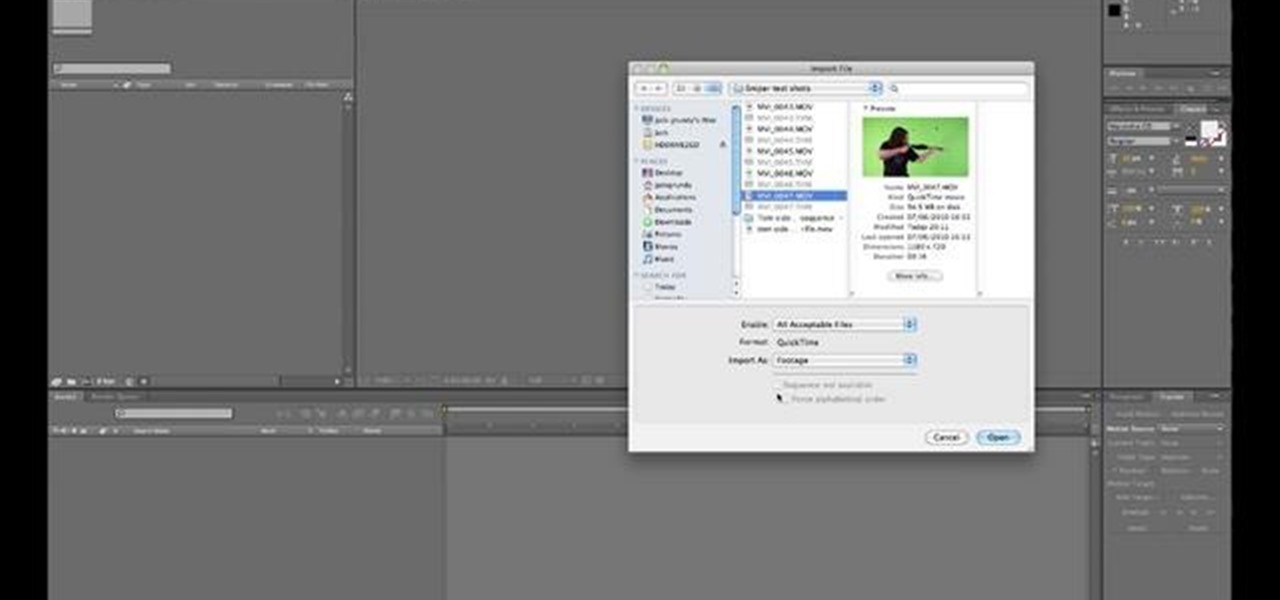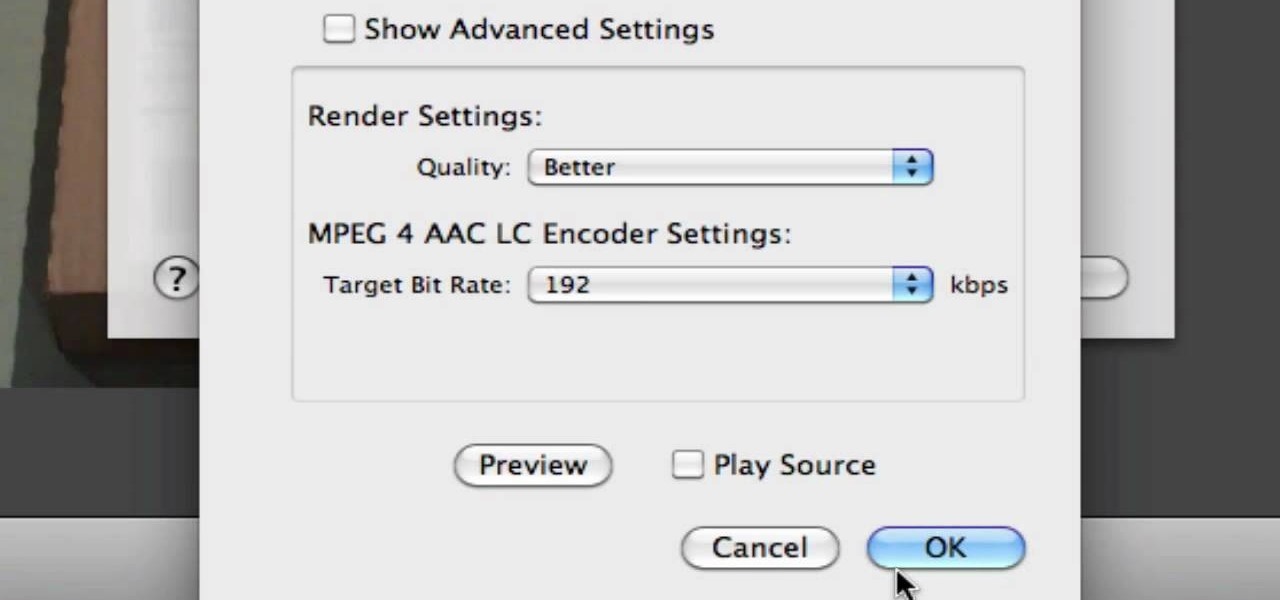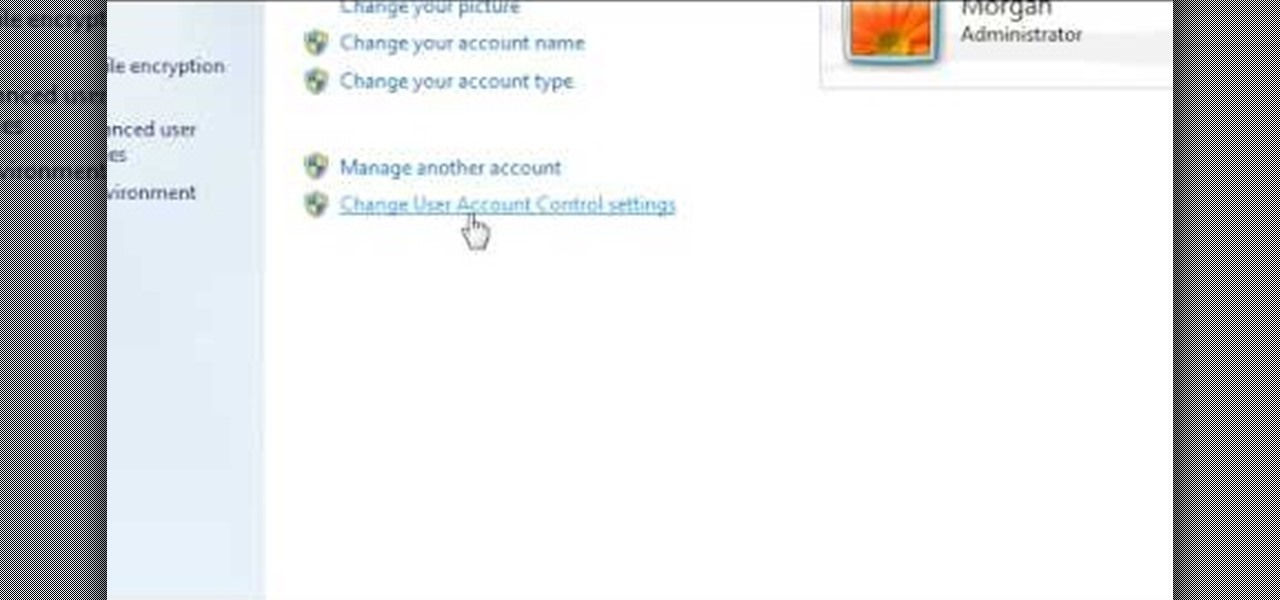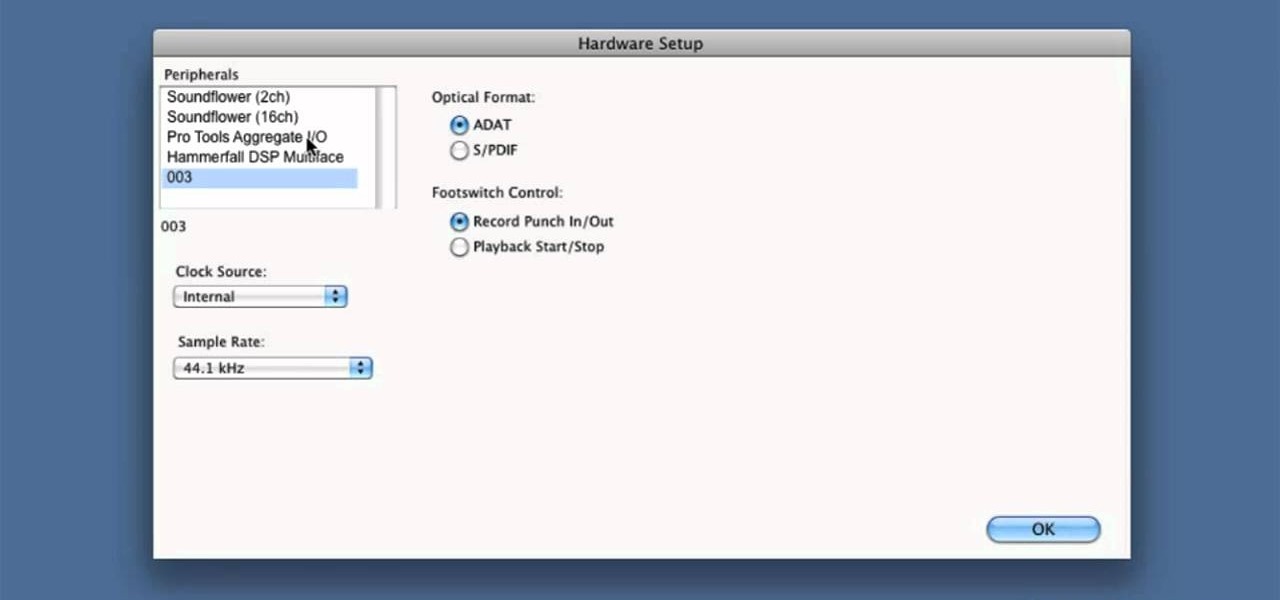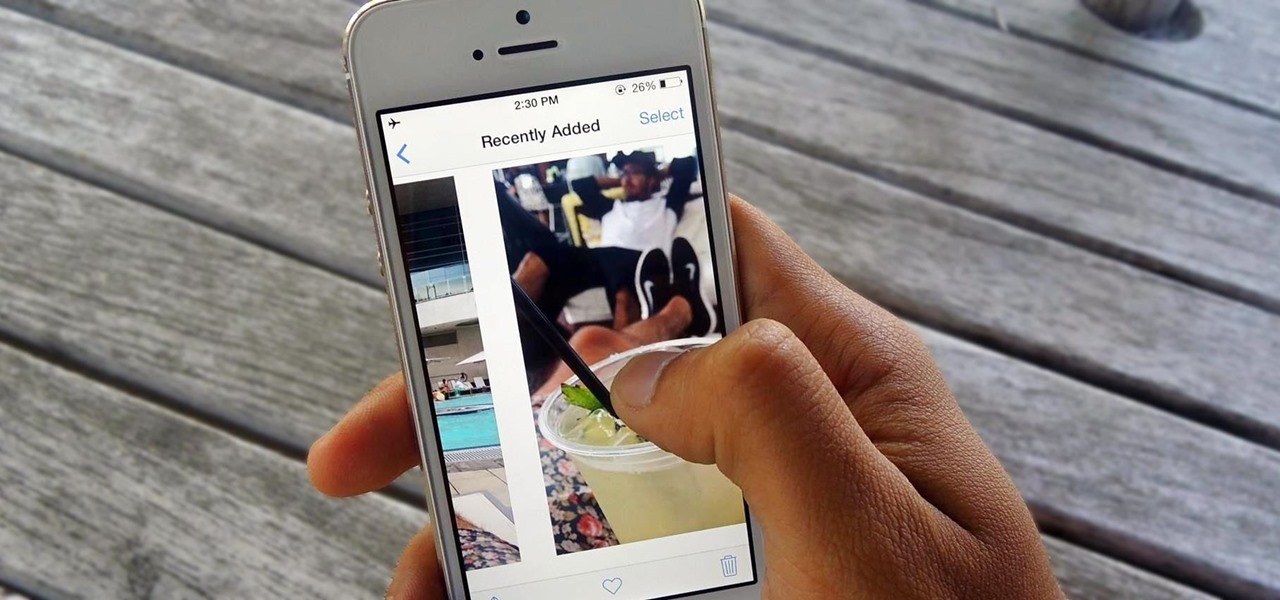
You hand your iPhone to a friend to show them a picture. What happens? They swipe. Left, right, it doesn't matter. You don't remember what lies in either direction of the photo in question, and you don't want anything compromising exposed to the unassuming viewer. Luckily, Apple includes a safety net in iOS to prevent this scenario from ever happening, so long as you set it up ahead of time.
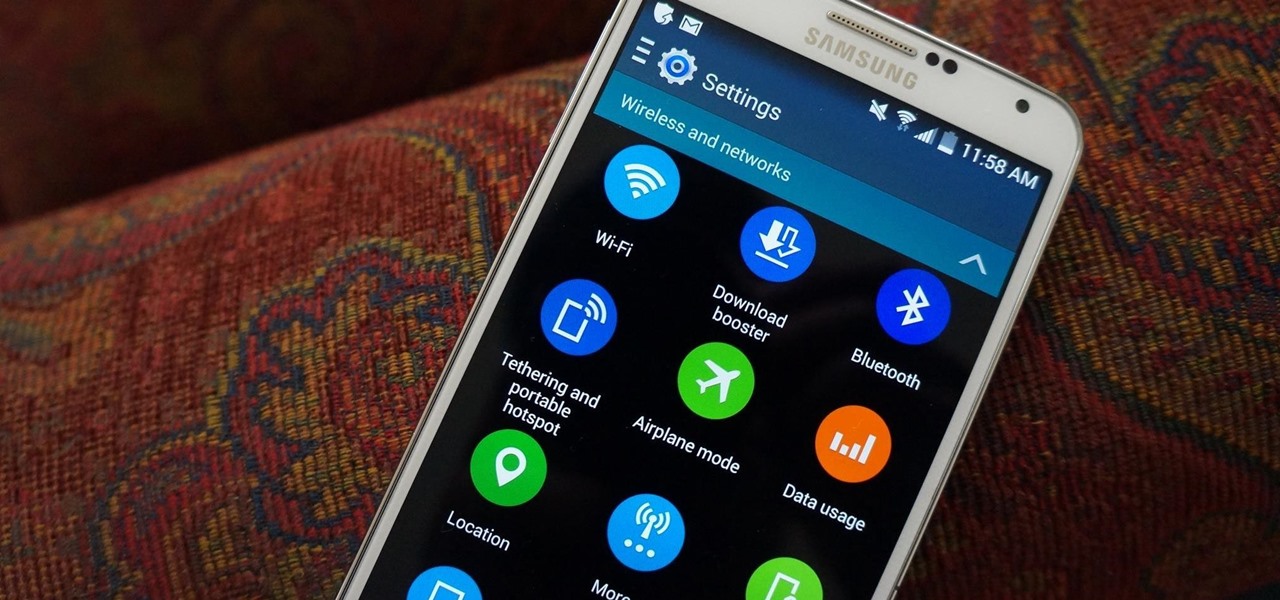
When the Samsung Galaxy S5 launched a few months ago, I was pretty envious of the new UI elements Samsung included on it, as I'm sure you were. The flatter interface provided for a more polished and less cartoony feel, bringing the device more in line with Google's design elements.
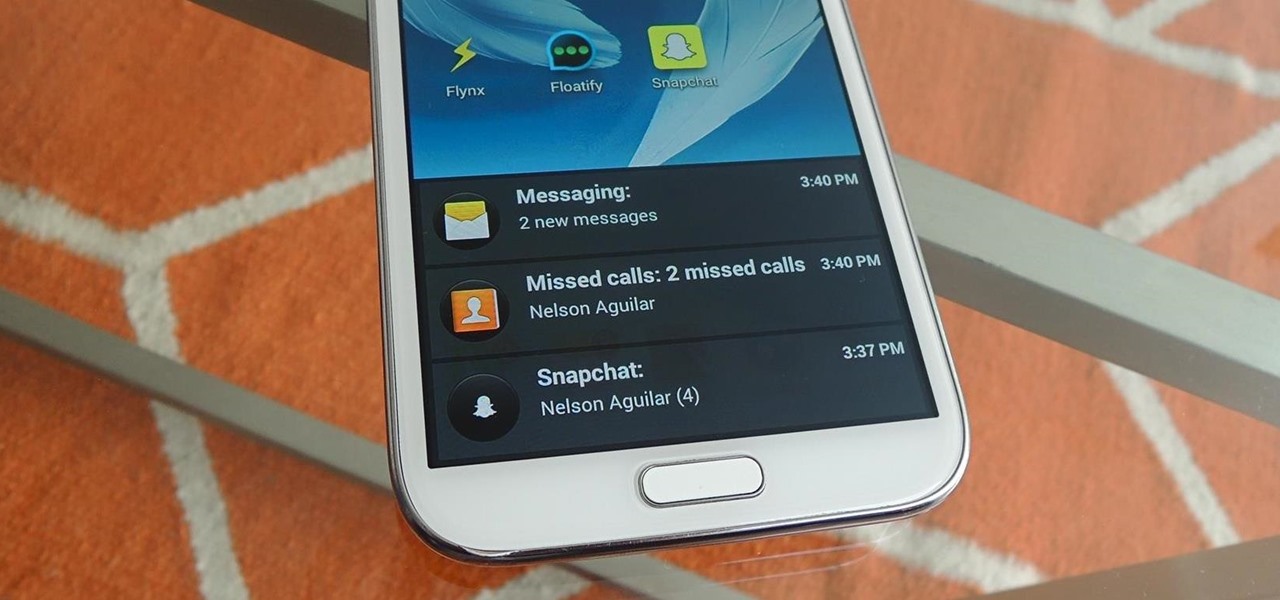
Included among the many new features in Android L is the new "Heads Up" notification system, showing notifications as interactive floating windows anywhere on your device. Floating windows are nothing new, though, as we've already showed you how to get floating widgets, floating application shortcuts, and even floating notifications.

Mobile carriers have been the bane of my existence for as long as I've had a phone. First, they take away unlimited data, and then when you try and switch carriers, they hold your phone hostage for a up to a week before unlocking it from their network.

HTC's Sense 6 has been out for over a month now with the One M8, and most of you have probably played around with its better known features, like the new Camera app and Harman Kardon audio.
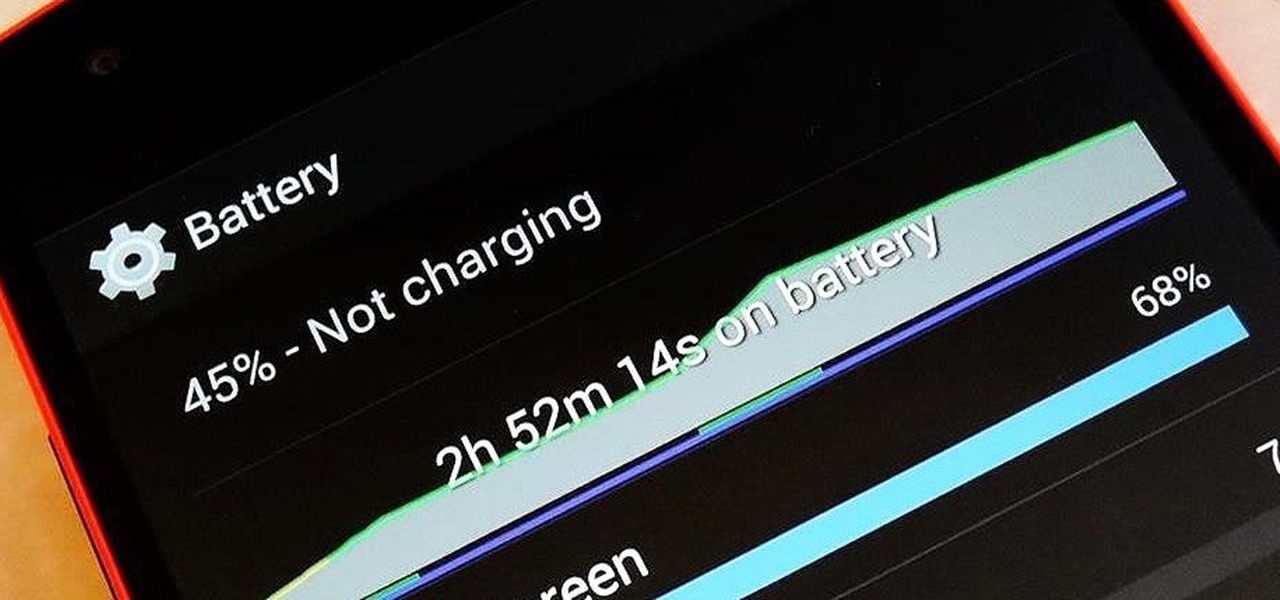
There are so many things to love about the Nexus 5, from timely updates to newer versions of Android to a terrific blend of price and specs. But while mobile phone tech keeps churning along, battery technology isn't quite up to snuff yet, and I find myself wishing that my phone's battery lasted longer on a single charge.

Your shiny new HTC One M8 is a pretty stellar device. From controlling your entertainment center to lock screen gestures and camera shortcuts to being pretty damn indestructible, this device has a lot going for it.

Accessing notifications and quick settings from the lock screen just makes things move quicker and more efficiently, unless of course we're using a secure lock screen. It makes sense that if we have face, pattern, or pin security enabled, we may not want notifications accessible, but really, that should be something we decide for ourselves—and now we can.

The new Google Now Launcher has hotword detection and one-swipe access to Google Now, but personally, it's not enough to convert me away from other launchers like Apex or Nova. Just because it's Google's official launcher for stock Android doesn't make it better than all the rest.

If you're really popular, like myself, then you're constantly receiving a steady flow of notifications on your Android device. This is either a nuisance, or a reassurance of your popularity. Sometimes you get too many notifications at one time to view, or you accidentally swipe an important alert away, rendering it lost forever.

Like what iMessage is to iOS, Google Hangouts is to Android—allowing users to share messages instantly, as if quickly wasn't good enough. With Google Hangouts, you can share locations and send maps, receive and send SMS, share animated GIFs, make video calls, and chat not only with your phone's contacts, but also your Google+ and Gmail buddies.

The holiday season brings together three of my favorite things—presents, time off, and drinking. And in order to enjoy all of these things in peace, you have to make sure to put your work behind you.

"Enter your email address. Confirm your email address." I absolutely hate seeing those two sentences when I'm signing up for something online, especially on my Samsung Galaxy S3. The less keyboard work I have to do on my mobile the better. Luckily, there is a way to enter your email address without having to type it all out, and I'm going to show you how it's done.

Initially introduced as an Easter egg deep within Android's operating system, the Daydream screensaver feature turned official in the release of 4.2.2 Jelly Bean. Now, it's been out for a few months, which means developers have already figured out how to take advantage of it in their own ways.

Need to clear you cache? This guide details how on any web browser (Chrome, Internet Explorer, Firefox, Opera, Safari, Internet, and Dolphin) for any platform (Windows, Mac OS X, iOS, and Android). What Is the Cache Exactly?

While Siri came up on the scene with hardly any competition back in 2011, Google Now has not only caught up to Apple's intelligent personal assistant, but also excelled in certain areas—with its ability to quickly answer questions, give recommendation, and even deliver information that it predicts a user will want.

While Siri has never been my favorite, after using her in the new iOS 7, I have definitely become a fan. If you want to know why, check out the newest cool features that Siri has to offer!

"Ain't No Sunshine" might just be a classic song to you, but for me and my Samsung Galaxy S3, it means so much more. For the most part, my GS3 does a decent job at automatically adjusting the brightness of the screen when I'm in normal lighting, but when I'm in little or no lighting, or there's just way to much, I usually have to switch over to manual to get the right balance. Luckily, we're not stuck with Samsung's built-in auto brightness feature. There are some really good third-party solu...

There are very few things Android users would want to borrow from Apple's iOS, but let's move beyond the fanboy/girl biases and admit that Apple actually does a few things pretty well. One of those things is looks, and the new iOS 7 looks pretty amazing to me.

While there were many highlights during Apple's keynote address at WWDC this year, the new advancements to the sassy personal assistant Siri in iOS 7 were amongst the most talked about—and something I was eager to test drive myself. Currently, there are ways to improve Siri in iOS 6, like making her play Spotify music or adding more commands, but those aren't easy tasks.

Having your phone ring loudly in a quiet environment could be potentially embarrassing for you, but also quite annoying for everyone else that didn't forget to put their smartphone on silent. Whether it's in class, at work during a meeting, at the library, or a movie screening—you can bet that someone's phone is going to ring loudly, pissing some people off. You don't really want to be that douchebag that interrupts a movie or the middle of a lecture with their annoying ringtone just because ...

Not having internet sucks! We do a ton online these days, from working, shopping, studying, and collaborating, to watching fail videos and endlessly clicking through memes.

You may remember this badass wall of flames photo... That's because last month I highlighted a tutorial by photographer Barry Elder that showed how to light paint with fire.

As with most things on the Internet, browser cookies can be either helpful or harmful, depending on how they're used. On one hand, they make your experience more convenient by storing information about sites you use frequently. On the other, they can help companies track you across the web or cause your computer to be more vulnerable to attacks on public networks.

Keeping your operating system up to date is essential to keeping it bug-free and running properly. Windows regularly pushes out patches and security fixes through Windows Update, so making sure to turn on Automatic Updates or checking at least once a week is strongly advised.

If you have an iPhone or iPad, but use a Google account for most of your communication, syncing your contacts just got a lot easier. Google recently announced that they added CardDAV support, an open protocol that lets you seamlessly integrate Google Contacts into other services. Google states that "Syncing via CardDAV is only available over SSL for Apple devices on iOS version 5.0 and above." So, if you're running an older iOS version, you'll have to use Google Sync instead.

Tons of iPhone 5 users with Verizon Wireless hit the message boards last week complaining about their phones sucking down massive amounts of cellular data when they were actually using a Wi-Fi connection. Of course, that means Verizon customers could have been getting charged for cellular data they weren't actually using.

Tired of clicking on interesting looking links in Facebook, only to discover that they are hidden behind a page you have to 'Like' before you can see? If you're surfing using Google Chrome, you can completely bypass this privacy setting. When you get to the page, go to the menu bar and click on 'Inspect Element.' Then you'll see the code for the page, and you'll be able to get around the block to see the page you want.

The first step in any After Effects CS5 project is importing your footage and setting up a custom composition with reference to the technical settings of your individual clips. Learn how it's done with this video tutorial.

Every device has ringtones these days, even tablets like the Samsung Galaxy Tab. Maybe it's because you can actually make phone calls from this Android tablet, or maybe it's just because of the alarm clock. But either way, you're going to want to change them every now and then. Go to MENU < SETTINGS < SOUND SETTINGS < PHONE RINGTONE and select the ringtone of your choice. Press OK to save. You can also change the VIDEO CALL RINGTONE.

Need to browse the web on your new Samsung Galaxy Tab? Well, first you're going to have to set up Wi-Fi on the Android device. This video shows you the complete steps to getting connected! Press MENU < SETTINGS < WIRELESS & NETWORKS < WI-FI SETTINGS and then select WI-FI to turn in on. Next, choose your network, enter the password and press CONNECT. It's that easy.

In this video from AppleGenius0921 we learn how to export videos using Screenflow in HD. Launch Screenflow, make sure you're editing is complete and go to File, then Export. A window will come up asking the name you want to save it as and where you want to save it. Make a good title that is relevant to your video. Now click customize. Then click settings. Now go to compression type and double click H.264. Set the quality on Best. Click OK and use no filter. Now go to size and click 1280x720 H...

This video is basically a detailed round-up of the Samsung Omnia II i920 camera. All its features as well as the overall picture quality of the camera is shown in the video.

In this video, we learn how to turn off user account control (UAC) in Windows 7. First, go to your desktop and then the start menu. From here, go to the control menu and then user accounts. After this, go to change your user account control settings and a new window will pop up. From here, change the bar from the top to the bottom where it does not notify you, or wherever you want it to be that suits you the best. To finish, you will save this and then exit out of all the windows and your set...

In need of a quick guide on how to change playback engine and hardware settings within Pro Tools 9? This free video software tutorial from Lynda presents a complete and thorough overview of the process. Whether you're new to Pro Tools or just new to Pro Tools 9, Avid's first native, software-only version of their popular Pro Tools DAW, you're sure to find much of value in this brief view.

Need a hand figuring out how to adjust AutoCorrect and AutoReplace settings in Excel 2011? This video will show you how it's done. Whether you're new to Microsoft's popular digital spreadsheet application, new to Excel 2011 or even an expert merely looking to brush up on the fundamentals, you're sure to be well served by this quality video tutorial from the folks at Lynda. For all of the details, and to get started using AutoCorrect and AutoReplace in your own MS Excel '11 projects, watch the...

In this tutorial, we learn how to do laundry at home. To start, you will need to set your washer to the right settings. Go with the one that works the best for you and the size/color of laundry you're going to do. Turn off the extra rinse you're doing and turn on the cold rinse because it will save you hot water. From here, pour in your soap and place your clothes in. Then, turn it on by pulling the button. Once your clothes are finished washing, put them in the dryer. Then, clean the lint tr...

In this tutorial, we learn how to do light graffiti with an ISO-100 camera setting. First, you will need lights in an array of different colors. After you have all of these lights, you will need to take a picture. Then, grab the lights and write in the air with them. After this, you can turn the camera on and then use the light source from the camera to create light graffiti on your pictures! You can do a ton of different things, there is no limit! This is fun and creative, so get out there a...

In this tutorial, we learn how to clear out your cache on the Xbox 360. To start, you will go to your Xbox and open up the settings. Then, go to system settings and then go to memory. From here, it will tell you how much memory you have left, then click on the top button. It will then perform maintenance and clear our your cache! This is all you have to do to clear out the cache from your Xbox 360. This will help it run faster and also clear out your information so it doesn't save anything th...

In this tutorial, we learn how to connect to Xbox Live with an Ethernet cable. First, connect the Ethernet cable to the Xbox console. Fit this in by looking at the ports and the plug that you have to see where it fits. Next, make a path from your router to the end of the cable so it's not on the floor. Then, connect the cable to the router and turn on your Xbox. From here, go to the system settings and then search for the internet connection through network settings. Once you have done this, ...