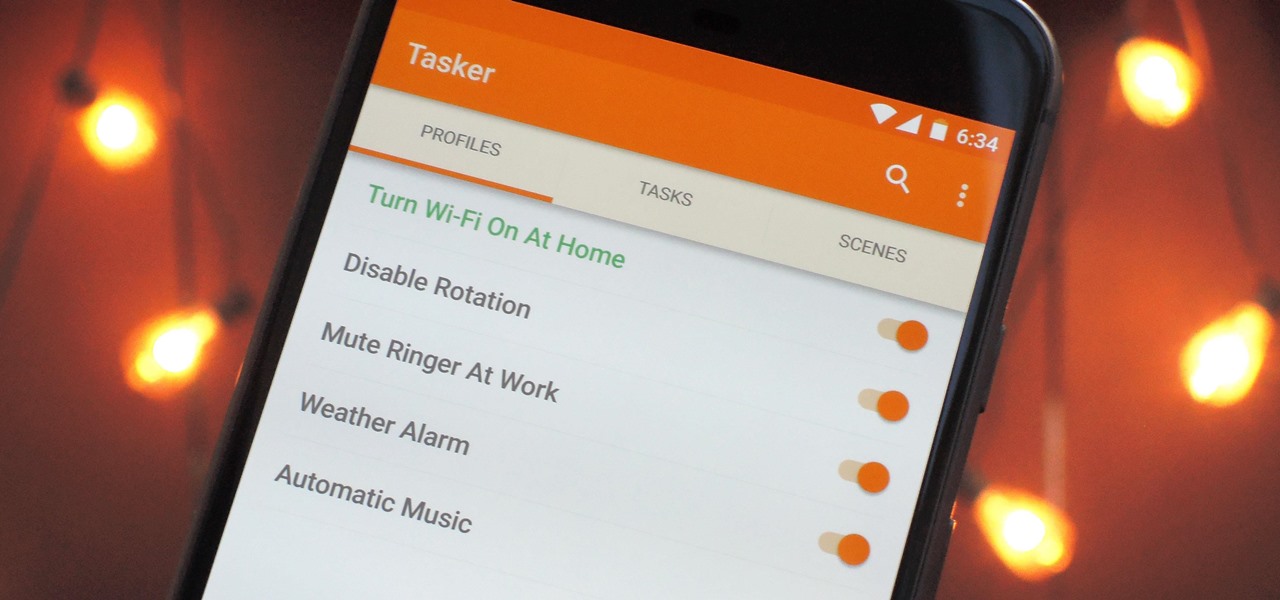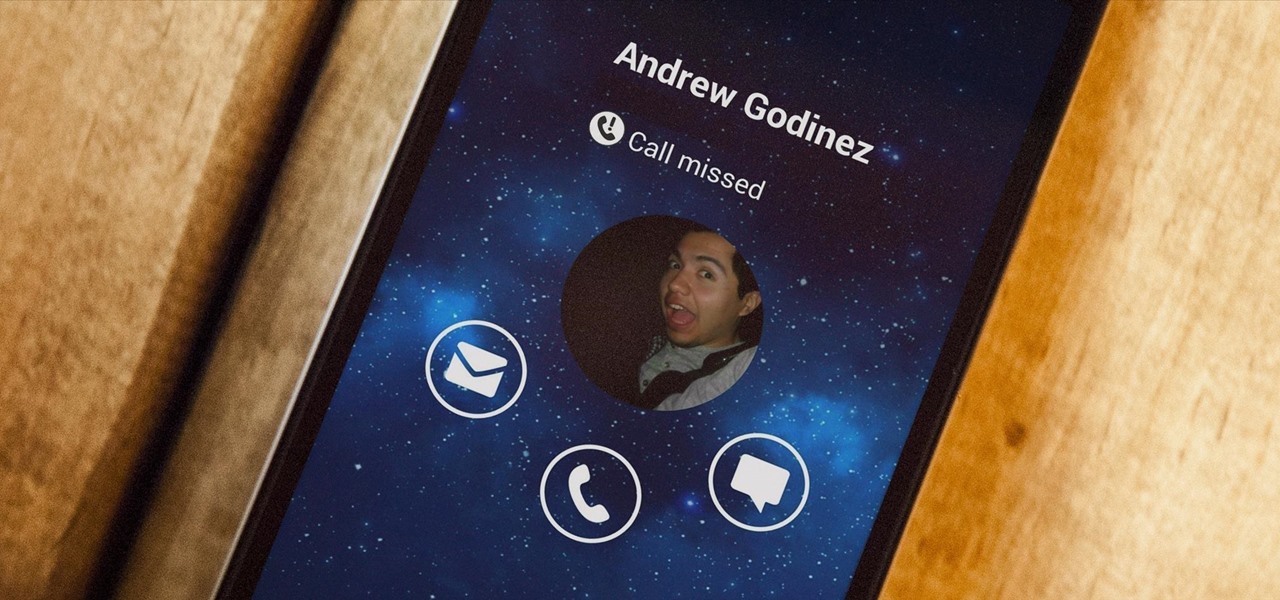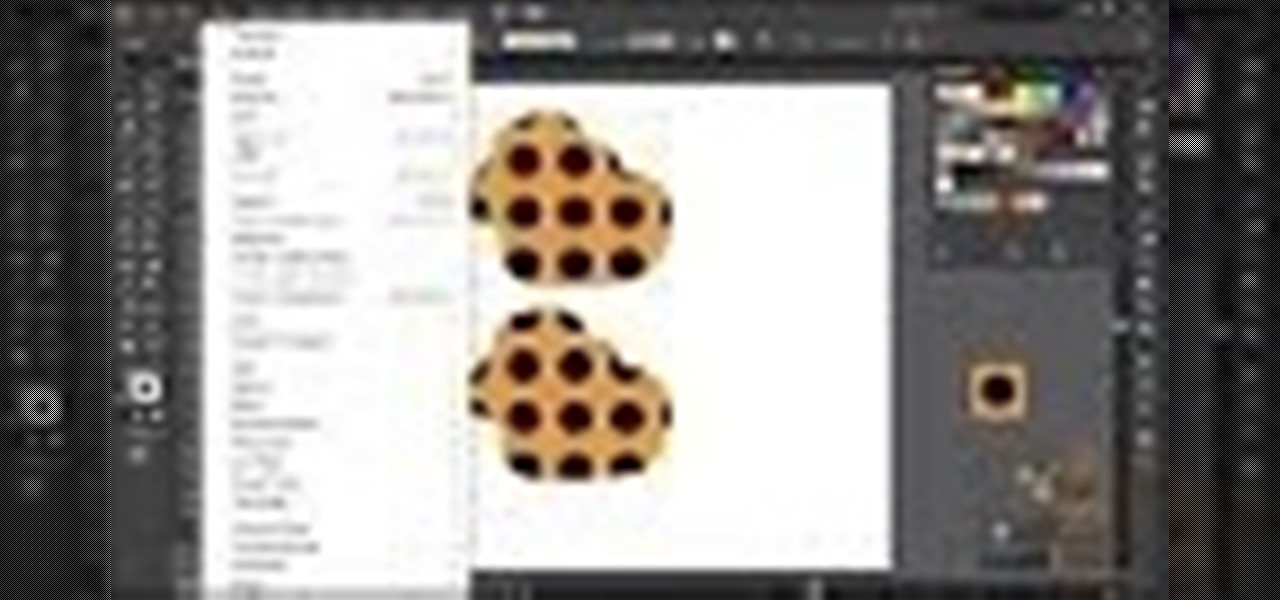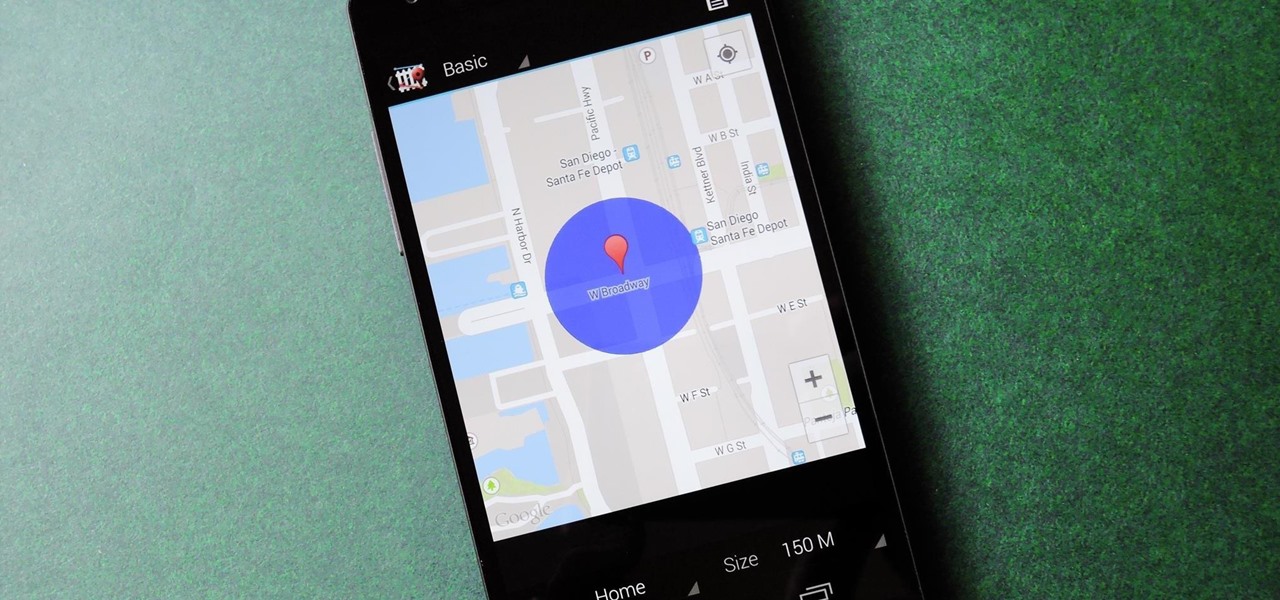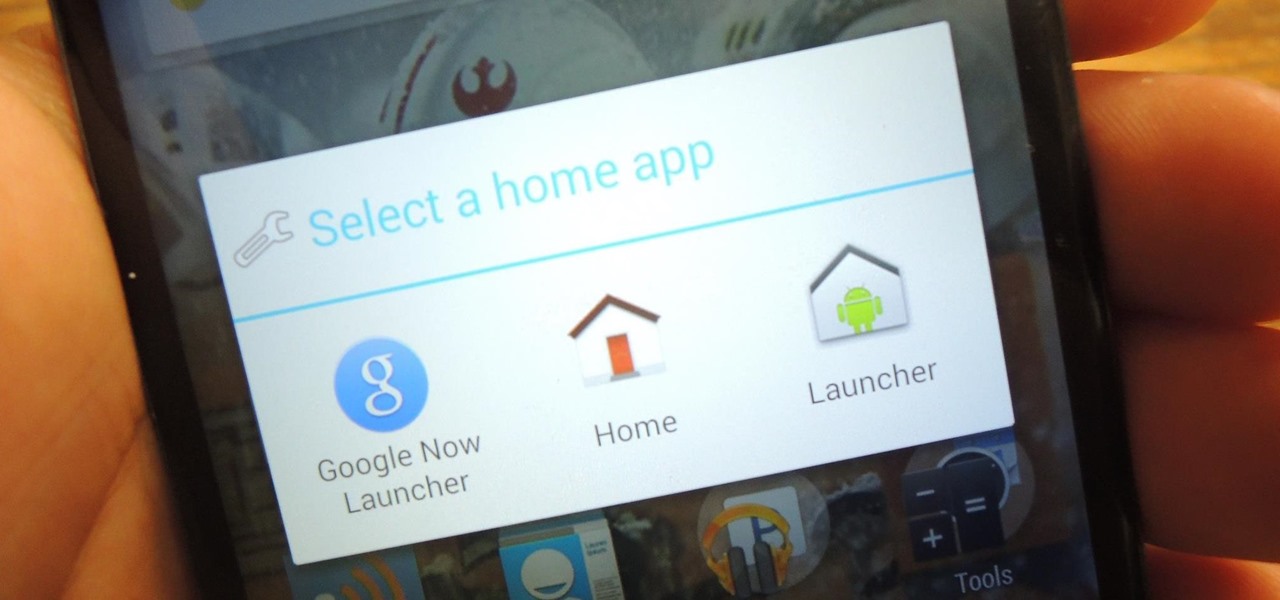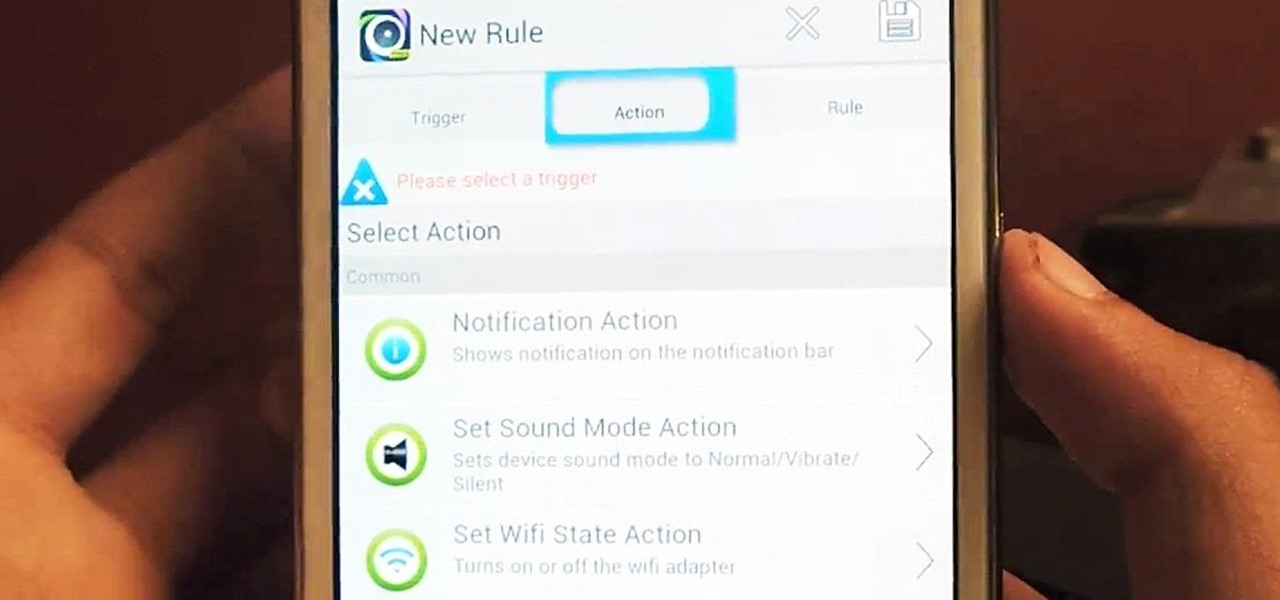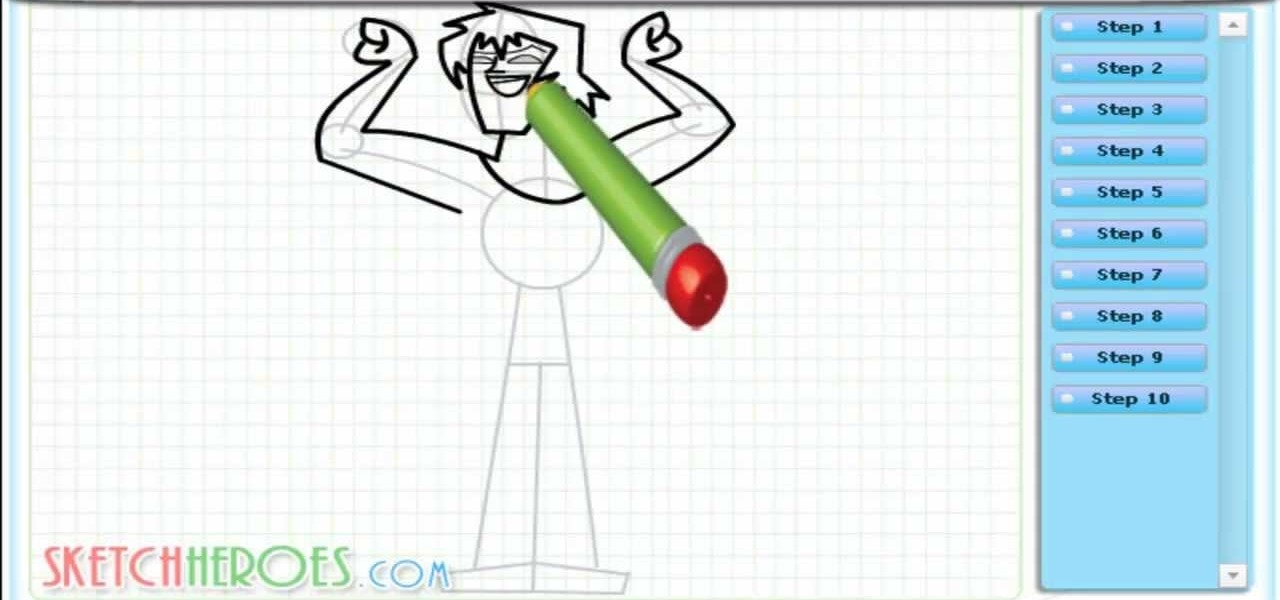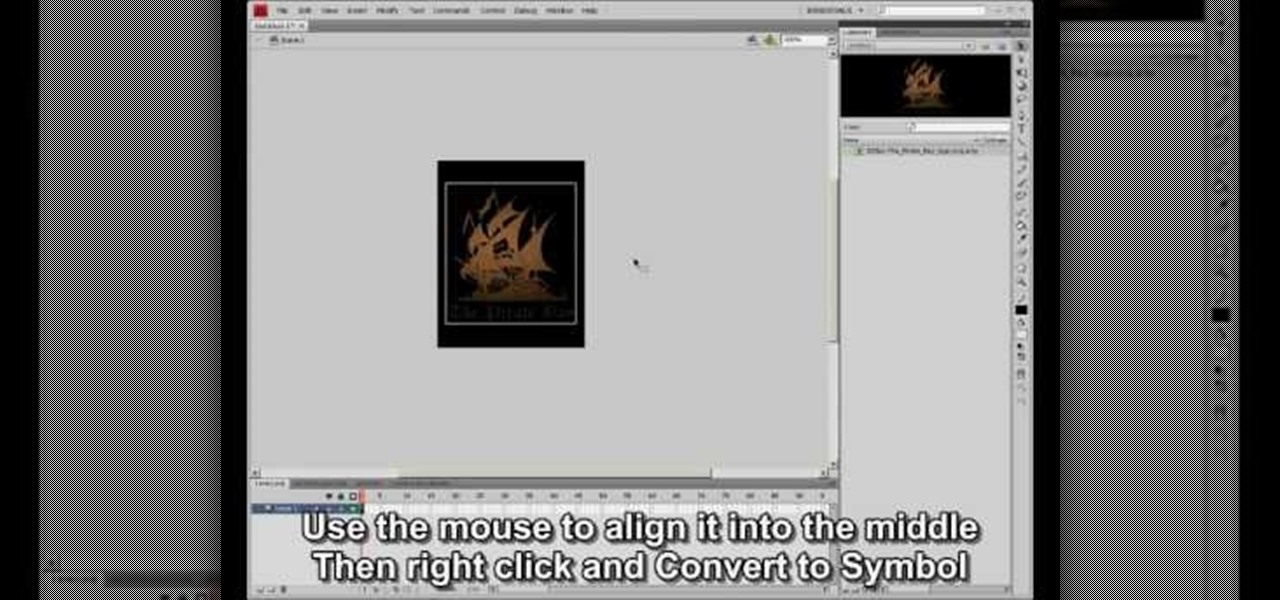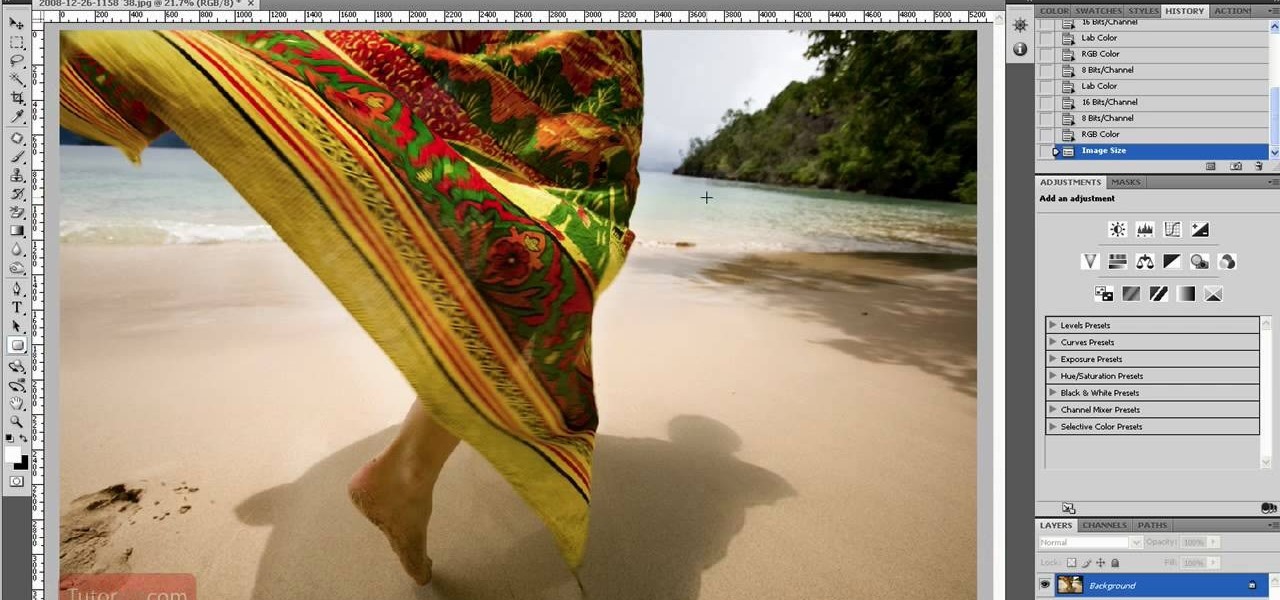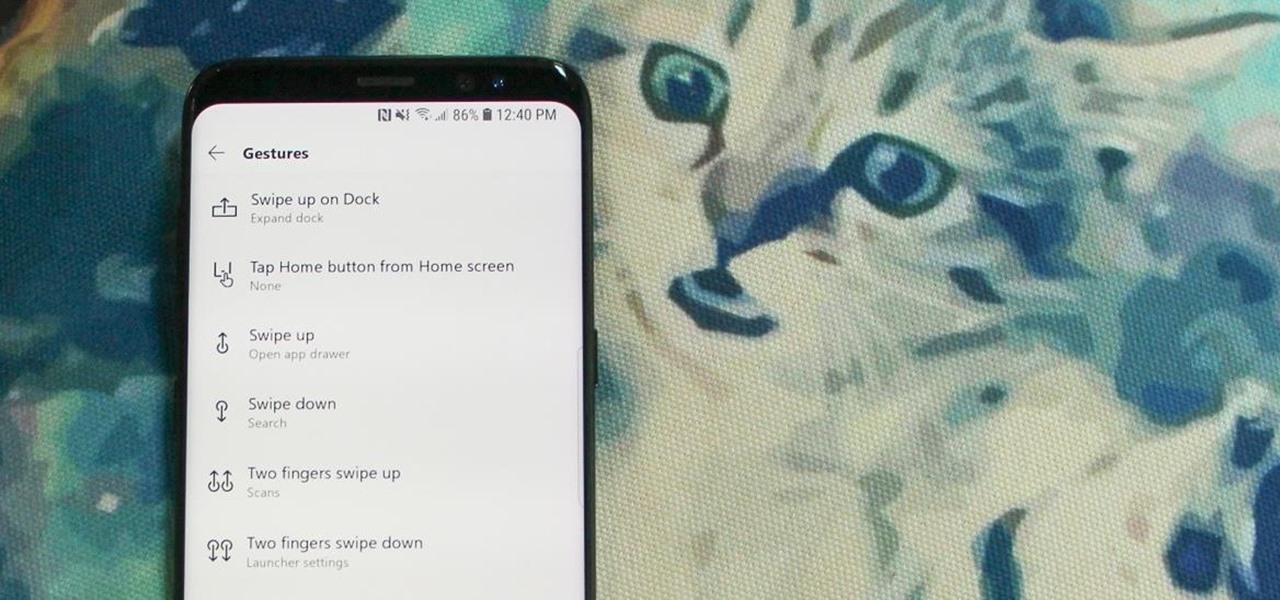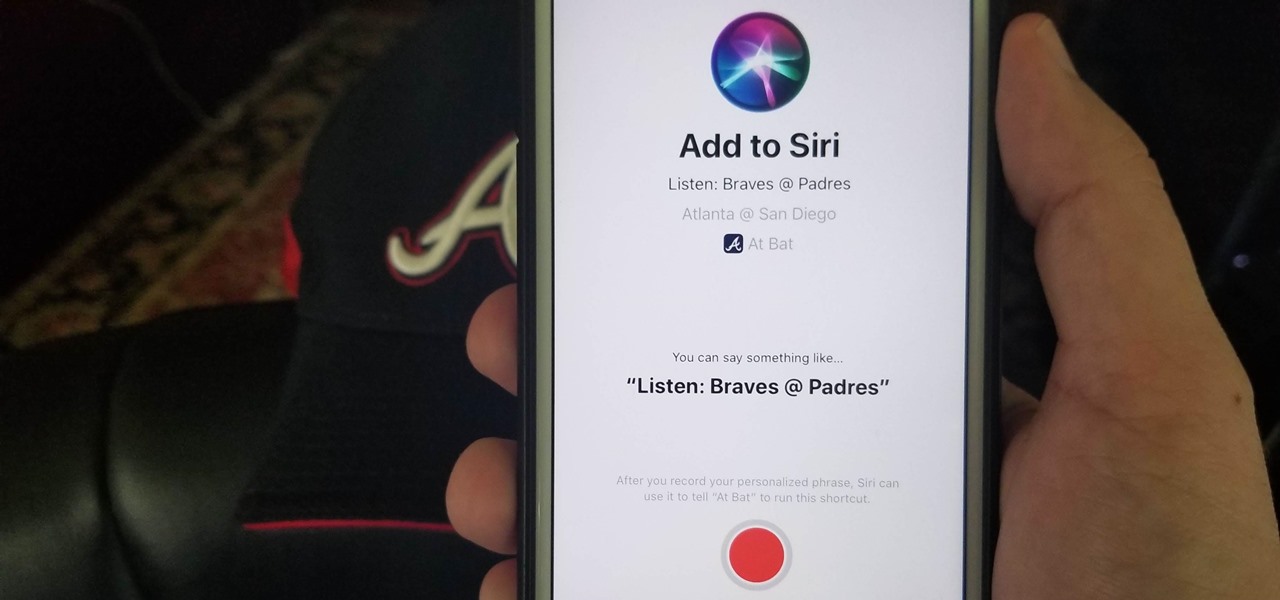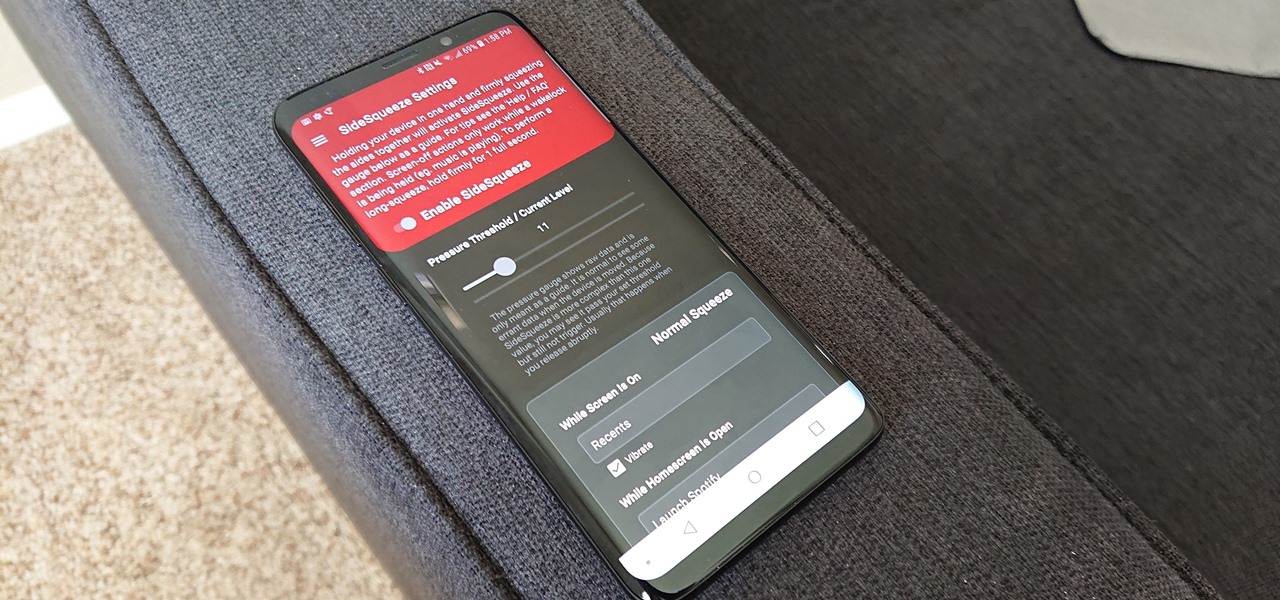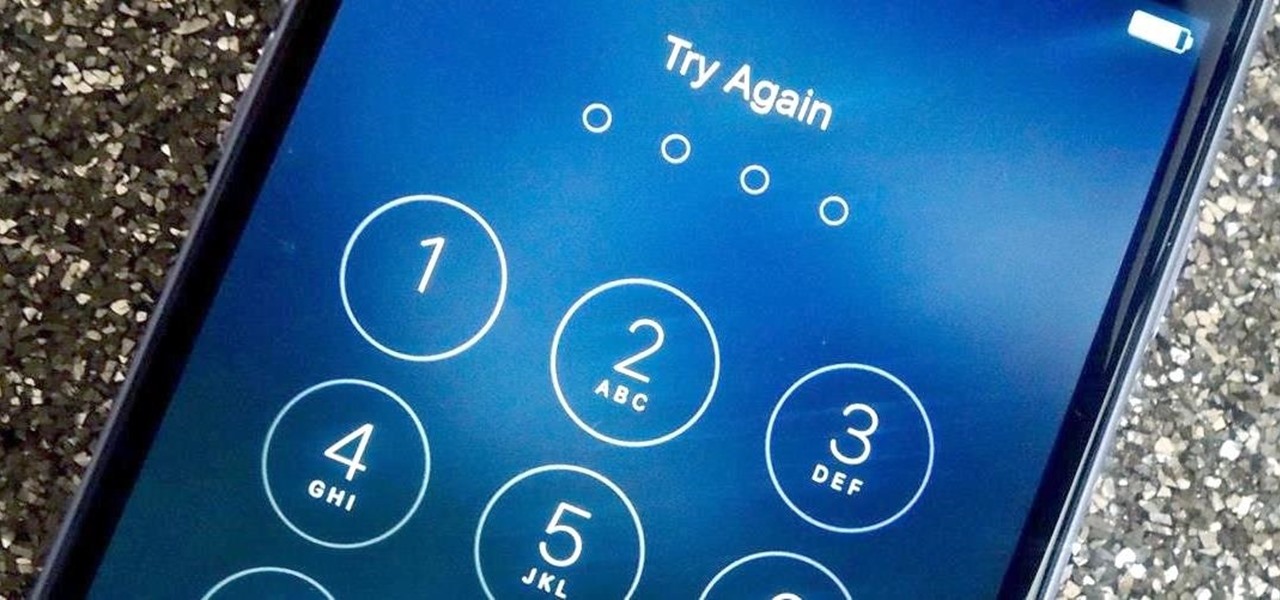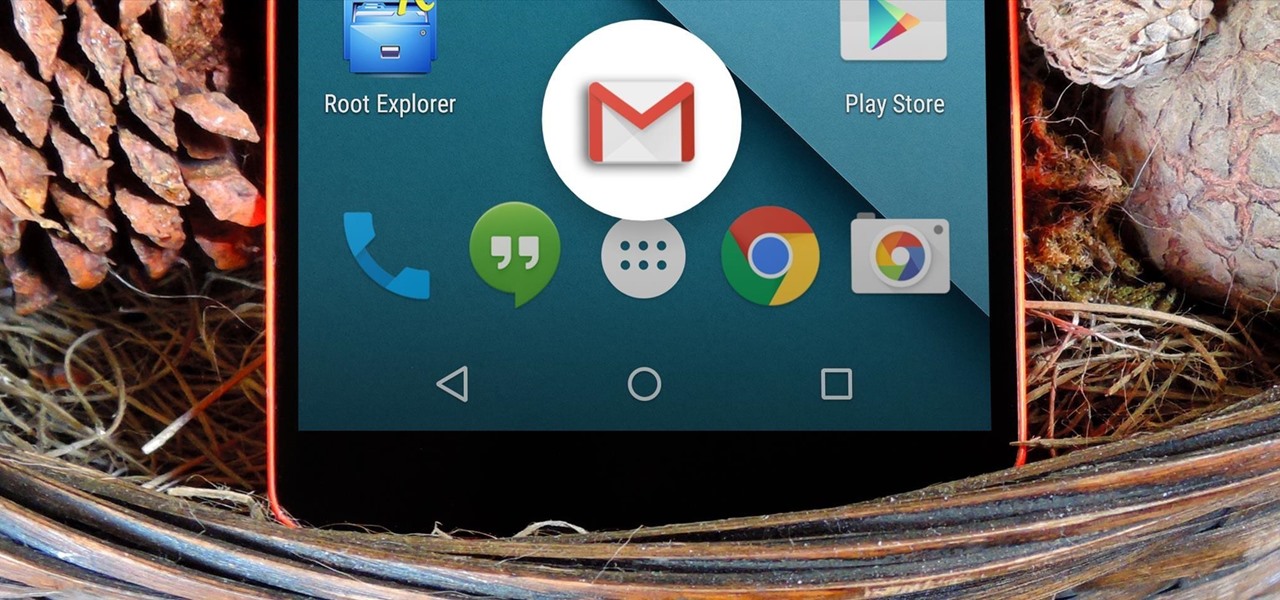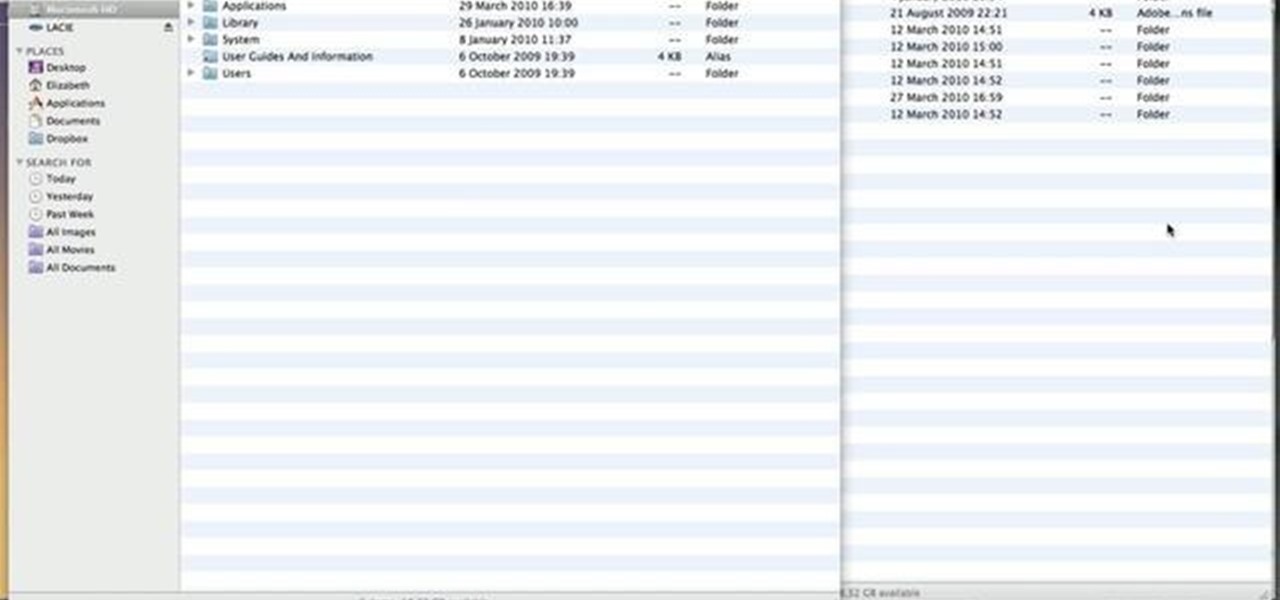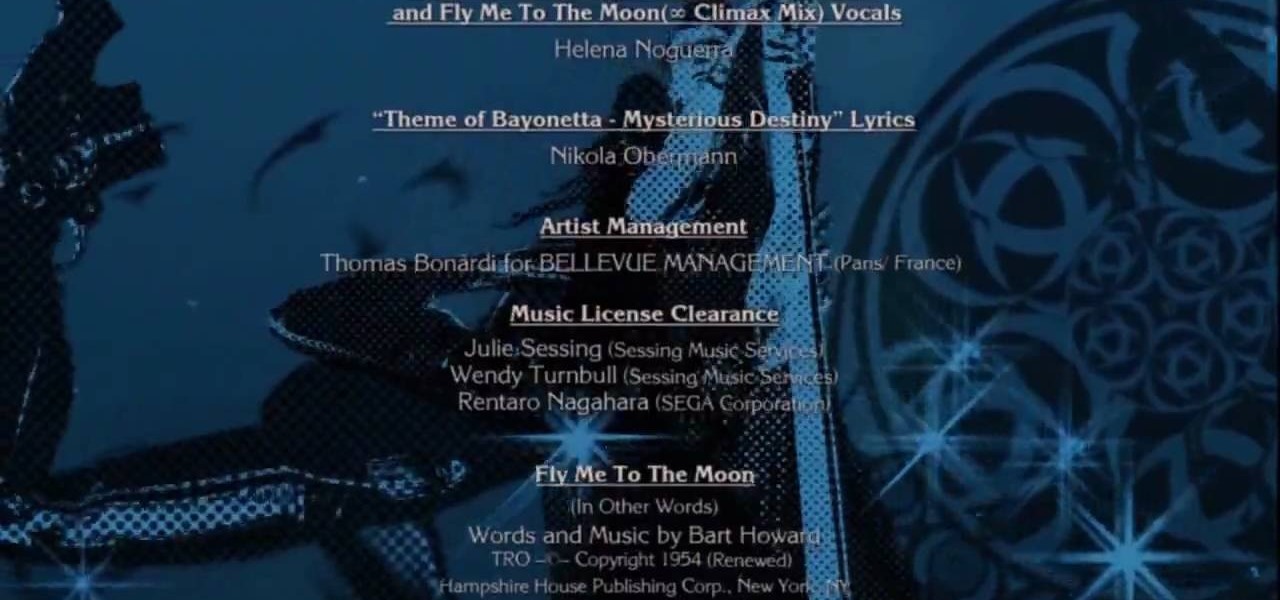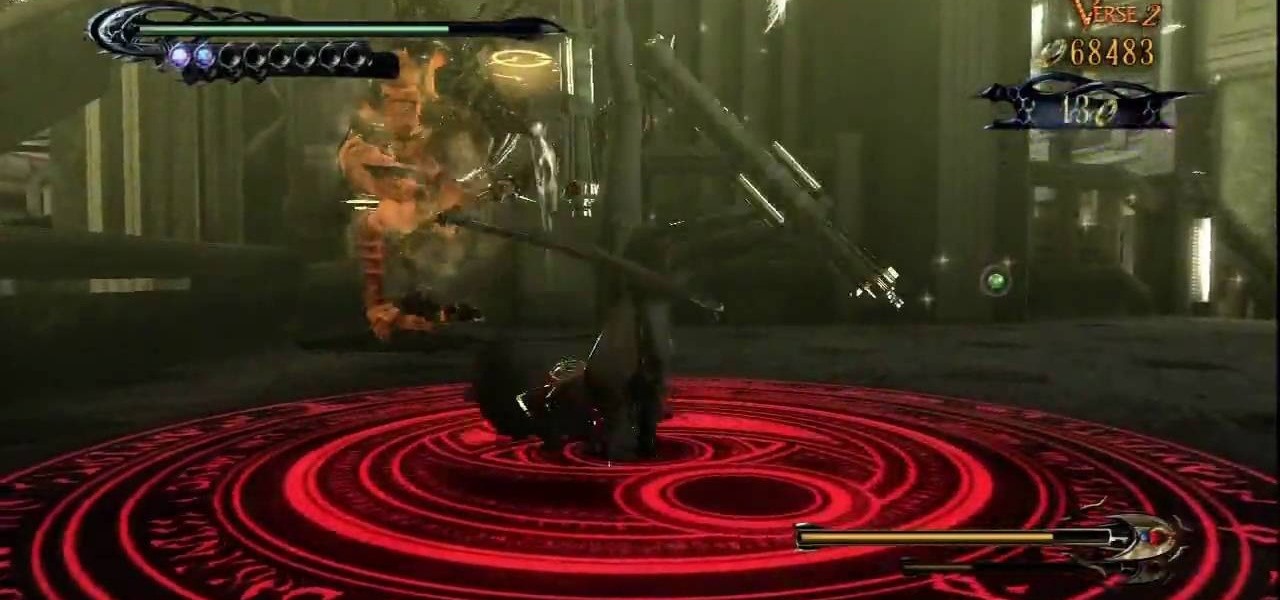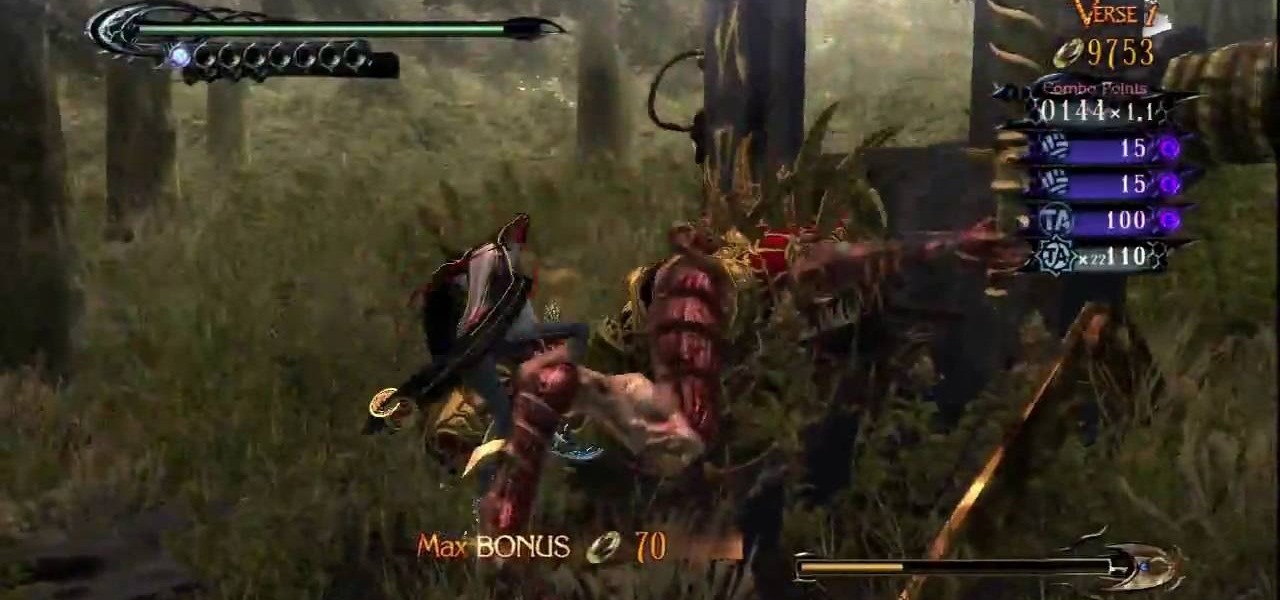Welcome back everyone! In the last training session we covered basic file input and output. We're going to leave this topic for a bit and start on something that will change the way we write scripts, classes.
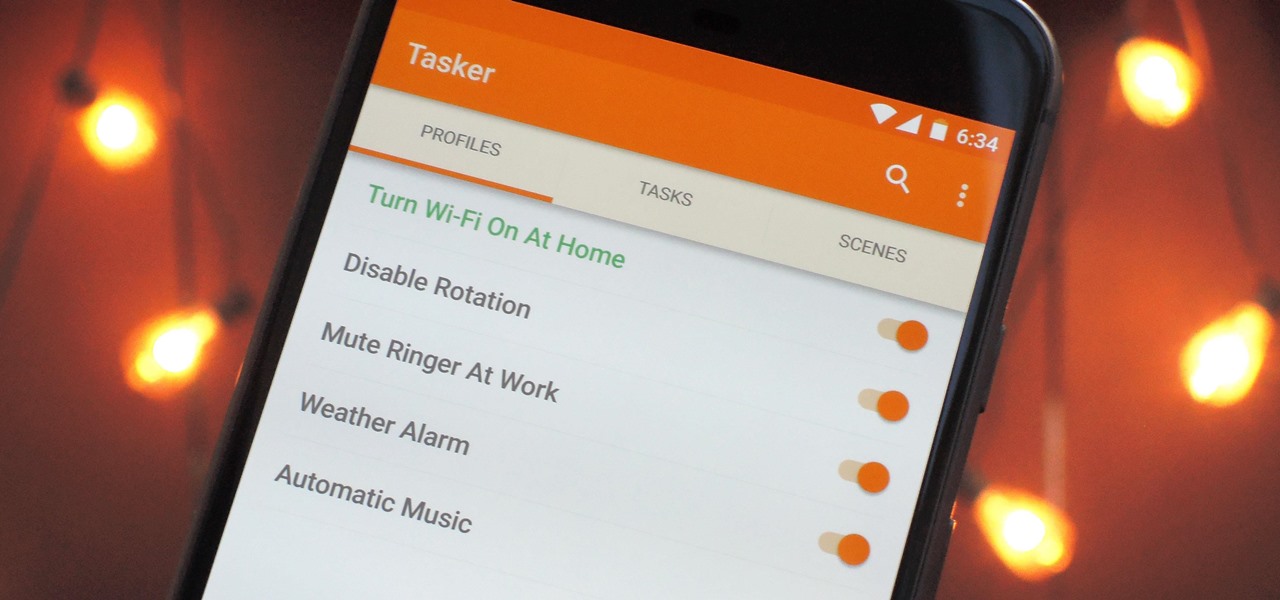
When it comes to automation apps on Android, Tasker is still the king of the hill. For a price of $2.99 on the Google Play Store, it's a great buy for any would-be tinkerer that would like to get into automating actions on their Android device. Then, when you consider that there's a free 7-day trial version available, there's almost no reason that you shouldn't at least test the waters with Tasker.
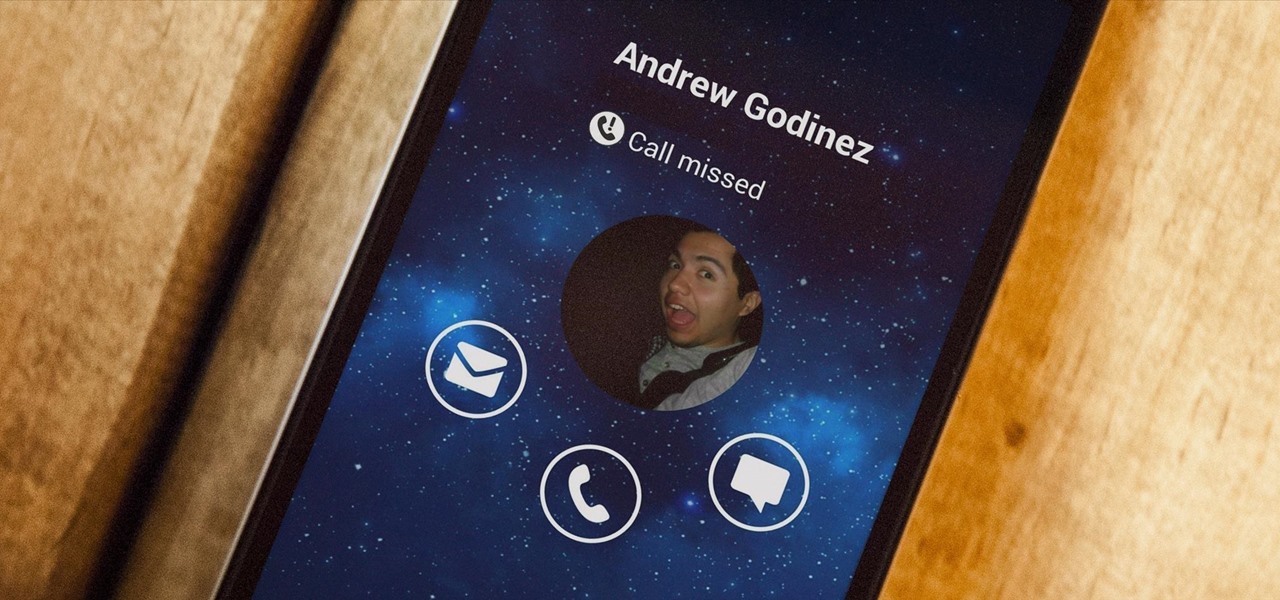
Living in a densely populated city means that I usually have a strong cell signal, but that isn't always the case when I start driving out to the boonies. When I do get that occasional dropped call, it makes more sense to shoot off a text or email instead of trekking around trying to get more bars.
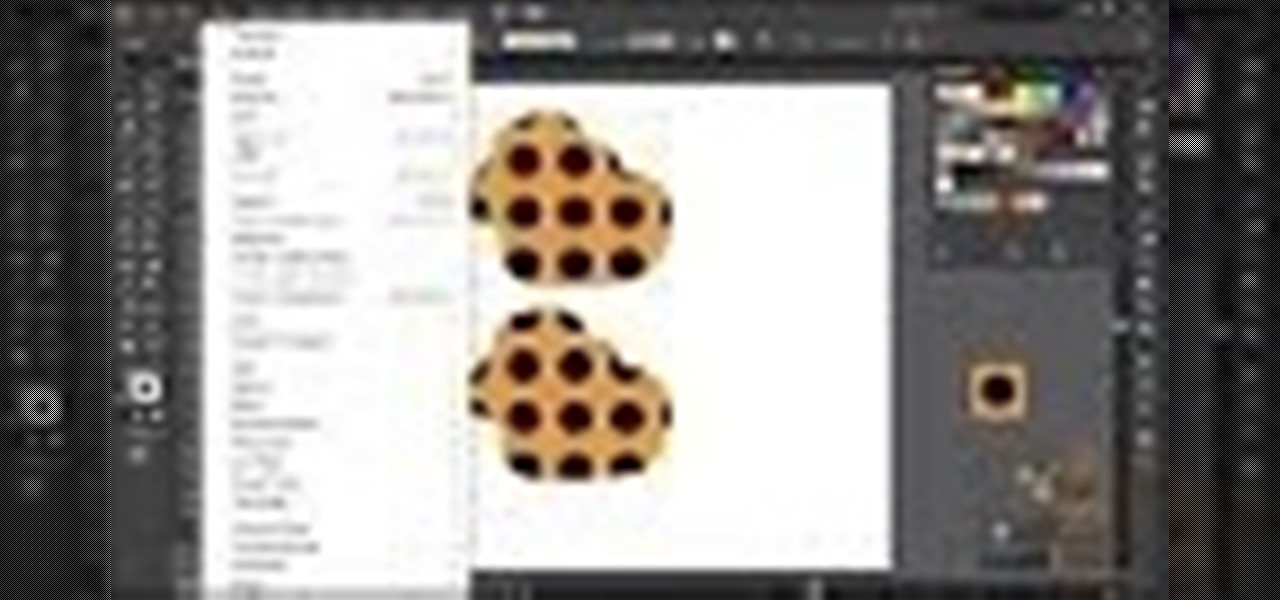
Dicas de como criar ations para illustrator. Neste video: Criando action para cortar pattern e clippingMask.
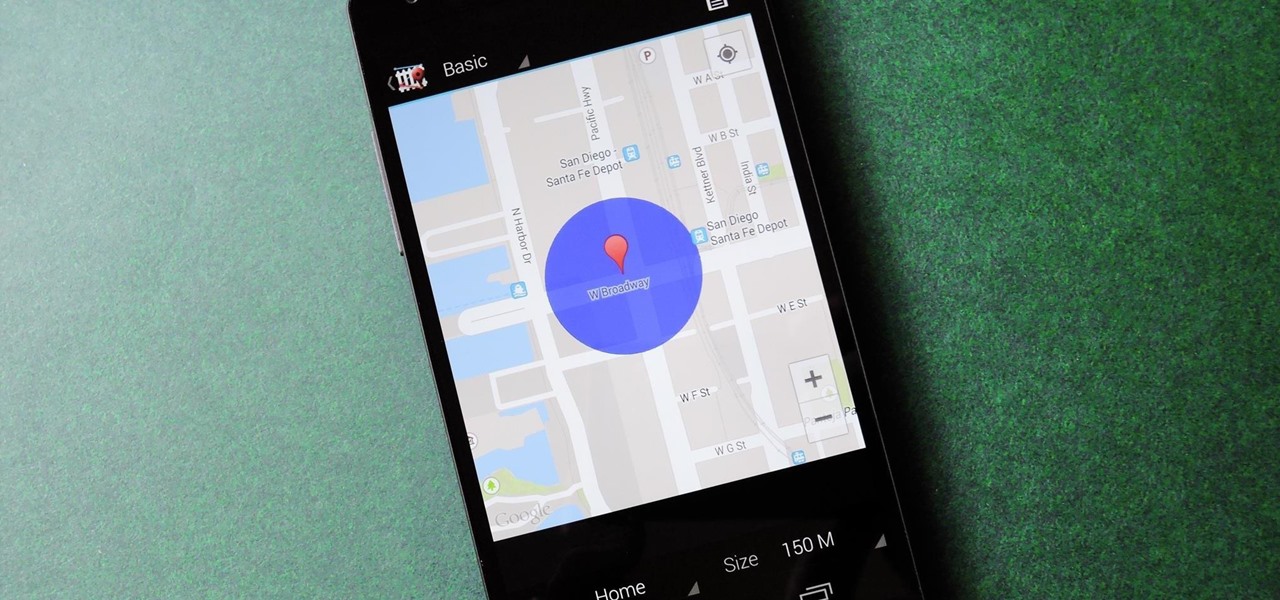
We live, work, and play in drastically different environments, so it only makes sense that we'd want our Nexus 5 smartphones to automatically adapt to our needs when in certain locales at certain times.
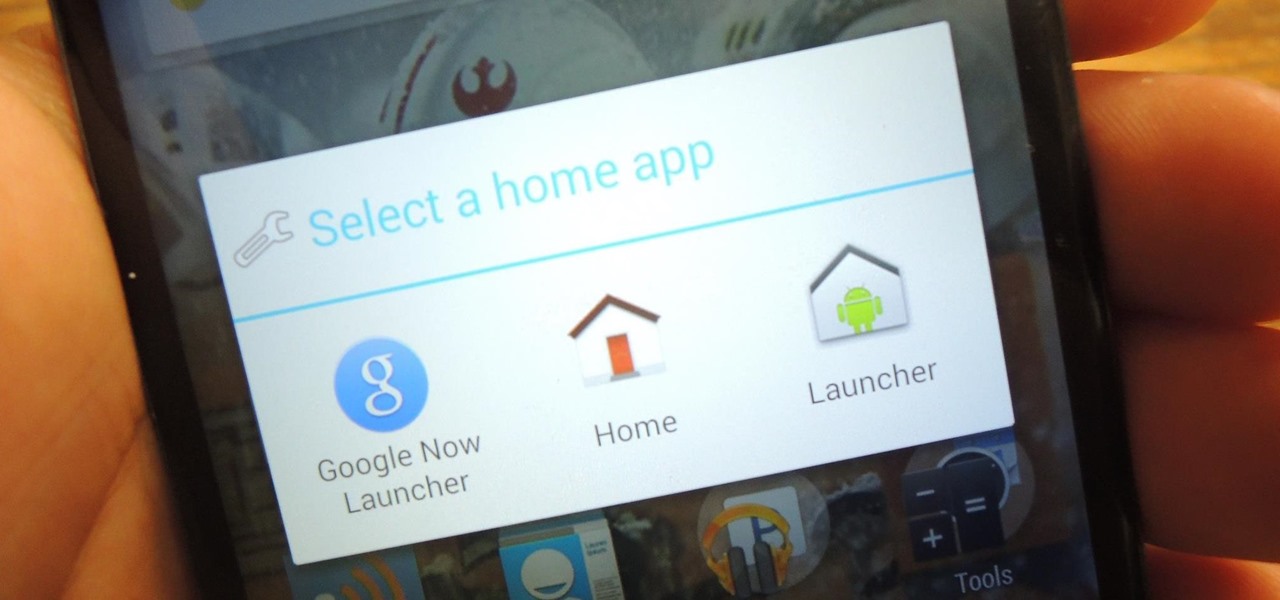
You've seen it a million times. You try to do something on your Android device and a box pops up asking you which app you'd like to use. You could try Photos, Gallery, Drive, Picasa Web Albums...the list is fairly extensive sometimes. And what's worse, after that you have to select "Always" or "Just once". Add it all up, and that's three taps to do something you thought would take just one!

The sovereignty that's granted when we jailbreak our iOS 7 devices can only be described with one word—liberating. With this freedom comes countless themes and apps that let us manipulate our devices to really own them and turn them into something that is truly ours.

Automating tasks on your Samsung Galaxy Note 2 is nothing new. Everything from adjusting screen brightness, to turning on the flashlight, to saving Snapchat pictures can be done automatically with the help of a few function-specific apps. The only problem with task-specific apps is that you have to download a handful of them to get everything you want, which can quickly add up. Now, thanks to AutomateIt, you can clean up your app drawer on your Note 2 and create loads of custom tasks using ju...

Learn How to Draw Justin (Total Drama Action) with the best drawing tutorial online. For the full tutorial with step by step & speed control visit: How to draw

If you own the action game Captain America: Super Soldier and you're interested in unlocking a few of the achievements, look no further than this video made by the Achievement Hunter folks. They'll let you know what you need to do to unlock 'Grace Under Pressure', 'And They All Fall Down', and 'Friendly Fire'.

Tasktutorial teaches you how to create a sound on/off button using Flash. Name the first layer Actionscript. Go to frame 1, then window - actions. Add stop(); Go to frame 2, then window - actions. Add stopallsounds(); Create a new layer and select the text tool. Write off on. Change the color to black. Select the text and hit CTRL + B to break apart the letters. Select off, hit F8 and select convert to button. Name it off. Do the same for on, but name it on. Double click to open the off butto...

This video shows how to make a rotating SWF logo in Photoshop. Choose any desired logo that will be used later in the SWF file. Save the logo to the desktop. Use any kind of editing pogram. Make sure we only have what we want showing the area coloured with small squares is invisible. Open any version of Adobe Flash. Create a new "Actionscript 2" file. Then set workspace size to 240X320 and background color to match the picture we choose before. Make sure we select Flash Lite 2.0. Then go to F...

In this how to video, you will learn how to re-size any image in Photoshop to submit to Alamy. You will need the file to be 48 megabytes and uncompressed. First, open the image in Photoshop. At the bottom, you will see the current image's file size. Now go to image and image size. Increase the size by two or by five percent. Make sure re-sample image and constrain proportions are selected. Make sure bicubic smother is selected at the bottom of the window. At the top of this window, you will s...

If you prefer the light kit from the Peter Fish Illuminator yo-yo but the action of the Duncan Freehand Zero, you're not alone and you've found help. This video will teach you how to swap the light kit from the Illuminator onto the Freehand Zero for the best of both worlds.

When shooting action shots such as runners, bikers, cars, or sports shots, a cool effect that you will see in a lot of professional photography where the person is nice and clear, but the background is blurred to give the intention of being in motion and having a lot of speed. A slow shutter speed is a part of it to capture the image while still showing motion in the photo. In this video you will get tips on how to create the panning effect that will create the desired effect.

This achievement can be earned on the Outlaw to the End downloadable cooperative mission in Read Dead Redemption. To get the Dodge This achievement, start a private match with a friend on the Herd mission. Once the mission starts, select the bolt action rifle and the rolling black rifle. Use the bolt action as your primary weapon, and shoot the TNT crate next to the tent on the righthand side. Quickly switch over to your rolling black rifle. Have your teammate use one of the repeaters to weak...

With the "Thor" movie coming out in 2011 and the actors recently debuting a five-minute trailer at Comic-Con, fanboy buzz about this Norse comic book hero has officially reached fever pitch. Guys like the story - the son of a king cast down to earth as punishment, who seeks to redeem himself while falling in love with a human nurse - while gals like the fantastically ripped men.

This Blender tutorial discusses how to set up action contraints, where you can use a bone to control things like finger curl/expand, or something more advanced, like facial expressions. Whether you're new to the Blender Foundation's popular open-source 3D computer graphics application or are a seasoned digital artist merely on the lookout for new tips and tricks, you're sure to be well served by this free video software tutorial from the folks at CG Cookie. For more information, including ste...

Check out this video from Make Magazine! Watch Action Girl and Bre Pettis show you how to make a Rubik's Cube out of dice, magnets and epoxy. Interestingly enough, the first Rubik's Cube ever was made with magnets! We found inspiration in Gfixler'and Burzvingion's instructions.

Steve Nelson from Indy Mogul shows you how to create cool falling or jumping from a building effect. Use a combination of camera angeles, green screen, and editing to create this cool action effect for your films.

As highlighted in our article on how to enable Google Now in Action Launcher, doing so takes away the Quickdrawer. This effectively ruins one of the more beneficial features of Action Launcher, making it a tough choice between the two options. So I looked for a solution and found one that works.

Ever-shrinking bezels and disappearing hardware buttons make for good looking phones, but they also increase the need for gesture controls. Android Pie comes with seven new swipe gestures, but if you don't have the update yet (or find its default gesture options to be lacking), you should take a look at the Microsoft Launcher.

Apple is putting their Workflow acquisition to use with the new Shortcuts feature, integrated right into Siri. It allows you to connect commonly-used actions to a phrase that you activate with Siri. In addition to some of the other speed improvements in iOS 12, Shortcuts helps streamline your mobile experience.

All the Android fans out there undoubtedly remember the squeeze gestures introduced with the HTC U11. Google continued the trend by bringing the gestures to the Pixel 2 and Pixel 2 XL. Thanks to a brand new app, you can now enable similar squeeze actions on your Galaxy S9 or S9+, and even some older Samsung phones.

What do Leo Tolstoy (writer), Beethoven (composer), Paul Gaugin (artist), and Adolf Hitler (politician) have in common? They are all considered to have suffered from the sexually transmitted disease syphilis.

With over 10,000 possible combinations, a four-digit passcode may seem secure, but it's fairly easy for someone to crack your code—no matter how clever you think it is. Luckily, there are many other options for securing your iPhone's lock screen—especially if your running iOS 9.

Almost all modern Android devices have a gesture that will take you directly to Google Now. For most phones and tablets, it's a simple swipe up from the home button. With a Samsung or an older Android device, it's only a matter pressing and holding the home button.

Slide to left, slide to the right, one hop this time. Okay, so maybe those are some of the dance instructions for the "Cha Cha Slide", but sliding and swiping on your Samsung Galaxy S3 can become so much more than just a simple gesture.

I read, walk, and do lunges all at once. Time is money, and I'm all for multitasking whenever I can. Thankfully, my Samsung Galaxy S3 is extremely good at it, but extremely good could still be extremely better.

Now that you've beaten the Executive Order mission in Call of Duty: Black Ops, it's time for mission 5— S.O.G. This two-part video will give you all the knowhow for beaten this level and moving on to number 6. Watch all of the gameplay action in this complete walkthrough! Then check out all of the other Call of Duty: Black Ops tutorials and walkthroughs on WHT for more warfare action!

Interested in installing actions for use in PSE 8 on your Apple computer? This clip will teach you what you need to know. Whether you're new to Adobe's popular raster graphics editing software or a seasoned professional just looking to better acquaint yourself with the program and its various features and filters, you're sure to be well served by this video tutorial. For more information, including detailed, step-by-step instructions, watch this free video guide.

In this video the instructor shows how to make a simple flash click-through photo gallery with Action Script 3. First the instructor shows a sample gallery that you can make using this tutorial. To do this open a new flash action script 3.0 file. The first thing you have to do now is, in the right hand side change the document size to 750 by 500 pixels and give it a dark back ground color like dark gray. Now open the image that you want to use in this album by dragging them on to your flash w...

This is merely the End Credits for the Xbox 360 game Bayonetta. No need for any combat, just sit back, relax, and enjoy your victory as the credits roll.

This is the last of the Xbox 360 game Bayonetta, where it's all or nothing. In Epilogue - Requiem, you're playing a Jeanne. On verse one, you're on a motorcycle headed toward the camera. There are some enemies chasing you, so shoot them. You'll need to evade when they shoot at you. Ride in a serpentine (zig-zag) patter to avoid their shots. For more info, watch the whole gameplay.

In this level on the Xbox 360 game Bayonetta, make sure the bullet enters Balder's head. In Chapter 16 - The Lumen Sage, keep that bullet in line. Father Balder doesn't do much damage, but he tends to stay out of range. When you do have him in range do as much damage as you can. Keep fighting until you get his health meter down to zero and can do a climax attack. For more info, watch the whole gameplay.

Luka will need to fend for himself in this level on the Xbox 360 game Bayonetta. In Chapter 15 - A Tower to Truth, stay close. In verse one, when you start you'll see two statues of Fearlesses (dog-like creatures). Attack these statues and they'll come alive and attack you. For more info, watch the whole gameplay.

There's only three verses to beat in this level on the Xbox 360 game Bayonetta. In Chapter 14 - Isla Del Sol, be careful, you may not be able to see Jeanne all the time. In verse one, you'll be piloting a missile. Left stick maneuvers, X and Y fire guns, A and B fire guided rockets, triggers evade. You can invert the controls on the options menu. Hold down the fire button, keep shooting your guns at all times. Save your rockets for harder enemies. For more info, watch the whole gameplay.

Complete 10 verses in this level for the Xbox 360 game Bayonetta. In Chapter 12 - The Broken Sky, attack the tongue. In the verse 1 fight, there are a few minor enemies to kill. There is also a creature that looks like a wind-dragon, but you can't attack him. To end the fight, just head for the exit. Before you go through, look at the cage at the bottom of the stairs. Inside you'll find an Umbran Tear of Blood. For more info, watch the whole gameplay.

Defeat Iustitia in this installment for the Xbox 360 game Bayonetta. In Chapter 11 - The Cardinal Virtue of Justice, attack the tongue. The first part of this fight is against one Ardor and a bunch of smaller enemies. After defeating them you'll see another cinematic and face the boss named Iustitia.