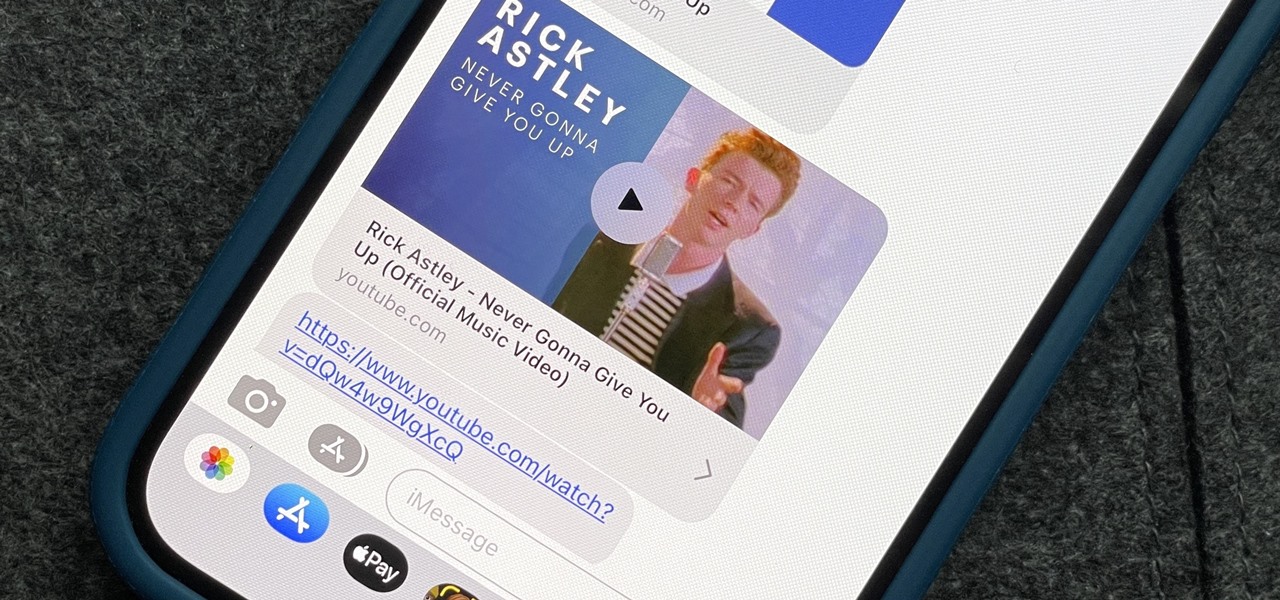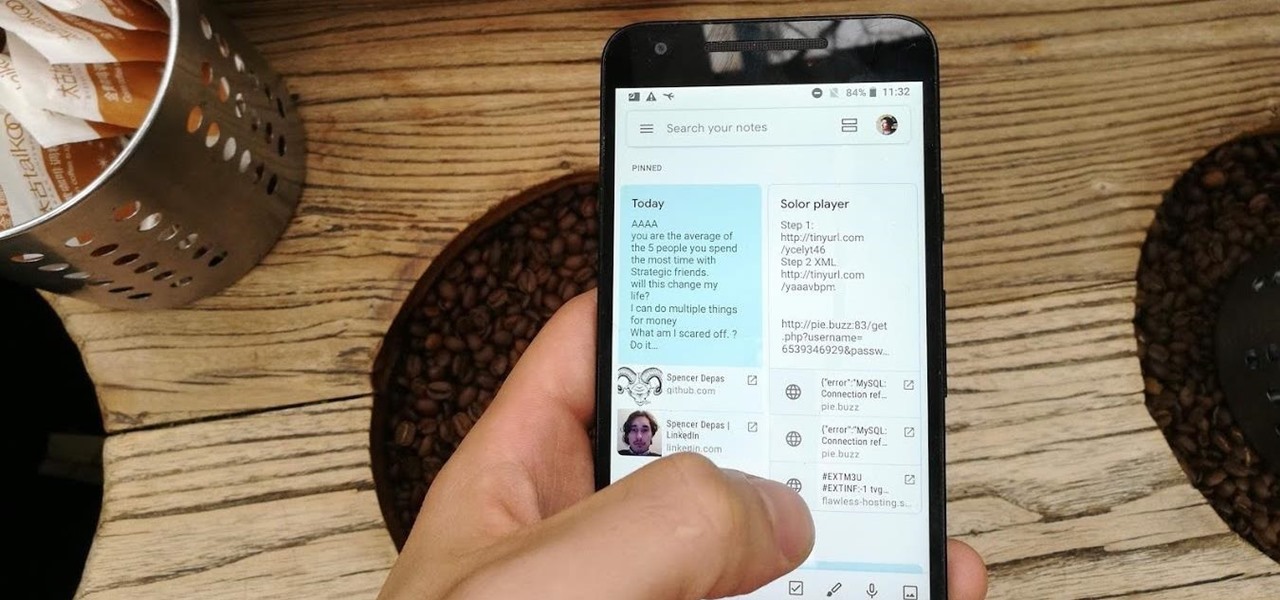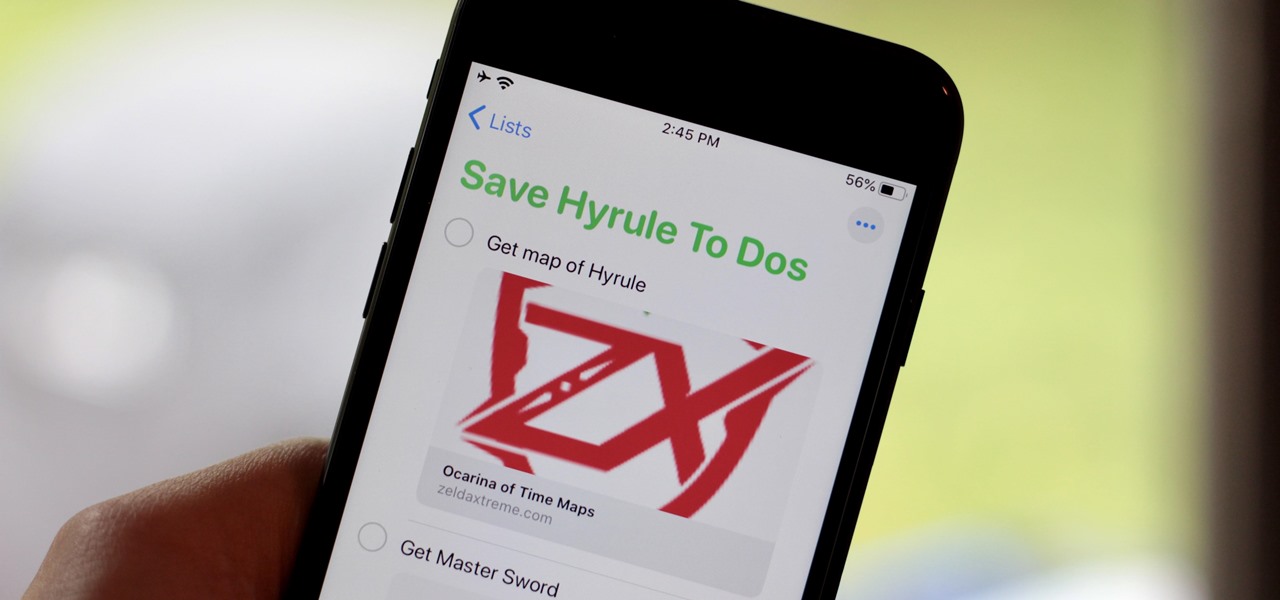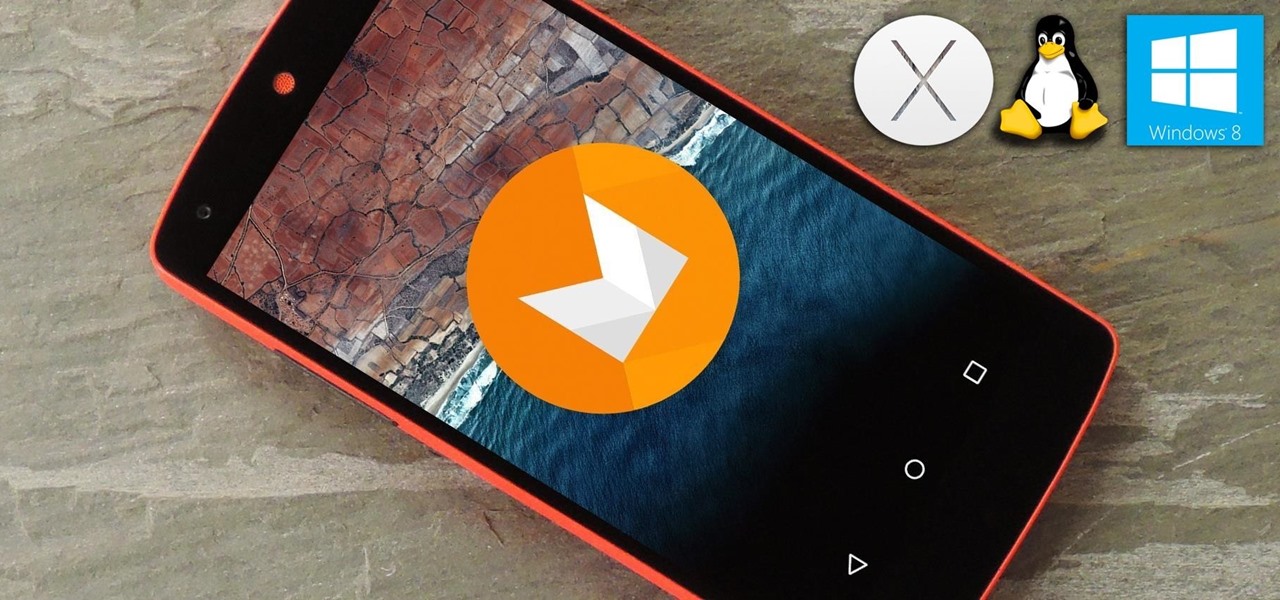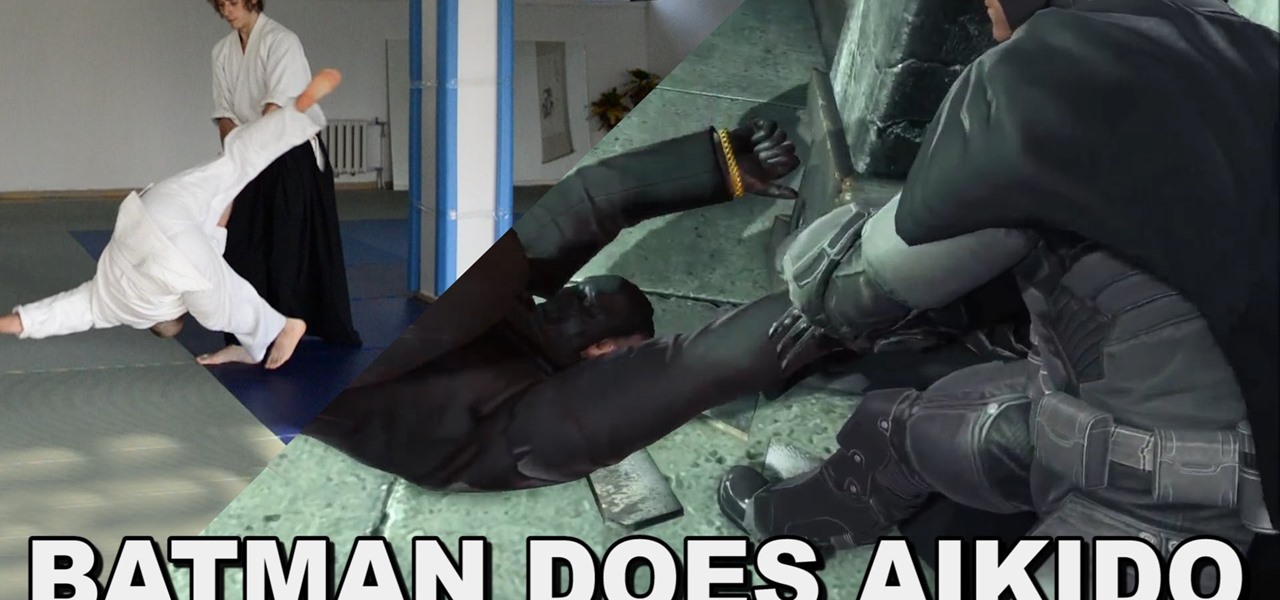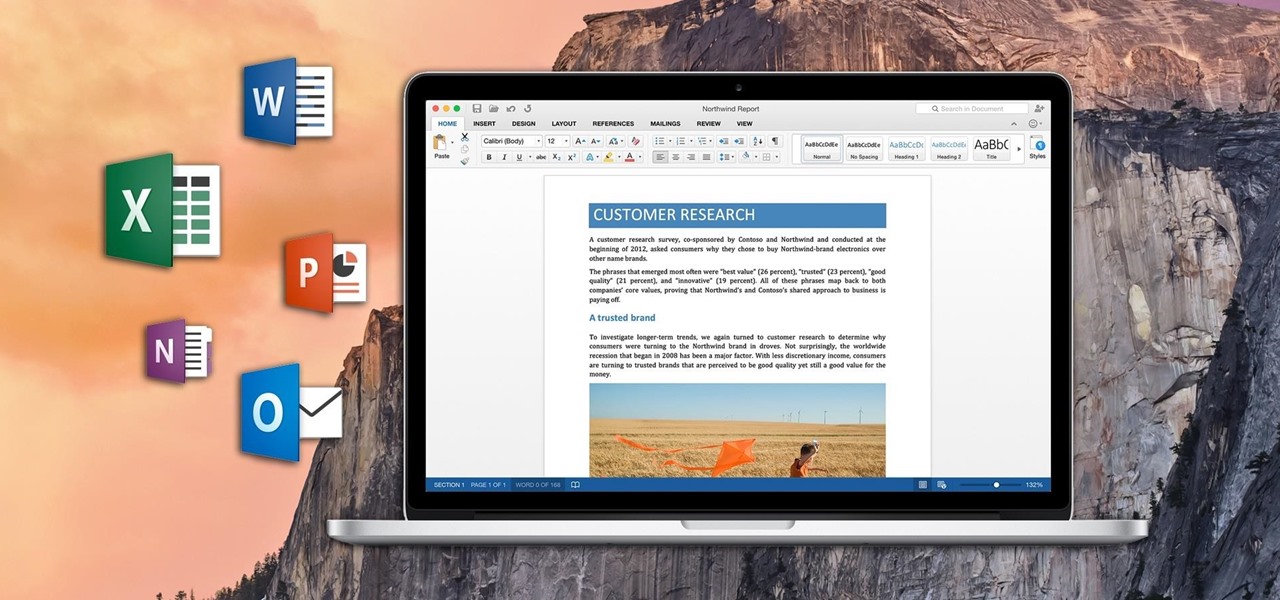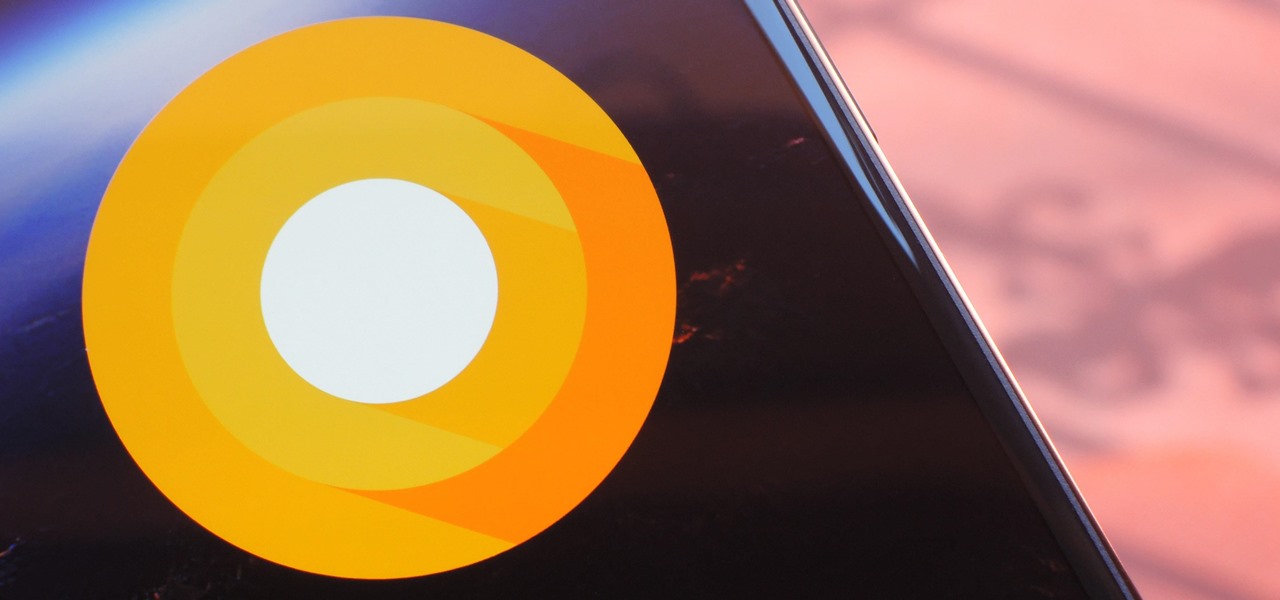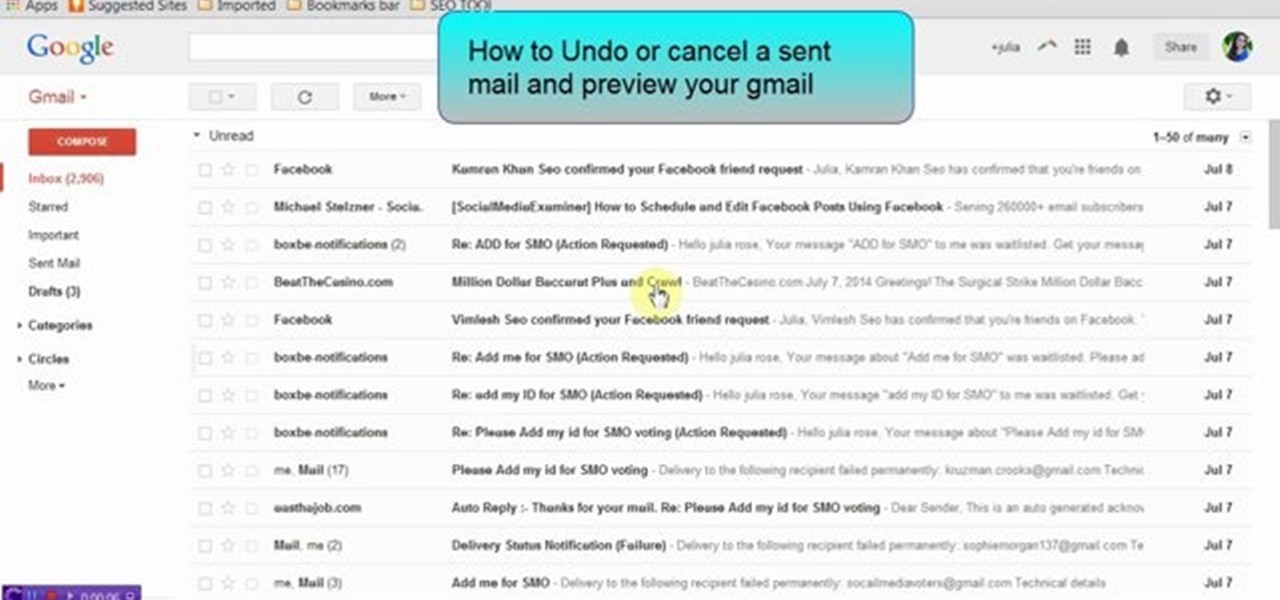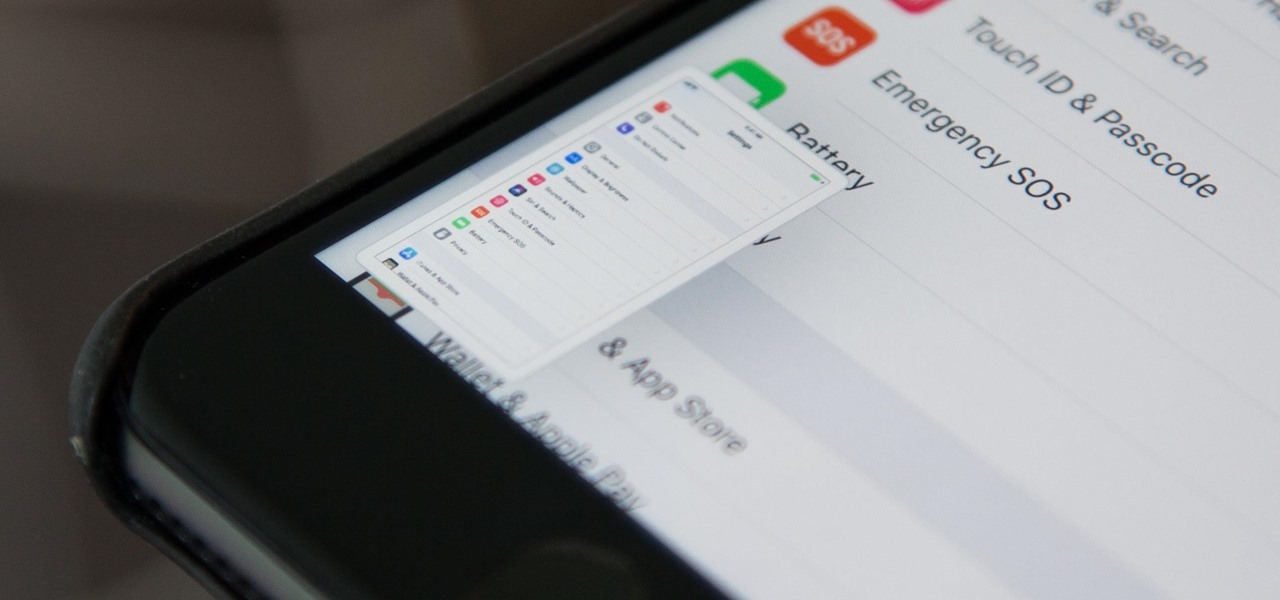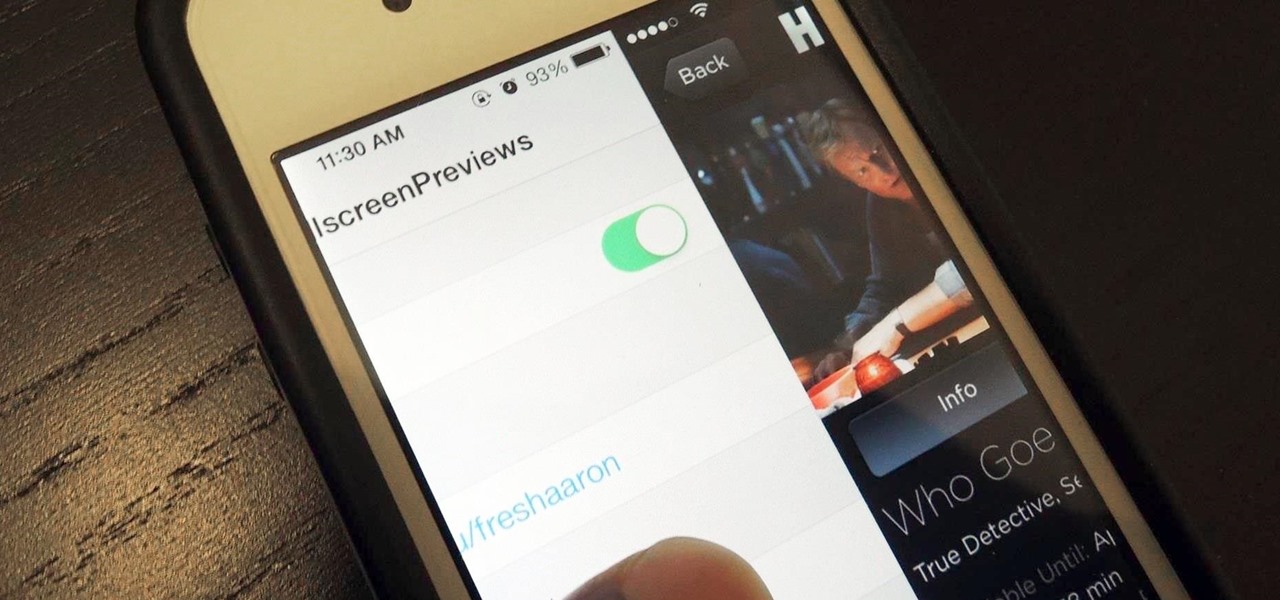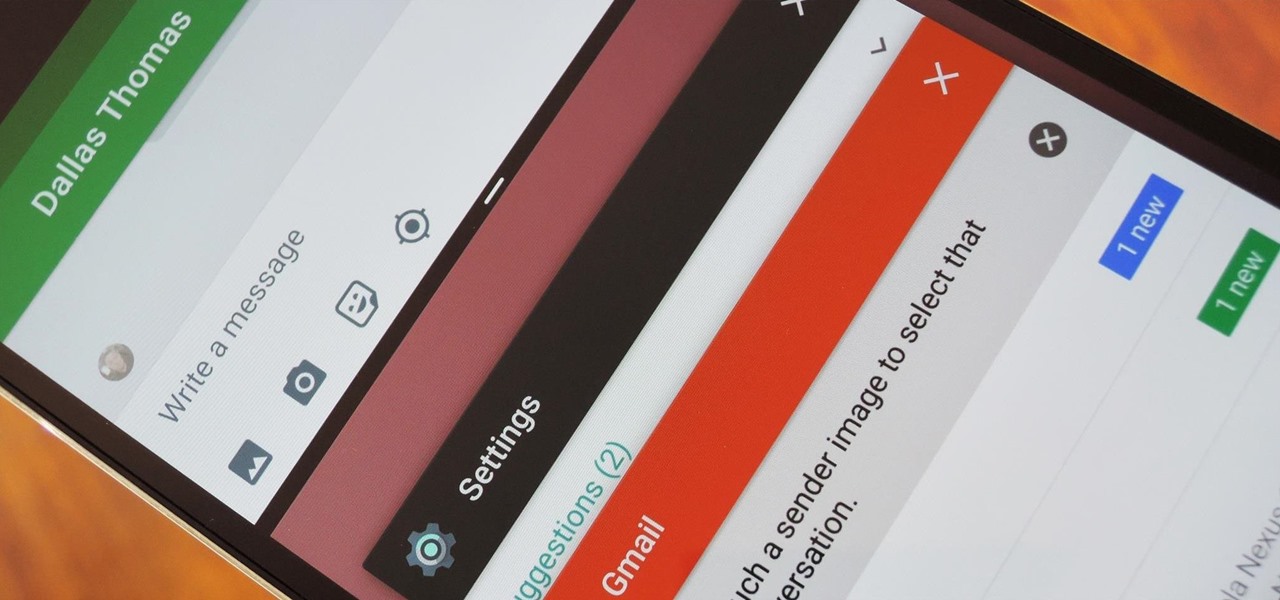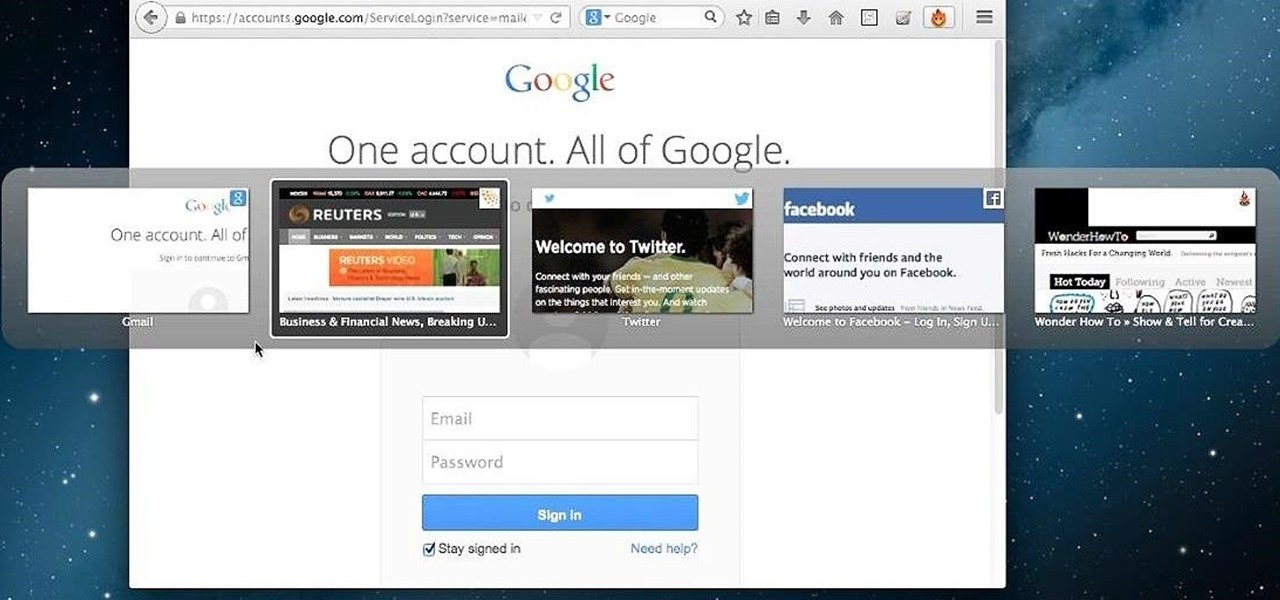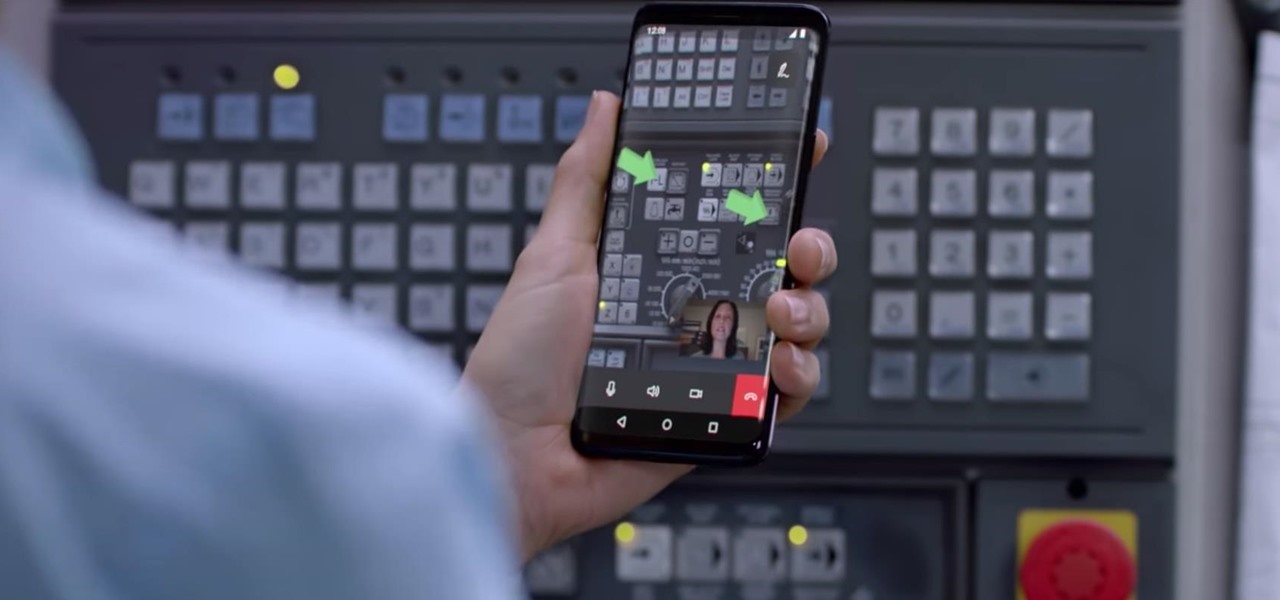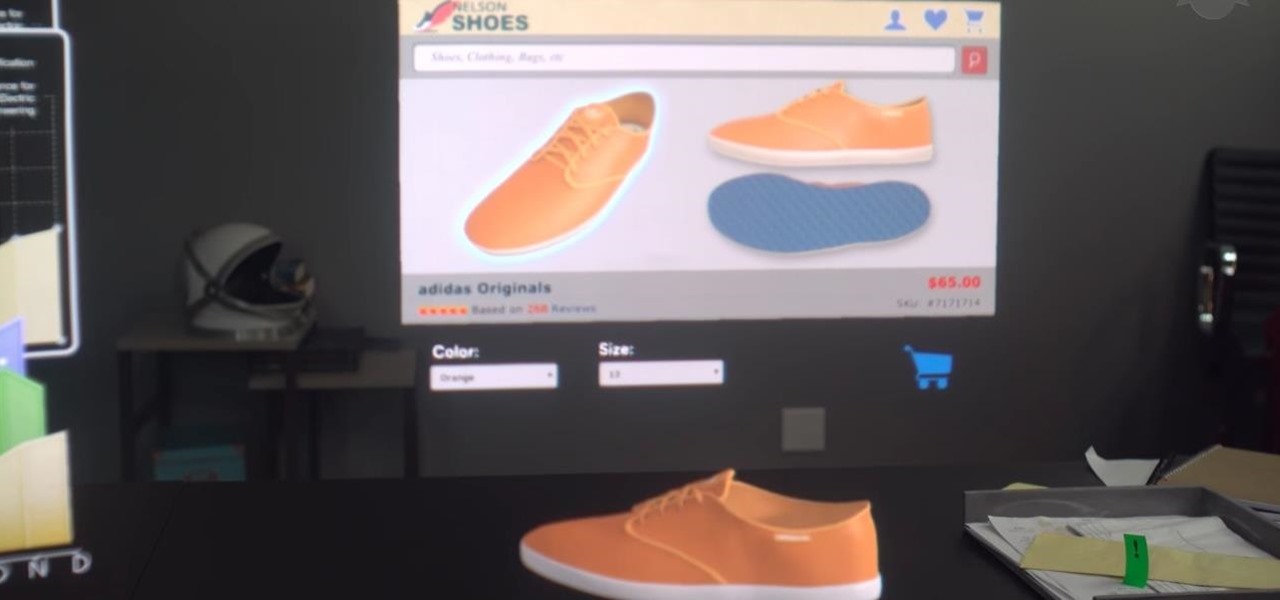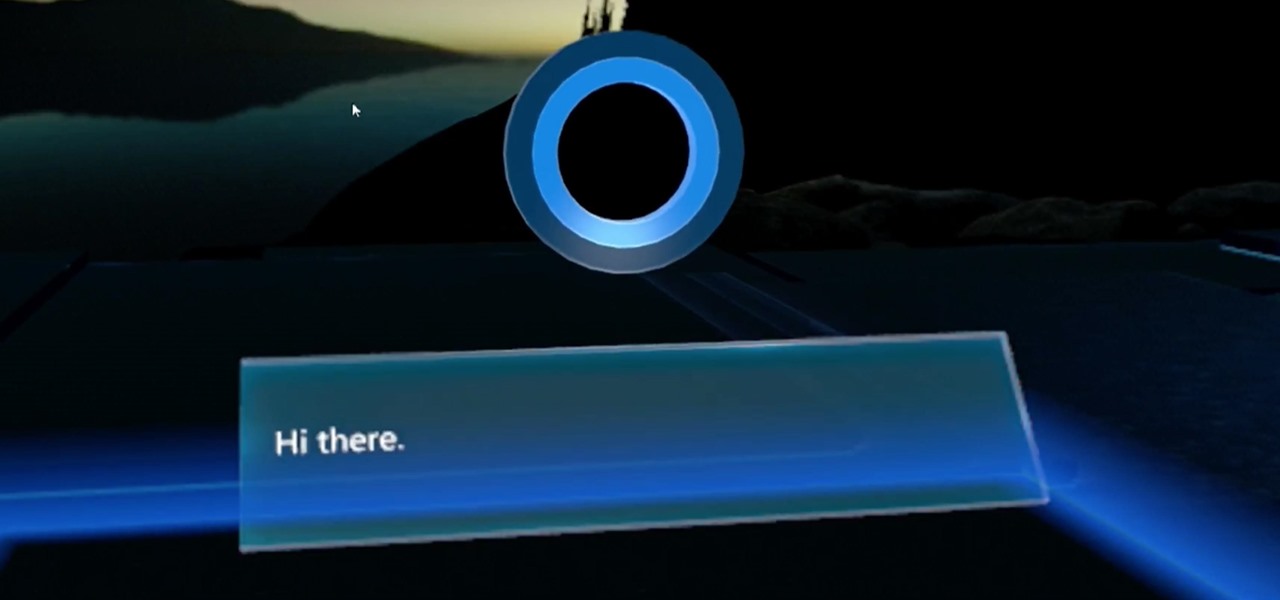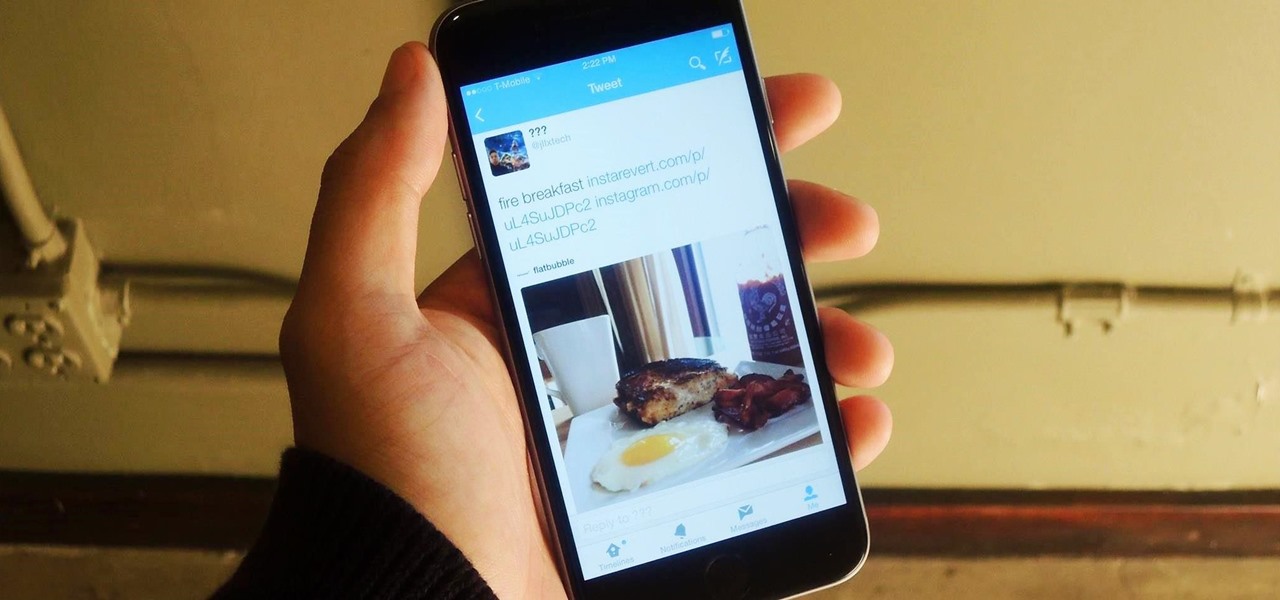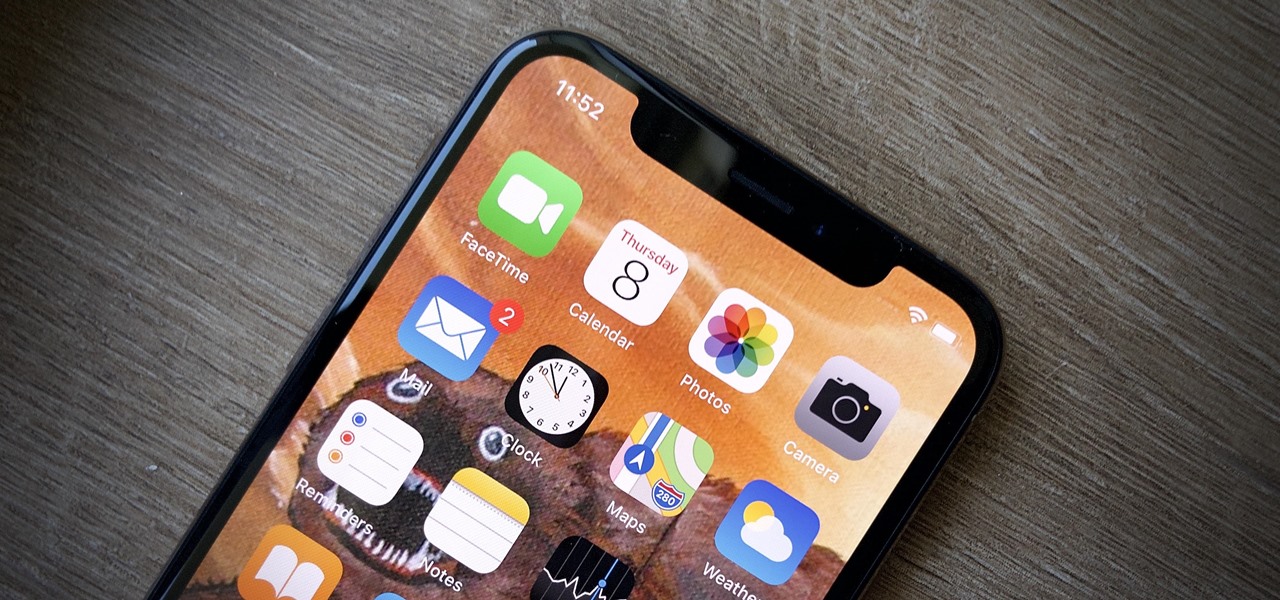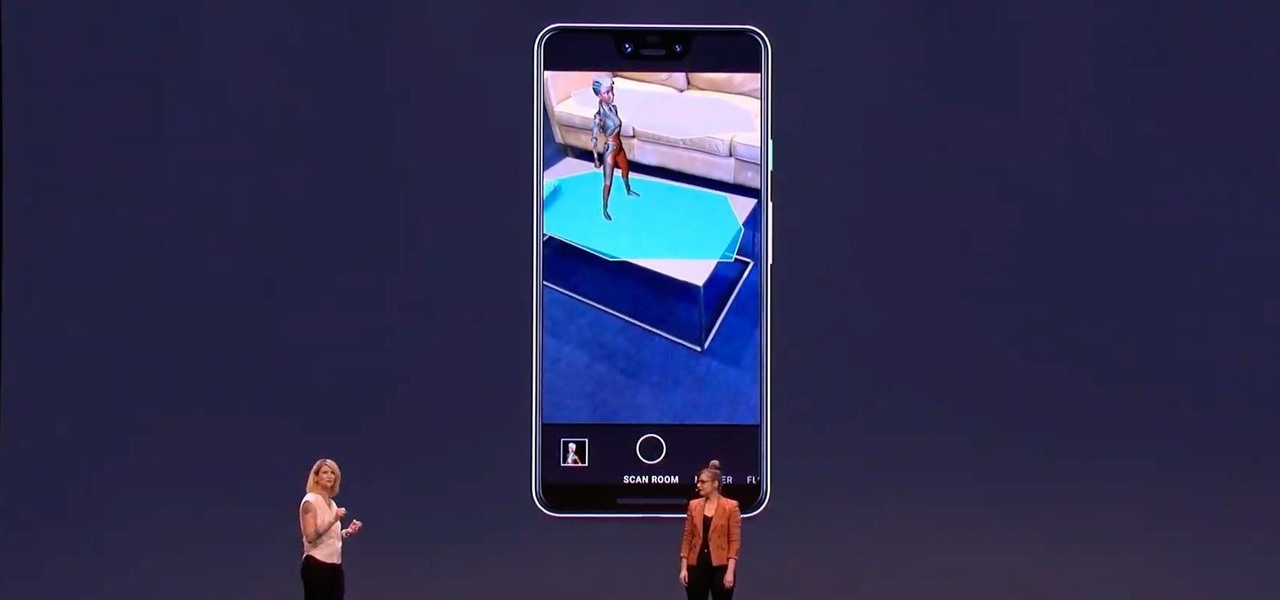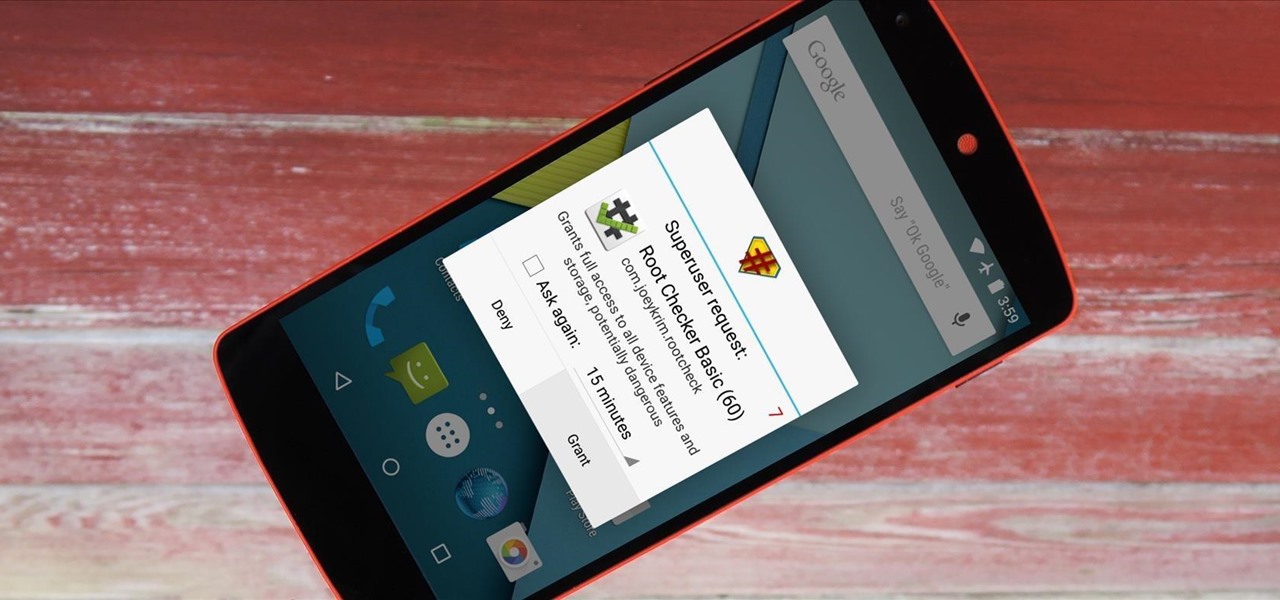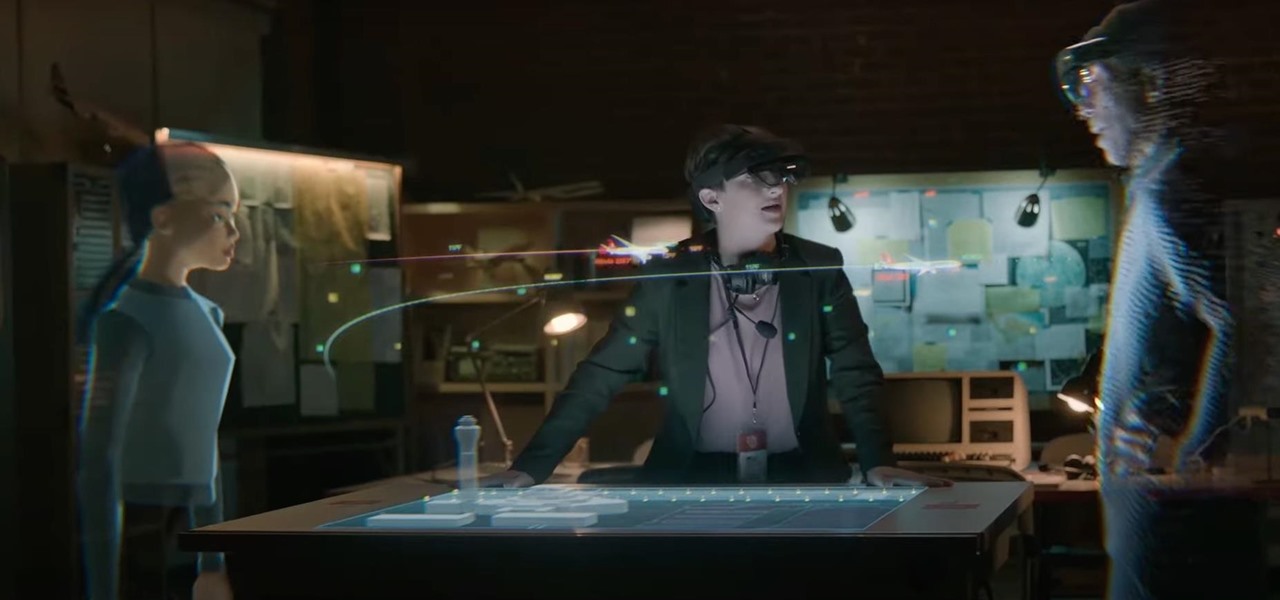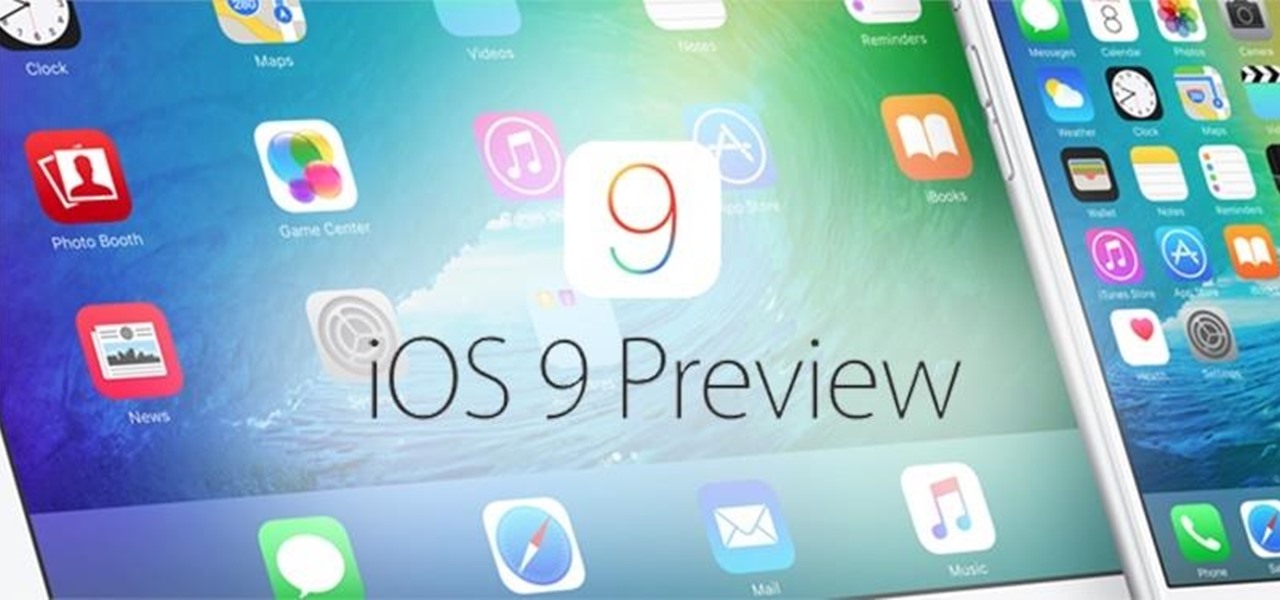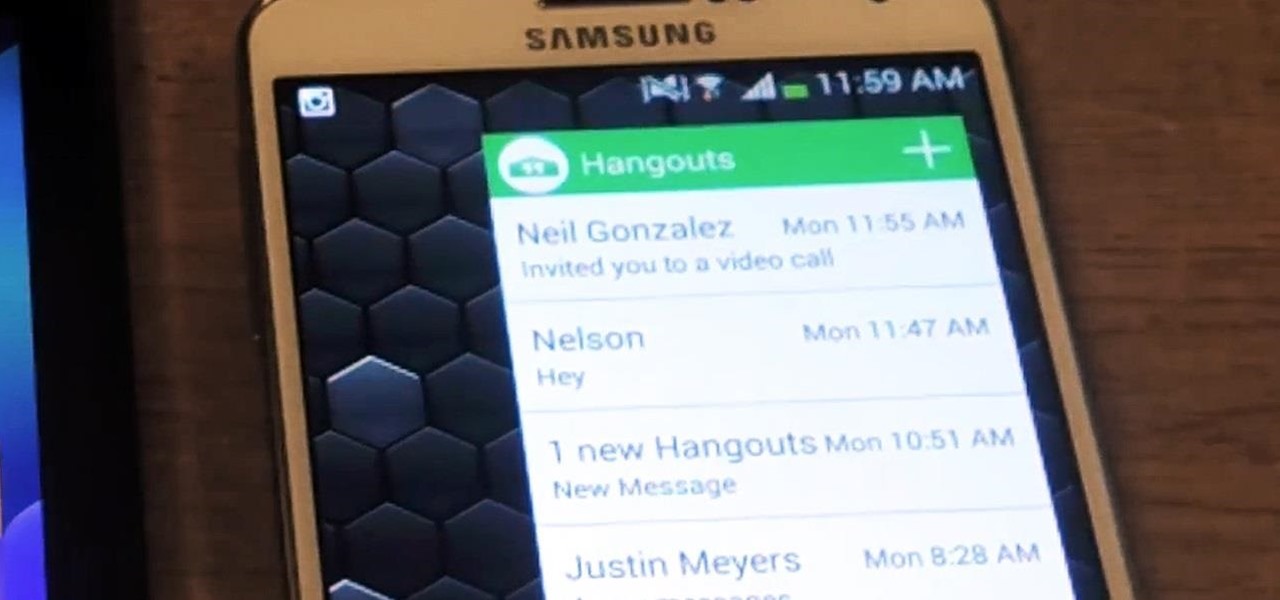The updated Messages app for iOS, iPadOS, and macOS has creative new ways for you to format and send messages, from standard text formatting to fun text effects. But Apple also includes another way to make your messages appear precisely as you want: more control over how links appear for you and your recipients.
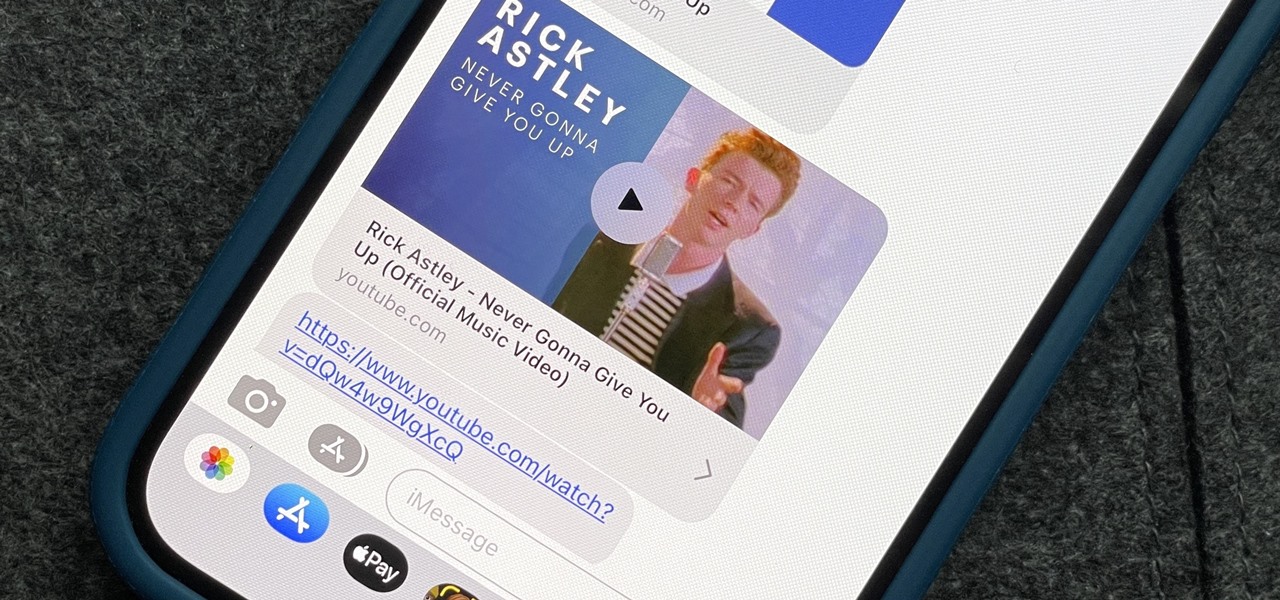
Apple automatically converts most URLs in the Messages app into rich link previews, but they aren't always pretty, and sometimes you just want to see the full URL instead. While there is no setting on iOS, iPadOS, or macOS that disables rich link previews in the Messages app, there is an easy way to show the URL complete with the scheme, domain name, and path.

On Thursday morning, May 28th, Google announced an upcoming version of Android—and within a few hours, a preview build of this so-called "Android M" release was made available to select Nexus devices.

Update, November 12, 2014: Android 5.0 Lollipop is officially out now. If you haven't gotten the OTA yet, check out our new guide on installing the official Lollipop builds on any Nexus for download links and instructions, for Mac or Windows.
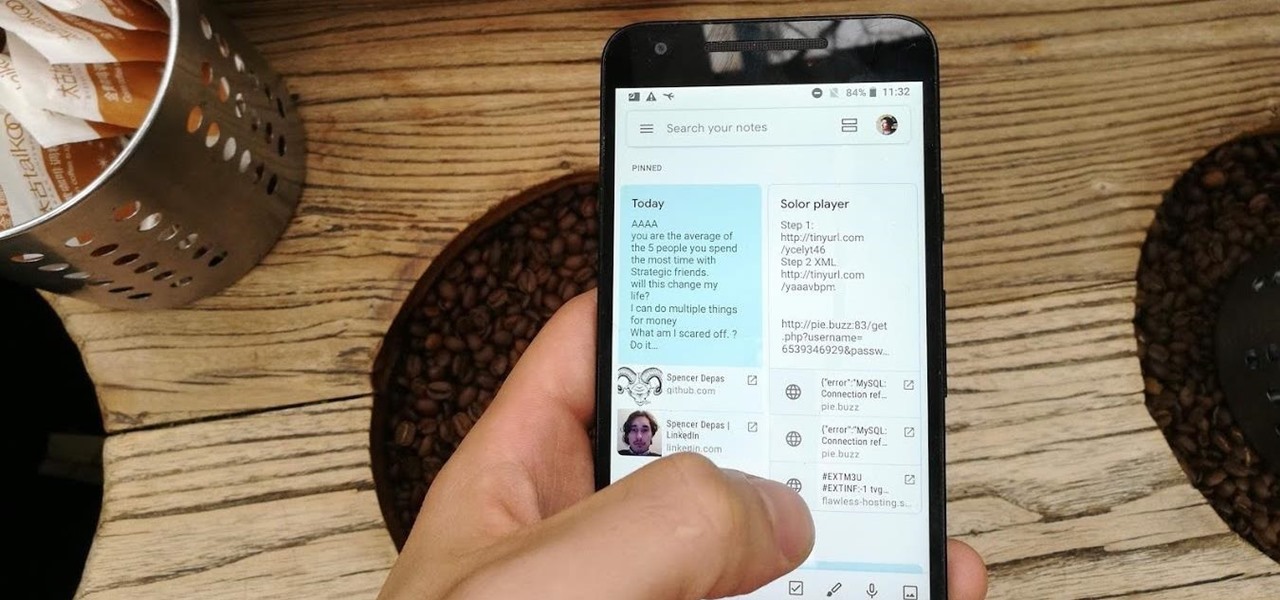
Disabling clunky, revealing link previews on Google Keep can serve multiple purposes. You know, those expanded versions of the same URL you pasted into your note, except duplicated, tacked onto the bottom of your note, and showing a preview picture. Removing these can help optimize your productivity formula.
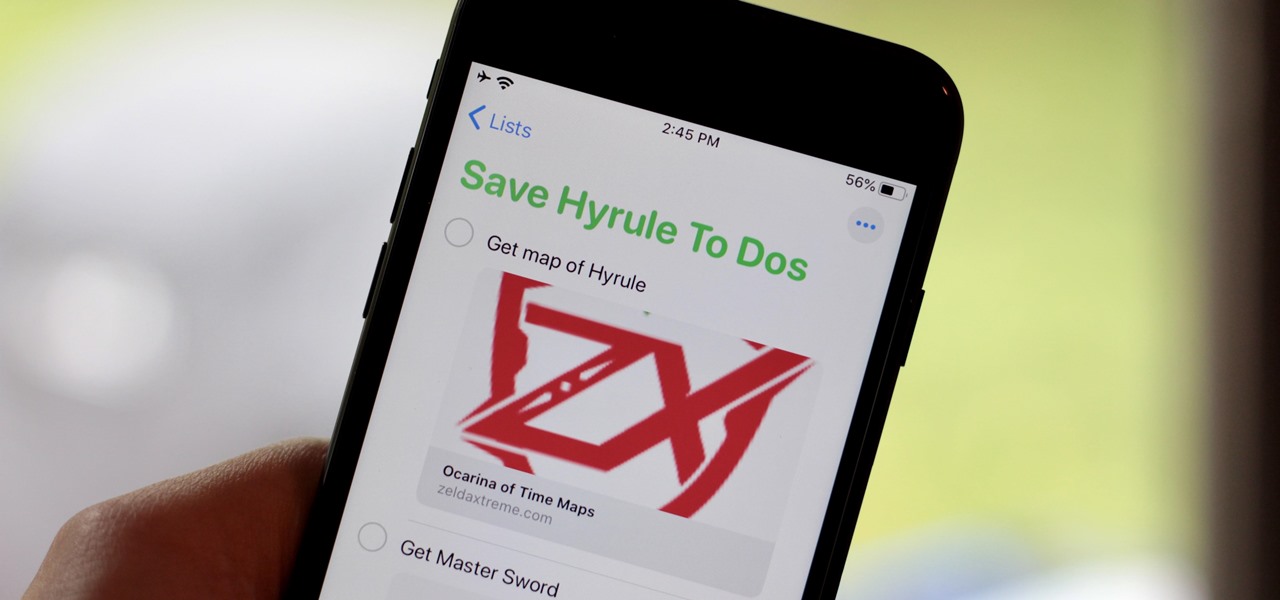
With iOS 13, Apple included some major updates to the Reminders app for iPhone. Among them is the ability to add web links to individual reminders, including a rich preview of the link that can be minimized if necessary. So now you can add an Amazon link in a reminder to buy a present or a webpage for a recipe in your grocery list, to name just a few examples.

Google I/O is like Christmas for Android enthusiasts. Every year, this conference showcases new and upcoming features for the world's leading mobile operating system, and this year's was no different. Shortly after announcing Android M, Google released a preview version of the upcoming firmware for Nexus devices.

Apple's latest iPhone operating system is notorious for its frequent bugs and glitches. The latest iteration, iOS 11.3, is no exception, as users are experiencing not only 3D Touch issues but missing screenshot previews as well.

In a highly exciting but ultimately disappointing turn of events, Google released the ARCore Preview 2 today. While the new preview does bring with it new versions of the application programming interface (API) for the C language, pause and resume functionality, as well as increased accuracy, one thing it seems to be missing is a bigger compatibility list.

Apple announced the successor to Mac OS X Mavericks at their Worldwide Developer's Conference 2014, and it's called Yosemite. Named after California's Yosemite National Park, it will be available as a free upgrade from the Mac App Store for everyone this fall.

There are plenty of useful shortcuts in Mac OS X, but not all of them are necessarily simple. You can use one of built-in shortcuts to take many different kinds of screenshots, but the shortcuts can be rather annoying to use because they require at least three different keys, which can be a little awkward to perform.

If you've ever attended school or held a job, you're probably well familiar with Microsoft Office, whether you used it or not. It's the most popular office suite available, and has been for some time. Apple does have its own suite of productivity apps (iWork), but Microsoft Office has always been the industry leader for word documents, spreadsheets, and presentations.

Google just released the first version of the next major Android update. Early Android 11 builds will only available as developer previews, so you can't just sign up for the beta program and install the update as an OTA for the first couple months. That said, it's still pretty easy to get.

Apple announced the release of their newest Mac OS X version at this year's Worldwide Developer's Conference, and it's called "El Capitan." Like the majestic rock formation it's named after (located within Yosemite National Park), El Capitan promises to emphasize and expand on some of the great features we used on 10.10 Yosemite.

The first sneak peak of Android O is finally here. The developer preview promises more features, stabilization, and better performance, according to the Android Developers Blog. Furthermore, there's speculation that the latest operating system will be code-named "Android Oreo," so it definitely sounds like we're in for a treat.

Alongside its official unveiling of the lower-cost Pixel 3a smartphone at Google I/O, Google took the opportunity to extend its early preview of AR walking navigation in Google Maps to all Pixel devices.

This video will show you how to cancel or undo a sent mail and preview mails in inbox. If you sent an incomplete mail or to a wrong person you could undo your action. Gmail will provide you few second to cancel the send operation. Watch the video and follow all the steps carefully.

Since iOS 11, a thumbnail preview appears on your iPhone whenever you take a screenshot. It's useful for access to quick sharing options and editing tools, but you can't disable the preview image. You can wait for it to disappear or swipe it off-screen, but that's as good as it gets — until now. In an iOS 14 update, there's an option to disable the screenshot preview — only you won't find it in Settings.

When you take a screenshot on your iPhone in iOS 11, a thumbnail preview appears in the corner for a few seconds. Tapping on it will give you immediate editing and sharing tools, but not everyone digs the convenience.

We've always been able to switch between running apps pretty easily, but iOS 7 beefed up the multitasking menu significantly by incorporating app previews in lieu of just icons.

We knew it was coming eventually, but this is a bit out of left field—early builds of the next version of Android have been released almost two months ahead of schedule. Android N, as it's being called for now, is already available for the last two generations of Nexus devices, though it's just an early preview build for now.

Tab previews—you can do it on an iPhone or an Android device, so why not on your Mac or PC? It's about time you take your browsing game to the next level and learn how to toggle between previews of your tabbed webpages.

Just weeks after revealing plans to port one of its most vital augmented reality products from HoloLens to the smartphone world, Microsoft has finally opened the mobile software floodgates to the public.

With the release of Windows 8 right around the corner, if you plan on buying it (or just want to see what it's all about), it's a good idea to take advantage of the free trial before you shell out any money. If you're an Apple user who doesn't have a deep-seated disdain for Microsoft products, this tutorial will show you how to install the Windows 8 preview to try it out on your MacBook. First things first, you'll want to download the Release Preview on Microsoft's website (make sure to save ...

After more than a year and a half of silence, the rumors have morphed into reality: Microsoft has finally released an update for the HoloLens. And with that update comes a collection of new features that hint at big plans for the HoloLens this year.

Don't look now, but stock photo mega-site Shutterstock may have the most extensive library of augmented reality content available.

With the launch of the Magic Leap One looming over summer's horizon, on Wednesday, Magic Leap released an essential component that will differentiate it from current augmented reality platforms.

A new Windows Insider Preview, version 15055, was released on Friday, March 10. Along with the normal collection of bug fixes and new features came a secret addition to the Mixed Reality Portal in the update. Windows Mixed Reality, along with Cortana, can now teach you how to use the platform, and, hopefully, usher in with it some understanding of what mixed reality is.

In late 2012, Instagram CEO Kevin Systrom made a sudden and controversial change to his social media service when he removed Twitter Card support.

Life's pretty good for iOS public testers — we get to check out new iPhone features months before the general public even knows they exist. That said, we aren't first to the party. Developers get priority during beta testing, as evidenced by yesterday's iOS 13 dev beta 6 release. It's not all bad though since Apple just released the public version of that software, public beta 5, this afternoon.

With its 3D engine being responsible for approximately 60% of augmented and virtual reality experiences, Unity is continuing to place a premium on tools that not only keep developers working in its development environment but also make their workflows easier.

It didn't take long at all for developer Chainfire to sort out a root method for the new Android 5.0 Lollipop. After handling a few issues with changes to the SELinux kernel module, Chainfire pushed out an update to his popular SuperSU root app.

The COVID-19 pandemic has increased the demand for virtual and remote collaboration, and Microsoft has a solution that may serve as the catalyst for more such apps for augmented and virtual reality in the near future.

I couldn't live without seeing previews of certain notifications on my iPhone, but there are definitely some that I'd like to hide, either because they're annoying or because I don't want anyone else to see them. Previously, you could only disable notification previews for Apple apps such as Mail, Messages, Photos, and Wallet, but in iOS 11, you can disable previews for every single app on your iPhone.

Just like a rapper engaged in tweet feud, Elon Musk was working overtime on Twitter this morning, dropping information about the upcoming Tesla Model 3. He even gave a sneak peek of the "release candidate" version of the car, sharing a brief clip of the car driving, which, let's be real, doesn't really tell us anything. Aside from the video, Musk also revealed the fun fact that the car gots its name after Ford sued Tesla for trying to name it the Model E, which would make the abbreviation of ...

Would you like to know what your next house is going to look like? With the HoloLens, you can just plop a hologram down in an open outdoor area and find out.

Now that Apple's latest Worldwide Developer's Conference (WWDC) is over, you can sign up for the public beta version of iOS 9 for your iPad or iPhone. For the first time in their history, Apple made a beta version of their mobile OS available to the general public just a few months ago, in the form of iOS 8.3, and they'll continue that trend for the newest build.

Starting today, you can experience all the unique feature of Samsung's next flagship device, the Samsung Galaxy S5, right on your Galaxy S3 or other Android device.

Like what iMessage is to iOS, Google Hangouts is to Android—allowing users to share messages instantly, as if quickly wasn't good enough. With Google Hangouts, you can share locations and send maps, receive and send SMS, share animated GIFs, make video calls, and chat not only with your phone's contacts, but also your Google+ and Gmail buddies.