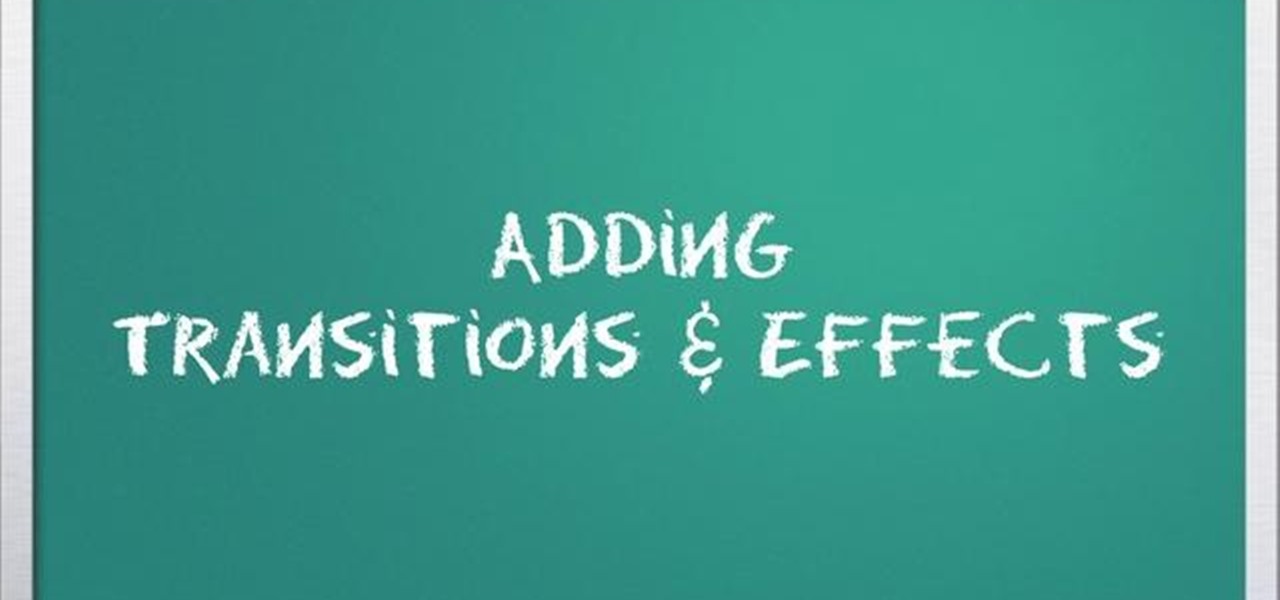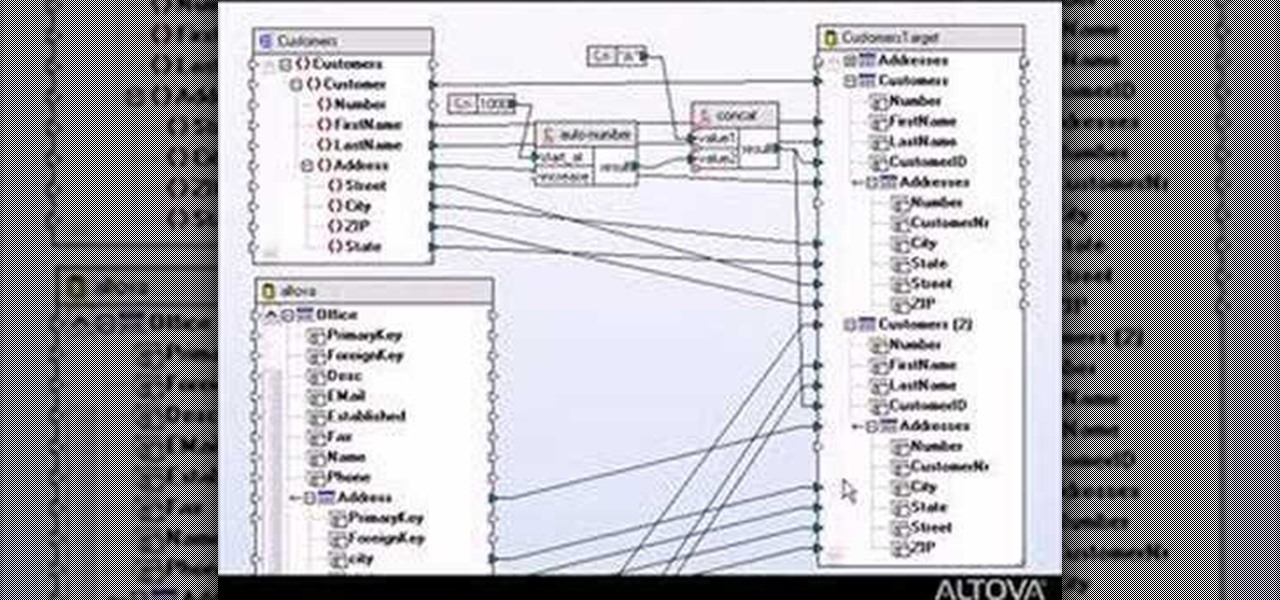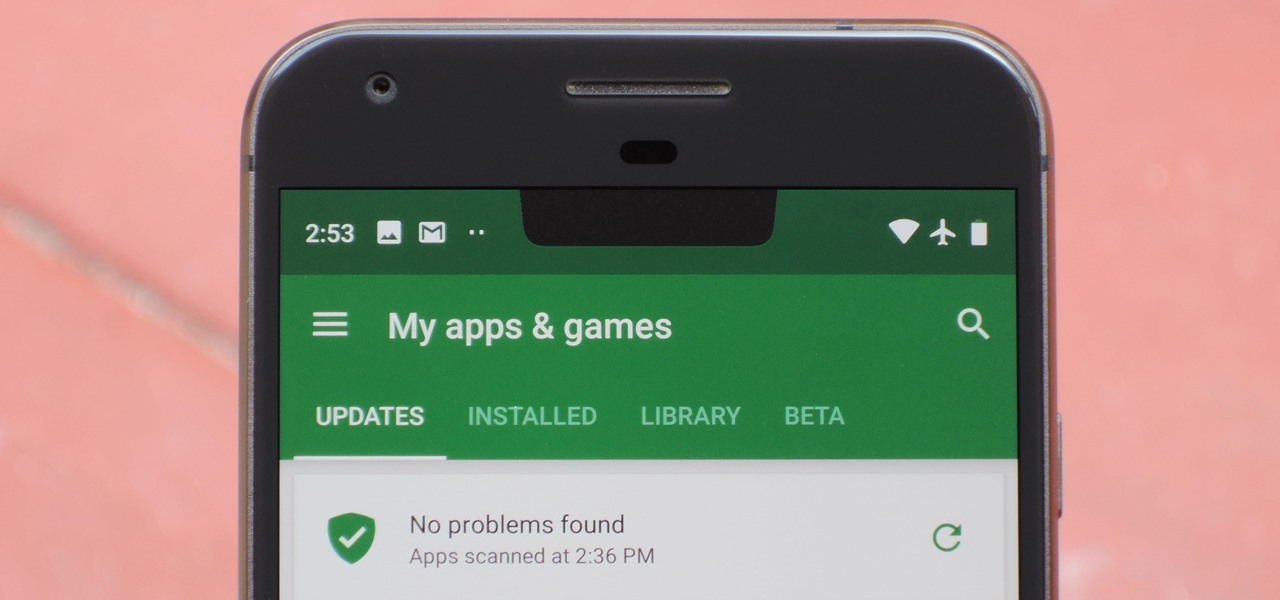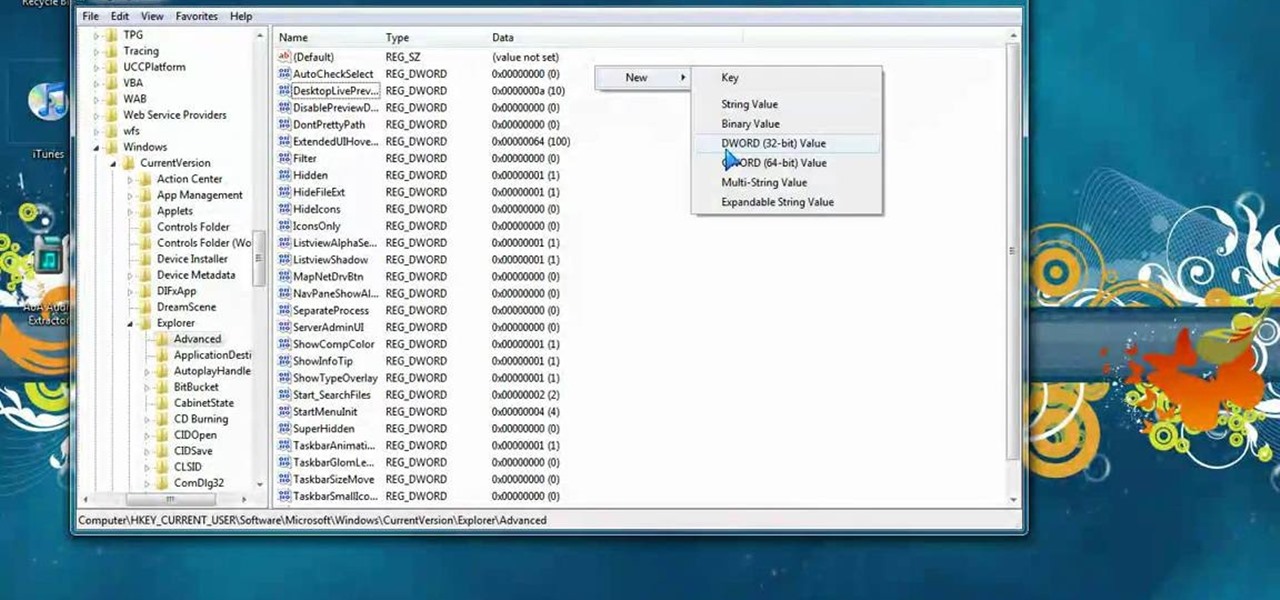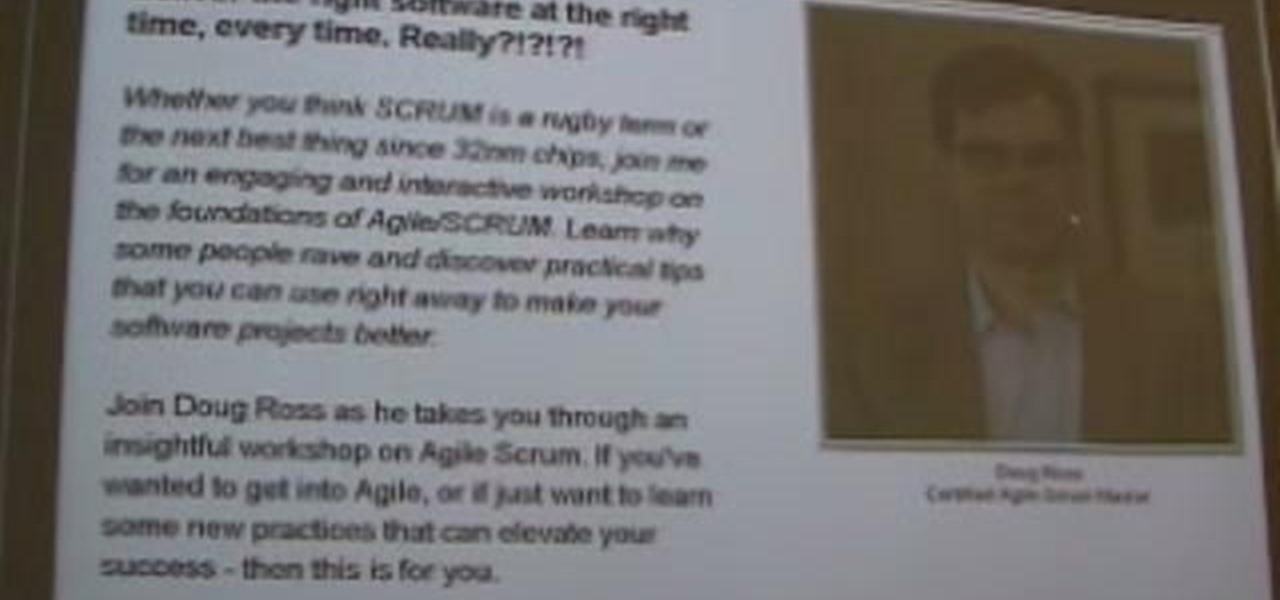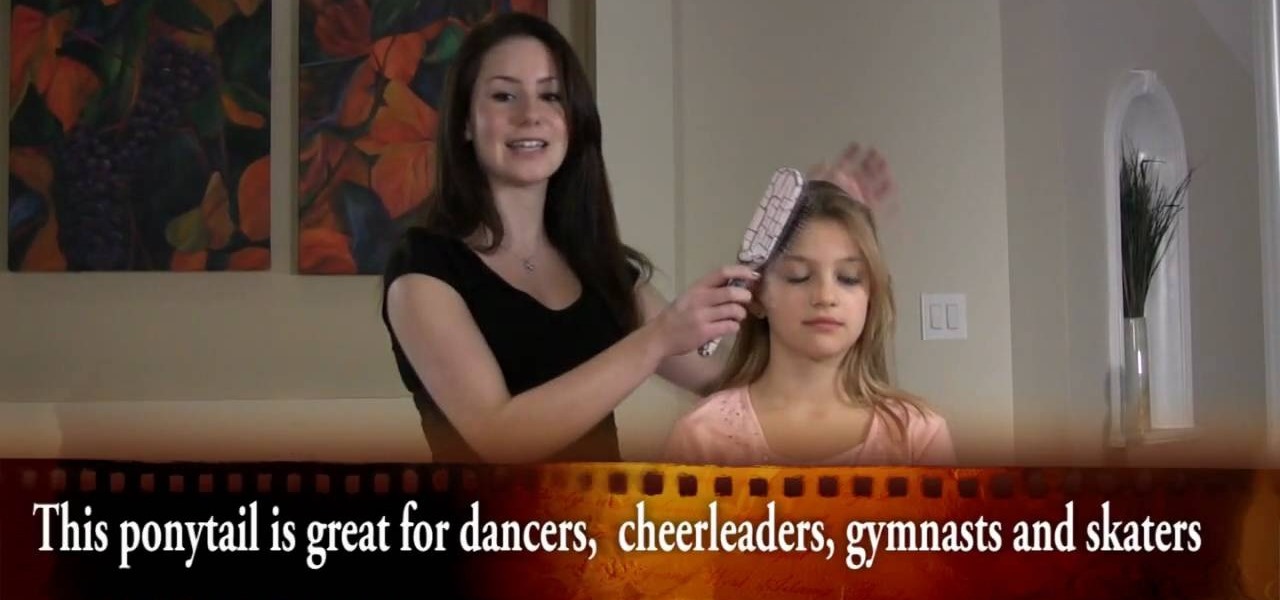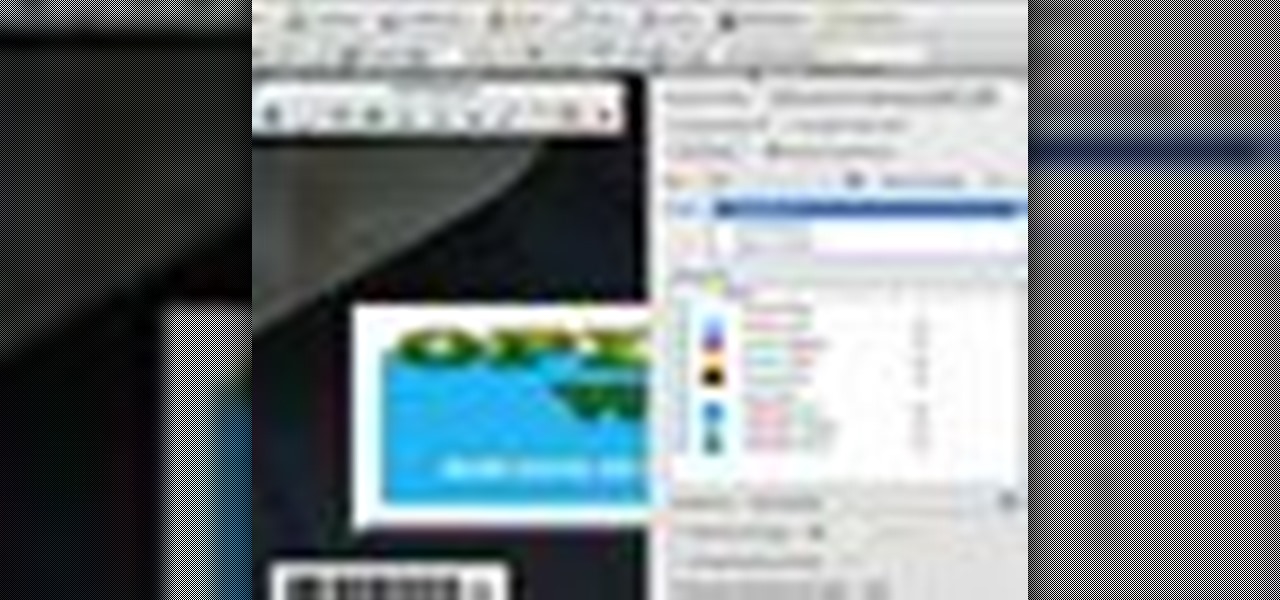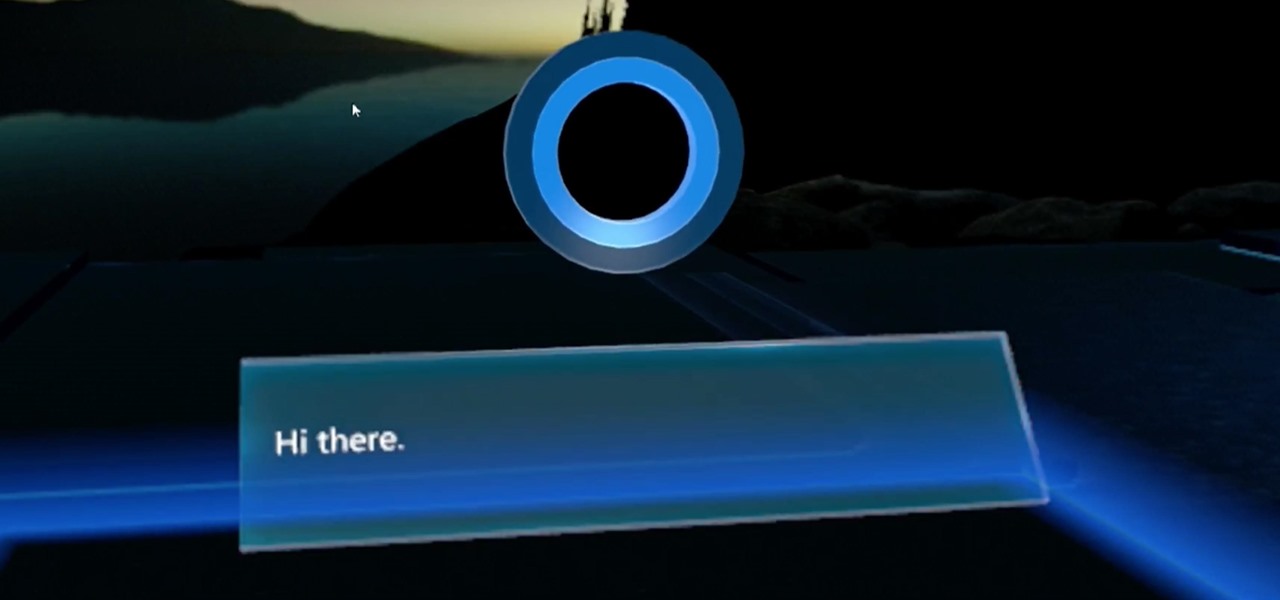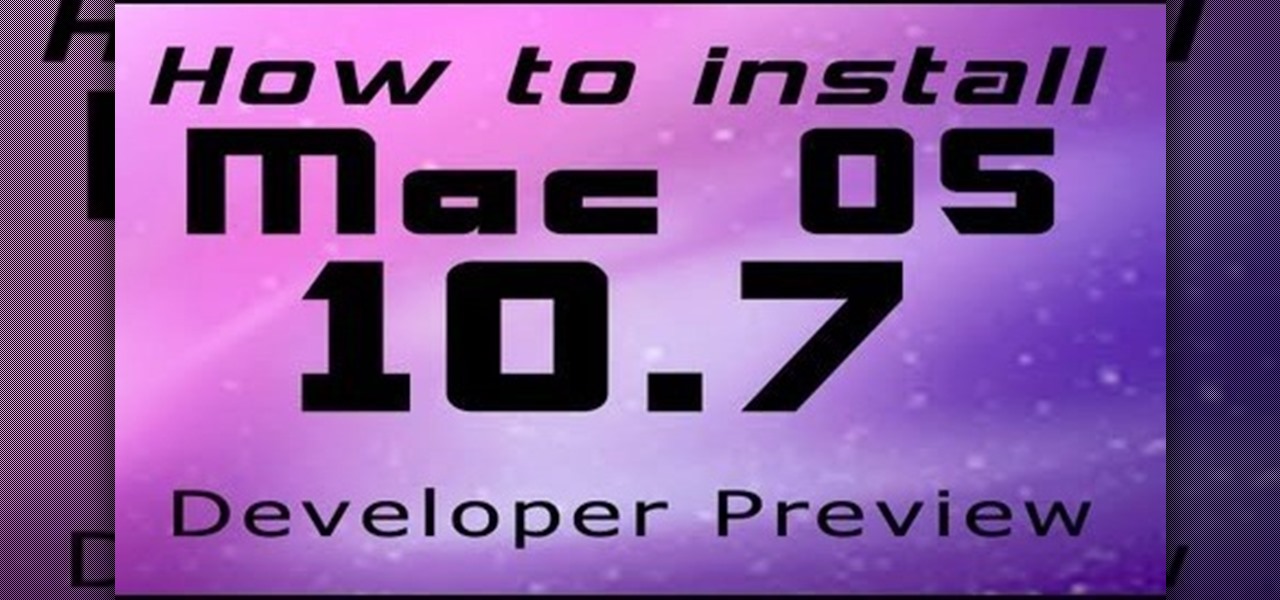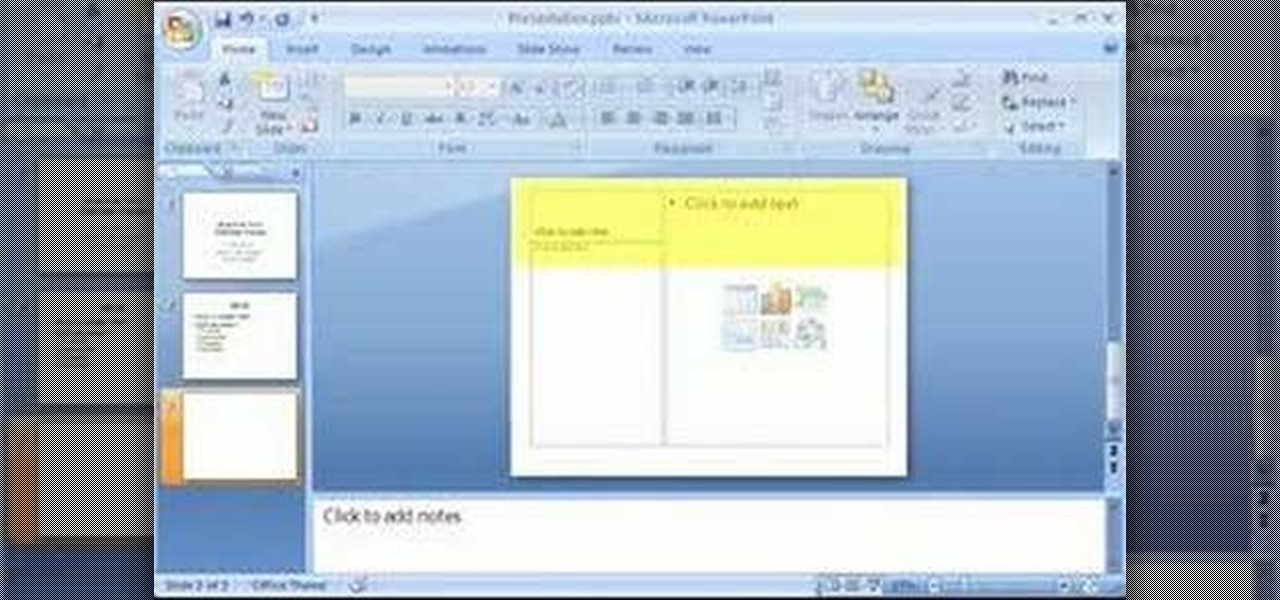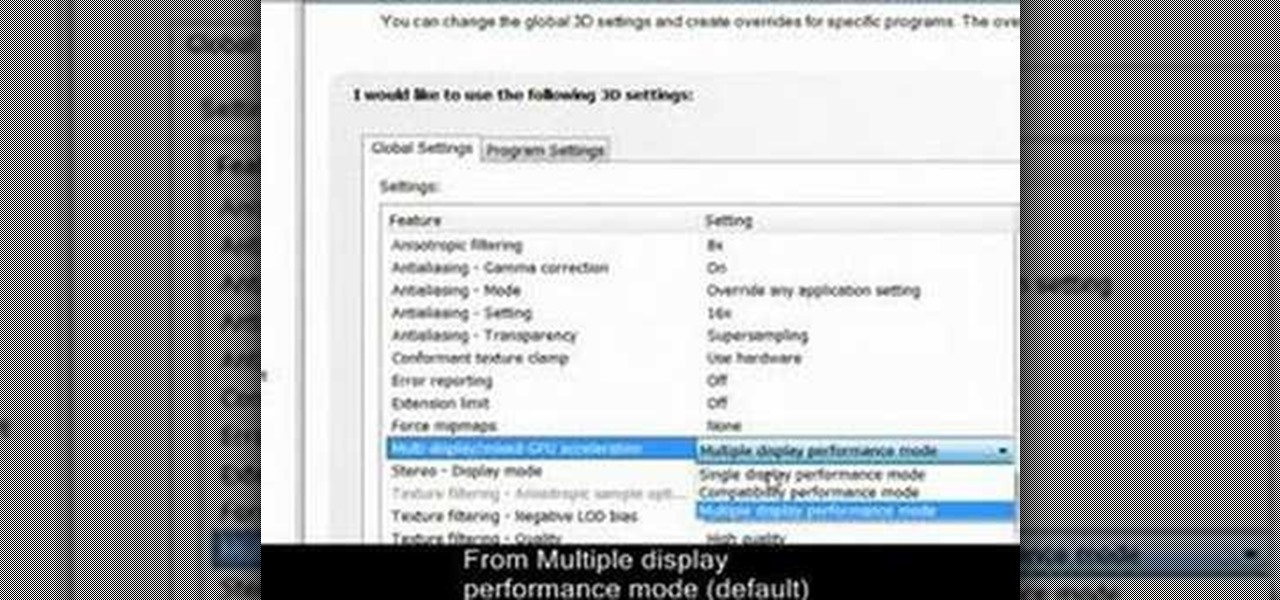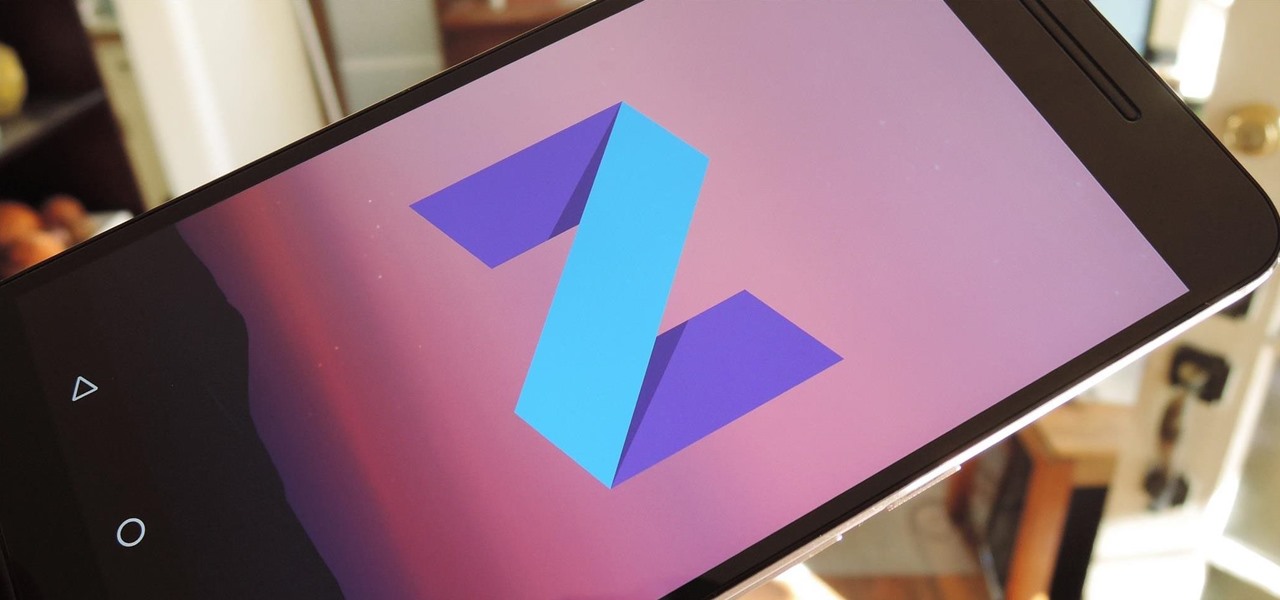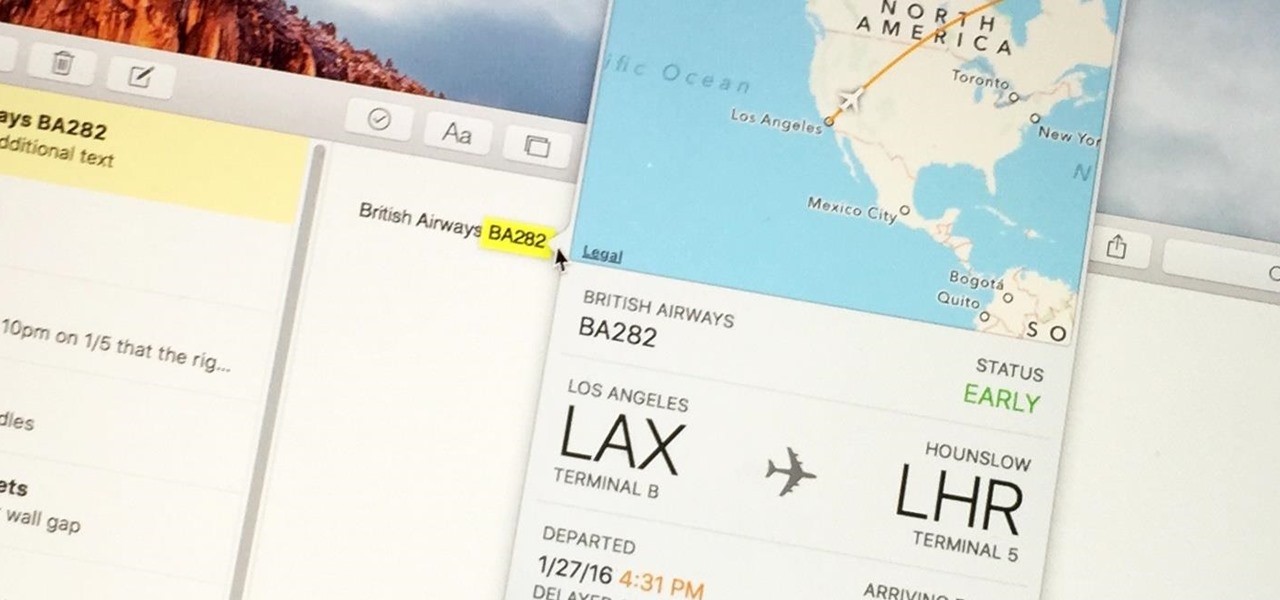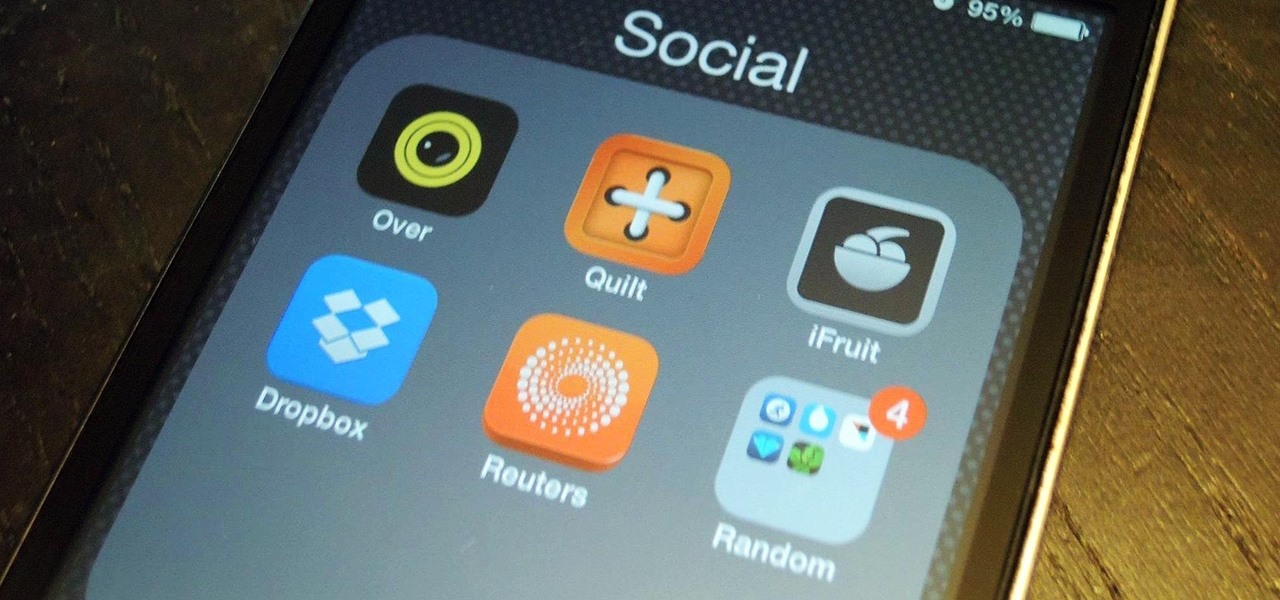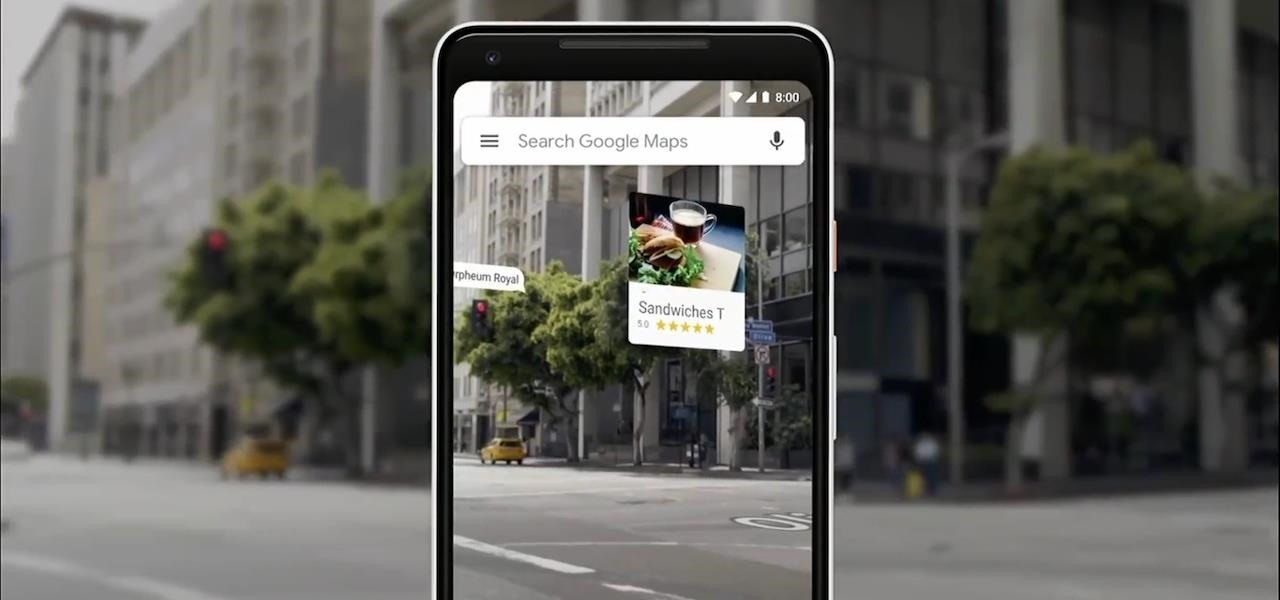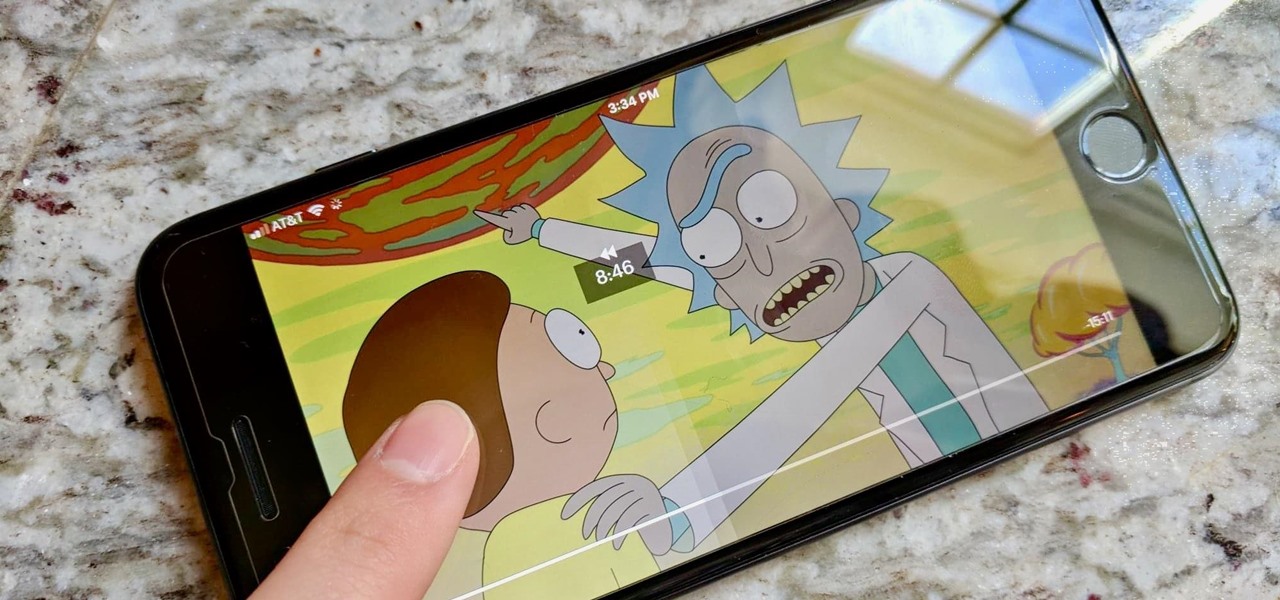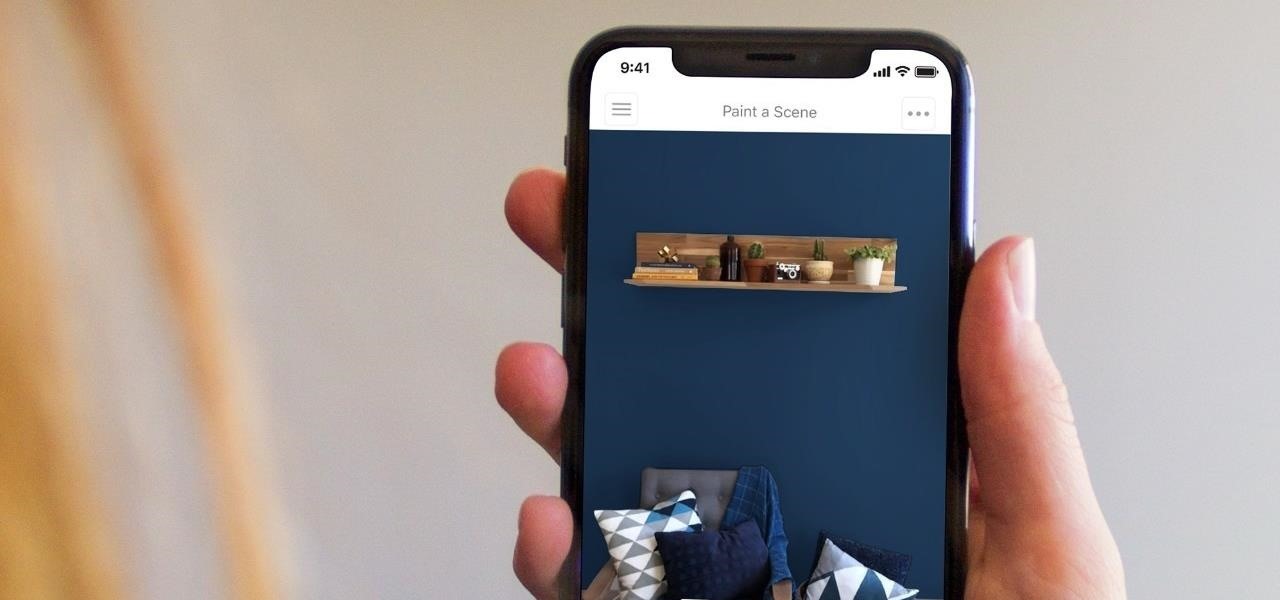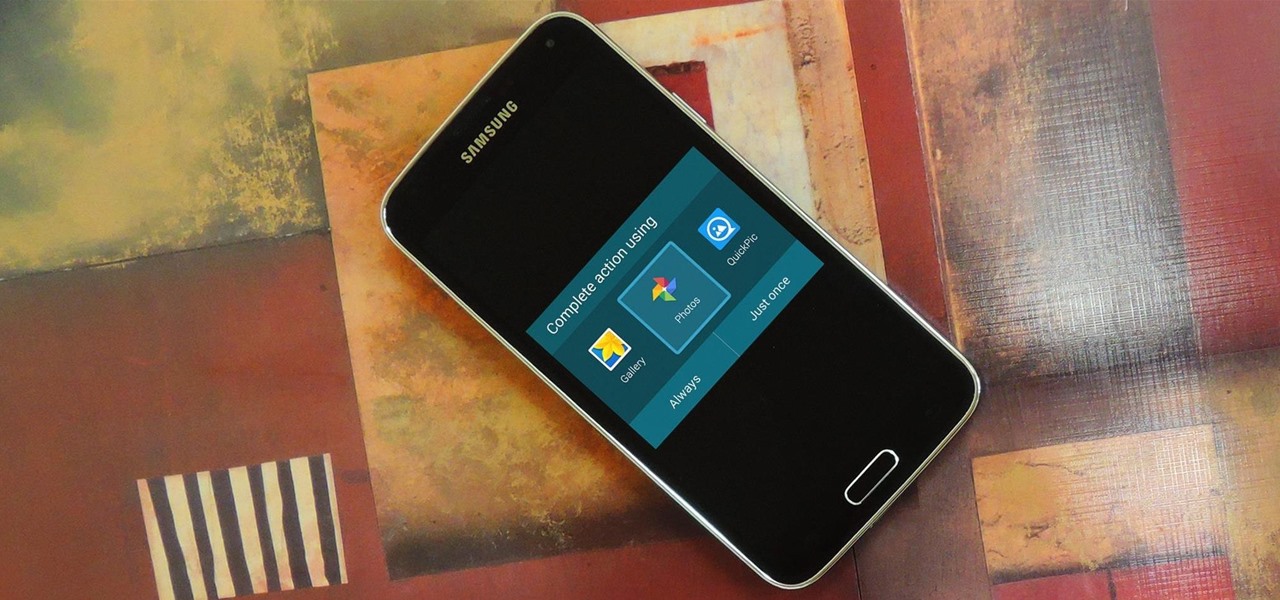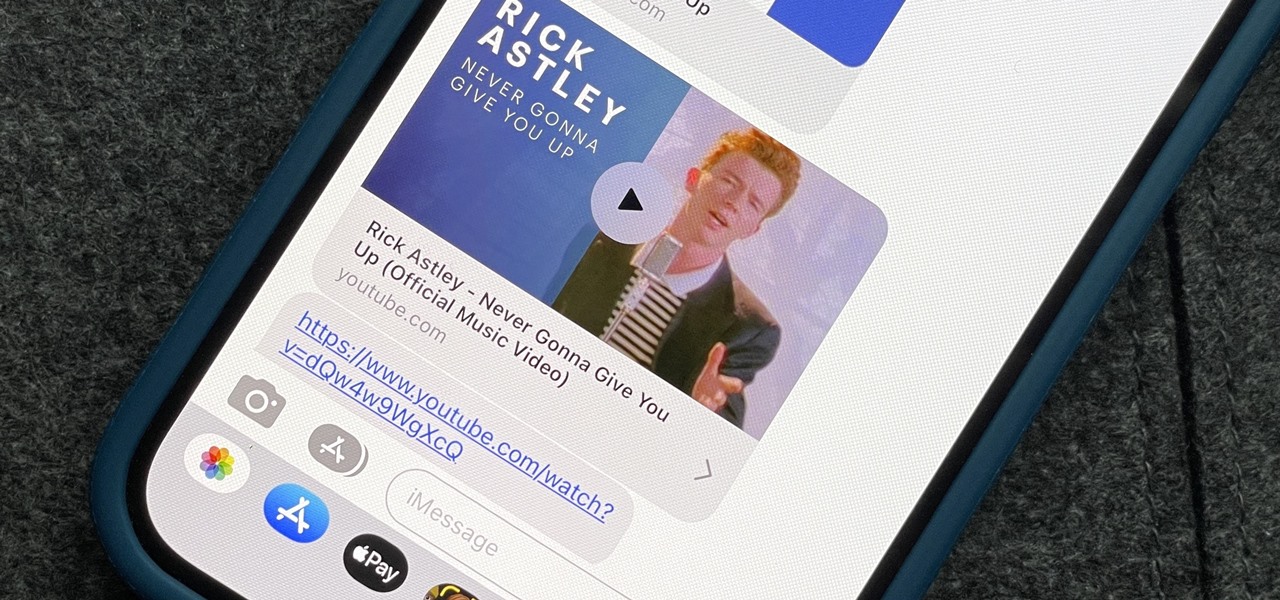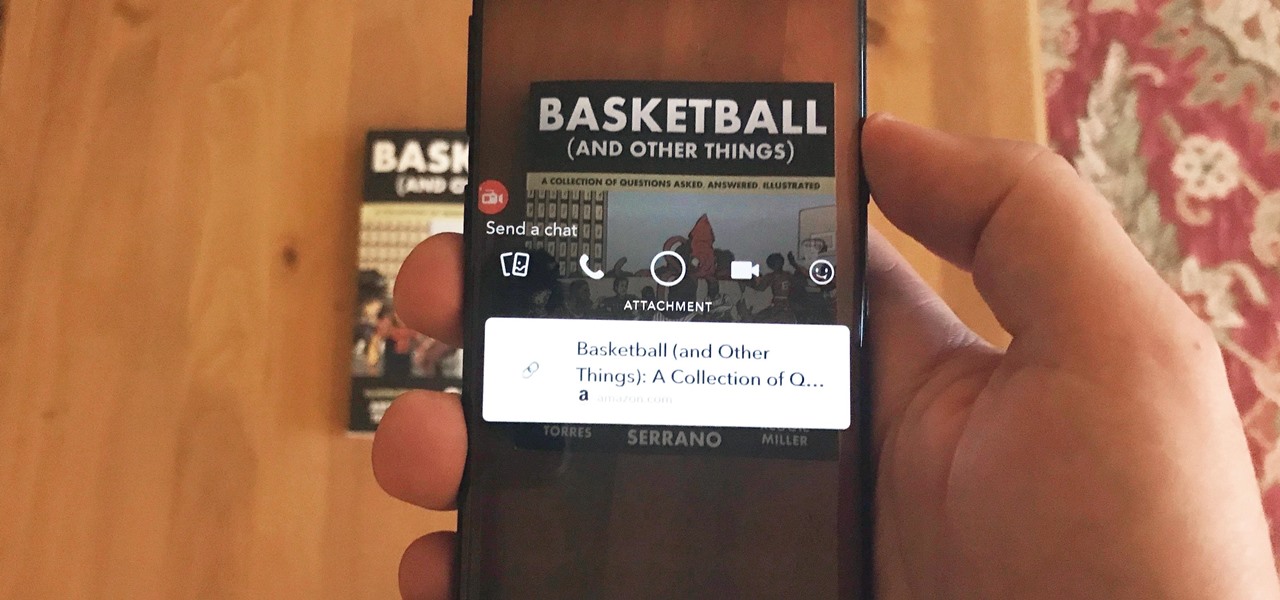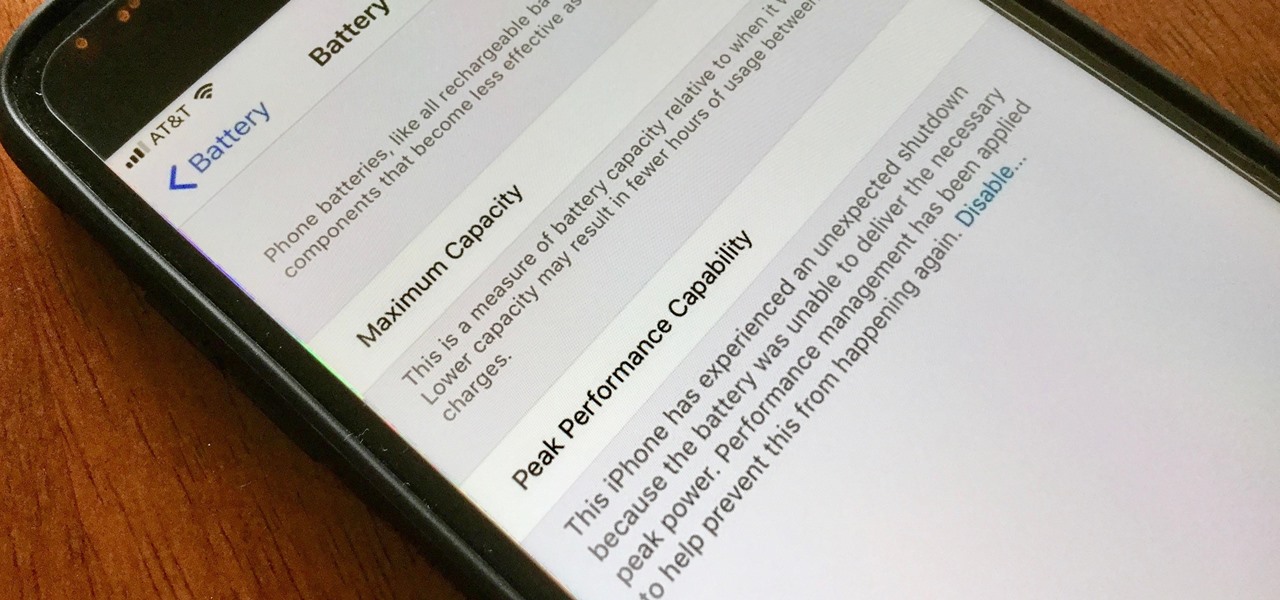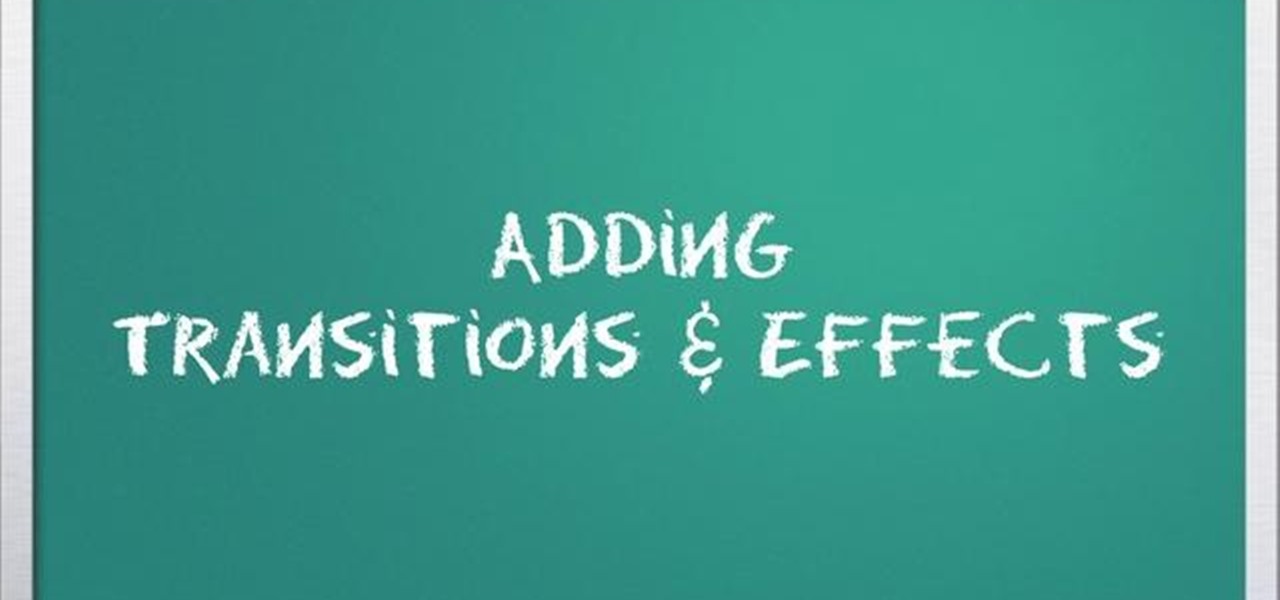
Add transitions and effects with Windows Live Movie Maker. Effects and transitions can really influence the mood of your video. This informative and lighthearted tutorial shows the overall procedure, including the editing environment, effect preview, and suggested basic transitions to use.
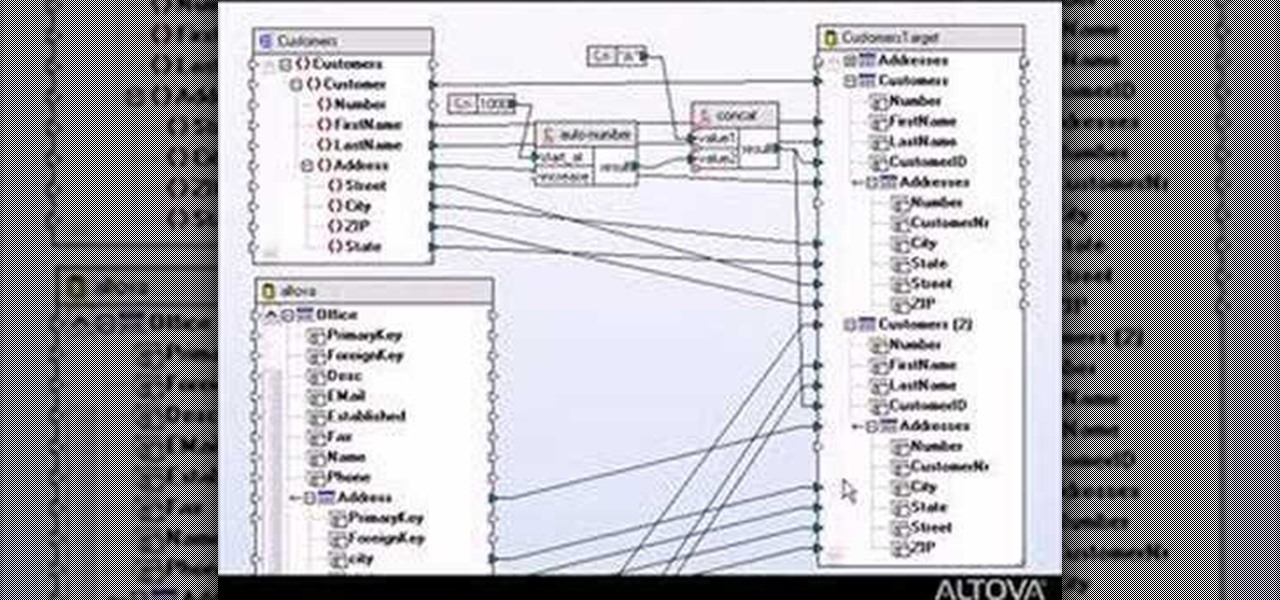
Designing a data mapping project in MapForce? The output functions in MapForce let you preview textual or XML output, save it to disk, or look at SQL statements for database output before committing them to the database server. Learn how in this tutorial.

LiveType ships with many sophisticated design elements so that you can add movement to your static text. You can access them in the media browser. Choosing, editing, applying, and previewing an effect is easy using the media browser and canvas. Live fonts are as easily manipulated as effects. Explore textures as well to make your titles professional and sophisticated.

The latest preview build for Microsoft HoloLens is packed with new sharing features, including support for the Miracast protocol.
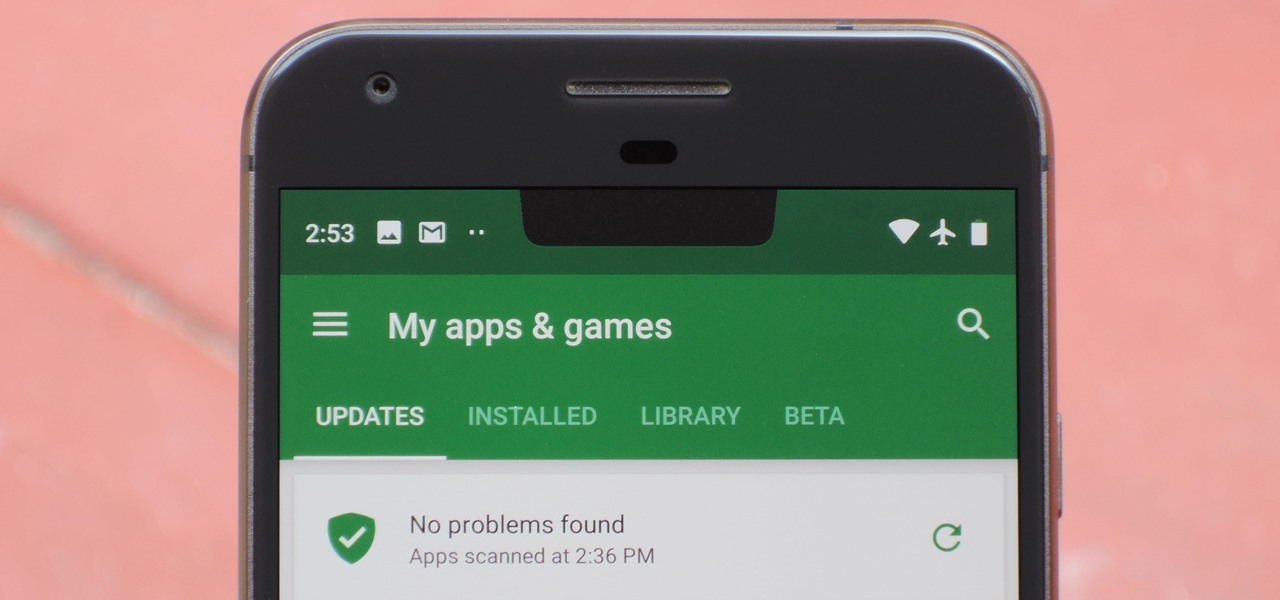
Most Android phones don't even have an Oreo beta yet, but that's not stopping Google from releasing the preview to their next big update. Android Pie is here for developers to test, and with it, one of the more controversial additions in the Android world today — the notch.

Just like in the Spy Kids 3D movie, US soldiers may soon upgrade their mission planning from 2D to 3D. Welcome to the wonderful world of augmented reality, US Army.

It's the biggest day of the year for all things Google. Their developer conference, dubbed Google I/O, gives us a peak at what the guys at Mountain View have been working on over the course of the past year, and this year, Android was center stage.

Apple announced the successor to Mac OS X Mavericks at their Worldwide Developer's Conference 2014, and it's called Yosemite. Named after California's Yosemite National Park, it will be available as a free upgrade from the Mac App Store for everyone this fall.

Find which airlines Google is providing free Wi-Fi on this holiday season, fix shutter lag on digital cameras, wipe your hard drive for free, improve your Wi-Fi router performance, adjust your television and monitor for accuracy, choose the best 1080p projector, use a single server that can handle OS X, Windows & Linux simultaneously, and use the best audio encoding system for Windows Media Center and Zune.

Watch this amazing USB Bluetooth adapter hack from Kipkay. It's easy and effective, plus it will work with other wireless devices, too. Bluetooth works on a 2.4GHz short wavelength radio frequency, but it's only effective over short distances. Well, Kipkay's going to show you how to increase the range by swapping out the antenna in the bluetooth adapter with a HyperGain 2.4GHz high performance antenna.

In this video, we learn how to tweak Aero Peek and Desktop Live Preview on Windows 7. First, go to registry editor, then current user, then software, then Microsoft, and go down to Windows. After this, click on current version, explorer, and advanced. Now, right click on the white space and click "new keyword value" and name it "desktoplivepreviewhovertime". After this, double lick and change it to decimal, then change the value data to 10. Next, create another keyword value and name it "Exte...

HipHop for PHP is a source code transformer that allows you to optimize your PHP code easily, which will allow you website to run faster on less server space. This video is a record of a seminar on using HipHop done by a Facebook employee who had a hand in it's development. If you make websites using PHP, this will be very good stuff for you to learn.

Are you a dancer, stage performer or singer? In this video, get some great tips how to get a ponytail looking nice for stage performance. Ponytail hairstyles are simple to do and look clean and professional on stage for a performance of any kind.

This Adobe CS4 tutorial shows you how to achieve accurate PDF content with Acrobat 9 Pro. Make your PDF look right on-screen, in a browser or in print by using enhancements to previewing and color conversion tools within Acrobat 9 Pro. Learn how to maintain consistent and correct PDF output with this Acrobat 9 Pro tutorial.

Would you believe that you can use Reason as an all-in-one performance tool? This Reason 3.0 tutorial will show you how to generate beats quickly, on the fly, using advanced Combinator automation and Dr. REX loops a-plenty. Use of Midi keyboard a must! See how to generate music quickly without completely ripping someone off in this Reason 3.0 tutorial series.

Say you're interested in using Photoshop for your photography, but you don't want to spend the money on Photoshop Elements or CS3. What to do? Well, Adobe has a solution for you! It's called Photoshop Express, and it's free. Check out our interview with Tom Hogarty of Adobe, as well as a preview of what you can do today with Photoshop Express.

A new Windows Insider Preview, version 15055, was released on Friday, March 10. Along with the normal collection of bug fixes and new features came a secret addition to the Mixed Reality Portal in the update. Windows Mixed Reality, along with Cortana, can now teach you how to use the platform, and, hopefully, usher in with it some understanding of what mixed reality is.

Insterested in checking out the developer's preview of the newest Mac OS, Lion? Watch this video to learn how to install OS X 10.7 Lion using uTorrent Software. You'll be able to get an early look at the new Mac OS.

Steve White demonstrates how to edit the default template of a CheckBox control and use text instead of graphics to represent the Unchecked/Checked/Indeterminate states. This demonstration uses the Expression Blend 2.5 Preview. This is a step by step, extensive tutorial on exactly what you'll need to know when using Microsoft's Silverlight. This is a detailed, easy to follow video, to help you use the program, and all it entails.

Matthew demonstrates how to improve the performance of your computer without using new software. To improve your system performance by 15% to 20%, first open up your start menu. Right click on the computer option. Choose the properties option from the right click menu. In the properties menu, click on advanced systems settings on the left hand side of the window. In the system window, choose the advanced tab. Next, under performance click on the settings button. Next, toggle the adjust for be...

New user to Windows 7? Microsoft has put out a series of video tutorials explaining how to maximize your Windows 7 experience. Follow along with this computer lesson and learn how to:

If you're new to Microsoft Office PowerPoint 2007 and just want to pick up the basics, watch this tutorial and learn how to get started fast. You'll see how to create your own slides for a show and add headings, bulleted lists, and pictures. Use built-in layouts to organize your slide content. And see how the new Preview feature helps you choose theme colors and background design, minimizing the guesswork and giving you a polished result.

This video demonstrates how to make your PC run faster. To do this, just right-click my computer and select properties, click the performance tab, hit settings, and click best performance.

Single-display performance mode: If you have only one active display, this is the setting for you. You can also specify this setting if you have problems with the multi-display modes.

A short introductory theremin lesson in mechanical stability, breath control, and pitch preview, also known as "pitch fishing," all of which help control the intonation of the theremin.

In this video tutorial you will learn to add a button to a track in DVD Studio Pro. You can use it to enable the users to choose to view a trailer or sneak preview of your upcoming project before sending them back to the main menu.

Google just released the first version of the next major Android update. Early Android 11 builds will only available as developer previews, so you can't just sign up for the beta program and install the update as an OTA for the first couple months. That said, it's still pretty easy to get.

Out of nowhere, Google released a preview build of the upcoming Android N release back in March—a full two months early. As if that weren't enough excitement for one day, they topped themselves by following up that announcement with the debut of a new "Android Beta" program that allows users with eligible devices receive preview builds as a regular OTA update, meaning no losing data or manual installation.

Turns out, you no longer need third-party flight tracking apps to get information on yours or others' flights—your iPhone and Mac can now give you flight details right from your Mail, Notes, and Messages apps.

With over a million apps available in the App Store, you'd think that Apple would have come up with a better way to organize them on your iPhone.

The updated Messages app for iOS, iPadOS, and macOS has creative new ways for you to format and send messages, from standard text formatting to fun text effects. But Apple also includes another way to make your messages appear precisely as you want: more control over how links appear for you and your recipients.

Alongside its official unveiling of the lower-cost Pixel 3a smartphone at Google I/O, Google took the opportunity to extend its early preview of AR walking navigation in Google Maps to all Pixel devices.

Don't look now, but stock photo mega-site Shutterstock may have the most extensive library of augmented reality content available.

The augmented reality walking navigation mode for Google Maps appears to be closer to an upcoming release for the general public.

While Hulu offers users an easy way to catch up on the latest shows, it hasn't always given them the best tools to control that content. Scrubbing — or fast-forwarding and rewinding — had a history of inaccuracy, as well as a general uselessness. Luckily, Hulu has greatly improved this tool, updating it with new features to help you find your place quickly and accurately.

Do you see a red door and wonder if it might be a good idea to paint it black? You could "ask Ask Sherwin-Williams," or, better yet, you could just ask the new augmented reality features in the retailer's mobile app.

Android's biggest selling point over alternatives like iOS or Windows Phone is the level of customization that it offers. If you don't like something about the UI, you can change it, whether it's as small as an icon set or as big as the entire home screen.

Apple automatically converts most URLs in the Messages app into rich link previews, but they aren't always pretty, and sometimes you just want to see the full URL instead. While there is no setting on iOS, iPadOS, or macOS that disables rich link previews in the Messages app, there is an easy way to show the URL complete with the scheme, domain name, and path.

While Instagram users can attach links to images, they can only do so in stories, and only if they meet the special requirements that most users cannot obtain. Snapchat, on the other hand, lets anyone add a link, and it can be done in regular snaps and in your story. This feature has only been around since July 2017, so you may have missed it and not even realized it was a possibility.

It seems Apple has followed through on their promise. After the disastrous battery slowdown scandal in December, the iPhone maker has finally pushed new battery health information and controls to iOS 11.3. Now, if you have an affected battery, you can disable performance throttling to keep your iPhone running as fast as possible.