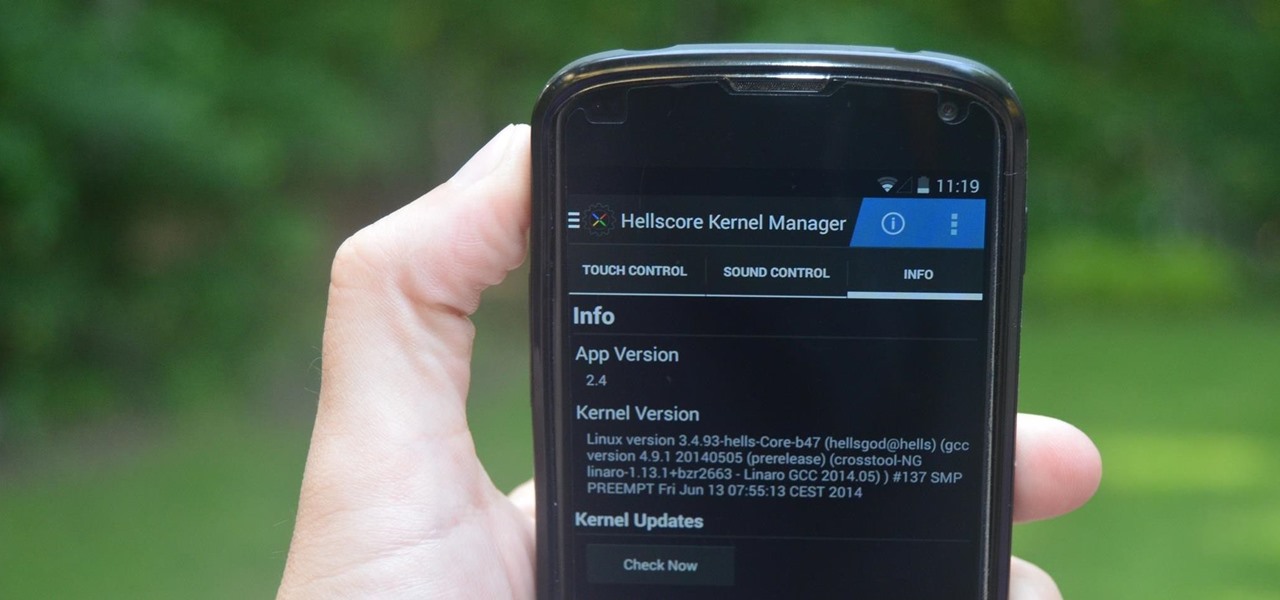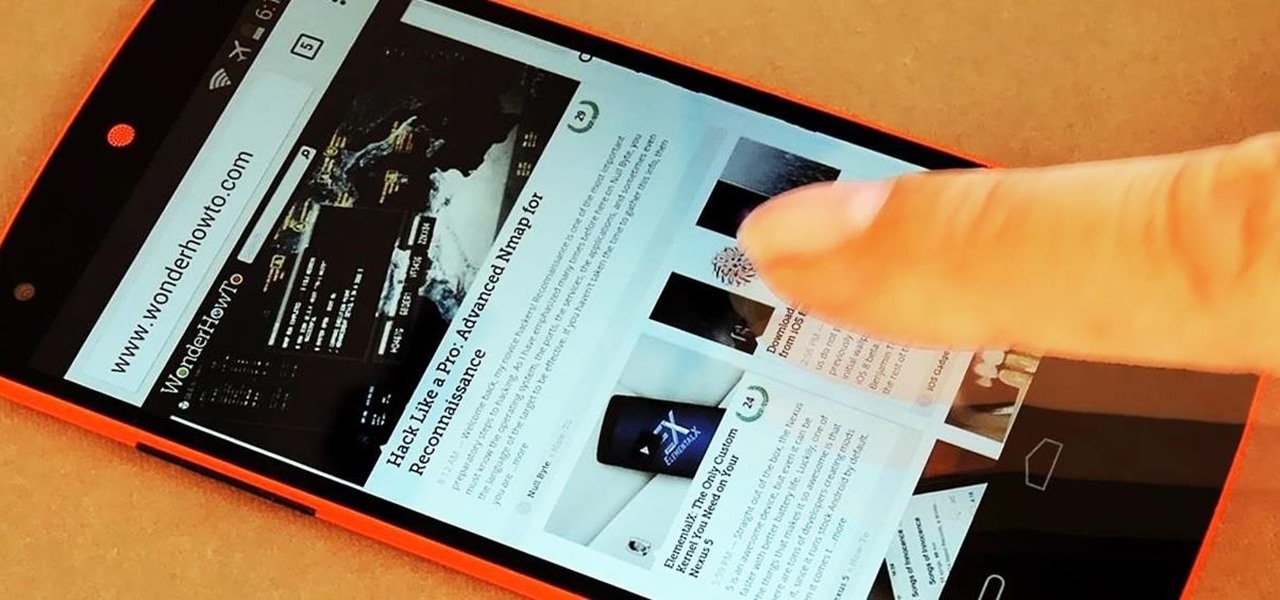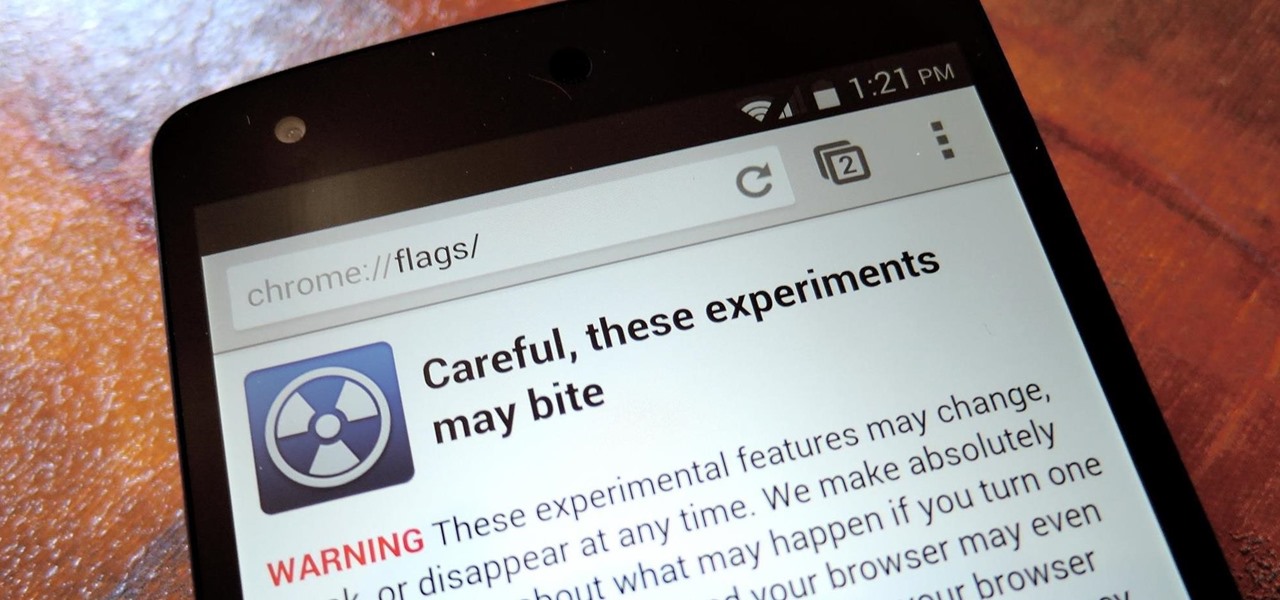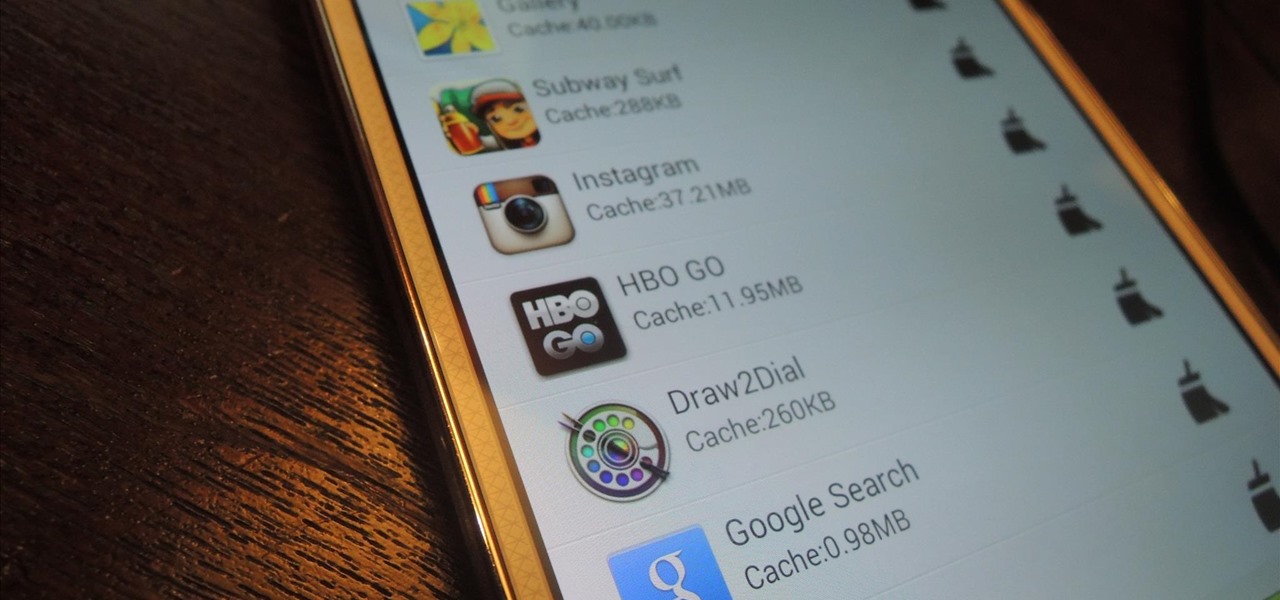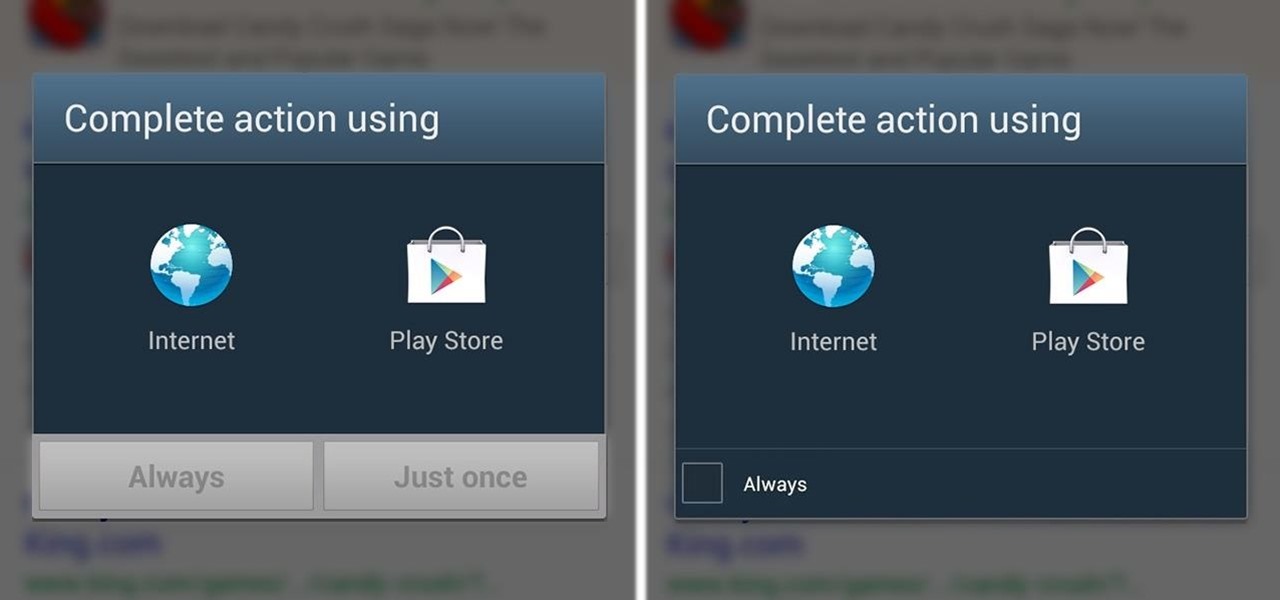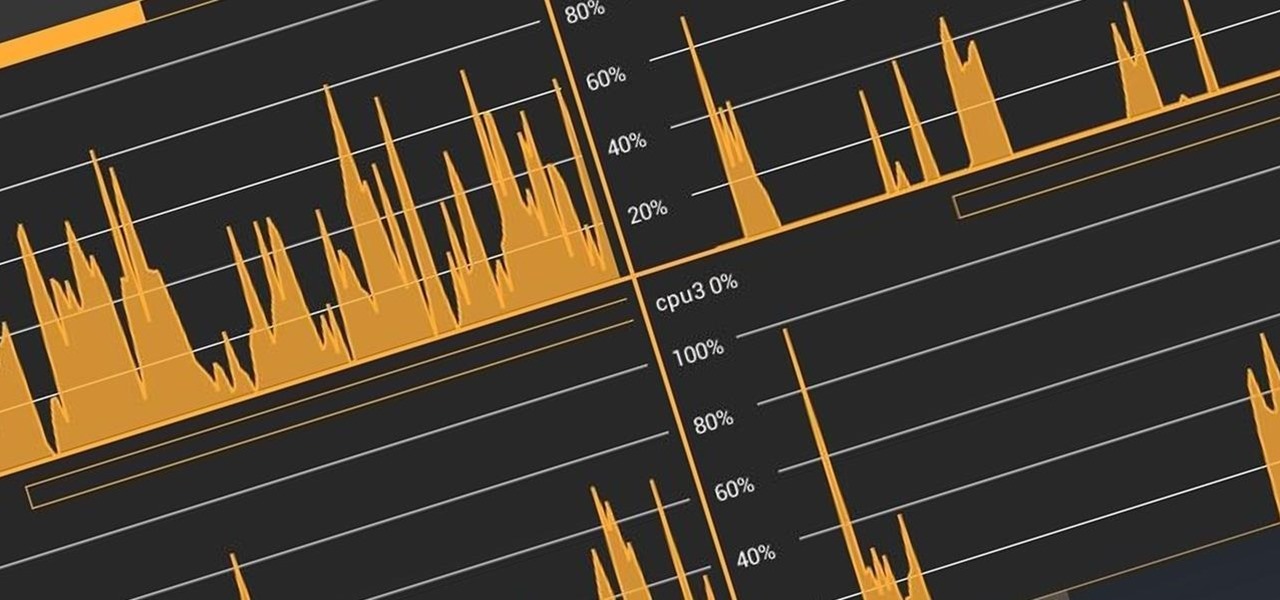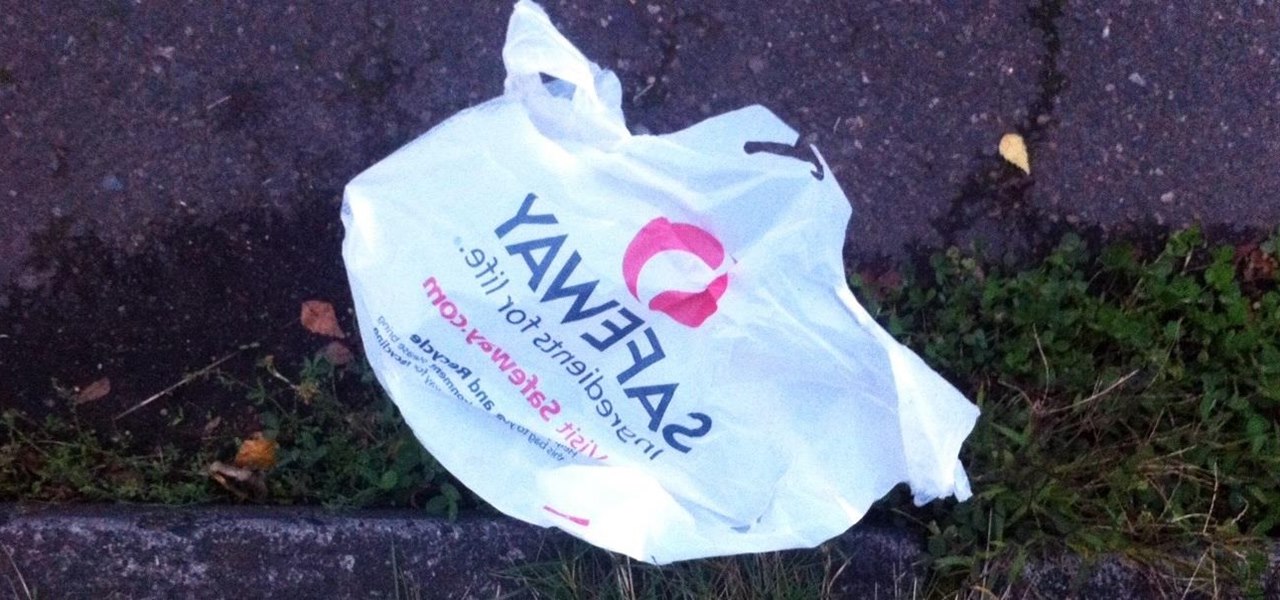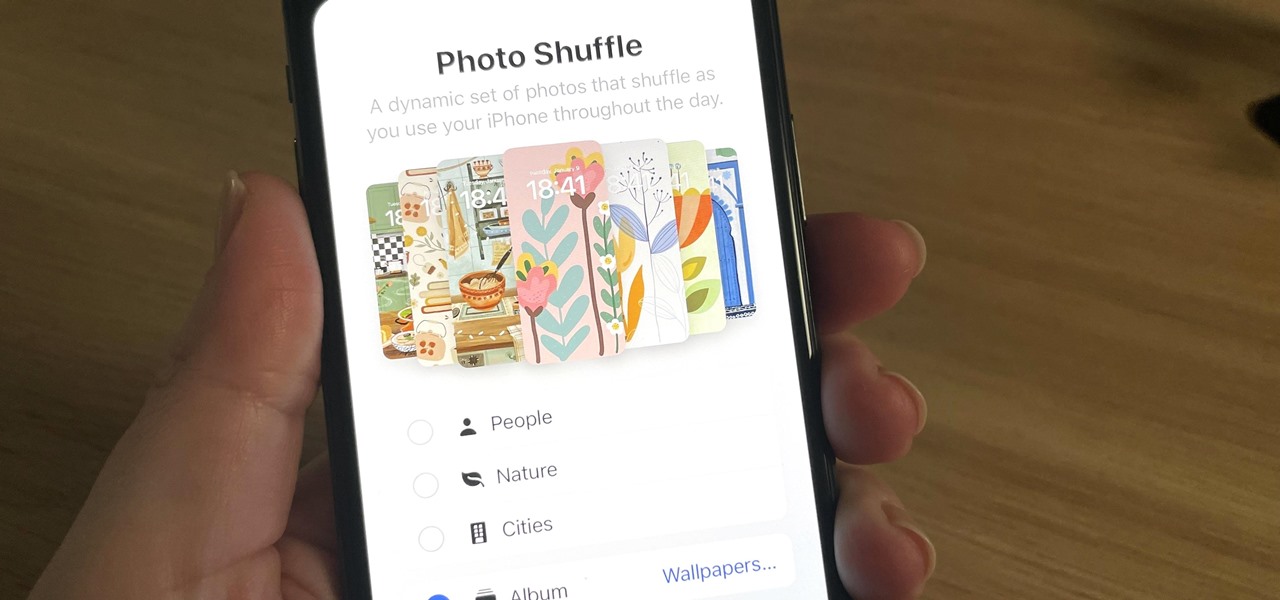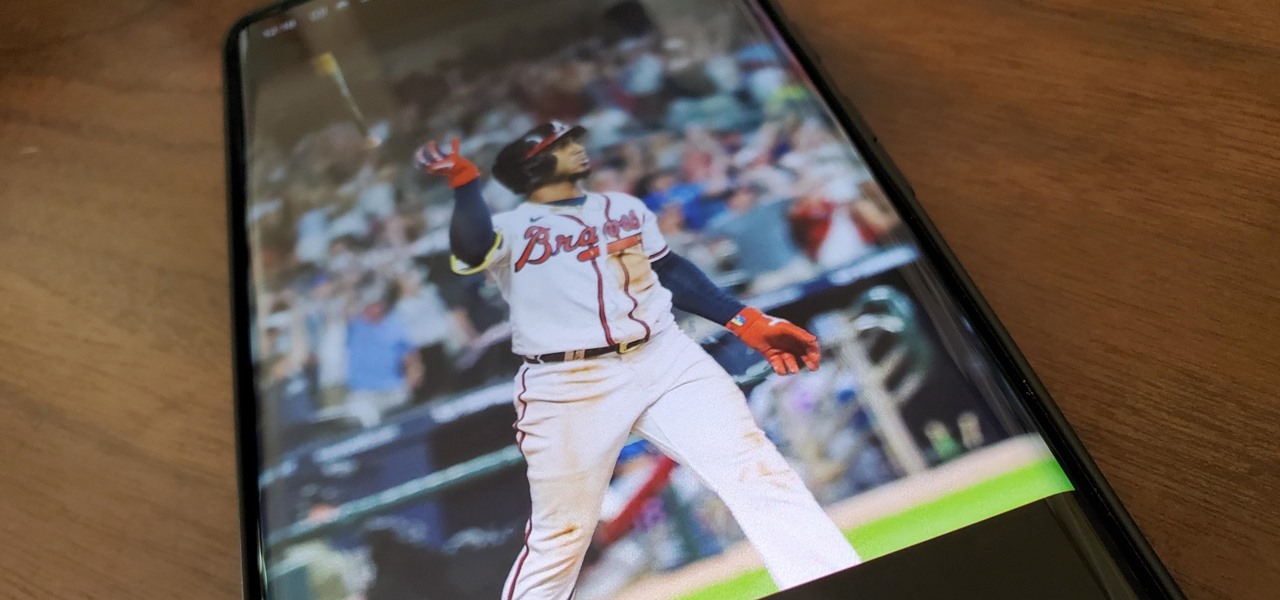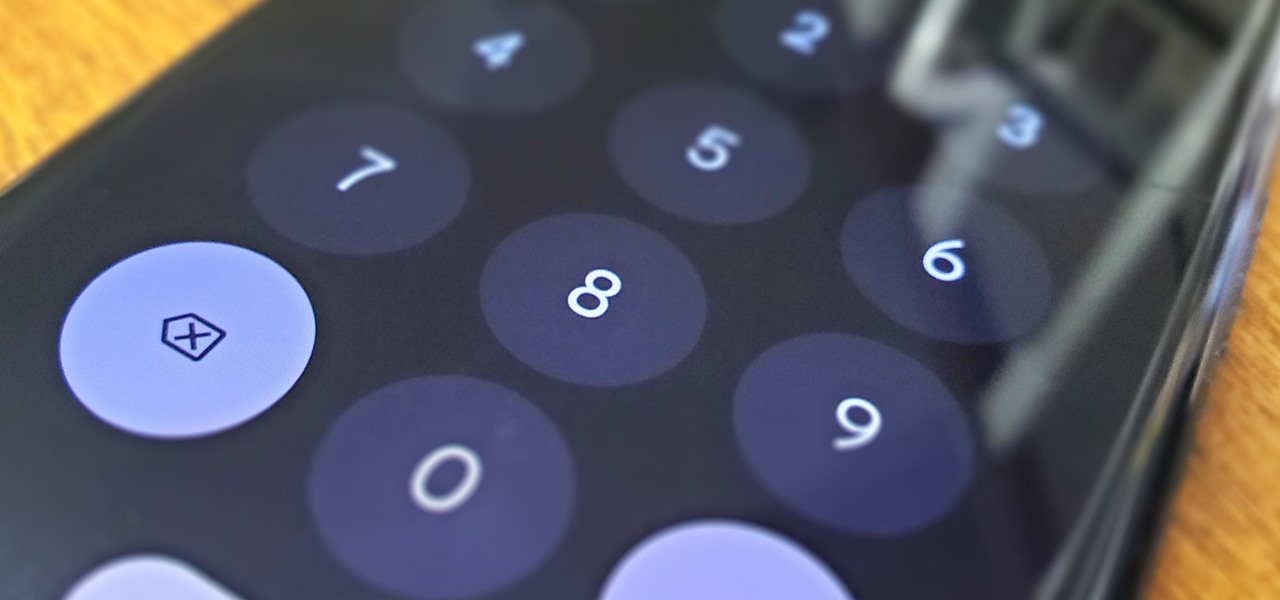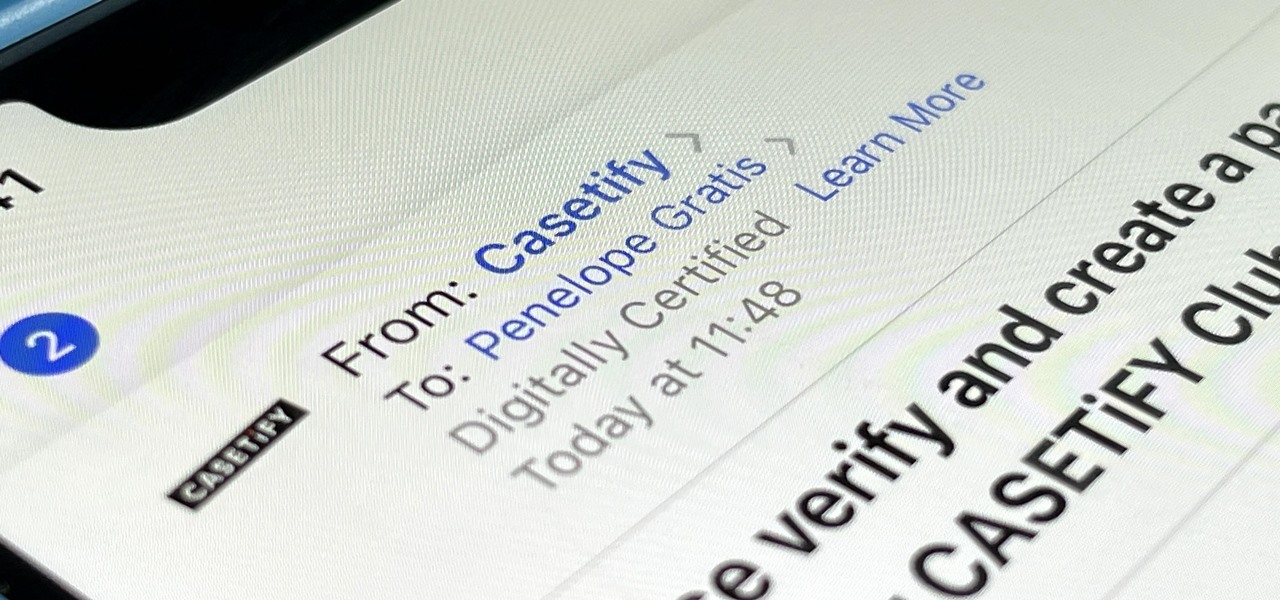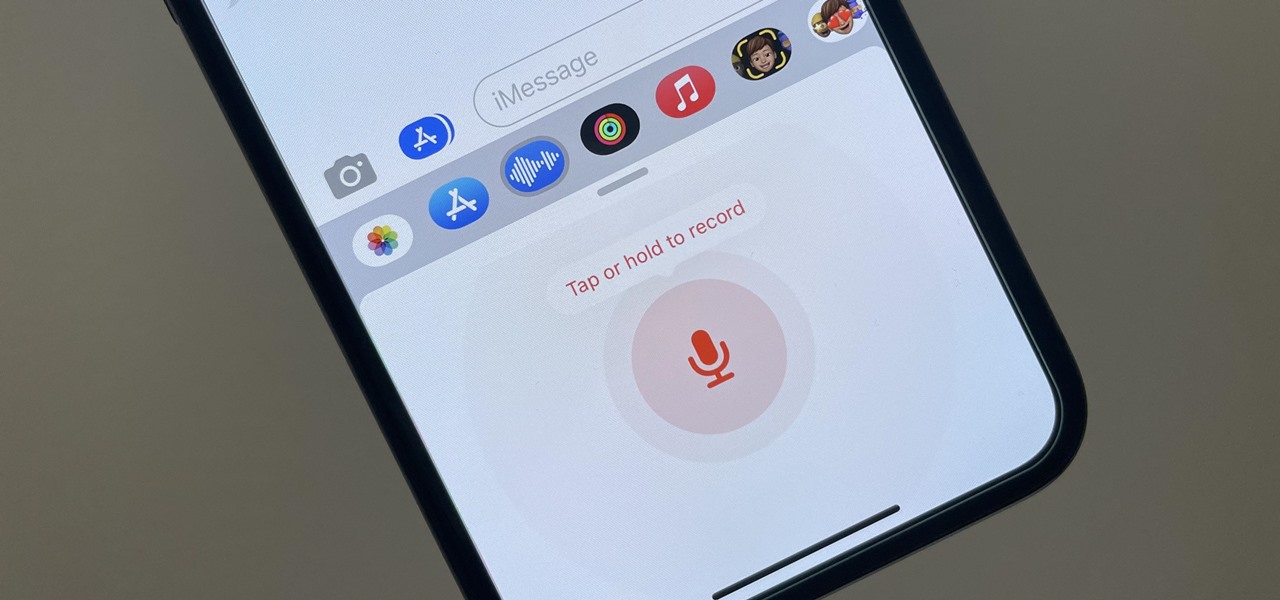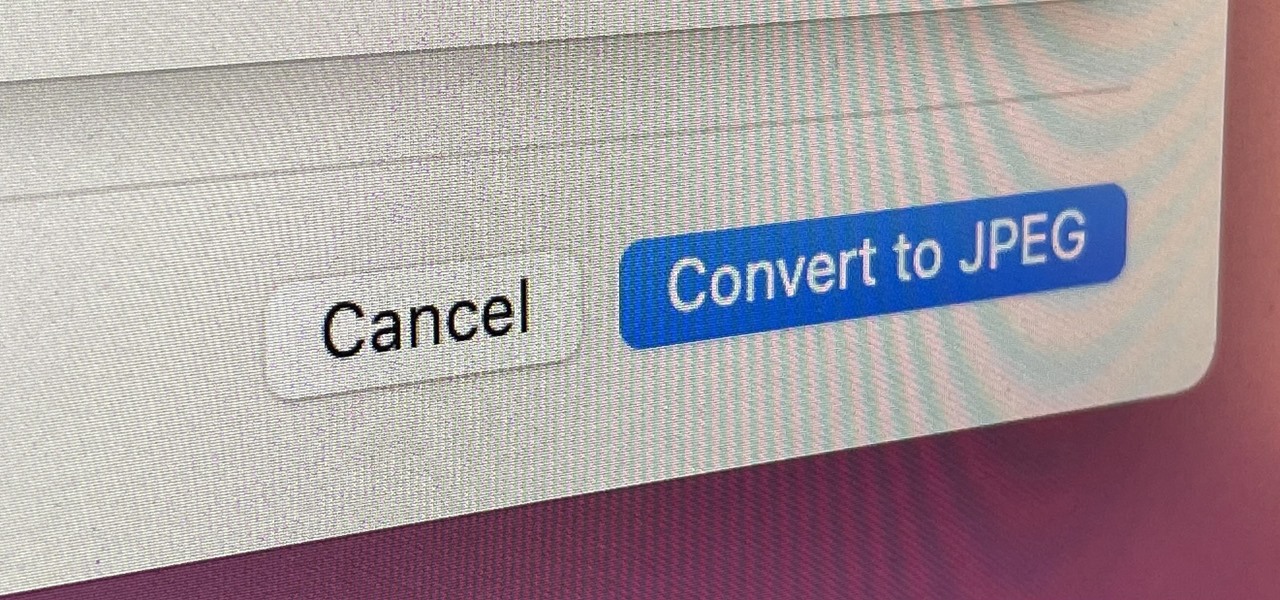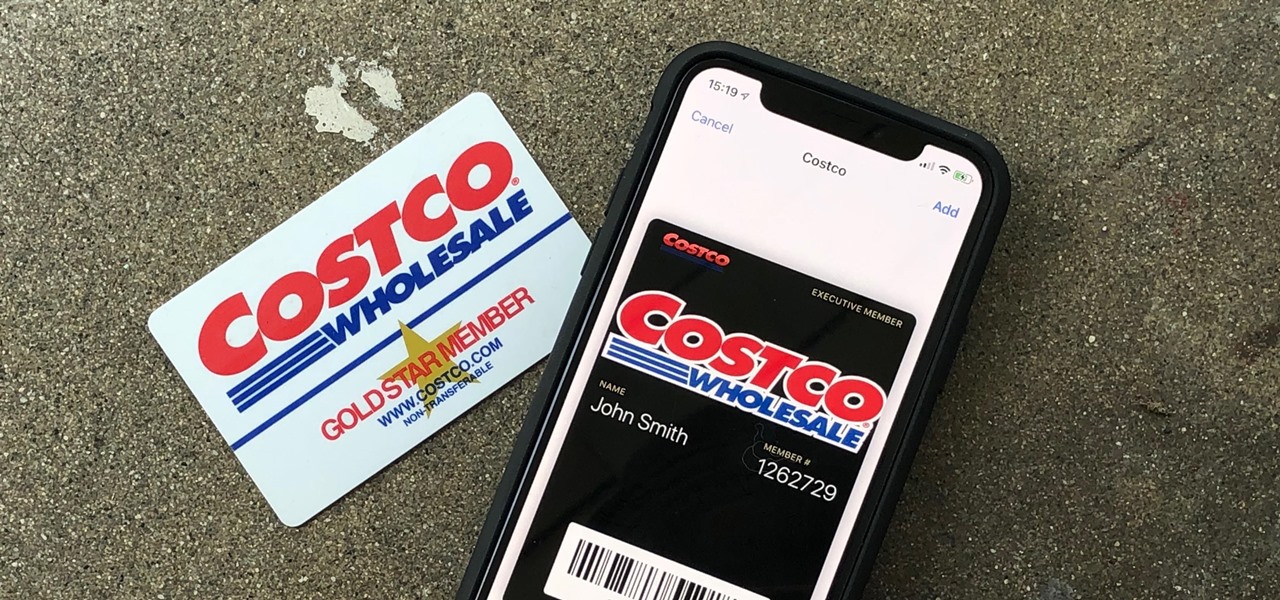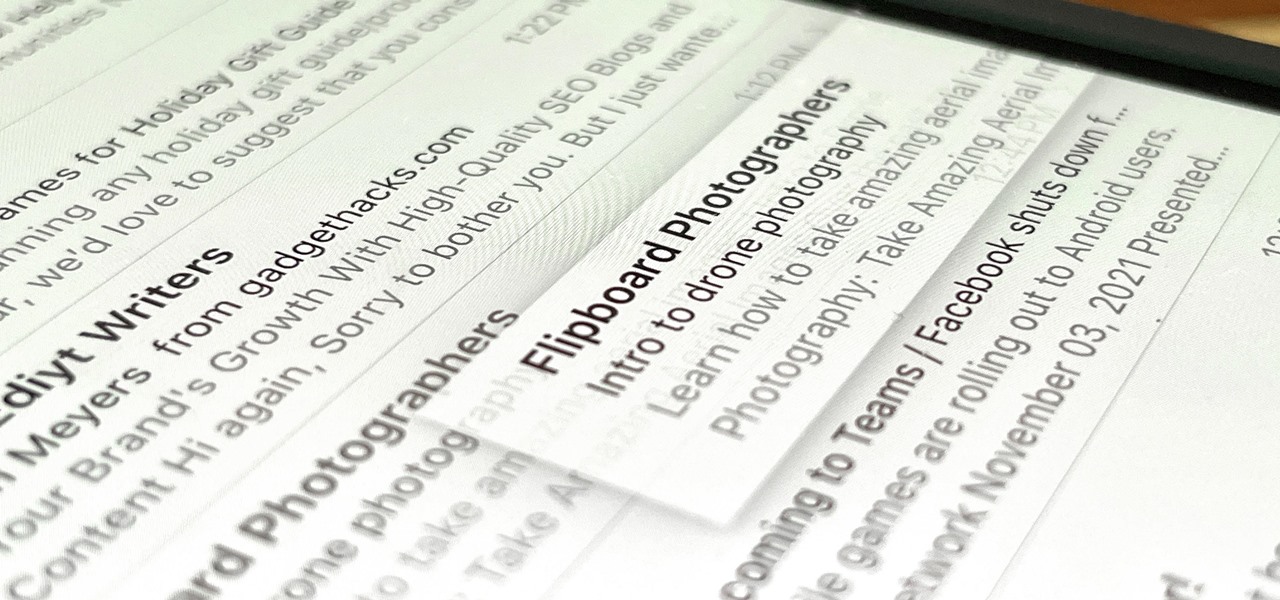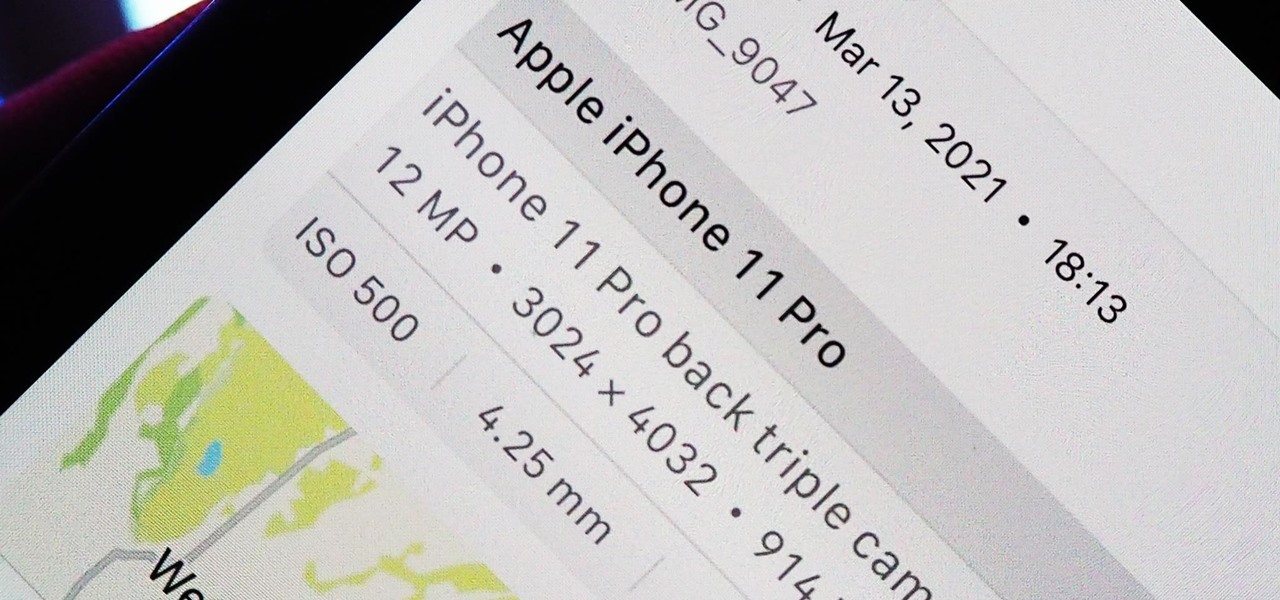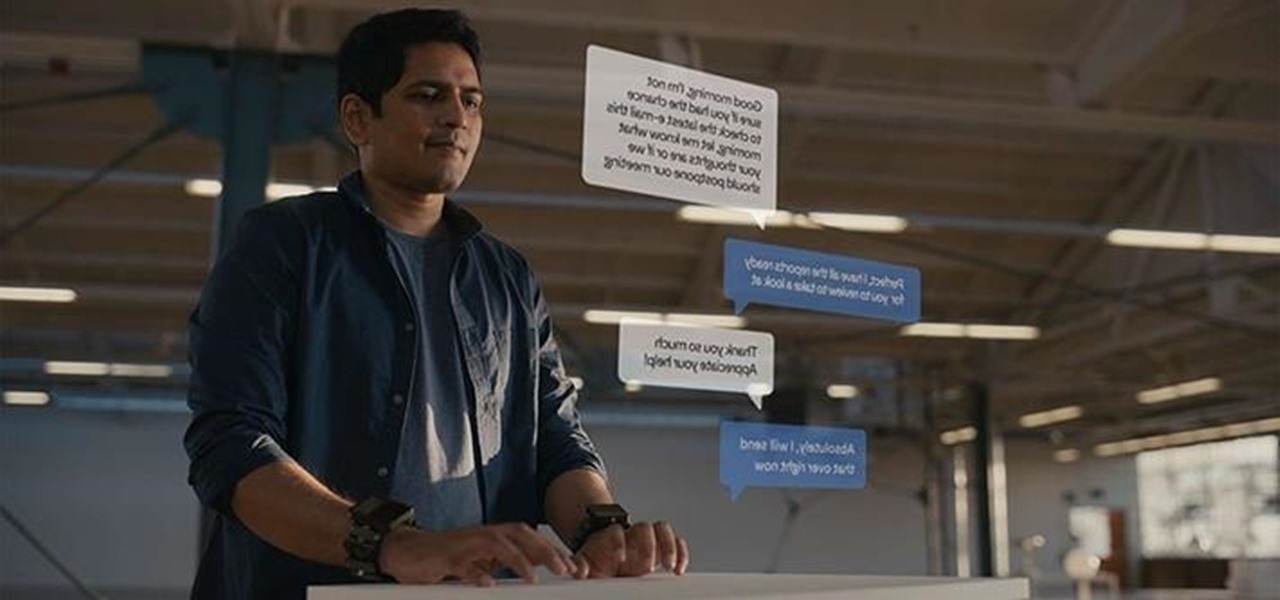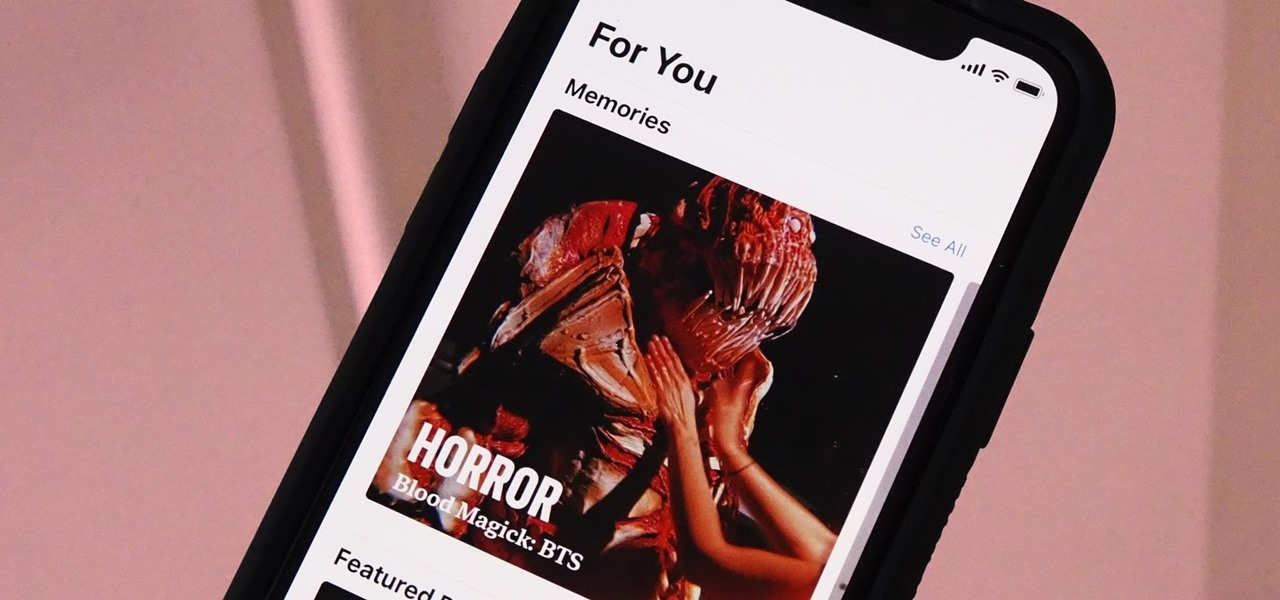Decisions are rarely easy to make, and there are countless ways to mull your options over. You can sleep on it, pluck flower petals, make a list of pros and cons, or even follow the advice of a psychic. Yet to make the best decision possible, you might want to consider holding off until a certain time of the day—or even until you feel specific emotions. The state you find yourself in has significant impact on each decision you make.
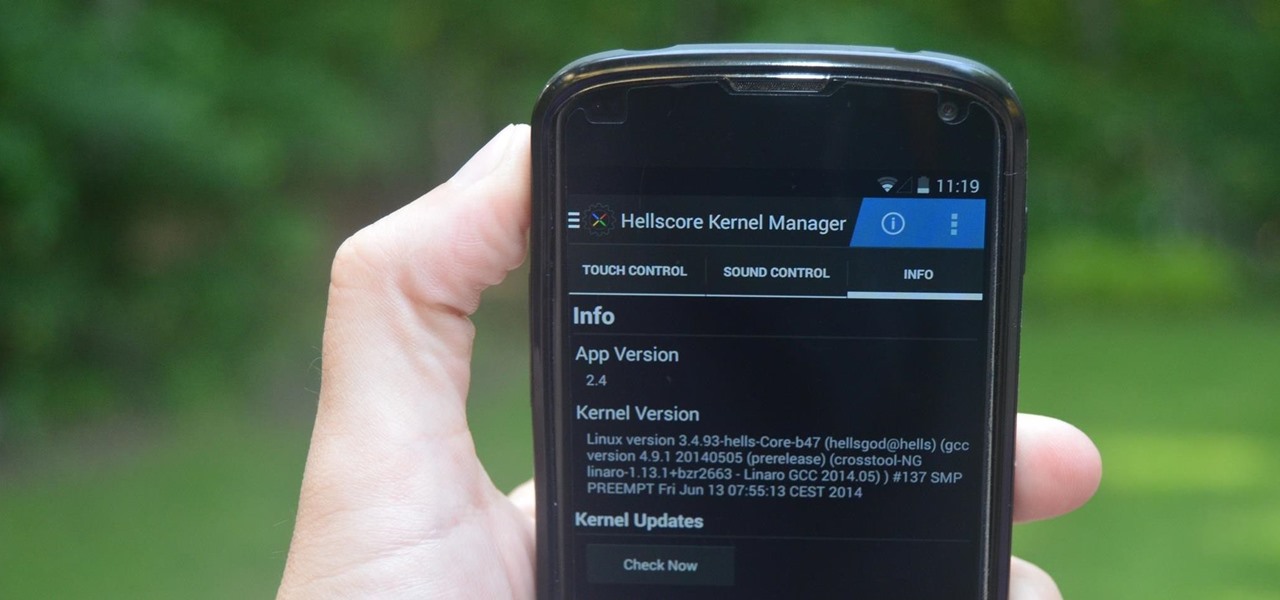
Increased battery life is easily one of the most sought after improvements to a device and often drives intrepid users to root their phones, flash new ROMs, and try out experimental kernels.

Garlic isn't just a food, it's a legend. It's been found in the pyramids of Egypt and is referenced in the Bible. Hippocrates, the father of Western medicine, prescribed it regularly, and it was given to the first Olympic athletes in Ancient Greece to enhance performance (take that, Lance Armstrong). And, of course, it's famed for its ability to ward off evil, whether it's in the form of vampires, demons, or werewolves.

Your phone's volume panel is one part of the user interface that usually goes unnoticed to themers and developers. With themes capable of changing the look and feel of the fingerprint scanner, keyboard, and other system apps, this central aspect of the UI seems to get lost in the shuffle.
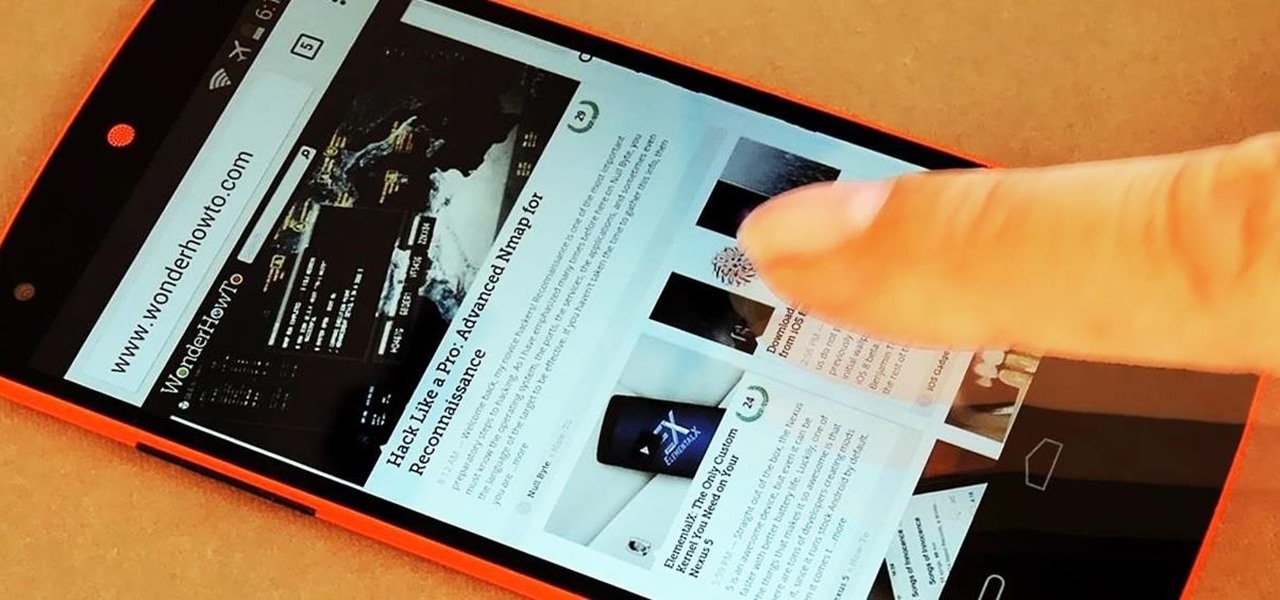
All Android web browsers are not created equal. Some, like Chrome, have slick interfaces and quick rendering, but are not very robust. Others, like Firefox, boast tons of functionality and support add-ons, but are lacking in the interface department and could use a boost in performance.

Naps provide some serious mental and physical benefits, but not if they last too long or occur too late in the day. Ideally, you want to awake from a nap feeling alert and refreshed enough to attack the rest of your tasks with renewed zeal, but not energized to the point where you can't get to sleep at night. Alas, most of us don't know these tricks and end up messing with our sleep cycle (guilty).

We've already taught you how to clench your fist to make healthier food choices, and how to make sure you eat healthily at a restaurant, but it turns out there are even more mind hacks we can use in our never-ending quest to control our appetites.

Not too long after getting a new device, you probably start installing any and all apps that seem fun and interesting. But after having used the device for a considerable period of time, those extraneous apps begin to take their toll.

With the release of Jelly Bean, Chrome became the default web browser on Android. The wildly successful desktop browser was now fully entrenched in the world's largest mobile operating system.

Repetitive use of apps over time will eat up your storage space with by caching data on your device. This can be useful at first, speeding up your apps by not requiring them to re-download frequently used data, but as a cache grows, even the initial performance improvements can be outweighed by the unwelcomed loss of storage space. And if a cache grows too large, the time it takes an app to access the cached data can be even slower than the time it would've taken to re-download the data in th...

Note to admins: If there's anything wrong with the links or the article itself (legality), let me know.

Walking into a bar or crowded dinner party can be intimidating. Being surrounded by a bunch of people you're unfamiliar with or trying to impress the smokeshow at the bar is no easy task...for most of us.

One of the best features on the new Moto X is Touchless Control, which lets you verbally ask the device questions or perform tasks without ever touching or turning on the display, a feature that would do quite nicely on the Nexus 7, if it could handle it.

There's two things I'm always looking for in my Samsung Galaxy Note 2. Efficiency and quickness. So, like any other softModder, I tend to download a bunch of apps and tweaks that help speed up my device's overall performance. In doing so, I often come across the "Complete action using" popup, which is oddly enough, one of the most inefficient features ever. You'll see this popup whenever you click on something that can be opened with more than one option. If you click on a link in Google sear...

Google's long awaited 4.3 Jelly Bean update is officially out, only it has not been pushed out to some of our Nexus 7 tablets yet. Although there aren't really any new UI changes, most of Jelly Bean 4.3's magic is under the hood, meaning user's can expect better performance and battery life with the latest version.

I remember how fast my Nexus 7 was the first time I turned it on. Boy, do I miss it. Now my tablet is pretty buggy and crashes happen frequently, and I'm sure that goes for many of your Nexus 7s as well. Even if you upgrade to the new Nexus 7 next week, it will eventually develop similar issues.

Approximately 380 billion plastic bags are used in the United States every year. That’s more than 1,200 bags per U.S. resident and more than 54 times the number of people who live on the planet. That's why here in Santa Monica, thanks to a city-wide plastic bag ban, you won't find a plastic bag at any of the major retail stores.

Okay, you're Nexus 7 is awesome, but ever wish you could explore those nifty TouchWiz features that make the Samsung Galaxy Tab and Samsung Galaxy Note 2 so interesting?

We don't generally think of medicine as being very relevant to Steampunk, but it was a big part of Victorian science fiction. Notable examples that you may be familiar with would be Frankenstein and The Strange Case of Dr. Jekyll and Mr. Hyde.

You've gotten used to your brand spankin' new Nexus 7 and finally have a feel for Android, but now you want more features. Well, user Juan Mercator was in that predicament, and asked how to install the ever popular CyanogenMod ROM on his Nexus 7 over on our Nexus 7 SoftModder forum.

Gear up the performance of your car with a comprehensive tune-up. Check out this video tutorial from the DIY Network to see how to give your car a complete tune-up. You'll need to get spark plugs of course, and the wiring harness. If your vehicle needs a change, help it out with these automotive tips. Change the belts, the air filter, the oil filter, and more. Learn from the masters.

Recording phone calls has always been tricky due to legal, ethical, and technical considerations. With iOS 18.1, Apple brings your iPhone a native call recording feature that simplifies this process while addressing privacy concerns.

Safari has a new feature that helps you discover the most beneficial aspects of a webpage without having to dig through the page or read the entire thing — and it works on iPhone, iPad, and Mac. It can make web browsing more efficient and websites easier to navigate while ensuring the visibility of important details.

Your iPhone has plenty of already-created Apple wallpapers just waiting for you to set as your Lock Screen and Home Screen backgrounds. But using a photo from your own library can provide a more emotional connection, help you express yourself better, and give your phone a more unique look. To maximize these effects, auto-rotate your personal images daily, hourly, when locked, or when tapped.

The cinematic photos feature in Google Photos can create impressive three-dimensional views of normally flat images, turning ordinary pictures into life-like representations of the moment captured. Google Photos would automatically pick images from your library to apply the effect to. Now, you can choose images on demand from your library — it's just not super obvious that you can.

Android has a new security feature that every Android smartphone user needs to start using — even you. It won't change how you use your phone, but it will make life harder for nearby thieves.

Customization has always been the main draw of Android for me, but Apple has an impressive feature on iOS 16 that lets iPhone users create customized emoji wallpapers for their home and lock screens. While Android doesn't have something like that built-in by default, it's easy enough to make emoji wallpapers for your Android phone.

While I prefer Android in my personal life, I've had the opportunity to work in the Apple ecosystem. One of the coolest features I've come to rely on is AirDrop, which makes it easy to beam content from mobile devices to desktops and vice versa. Thankfully, Android now has an equivalent.

If you use Apple's Mail app on your iPhone for iCloud and third-party email accounts, install the new iOS update ASAP if you haven't already. While there's not a colossal number of new features, the latest tools and improvements are powerful enough to make the update feel like Mail's biggest ever — and there are features we've been waiting for for years!

To record an audio message in the Messages app on iOS 15, you would tap and hold the audio messages button in the text entry field of the conversation. Then, you could let go to preview it before sending it or swipe up to send it right away. That's no longer the case on iOS 16 for iPhone.

If you regularly run into issues opening images that use the .heic extension, the easiest solution is to convert the file into a more compatible format. Using apps like Photos and Preview on a Mac makes the process simple, but macOS Monterey just streamlined the process so that you don't even have to open an app anymore.

Apple's Wallet app lets you store boarding passes, concert tickets, gym memberships, vaccination cards, movie stubs, rewards cards, insurance info, student IDs, and more in one place on your iPhone, and you just double-click the Home or Side button to access them. Unfortunately, many cards and passes are not officially supported — but that doesn't mean you can't add them.

There has been drag-and-drop functionality for iPhone since at least iOS 11, but iOS 15 adds a new ability that makes essential emails even easier to find when you need them.

Apple introduces several new privacy settings with iOS 15, including the ability to better manage the metadata in your photos. With just a few taps, you can effectively spoof a photo's geolocation and change its creation date and time, providing a sort of disguise over your personal information. If you constantly take and share photos, it's a welcomed feature, but its results are not permanent and can be reversed.

If you need to share something online but don't want your personal information attached to the file, use an anonymous file hosting site. By uploading files anonymously, you keep your IP address safe and won't need to create any kind of account that could provide further logging. You can do this in a web browser, but it's much easier to do using a shortcut on your iPhone.

While Apple has been rather secretive about its work on AR wearables (despite the abundance of leaks revealing details about their unannounced devices), Facebook has been rather chatty about its plans for smartglasses.

Videos hosted on Streamable may be fleeting or forever. So when you come across a cool video that you want to watch again later, it's a good idea to download it to your device in case it's one that disappears after a few months. There is no built-in download button in the Streamable player, but that doesn't mean you can't save anything on your iPhone.

The Memories feature in Photos is meant to help you rediscover old or forgotten experiences by creating a short slideshow of photos and videos based on locations, dates, and events. It's a fun feature to relive exciting times, but it isn't always perfect because it's generated automatically. It might include incorrect content, but in iOS 14, you can now create your own Memory Movies.

Apple just released the third public beta for iOS 14.2 today, Wednesday, Oct. 14. This update includes new glyphs for the HomePod mini and Beats Flex, support for HomePod's upcoming new "Intercom" feature, new core media features, and SwiftUI fixes.

Apple released iOS 14.2 developer beta 3 for iPhone on Tuesday, Oct. 13. The update adds new glyphs for HomePod mini and Beats Flex, support for HomePod's upcoming "Intercom" feature, new Core Media features for developers, as well as resolved SwiftUI issues.