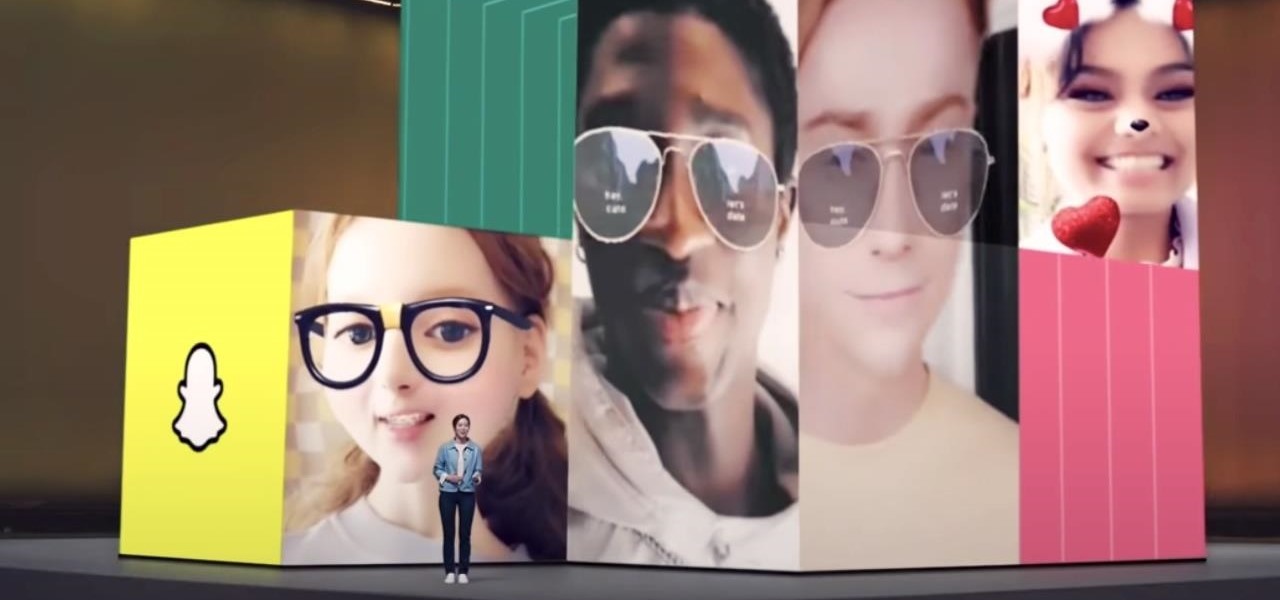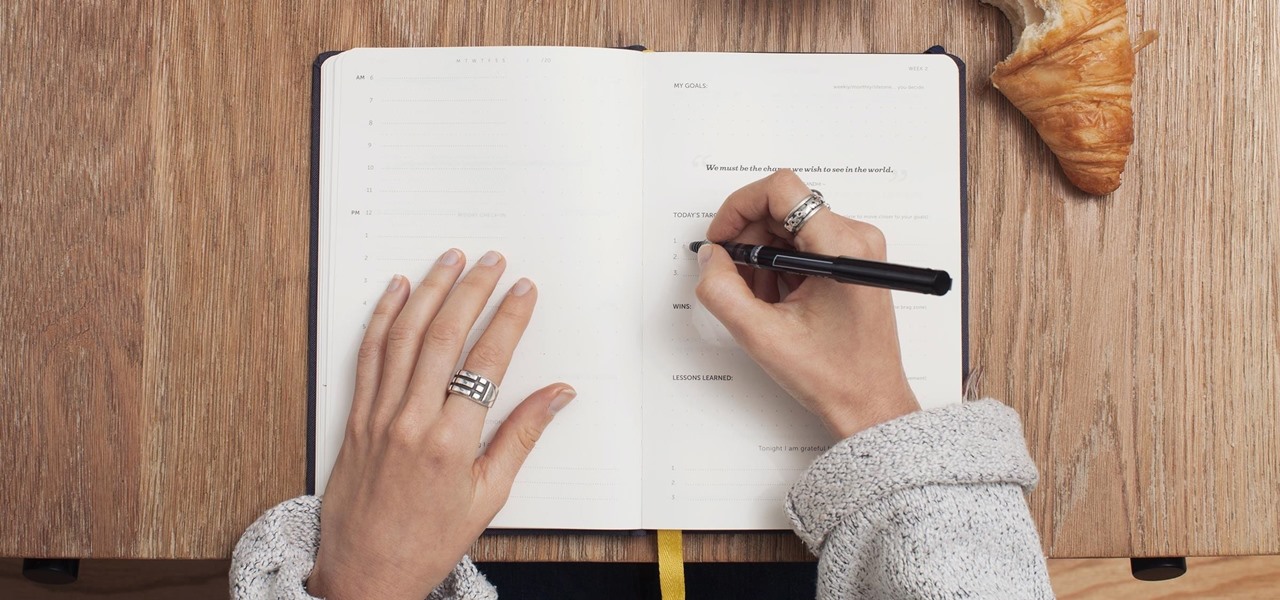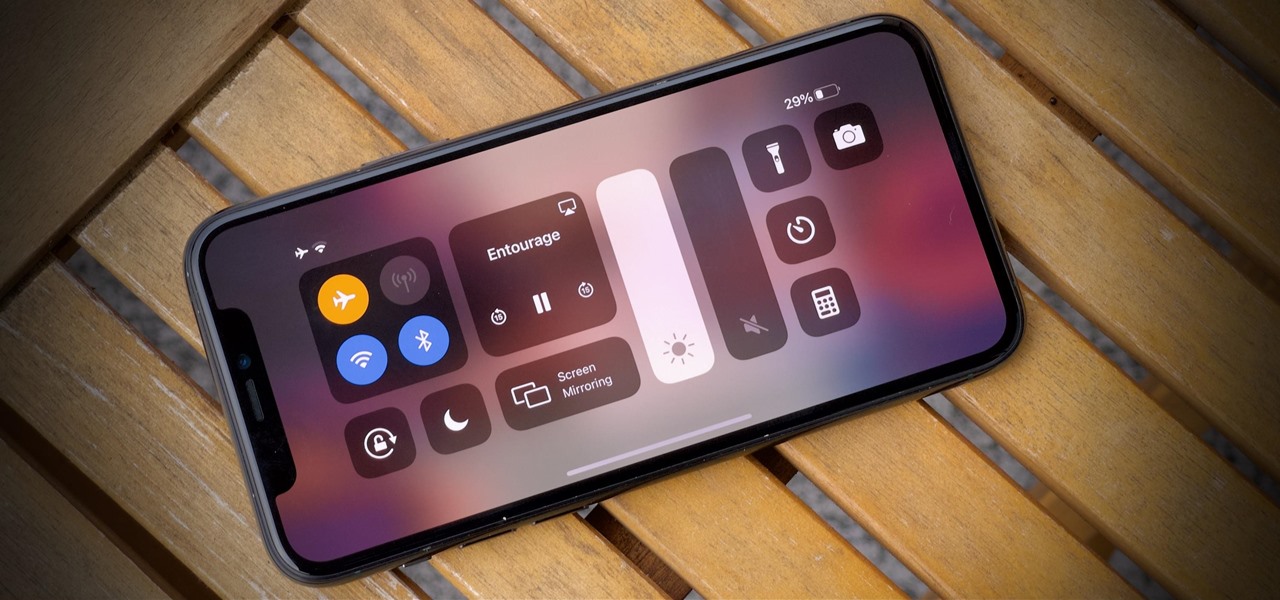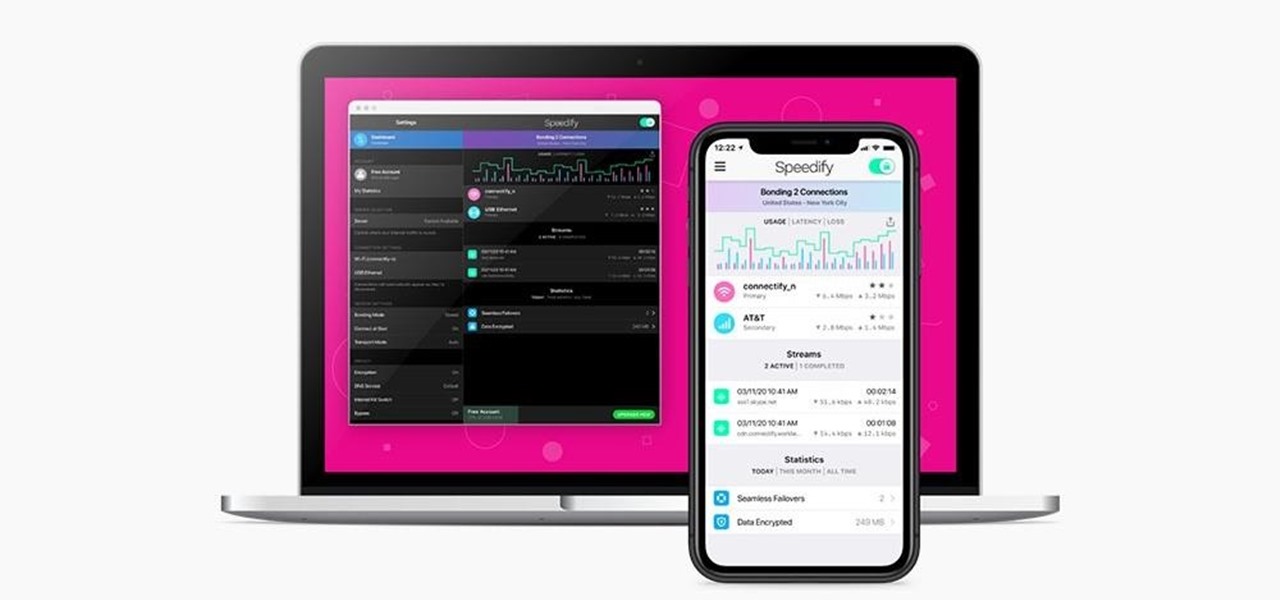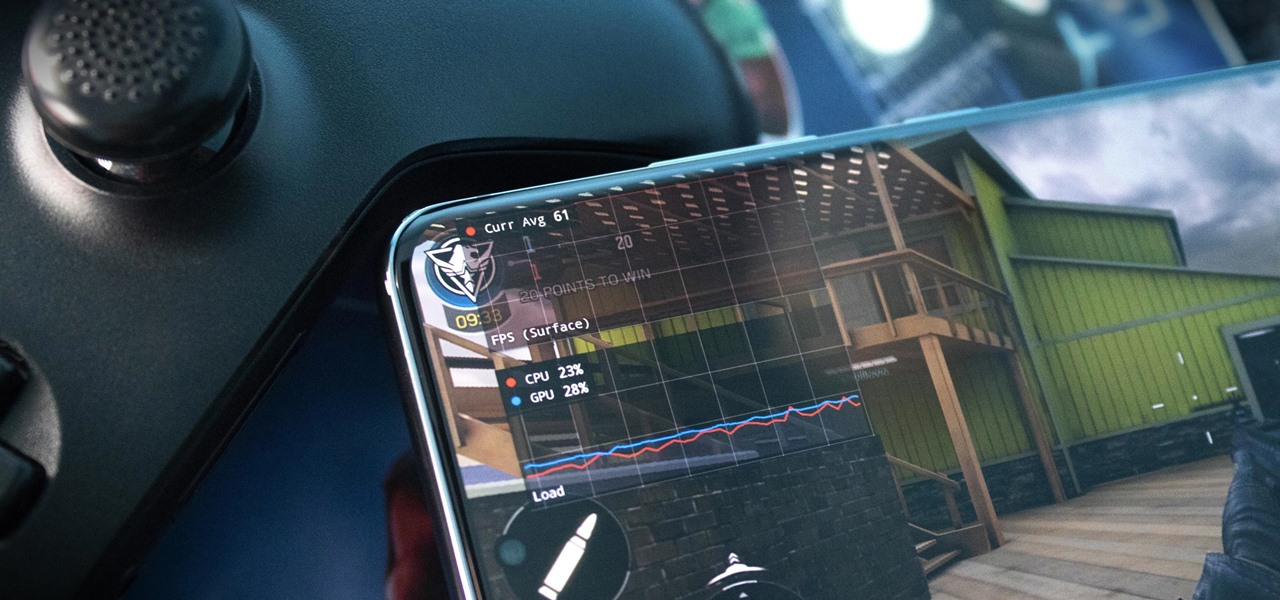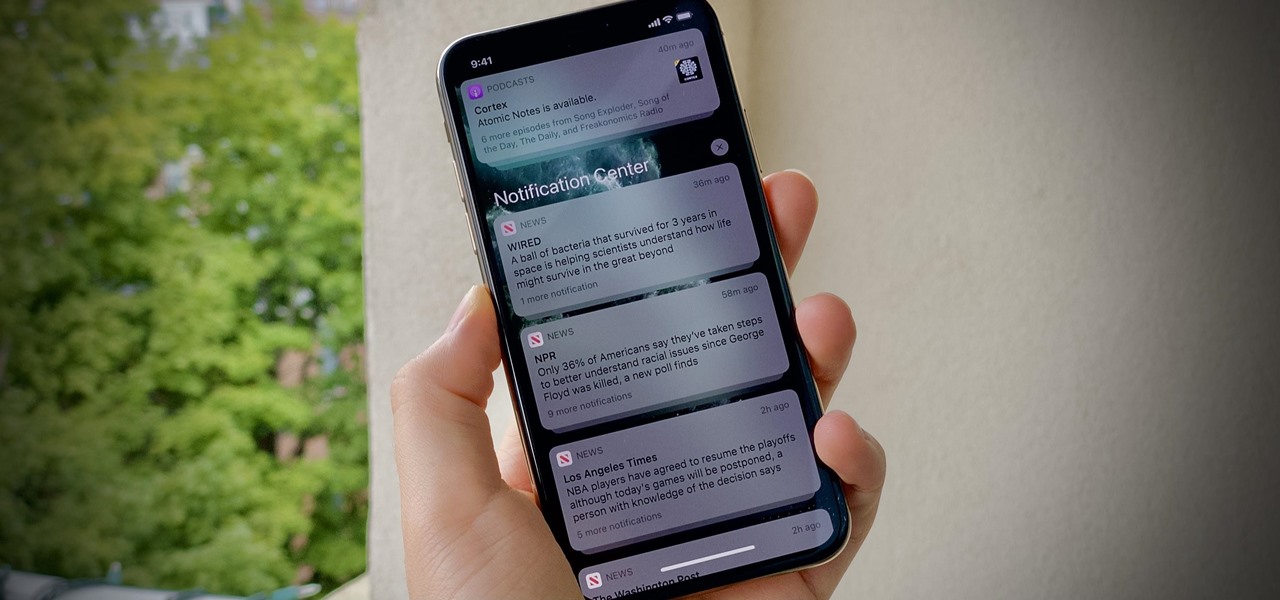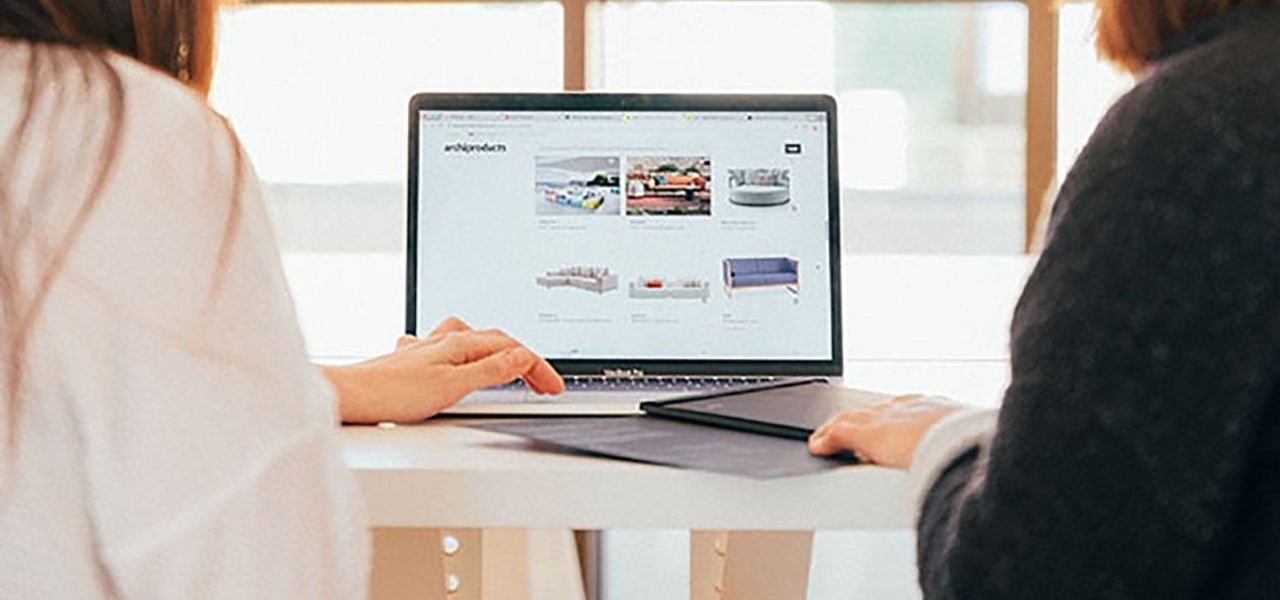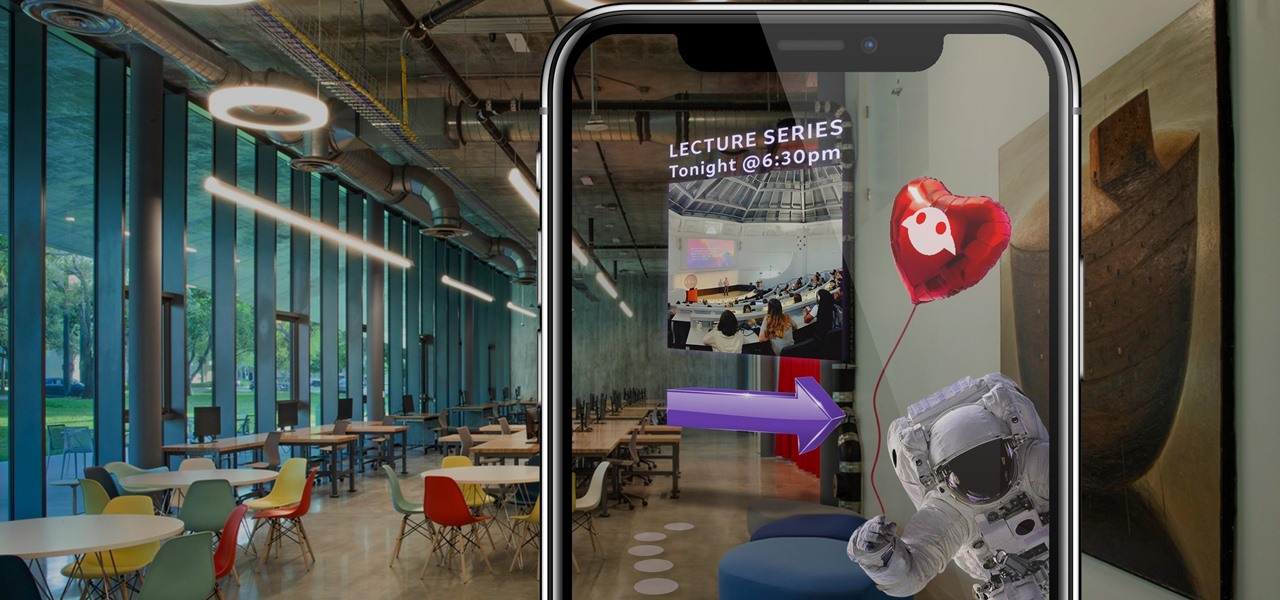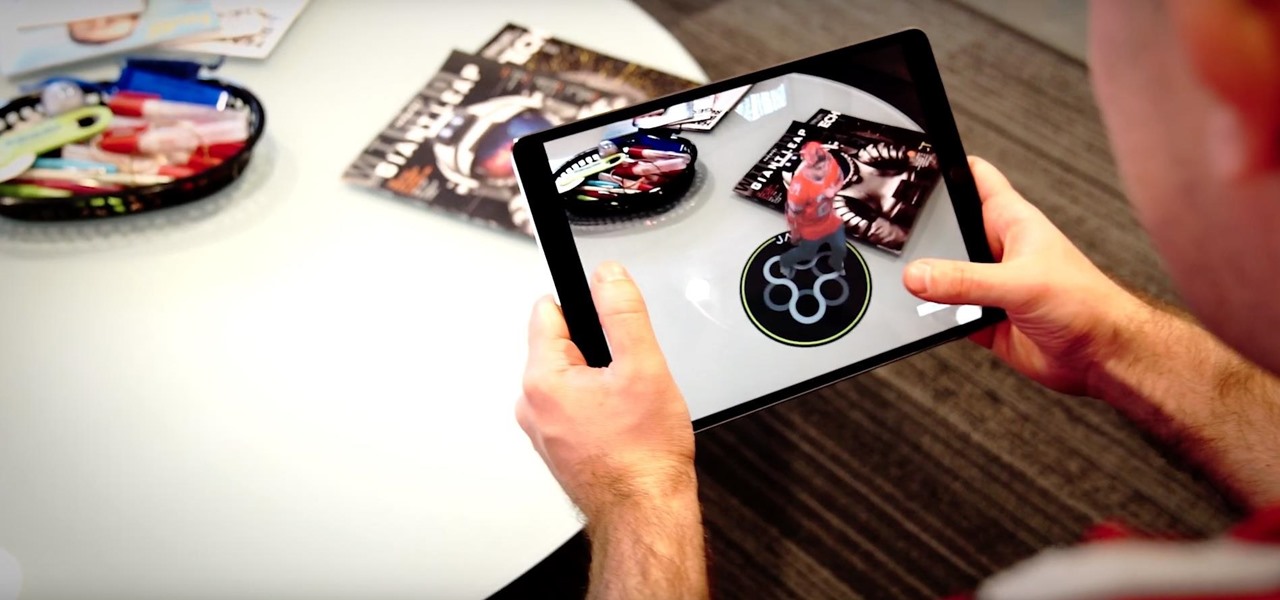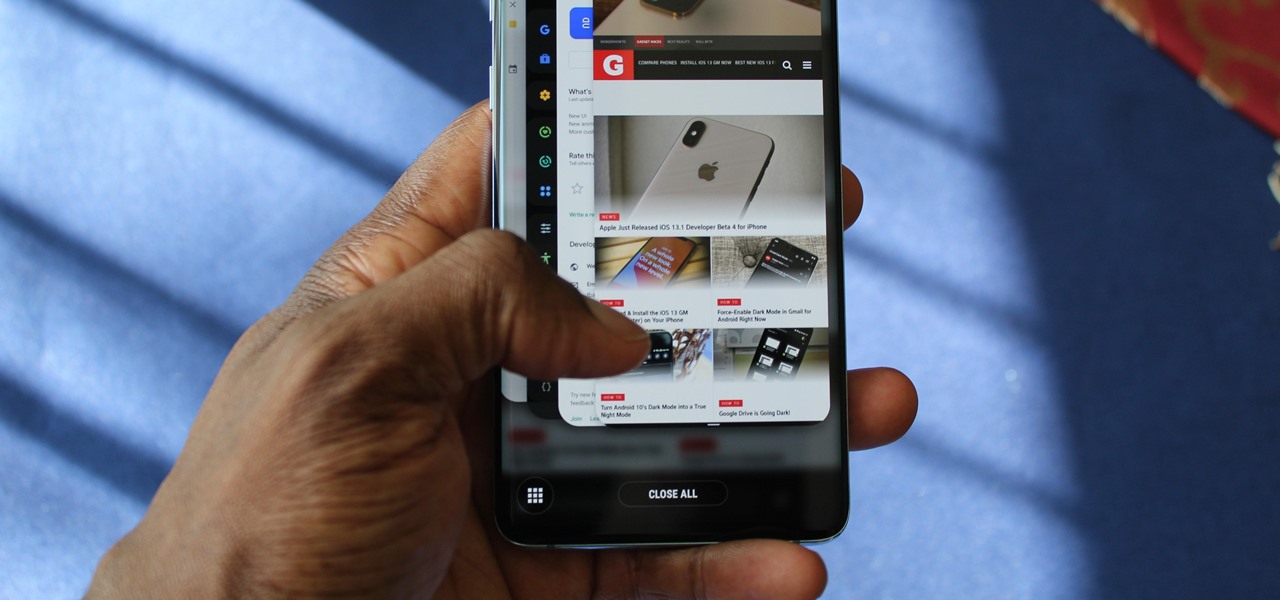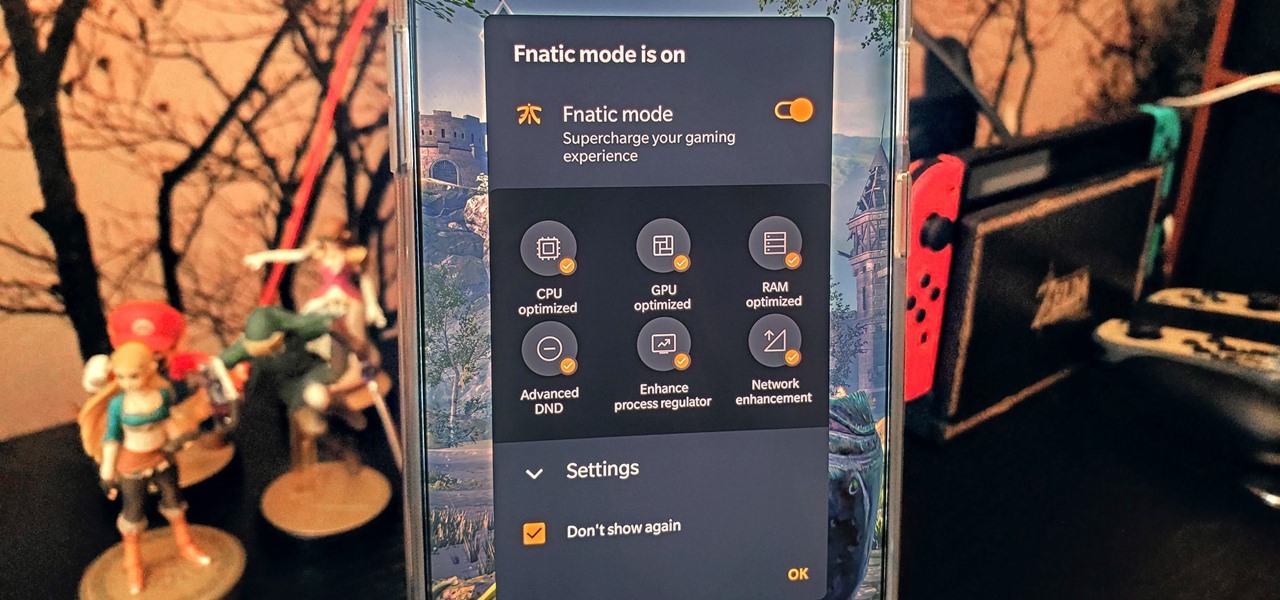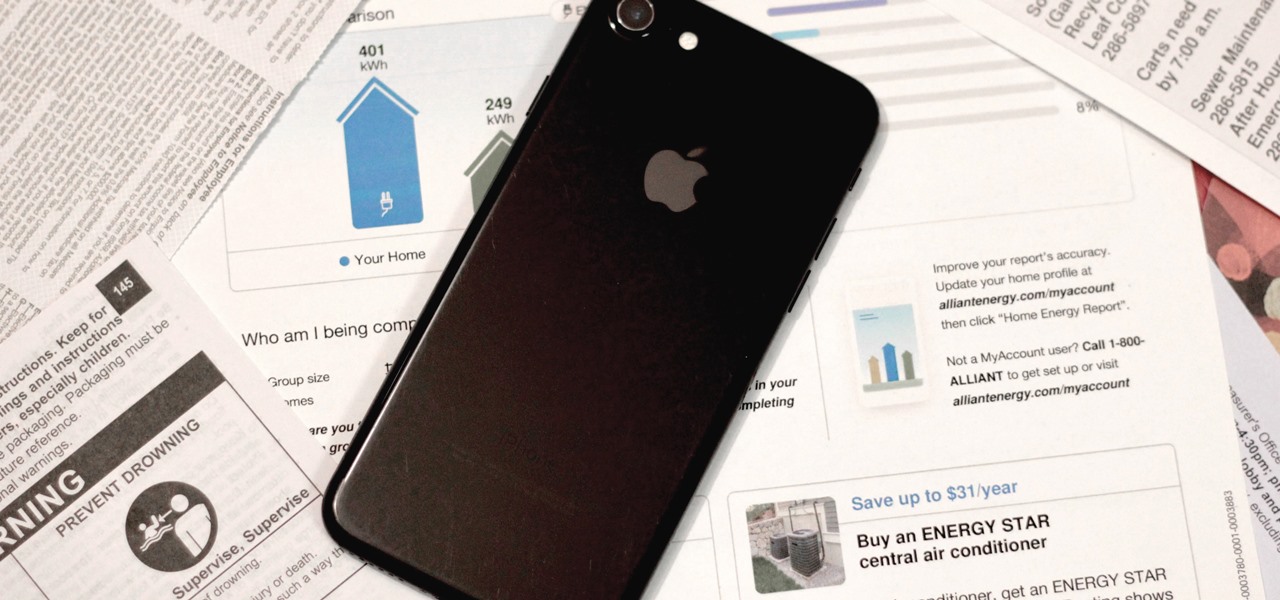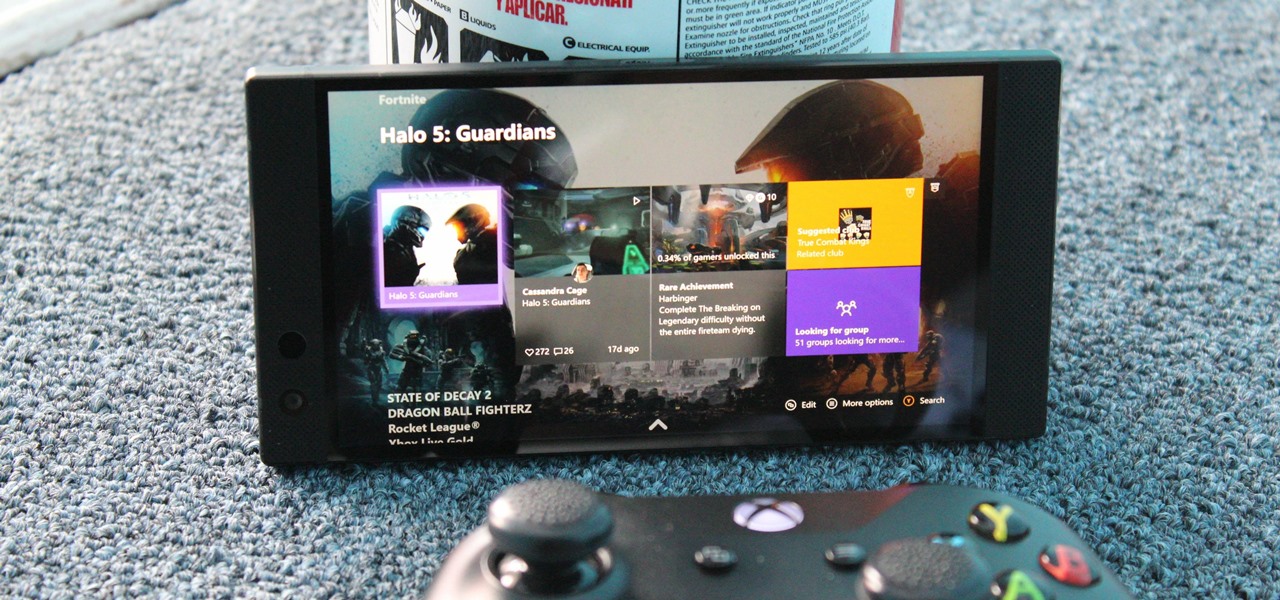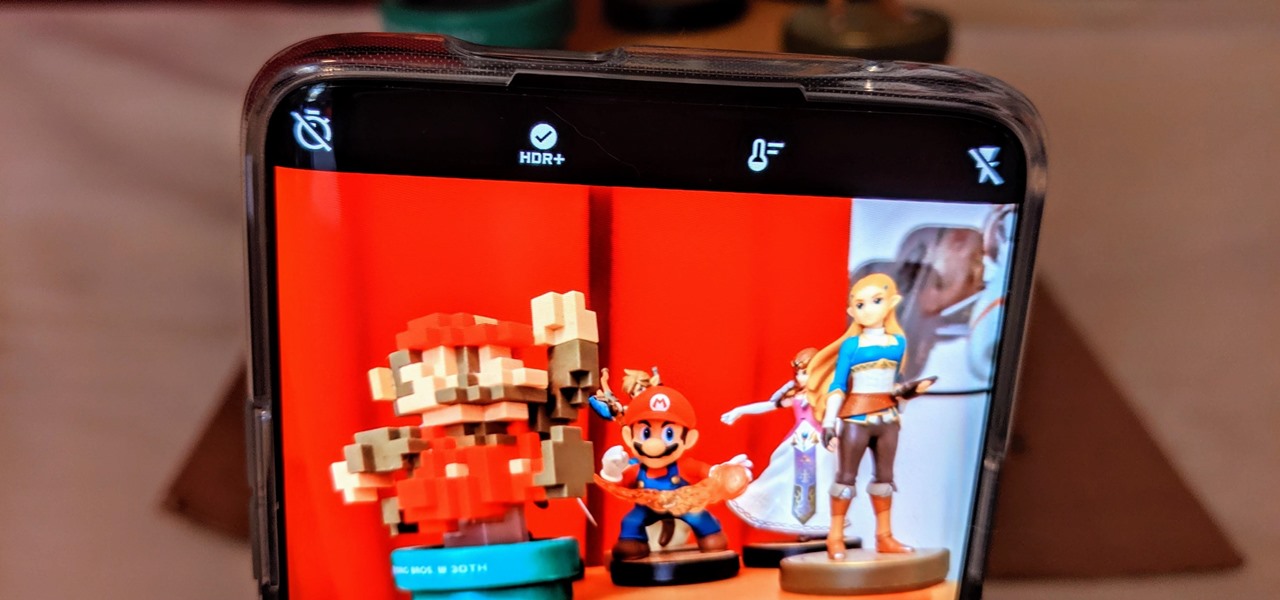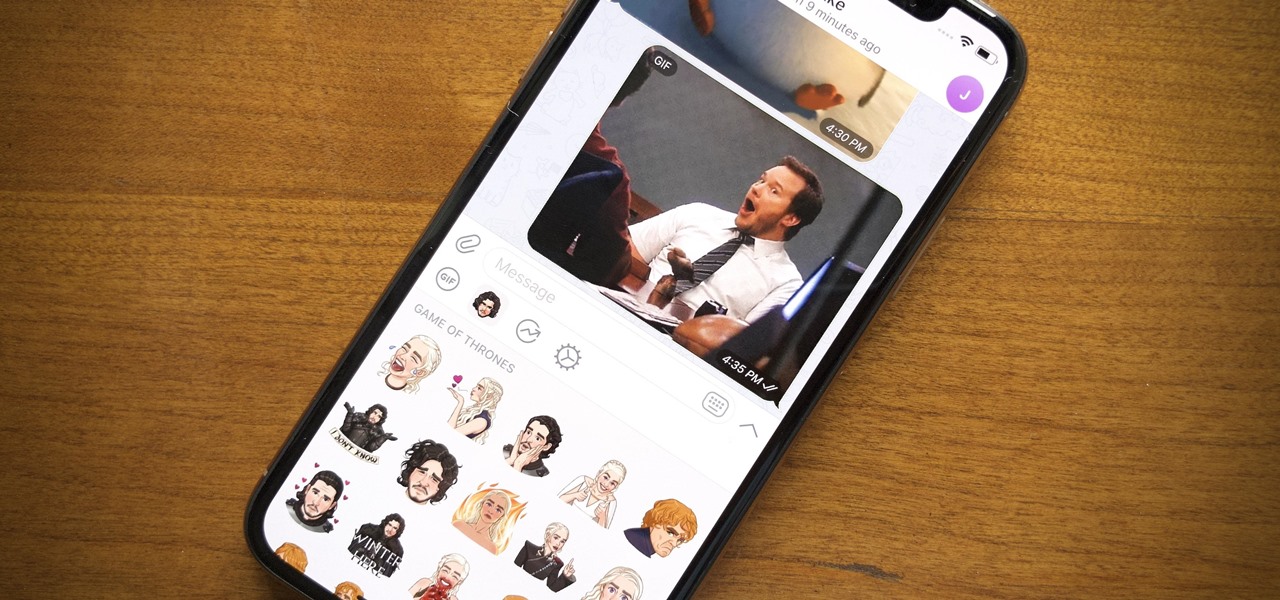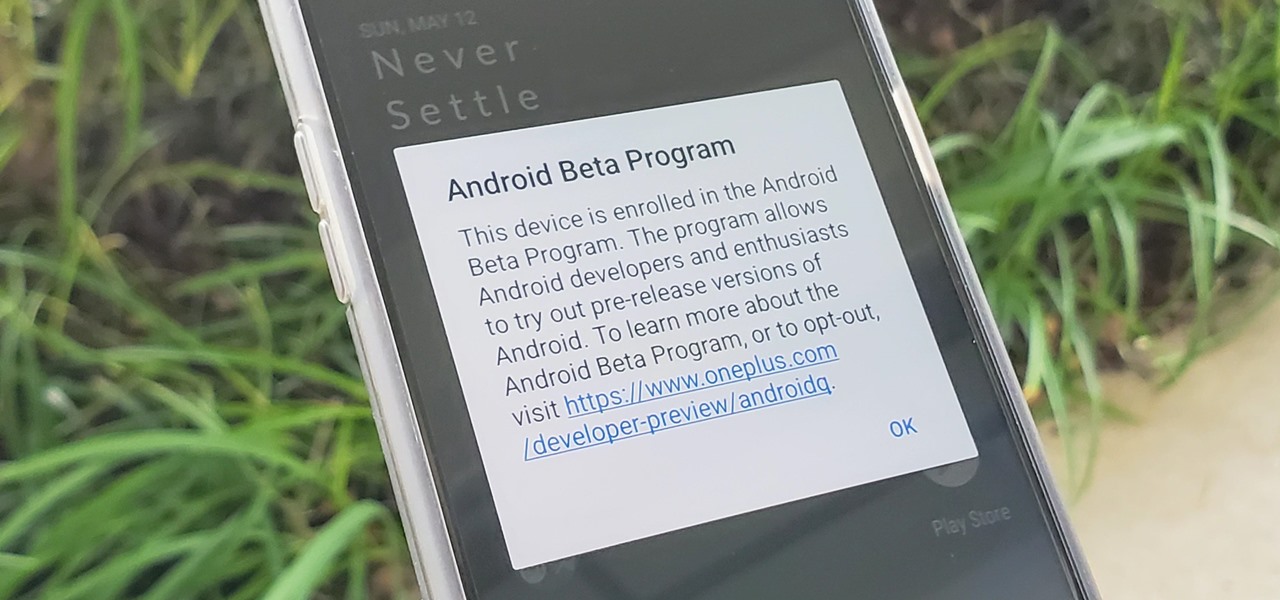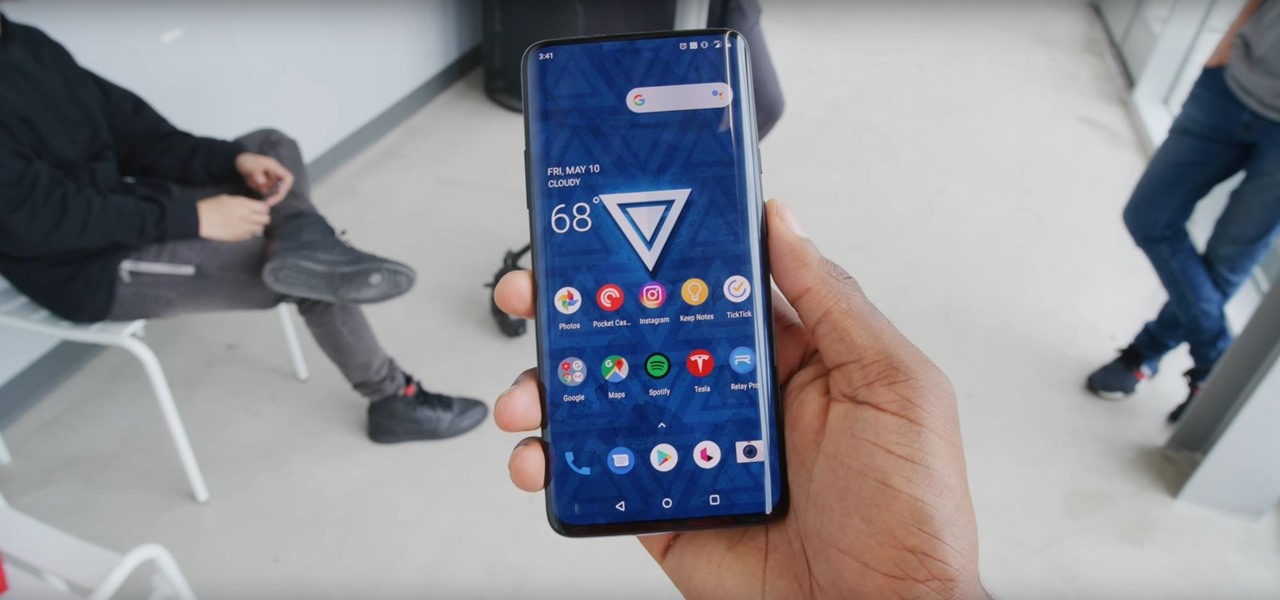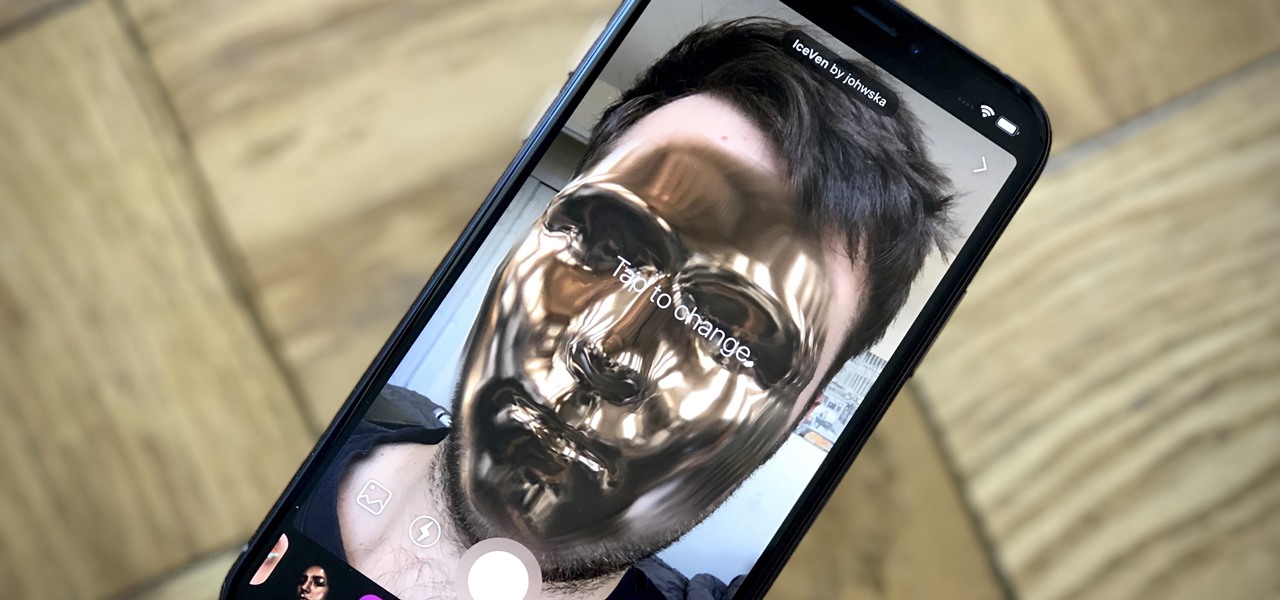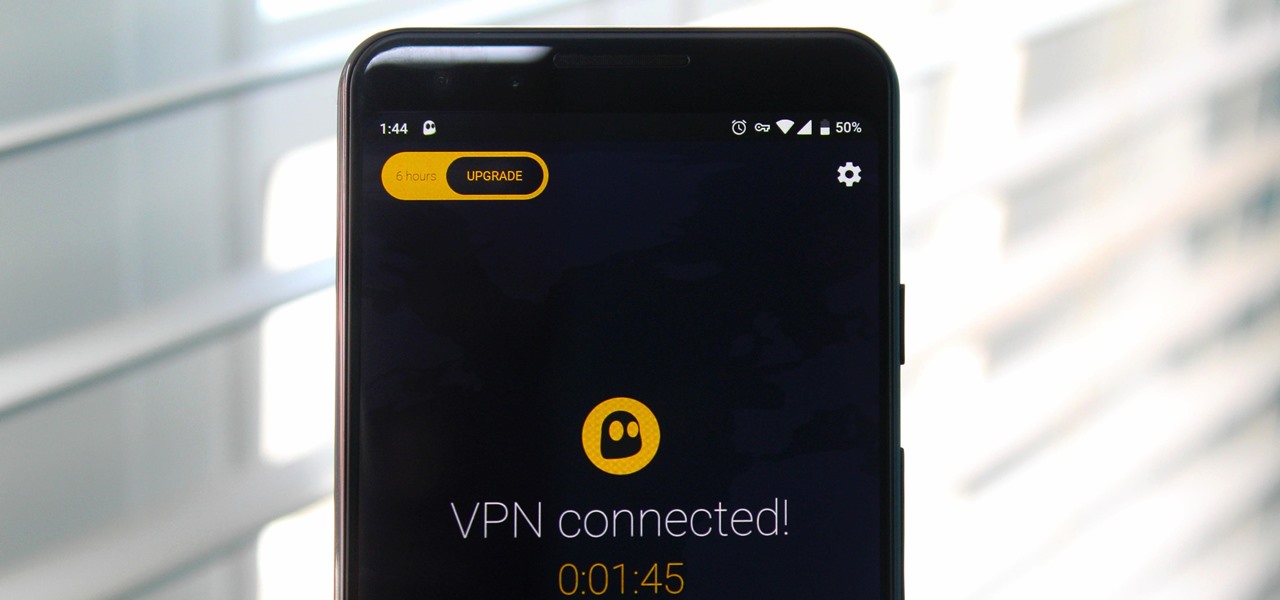Two of the three entities behind Pokemon GO, the reigning champion in mobile augmented reality gaming, are joining forces again to see if lightning can strike more than once.
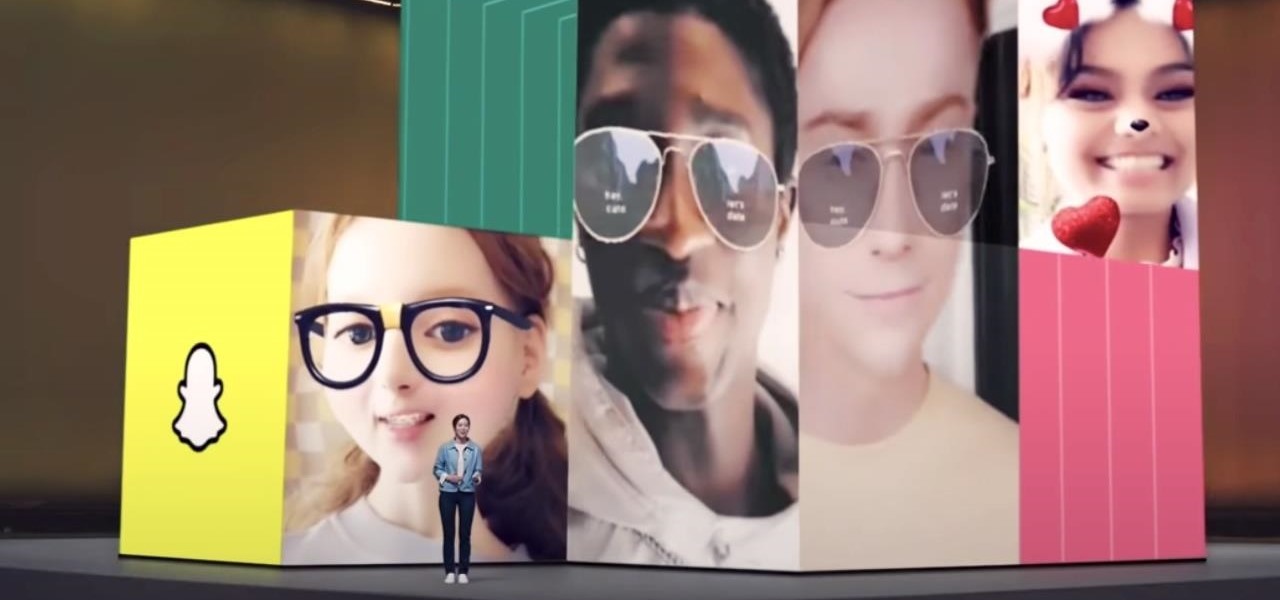
Snapchat may trail Facebook and Instagram in terms of daily active users, but a new partnership with Samsung may get those innovative AR Lenses onto the mobile devices of a lot more users.

What's worse than trying to hear your music over the sound of someone else panting at the gym? Or maybe you're getting really into a movie, and it's finally at the moment everything has been building up to when a car alarm in your parking lot suddenly goes off, and the moment is ruined.

Up and coming Los Angeles-based rock group Palaye Royale has managed to grow a substantial social media following, and now the group is looking to grow its fan base through the power of augmented reality.
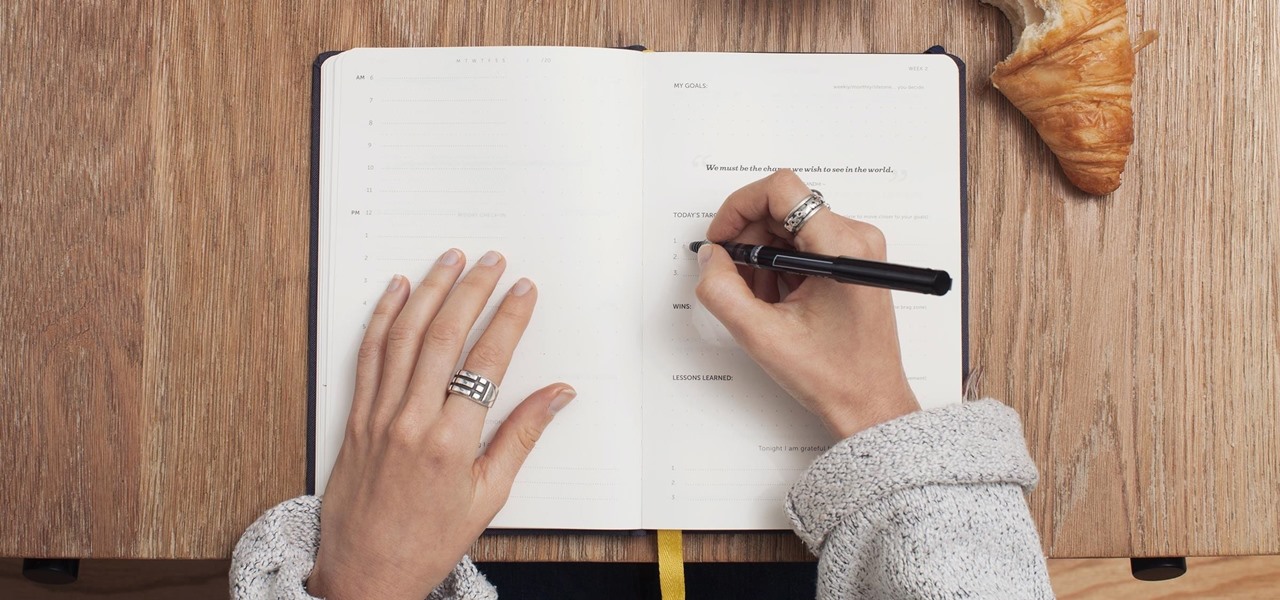
Have you ever admired those individuals that get so much accomplished in a day and wonder how the heck they do it? Now's your chance to learn their secrets. The Productivity & Motivation Master Class Bundle brings you everything you need to life-hack your way into leading a more productive lifestyle at home and work.
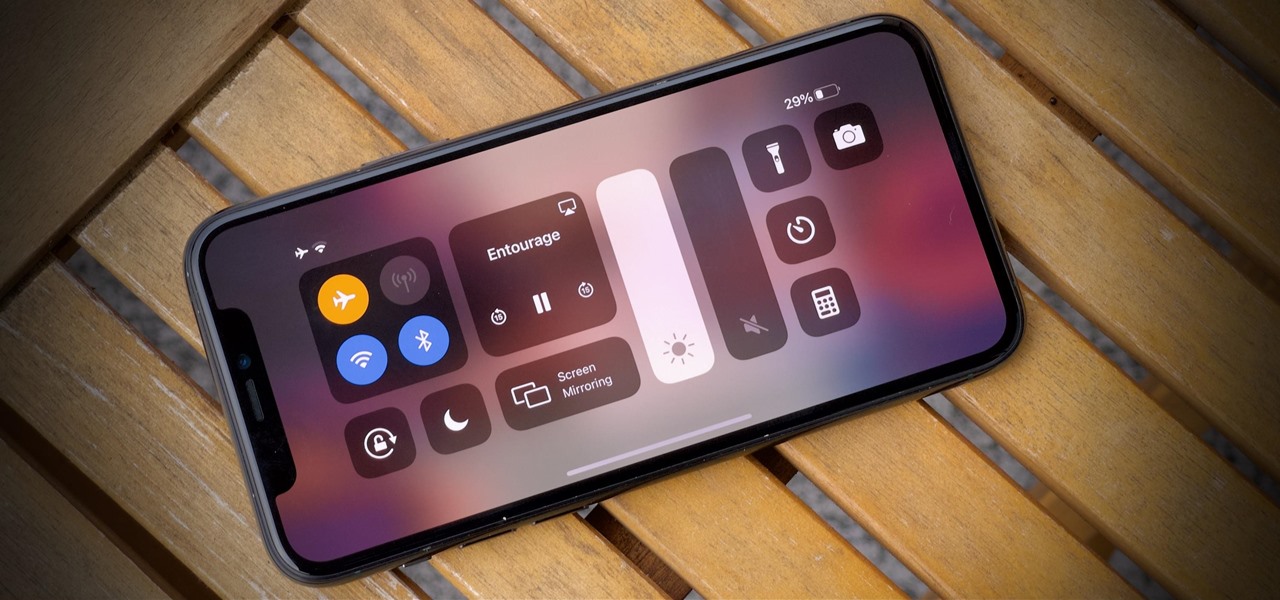
You're in the middle of the fight for your life in your favorite iPhone game when all of a sudden, that critical move you tried to make activates Control Center inadvertently, throwing you completely off track. Instead of fuming, do something about it — block Control Center when you're in apps.

Apple no longer has an exclusive province to LiDAR for the purposes of augmented reality. This week, headset maker Varjo unveiled its new VR-3 and XR-3 headsets, the latter of which includes LiDAR sensors and stereo RGB cameras to enable depth sensing and inside-out tracking of real-world environments for "pass-through" mixed reality experiences.

Imagine tilting the top of your phone away from you — it becomes a bit of a trapezoid, right? The top will appear smaller since it's further away, and the bottom will appear larger since it's closer to you — in other words, the perspective is all off. The same can be said of the pictures you take with an awkwardly-positioned phone.

Using a virtual private network (VPN) is one of the safest ways to ensure your identity and data remain secure. Choosing one from the hundreds of services that now exist is another story. How do you tell which VPN truly provides the best protection at a great price?

If you're a PC gamer, you know the value of performance metrics. These graphs and charts overlaid on top of a game give you real-time information about how well your system performs. And for the first time, Galaxy users running One UI 3.0 will get access to similar information for mobile games.

If you're like me, no matter how hard you try, your iPhone's notifications are a mess. There's just too many of them. That's when it becomes helpful just to get rid of the whole bunch and start fresh. However, deleting alerts one at a time is as tedious as it is unnecessary since you can clear all of your notifications at once.

There are many considerations to make when choosing a web hosting plan. Storage space, performance, security, and reliability all matter. The cheapest option isn't always the best idea.

Whether you call it the foot shake or foot dance, videos of people tapping their feet together have been and still are blowing up all over TikTok. If you want to get in on the action but can't follow along with all of the fast-paced TikToks, we'll slow it down a bit for you and a friend.

We may or may not see Apple's long-awaited take on AR smartglasses this year, but the company is more than getting its practice swings in with its current wearables business, which hit record revenue in 2019 according to financial results released this week.

Despite some of the biggest players in tech still lagging in terms of offering smartglasses options, there are nevertheless a number of smartglasses makers, including North and Vuzix, with consumer-grade smartglasses on the market right now.

Sending Christmas cards via snail mail is so passé. Why spend the time and money for a bougie photoshoot, saccharine card design, and postage when you can use augmented reality to instantly dress up photos and videos to send to friends and family instead?

Along with rebranding Magic Leap 1 for enterprise customers, Magic Leap has gifted its developer community with some new toys with a tease of more to come in 2020.

Not that long ago, touchscreen-friendly gloves were an outlier accessory, something you had to track down at a specialty brick-and-mortar store or solely online. But as the smartphone has become an integral part of our lives, so, too, has the need for fashion accessories that cater to our desire to be always connected. So now, touchscreen gloves are everywhere.

Augmented reality plays a key role in the evolution of adjacent technologies, such as 5G connectivity and brain-control interfaces (BCI), and the business news of the week serves up proof points for both examples.

Lover it or hate it, Android 10 is a big improvement over Android 9 Pie. Based on previous versions, most flagships released in the last two years will get Android 10, but the question is when. So while you wait for those cool new gestures, how about I show you an app that gives you a nearly identical experience?

Another year, another battle between Samsung and Apple. We recently saw what Samsung is bringing to the table this year with the release of the Galaxy Note 10+, and now it's Apple's turn. For those who want a truly large device, Apple is offering the iPhone 11 Pro Max. Let's see how they match up.

Unlike many other OEMs, Samsung has two prolific phone series they release each year, the Galaxy S series and Galaxy Note series. At first, the latter was the bleeding edge of technology, but in recent years, the line has been blurred. So what do you get with the Note 10+ over the S10+ besides a stylus? Let us compare.

The OnePlus 7 Pro is an outright beast. From the highly rated display with minimal bezels to the 90 Hz refresh rate, there's no denying this phone is great for gaming. Although not explicitly marketed as a gaming phone, it seems OnePlus unintentionally created one by cramming in great specs and game-friendly software features like Fnatic Mode.

As part of the iOS 11 update, Apple added a document scanner function that creates high-quality digital copies of physical documents, but it was only available inside the Notes app. With iOS 13, Apple has built its scanner right into the Files app, enabling you to quickly create PDFs with your iPhone and do more with them.

Game streaming has never been better. Not only can you watch your favorite Twitch streamer play, but with the new tools being added to YouTube, you can even play along with them. And now, with a solid internet connection, you can stream your Xbox One games to your phone to enjoy console games on the go.

The triple camera system on the OnePlus 7 Pro is the best setup they've ever done so far, but it could always be better. The primary sensor packs a whopping 48 megapixels, but as history has taught us, megapixels don't equal better photos by default. In fact, with where we are in terms of hardware right now, it's the software that determines a phone's camera performance.

Remember trying to express yourself over the 160-character limit on SMS texts? We've come a long way since then, and messaging services have nearly taken over with emoji, chat effects, custom interface colors, and other personalizations. Necessities for messages these days include GIFs and stickers, and Telegram makes it easy to find those perfect reactions for any moment.

During the recent Augmented World Expo (AWE), we had a chance to try out the Lenovo ThinkReality A6 AR headset. Unfortunately, the experience was all downhill from there.

Having already solved for functionality and form factor, Nreal appears poised to pull ahead of its consumer smartglasses competition as the third piece of the puzzle now falls into place.

For many, the stock version of Android is often considered the epitome of what the operating system should look and feel like by default. It's clean and clear of unwanted extra apps that come pre-installed with the system, provides a fluid and fast user experience, and runs on just about any device that has an unlocked bootloader to install a custom ROM with the stock version ready to go.

In recent weeks we've talked about the growing trend of smartglasses makers moving the brains of their devices to smartphones, and now a veteran of the space has joined that movement.

If cameras are a priority, one of the first specs to check on a new phone is the image stabilization. You've probably been told optical image stabilization (OIS) reigns supreme, but this isn't the case if you're taking a lot of videos. Instead, we would argue, electronic image stabilization (EIS) actually works better for video.

While photography usually gets all the love, our phones have gotten really good at capturing video. Think about it — when was the last time you needed a camcorder for a vacation? With mobile cameras getting better each year, we're now at a point where smartphones can be used for pro-level videography.

The OnePlus 7 Pro is definitely a beast on paper. With a specs page that ticks virtually every box and a price point that undercuts the competition by hundreds of dollars, it's hard to overlook this phone. But before you get too excited, know that OnePlus has repeatedly shown to be misleading with their official specs.

It's easy to forget just how cool face filters are. Augmented reality has come a long way, and apps like Instagram now offer a suite of impressive effects to play with, but some of the best ones aren't easily found. There is a treasure trove of exclusive, custom face filters that are unavailable to the general public, but not at all inaccessible — you just need to know the trick to getting them.

There's a lot of misinformation about VPN services, and it stems from the fact that not all of them are created equal. Some focus on privacy, others on security, and a few VPNs are seemingly even purpose-built for the polar opposite: data collection. We made this guide to help clear the air on some of these issues while objectively ranking the best of the best.

After months of waiting, it looks like HMD has finally answered the call. Nokia's parent company is finally releasing a true flagship phone — one that isn't just an enhanced version of a previous phone and actually brings something new to the table. That phone is the Nokia 9 PureView.

Picture this: You finally get that awesome angle, the perfect selfie. You can't wait to post it on your Instagram, except there's one problem — it looks a little flat and the colors just seem off. Maybe it's the lights? Or maybe your new smartphone camera isn't as good as you thought? How are your friends getting those beautiful photos they've been posting on social media?

For 2019, Sony is trying to shake its failures of the past and start fresh. Following the unsuccessful Xperia XZ series, Sony is changing the name of their flagship to a single number: Xperia 1. With the name change comes a few upgrades, one of which is its new look. Secondly, its new display is unmatched in the mobile space.

Once again, LG is mixing up its launch. Instead of the announcing the latest entry in G series later in the year, the LG G8 ThinQ was announced at Mobile World Congress 2019, shortly after Samsung's Galaxy S10 event. And instead of trying to match what other OEMs are doing, LG is once again trying to be different.