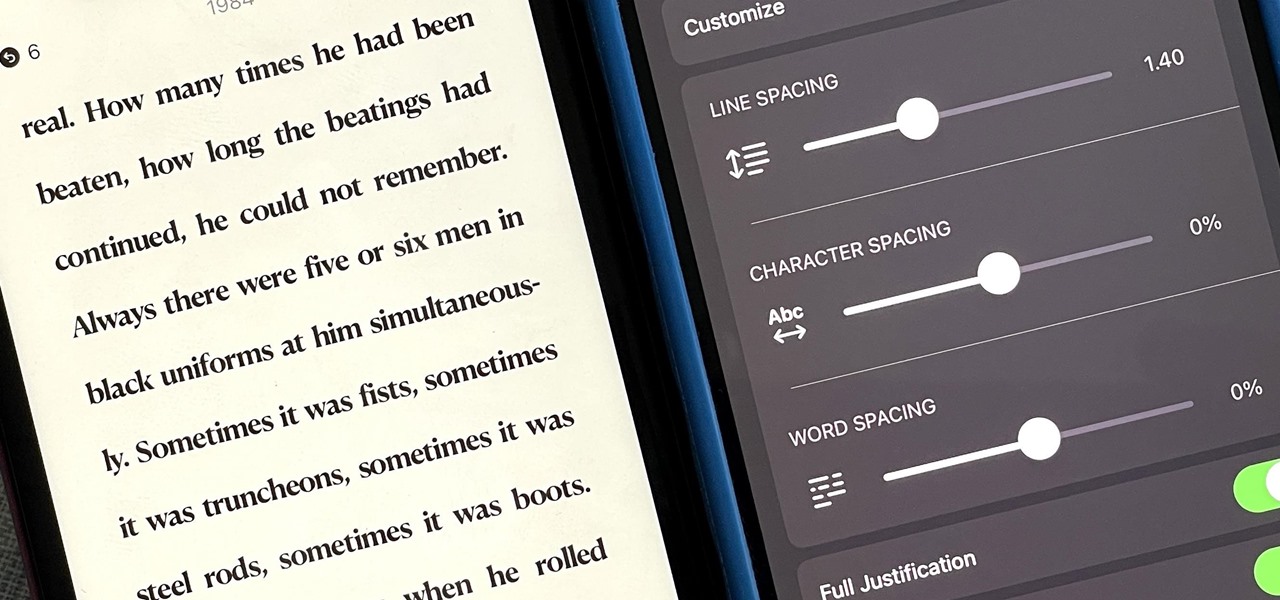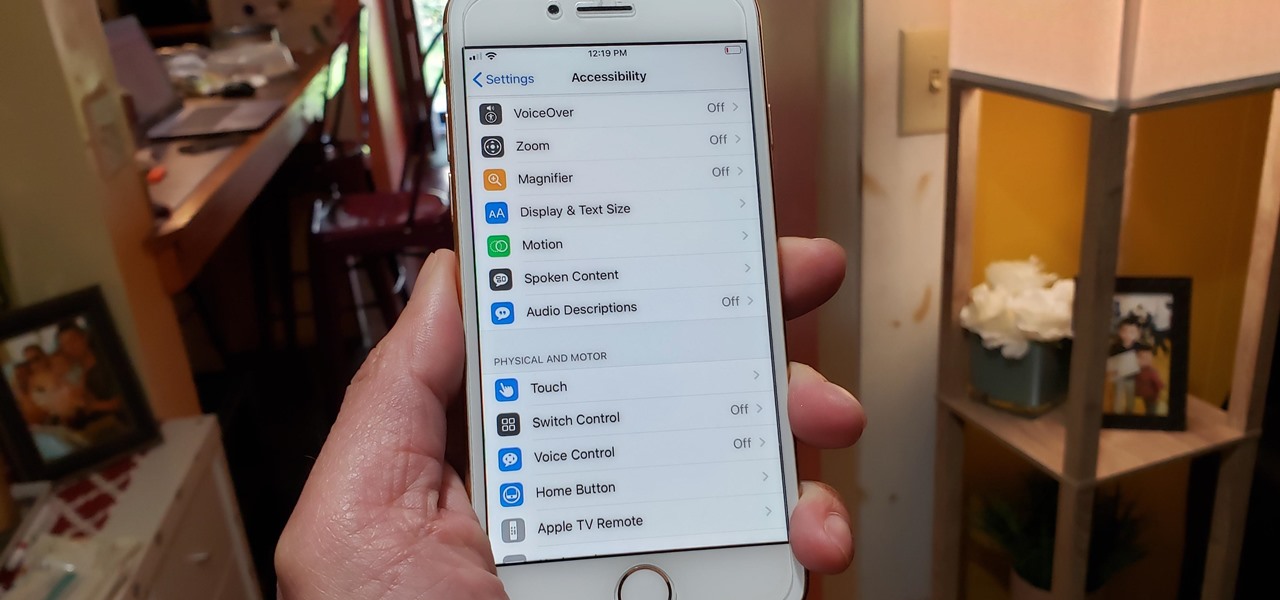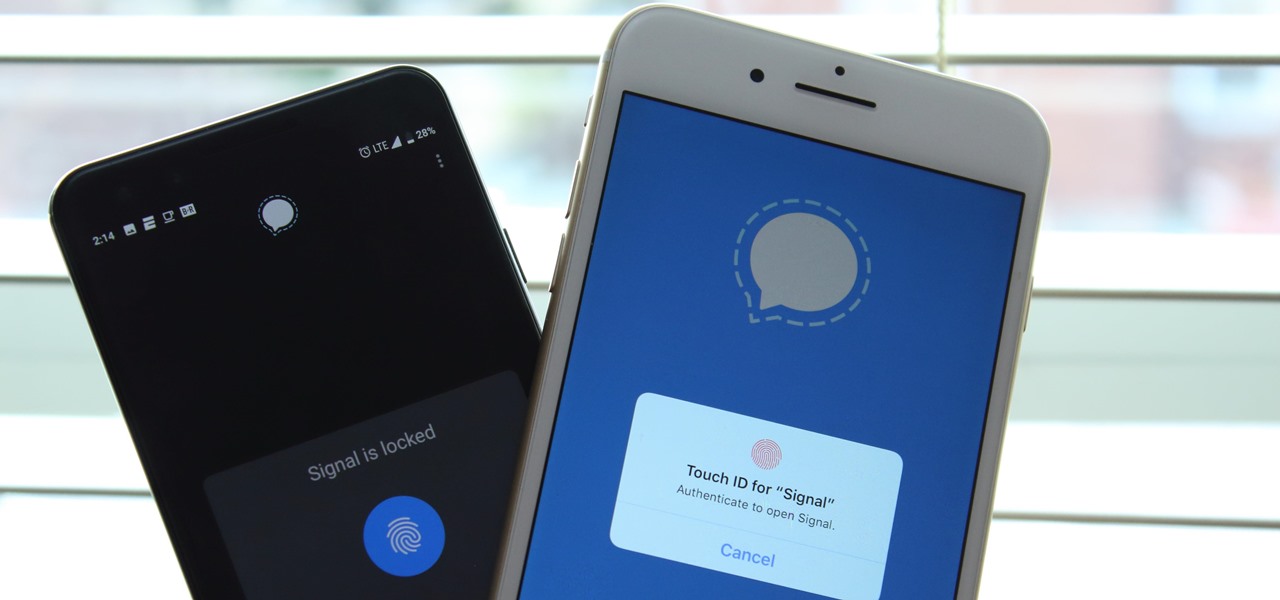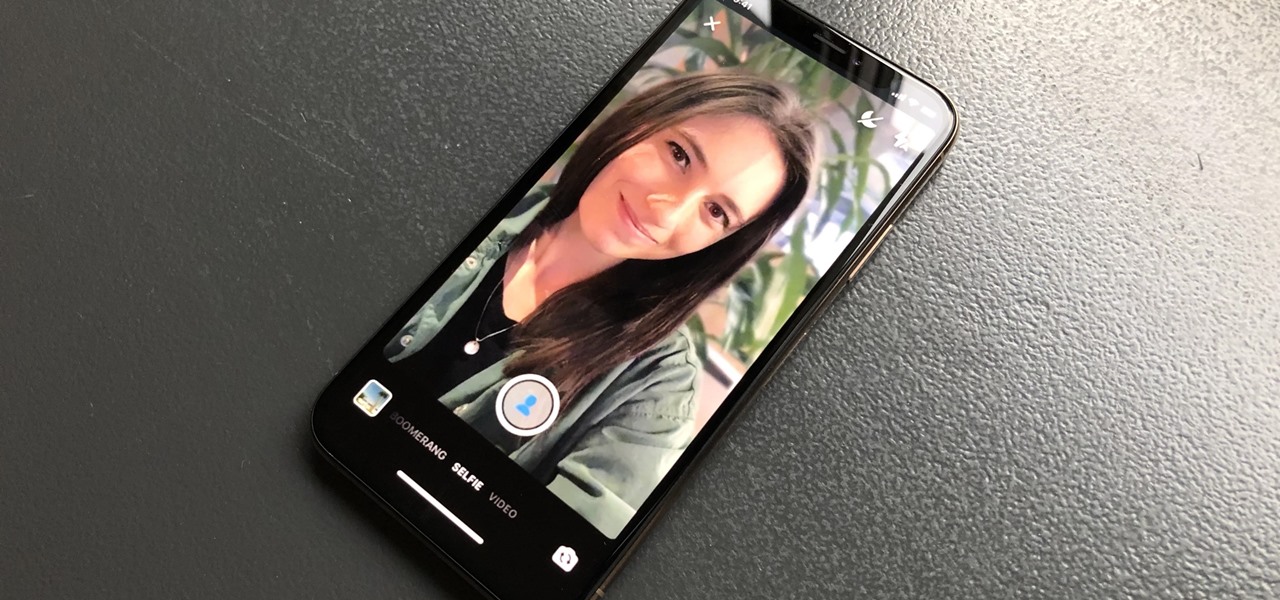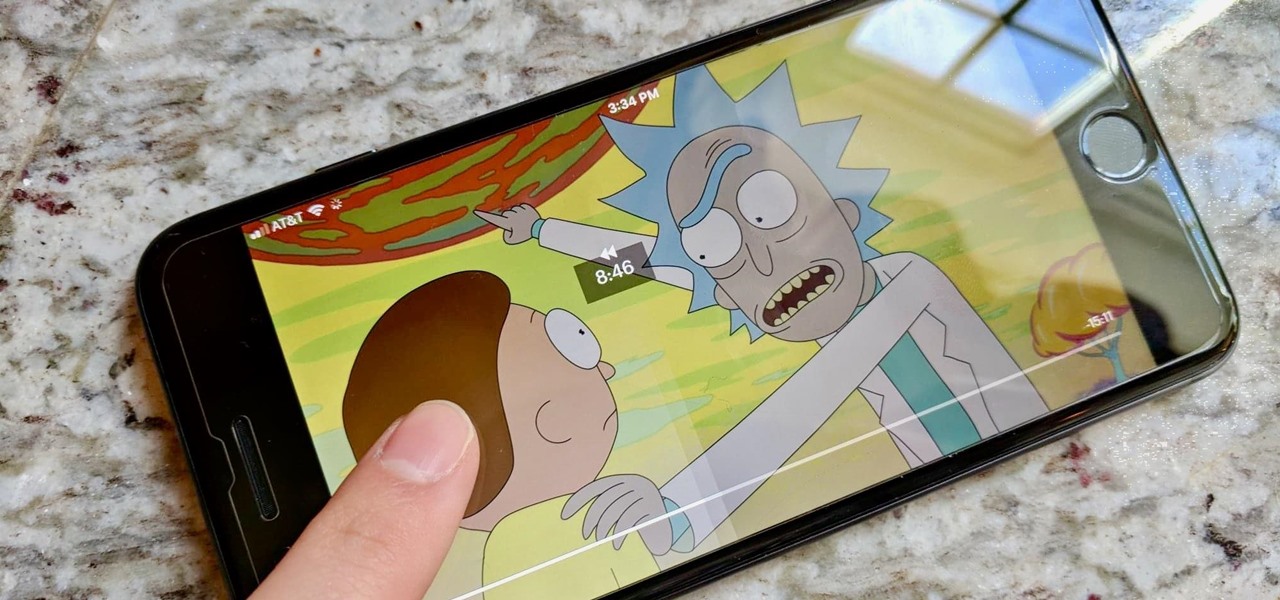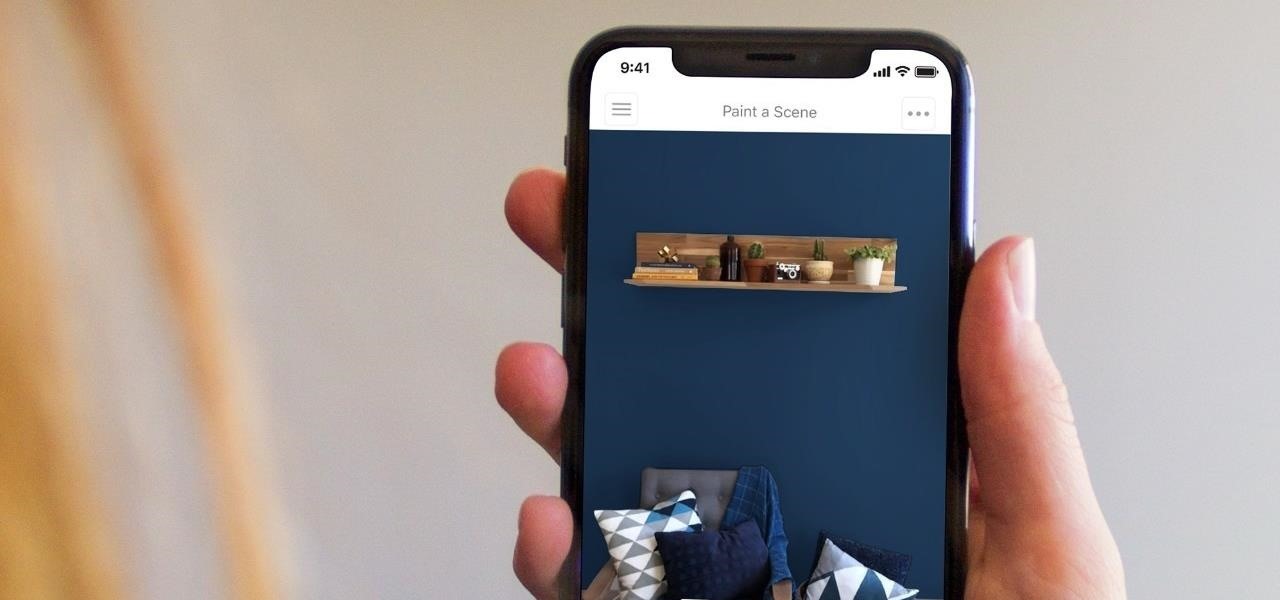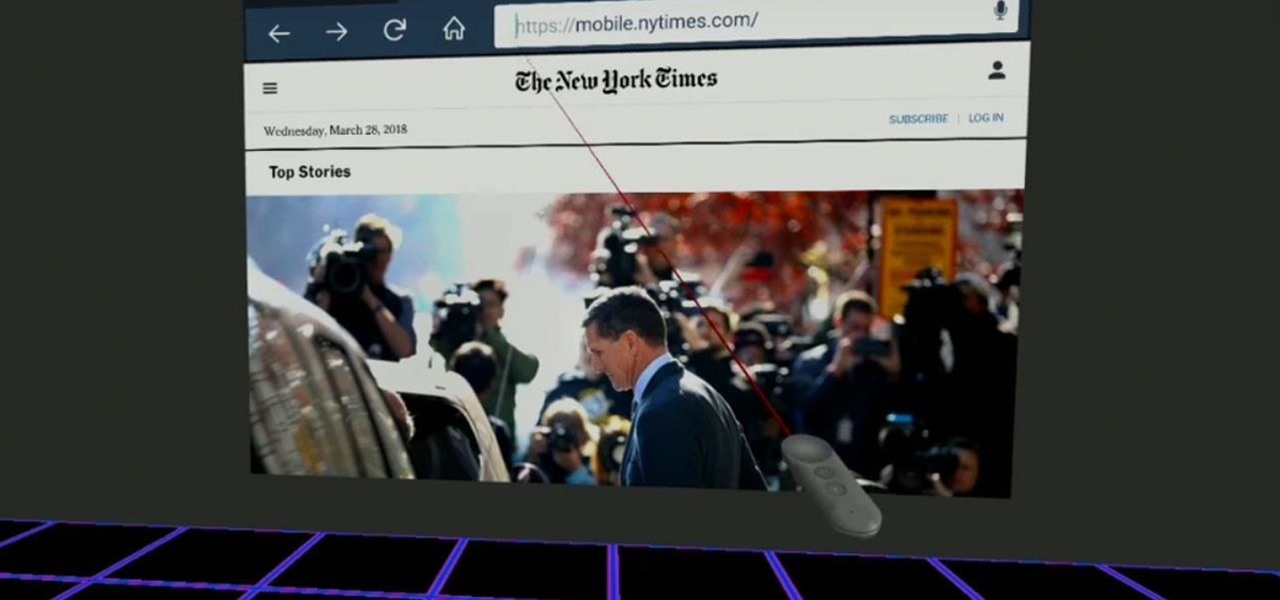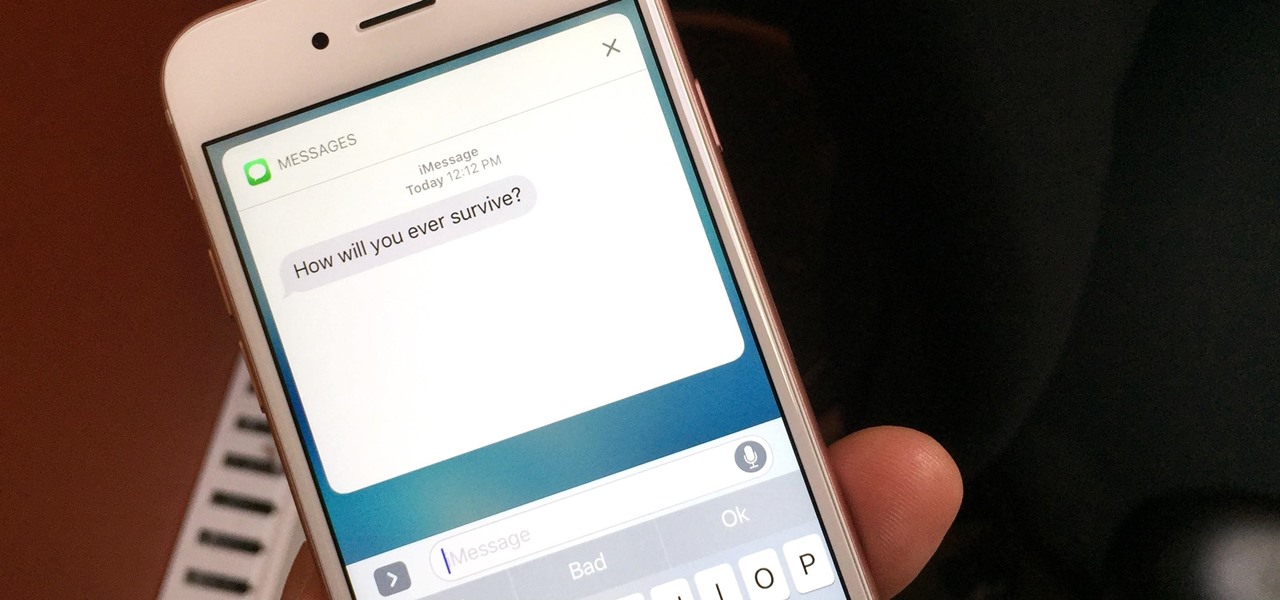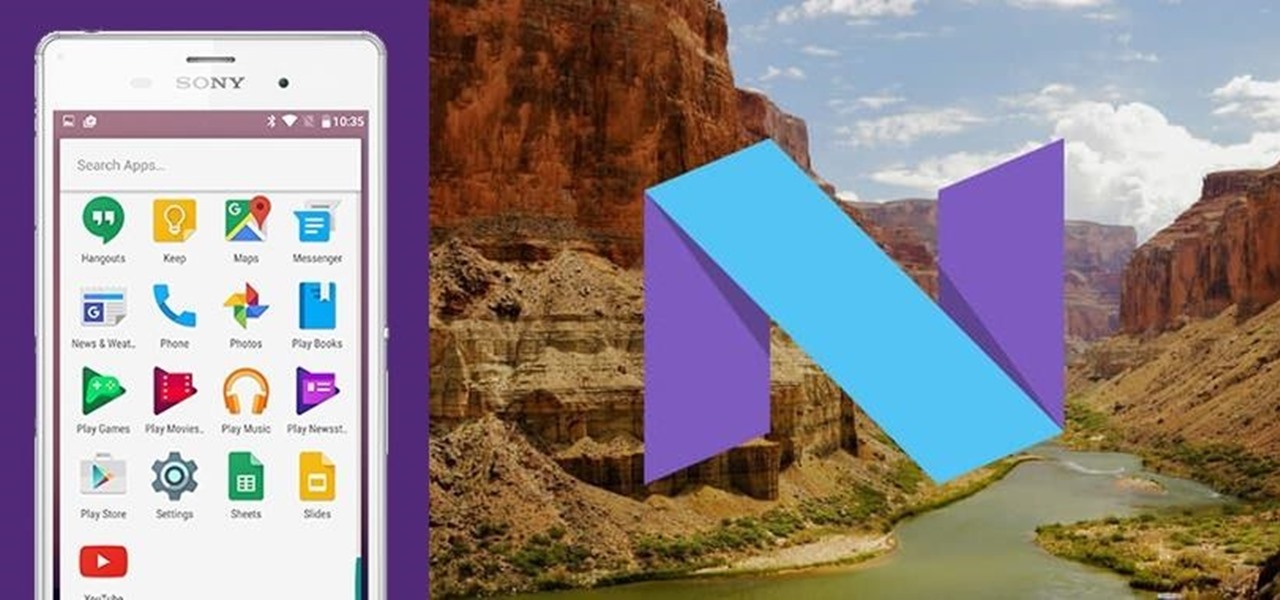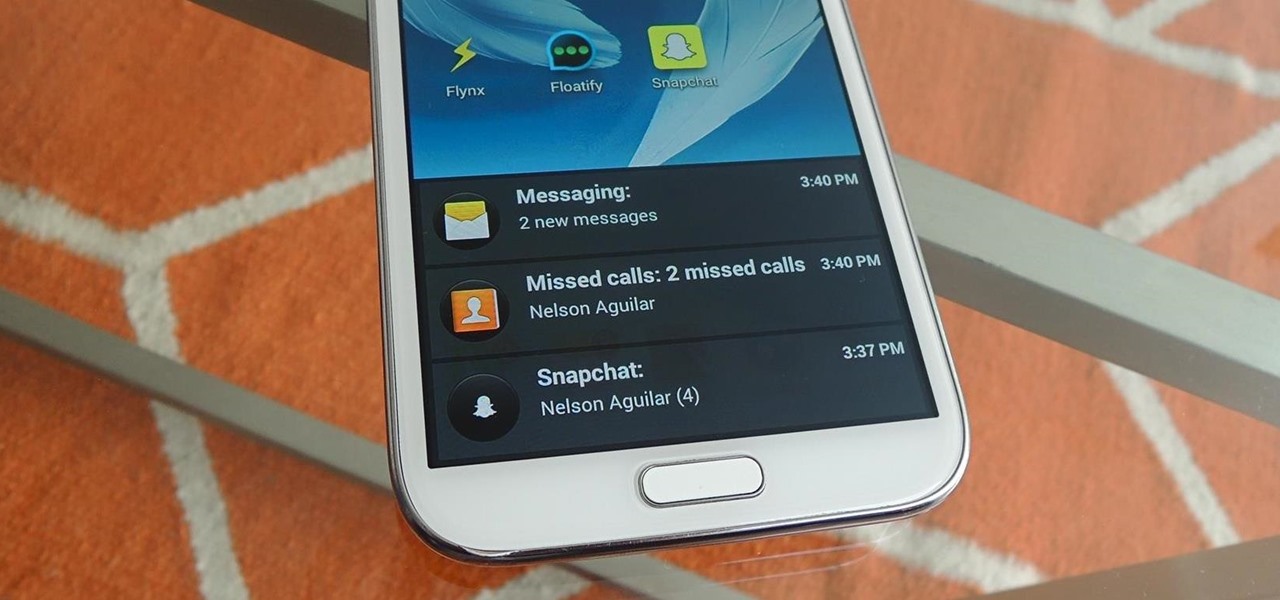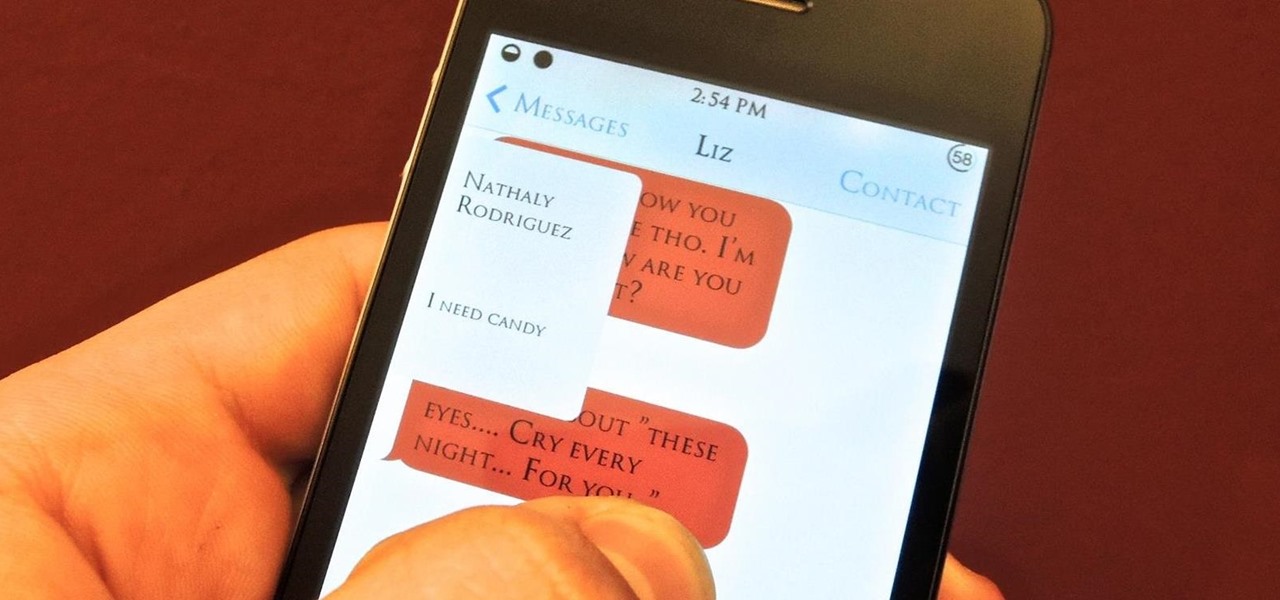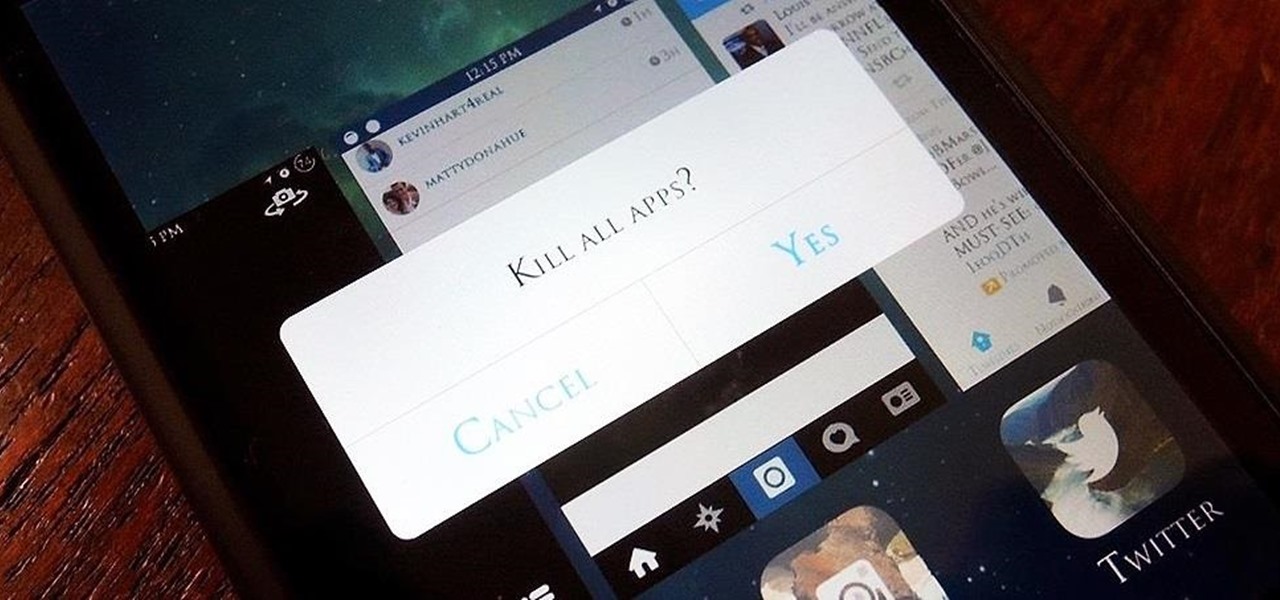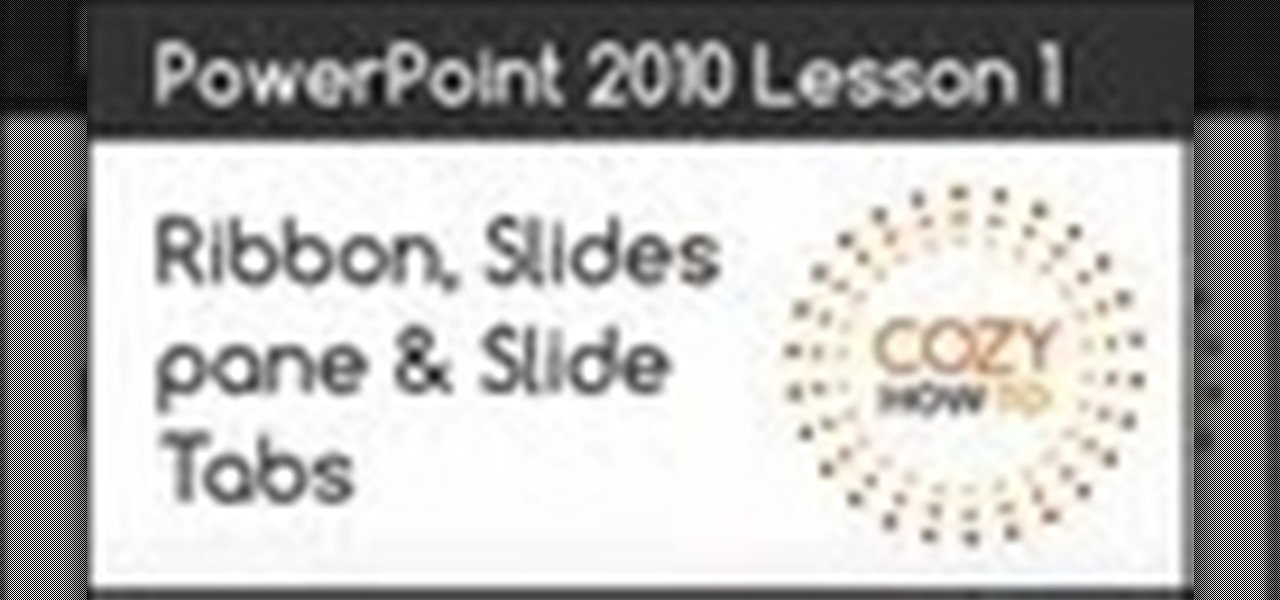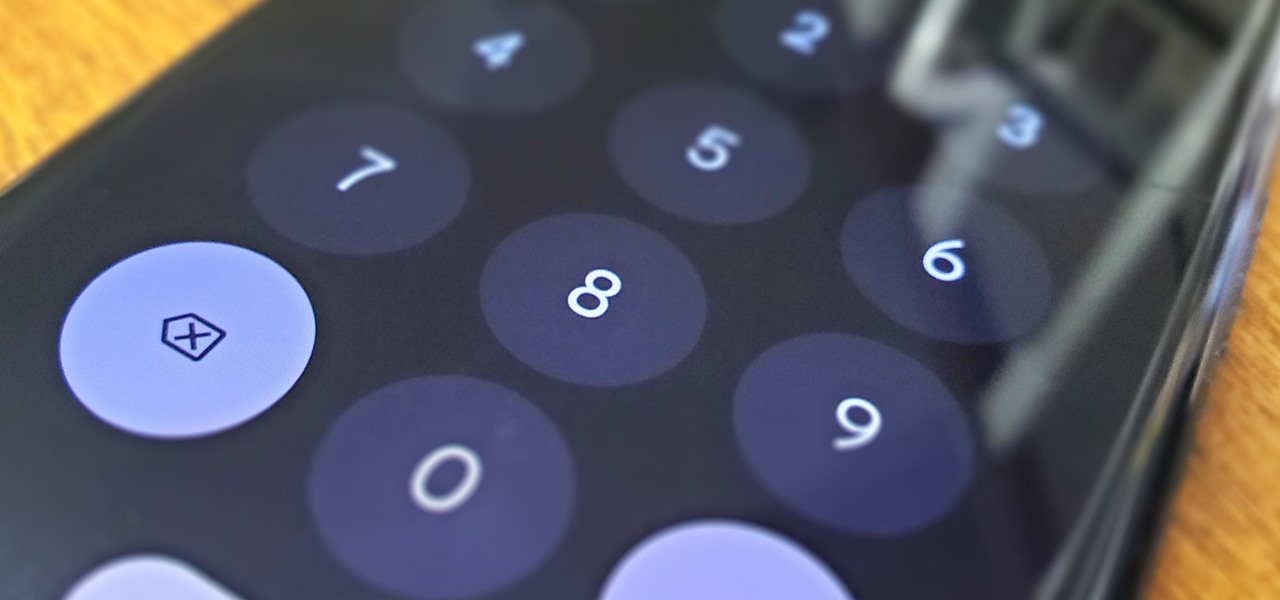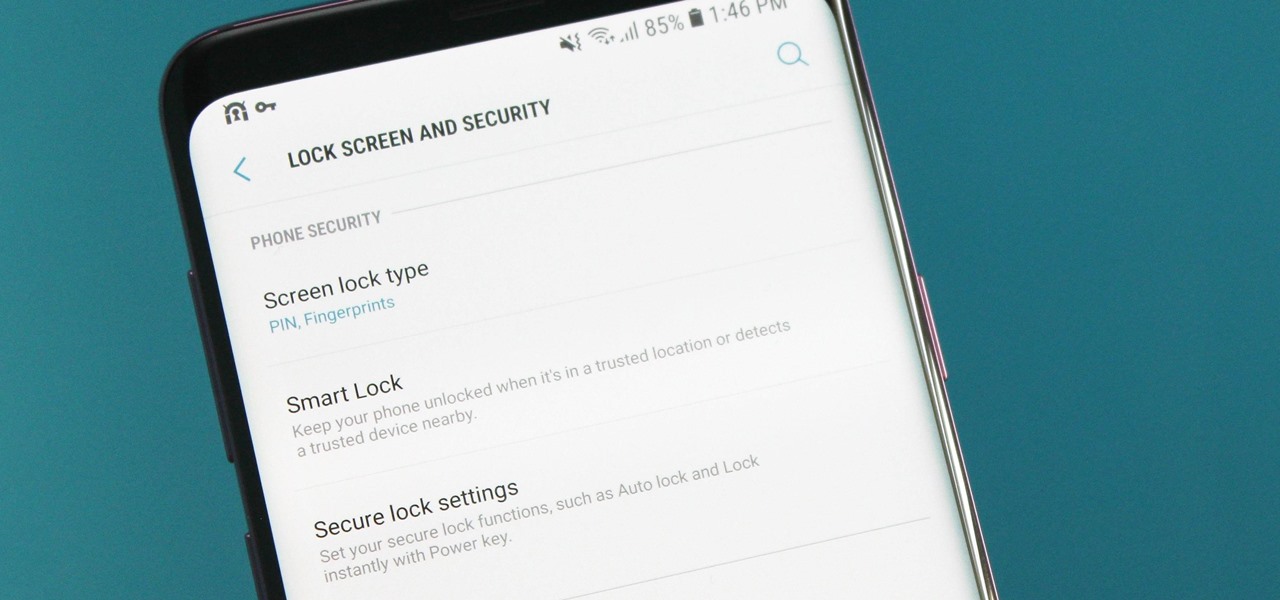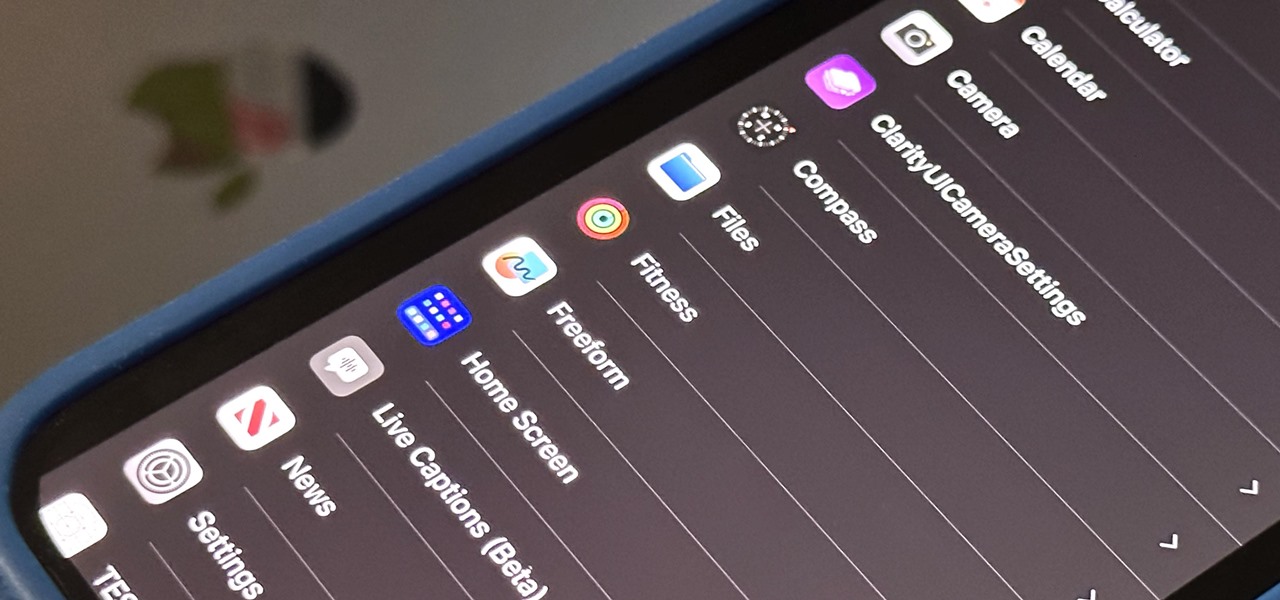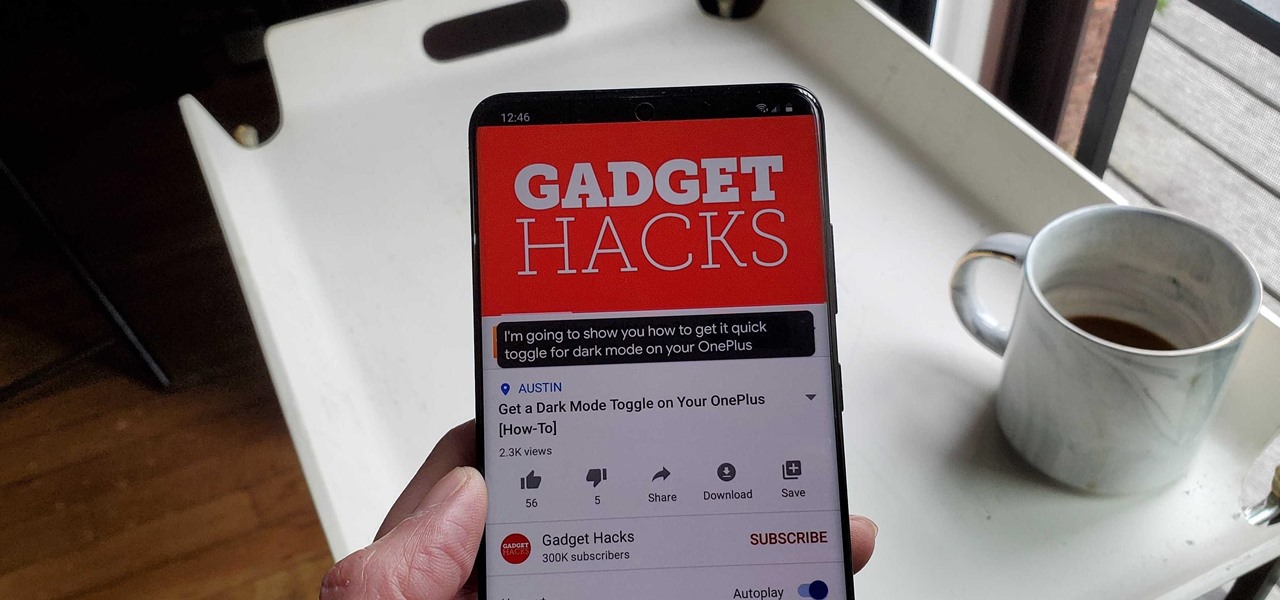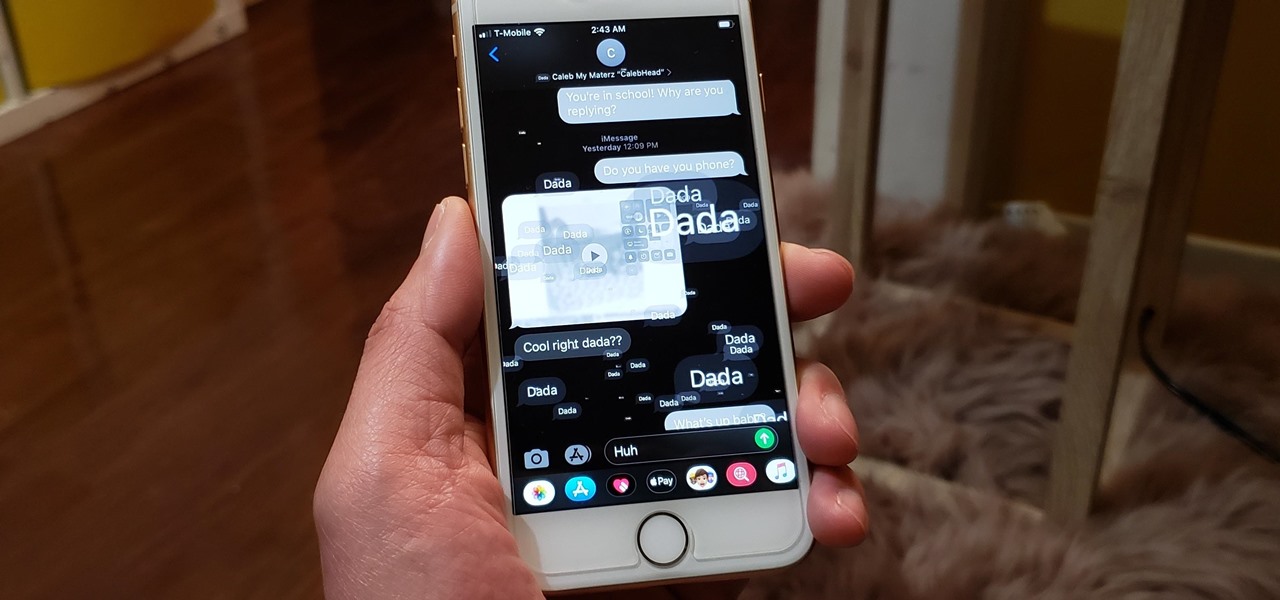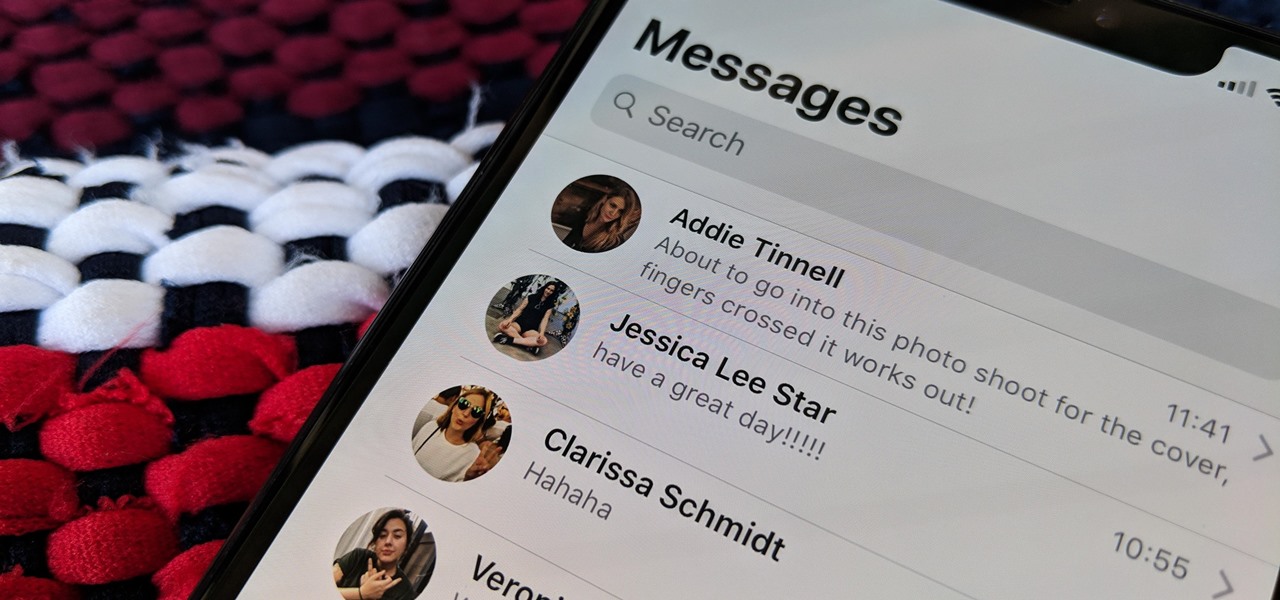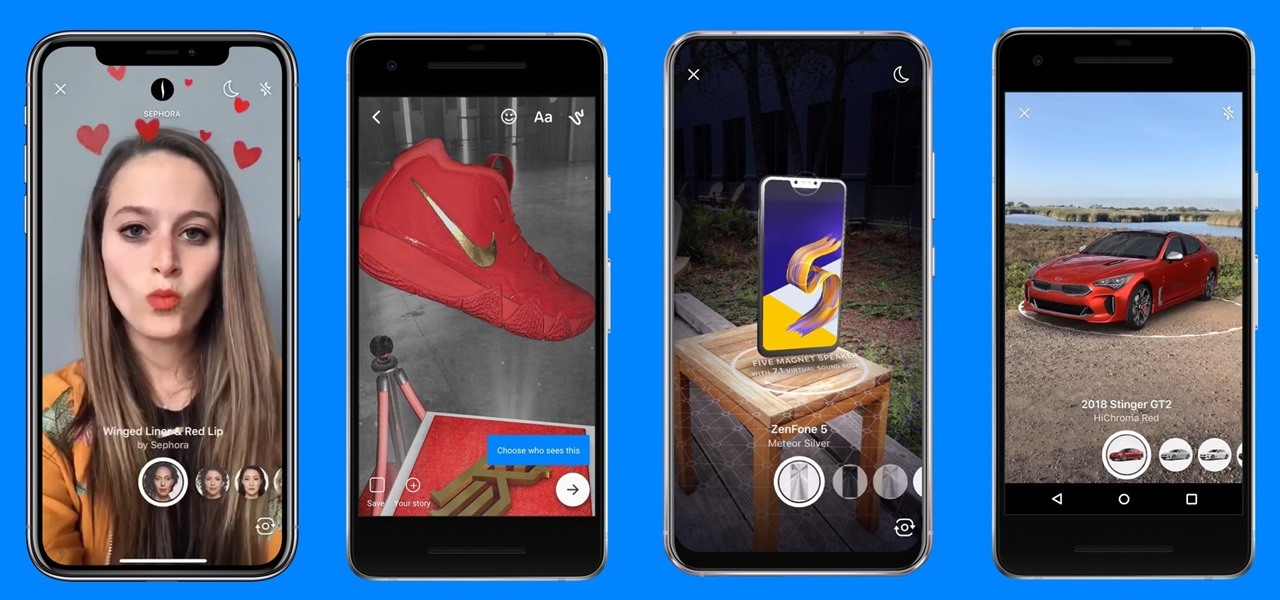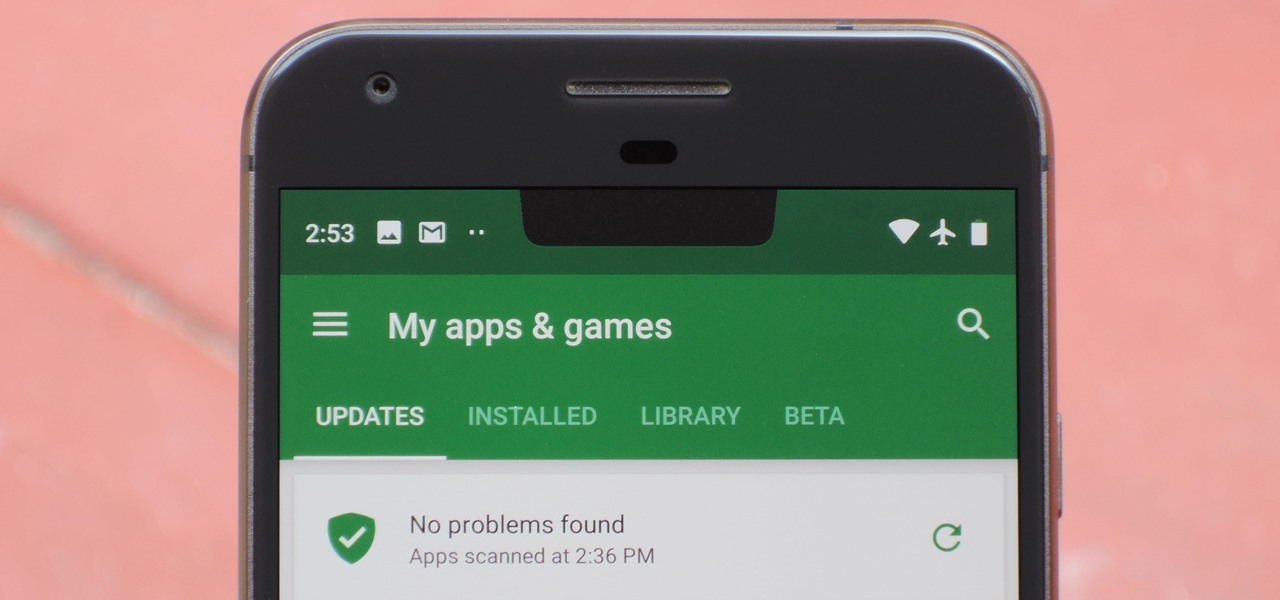Apple's most significant software updates for iPhone and iPad in 2024 have massive changes for apps like Calculator, Messages, and Notes, but iOS 18 and iPadOS 18 also have exciting new features for your Lock Screen.
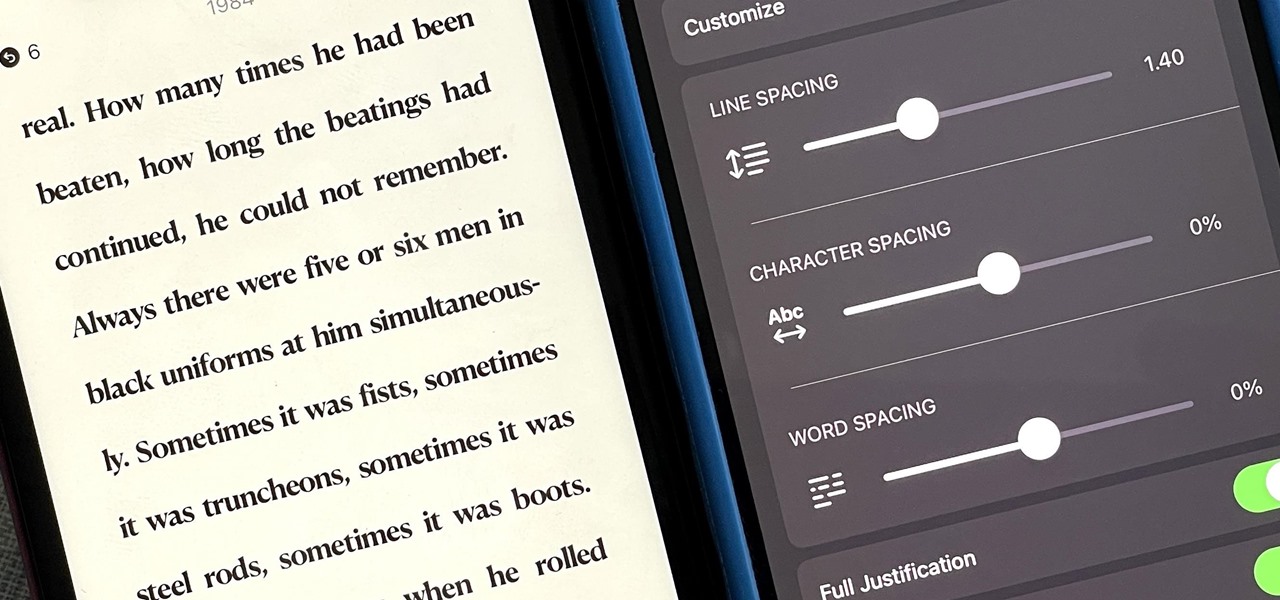
Apple finally gave the Books app for iPhone the attention it deserves, making the experience even better for reading e-books and listening to audiobooks on the go. You can even do more with Books in custom shortcuts you develop.

Whenever you're browsing a grid of photos and videos in the Photos app, whether you're in the Photos, Albums, or Search tab, all media is cropped within the confines of tiny square thumbnails. But it doesn't have to be that way.

Microsoft has unveiled practically every detail of the HoloLens 2 except for when eager developers and enterprise customers can expect to receive the device.
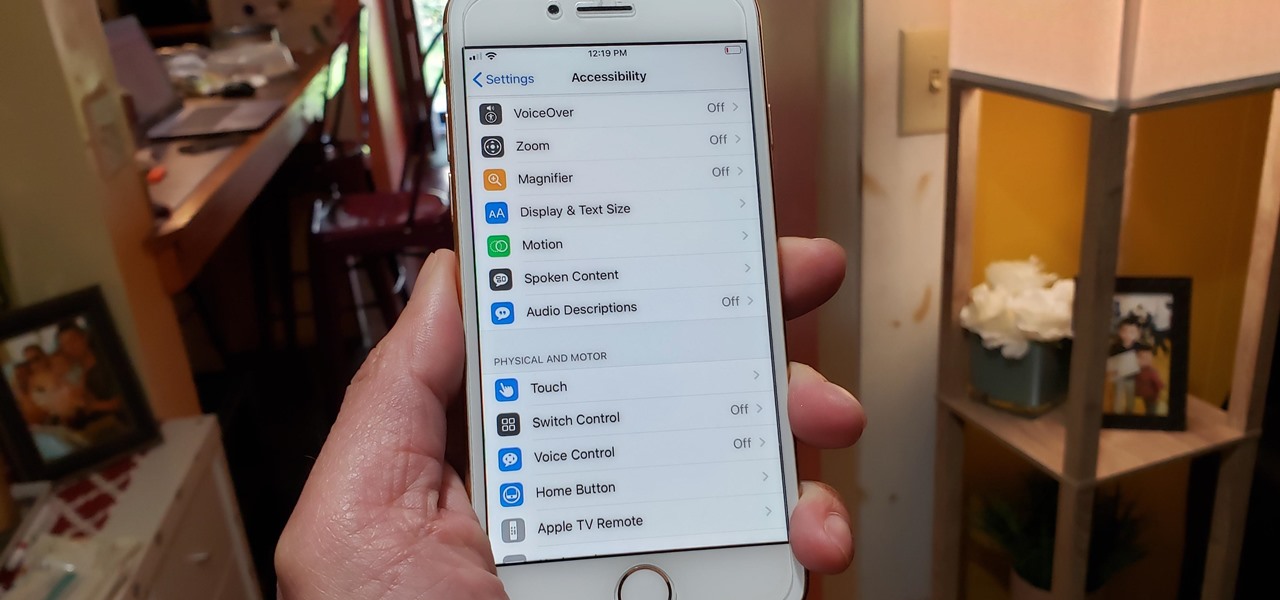
Beyond spotlight-grabbing features like Dark Mode and computer mice support that iOS 13 contains, Apple has also made its mobile platform more user-friendly for people that exhibit sensitivity to on-screen animations. If you've always found the transitional effects between app pages jarring, your iPhone now has a setting to help with that, preventing possible motion sickness and anxiety.

The long-awaited augmented reality game based on the Harry Potter franchise from Pokémon GO masterminds Niantic is closer to release, as the developer has begun public beta testing of the app.

Signal is one of the best end-to-end encrypted messengers on the market. It offers robust security, keeps minimal information about its users, and is free to use. Switching to it as your main messenger can be a bit daunting, so to help, we created a guide to walk you through the process.

Portrait mode works with any dual-lens iPhone, as well as the single-lens iPhone XR, and lets you take impressive portraits with blurry, bokeh-filled backgrounds. Portrait selfies, on the other hand, are only available devices with Face ID. But that's only for Apple's Camera app itself — third-party apps like Messenger have "portrait" selfies for any iPhone — as well as any Android phone model.

While Hulu offers users an easy way to catch up on the latest shows, it hasn't always given them the best tools to control that content. Scrubbing — or fast-forwarding and rewinding — had a history of inaccuracy, as well as a general uselessness. Luckily, Hulu has greatly improved this tool, updating it with new features to help you find your place quickly and accurately.

When it comes to augmented reality apps, visually immersive experiences are plentiful, but audio experiences are somewhat underrepresented. A new app for iPhones and iPads seeks to shift the AR paradigm toward the latter.

Do you see a red door and wonder if it might be a good idea to paint it black? You could "ask Ask Sherwin-Williams," or, better yet, you could just ask the new augmented reality features in the retailer's mobile app.

Before Google Chrome entered the scene and subsequently dominated the market, Firefox trailed only Internet Explorer as the most popular web browser. Now, Mozilla has its sights set on a new opportunity to revive its browser for immersive experiences.

Just weeks after previewing its smartglasses in a pair of videos, augmented reality hardware maker Vuzix announced on Friday that pre-orders are open for Vuzix Blade developer kits.

Lenovo has been no stranger augmented reality, both in products for consumers and services for developers.

At the Google I/O keynote presentation today, Clay Bavor, Vice President of Virtual Reality for Google, shared a number of new initiatives in virtual and augmented reality. This included new services for the Tango platform called visual positioning service, or VPS.

If you have an iPhone with 3D Touch or Haptic Touch, some lock screen notifications will let you respond to a message without even unlocking the screen. This is definitely a handy feature, and it should save a lot of time in some cases, but there are some obvious security concerns.

It's been known for a while that Google was opening up their Android N preview to OEMs, but we didn't think any manufacturers would actually take advantage. Well, we were wrong. Sony had just announced that Xperia Z3 owners will be able to install and run the N preview build. This is the first time a major manufacturer has offered Android previews on their phones. The preview build is only available for Xperia Z3's international models (D6603 and D6653), so those of you with T-Mobile's US var...

Included among the many new features in Android L is the new "Heads Up" notification system, showing notifications as interactive floating windows anywhere on your device. Floating windows are nothing new, though, as we've already showed you how to get floating widgets, floating application shortcuts, and even floating notifications.

Even if your business is mostly online and computer related you will need paper, which in other hand will need classifier to be sorted out and easily accessed. The paperless office is as much of a myth as the paperless toilet, so accept it, if you are serious about business, you need paper. Important contracts between customers signed on papers, leaflets, reminders, advert previews, drafts for preview at the table. The paper is always used even in today highly computerized epoch.

I'm a textaholic. One of the problems with being a textaholic is that your device just can't keep up with you.

When lending our iPhone to our kids, siblings or friends, it's not uncommon to have it returned with what seems like a million apps open in the background. What's worse is being too lazy to close all those open apps, in turn having our battery drain much faster than normal.

PowerPoint Tutorials for Microsoft PowerPoint presentation software. In this introduction tutorial we will be using PowerPoint 2010 and will focus on the interface workspace by reviewing the ribbon, slide pane and slide tabs. The ribbon is designed much like a website navigation menu bar and has multiple categories to separate all of the tools into an organized bar. By default the Home tab is selected and will include most of the tools that are commonly used when editing and creating a PowerP...

Safari has a new feature that helps you discover the most beneficial aspects of a webpage without having to dig through the page or read the entire thing — and it works on iPhone, iPad, and Mac. It can make web browsing more efficient and websites easier to navigate while ensuring the visibility of important details.

Android has a new security feature that every Android smartphone user needs to start using — even you. It won't change how you use your phone, but it will make life harder for nearby thieves.

Smartphones are like high tech buckets that collect our personal information through constant use. This has some obvious benefits, like getting a more personalized experience with our devices. On the other hand, this data is a tempting target for bad actors looking to make a buck at the expense of your privacy.

The screenshot tool on your iPhone can come in handy in various ways, but it may be even more helpful than you realize. So if you thought you knew everything there was to know about your iPhone's screenshot tool, it's time to put your knowledge to the test.

It's not an easy task when it comes to customizing apps on your iPhone. Sure, you can build automations in Shortcuts to add color-related filters, enable Live Captions, or play a background sound specific to each app, but it can be too much work. If you don't mind that, go ahead, but there are also some easier per-app settings hiding on your iPhone that are much easier to assign.

We've wanted them for years, and Apple has finally made widgets accessible on the home screen in iOS 14. These are not the same widgets found in past versions of iOS. They're more data-rich, more colorful, and more versatile. And best of all, both the home screen and Today View get access to them.

When it's hard to hear what's being said, subtitles give you clarity where audio falls short. Thanks to Android 10, your Galaxy S20 now lets you enable a live transcription of your phone's internal audio stream, meaning you can get closed captions in virtually any app — even if the app doesn't otherwise support them.

Though Microsoft has had trouble keeping up with the demand for HoloLens 2, the company has been able to supply modified headsets to the US Army.

While "Baby Yoda" from The Mandalorian threatens to overshadow it, Star Wars: The Rise of Skywalker arrives in theaters next week, which means it's time for Disney and Lucasfilm to ramp up its promotional strategy.

By default, videos in the Photos app auto-play in several instances on iOS 13, making it a great way to get a quick, extended glimpse when you're browsing. But this isn't always ideal — especially when you're flipping through private or embarrassing videos and other eyes are on your screen. Fortunately, Apple has an easy way to disable this feature.

Big-box retailer Target has been on a bit of an augmented reality advertising shopping spree via Snapchat lately.

Message effects in iMessage lets you add a touch of flair to otherwise bland communications. With the feature, you can complement a birthday wish with a stream of balloons, send a congratulatory text along with a shower of confetti, or make the chat bubble slam itself in the thread. If you're on the receiving end, however, they may be distracting and even jarring.

The Messages app on iOS features contact photos for every one of your conversations — including group chats. Even if you don't have a picture for a specific contact, their initials will appear instead. For non-contacts, a generic profile avatar appears. These give threads a bit of flare, but if you're looking for extra privacy or don't enjoy the look, you can easily hide those images and icons.

Smartglasses are the future of augmented reality, and Samsung is betting on waveguide maker DigiLens to emerge as a leader in the growing AR wearable industry.

On Tuesday, on the one-year anniversary of the announcement of its AR Camera platform, Facebook founder and CEO Mark Zuckerburg revealed at the company's F8 developers conference that the platform will be extended to the company's Instagram and Messenger apps.

The annual Coachella Valley Music and Arts Festival is one of those events that everyone talks about, so an augmented reality experience in the festival's mobile app and from one of its headlining acts, Eminem, basically means the technology is officially cool.

Most Android phones don't even have an Oreo beta yet, but that's not stopping Google from releasing the preview to their next big update. Android Pie is here for developers to test, and with it, one of the more controversial additions in the Android world today — the notch.

Unsurprisingly, Google wants to be the caretaker for augmented reality on the web, and its latest move in this endeavor is a 3D model viewer prototype called Article that's designed to work across all web browsers.