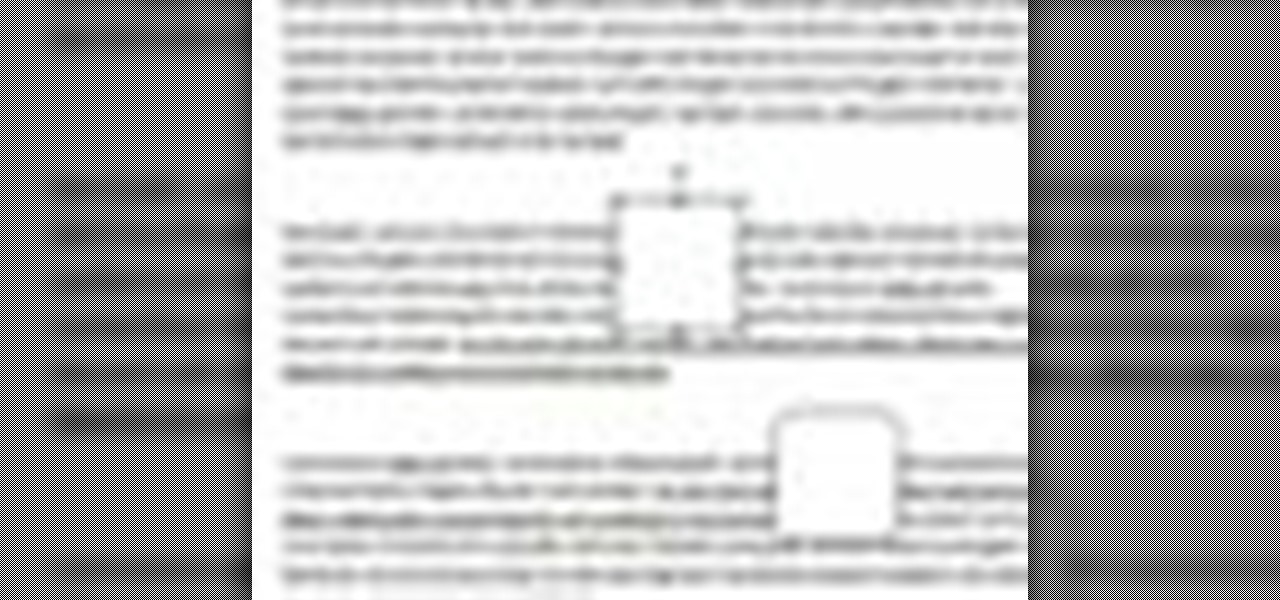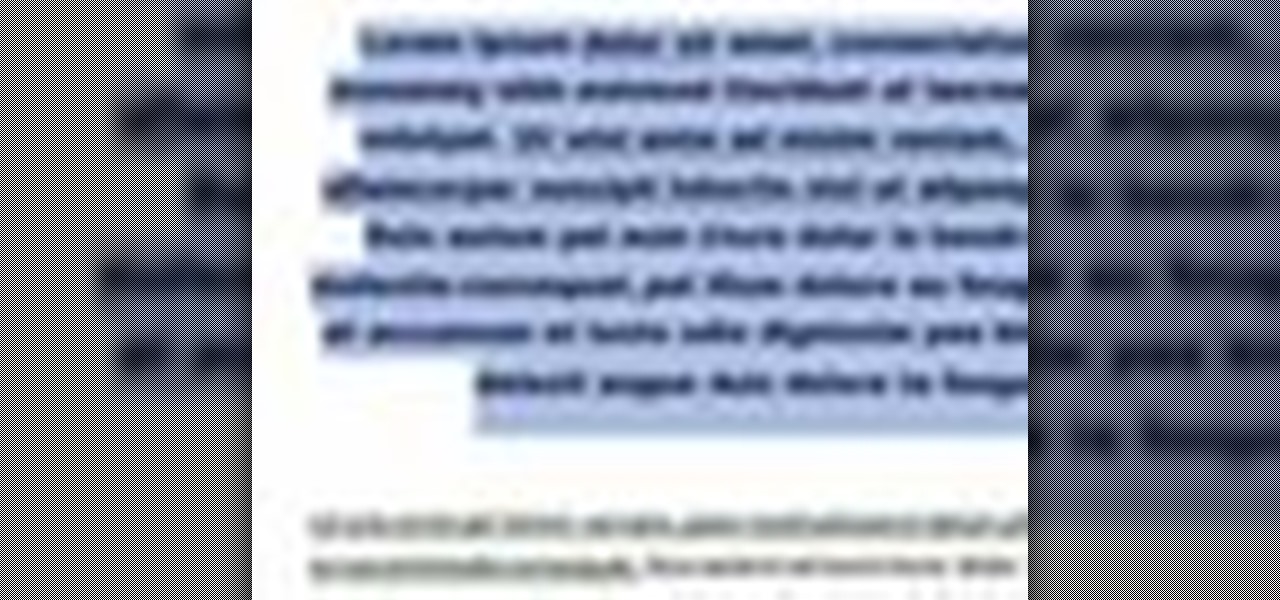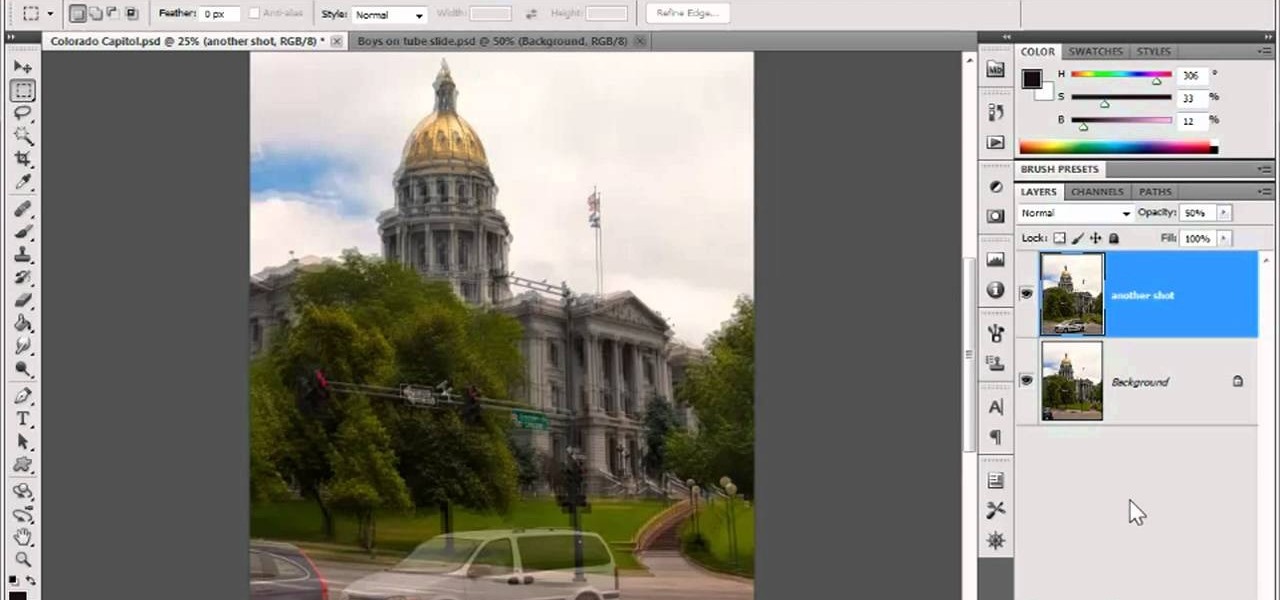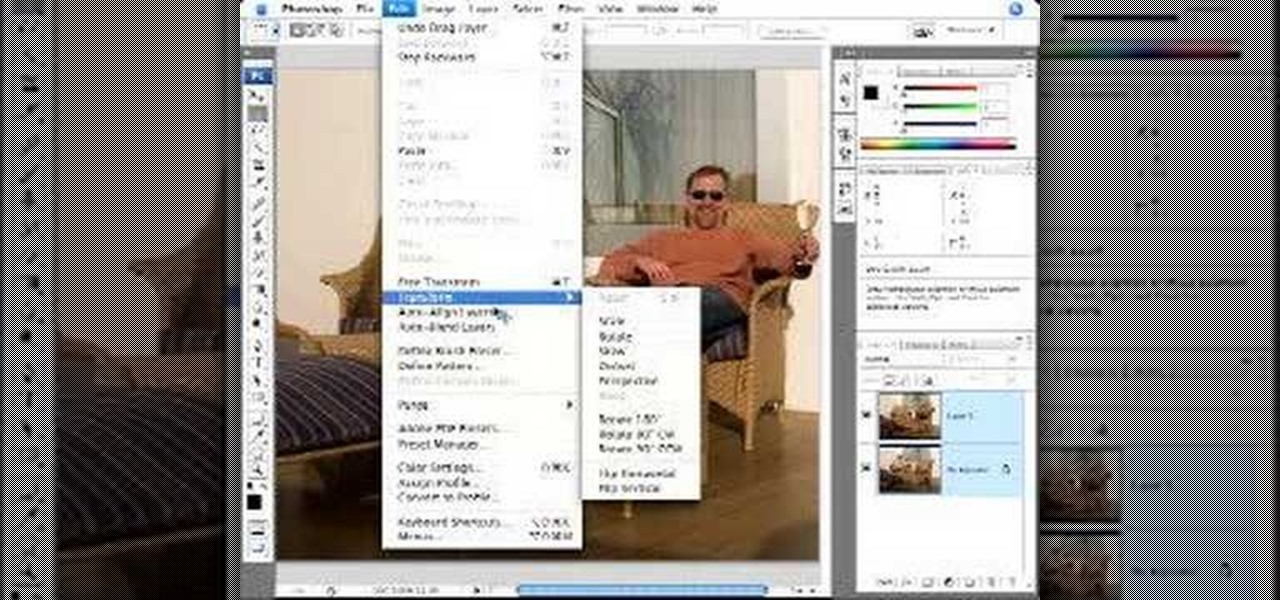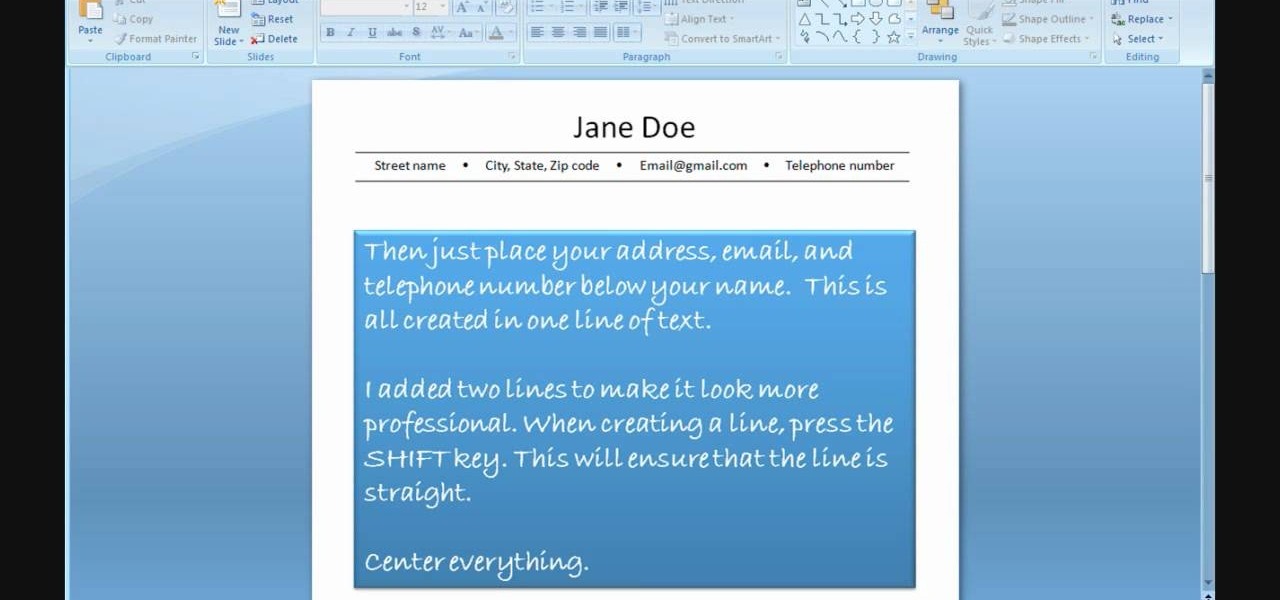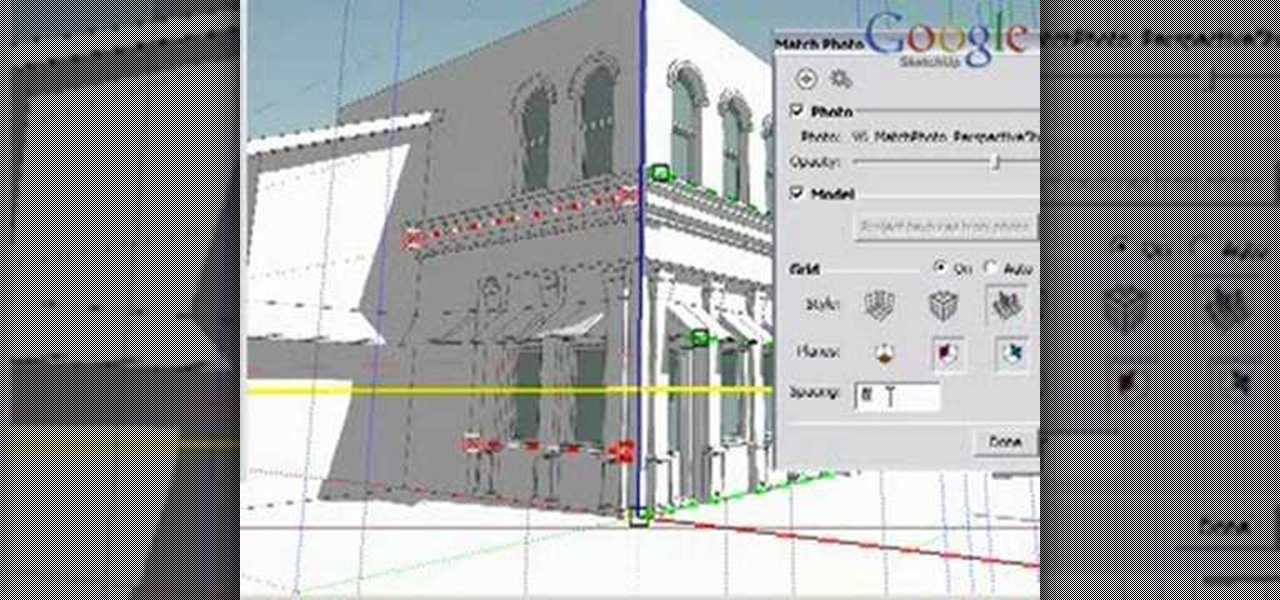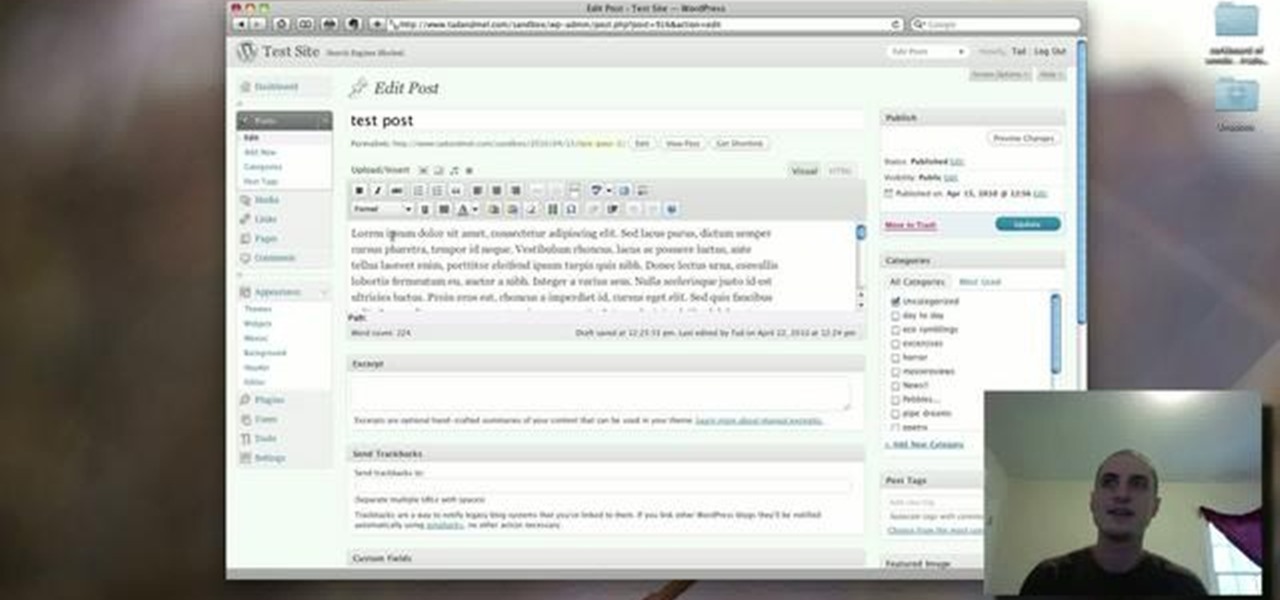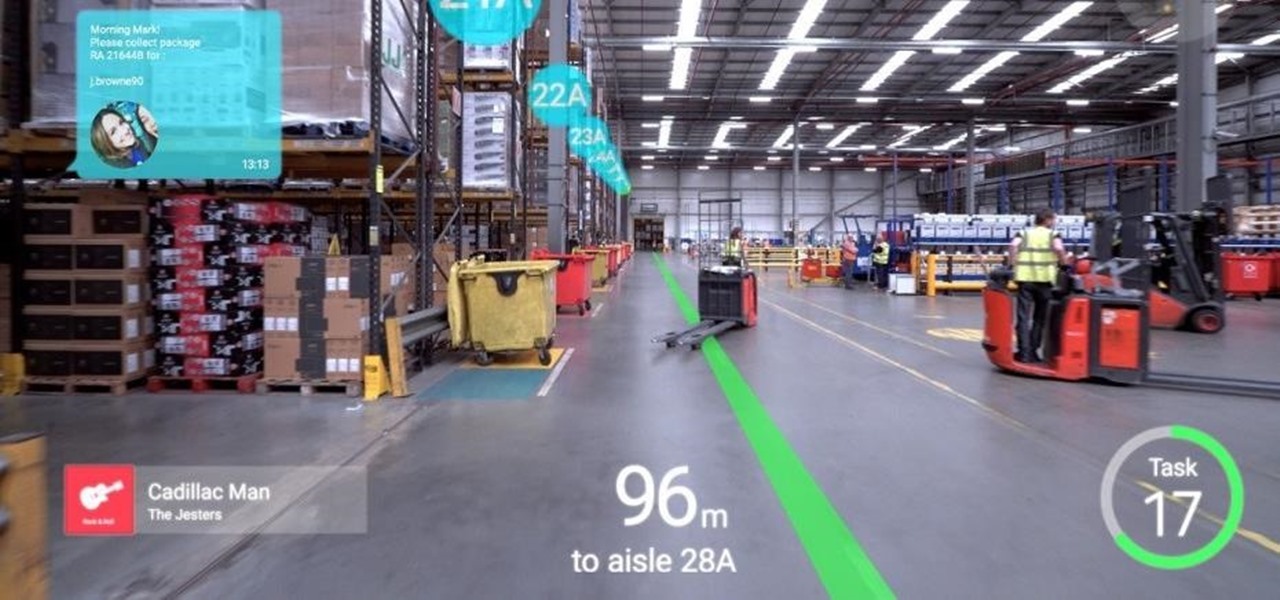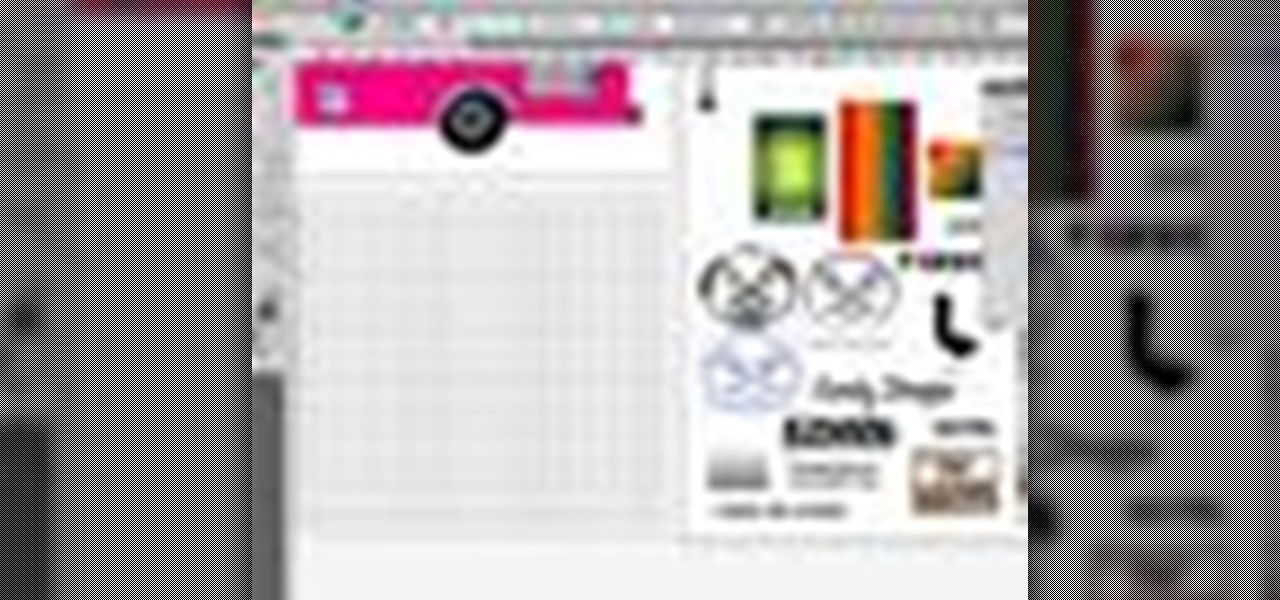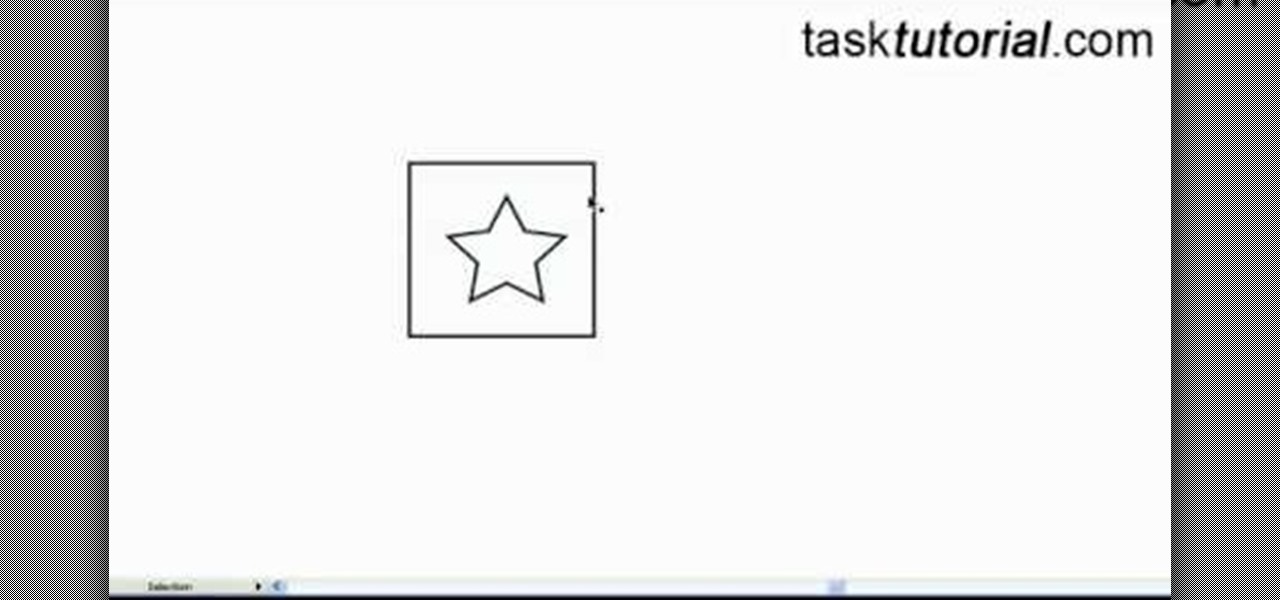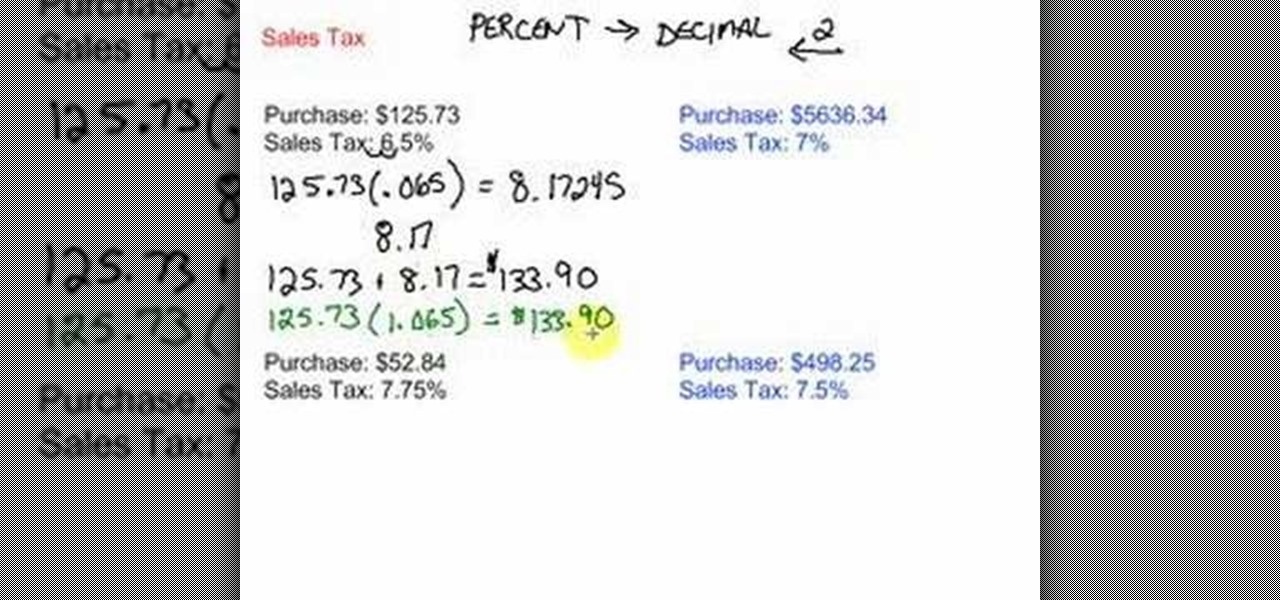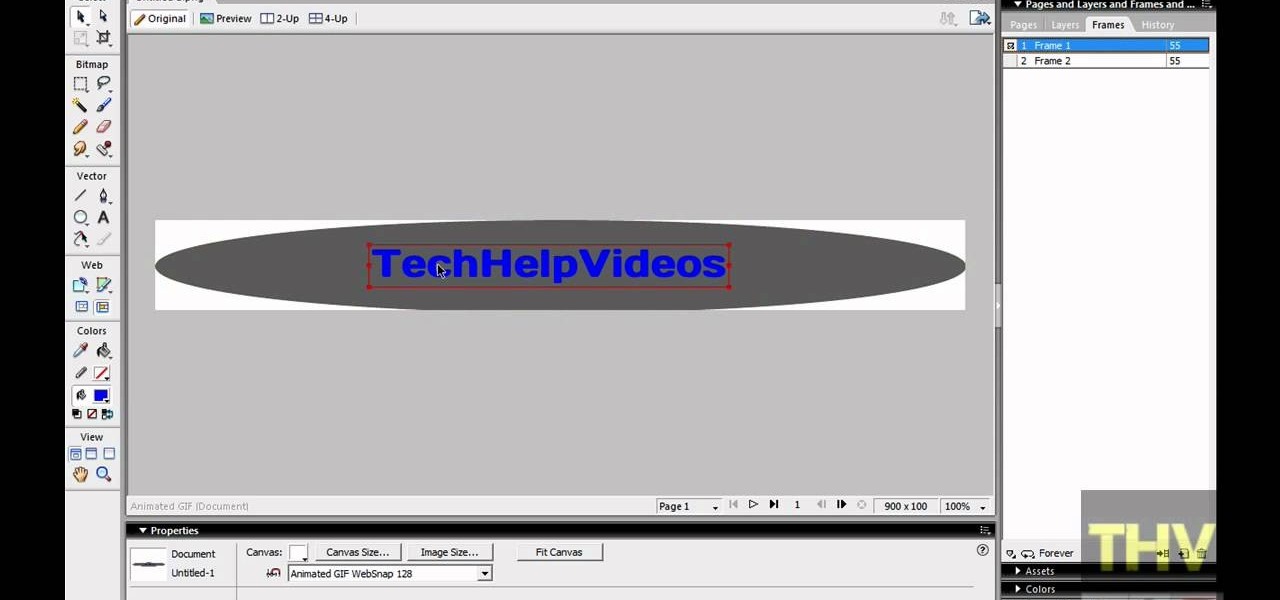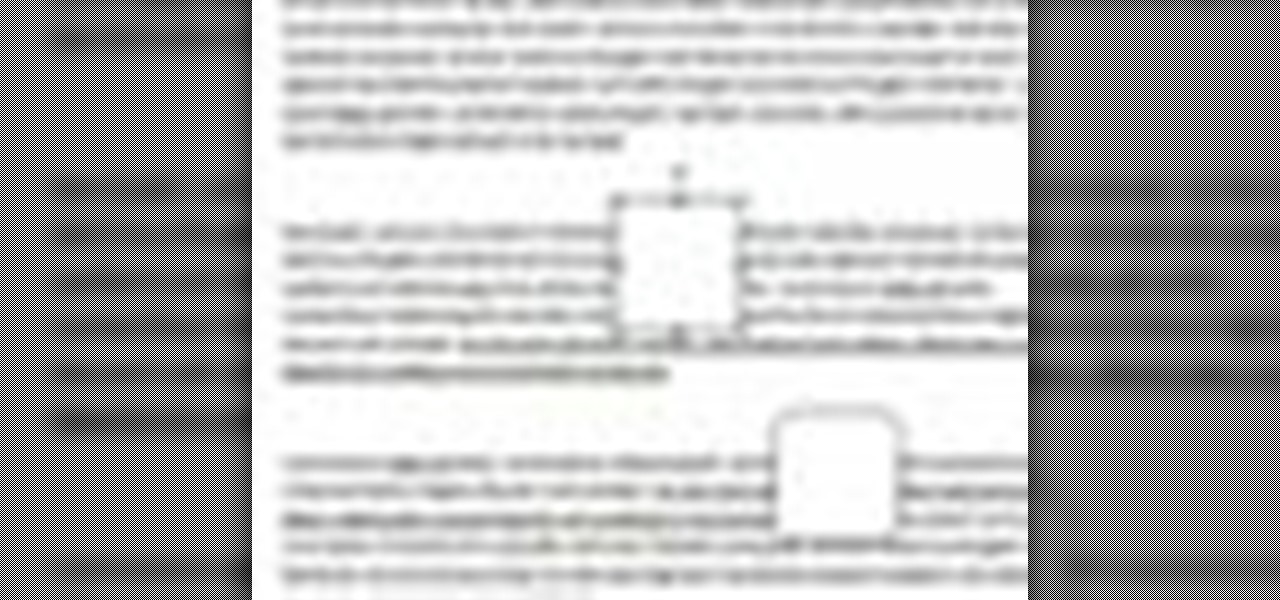
In this video tutorial, viewers learn how to align and group objects, and use gridlines. Begin by clicking the Insert tab and select a shape from Shapes. To align the object, go to the Format tab and select the Align menu. From there, users are able to align the selected object in any direction. In the Align menu, users are also able to add gridlines by selecting View Gridlines. To configure the grid-line options, click on gridlines Settings. This video will benefit those viewers who use Micr...

Not aligning your printer before you print is like going to a job interview without brushing your hair: Everything else looks right, but you somehow still look unprepared and messy. Aligning the printhead on your printer will help ensure all text prints out where it's supposed to print out and there's no awkward color blurring with pictures.

This video from accredited Maya 3D instructor Andrew Klein is a part of his wonderful series of videos covering different aspects of 3D digital art. It covers how to use Photoshop and Maya together to create, align, and sync image planes properly. Take some pictures of your cell phone and get started!

Going for a Predator outfit for Halloween or as a cameo in your film, you want to try to get as close to the real thing as possible. In this video you will learn how to perfectly align LED lights to create the targeting lights that the predator uses for its canon with a quick tutorial!
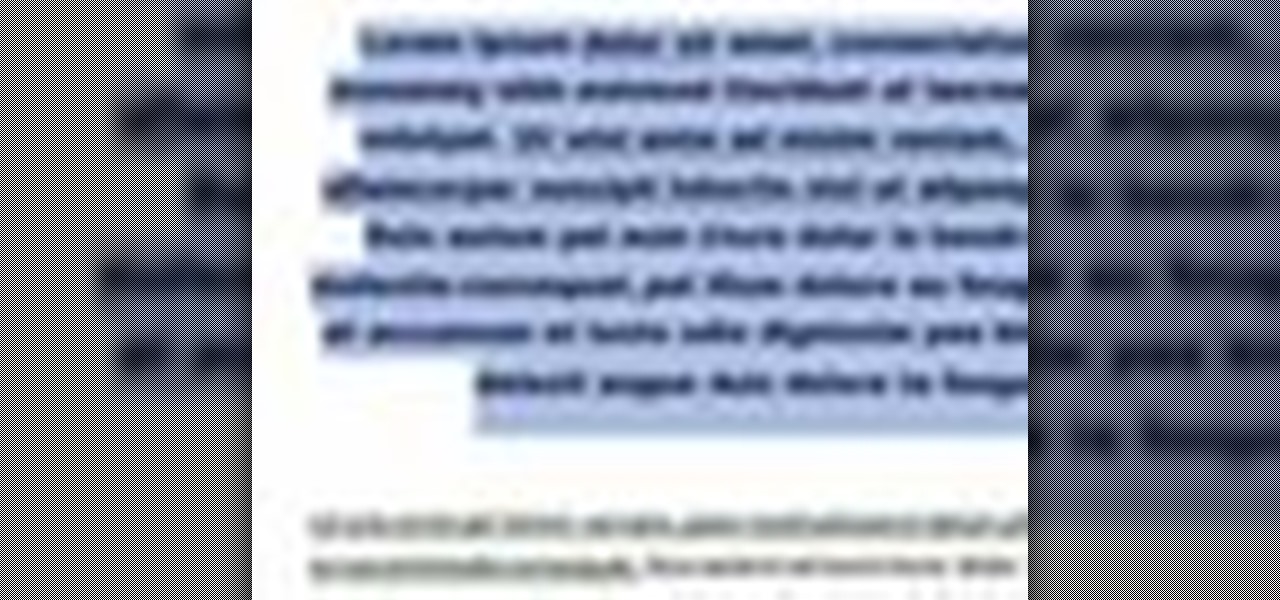
In this video tutorial, viewers will learn how to change text alignment and formatting in Microsoft Word 2007. To format or align the text, you must high light it first. Once highlighted, users are able format the text in many ways. The formatting options are: font type, font size, bold, italics, underline, strike-through, subscript, superscript and change case. The alignment options are: right align, center, left align and line spacing. Users also learn how to add pictures and position the t...

Say you have imported a mesh into modo and some of the polygon normals are inverted. Align will do it's darndest to find and rectify those errors and make your mesh complete again. Watch this 3D software tutorial and learn how to use the align command to flip the inverted polygons in modo 101 and higher.

The align sop in Houdini is a useful surface operation and modeling tool. In this Houdini 9 tutorial you will learn how to use the align sop when modeling in SOPS.

In this video tutorial, we learn how to use the Auto-Align Layers command in Adobe Photoshop CS5. Whether you're new to Adobe's popular raster graphics editor or a seasoned designer looking to better acquaint yourself with the new features and functions of the latest iteration of the application, you're sure to benefit from this free software tutorial. For more information, watch this video guide.

One thing that might be causing some unwanted PS3 disc drive failure is improper alignment, usually caused from blunt force trauma. Okay, it doesn't have to be that kind of forceful damage, it could be something as little as a jiggle of the console, but if you're drive isn't working, it might need properly aligned. This video will show you a list of the major things to check when doing the PS3 drive alignment.

If you need to align the transmission on your DeWalt DW987 drill, you need to get remove the transmission by taking your time to make sure it stays in one piece. Make sure you have all the gears are together. Line up the slots when replacing the transmission and pull the trigger to make sure you're getting the transmission gears where they need to go.

In this Photoshop video tutorial, hosted by photoshopuniverse, from Free Photoshop Video Tutorials, you will learn how to create an effect that makes it appear as though text you input into your image has been embossed on a glass surface. As you follow along with the host in this video, you will learn how to insert text, and align it to a plane, so that it will appear to be aligned to the surface you want to place the text on, as well as how to achieve the embossed look when you're finished.

Need help figuring out how to align the steering servo on your remote-control car? It's easy once you know how. So easy, in fact, that this hobbyest's how-to can present a thorough, step-by-step overview of the process in just over three minutes' time. For specifics, and to get started adjusting the steering servo on your own RC car, watch this helpful video guide.

Hey all you 3D digital animators out there, check out this 3ds Max video tutorial on how to precisely align the texture/image on your object using projection UV coordinates.

This one minute Photoshop tip covers using the Clone Tool - aligned and un-aligned.

See how to align the finderscope with the primary optics in this brief tutorial on your telescope. Watch this Amateur Astronomy for Beginners - Telescope Finderscopes.

A basic instructional on using the texture align script on prims (primative objects) in Second Life to create custom objects.

Ever wanted to combine two continuous images together? What if the two images' edges don't match? In this video tutorial you will learn to solve the problem by auto-aligning layers in Photoshop CS3. This is a new tool so it's not backwards compatable.

This video shows you how to adjust headlights. Unfortunately it uses a precision machine so you won't be able to do this at home.

In this tutorial, we learn how to adjust and align the brakes on a Nitro RC car. It's very important to adjust and align your brakes so your RC car stays in top shape and doesn't get ruined while you are using it. Take the caliper out and see what the strength of it is, if it needs to be tightened, tighten it on both sides. Make sure everything is hooked up to a radio, then look to see if everything is reacting in correct order. When you pull the throttle back, everything should be moving in ...

In order to use PowerPoint to create your resume, you will need to select "page setup", in order to change from landscape to portrait. Insert a text box in the center of the page and type your name in it. Next, click on the "format" tab. Next, select your alignment from the alignment center.

This video tutorial is in the Disaster Preparation category which will show you how to use a map style compass. The first thing is to get your bearings by sight without a map. The arrow on the compass represents the direction of travel, the N on the compass dial is the compass North and the red needle points to the magnetic North. First align the compass N with the magnetic North. Now say you want to go 90 degrees East. Next you align 90 degrees with your direction of travel arrow. Rotate the...

This is a demonstration on how to use the PLL method to solve a Rubik's cube. The author informs that what people do before and after applying the PLL technique is very important. According to him, people usually tend to first align as many faces as they can, when they see a partial algorithm and then apply the PLL method, which is very time consuming. Instead, one should stop one step short of alignment, apply the Pll method and then align the faces completely. The author, however, points ou...

Matching a photo allows you to import and align the SketchUp axes to match the photo perspective you want to use as a modeling reference. With this done, you can create models using the photo as a direct reference. PART ONE covers the basics of importing and aligning the axis to start modeling in Google SketchUp.

In this clip, learn how to use the Format Dropdown Menu, Underline, Align Full and color adjustment buttons in the WordPress editor. Every version of WordPress brings with it new features, new functions and new ways of doing things. Fortunately, the very same technology that allows an open-source blog publishing application like WordPress to exist in the first place also makes it easy for its users to share information about the abovesaid things through videos like this one. Take a look.

Augmented reality headsets with larger eye boxes than any device currently available could make their way to market by the end of next year if current timelines hold true.

At a loss as to whom you should vote for in the next election? In this clip from TekZilla, we learn about VoteEasy, a web app built to help United States citizens determine which candidates' views align most closely with their own. For details, and to get started learning which candidates are most like you, watch this video guide.

If you own a mountain bike that is equipped with v-brake or cantilever brakes, this tutorial might be useful. Don't pay an arm and a leg to get your biked fix, instead do it yourself.

Whether you're new to Adobe Photoshop or a seasoned graphic arts professional after a general overview of CS5's most vital new features, you're sure to be well served by this official video tutorial from the folks at Adobe TV. In it, you'll learn how to symmetrically align dashes and infinitely adjust stroke widths, all part of Beautiful Strokes in Illustrator CS5.

Open your first image and go to the rectangular marquee tool and select all of the image. Next click command or control C to copy image. Then go to your second image and click command or control V to paste the image. Select both the layers (hold down shift when clicking the layer), then go to edit, auto align layers and choose the top option then click ok. Last add a mask to your top layer, this is done by selecting the gradient tool (make sure its set black to white, the mode is normal and o...

This video tutorial by Tasktutorial shows you how to create a simple swatch in illustrator. Select the star tool, draw a star and select the path and scale it down as shown. Change the fill color to white, the stroke color to black and the stroke weight to 2 points as indicated. Select the rectangle tool and draw a background for the star, bring to back, change the fill color to blue and de-select the stroke as directed. Align the shapes using the align tool and select both paths and bring in...

Pixel Perfect is the "perfect" show to help you with your Photoshop skills. Be amazed and learn as master digital artist Bert Monroy takes a stylus and a digital pad and treats it as Monet and Picasso do with oil and canvas. Learn the tips and tricks you need to whip those digital pictures into shape with Adobe Photoshop and Illustrator. In this episode, Ben shows you how to bizarrely merge photos in Photoshop.

Want to know how to align and layer objects in Excel 2011? This video will show you how it's done. Whether you're new to Microsoft's popular digital spreadsheet application, new to Excel 2011 or even an expert merely looking to brush up on the fundamentals, you're sure to be well served by this quality video tutorial from the folks at Lynda. For all of the details, and to get started using object and layer alignment in your own MS Excel '11 projects, watch the video.

For a complete look, eyebrows can really add to your face. Learn how to properly shape and fill your eyebrows for a complete look that frames your face and presents a done look regardless of whether you are wearing makeup or not. To figure out how you want to shape your brows, line up the inner corner of your brow and the outer edge of your nose. Use a pen or anything straight to create this alignment. Where the tip of this tool ends is where your brow will start (from the inner corner). The ...

This video shows the method to sync sound using Sony Vegas. This is important in case of double system sound when audio is recorded separate from the picture. The first step involves opening up the poorer source of audio like the audio from the built in microphone in the laptop. Now open the good quality audio like the one from a camcorder just below the first one. Align the two audio using a reference mark. In the given video, it is the clapping of hands recorded on both audio. So, the spike...

When a game or DVD gets stuck in the disc drive on your PlayStation 3, don't reach for that butter knife just yet. Digging in there with a serrated blade will do way more harm than good. If your disc has been devoured by your PS3, the only true way to make it puke it out is to open that sucker up and perform some minor console surgery.

Earlier this year, rumors began to swirl regarding Apple's upcoming iPhone SE 2. They predicted an A10 processor and a glass back for wireless charging, all at a price point at least $150 cheaper than the iPhone 7. While it wasn't poised to turn heads like the iPhone X, it would have been a reasonable upgrade for many users looking for a more budget-oriented Apple device.

Video describing about how to calculate a sales tax price based on purchase price and sales tax percentage. There is one example which is described as below:

If you know what a cam slider is, you know you want one. But camera sliders can be pretty pricey, so that's when it's time to resort to DIY techniques. In this video, see how to build your own pro-slider. It's super easy and only takes ten minutes to make!

First of all open adobe Firework CS3/CS4. Open the 'file', then 'new' and set a banner with 'width' as 900, 'height' as 100 and ‘resolution’ set as 72. It shall open a banner for you on the screen. Now from the side bar underneath the vector, select the 'ellipse tool' and then drag the ellipse to fill in the whole banner as shown in the video. Now from the right side bar you have to expand the 'pages and layers'. Now select 'optimize and align' and select 'animated website 1. 2a’. Now minimiz...

Learning how to read a compass might just save your life one day! Know how to use a compass and you'll never get lost in the wild. Follow these simple steps & you'll learn this valuable skill.