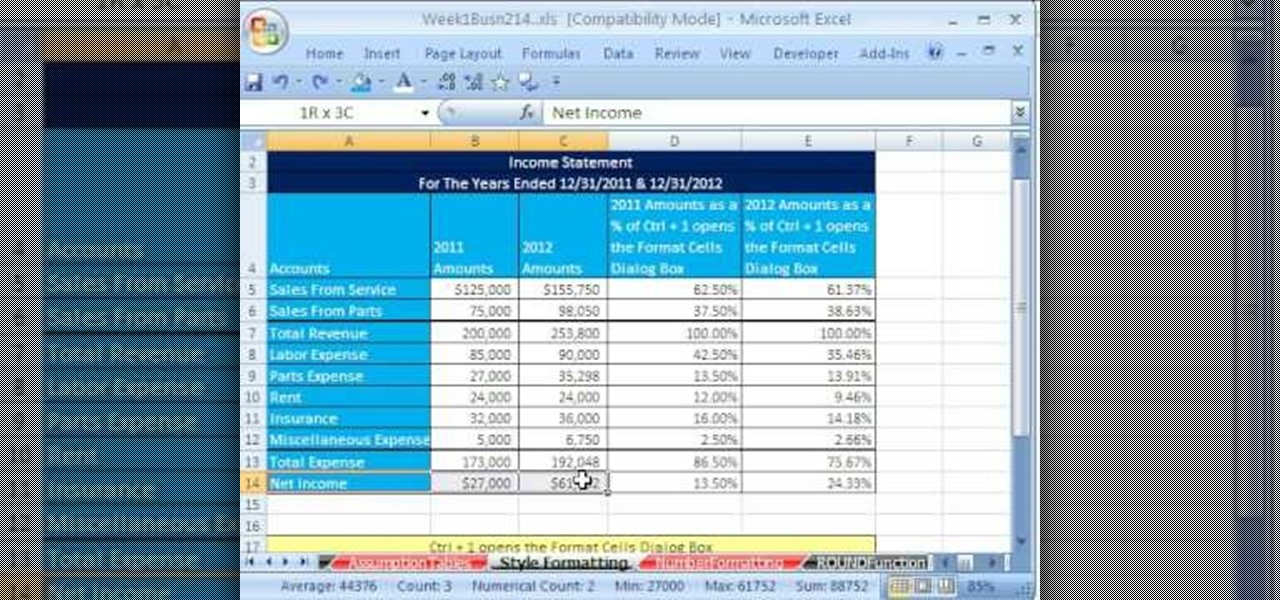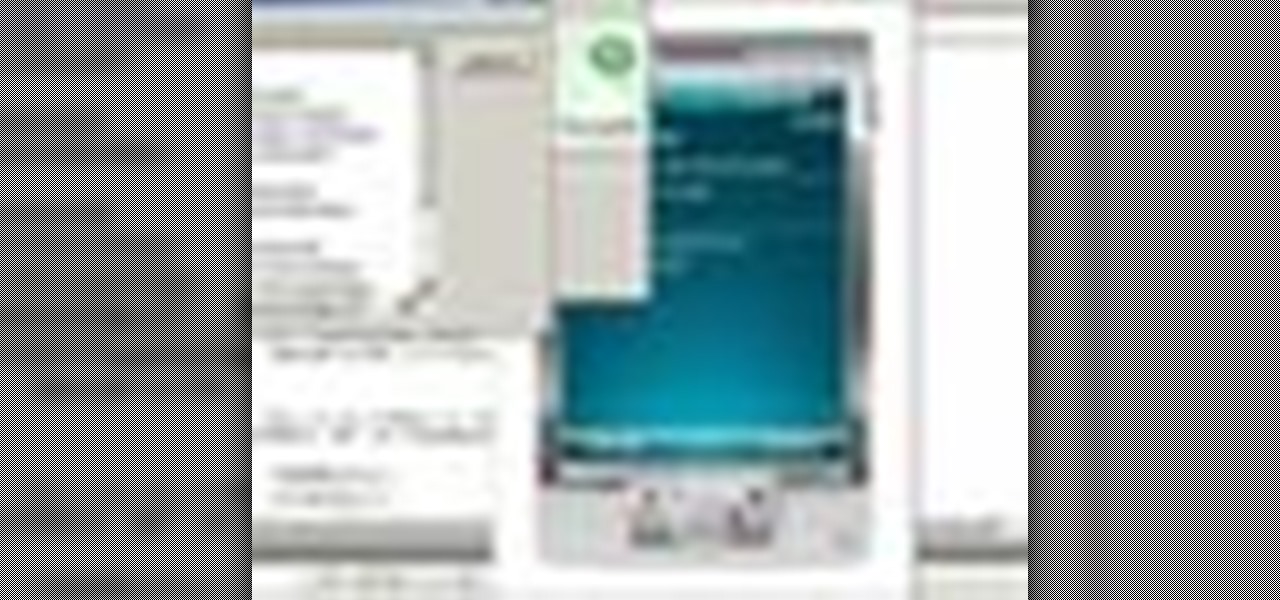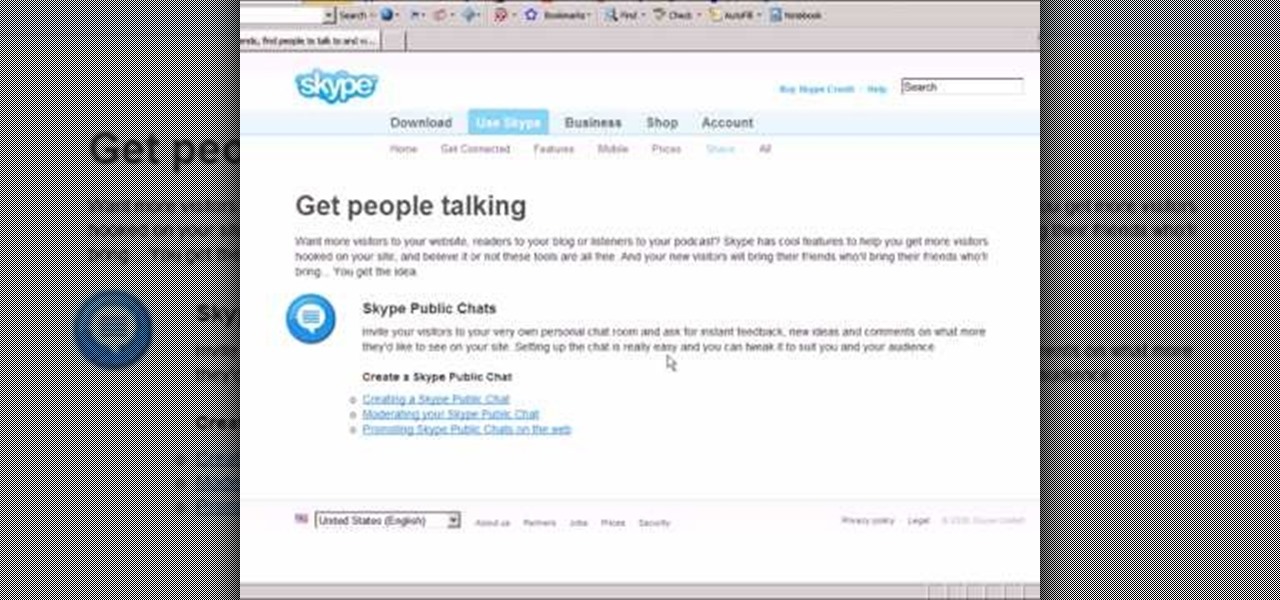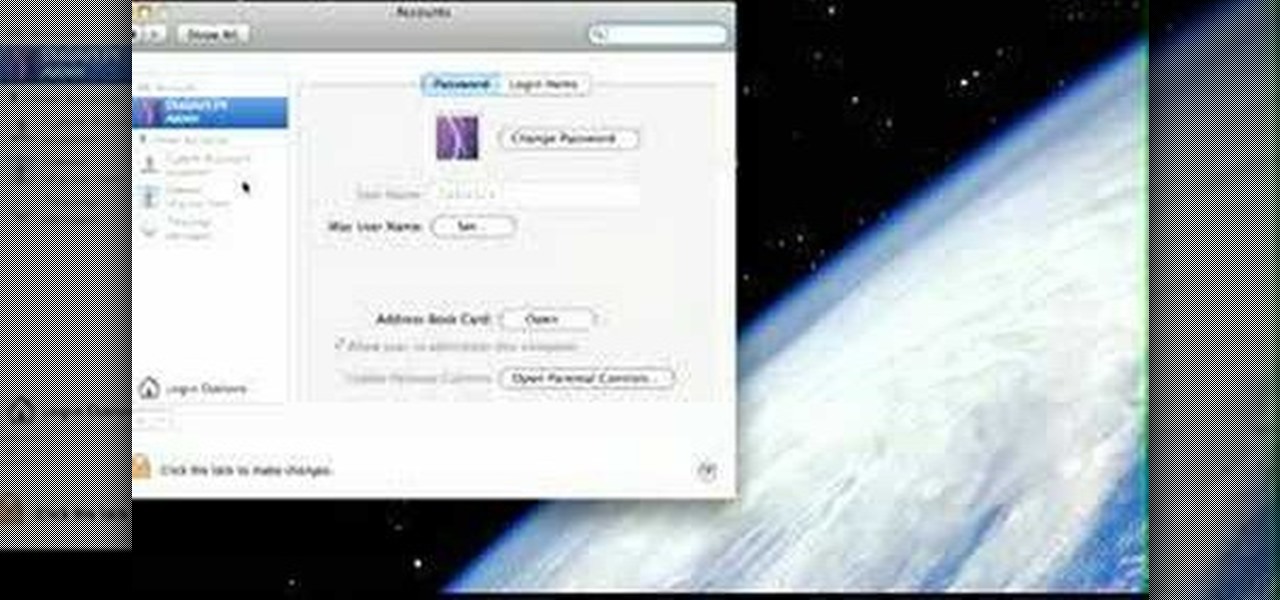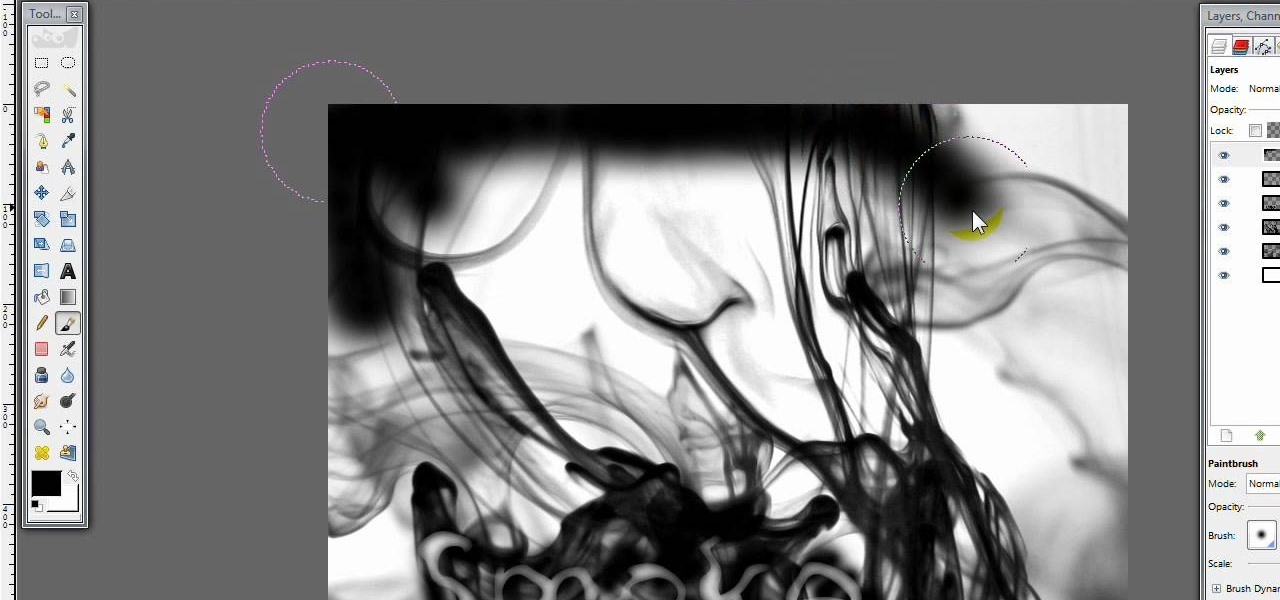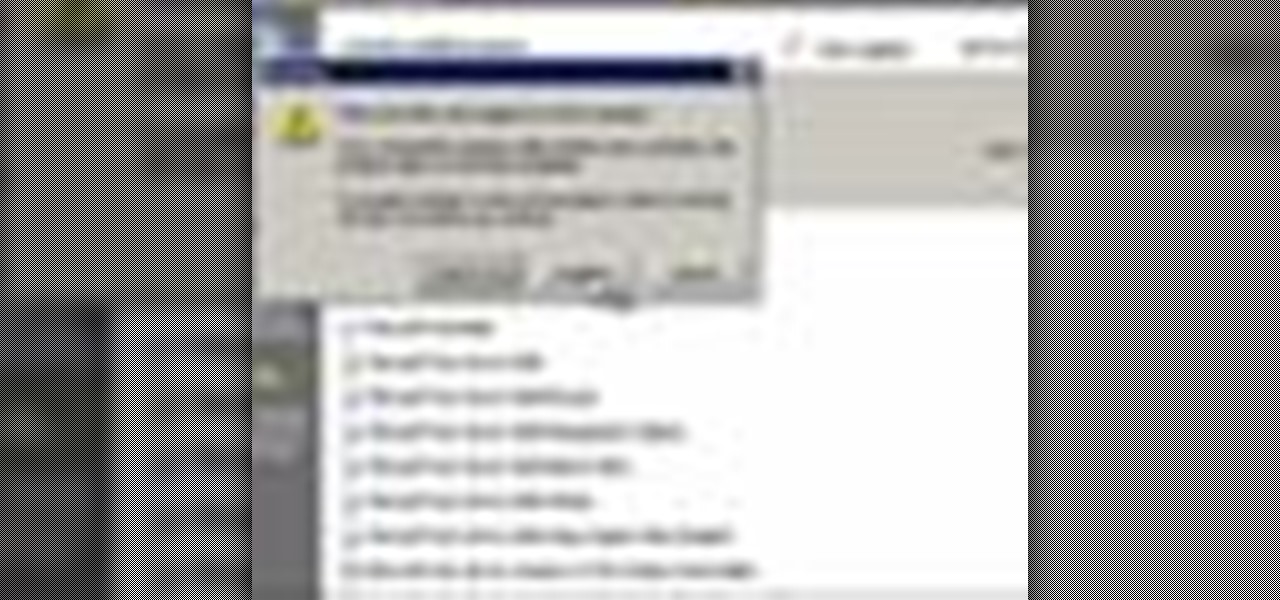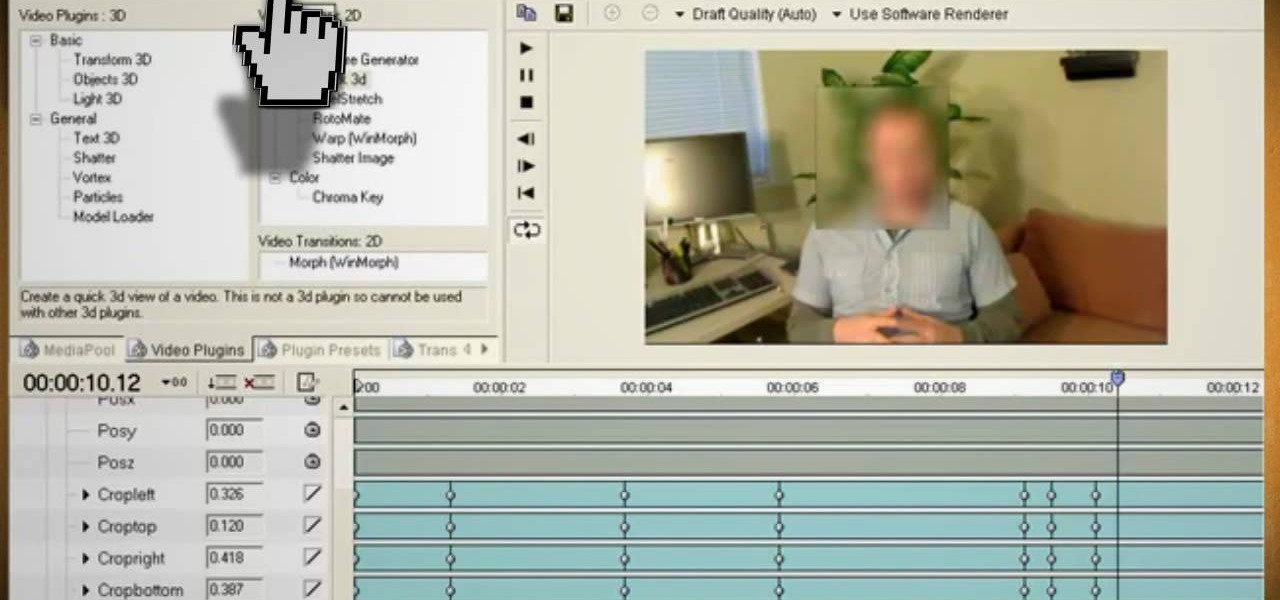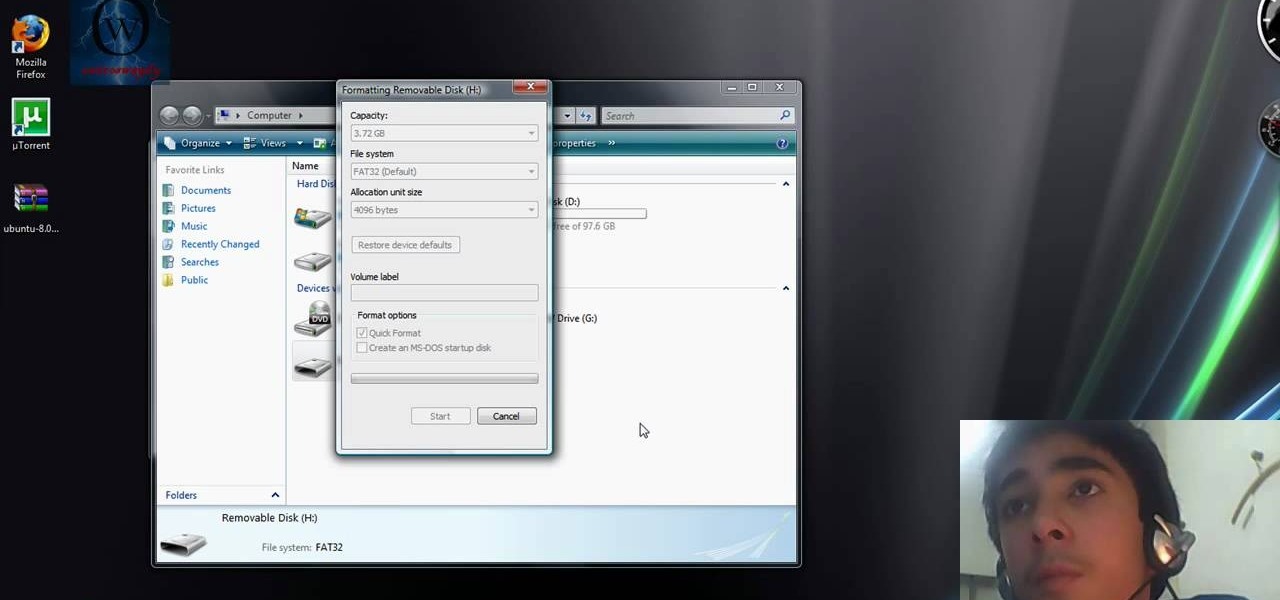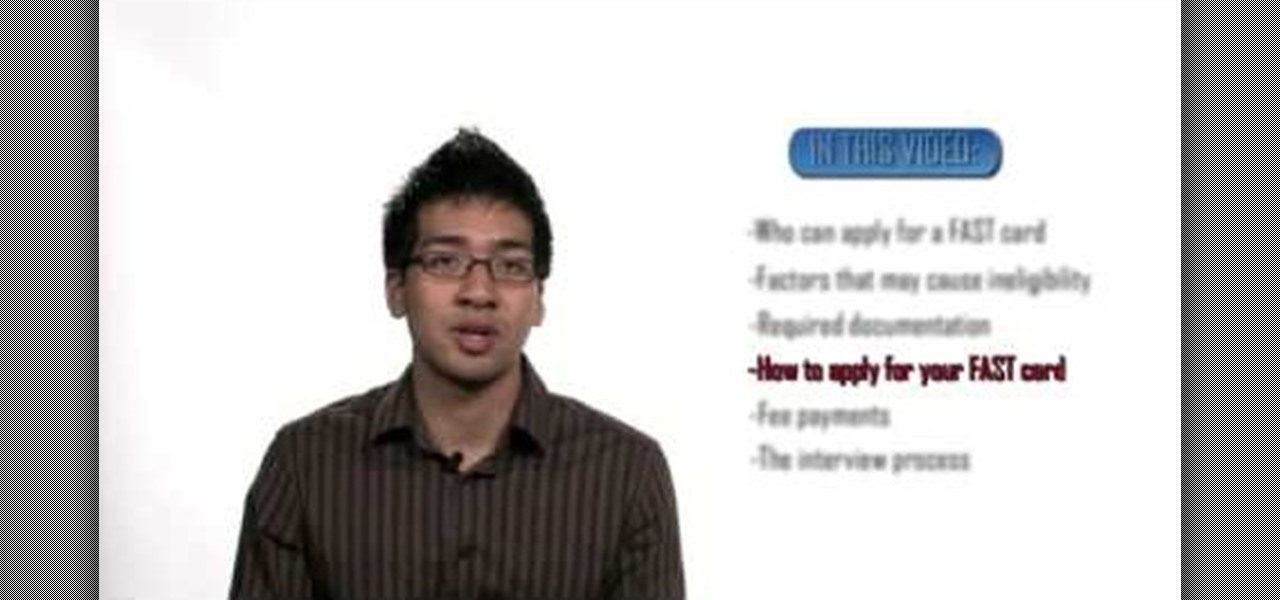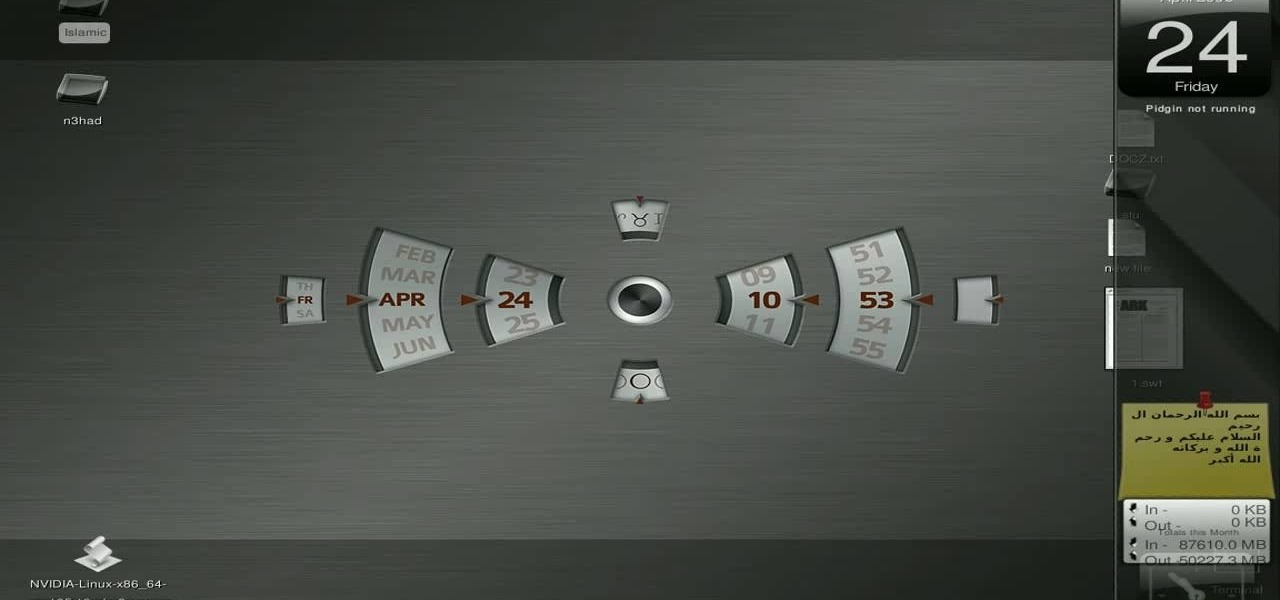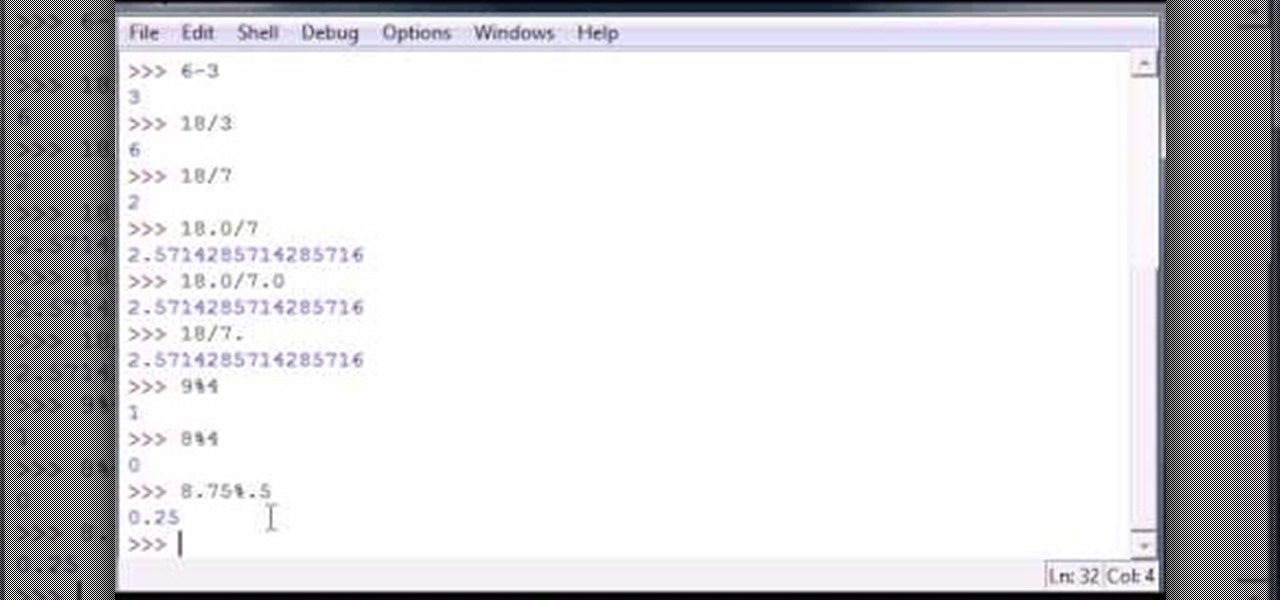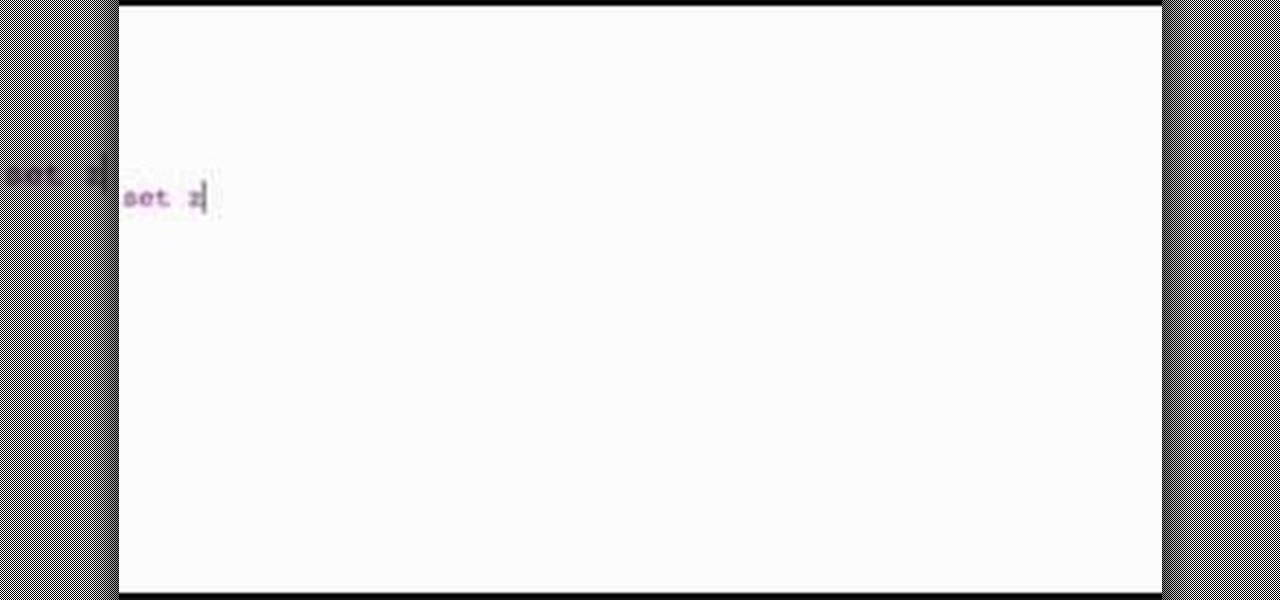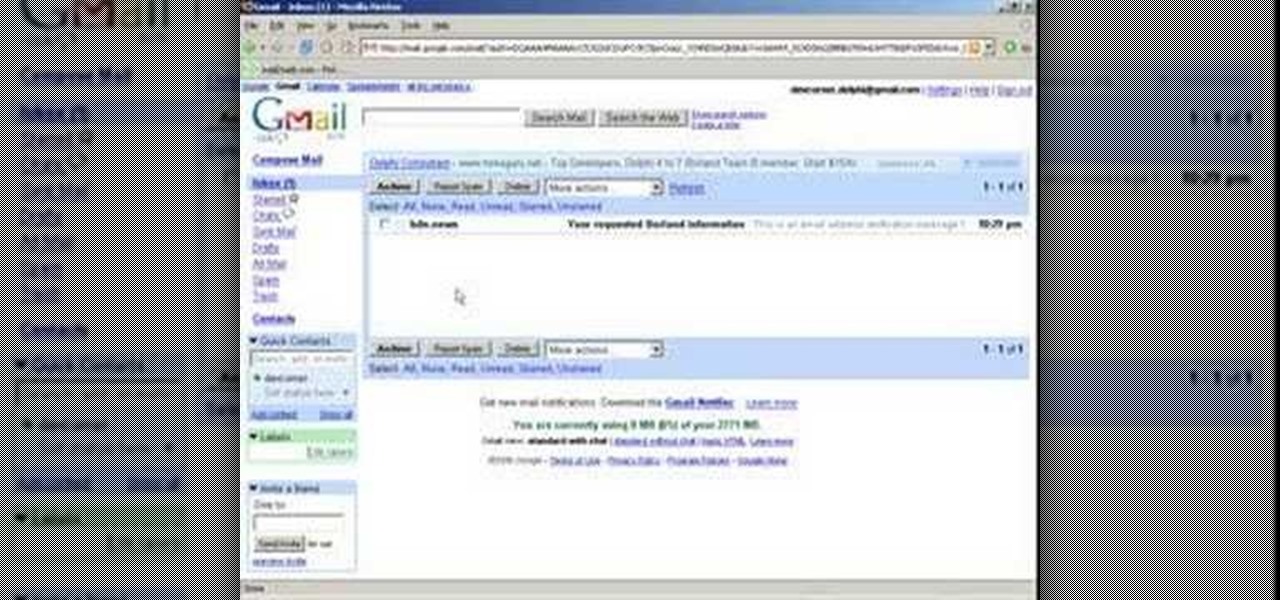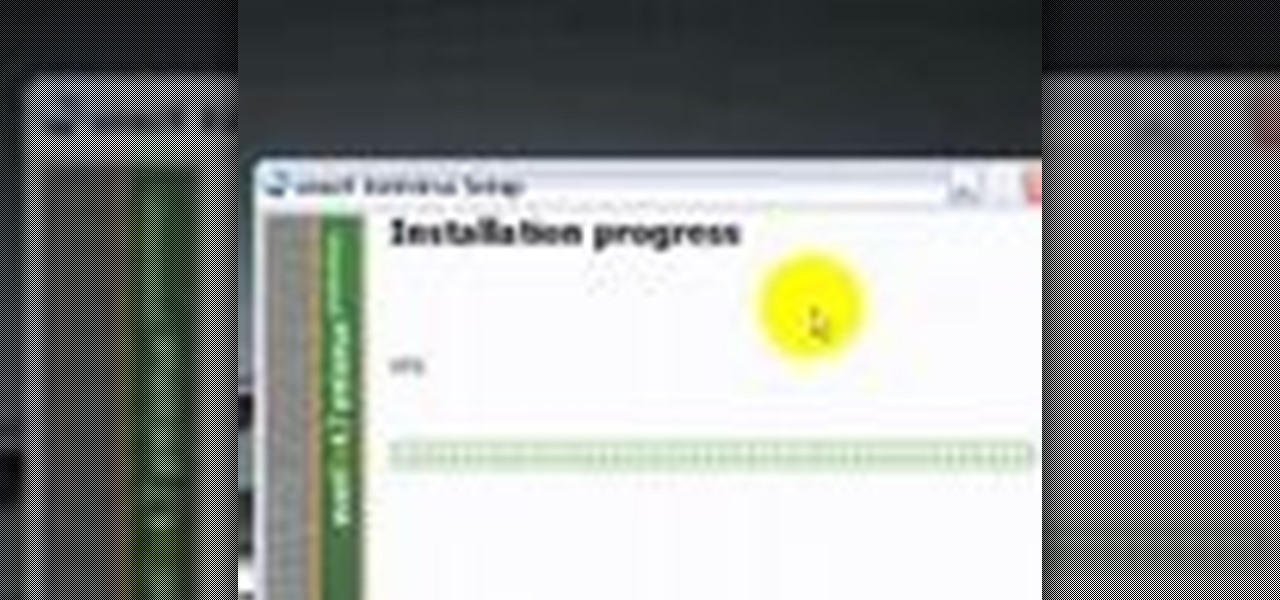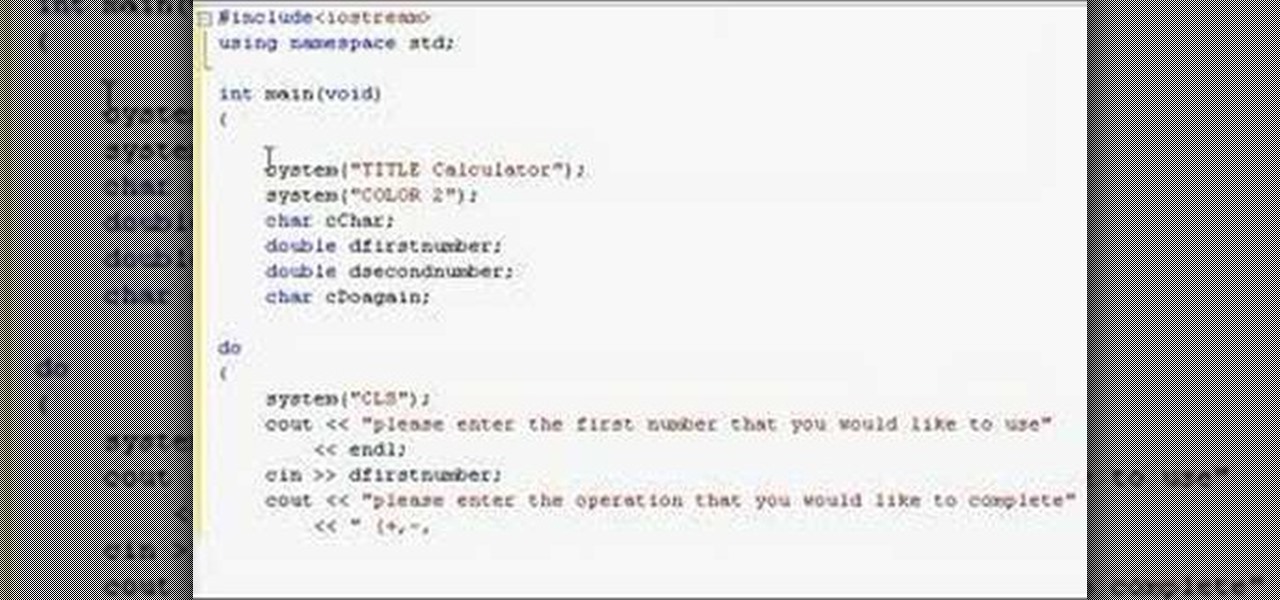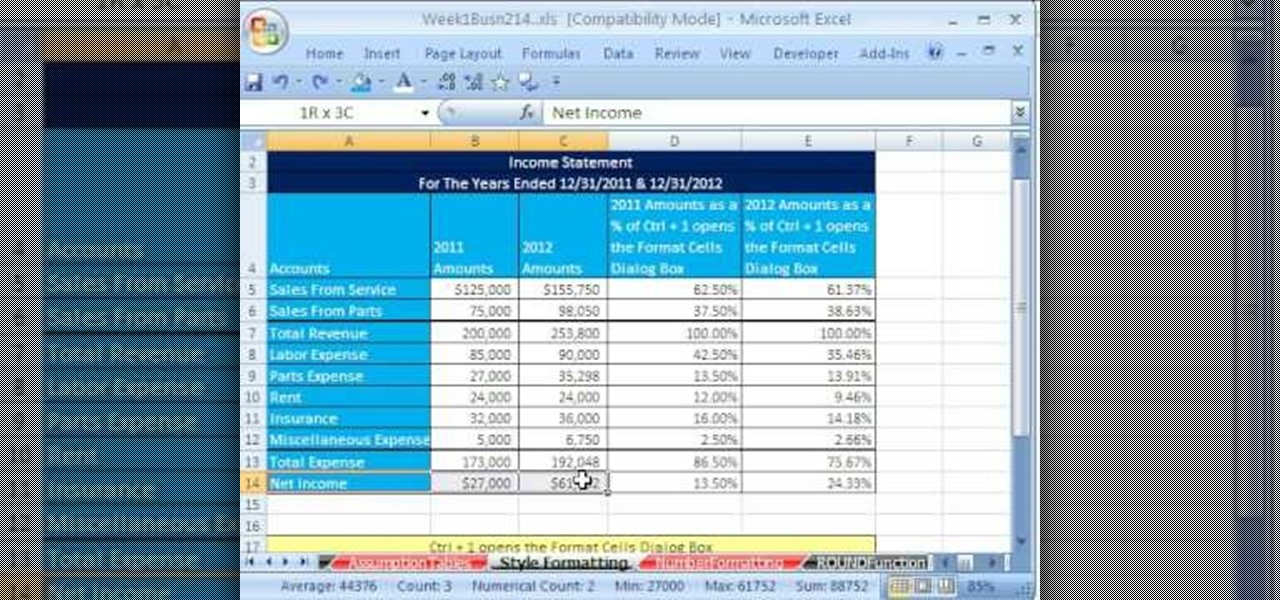
Adding formatting to plain Excel spreadsheet is a wonderful way of increasing the readability and improving the overall look and feel of your data. With this software how-to from ExcelIsFun, you'll learn all about using the Microsoft Office program's formatting features. As an added bonus, you'll learn about the ROUND function, which is also useful for cleaning up charts where great precision isn't required.

In this video tutorial, viewers learn how to tune their ukulele or guitar with a Windows mobile. Begin by going to the link in the video description and download the Audio Tuner Mobile program. Connect the mobile your PC and install the Audio Tuner program. Open the Audio Tuner program in your mobile phone. Users are able to choose from a variety of instruments such as: the banjo, bass guitar, guitar, mandolin, piano, ukulele and violin. The users are able to choose which note they want to tu...
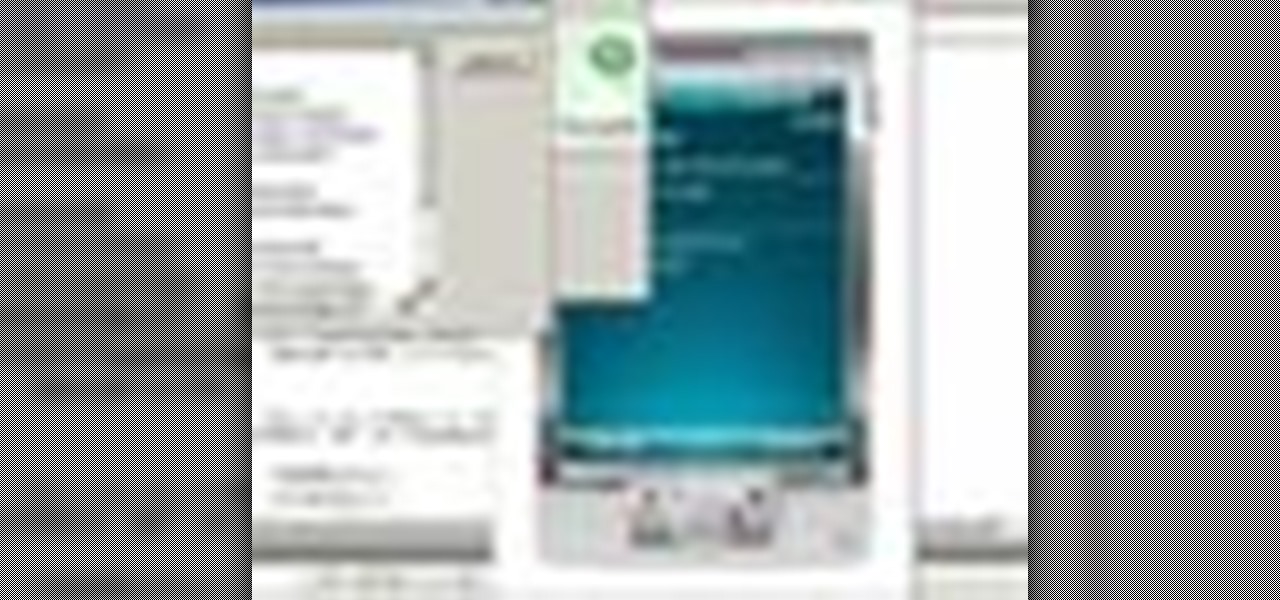
If you've programmed a few Windows Mobile applications, you might need to perform some troubleshooting and debug the program to weed out all the problems. You can do this with AppVerifier. Marty Larson demonstrates installing, configuring and using the "AppVerifier" Application Verifier tool to debug Windows Mobile applications.

This video tutorial by HelpVids, Dave Andrews shows you how to use the transfer files and settings wizard in Windows XP. This program enables you to transfer your documents and settings from various programs and the 'My Documents' folder between computers if you wanted to do so. First go to the start button select all programs, accessories, system tools and select the files and settings transfer wizard. Click next and check old computer to select the PC your currently on and click next. Wait ...
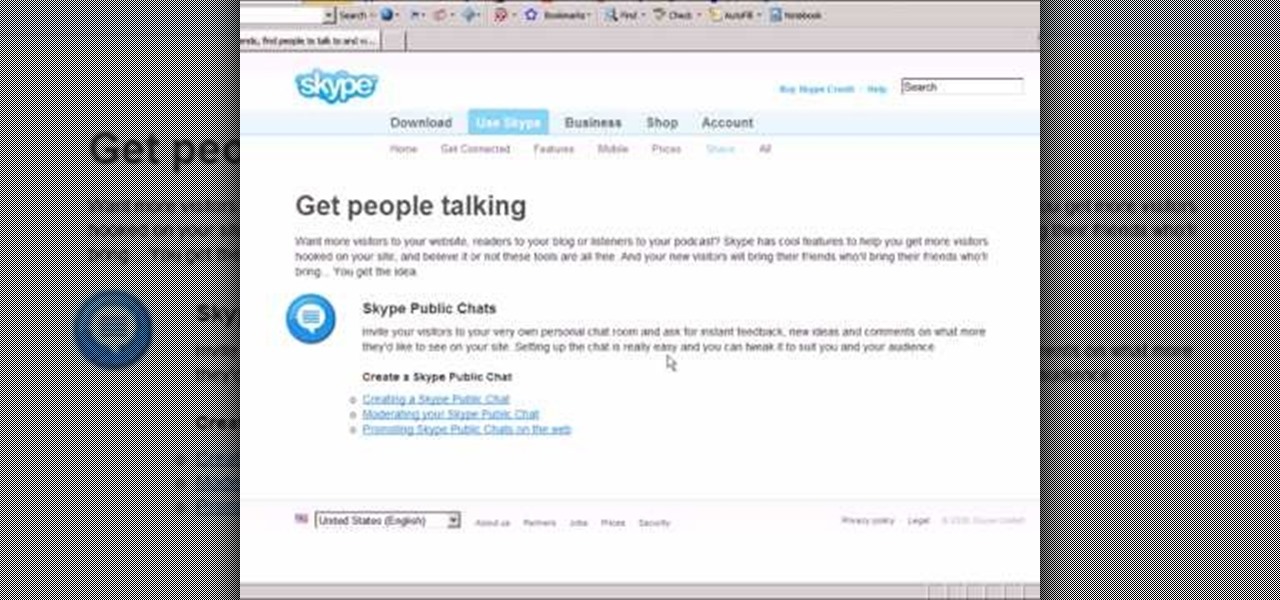
In this video tutorial, viewers learn how to use Skype. Skype is a software application that allows users to make voice calls over the Internet. It is very similar to MSN messenger. It allows users to communicate through instant messaging, voice chat or have a video conference. Users are able to communicate with others anywhere in the world who also have Skype. It is a free program. Users will need to make an account and download the program. This video is very descriptive and clearly explain...

Basically there are three quick ways to run a program as administrator. You can do that by clicking on cmd. We usually use this cmd prompt for finding your I.P. address and you can modify user accounts also. Another way is to click on start and type cmd in Run. Make a right click on cmd and click Run as Administrator. Final way to run program as an administrator by having right click on the program and select properties next select Compatibility, then select Operating System and finally, sele...

This video shows the user how to create a Podcast using the free program Audacity. The first step is to go to audacity.sourceforge.net and download the free application and install it onto your computer. Next, you'll need to download and install an MP3 encoder. The video recommends the LAME MP3 encoder. After that you'll want to hook up a microphone to your computer. Once you do that you can launch the Audacity program. Once you do that press the record button and record your message. Once yo...

This is a Computers & Programming video tutorial where you will learn how to startup configure a Mac. This is a very simple, easy and quick process. In order to change what programs start when you switch on your computer that is running on Mac, first go to ‘System Preferences’ from the drop down menu and then click on System Accounts. In the next box that pops up, go to ‘Login Items’. Here a list of programs will be displayed that run when you start up your computer. Here you check box next t...

Have you downloaded a file with the extension .ISO and are you unsure what to do with it? Follow the step-by-step instructions in this video to learn how to deal with this file-type.

In this video tutorial you will learn how to reboot your iPhone with iReboot. 1. First you must go to search and type iReboot and then touch the icon.

This video opens up with a computer screen displaying the finished product of a smoke design as a wallpaper. Next the video switches to the program used to create the smoke design, using a plain white image. Next the screen is switched to another program with the text smoke displayed. Then he switches back to the program and pastes an image into the window containing smoke. He then pastes the text smoke into the image and distorts it a little, followed by changing the color darker. After that...

This video is a tutorial that demonstrates how to download, install and use the program Virtual Clone Drive to mount .cue/.bin/.cue files, and have them operate just like a normal CD or DVD without having to burn them to a disk. Once you have downloaded and installed your virtual cd/dvd software, you can select the number of virtual drives you would like to have, and load, (or mount) your .ISO, .bin, or .cue files into the virtual rom program, then run the program contained in the file from y...

In this video the instructor shows how to activate Windows 7 forever. There is a program called 7Loader that will activate your Windows forever without having to pay for anything. Download the program from the internet or from the link given in this video. After downloading it, scan it with your antivirus program to make sure that it is free of any virus. Now run the tool and on the screen pick your computer make. If you don't know your computer make, look for it in the control panel, as show...

This tutorial will help you uninstall software or programs from Windows XP. It can be used easily by beginners who have limited knowledge of the operating system. The instructor shows a visual step-by-step tutorial on how to find and use the Add or Remove Programs feature, clearly explaining and showing what you need to do, including some extra advice on follow-up checking. Make sure that when you do go to Uninstall a Program that it is the correct one and read all of the screens during the p...

Recuva is a freeware data recovery program. Recuva recovers files deleted from your Windows computer, Recycle Bin, digital camera card, or MP3 player. Begin by downloading and installing Recuva. Open up the program and select the type of file you wish to recover. Input the information that is asked and start the scan. It will the provide a list of the files. Simply select the file and click Recover. This video will benefit those viewers who lost or deleted old files and wish to recover them u...

This is a simple how-to video about unlocking your iPhone 2G using the firmware version 3.1.2.

MicroHelper demonstrates how to transfer music, pictures, videos from an iPod to any computer using the SharePod application. Go to Get SharePod, click download and save the winrar file into your desktop. You can either use WinZip or winrar to open any .rar file. After finishing the download, extract the files. Click on the SharePod icon to launch the program. Once the SharePod program has launched, connect your iPod to your computer, the SharePod program will show the contents of your iPod. ...

This video will show you how to use video and audio to hide your identity. After you have your audio and video you will need a converter program, for example Format Factory which will convert the audio and video into the necessary formats. You will be encoding your clip as an AVI Video, as well as MP3. To start you will need to change the pitch of the audio track. A good program to use for this is Audacity. Play around by making the pitch either higher or lower. Save it as a Wav file To edit ...

To watch TV on your PC you need a TV tuner. You have two choices. There are usb sticks and pci cards. The pci is an internal circuit board that goes inside your computer. The pci card is very easy to install. Literally just open the computer and pop it into an available pci slot. Then you will need to install the software that came with the usb stick or pci card. Next attach an antenna to the pci card or usb stick connector. You can scan for channels, save favorite programs, and setup recordi...

monkeyballp teaches you how to create free ringtones from your own music using iTunes. Open up the program. Right click on the file, get info, then options. Start time should be zero and the end time 30 seconds later. Click OK Right click the song and select create aac version. This is only 30 seconds. Click and drag the new file to your desktop. Delete it from your iTunes. Close it afterwards. Right click the file and rename the extension to .m4r. Double click it to open it up in iTunes. Thi...

In this video the author shows how to install any version of Linux from a USB thumb drive. He gives the requirements, which are a USB drive, the ISO of the Linux OS and a program called UNetbootin. He shows how to download the program from Sourgeforge.net. After installing it he shows how to set the version of Linux in the program. Later he shows how to format the USB drive quickly and he goes on to set the USB drive option in the UNetbootin program. Now all the Linux OS will be copied to the...

Need to learn how to make a screen shot? This instructional video takes you step by step through three different methods of taking the image on your screen and into a program so you can print it. This will take you through three different ways to get a screen shot, how to use the on screen keyboard and use the program MW snap. All three methods are free to any Microsoft user and paste the image into another free program MS Paint.

A lot of people use winRAR when they need to work with archives. However, if winRAR is not the best option for you, you can try other programs that extract .RAR files.

To print your screen on Windows Vista, start by going to the start menu. Click on all programs then click on accessories. When accessories opens click paint and that will open a new window with the paint program. Minimize the programs so that your desktop is all you see. Press the prtsc button near the top right side of the keyboard. Once you have pushed prtsc, restore the paint program so that it is full screen again. Click edit and a drop down menu will open. Then click the paste button. Yo...

FAST is an expedited travel program for commercial truck drivers that travel between the US and Canada. FAST cards are available to citizens or permanent residents of Canada or the US. The FAST program is viewed as a privilege by both Canada and the US. You can be denied for the FAST program if you do not have a clean driving record and a clean record with the Canadian Border Services and The US Customs and Border Protection. Things such as being caught with undeclared items and having a crim...

Discover how to easily mix and combine individual audio tracks into a single muli-track file using Adobe Soundbooth CS4. This video tutorial also demonstrates the program's fading options, providing an upbeat techno mix as an example.

New to Ubuntu Linux? This computer operating system could be a bit tricky for beginners, but fret not, help is here. Check out this video tutorial on how to install the latest Wine on Ubuntu Linux.

Bucky from The New Boston serves up this Python video tutorial on how to use simple numbers and math calculations in Python. This is the program you use to write all of your Python code down. Fun with numbers!

Just because your XBOX 360 account isn't linked to your Netflix or Hulu account doesn't mean you can't catch up with the latest episode of "Gossip Girl." In fact, you can stream movies and TV shows from either website by simply installing a program called PlayOn on your networked PC.

The best way to learn Visual Basic programming is to actually create a program. A good first program is a Web browsing application that can display Web pages. This video programming tutorial shows you how to how to create a project in Visual Basic, put the user interface together, add a line of Visual Basic code, and then test your program.

In this video tutorial, you'll learn how to speed up your Windows computer's startup efficiency (and so its startup time) with MSConfig, or the Microsoft System Configuration Utility. MSConfig will allow you to disallow unnecessary programs from starting up when you boot your PC. For more information on using MSConfig to speed up your computer, take a look!

Interested in creating an OpenScenGraph project without using the XCode GUI (or, more generally, curious about how to use XCode from the terminal)? If so, then this tutorial, which demonstrates how to build an OpenSceneGraph program using the command line (Terminal.app) in Mac OS X, is for you. Take a look!

This video is the most basic AppleScript tutorial there is. If you don't know, AppleScript is a programming language for just Macs. It's really easy to use and learn and is very useful.

A video tutorial that will show you how to Remove programs and applications from your computer in Windows XP.

Ever wanted to become a programmer? This Delphi Training Series: Programming 101 is a sequence of training videos designed to teach the complete beginner how to become a programmer using Delphi.

This video series shows you what program is the best free anti-virus program, where to get it, how to download it, how to install it, how to run the scan, and how to remove the viruses. A complete tutorial on how to remove viruses.

Learn how to write a simple prank program that will make someone think that their hard drive is being formatted and completely erased.

This C++ programming tutorial goes through loops, switch statements, if else statements and applying them to another fairly simple program that creates a calculator.

A C# (C sharp) programming tutorial on creating if, else, and elseif statements as well as boolean tests.

Learn to program inheritance, abstract classes, and methods in Java. This tutorial uses Java 1.6 Netbeans 5.5.1 Beta