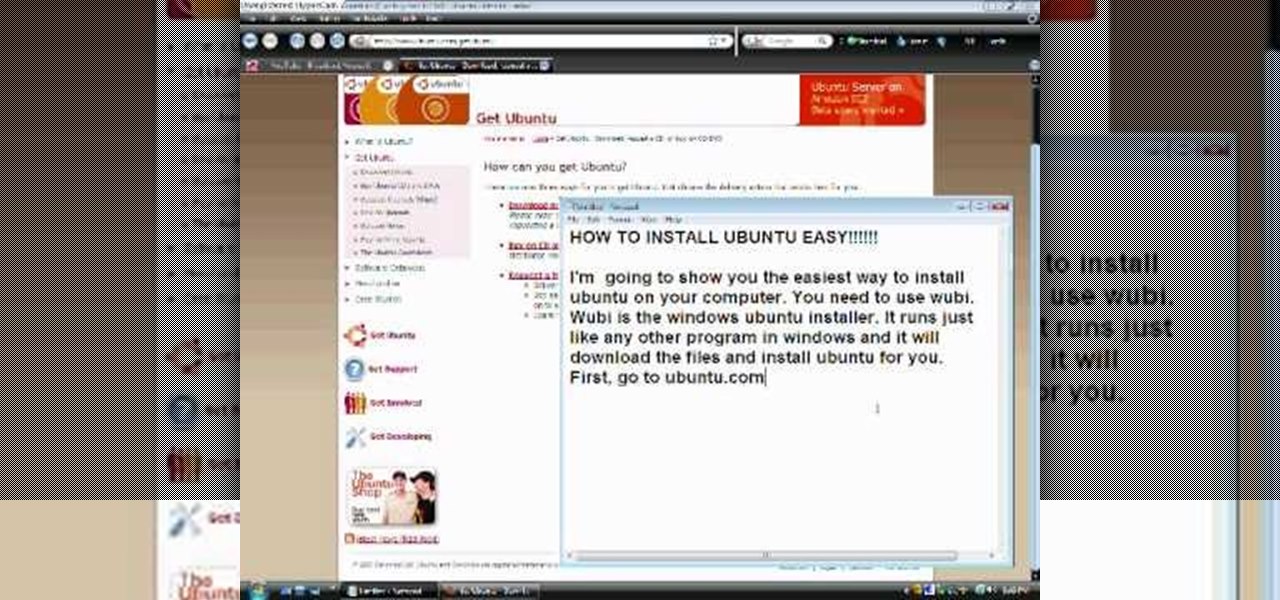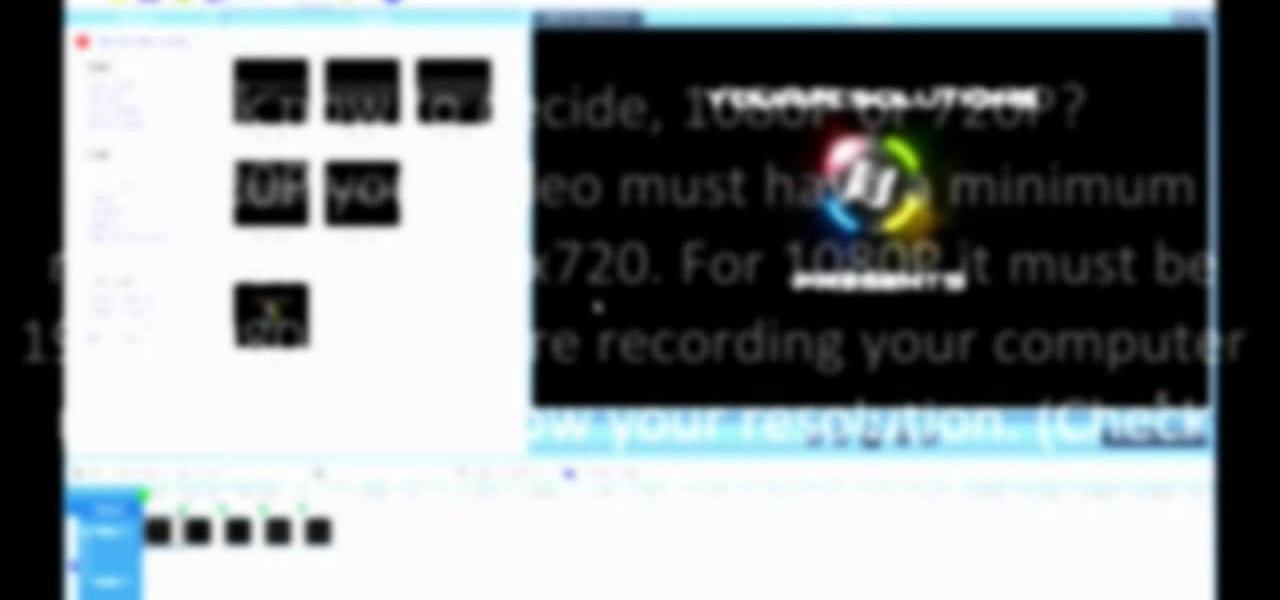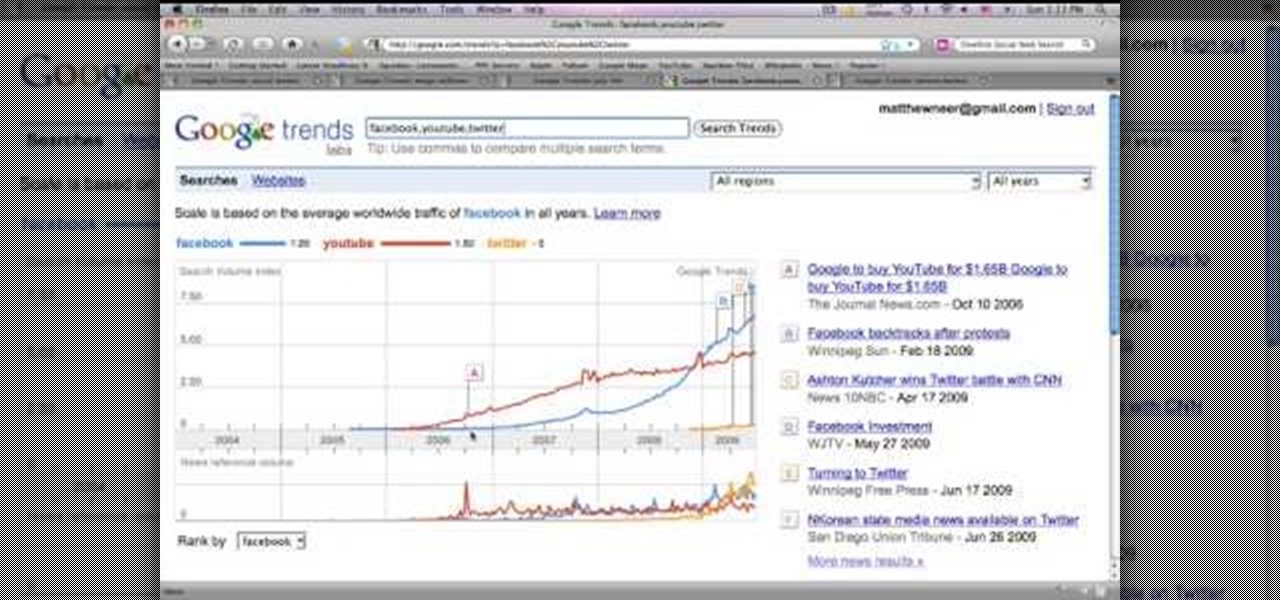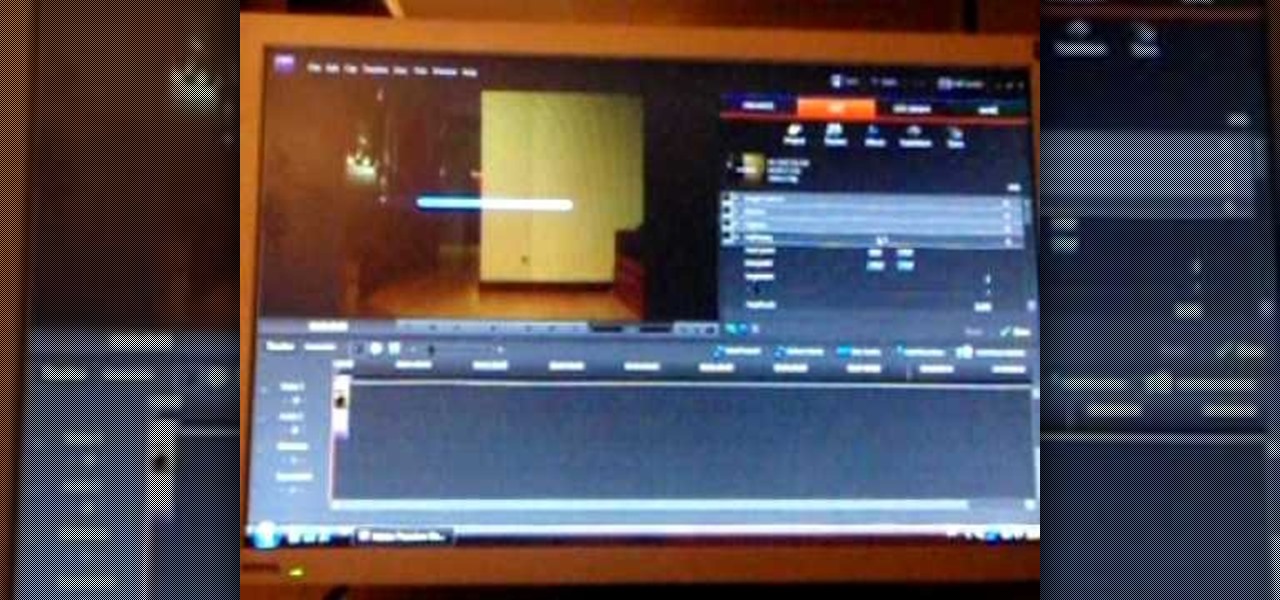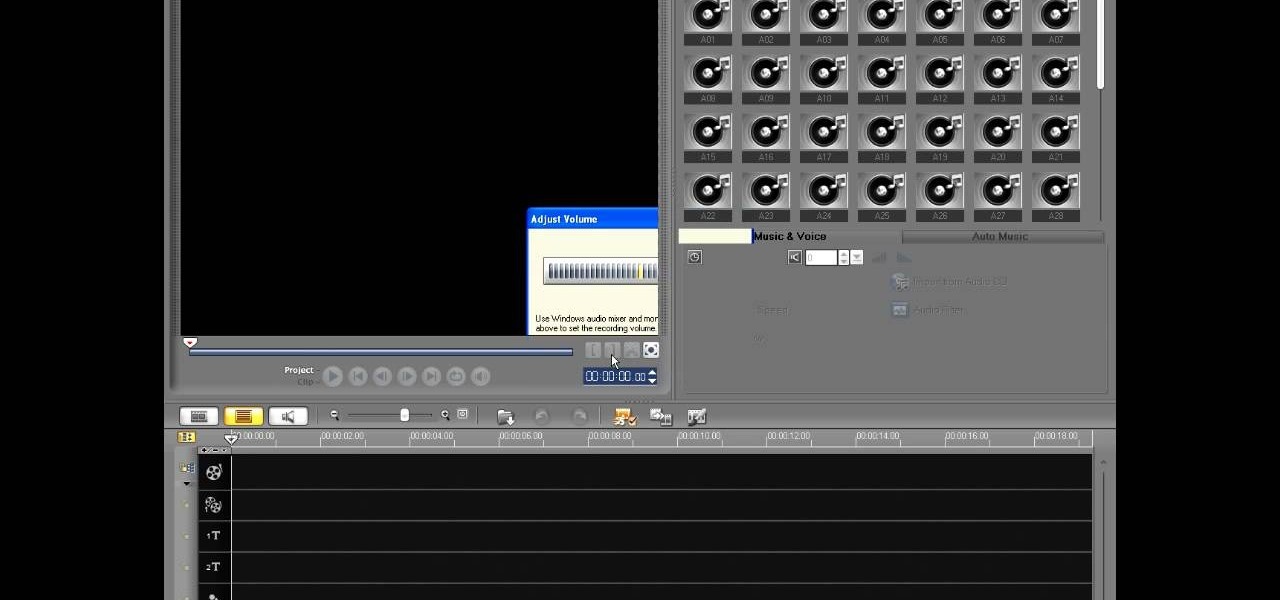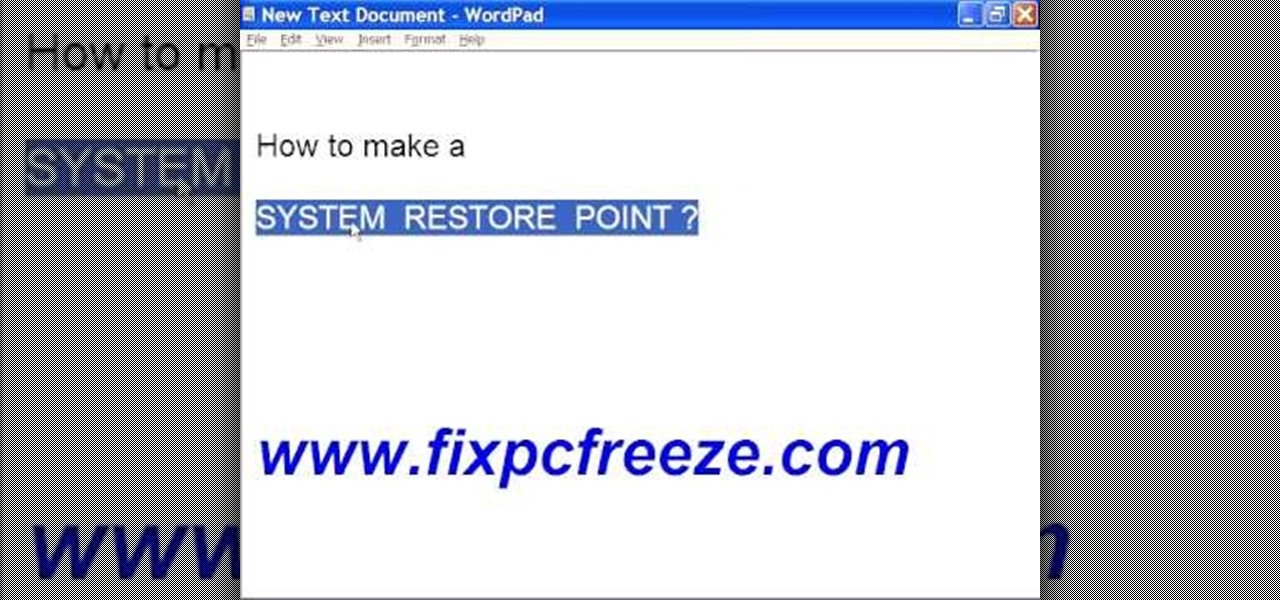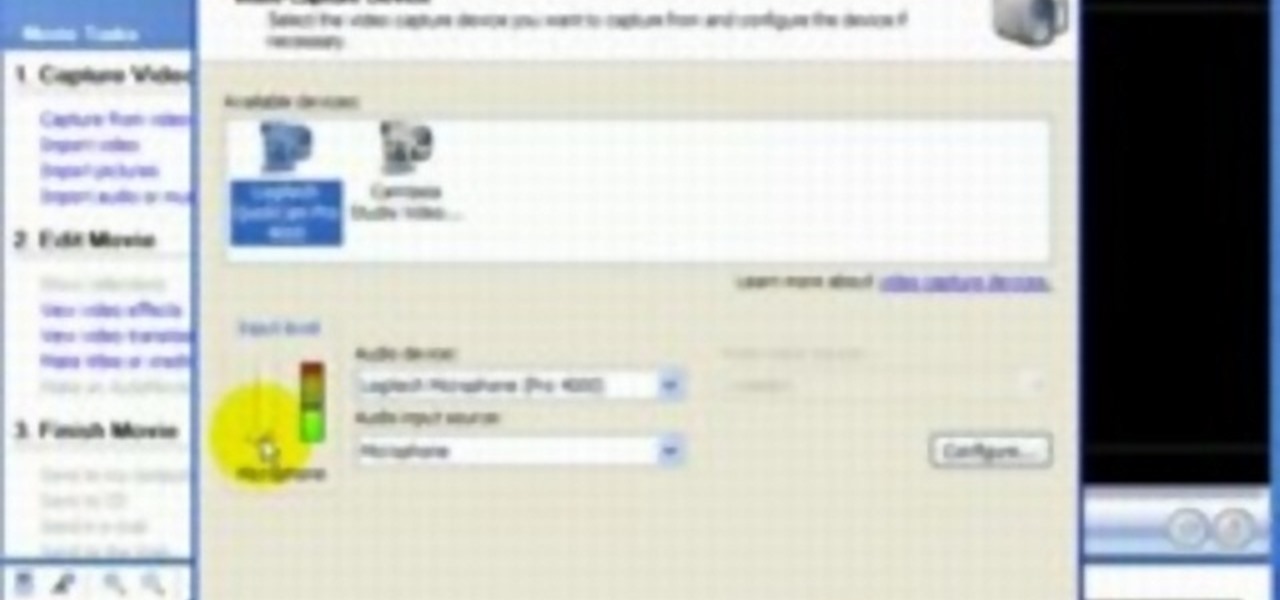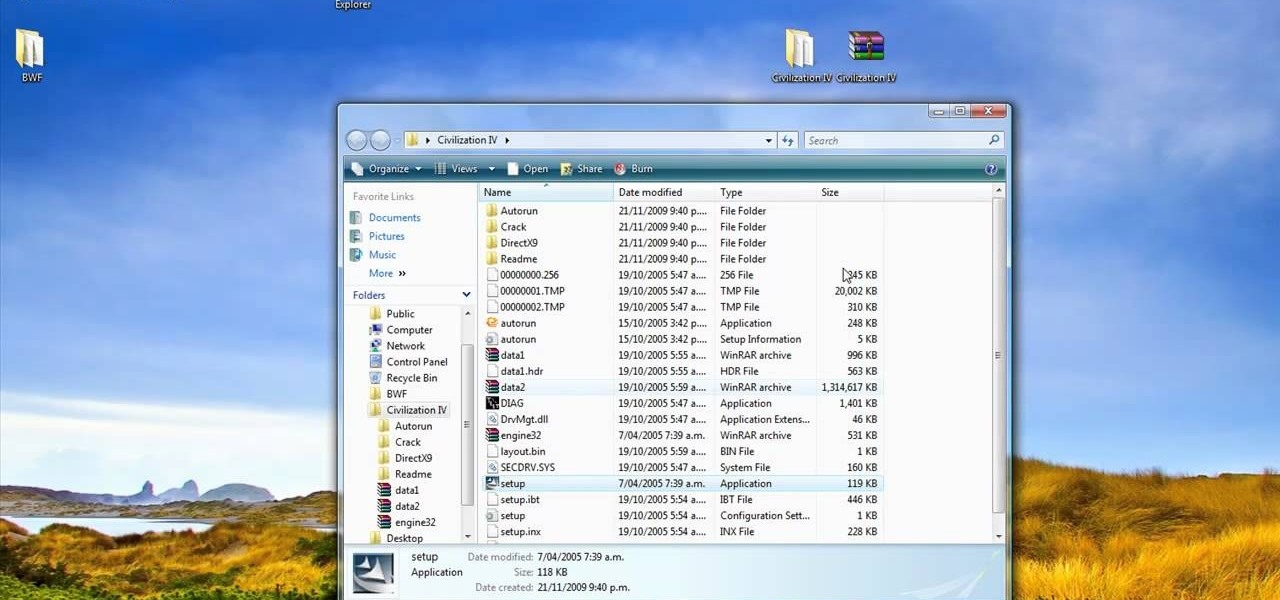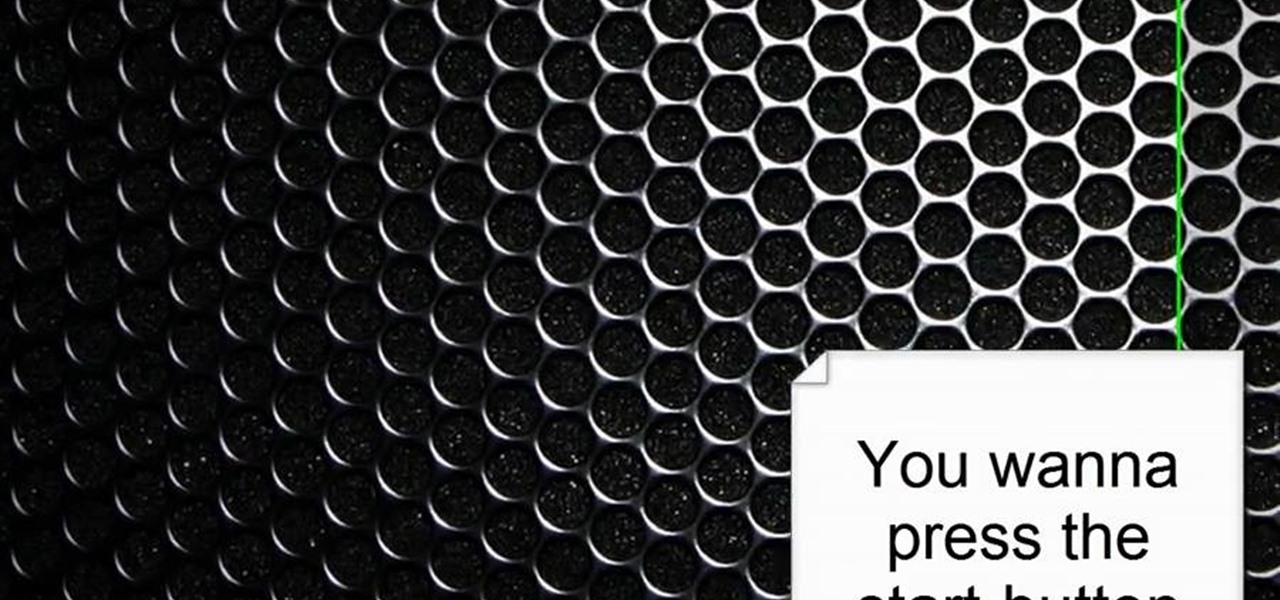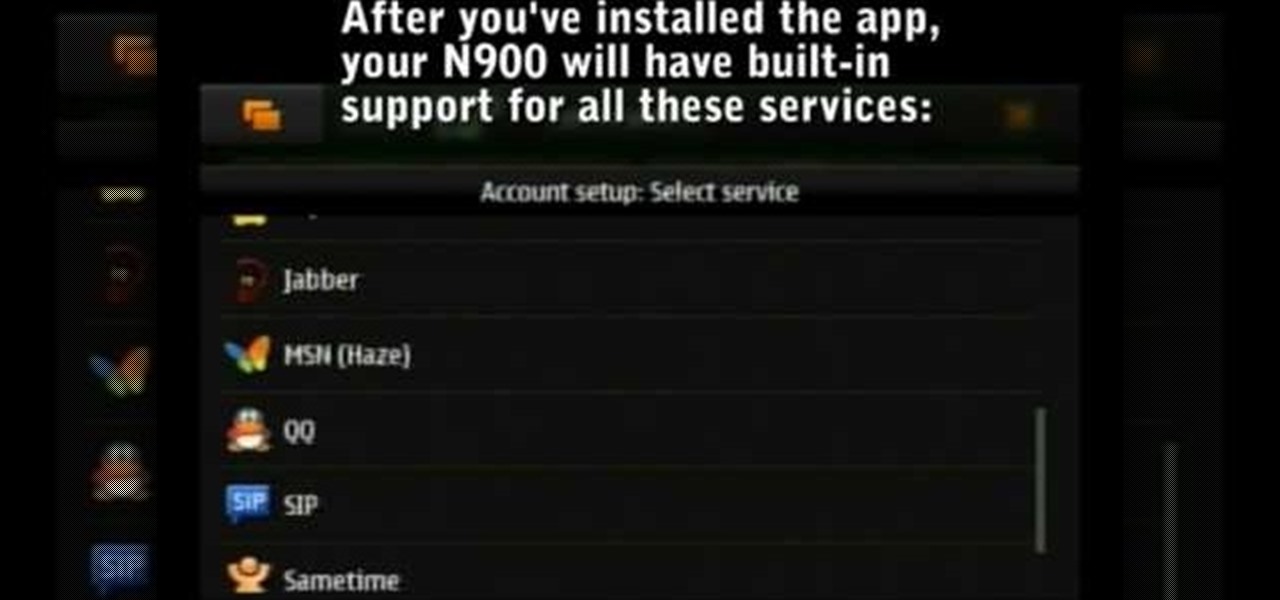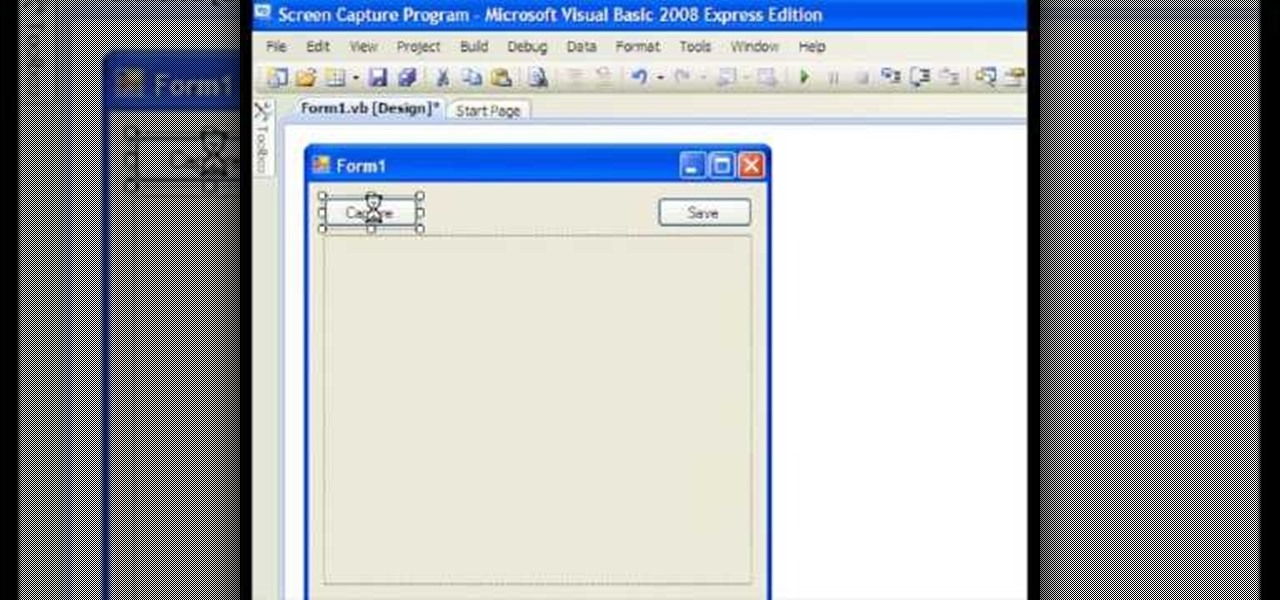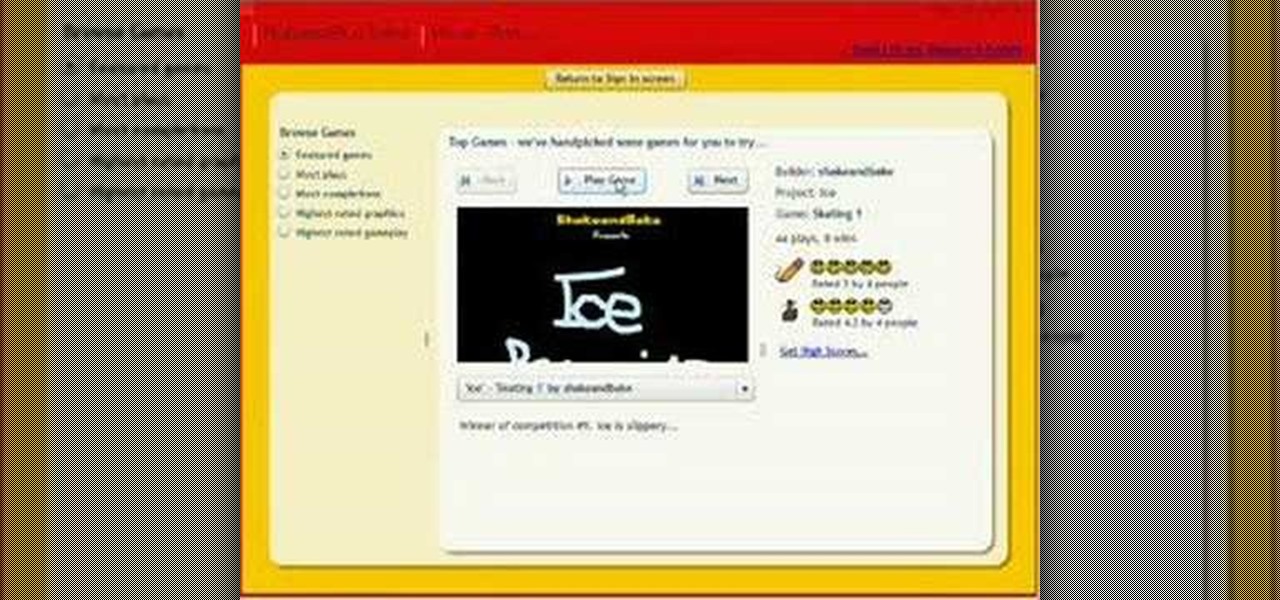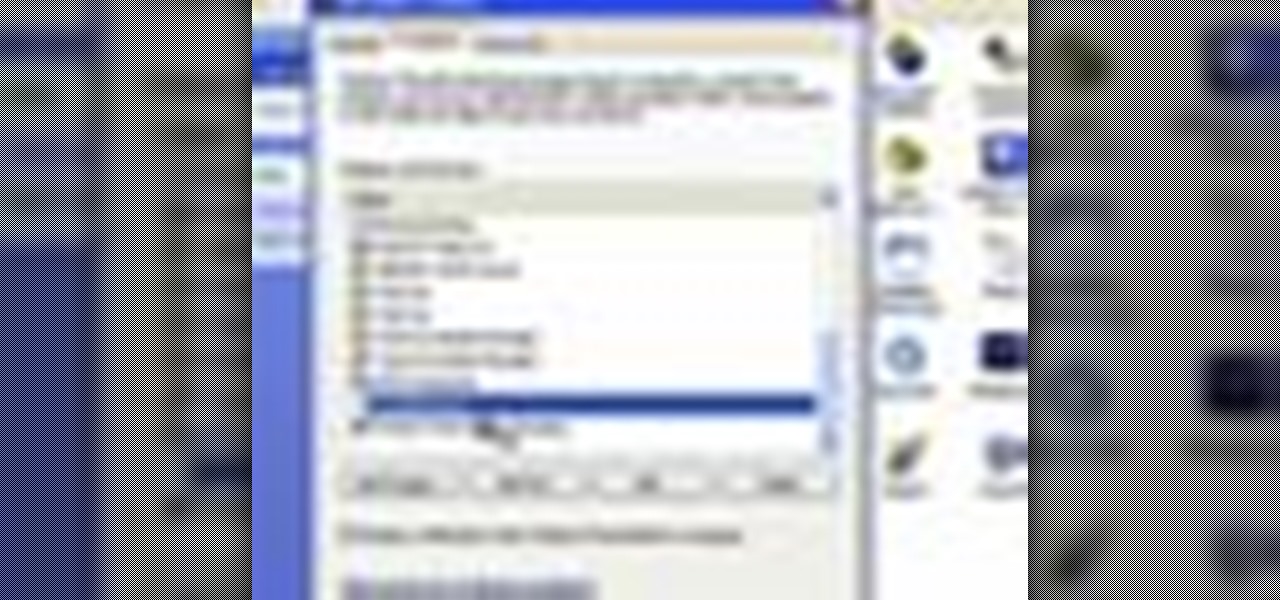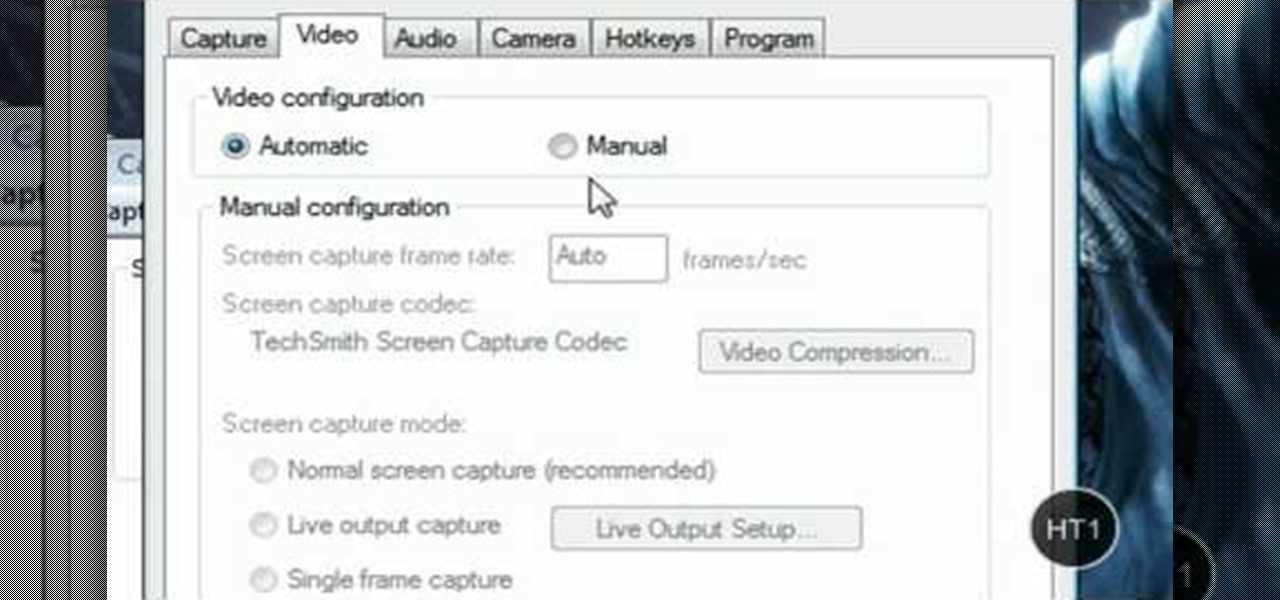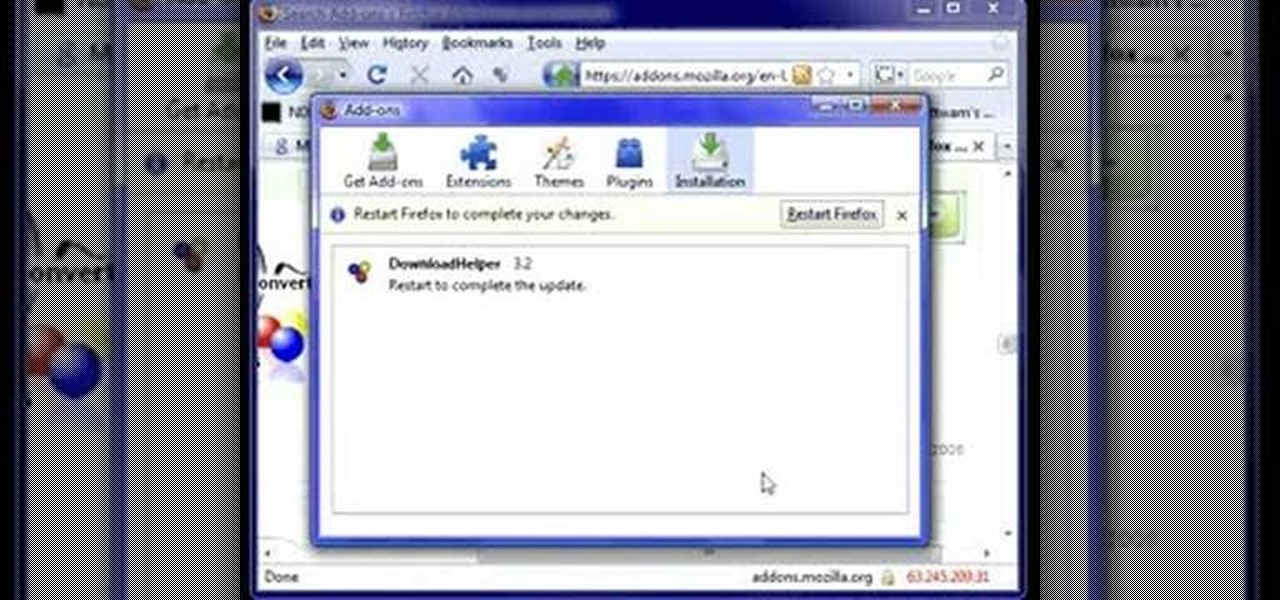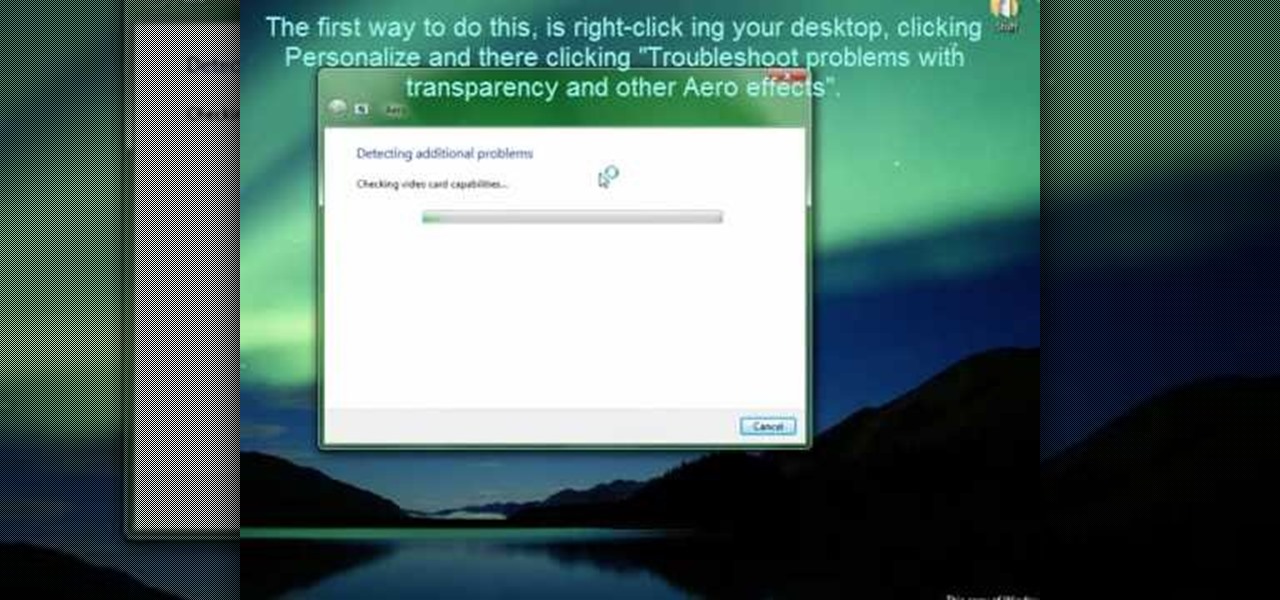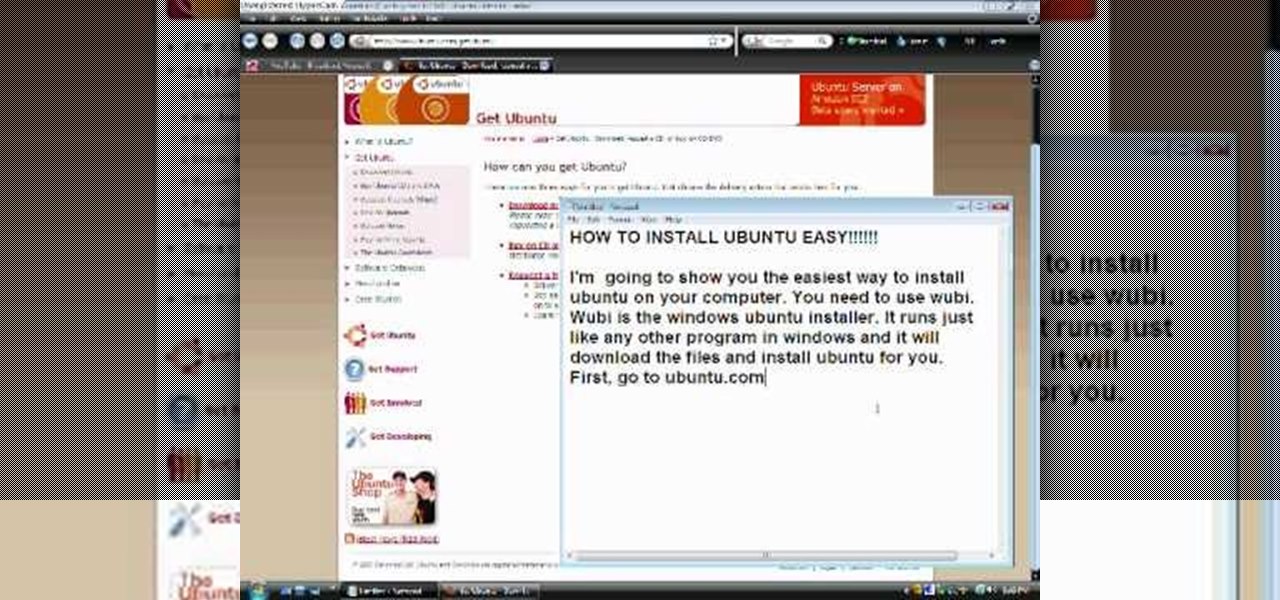
This video shows how to install Ubuntu easy. We need to use wubi the windows Ubuntu installer. It runs just like any other program in windows and it will download the files and install Ubuntu for us. First go to Ubuntu. Then go to Get Ubuntu. Then click "download Ubuntu". Then click on "Wubi". Then choose a download location. Then Run Wubi and tell it where to install Ubuntu ( what drive) and what username/password to use what language to use and how big to make the installation and Wubi will...

In this how-to video, you will learn how to record using Windows Audio Recorder. First, find and open the program. Go to Edit and select Audio Properties. From there, select which device you want to record from. Select okay and then press the record button. You have a limit of 60 seconds on this particular program. Press stop whenever you are done. Now, you can save the file as a .wav in any folder. You can also change the file type. Once this is done, you have completed the task. With this v...

In this video tutorial, viewers learn how to remove the vocals from a song using the program, Audacity. Begin by opening Audacity and import the song into the program. On the left side of the track, click on the downward arrow and select Split Stereo Track.

This simple tutorial teaches you how to create a classic 8-bit Luigi from the Nintendo franchise Super Mario Brothers in the Microsoft paint program. To start, open Paint. Select Image-> Attributes and change the image width to 12 pixels and the height to 16 pixels. Use the zoom tool to zoom in 8x and select the paint bucket tool to make the background gray, because a large portion of Luigi is white. Then use the pencil tool (set to 1 pixel) to begin drawing Luigi starting with his black shoe...
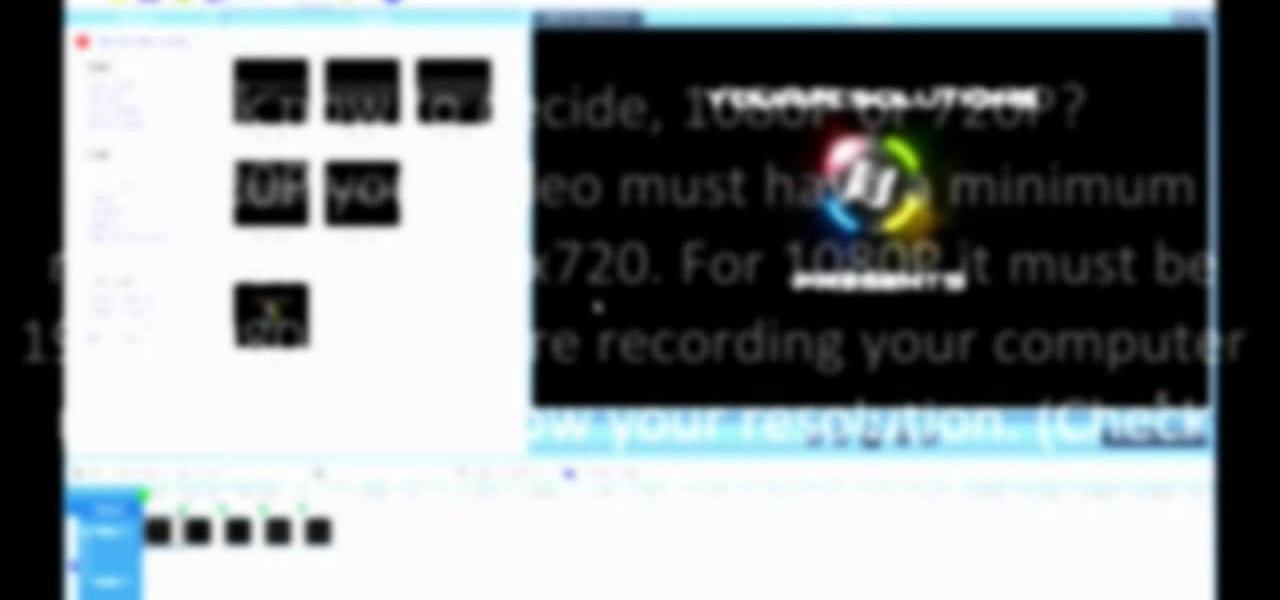
In this video tutorial, viewers learn how to make 720p/1080p You Tube videos in Camtasia Studio. Users will also need Quick Time player. The download link for both programs are provided in the video description. Begin by deciding whether you want your video to be 720p or 1080p. For 720p, your video must have a minimum resolution of 1280x720. For 1080p, your video must have a resolution of 1920x1080. This video provides a visual demonstration for viewers to easily follow along. This video will...

To get autotune on Audacity, you will need to have the 1.3.10 beta version from Audacity's website. Verify that you have autotune or G-snap in the plug-ins. You may need to download G-snap from the internet. First, open up Audacity. Then, go to edit and select preferences. Go to effects and click rescan BST effects next time Audacity is started. Then, click the okay button. Close out of Audacity and then reopen it. The program will then import your new files. Your new files will then show up ...

This video shows the method to import digital media in Corel VideoStudio. Click on the 'Capture' tab once the program is open. There are four options available. Click on 'Import Digital Media'. Now a dialog box opens asking you for the location of the place where you would be importing files. Keep the disk with the file in your drive. Click on 'Import'. You are now asked the file you want to import. Select the file and click 'Import'. The import can take time depending on its size. After the ...

In this video tutorial, viewers learn how to burn ISO-format disc images to a DVD from Windows. Users will need to download the program, DVD Decrypter. Download it from this link: DVD Exact Copy/] and double-click the file to install it. Users will also need a blank DVD disc. Open the program, go to ISO and select Write. Now click on the folder icon to locate your ISO file. Now click on the disc image and wait for the decryption to finish. This video will benefit those viewers who have downlo...

In this Software video tutorial you will learn how to burn a video to folder to a DVD. For this you will need the Nero program. Open up Nero and click on ‘rip and burn’. Then click on ‘burn a video disc’. This will load up Nero express. Now click ‘DVD video files’ and on the next page click ‘add’. On the next window click on ‘VIDEO_TS’ and click ‘add’ and click ‘close’. Click ‘next’ on the window that pops up. Then a disc label program loads where you can make a label for the disc. Then you g...

In this Computers & Programming video tutorial you will learn how to track Google's trends features. This will help you find some powerful micro niches and great keywords to create content and get top rankings in search engines. Any trend on the internet first starts with an event. For example ‘mega millions’ gets lot of traffic when someone wins a jackpot or a big lottery draw is coming up. Similarly, ‘July 4th’ traffic spikes around that event and dies down. If you want traffic from this ev...

In this video tutorial, viewers learn how to make an animated GIF file using Adobe Photoshop. Begin by opening the program. Then click on File and select New. Choose the size of your image and click OK. Now create your picture or text image. Once finished creating your image, click on Window and select Animation. Now click on the button on the right side of lower window and select Make Frames from Layers. change the time of each frame to 0.5 sec. Now edit it and save it. This video will benef...

In this video from Act2Scene5 we learn how to convert movie files to a DVD with DVD Exact Copy. Using 1 Click DVD Movie you can convert your movie files into DVD's. All you have to do is pull your movie file from where you have it on your computer. Open it up in the program. Then 1 Click DVD Movie will scan the file. Click the Start button and the program will transcode the movie file and it will convert it to a format that can be burned onto a blank DVD. It can also create menus for your DVD...

In this video tutorial, viewers learn how to create a light-saber effect using Adobe Premiere Elements. Begin by adding your video into the program. Then go to the effects and select the lightning effect. Configure the effect settings to the settings provided in the video. Now play the video frame by frame until you see the sword in the video. Then go to the start and end points, and drag the points to the sword. Go 1 frame forward each time and click the split button. Then drag the points to...

In this video tutorial, viewers learn how to record voiceovers in Corel Video Studio. Begin by plugging your microphone into the computer and open the program. Click on the Audio tab and click on Record Voice under your audio media library. A dialog box will appear that allows you to test and adjust your microphone. Begin speaking into the microphone. If you can hear yourself and see the yellow bars move, then your microphone is working properly. Now click on Start to begin recording and clic...

A reoccurring problem that many iPod Touch/iPhone users are encountering is their device entering a permanent "recovery mode" state by using firmware. SamlvnErin has an immediate, and effective solution which can fix your problem with little hassle and the procedure is absolutely free. SamlynErin starts off by showing us an iPod in "recovery mode". He then logs into Mega Upload and downloads Quickpwn2.2 by filling a little code fill at the top right hand corner. It then will give you the opti...

In this video tutorial, viewers learn how to create a System Restore point on a Windows XP computer. Begin by clicking on the Start menu and go to All Programs. Open the Accessories menu and select System Tools. Go down the menu and select System Restore. Check Create a Restoring Point and click Next. Now type in a description for the restoring point and click Create. You will then create a restoring point for you to access whenever you want to restore back to that point. This video will bene...

This helpful tutorial will show you how to take a screenshot on your laptop computer. To take a screenshot on your laptop, follow these steps: 1. Locate the 'FN' key. (Bottom left of your keyboard.) 2. Find the 'sys rq' key. It is also known as the delete button. (Top right of keyboard.) 3. Hold both keys in at the same time. 4. The image has now been copied to your clipboard, and you can open it through a program such as Paint. ( Press 'ctrl + V'. )

RabbidHedgeHog shows viewers how to easily make a podcast. This features how to make the podcast with the program Audacity. First open your internet browser and go to Audacity. Scroll down to download Audacity 1. 2. 6, save the file, Install and download the program. Now, open up Audacity which is basically a recorder. Connect your microphone which will allow you to record. Click edit, preference, find microphone and select the device you will use. Now, record your podcast by clicking the red...

Windows Movie Maker is a basic program that comes with windows, but it actually performs quite well. You can capture video with your webcam and import it into WMM or you can capture it in the program itself. Make sure your webcam is connected and click "Capture from video device". Click next and name the file, click next. Click best quality, then next. The start capture tab will start the recording and stop capture will cease it. Select finish when you are done. The video is then saved to the...

Vofgofm33 shows viewers how to use autotune with Skype! First, select Mixcraft program and set up MixCraft for Autotune. First, you need virtual audio cable. Set this up and have the track audio on. Next, you will set your output to VAC. Then, you need to have where you want to use auto tune have input set to VAC - this will be Skype. This can also work with any program. For instance, you can use this with MSN, AIM or any where that you use your headset. When you need to get this effect on Sk...

In this video tutorial, viewers learn how to open ISO files, using Winrar. An ISO file is in an "image" of an entire CD or DVD. It contains all the contents of the disk. Begin by opening Winrar. Go to Options and select Settings. Go to the Integration tab and check ISO. Now Winrar will be able to associate with ISO file. Press OK. Users just need to right-click the file and select extract. It is the same as a ISO extractor program. This video will benefit those viewers who have Winrar and wou...

ClosetFool shows you how to disable UAC in Windows 7 and Vista. UAC is there to protect your computer by asking if you authorized the program to run or make changes. However, it can become annoying constantly having to click "continue" in the dialog box when trying to run programs. To disable it, first click the start button. Type UAC into the search box. The search should return with one selection. Click on it, and select whichever setting you like. In this video, ClosetFool set it to "never...

This is an Electronics video tutorial where you will learn how to use online messaging programs on the Nokia N900. This video is presented by all about maemo and it will show how to add MSN, ICQ, Yahoo, AIM etc to the Nokia N900. Officially the N900’s IM and VOIP system has built-in support for Skype, Google Talk, Jabber/Facebook.Ovi and SIP. You can activate a service using the settings section on the N900. Click on ‘VOIP and IM accounts’ and select. But, unofficially, you can use AIM, Gadu ...

This video shows how to make a screen capture program in Visual basic. The first step to create a screen capture is to open a new project and open a new form window. The second step is to create to temples for either saving or capturing the picture you choose to select. The third step involves following the code structure given by the instructor to enable the correct function for the save or capture button options. The final step is to open the project as a finished work with the correct codi...

Video is demonstrating a tutorial on how to tweak the settings in CamStudio. After downloading CamStudio there are a few things to be done. First Region option in the menu selected and in that full screen is selected. Then in the Options, Video Options is selected. In that both the frame rates are auto adjusted exactly to 30 frames per second. Now from the Options menu, Record audio from the microphone is selected. Now go to the Program Options, in that select minimize program on start record...

In this demonstration video, learn how to make flash games using My Game Builder. This program will allow you to create your own games for yourself and your friends. The program is free to use at My Game Builder. Once you launch this web page, you will be able to do three things: Play games, browse other users' games, or make games. Under Play Games, you will find different game types as well as featured games. Under the Browse feature, you can see how other people are creating games. Lastly,...

Dave Andrews from HelpVids is going to teach you in this video how to configure the Windows XP firewall. To do that, you need to follow these steps: 1. Go to Control Panel and make sure that you are in the classic view.

HelpTube1 teaches you how to improve video quality when recording with Camtasia. The reason some videos don't have the HD version is that it takes 30-40 minutes for YouTube to verify whether the video is in high definition or not. In Camtasia 5 there is a Tools tab at the top of the program window. Click on that and then go to Capture. Check the box that says Save as AVI. Then go to Video, change Manual and change the frame rate to 80. Then click Ok and you will get these options every time. ...

In this video, the instructor shows how to schedule tasks in Microsoft Windows XP. Scheduled tasks are nothing but programs you want your computer to run at specific reoccurring intervals like daily, weekly, monthly, etc. This can be a very helpful feature if you want to update a particular software or run a system virus scan at regular intervals. To do this, click on the start button and go to run. In the Run command prompt, type in 'tasks' and hit enter. Now this opens up the schedule tasks...

In this video the instructor shows you how to mount ISO images. You can use your ISO images of CD or DVD with out burning them on to real disks. Using this you can play a DVD with out a DVD player. Use DVD shrink to extract the copy of ISO image from your DVD. Go to internet and install Daemon tools lite program. After installing you will see an icon in the tray which says daemon tools. Right click on it and select the Virtual Devices option for the menu. Inside it select the virtual drive yo...

This video demonstrates how to edit a video using Pinnacle's "Studio B2" software. Once the video has been uploaded to the program, you can edit it in a number of ways using the "smartmovie" feature. For example, the program will automatically add fade transitions and special effects to your video from a list of presets which fit your movie type (e.g.: music video). You can also add music which you can chose from your own source, or some provided by the software. The software allows you to ad...

Learn how to backup Windows Vista to an external hard drive! 1. Click on start. Go to All Programs, select Accessories, then select System Tools. Open "Back-Up Status and Configuration". 2. Click on "Set up automatic file back-up". Be sure the top radio button is selected. Select your external hard drive. 3. Click next. Select all folders that you want to back-up. Click next again. Set your schedule (how often, what day, time). 4. Click on "Save settings and start back up". Windows will final...

This video demonstrates to viewers how to easily defrag the hard drive in your computer. To do a disk defrag on your computer: Click on the Start button. Go to All Programs. Click on Accessories. Select System Tools. Choose Disk Defragmenter. Select the drive you want to defrag (if you have more than one hard drive), and then simply click defrag. Wait for the defrag to finish, which could take some time depending on how large your hard drive is and the degree of fragmentation as well.

This tutorial video is extremely short and to the point. The author of the video ( Fattwam) will show you the quickest and easiest way to download a video grabber program that will be able to extract videos from YouTube or your favorite online video website. The program being downloaded is a plug-in (Mozilla Firefox Add-on) called Video Downloadhelper. This plug-in will add an icon into your Mozilla Firefox browser. Fattwam then shows you how to utilize the plug-in to extract your favorite vi...

This video will show you how to defrag your computer's hard drive to increase its speed. To defrag your hard drive, do the following: Go to 'Start', 'All Programs', 'Accessories', 'System Tools', 'Disk Defragmenter'. Select the hard drive that you wish to defragment, and select 'Defragment'. Depending on the size of your hard drive, this process could take between one and two hours to complete. After the process is complete, your computer will be uncluttered and will hopefully run a little fa...

This is a video related to Computers and Programming. This is the video regarding CSS Rounded Corners: Dreamweaver Tutorial. They have discussed some images regarding CSS rounded corners. CSS is not just chatting about and doing stuff. There's a CSS book regarding all this computers and programming. Due to this, it is very much easy to implement. We do not need to face any problem. It's a great book. In this video, they have given the full video about how we can create rounded corners in CSS....

In this tutorial, we learn how to check if someone has blocked you on an IM program. To do this, go to Yahoo messenger, because it allows you to add yourself and block yourself. If someone has suddenly showed up as offline on your list and you want to check if they blocked you, visit the website, Yahoo Block Checker. Once you get to this site, type in the screen name for the person under "yahoo id" and you will be able to see if their real status is online or not. You can do this for MSN, AIM...

Alexosh1234, teaches you how to jailbreak your iPhone 3GS on a Mac or a PC. You will need the 3.0 firmware and the program Purplera1n. Download it, install it and run it. Connect the iPhone 3GS to the computer and click Make it rain in the Purplera1n program. Make sure iTunes is closed. Close it if iTunes starts during the jail-breaking process. Wait for it to finish. It will power off and then on and you can go to the home screen and see a Freeze application. Tap that and tap install Cydia. ...

To restore an iPod Touch from lockout or forgetting a password, pull up iTunes on whatever computer you are using. Plug the USB cord into the iPod touch and plug the USB cord into the computer. The iPod will say "locked out" or "access pass code" and the computer will says that it needs to be synched up to the original program. Hold down the top button and home button at the same time. A message will pop up. Ignore it and let the iPod turn off. Take your finger off the top button and leave yo...

Windows' new Aero interface is a nice, clean style to use on your desktop. Aero is included with most editions of Windows Vista and Windows 7 and is also available on Windows Server 2008. Aero is a cleaner, more powerful, more efficient and more aesthetically pleasing user interface than the old theme and includes fun things like live icons, animations, and a funky new design.