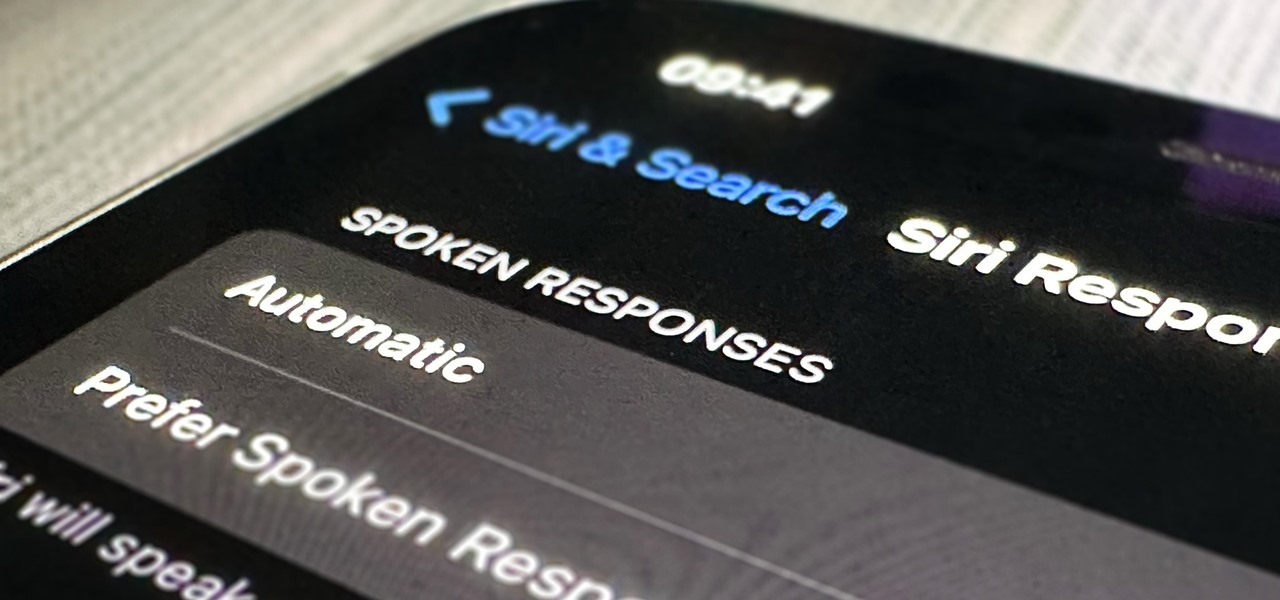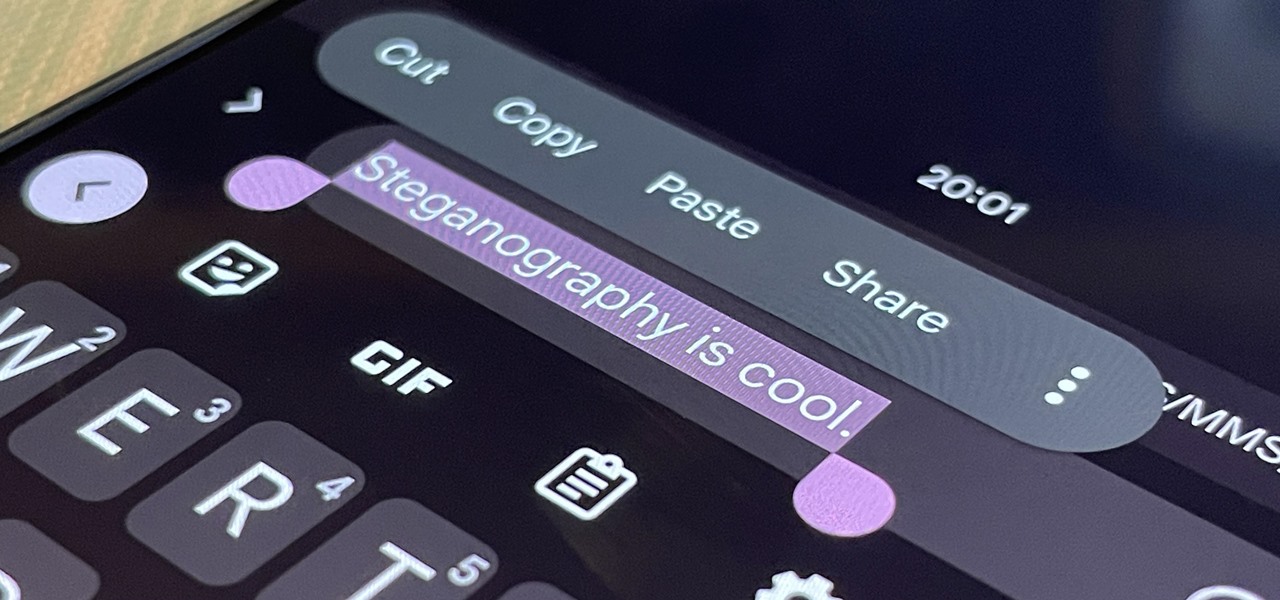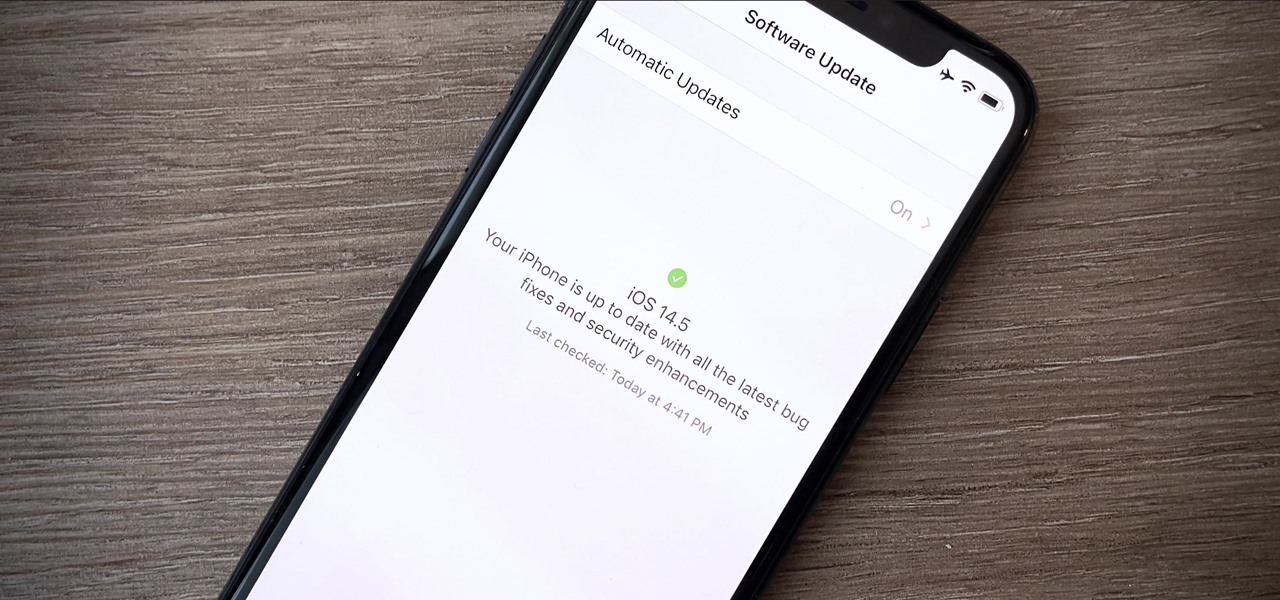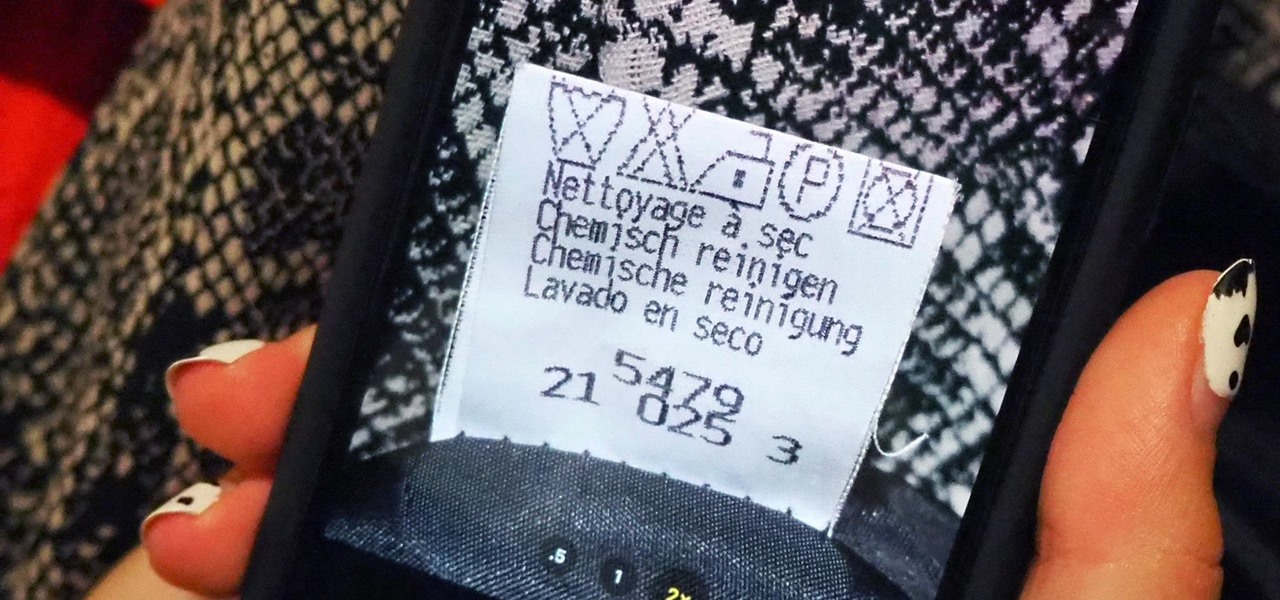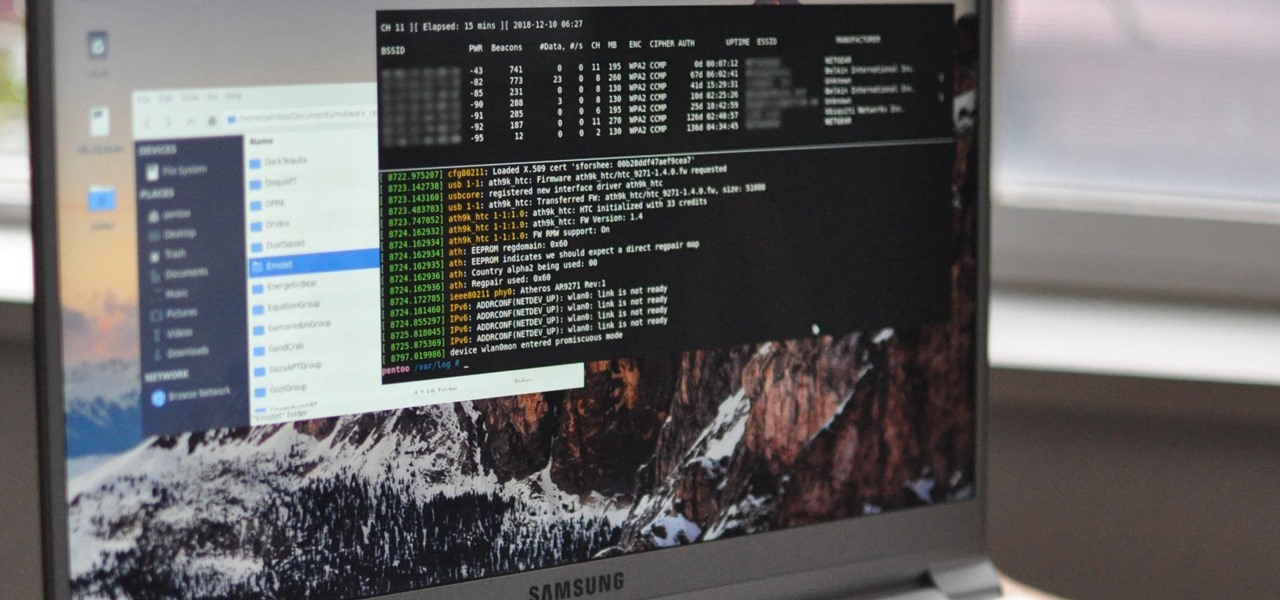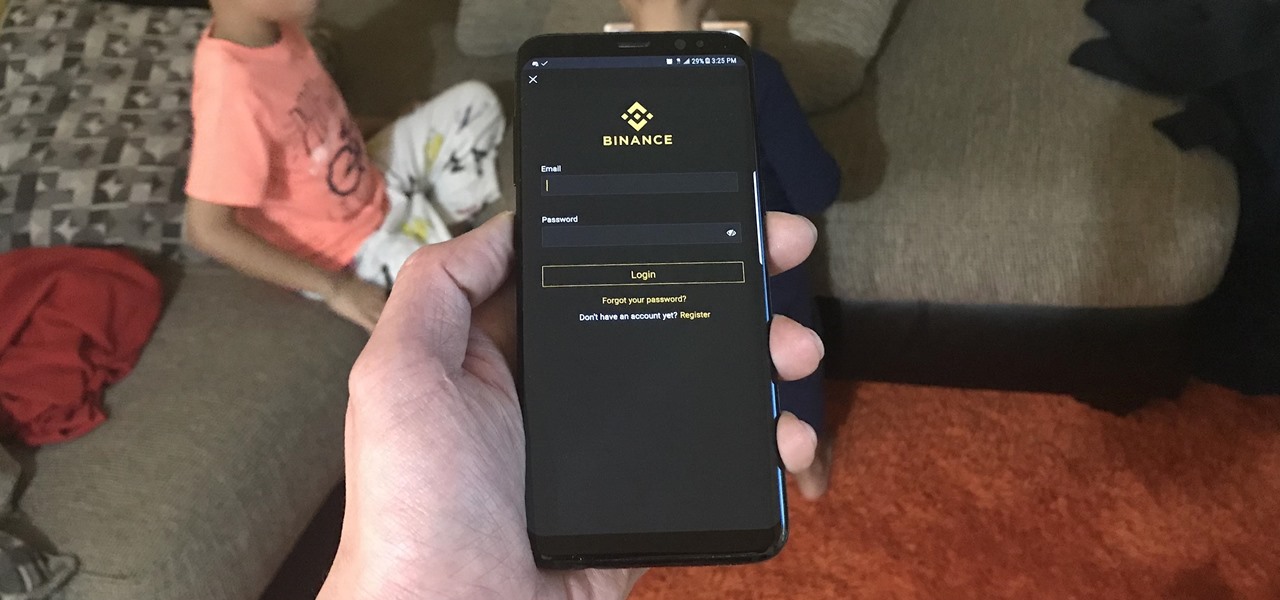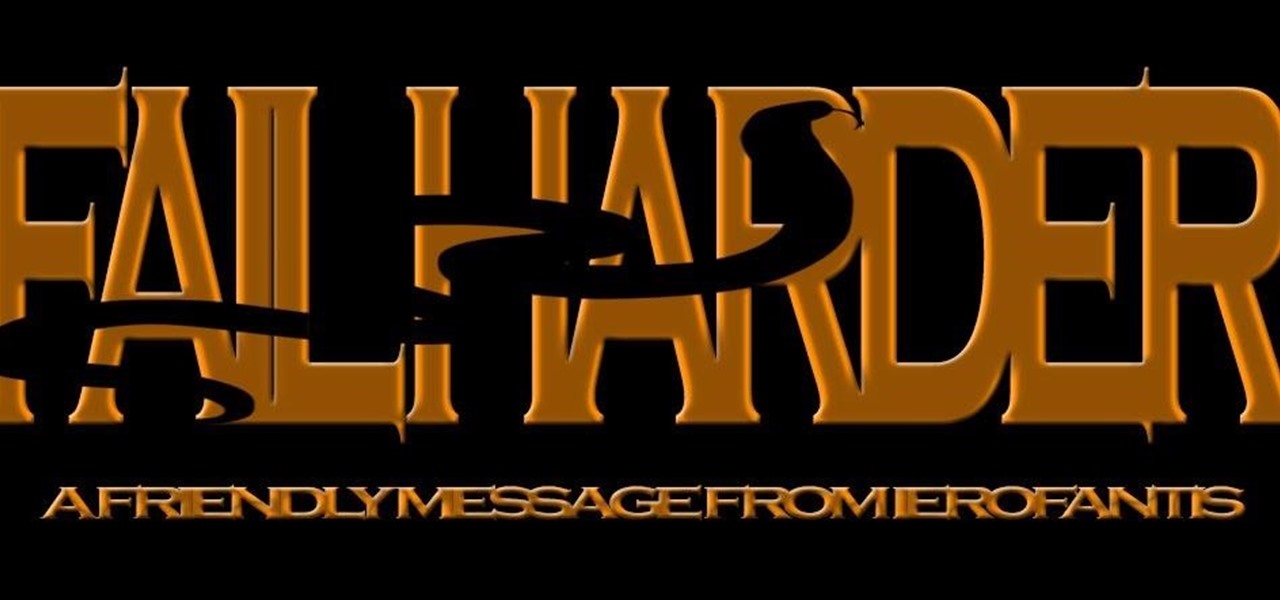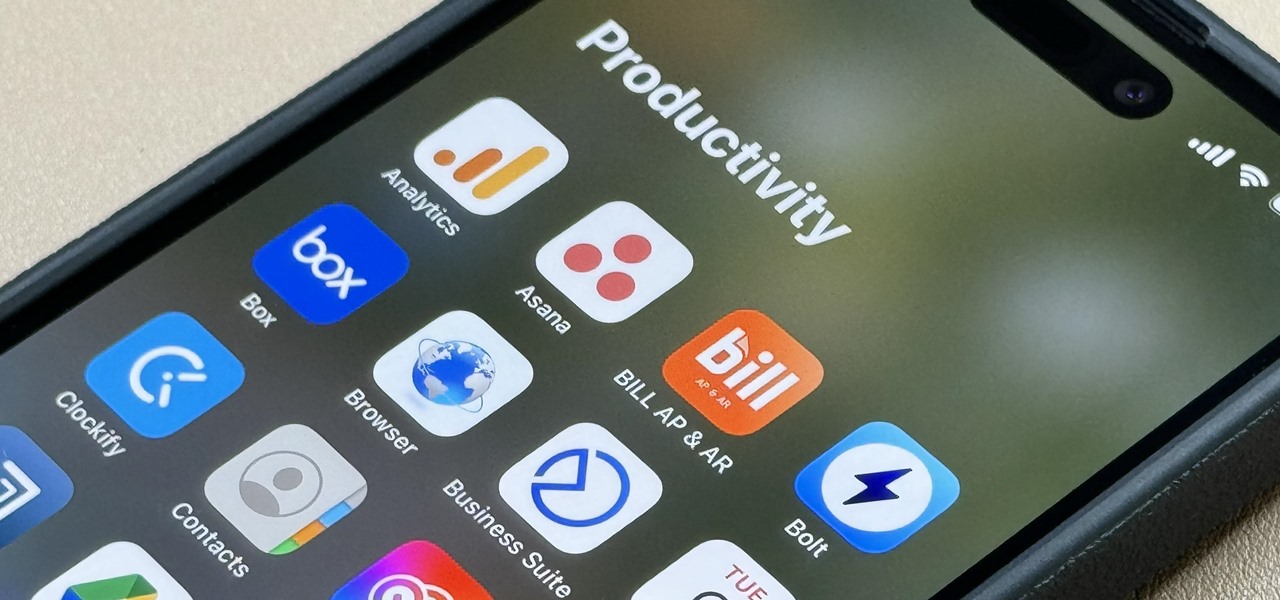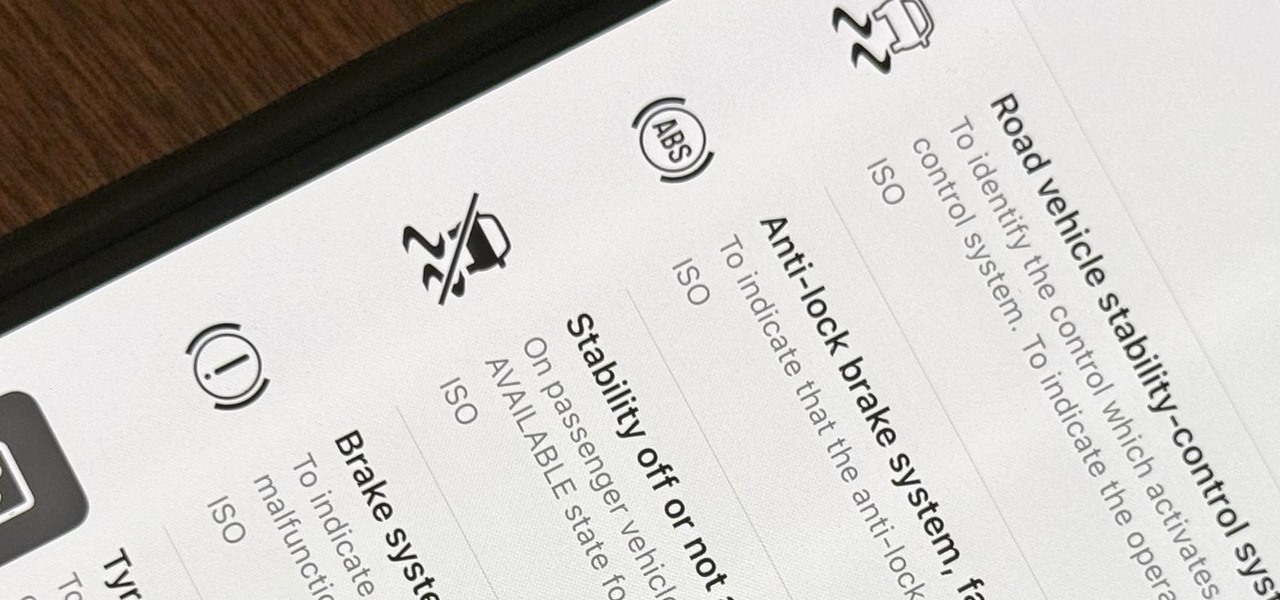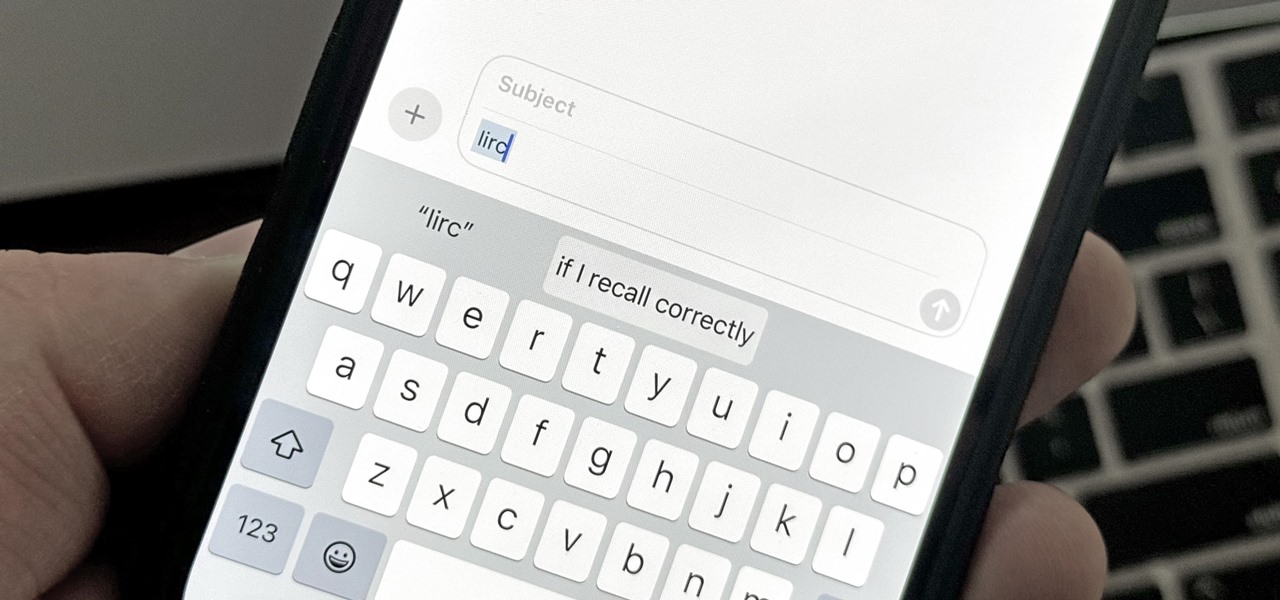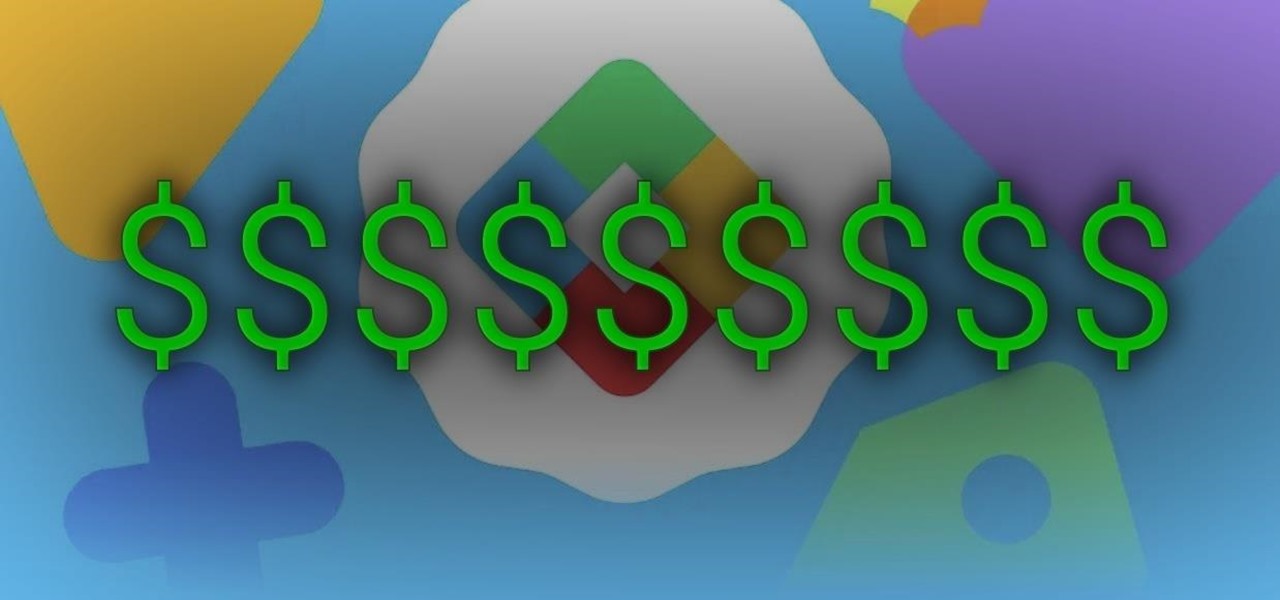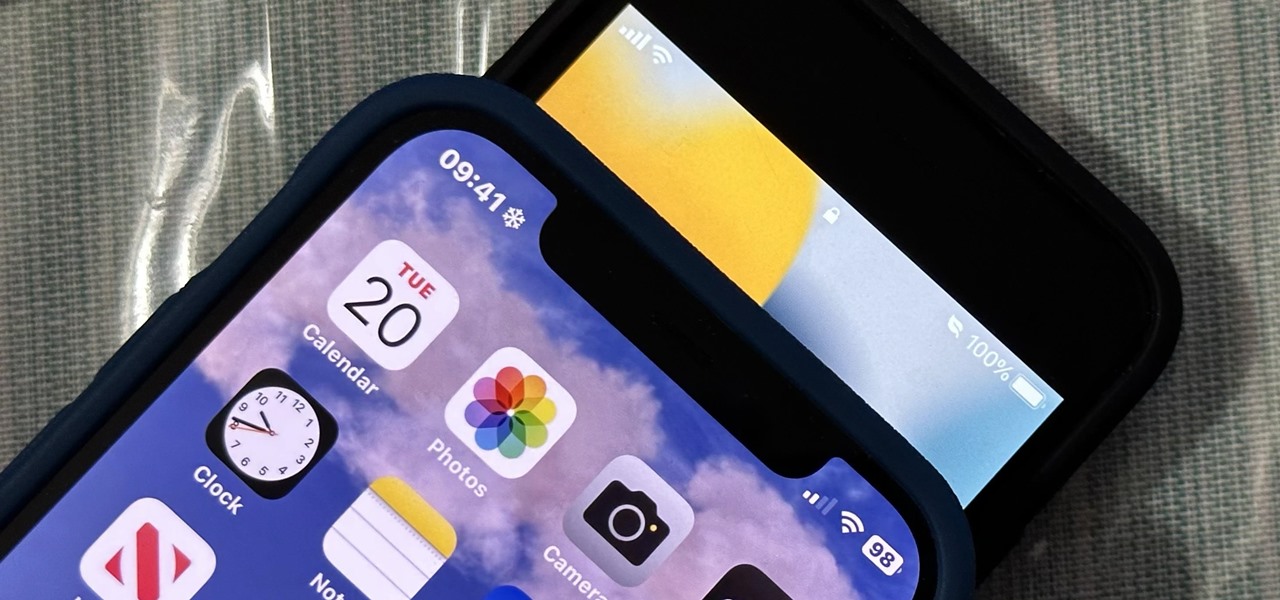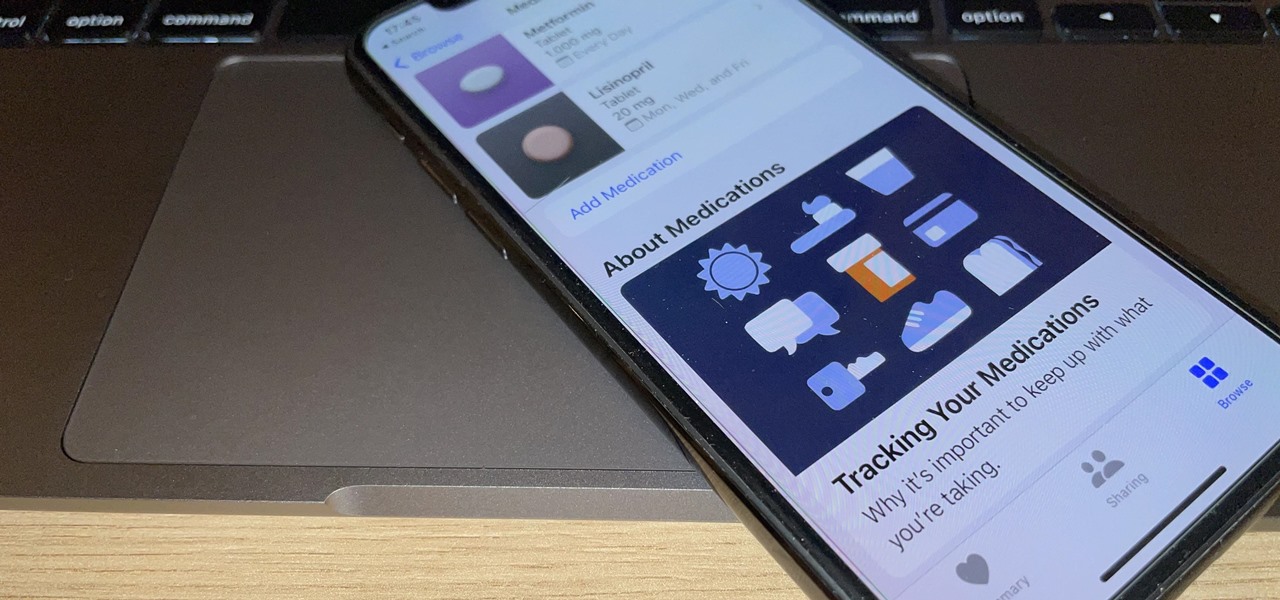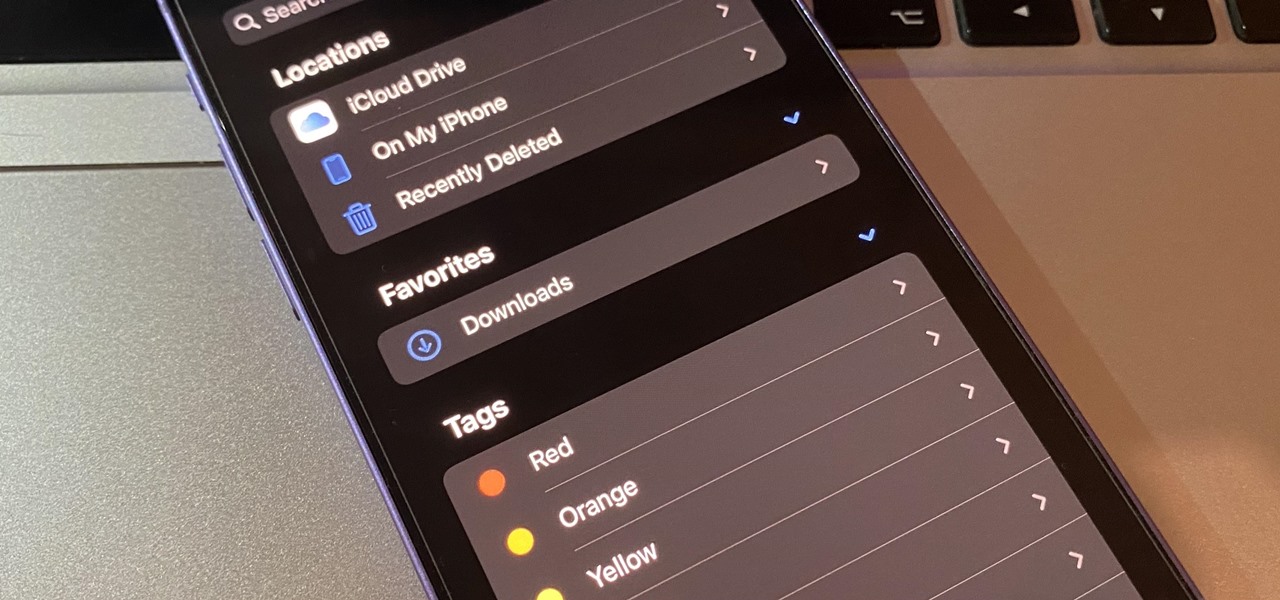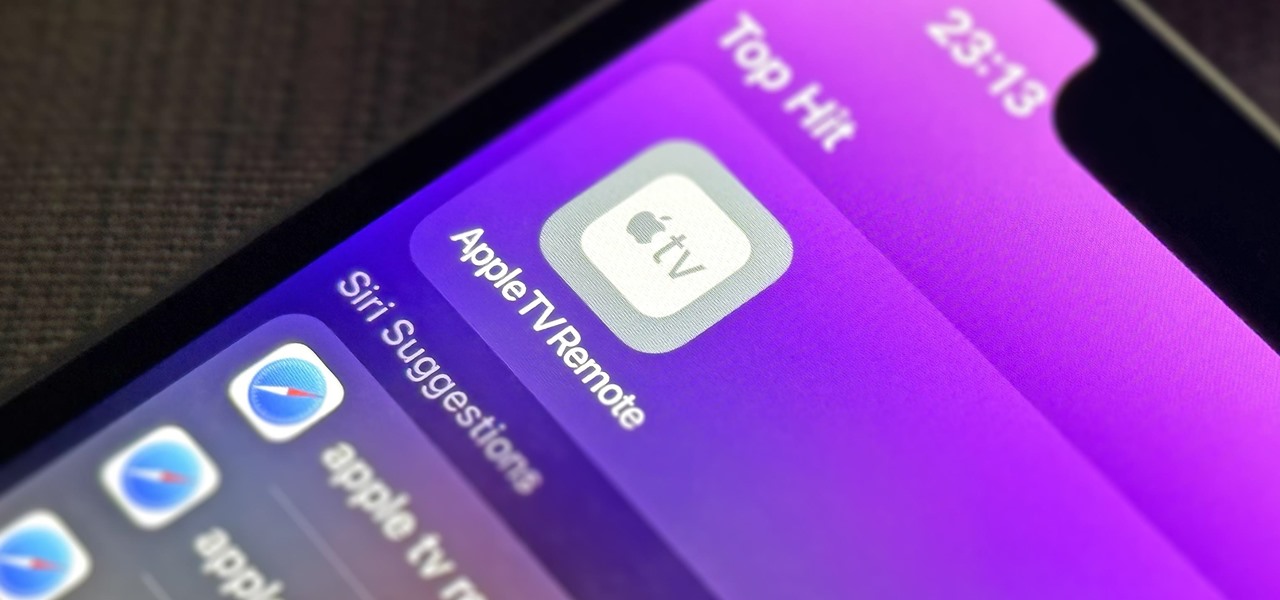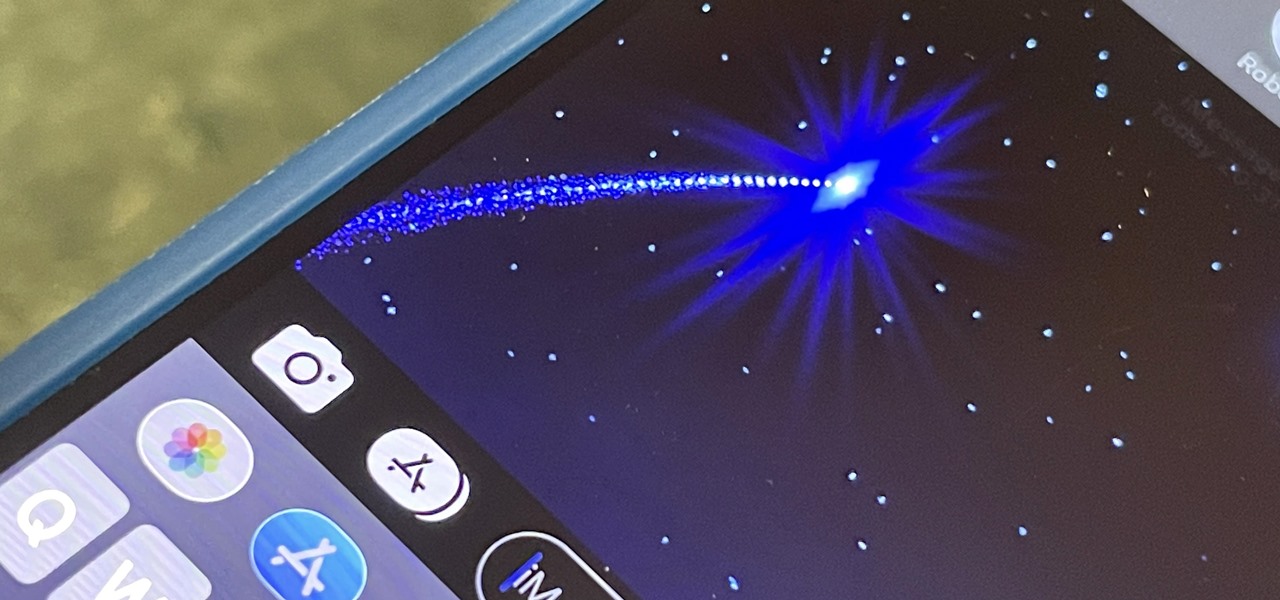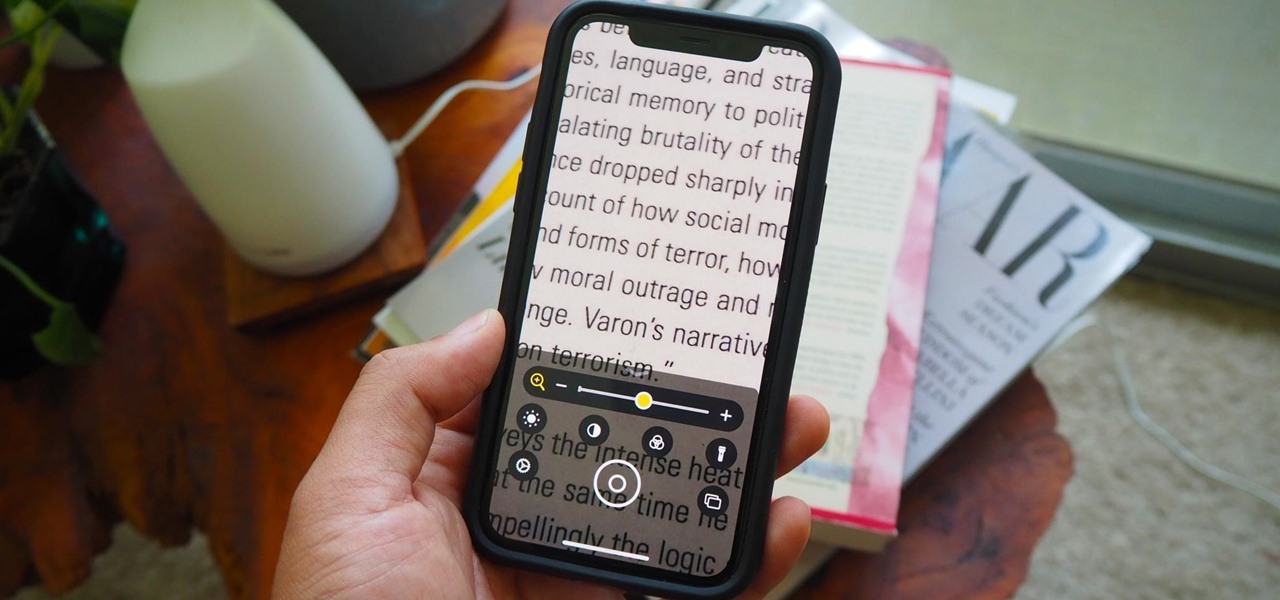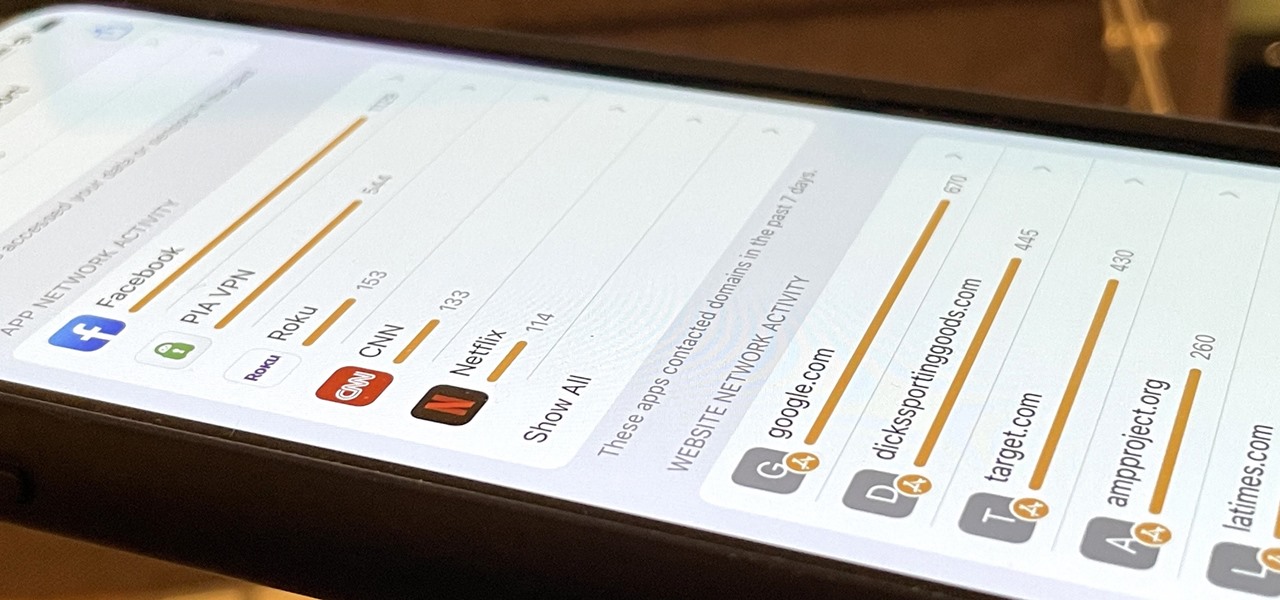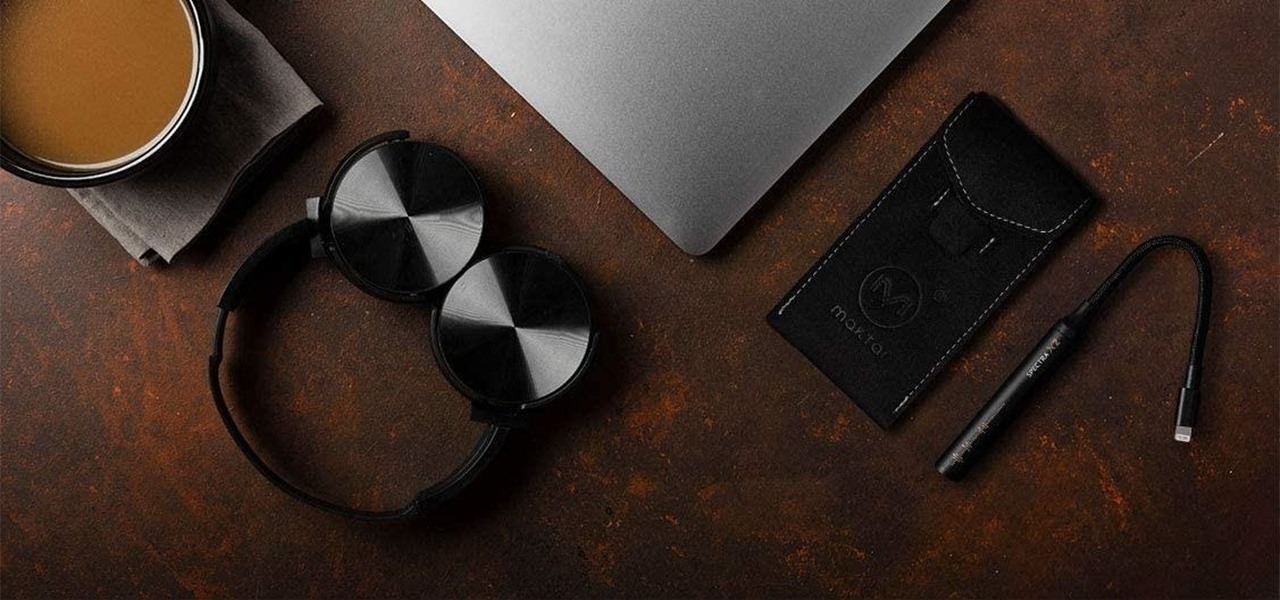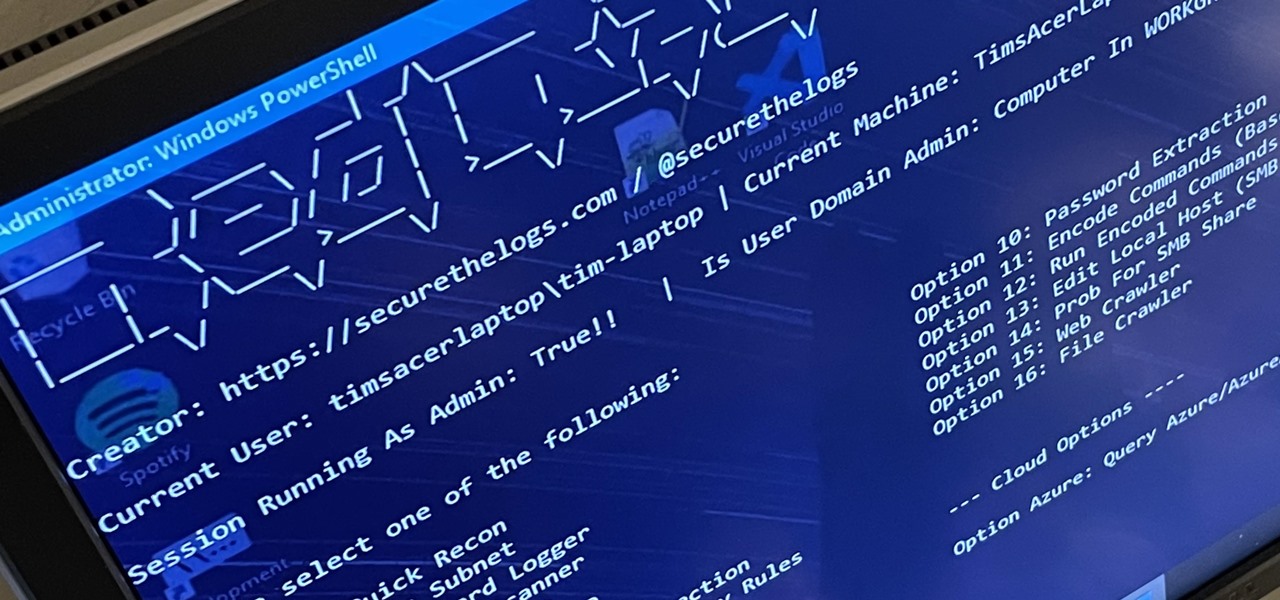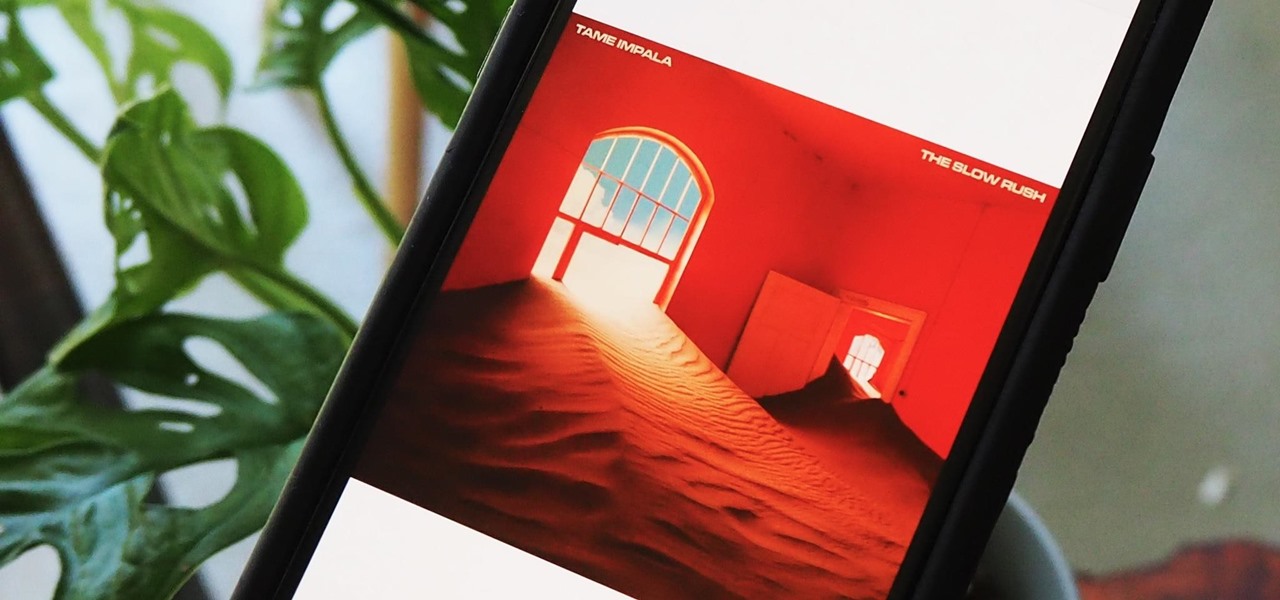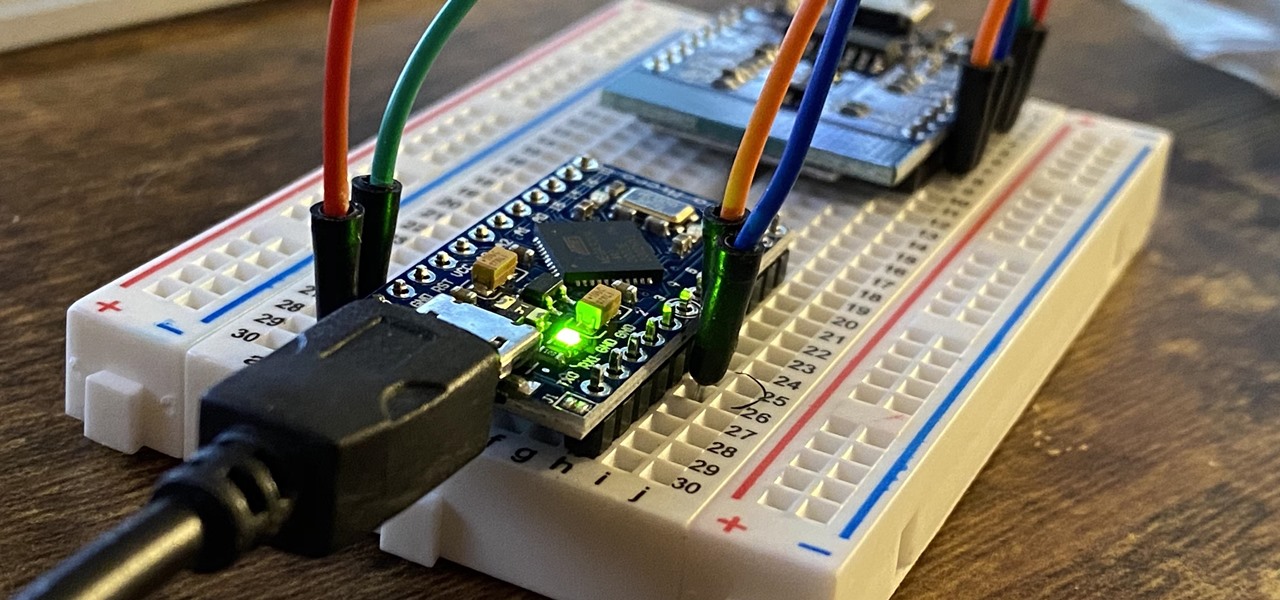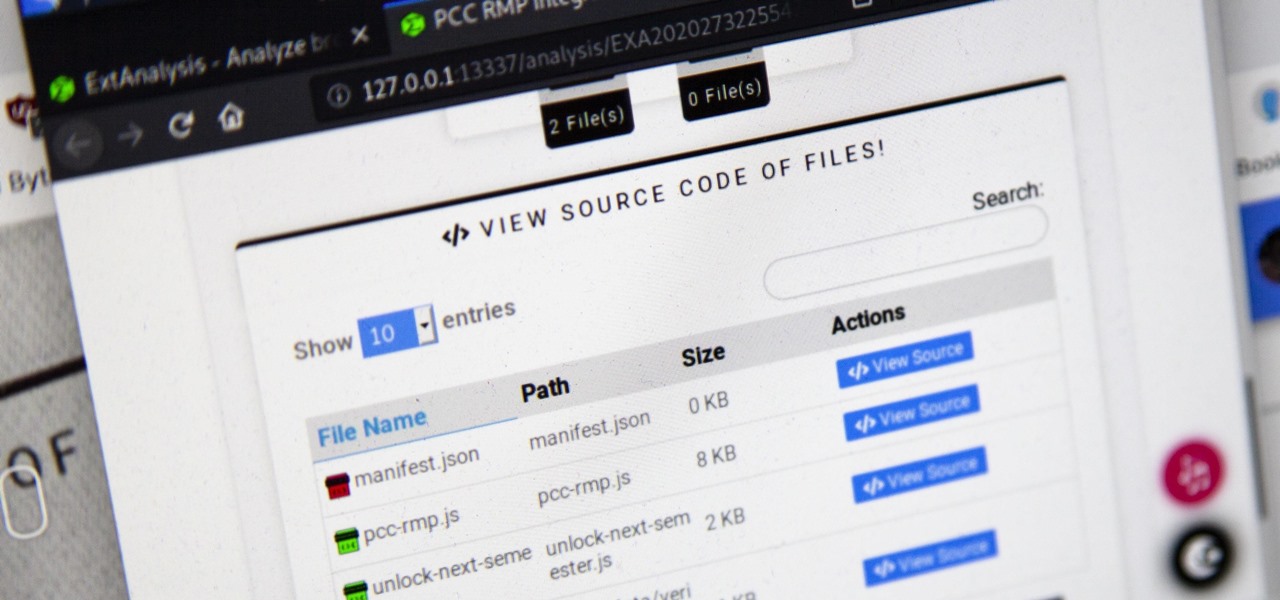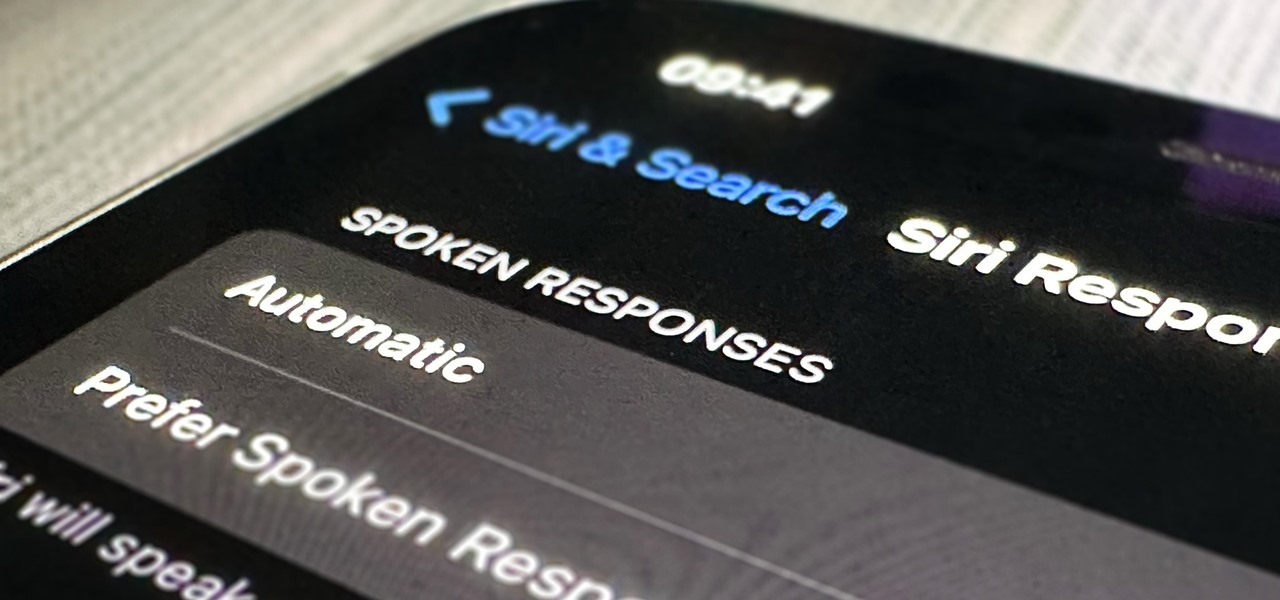
Apple's iOS 16 update changes the way Siri speaks responses, defaulting to a more "automatic" solution that lets your iPhone decide when it should or shouldn't talk out loud. That may sound like a good thing, but it makes it harder to keep Siri quiet when you only want muted responses. Thankfully, a new iOS update gives you back some control.

There's a little-known secret in the world of microwave ovens that even the manufacturers don't care to tell you in their manuals. And once you know it, you'll never go back to using your microwave as you used to.
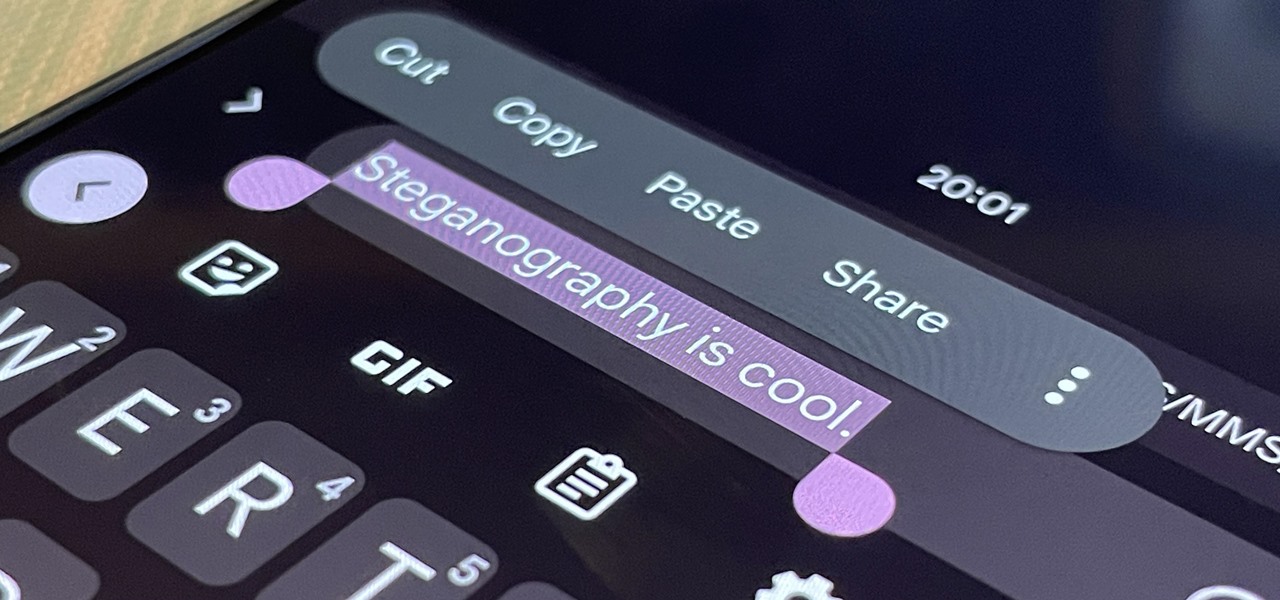
With a simple web-based tool, you can hide secret messages for family, friends, and fellow spies inside of plain text communications, and anyone that intercepts the messages will be none the wiser.
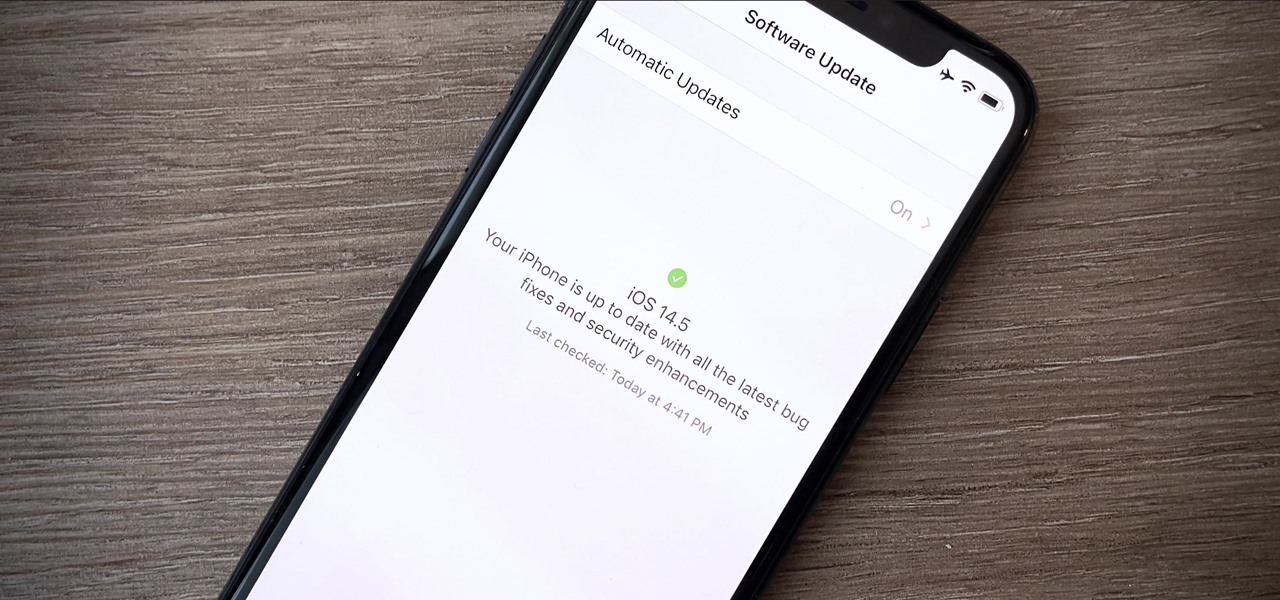
Your iPhone is full of features, many of which you might not even know about yet. Still, Apple keeps adding feature after feature with each new iOS update, and iOS 14.5 is no exception. The latest iOS version adds at least 69 features for your iPhone that you should be happy about.

The art of fuzzing is a vital skill for any penetration tester or hacker to possess. The faster you fuzz, and the more efficiently you are at doing it, the closer you come to achieving your goal, whether that means finding a valid bug or discovering an initial attack vector. A tool called ffuf comes in handy to help speed things along and fuzz for parameters, directors, and more.
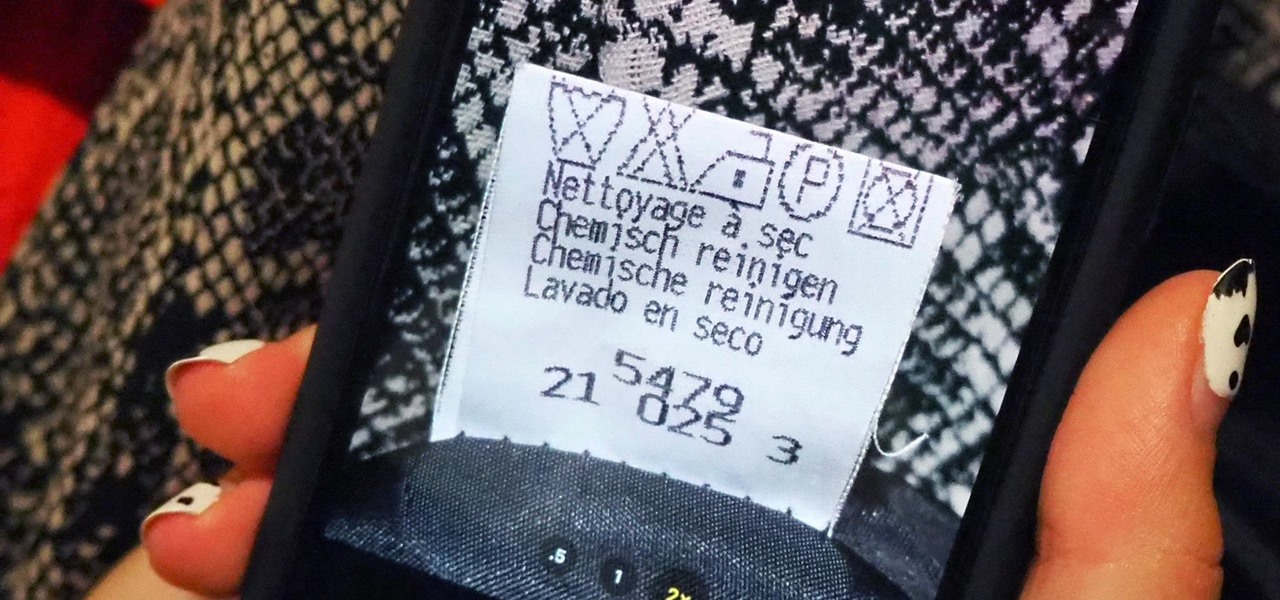
When it comes to washing clothes, the laundry symbols on your tags might as well be hieroglyphics. They're difficult to interpret, easy to forget, and even easier to ignore. But if you don't want to ruin expensive designer clothes, blankets, and other fiber-based materials, you need to figure out the meaning behind those tiny icons. Thankfully, your iPhone can help out.

I've covered augmented reality apps for about three years now and the most useful mobile app I've encountered over that time is Google Lens.

The $35 Raspberry Pi is an amazingly useful single-board computer (SBC) with a good balance of price, performance, and connectivity options. But for some projects, it just isn't enough. Whether you need more computing power, a smaller size, or better machine-learning capabilities, there are other options available.

Kali Linux is probably the most well-known hacking distribution among penetration testers. However, there are alternative distros which offer versatility and advanced package management systems that are absolutely worth considering.

With smartphone cameras and software getting better and better every year, more and more users are getting passionate about photography. So when you're shopping for a gift to get someone, if they have a smartphone, chances are they'll more than appreciate some tools and accessories for taking better photos with their pocket friend — and we've got some gear ideas they'll love.

Apple's macOS operating system is just as vulnerable to attacks as any Windows 10 computer or Android smartphone. Hacker's can embed backdoors, evade antivirus with simple commands, and utilize USB flash drives to completely compromise a MacBook. In this always-updated guide, we'll outline dozens of macOS-specific attacks penetration testers should know about.

On the surface, AppleCare+ seems like an expensive and gimmicky option to tack onto your already pricey iPhone 11, 11 Pro, or 11 Pro Max. Upon further inspection, however, you'll see that its seemingly expensive price tag is chump change compared to the fees you'll have to pay if you end up having to repair your premium device outside its one-year warranty.

In just a few months, Binance has experienced explosive growth, overtaking its rivals to rank among the top three cryptocurrency exchanges in the world by trading volume. Without a doubt, Binance is now among the best sites for trading alt-coins like Ripple (XRP), Stellar (XLM), and NEM (XEM) to name a few.

So, your grandmother finally wants to ditch her flip phone for a shiny new smartphone? Congratulations. But helping her get used to her new device, even when it's an iPhone, is no small task. Grandma mastered checking her email in late-2012 and just recently learned there's a thing called "Facebook." But we love grandma, and thanks to this guide, we can definitely make this happen for her.

Step 1: What Exploit Development Is and Why Should I Be Interested on About This Topic

I love making my own printed circuit boards. It really gives a professional look to a finished project, and having all the design files means I can whip up another batch whenever I need to. However, when I need to make, say, three thousand swarmbots or fill an order for a dozen PCBs, the traditional etching process can slow down the operation to a crawl.

Apple has finally given Control Center the love that it needs with an updated interface design and more customizations than ever before. Taking the more customizable overhaul one step further, iOS 18 and iPadOS 18 have elevated controls beyond Control Center, so you can use controls from other places on your iPhone or iPad for even faster access to your most-used shortcuts.

There are many ways to calculate basic math problems and solve algebraic equations, geometric expressions, and trigonometric functions on your iPhone, but Apple just came out with one that will blow you away.

When they first appeared, smartphones came with a promise to make our lives easier and make us more productive so we could have more free time and energy. But now, the average user spends almost 5 ½ hours daily on their smartphone. If that sounds like you, there are ways to use your iPhone more efficiently — without getting sucked into distractions.

When you encounter a mysterious laundry care symbol or alarming vehicle indicator light, you might just ignore it rather than ask somebody, search online, or open a user manual for the answer. If you have an iPhone, there's an easier way to decipher the meanings behind perplexing symbols and signs—and it only takes a few seconds.

There are plenty of tools that'll help you type faster and more efficiently on your iPhone or iPad, such as Slide to Type, Dictation, and even a case with a physical keyboard. But one of the best tricks will help you type frequently used words, phrases, sentences, email addresses, and more faster, and you can sync your settings with your Mac so you can type more with less effort on all your Apple devices.

There's more than one way to get free credits and discounts in the Google Play Store for apps, games, books, movies, in-app items, and other Play Store content. You may know a few of them — but some of these may surprise you.

You see the status bar nearly everywhere on your iPhone, and it almost always looks the same. But you can use a few tricks to spice things up a bit — without jailbreaking your iPhone.

You've probably already been using iOS 16 on your iPhone for months, but there's a good chance you haven't found or explored everything the new software has to offer. Health-related features are usually the first to be ignored or go unnoticed, but they're essential to know about even if you don't plan on using them right away.

If you're not using your iPhone's Files app yet to manage images, documents, and other files on iCloud, third-party cloud services, or your local storage, it's time to start. Apple's built-in file manager is finally a powerhouse with many tricks up its sleeve in the latest software update.

If you use the Apple TV Remote found in your iPhone's Control Center, there's a hidden surprise you'll like on iOS 16 and later — one that lets you use the remote without ever having to open Control Center.

One of the most useful new features Apple included on iOS 16 lets you instantly lift the subject out of a photo, separating it from the background. Once extracted, you can paste, save, or drop the cutout wherever you want as a new image, and you can even make it a sticker in messaging apps.

From time to time, you may need to locate the version and build number for a particular app on your iPhone or iPad, but it's not at all obvious where you can find the information. Well, there's more than one place to look on iOS 18 and iPadOS 18, but none are perfect solutions. Knowing each method will ensure you can always find any app's real version number.

There are many things your iPhone or iPad can do, and Apple does an excellent job of documenting everything on its website. But there are some features that won't show up in any Apple manuals or help pages.

The iPhone has included a real-world magnifying glass called "Magnifier" since iOS 10. Still, it remained relatively obscure until iOS 14 when it received significant upgrades such as a new interface, hideable controls, a customizable toolbar, improved filters management, multi-image shooting, and people detection. But one of the best things about the update is that you can open it more easily.

With the holidays right around the corner, it's easy to miss a big software update on your iPhone, and by that, I mean iOS 15.2, which was pushed out Monday, Dec. 13. There's a surprising amount of new features and changes in the updated firmware, and there are a few big ones you need to know about.

The standard way to sort your notes and to-dos in Reminders has always relied on you putting them in the correct list and group. Then came smart lists for flagged and scheduled tasks, followed shortly by a smart list for tasks assigned to you. In iOS 15, Apple brings yet another way to find your reminders more easily — tags.

On May 17, Apple announced that Lossless Audio playback for Apple Music was finally coming to subscribers in June. The long-awaited option will let users stream songs at a much higher quality than ever before. Still, in the fine print, Apple noted that you wouldn't be able to listen to the best sound quality — Hi-Resolution Lossless — on your iPhone without a DAC.

There are tons of tools out there that do all kinds of recon, but it can be hard to narrow down what to use. A great way to be more efficient is by taking advantage of scripting. This doesn't have to mean writing everything from scratch — it can simply mean integrating existing tools into a single, comprehensive script. Luckily, it's easy to create your own subdomain enumeration script for better recon.

RedRabbit is an ethical hacking toolkit built for pen-testing and reconnaissance. It can be used to identify attack vectors, brute-force protected files, extract saved network passwords, and obfuscate code. RedRabbit, which is made specifically for red teams, is the evil twin of its brother, BlueRabbit, and is the offensive half of the "Rabbit Suite."

The internet is saturated with low-quality pictures, making it difficult to find a high-resolution image for specific albums, TV shows, movies, podcasts, music videos, apps, and books. Apple uses high-quality images, but it seems impossible to download cover art, posters, thumbnails, icons, and other images from within its apps on your iPhone. Now, with the help of a shortcut, it's as simple as can be.

I won't mince words: the Notes widget in iOS 14 is bad. But you're not stuck with it if you want sticky notes on your home screen.

The USB Rubber Ducky is a well-known hacking device in the cybersecurity industry, but it needs to be preprogrammed before it can be used. That means it's not easy to issue commands to a target computer since you can't interact with it from afar after plugging it in. And if you don't know what the target computer is, you might come up empty. That's where the WiFi Duck comes in handy.

Browser extensions are extremely useful since they can expand web browsers like Google Chrome and Mozilla Firefox beyond their built-in features. However, we don't always know who's behind a browser add-on or what it's doing beyond what's advertised. That's where ExtAnalysis comes into play.

Microsoft's built-in antimalware solution does its best to prevent common attacks. Unfortunately for Windows 10 users, evading detection requires almost no effort at all. An attacker armed with this knowledge will easily bypass security software using any number of tools.