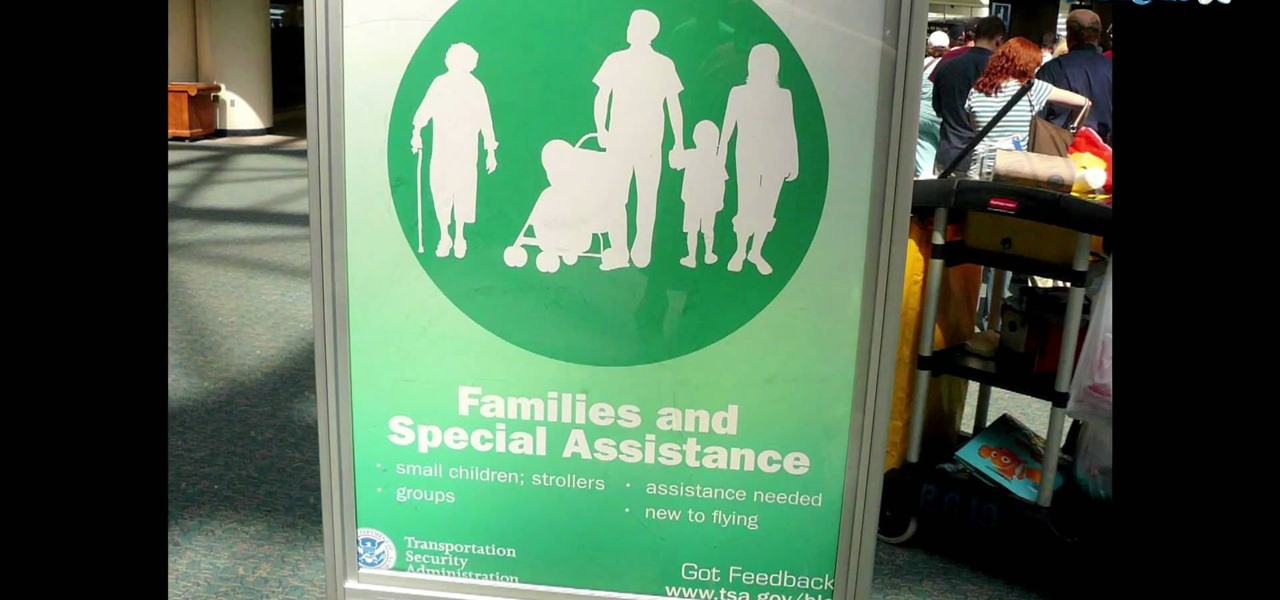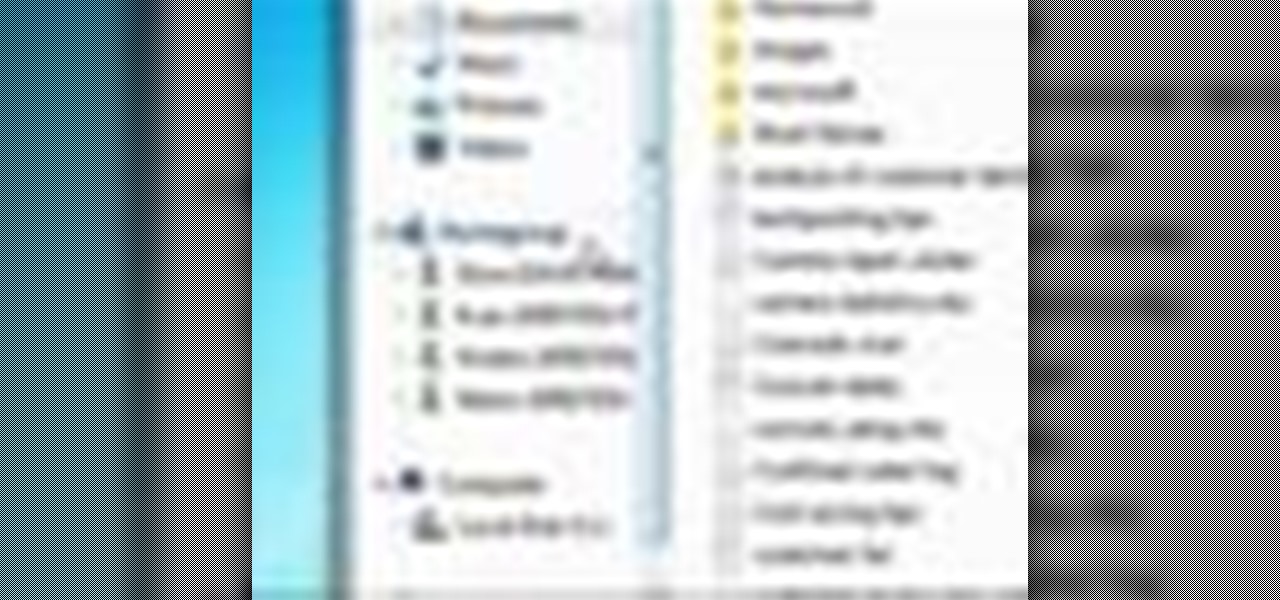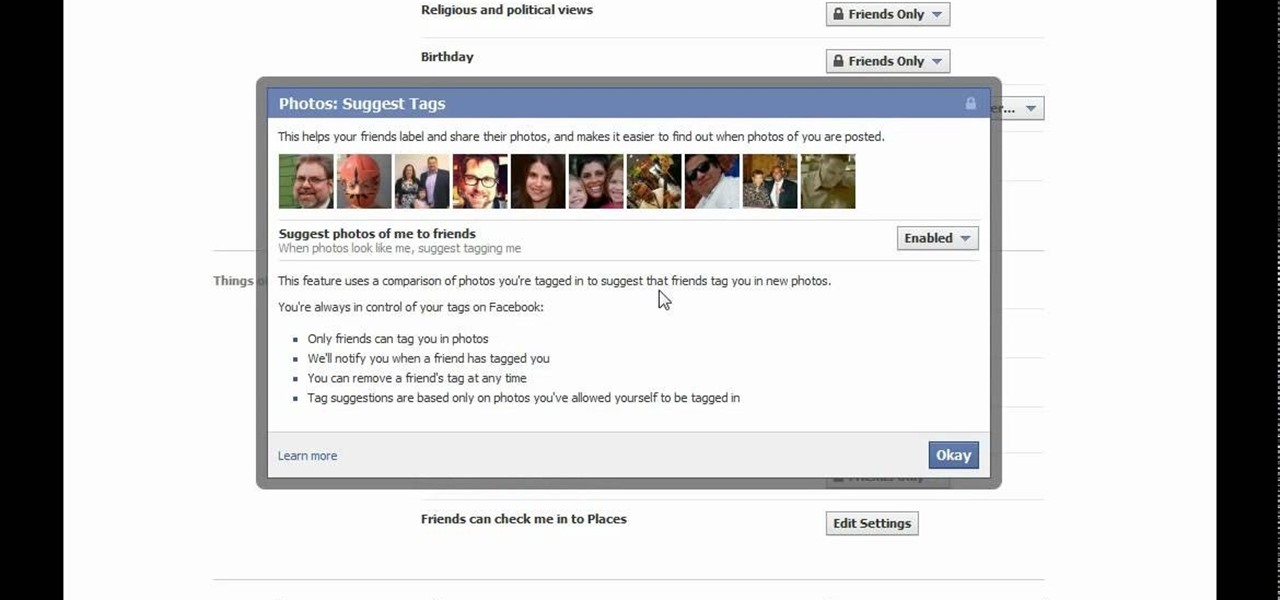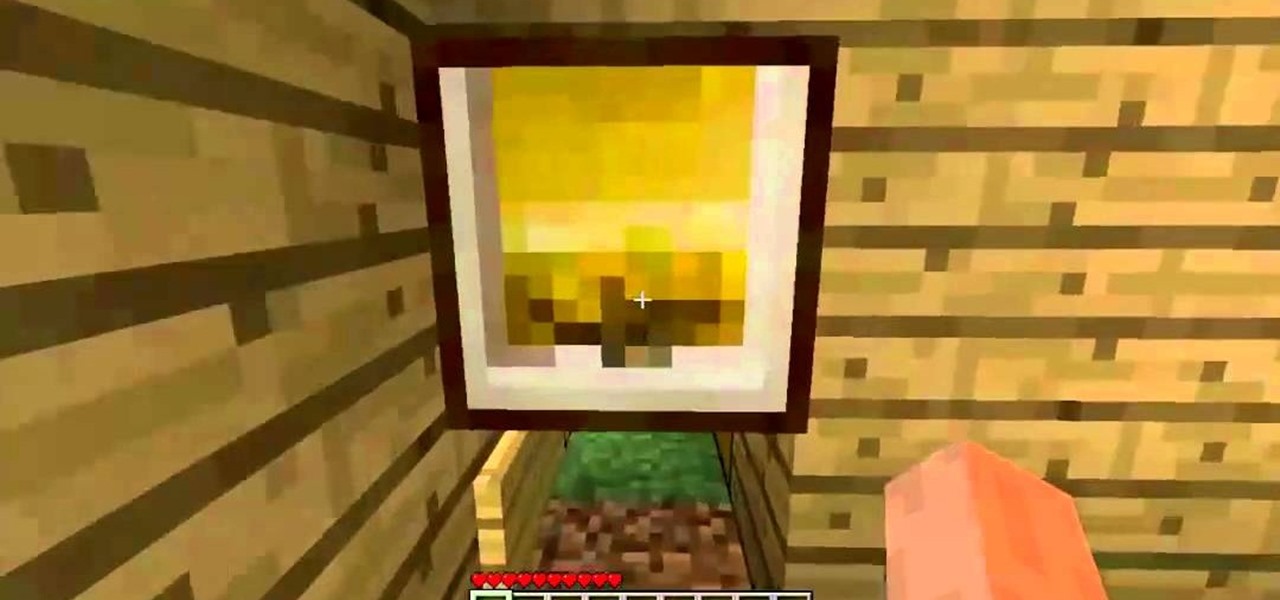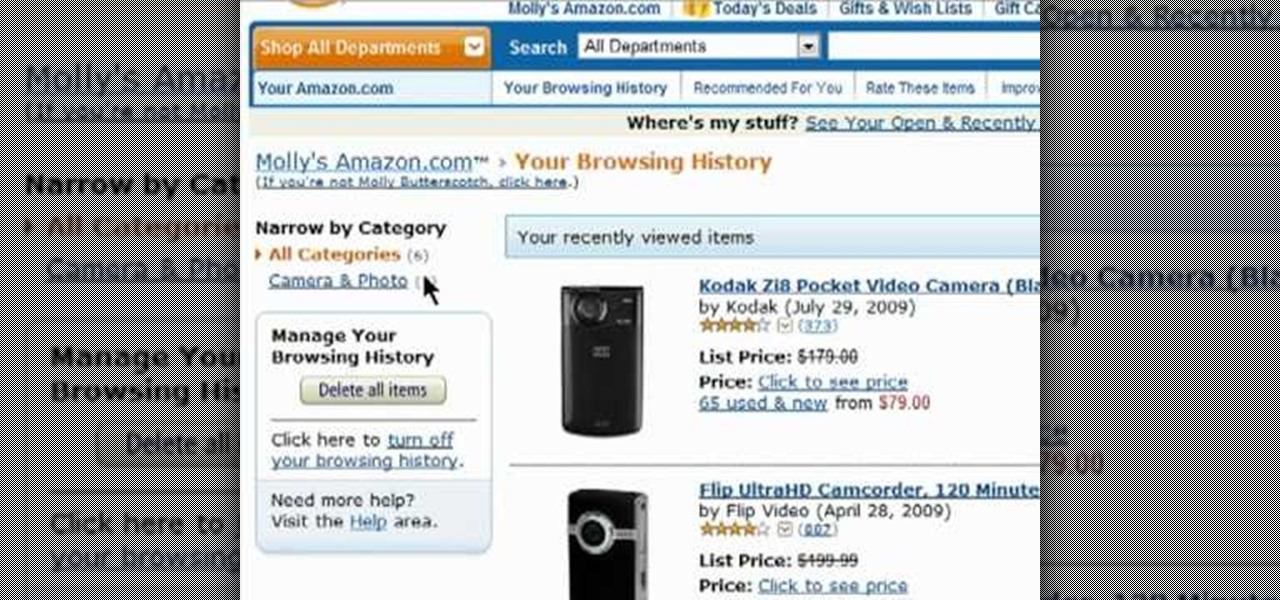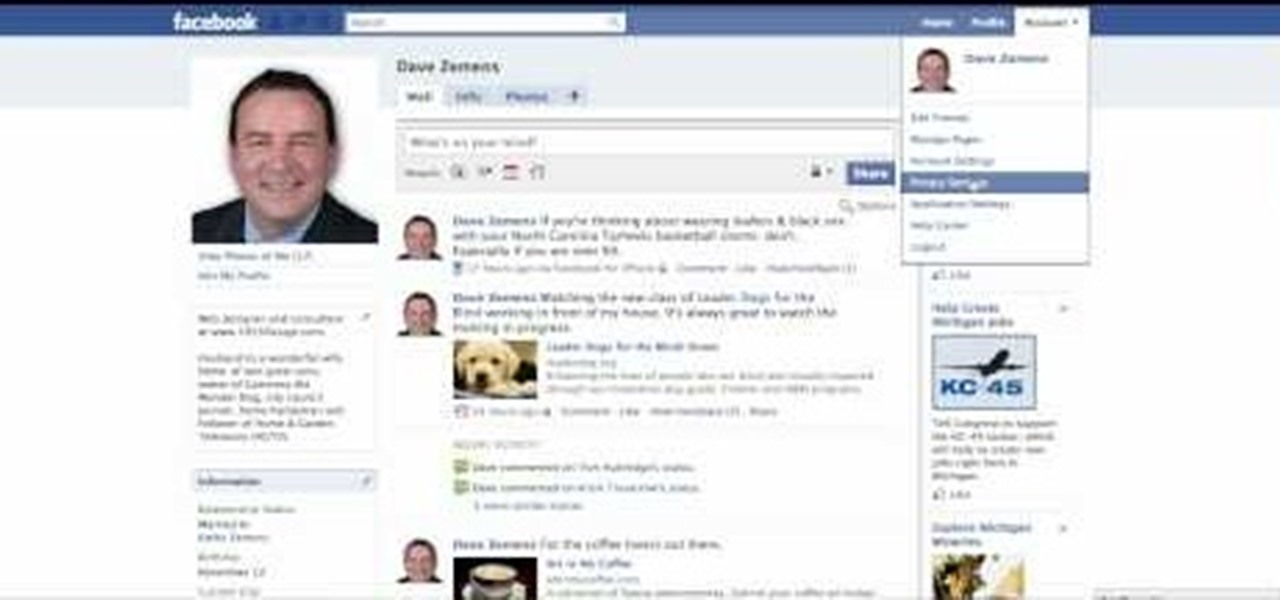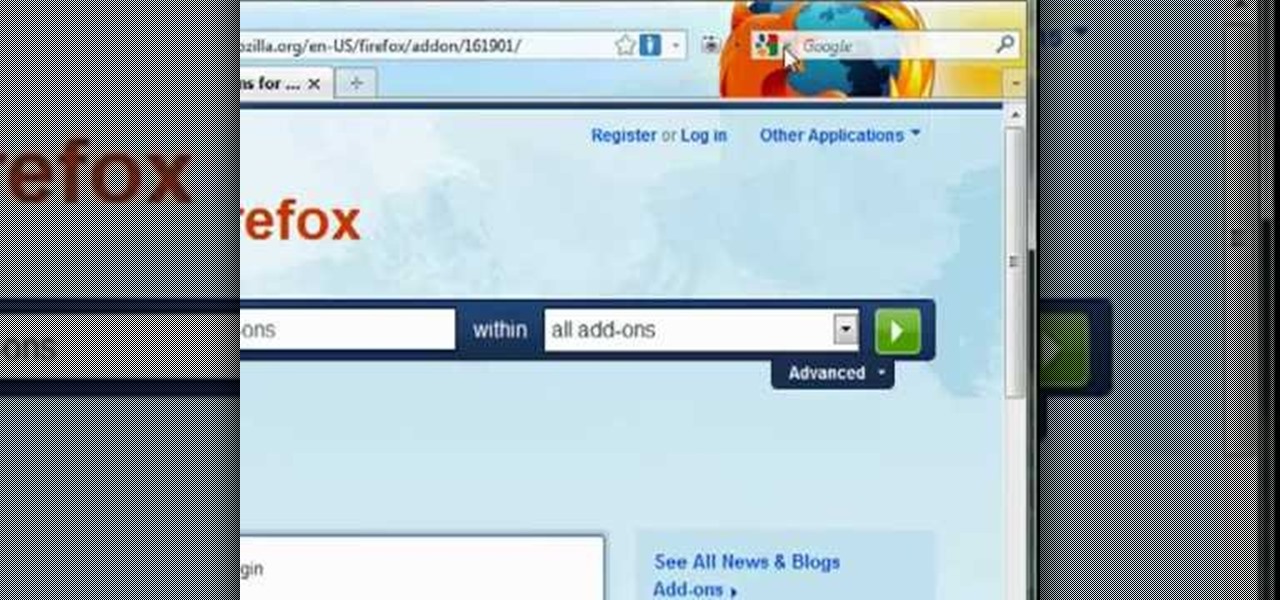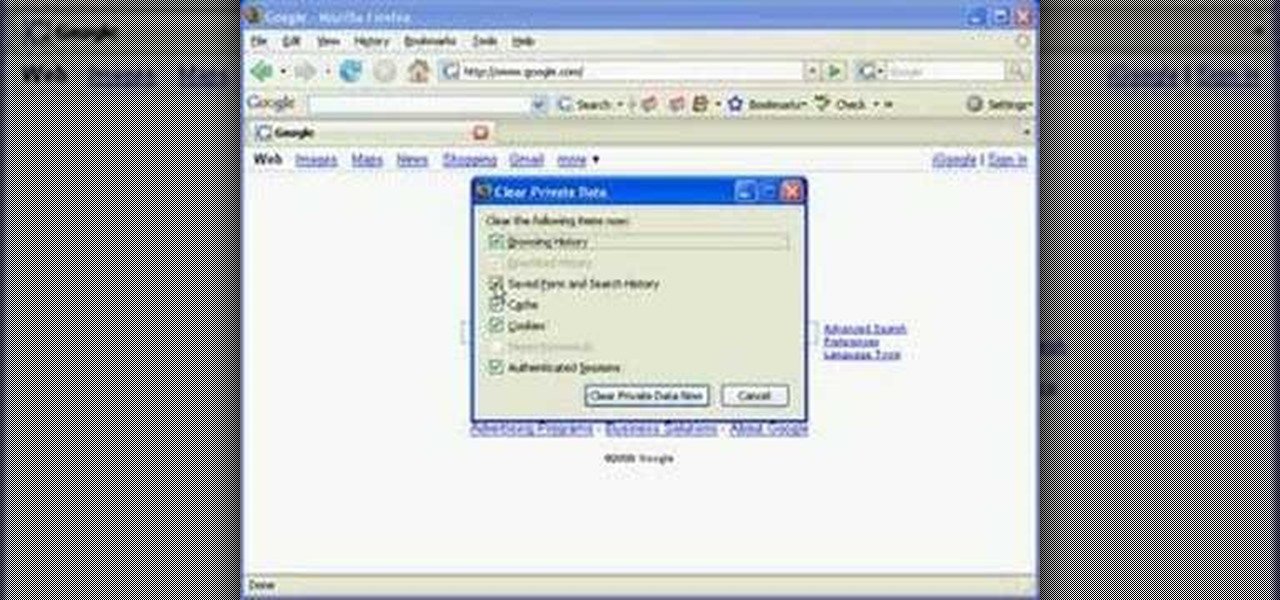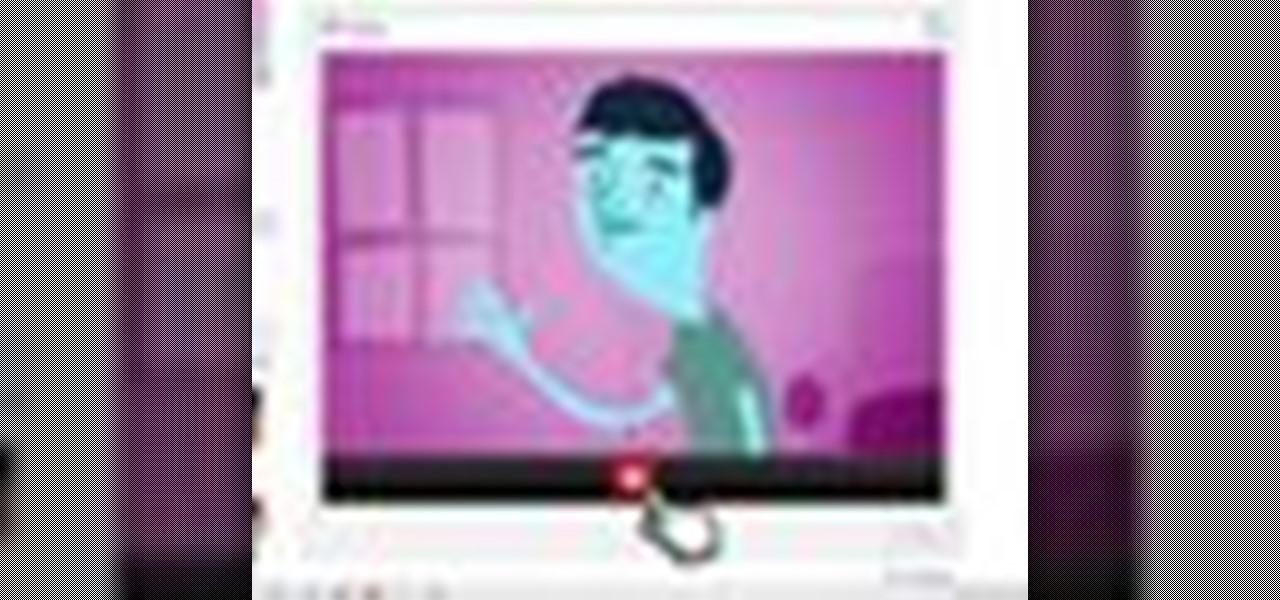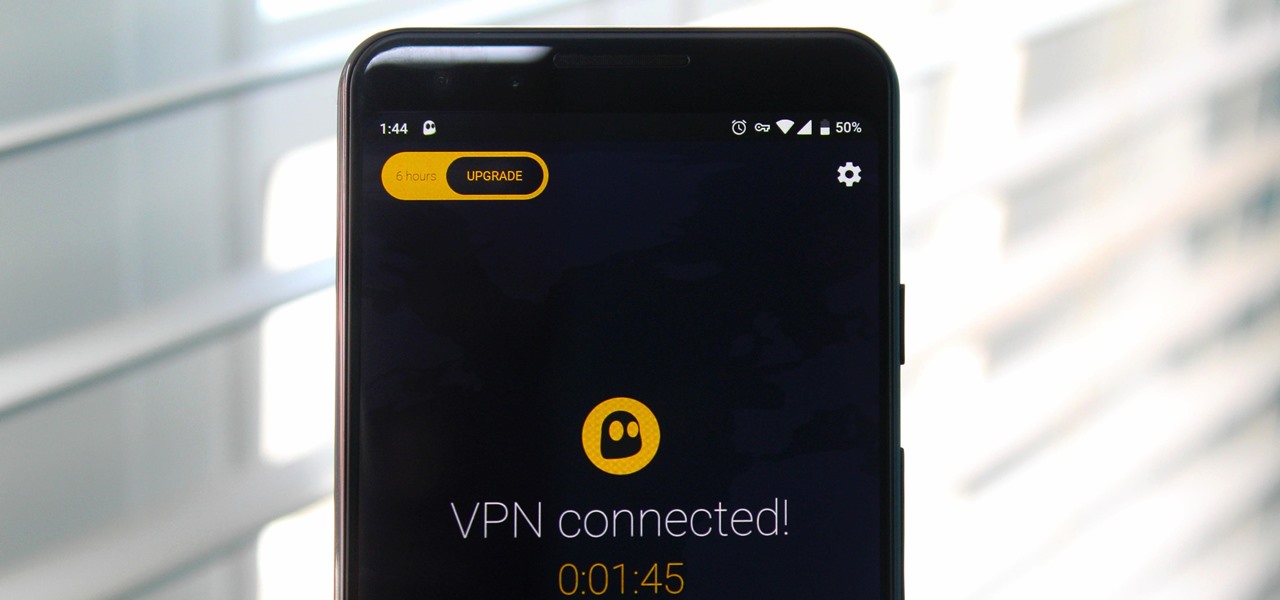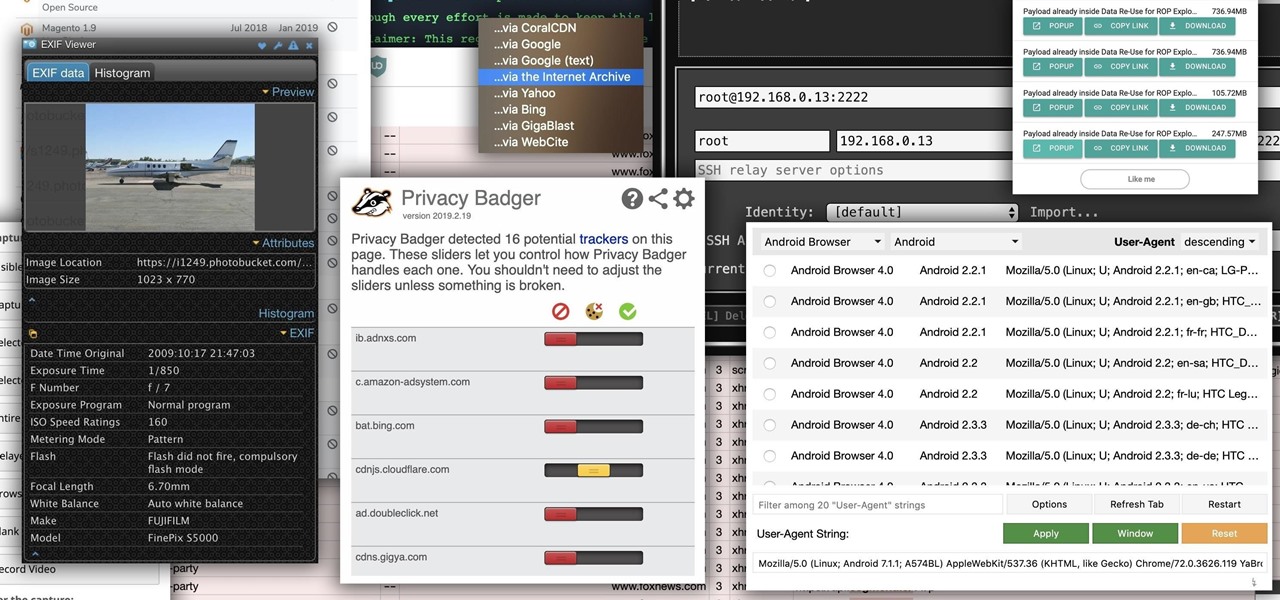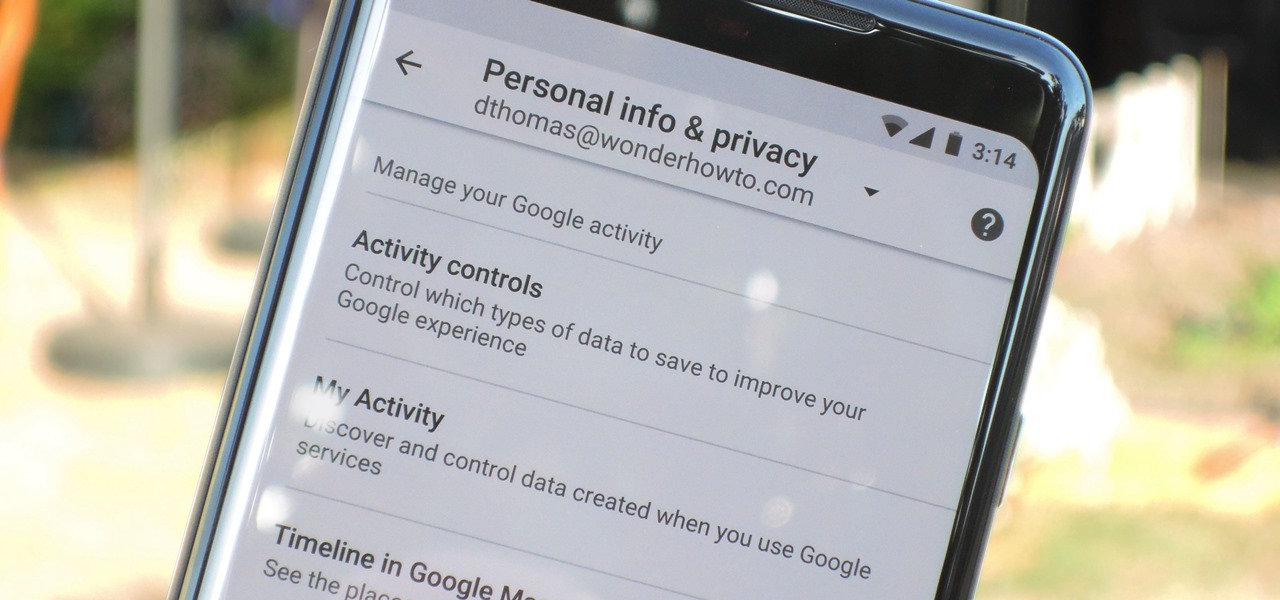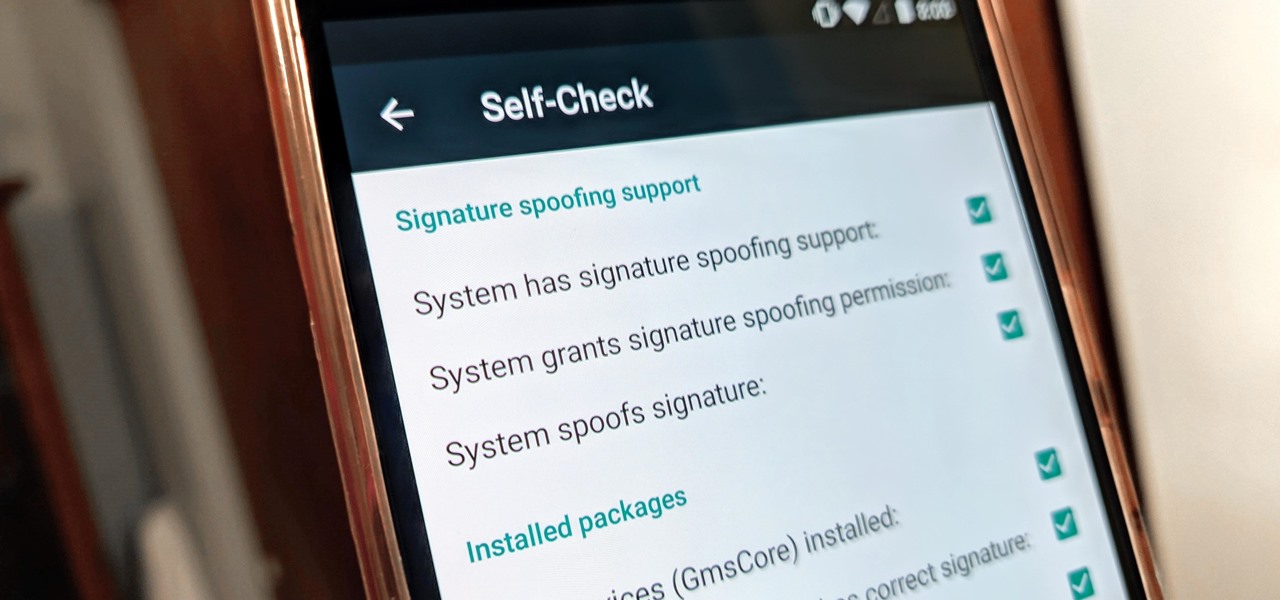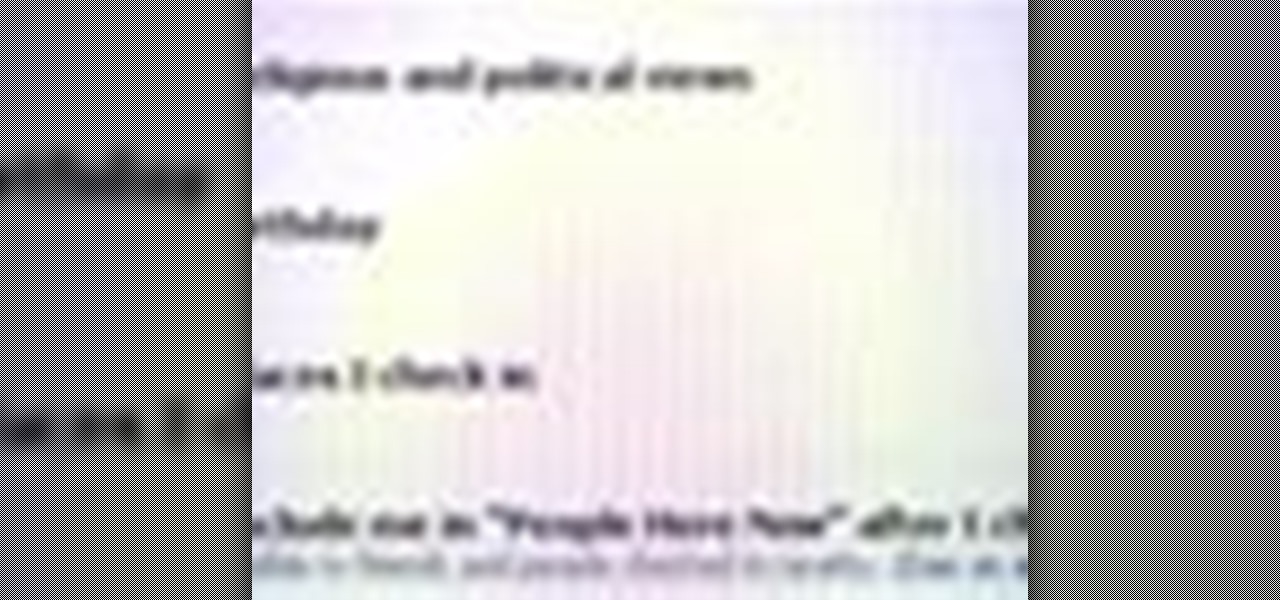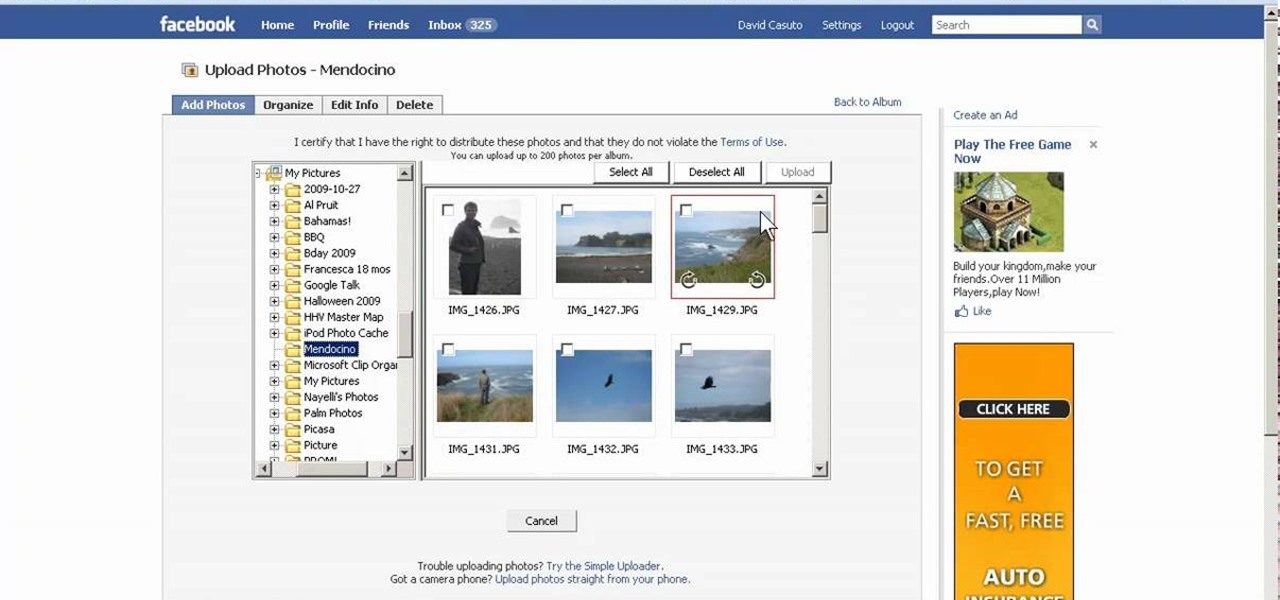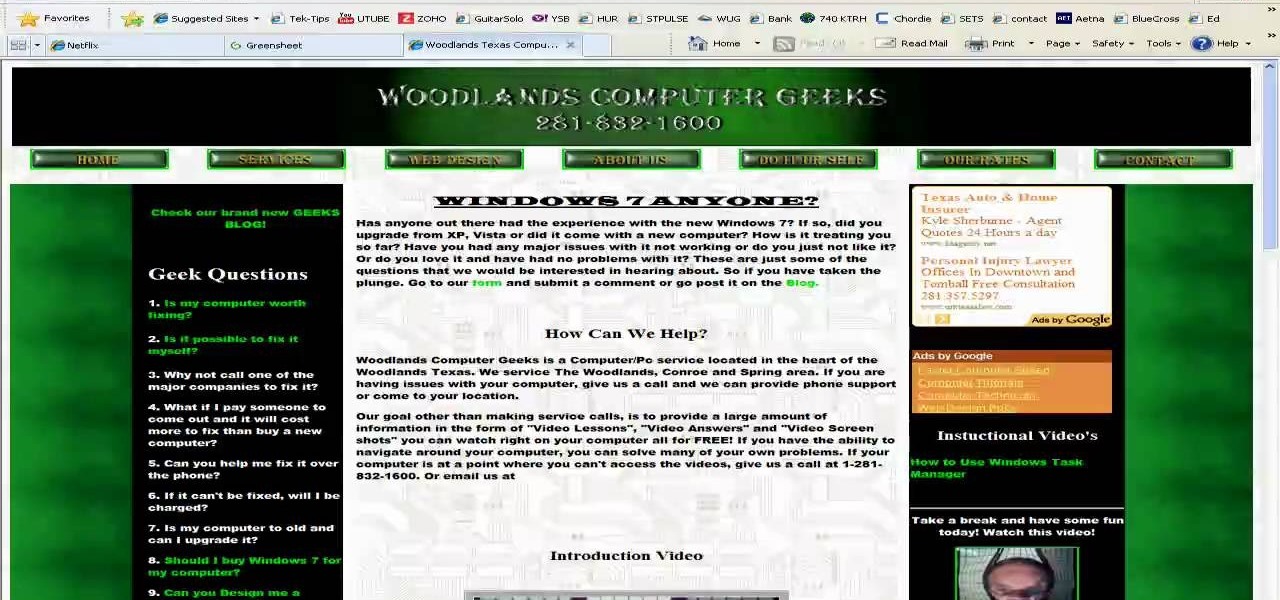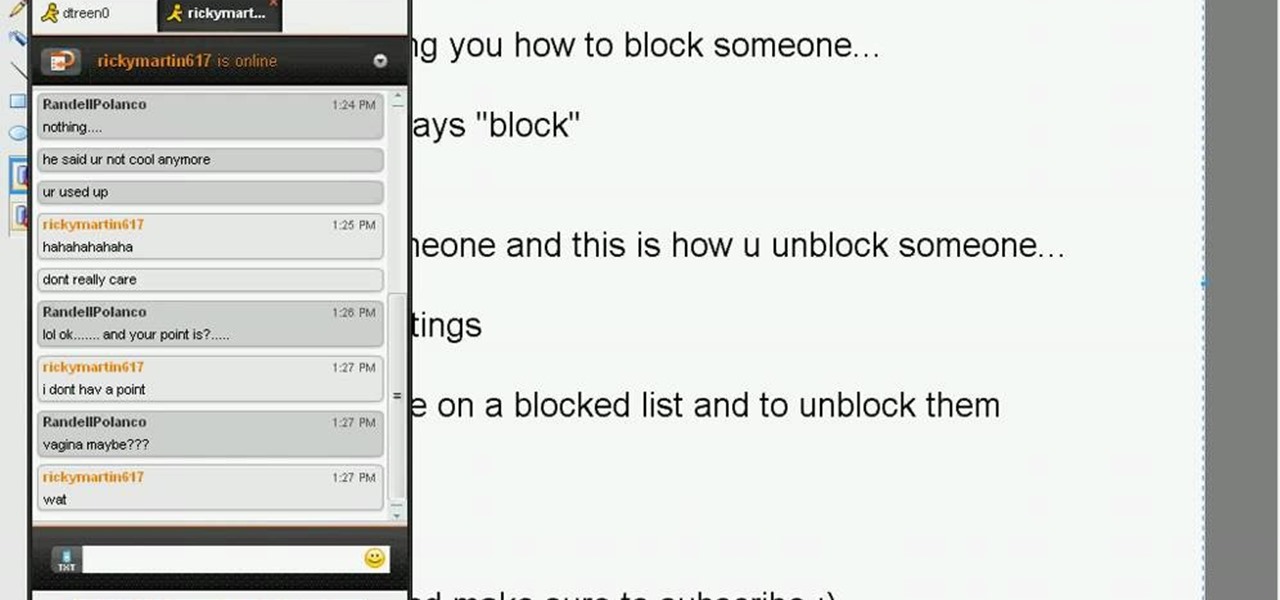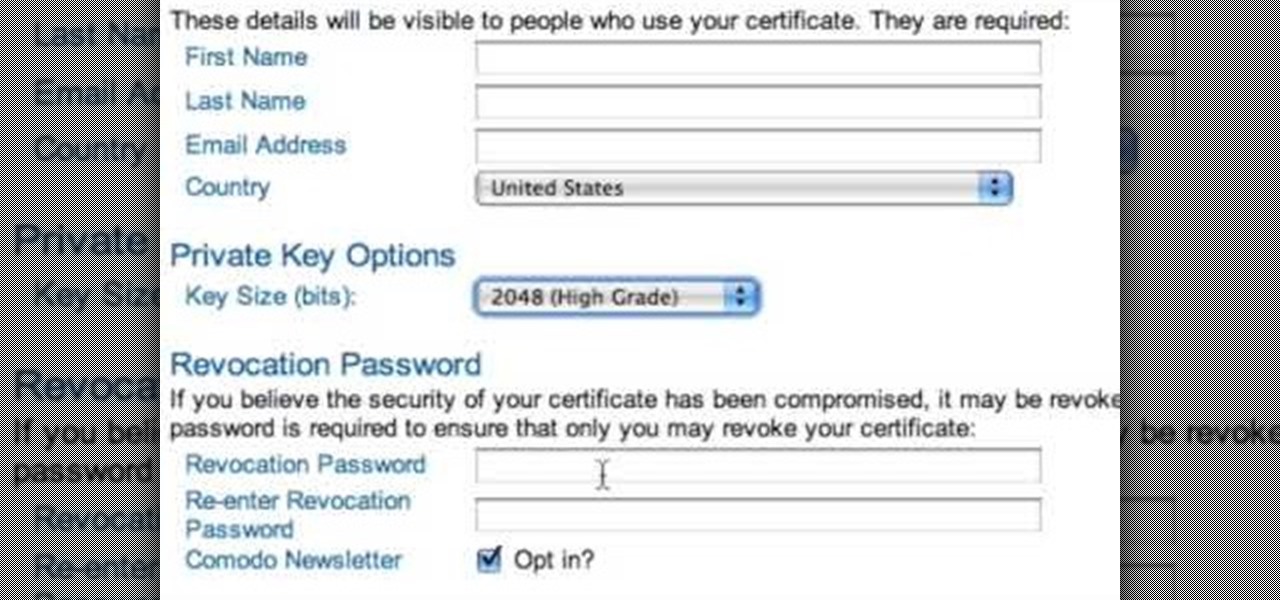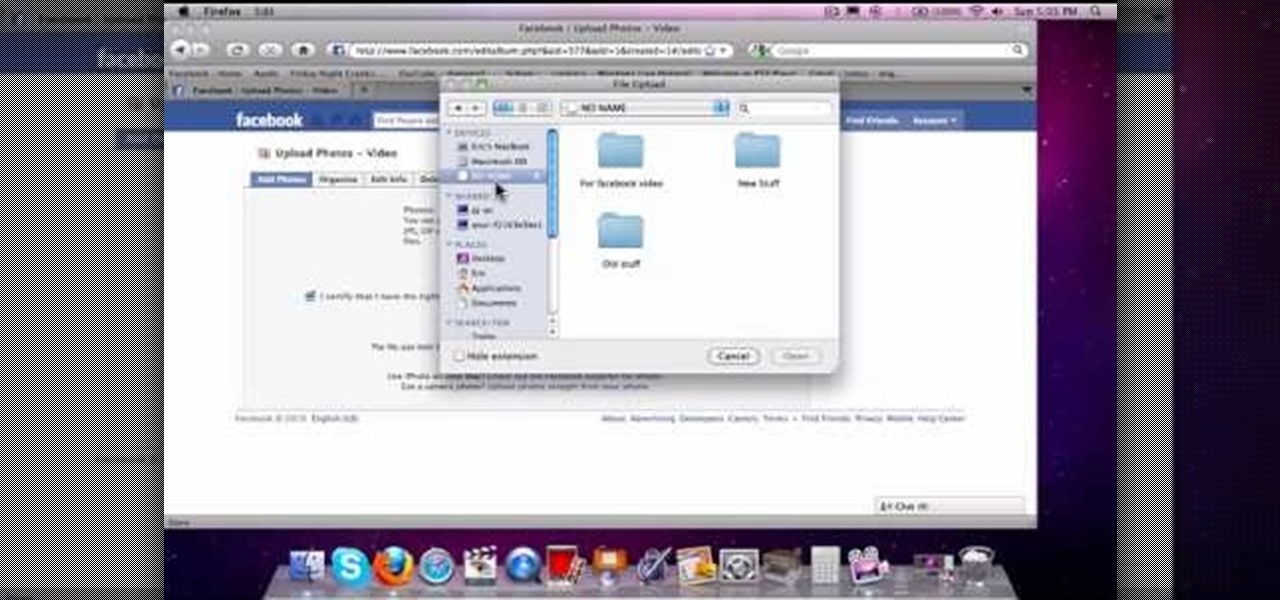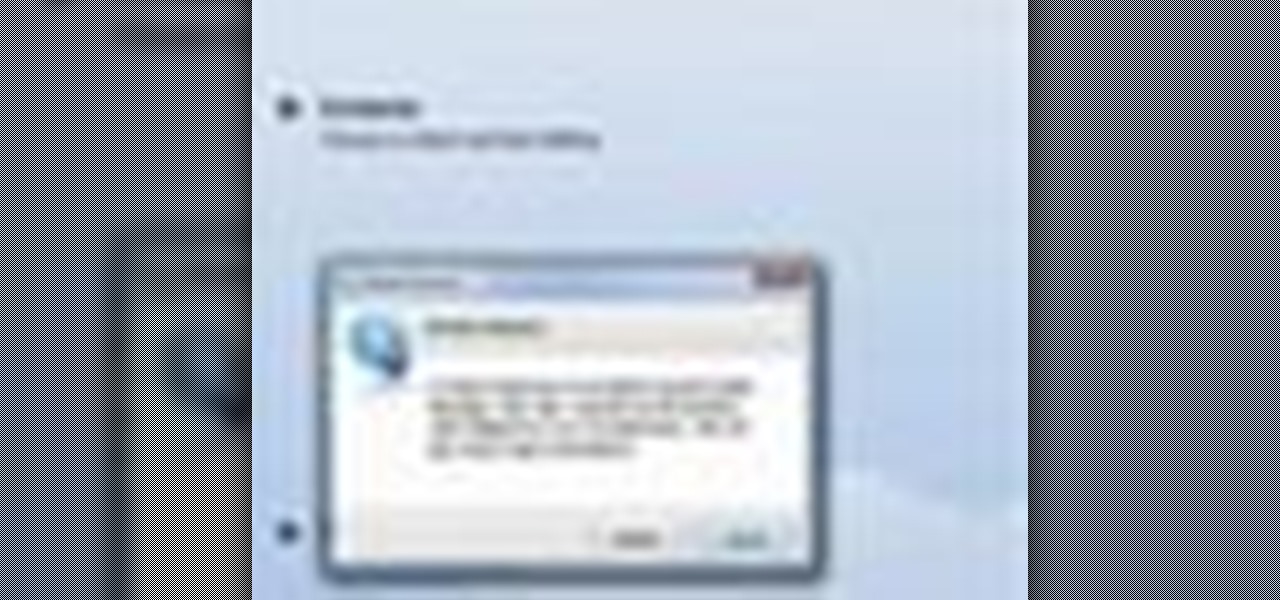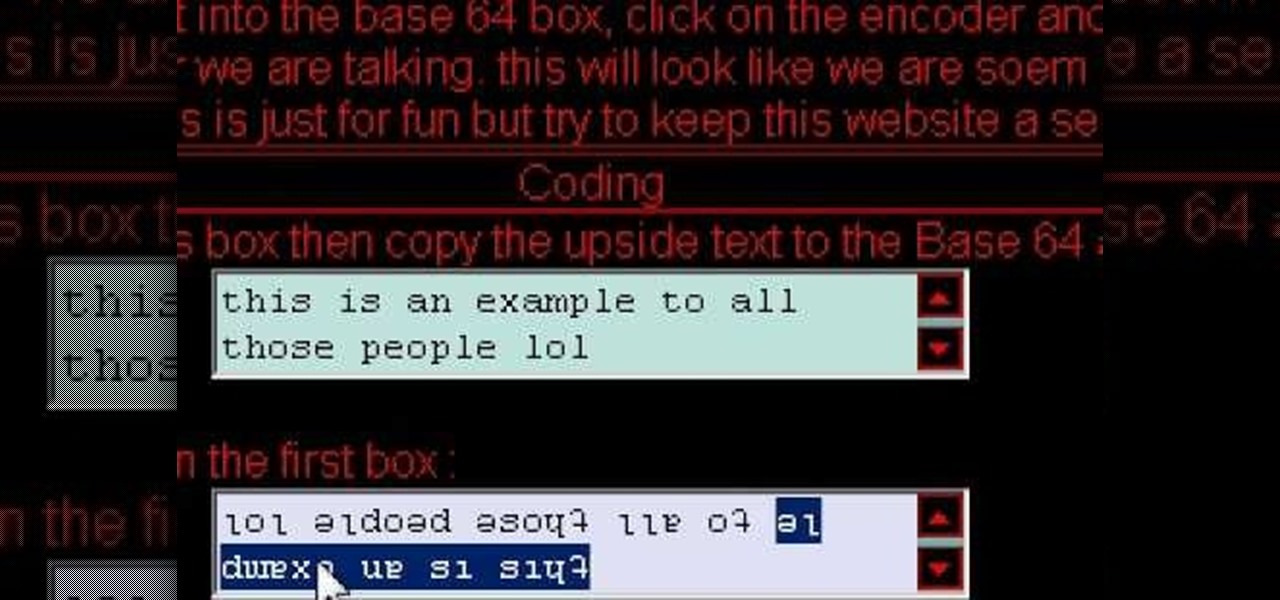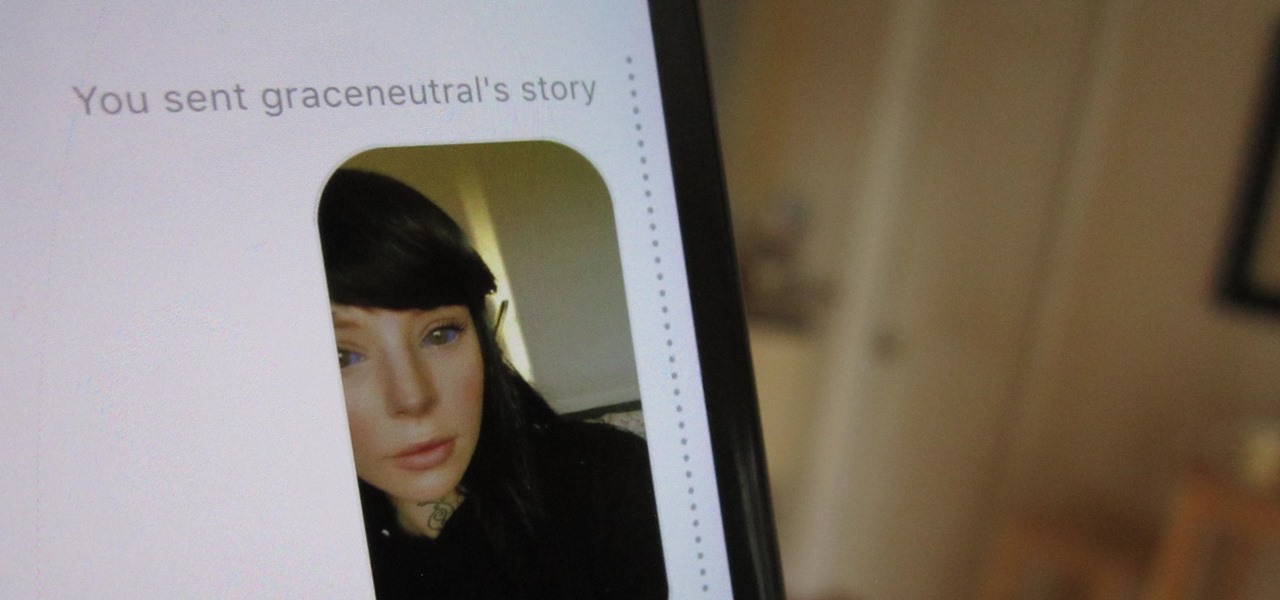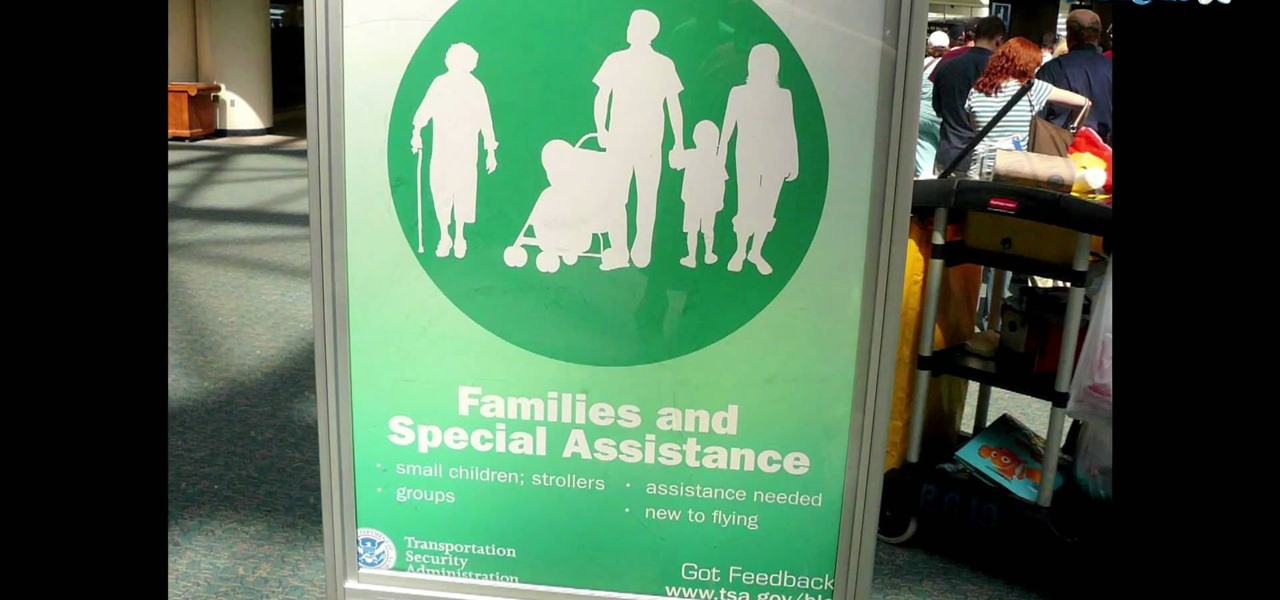
Today is the day before Thanksgiving. It's also the BIGGEST travel day in North America. Everyone is taking flights home to their family and friends for a nice Thanksgiving dinner. But this holiday will be one to remember thanks to the TSA.
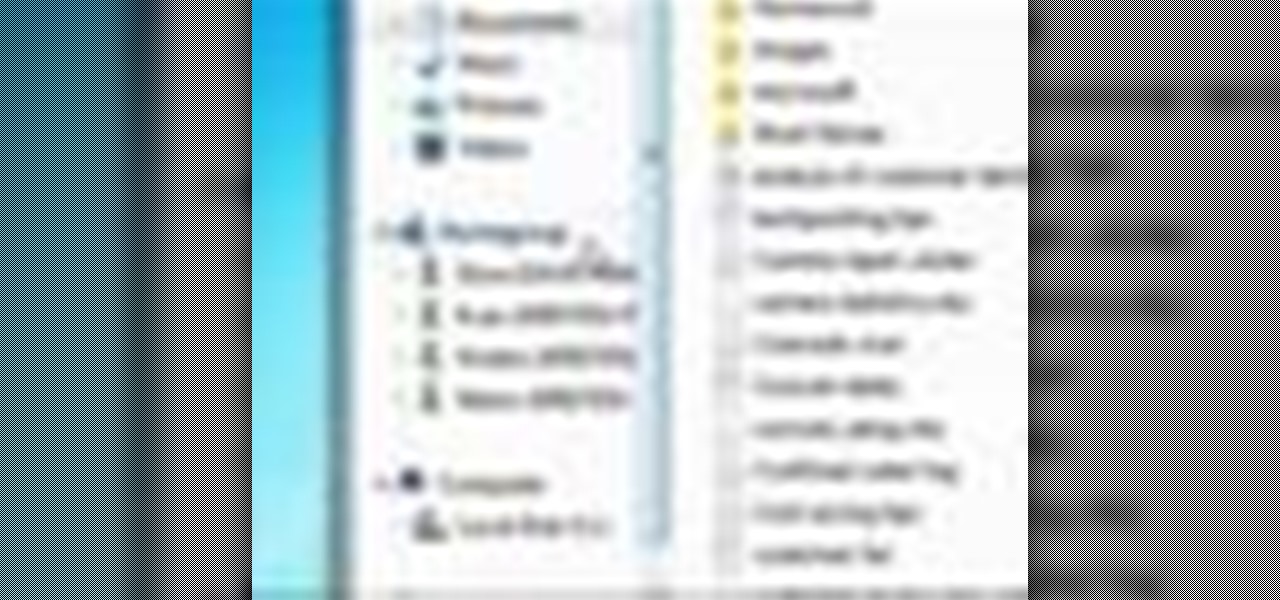
Windows 7 is the hot, new operating system replacing the past XP and Vista systems. Windows 7 is the most simplified, user-friendly version that Microsoft has developed - ever. Get acquainted with your new version of Windows straight from Microsoft.

Video chatting over the Internet is an inexpensive way to keep in touch with your family and friends. This video will show you how to set up web video chat.
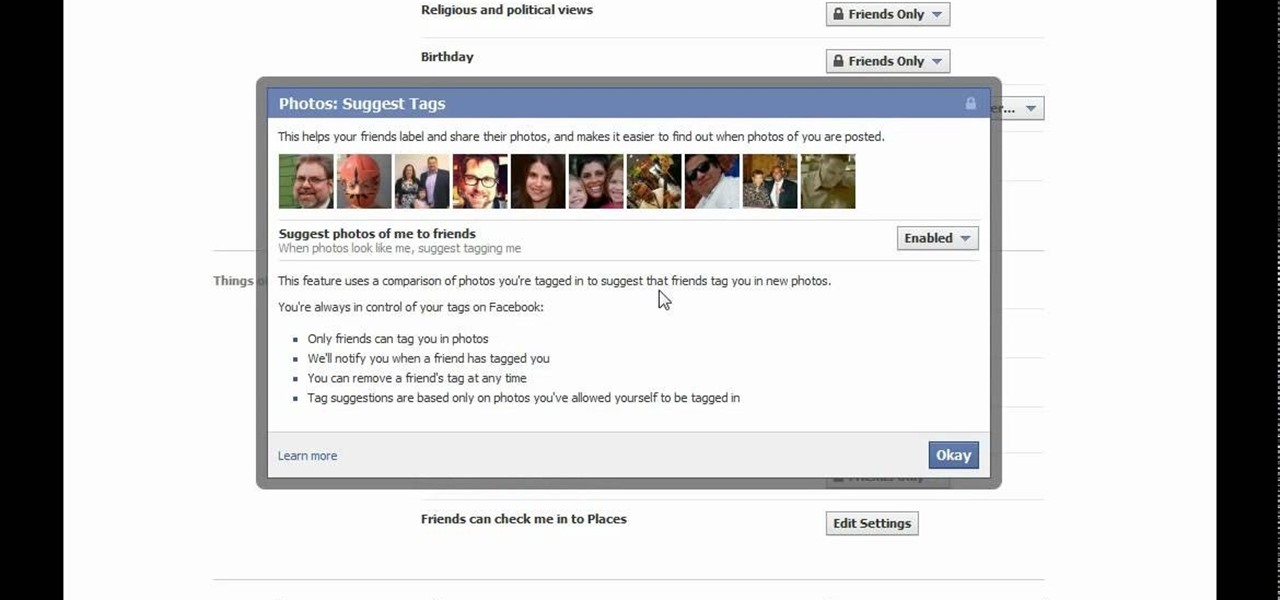
Don't like the idea that Facebook could recognize your face in a friend's photo and suggest they tag you? Take control of your privacy and learn how to disable Facebook's facial recognition feature for photos. You should know when you're going to be tagged in a photo.
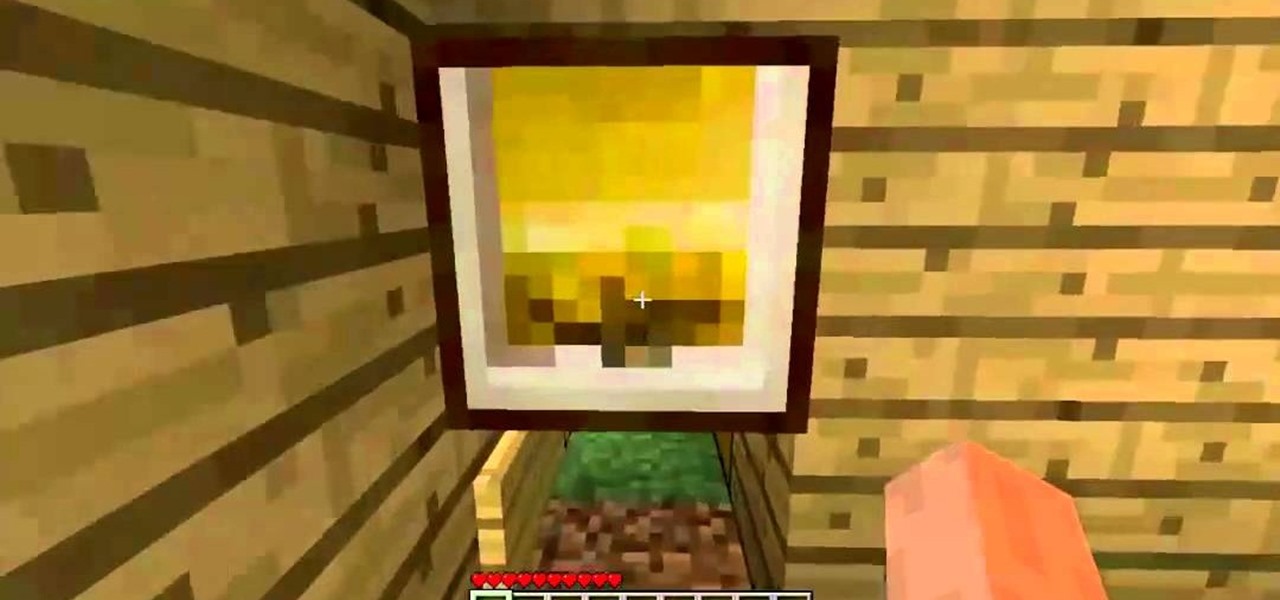
Privacy is important. If having your own Minecraft world isn't enough, build yourself a secret room in your Minecraft world. Watch this video to learn how to build a hidden room, perfect for storage of the most valuable items in Minecraft beta.

Sometimes it's necessary to do a complete restore of a device, even an Android one like the Samsung Galaxy Tab. To reset the Galaxy Tab to its factory settings, hit MENU < SETTINGS < PRIVACY and click on FACTORY DATA RESET. Lastly, click on RESET PHONE (it's okay that it's not a phone) and then ERASE EVERYTHING.

Google calls it "Incognito," Microsoft says "InPrivate," the other browsers call it "Private Mode," and colloquially it's known as "porn mode." Whatever you call the tracks-free way to browse, here's a trick to force your favorite browser to always start with its privacy protocols activated.

Protect your privacy by editing or completely erasing your Amazon search history. It's easy. And this brief video tutorial from the folks at Butterscotch will teach you everything you need to know. For more information, including detailed, step-by-step instructions, and to get started managing your own web pages with Google Sites, take a look.

This clip offers easy-to-follow instructions on how to adjust your Facebook privacy settings to prevent your friends (and others) from checking you into locations through of Facebook's Places feature. For more information, and to see how to turn off Places yourself, watch this helpful video guide.

Protect your privacy by using Google Search over SSL. With Firefox, it's easy! And this brief video tutorial from the folks at Butterscotch will teach you everything you need to know. For more information, including detailed, step-by-step instructions, and to get started using Google Search in SSL mode yourself, take a look.

Protect your privacy. With this free video tutorial, you'll learn a method for clearing your Google search history in the Mozilla Firefox web browser. Note, however, that this only works locally and therefore will only prevent those who share the same computer as you from seeing your search history.

Having a boring Facebook profile is lame! Impress your friends and flaunt your social networking skills by sprucing up your Facebook profile.

There's a lot of misinformation about VPN services, and it stems from the fact that not all of them are created equal. Some focus on privacy, others on security, and a few VPNs are seemingly even purpose-built for the polar opposite: data collection. We made this guide to help clear the air on some of these issues while objectively ranking the best of the best.

While modern browsers are robust and provide a lot of functionality, they can be unlocked to do some pretty spectacular things with browser extensions. For hackers and OSINT researchers, these tools can be used to defeat online tracking, log in to SSH devices, and search the internet for clues during an investigation. These are a list of my top ten favorite browser extensions for hackers — and how to use them.

Threats to your privacy and security are everywhere, so protecting your data should be the highest priority for anyone with a smartphone. However, one threat many people overlook is the company who supplies the operating system your Android phone runs — Google.

With all the talk about privacy concerns recently, Google's name keeps coming up because they are a very data-driven company. As an Android user, they know basically everything about you based on your device usage. That can easily scare some people off who are worried about their privacy and security. You do have some say in what personal data Google controls, but what if you want total control?

If you're serious about keeping your diary for your eyes only then you might have to take some drastic steps. There are some very clever ways to distract from, encrypt, hide, or disguise a diary if you're willing to put in the work.

This video teaches us how to prevent those pesky paparazzi from invading our privacy. It suggests buying a pair of safety glasses that have lights attached at the sides. Then, remove the lights, and replace the existing resistors with higher-powered ones, and the lights with infrared LEDs. When the press tries to film you while you're wearing these at night, the cameras will see bright, menacing lights where your face should be. This how-to is presented as a joke, but it would be hilarious to...

In this tutorial, we learn how to clear the cache on your browser. This is one of the most important things on your browser and should be cleared every so often so it doesn't fill up your hard drive. To clear this out, you will first need to open up Firefox. After this, you will go to the top of the screen and click on the tools. From here, go to the privacy tab. Click on the options for the history you want cleared out and then choose if you want your cookies cleared out. Next, you can click...

Did you hear about the latest Facebook feature? It's called Facebook Places, and it works like any location-sharing app, with one big difference. You can check yourself into a location, and others can also check you in as well. Feeling a little freaked out? No worries; in this video, you'll be shown how to disable Facebook Places and preserve your privacy a bit.

In this video, we learn how to create a photo album and tag photos in Facebook. First, log onto your account and then view your profile. Next, you will see a tab that says "photos", click on this. Now you will see a link that says "create a photo album". Click on this, then you will be able to make a name for your album, then write in a location, description, and choose your privacy settings. After this, upload the pictures that you wish and wait for the site to load. After this, add in capti...

In this video, we learn how to reset your browser history in Mozilla Firefox. First, open up Firefox, then go to the options menu. When you're on here, go to the privacy tab and then click on the options that will dump out the history that has been saved. You can also change your settings if you want to remove your search history and clear your cookies. At the bottom, check if you want it to clear private data. After this, press on the "ok" button and everything will be saved. When you are do...

In this video tutorial, viewers learn how to clear cache and cookies in Mozilla Firefox. This task is very simple, easy and fast to do. Begin by opening the Mozilla Firefox web browser. Then click on Tools menu on the top of the window and select Options. Now click on the Advanced tab. Under the Network tab in Cache, click on Clear Now. To clear cookies, click on Tools and select Options. Then click on the Privacy tab and click on Clear Now under the Private Data heading. This video will bene...

In this video tutorial, viewers learn how to make a secret deodorant safe. Begin by removing the cap of the deodorant, and cut off the top part of the deodorant can, using a pair of pliers. Now simply place in your item and place on the cap to disguise your safe. Place some tissue paper inside to prevent and rattling and provide protection. To place in a small container, buildup some tissue paper by gluing it inside the can. Then place in the small container and place on the deodorant cap. Th...

Deleting your Internet history once in a while is important. Not only will doing so protect your privacy, but it will also clear up much needed space on your harddrive and help your PC run quicker.

This video shows the method to turn off pop-up blocker in Internet Explorer and Firefox. Firstly, open Internet Explorer and go to 'Tools' option. Go to 'Internet Options' and click on the 'Privacy' tab. You will see an option of 'Block pop-ups' at the bottom of the window. You must uncheck it and hit 'Apply' to turn it off. For Firefox, go to 'Tools' and 'Options'. You will see 'Block pop-up windows' as the first option. Uncheck it and the pop-ups will not be blocked. You can also set except...

Just like in real life, every once in a while you run into people on Facebook that you just don't want to see. In this tutorial, learn how to block users on Facebook and prevent them from seeing you or your profile.

The only people who should read your emails are you and your intended recipients. Protect your privacy with this simple crytography guide, which shows how to obtain a free certificate for signing and encrypting email messages, how to download and install the certificate on Mac OS X 10.5, and how to use the newly installed certificate in Apple Mail.

Sick of people looking in your windows at stop lights? Check out this tutorial and learn how to install your own window tint and give your car a cool new look. It's really not that hard to do, but you need to do it right in order to avoid rookie mistakes like bubbles and peeling.

This is how to upload pictures to Facebook from an SD card. On Facebook, navigate to the 'picture upload area'; if you can not find this, you can find it by going to: http://www.facebook.com/photos/?ref=sbCreate an album by choosing a name for it, and you can also add a description of the album, and change the privacy settings of the album. After the album is created, click on 'add photos', and go to 'simple uploader'. Click on 'browse'; and navigate to your SD card location, and select the p...

In this video tutorial, viewers learn how to block certain users from seeing their Facebook account. Begin by logging into your account and go to your home page. Click on the Setting tab and select Privacy Settings. At the bottom of the page, under Block List, there will be a space for users to type in a persons name to block and click Block. Select the person from the list of people and click Block. This video will benefit those viewers who use Facebook, and would like to learn how to block ...

This is a very useful instructional video on how to use Skype to call anywhere in the world. You can go to Skype .com and click account and open a new account with Skype. Now log on Skype using your user name and pass word. now you can click the free calls button and you can call any one from any country across the world. You can also call mobile phones in the USA and Canada by paying a nominal fee. However you can talk with any one for unlimited time. It is very easy to use Skype. Your priva...

This is a tutorial segment on how to remove or block friends in Facebook. It's easy and simple. Follow these simple steps. Firstly, open the homepage of Facebook. Then go to the settings on the upper right side. Then click on “Privacy Settings.” Then type the names of your friends to be blocked in the “person” field or type the email in the “email” field and click “block.” A list of your friends will be displayed then. Choose the names of your friends to be blocked or removed from the list an...

This is a tutorial on how to clear your Skype call history and chat history. The option for clearing call and chat history is difficult to find in Skype. To begin, click on Tools and select Options from the Menu. In the pop up box, click on the Privacy button. By showing Advanced Options, you will be able to access the button which enables you to clear your call and chat history. Please note that when you click the Clear History button, you will not only delete your call and chat history, but...

Steps to clear the cache on Firefox and delete unnecessary temporary files from your computer. In your Firefox browser go to TOOLS. Click on OPTIONS. Then go to PRIVACY tab. Click on PRIVATE DATA section and click on SETTINGS. Now you can clear the following items: browsing history, download history, saved form information, cache, cookies, saved passwords, authenticated sessions. Check what you'd like to remove, specially the cache option. Mow click on OK button. click on CLEAR NOW and click ...

Cool tips and tricks on Facebook give you some extra edge on others. This trick will demonstrate that how to talk to your special loved ones that no one else can understand.

When you think of companies that represent pillars like "privacy" or "security," Facebook is pretty far from the top of that list. However, the social media empire is making strides — small strides — to win trust with how it handles your user data. One of those efforts involves a way to prevent Facebook from tracking your iPhone or Android phone's location when you're not using the app.

Many apps on your iPhone want to use your location, most of which are for valid reasons. But some apps can function perfectly fine without location permissions, while others have no business even requesting it. If you want to be more selective about which apps and services you give away your coordinates to, the best thing you could do is start from scratch.

Instagram introduced a new feature in September 2018 that lets you share other users' Stories via Instagram Direct, the app's private messaging tool for solo and group messages. Problem is, it works both ways, so whenever you add to your ephemeral Story, everybody that sees it can share it directly with anyone else.

Anytime you surf the web on your iPad or iPhone, Safari saves which webpages you visit, the information you enter into them, and other types of data. This not only make your internet experience quicker, but it'll also keep track of everything you're doing.