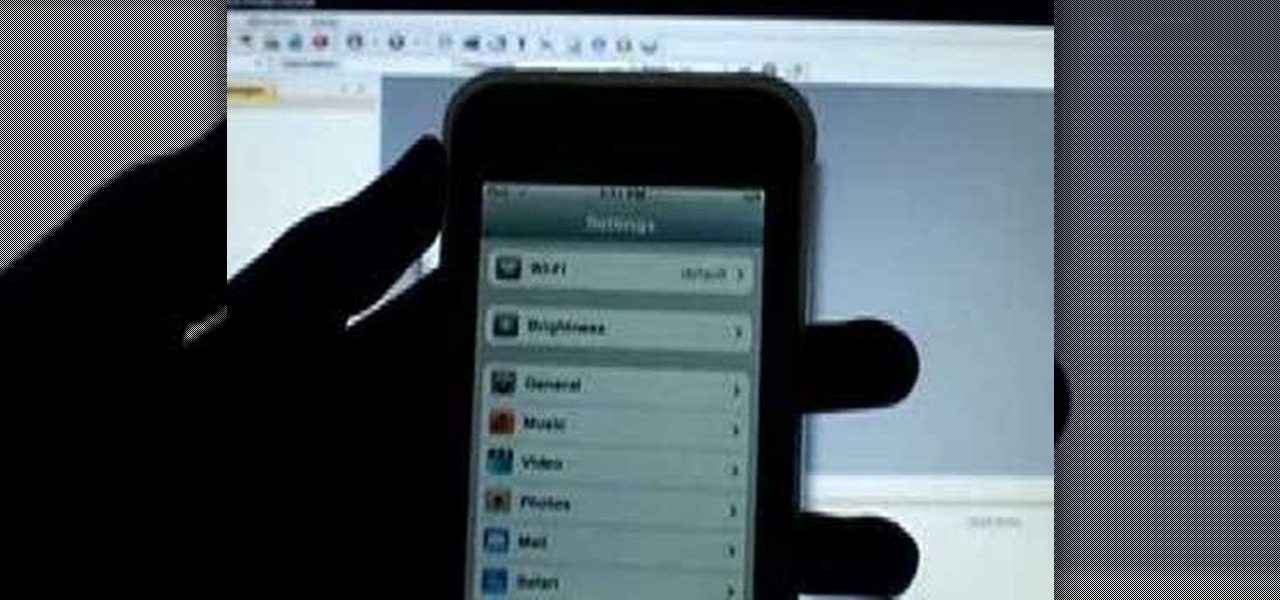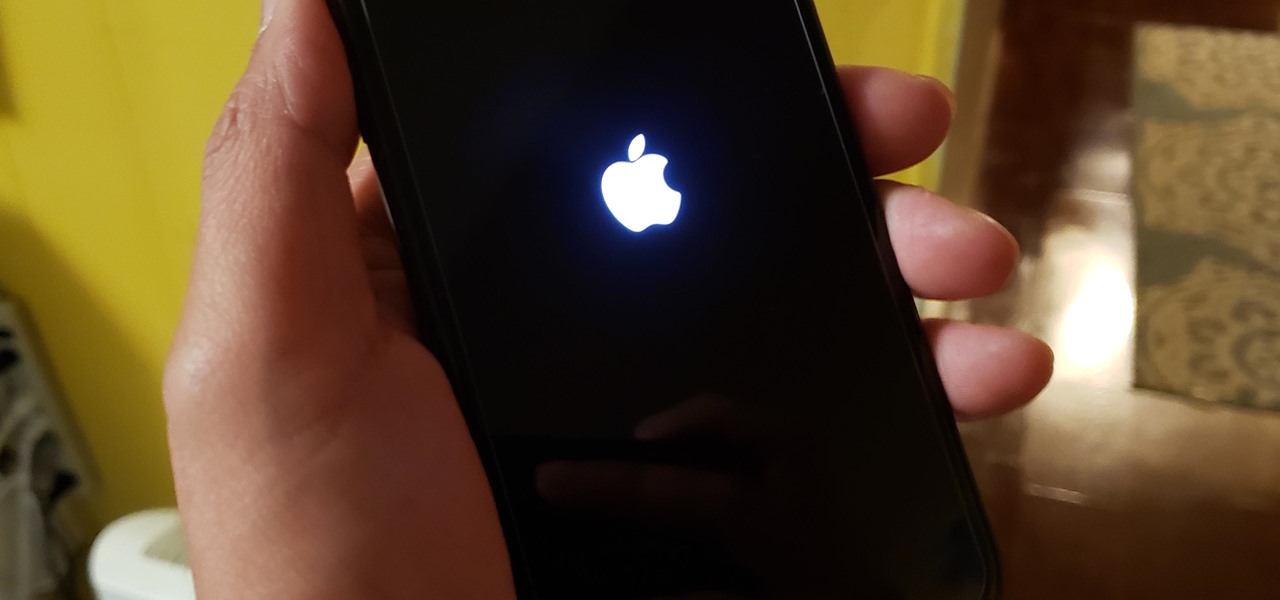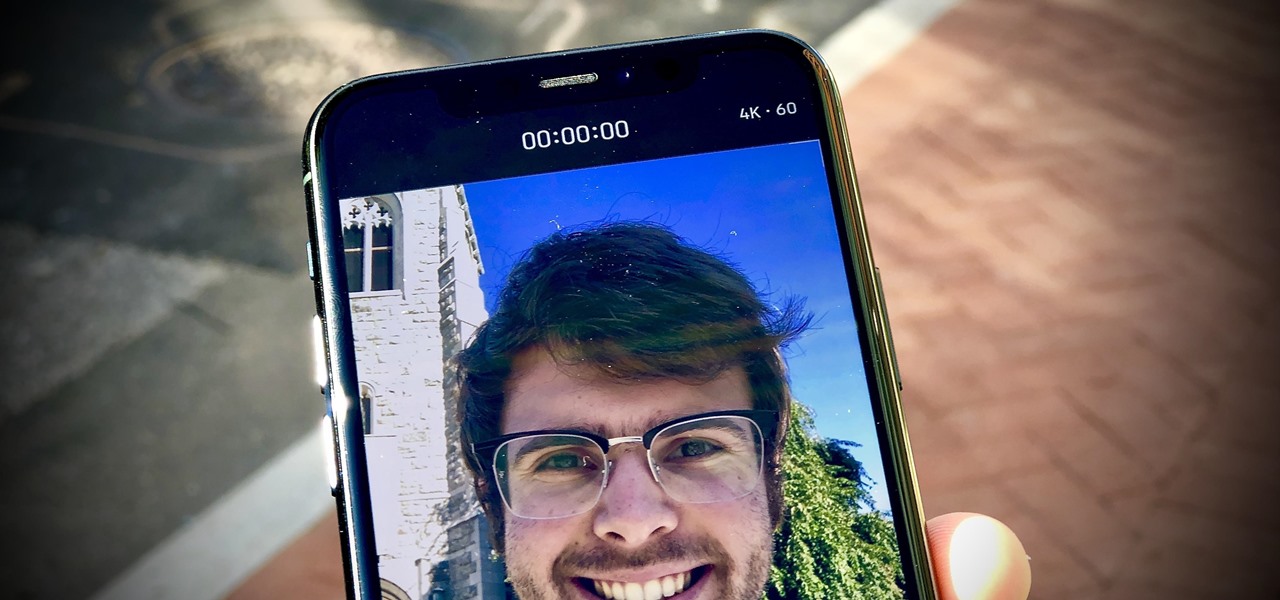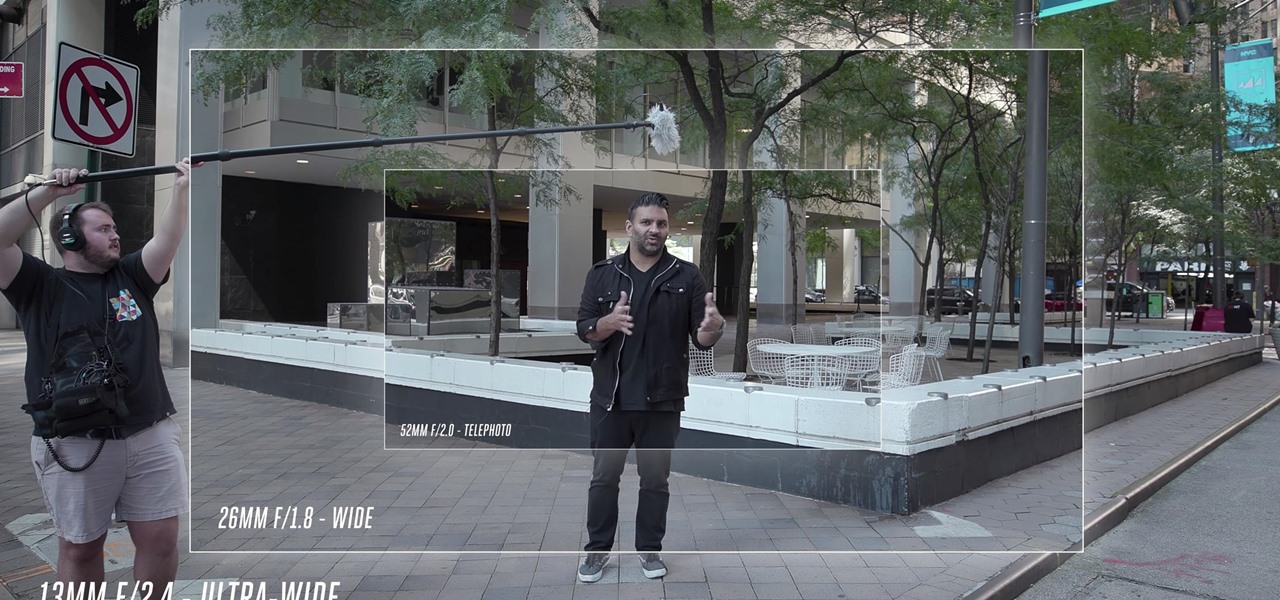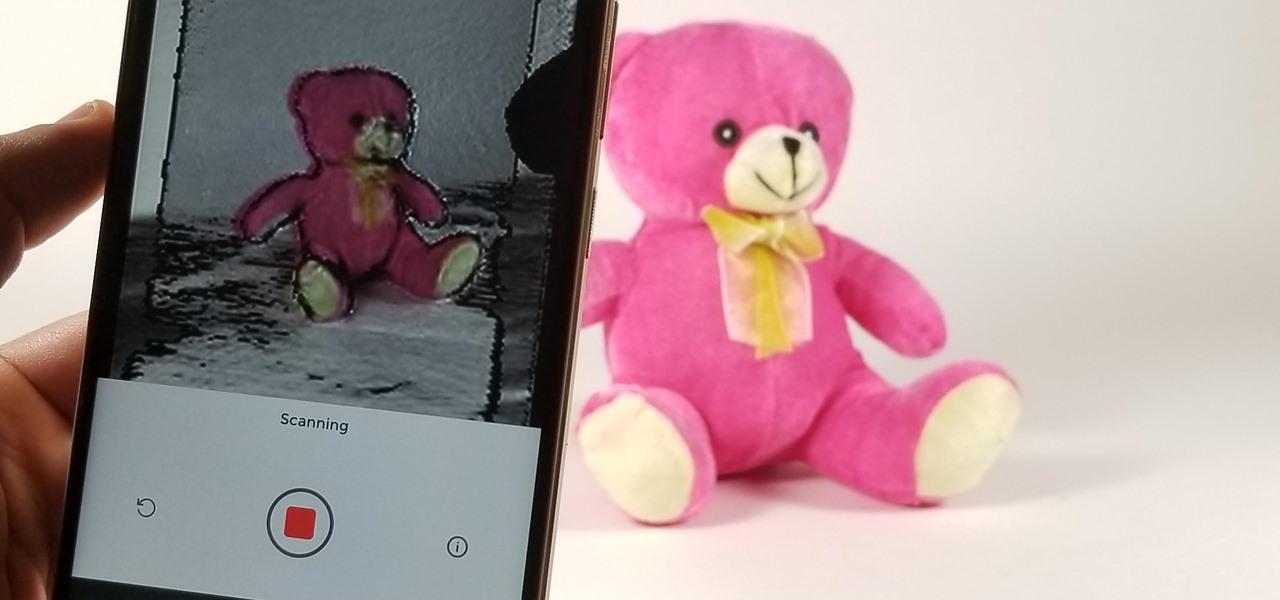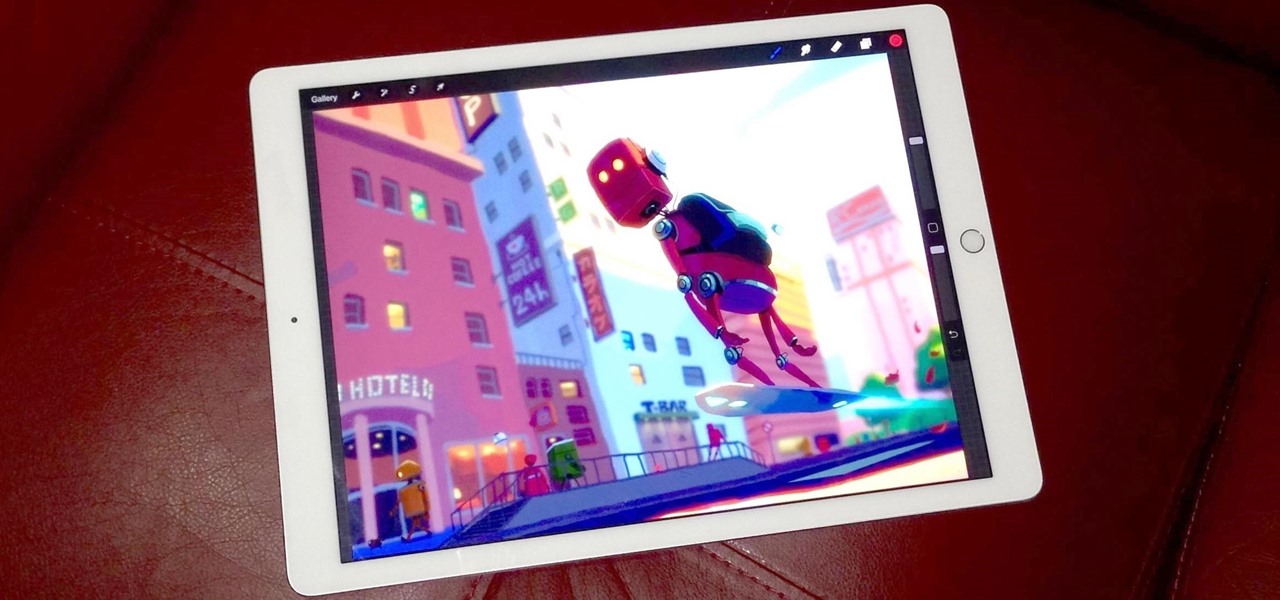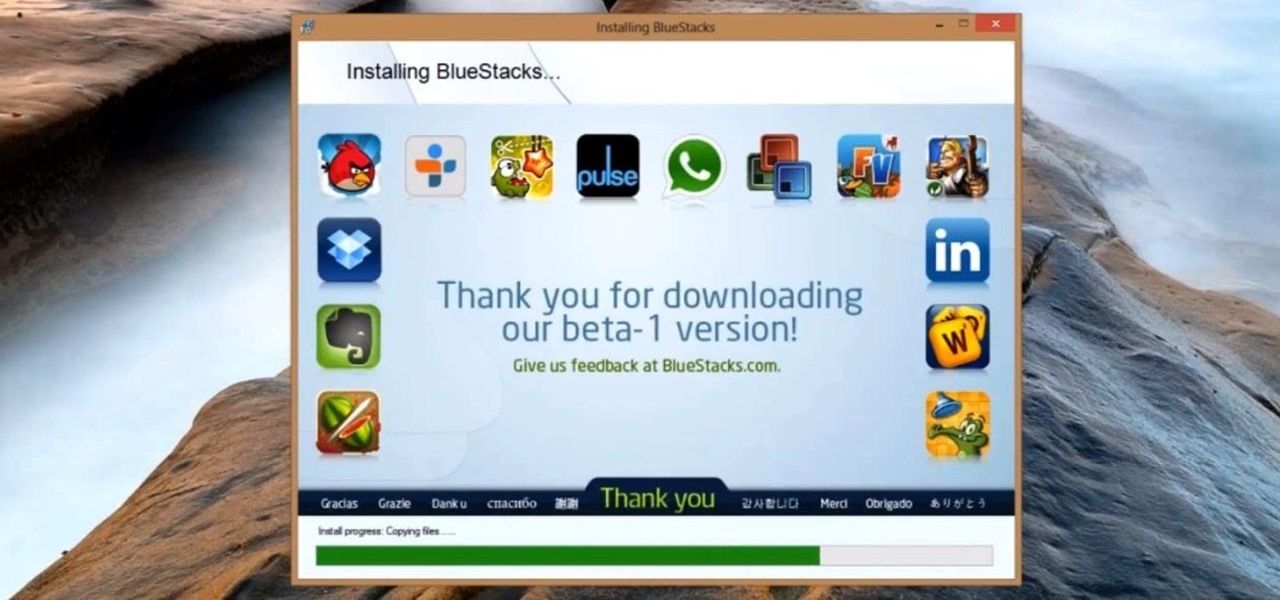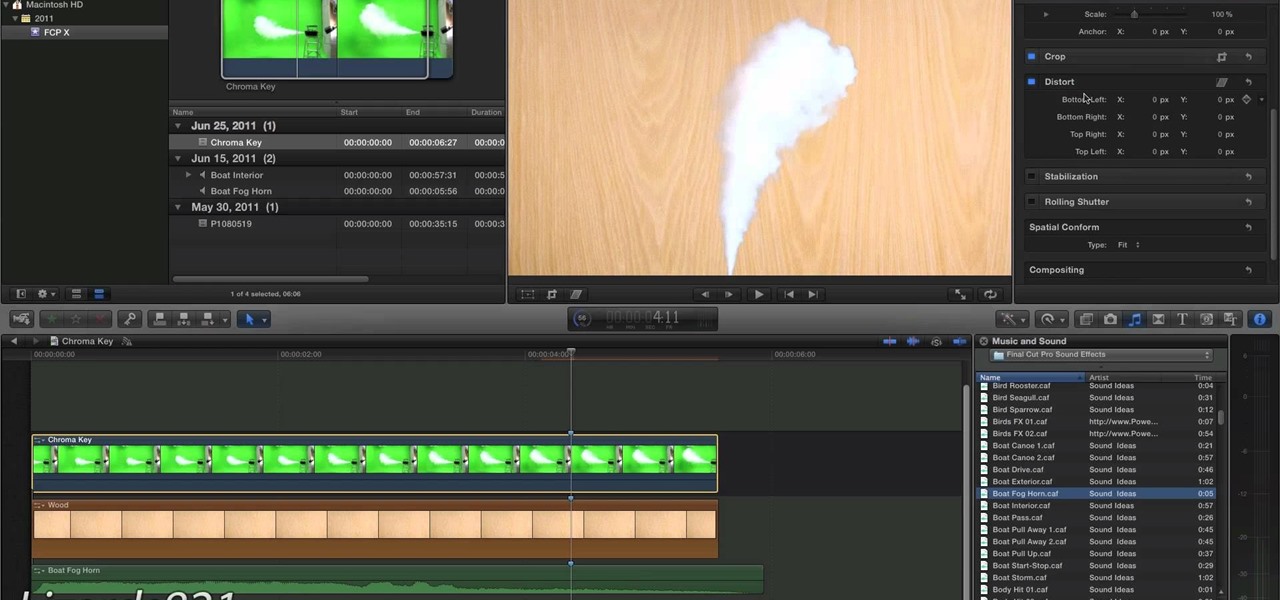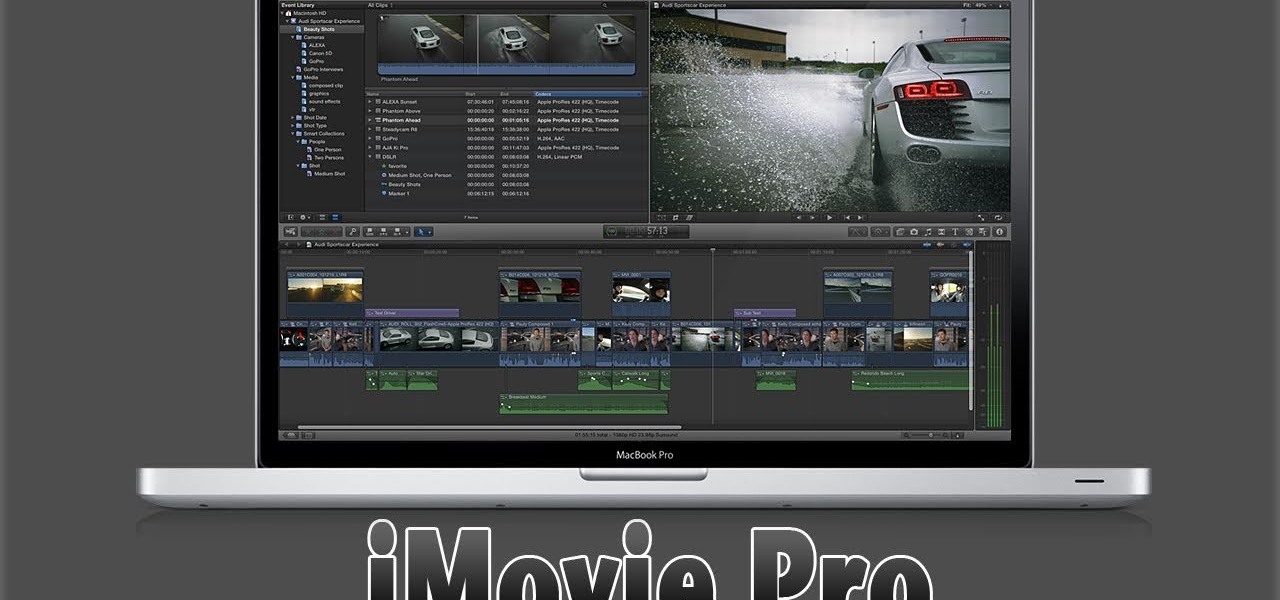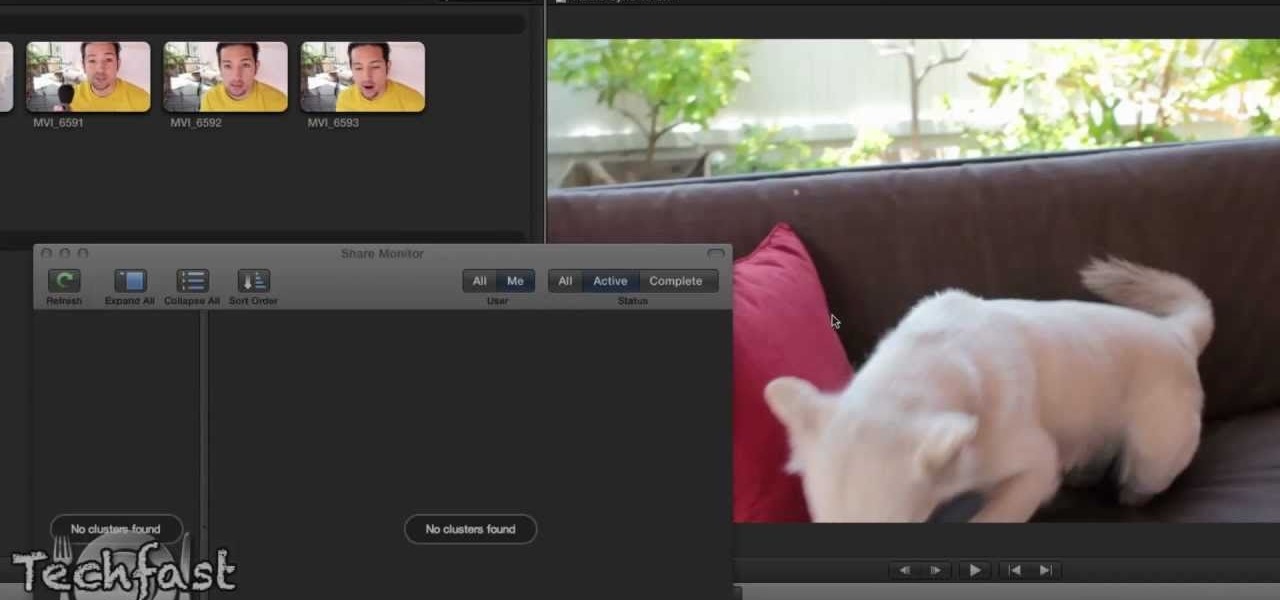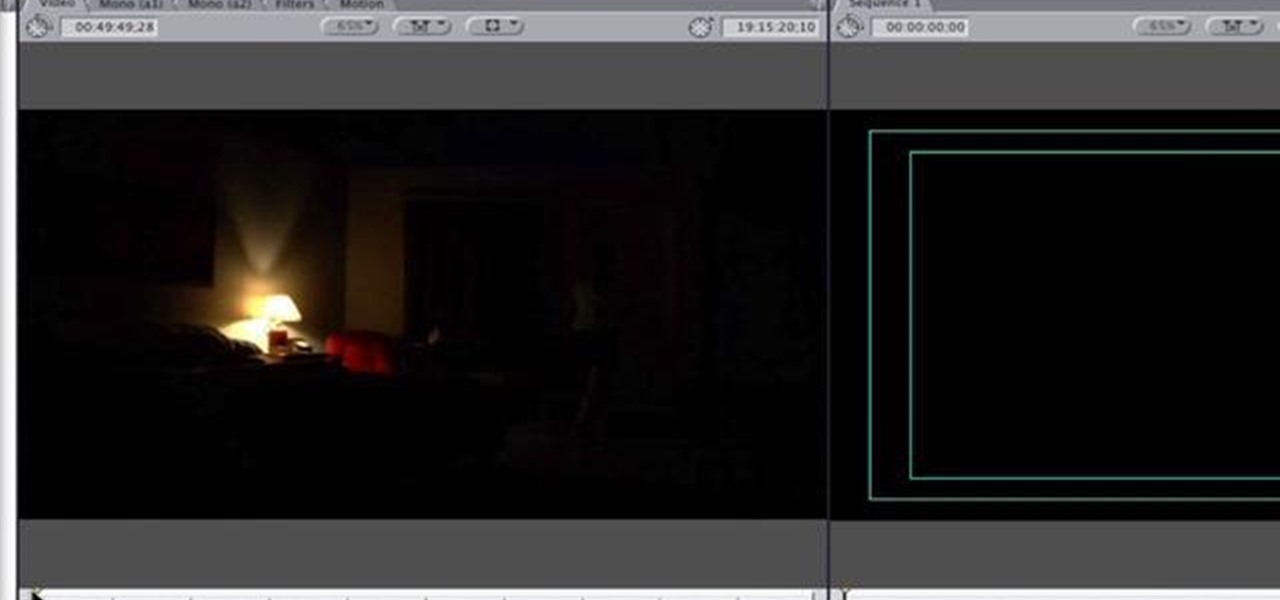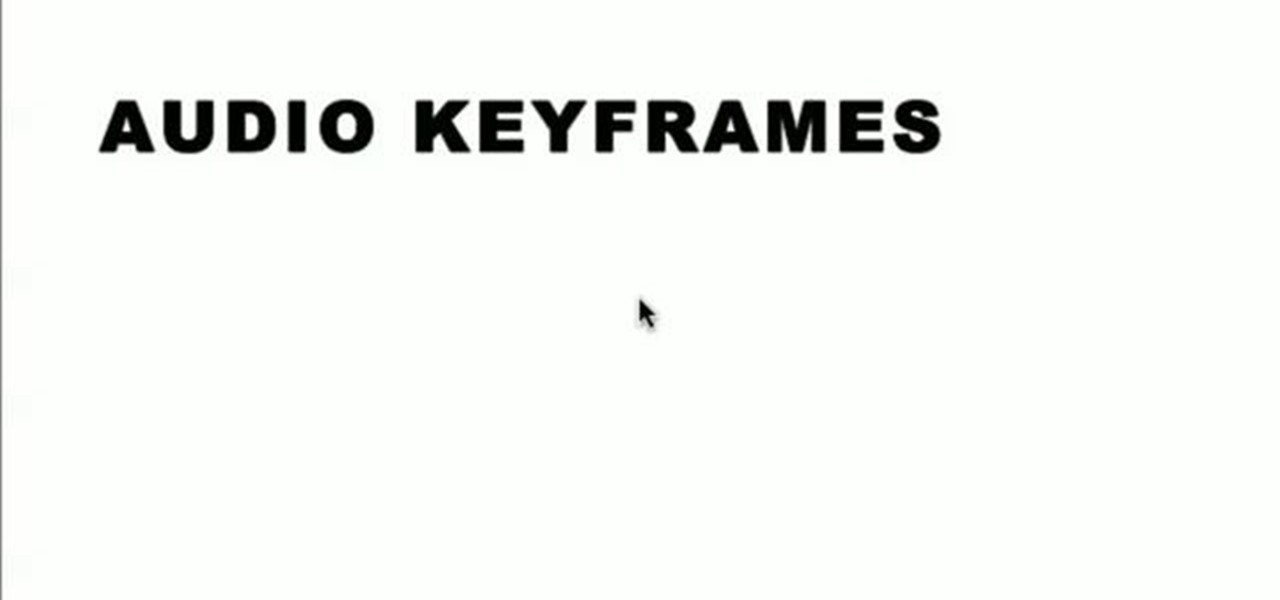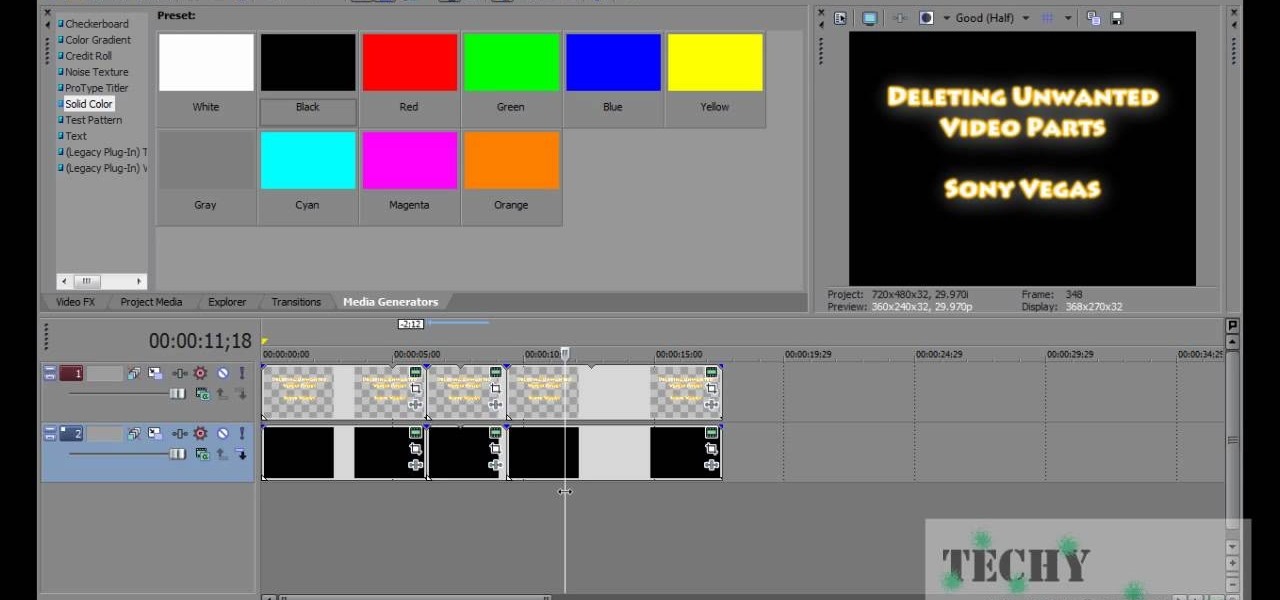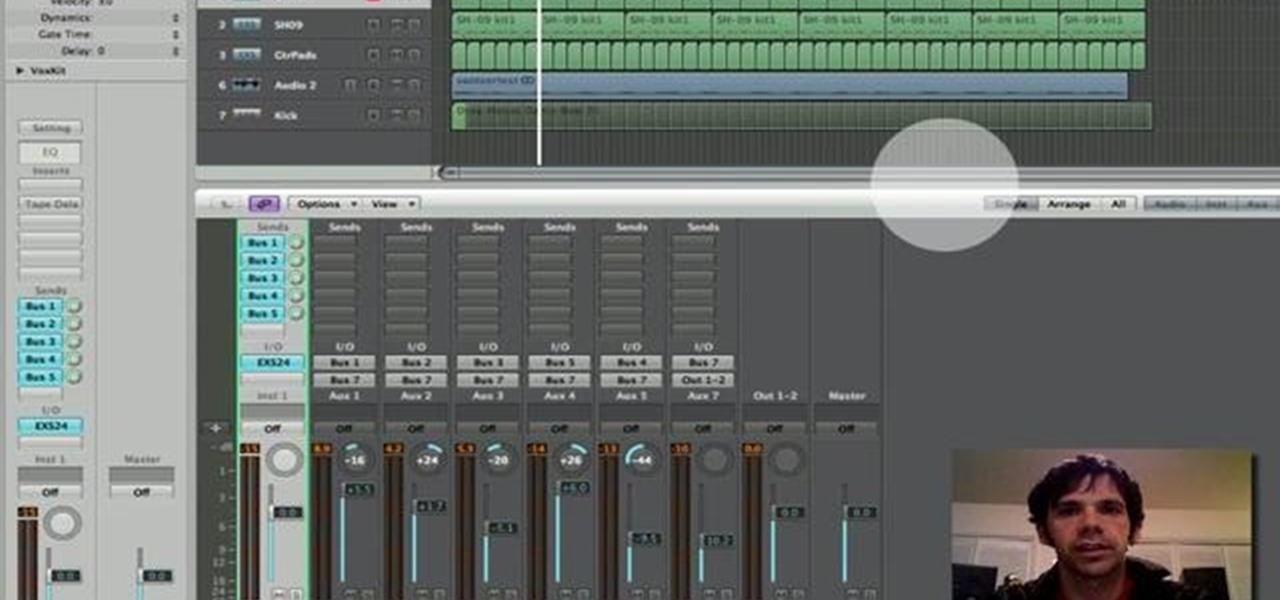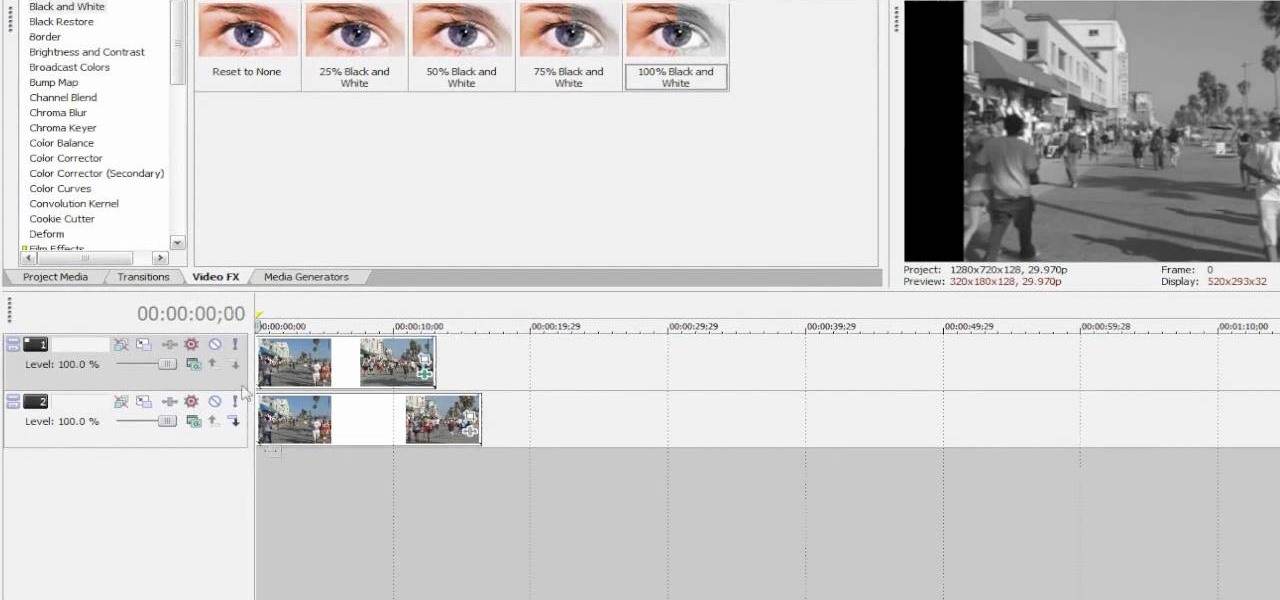For this Final Cut Studio video tutorial, Zach King will teach you how to create and manage text in Final Cut Pro. To create and manage text, just go to the Video Generators Tab in the Viewer window, go to Text, and choose your favorite option, or just the plain old Text. Check out the rest of the process in Final Cut. Let the Final Cut King show you how!

For this Final Cut Studio video tutorial, Zach King will teach you how to apply a filter pack in Final Cut Pro and Final Cut Express. To apply a filter pack, you'll just click on the clip with all your applied filters, go to effects tab and press Make Favorite Effect. It saves your filters in the Favorites folder with the exact same settings. Let the Final Cut King show you how!

This software tutorial shows you how to use Magic Bullet Frames plug-in. The plug-in is available for After Effects, Final Cut Pro,k Premiere Pro and Motion. Magic Bullet Frames allows you to take interlaced video and get the 24p look of film, right from within your editor — at high speed and high quality. Get started with Magic Bullet Frames in this After Effects tutorial.

This instructional video explains the basics of Chroma Keying in Final Cut Pro. This is used when you want to remove or key out a specific color from a scene. Created as a component in the Temple University Instructional Video Database.

In this video, Israel Hyman demonstrates the “Ken Burns Effect.” Using this technique, you can use still photos to add interesting effects to your videos. It’s dead simple to do in iMovie, but Final Cut Pro works just as well!

This video demonstrates the installation of memory in a 13” Macbook Pro (mid 2009 model). It’s easy to perform and takes about 10min time. You’ll require a #00 Philips screwdriver (available in the Newer Technology 11- piece tool kit). Take care to work in an anti-static work space. Close the Macbook Pro and flip it over with the hinge side up. You can note 10 screws along the border. Start unscrewing the 3 screws on the right on the top edge, these are longer than the rest. Now unscrew the r...

Having problems with your anti-virus software on Windows? Check out this video tutorial to learn how to remove AntiVirus Pro from your computer. AntiVirus Pro is a rogue and fake scanner program that could destroy your Windows computer... see how to remove personal antivirus!

Check out this "Juicy Tutorial" to learn how to create a multicolor text effect in Paint Shop Pro 8.

This tutorial electronics video will show you how to use CuteFTP pro correctly, I use it in a few of my videos so it's good to know.

This video will cover how to overlay textures using Corel Paint Shop Pro Photo XI.

In this video tutorial we will take a look at how to import files into DVD Studio Pro. Do note that it is recommended to render your movies into a compatible format before importing to DVD Studio Pro. The author suggests to use Compressor to do the job.

The iPhone 11, 11 Pro, and 11 Pro Max are the most advanced flagships Apple has to offer, but that doesn't mean they're immune to occasional bugs. Anything from an app plagued with issues to a faulty software update still can cause your device to freeze up, so having the ability to force a restart can come in very handy.

If you're a vlogger or somebody who relies on high-quality selfie cam footage, the iPhone 11, 11 Pro, and 11 Pro Max are right up your alley. Apple's newest iOS devices all come equipped with a 4K front-facing camera, and the video quality is spectacular. That said, your video won't be in 4K right out of the box. You'll need to set that resolution yourself.

Burst mode on iPhone is a great way to ensure you capture the photo you truly want, especially when your subject is moving too fast. You'd be forgiven for thinking that Apple ditched the feature entirely on iPhone 11, 11 Pro, and 11 Pro Max, since a long-press of the shutter button now records video instead. However, burst mode is alive and well on your new iPhone — it's just hidden.

So, you snapped a great picture, but it's just a little off-center. Usually, rotating a photo requires cropping it, which will lower the overall quality of the image. That's not the case on the iPhone 11, 11 Pro, and 11 Pro Max, however. Apple's new flagships allow you to rotate images without cropping them. The only issue? The feature isn't enabled by default.

The biggest change this year for iPhones comes with the cameras. All three iPhones get a new ultra-wide camera, which allows the device to capture more of what's in front of you. Not so new this year is the 64 GB base storage, which will fill up fast when shooting in 4K at 60 fps. A new feature will also add to your storage concerns, however, a feature that captures more video than it really should.

So you can't figure which one to buy. It's understandable. Apple released three iPhones, each designed for a different segment of the market. But which one is right for you? The iPhone 11, iPhone 11 Pro, or iPhone 11 Pro Max? That's a good question.

Mobile 3D scanning company Scandy has released a new app for devices on Google's Tango mobile AR platform that gives users the advanced 3D scanning capabilities.

The 12.9-inch iPad Pro was released in stores on November 11, 2015, and a couple days later I went to an Apple Store and to check it out in person. I had mixed feelings about the tablet, but was intrigued overall—so much so that over the next few weeks, as I found myself hearing more and more about the device, a thought began to take hold in the back of my mind—I really want one. At the same time, I was hesitant about dropping roughly 10 Benjamins for a tablet!

Now that the Surface Pro is out, you can game your heart out and get down with some serious Minecrafting. You're not just limited to downloading apps in the Windows Store anymore, like with the Surface RT. You can install a lot of Windows-compatible programs on the Surface Pro, but still, with this being a mobile device, it'd be nice to have some more mobile-feeling apps. And thanks to BlueStacks, you can. BlueStacks has helped people without Androids and iPhones get popular apps on their dev...

The Pro Bowl has definitely had its ups and downs. It's probably the most glorified exhibition game on earth. I mean, even the NFL Commissioner, Roger Goodell, wanted to cancel it this year.

Let's face it, pro gamers make a ton of money, and that money is only increasing every year. If you're fairly good at Call of Duty: Black Ops and want to try your hand at the tournament scene, find out how to connect with other professional gamers and organizations and land become a pro Call of Duty player.

If you are into visual effects, then Chroma Key is a feature of Final Cut Pro X that you have to know. Watch this video to elarn all about the Chroma key green screen tool that you can use to screate stunning FX.

Do you aspire to one day edit video on your Apple computer with Final Cut Pro X? Until then, while all you've got is iMovie, make the most of it! Watch this video to learn how to make iMovie look like FCP X.

Final Cut Pro X has all new effects and transitions that no other video editing software has. This is your video guide to all of the things you can with FCP X on your Apple computer. Learn about the adding Boca effects, aged paper effects, and more.

Feeling limited by the export options in Final Cut Pro X? Watch this video to learn how to use Compressor 4 to export custom settings and reduce your file sizes in FCP X. Make the most of your Apple video editing software.

This tutorial demonstrates how Twixtor Pro can be used to create slow motion special effects when editing video in After Effects. Learn beginner to intermediate VFX, specifically slowing down footage shot at a very high shutter speed. Twixtor allows the user to manage blur and warping when creating a slow motion effect.

Want to know how to decorate a cake like a pro? While you can blow hundreds of dollars on classes, one of the easiest ways to learn how to do it yourself is by watching the pros do it.

So you've filmed your scene using multiple cameras, and now it's time to sync them up into a coherent whole. This tutorial shows you how to take advantage of the multi clip edit feature in Final Cut Pro when you're in post production.

This tutorial covers the basics of manipulating audio in Final Cut Pro by using keyframes. Add fade outs, fade ins, adjust the volume up or down, and even edit out the sounds of breathing or other small flaws in sound.

In this tutorial, we learn how to toggle between the two graphics cards built into certain models of Apple's MacBook Pro laptop computer. It's an easy process and this video presents a complete guide. For more information, including a full demonstration and detailed, step-by-step instructions, watch this helpful home-computing how-to.

In this tutorial, we learn how to use an iPhone headset to remotely control a MacBook Pro. It's an easy process and this video presents a complete guide. For more information, including a full demonstration and detailed, step-by-step instructions, watch this helpful home-computing how-to.

You have a huge video file, and want to make it smaller by cutting out the footage you don't need. This shows you how to use Sony Vegas Pro to edit out all your unwanted footage, no matter how large your file is!

Learn how to a create a fancy, dancy multi-band rhythmic gating effect in Logic Pro. Whether you're new to computer recording, new to the Apple Logic DAW (digital audio workstation) or just looking to pick up a few new tips and tricks, you're sure to benefit from this free video software tutorial from Next Step Audio. For more information, including detailed, step-by-step instructions, take a look.

For this Final Cut Studio video tutorial, Zach King will teach you how to create the Pleasantville effect in Final Cut Pro. To create the Pleasantville color effect, you'll need to pick one very distinct color and use the Color Corrector 3-Way video filter. Let the Final Cut King show you how!

Want to create a selective desaturation effect à la Sin City? This clip will show you what you'll need to know. Whether you're new to Apple's Final Cut Pro non-linear video editor or just want to better acquaint yourself with the popular video editing program, you're sure to benefit from this video tutorial. For more information, including detailed, step-by-step instructions, watch this tutorial.

Learn how to use FCP's SmoothCam filter to fix shaky footage after the fact. Whether you're new to Apple's Final Cut Pro non-linear video editor or just want to better acquaint yourself with the popular video editing program, you're sure to benefit from this video tutorial. For more information, including detailed, step-by-step instructions, watch this tutorial.

This FCP-user's guide will teach you how to preview a clip without rendering it first. Whether you're new to Apple's Final Cut Pro non-linear video editor or just want to better acquaint yourself with the popular video editing program, you're sure to benefit from this video tutorial. For more information, including detailed, step-by-step instructions, watch this tutorial.

See how to create dynamic, eye-catching color wipe transitions in Sony Vegas Pro 8. Whether you're completely new to Sony's popular nonlinear editor (NLE) or are a seasoned digital video professional simply looking to pick up a few new tips and tricks, you're sure to be well served by this free video software tutorial. For more information, including detailed, step-by-step instructions, take a look.

In this clip, you'll learn how to create and apply a muzzle flash effect in Sony Vegas Pro for simulated gun fights and shootouts. Whether you're completely new to Sony's popular nonlinear editor (NLE) or are a seasoned digital video professional simply looking to pick up a few new tips and tricks, you're sure to be well served by this free video software tutorial. For more information, including detailed, step-by-step instructions, take a look.