
How To: Create a blur in Final Cut Pro
You can learn how to create a blur to hide someone’s face in Final Cut Pro. The travel mat luma merges the top layer with the bottom layer and the black area is transparent.


You can learn how to create a blur to hide someone’s face in Final Cut Pro. The travel mat luma merges the top layer with the bottom layer and the black area is transparent.
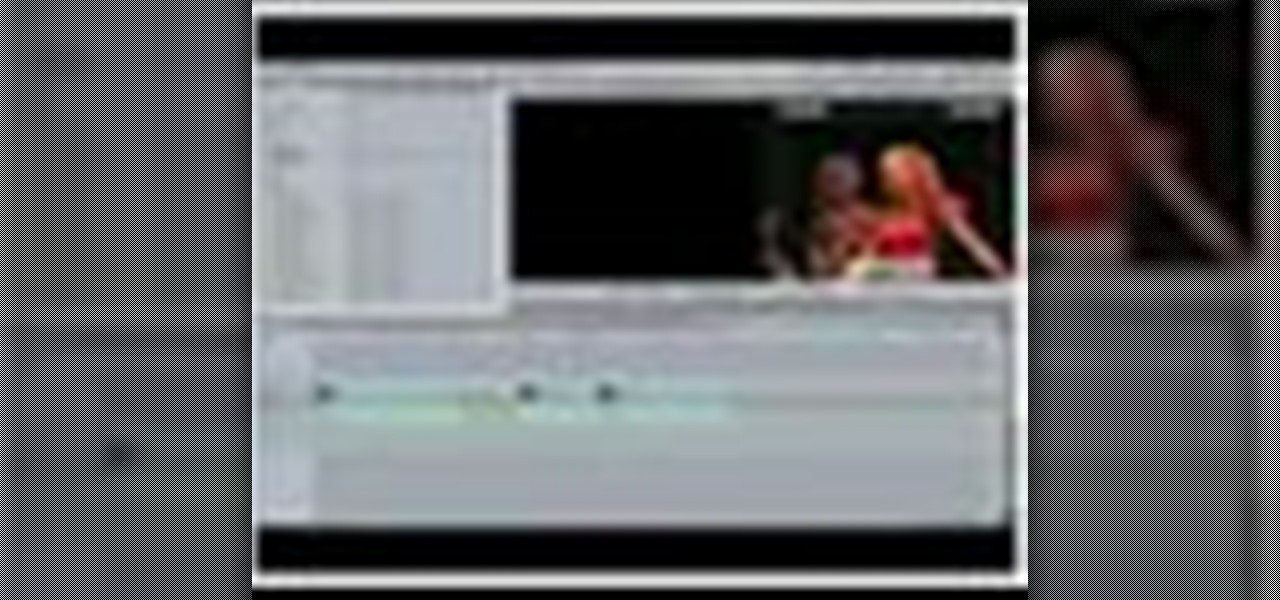
Once you've arranged your clips on the Final Cut Pro timeline you may want to add transitions between them. Adding dissolves and other effects to clips helps to create a smooth transition in your videos. They can also be fun and creative.

In this video tutorial you will learn to add a button to a track in DVD Studio Pro. You can use it to enable the users to choose to view a trailer or sneak preview of your upcoming project before sending them back to the main menu.

As the author says, a DVD is not a DVD without interactivity. You could easily enable interactivity by using menus in your DVD. In this video tutorial you will learn to add menus to your movie DVD using DVD Studio Pro.
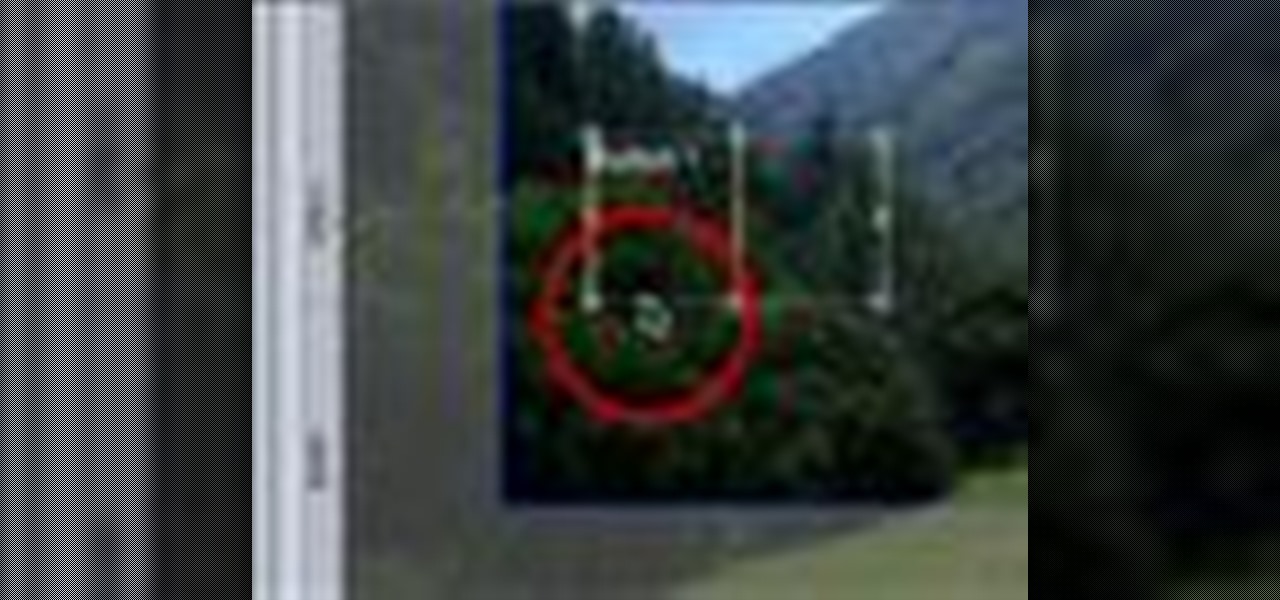
A revolutionary feature in DVDs is their ability to include interactivity. In this video tutorial you will add a button to your DVD menu using DVD Studio Pro. The button will take the users to a new menu.

The snapping function (the magnetic attraction between two clips or to the playhead) is sometimes very helpful and other times really annoying in Final Cut Pro. In this video you will learn to turn it on and off. A cool trick is to use the keyboard hot key to quickly turn the feature on and off.
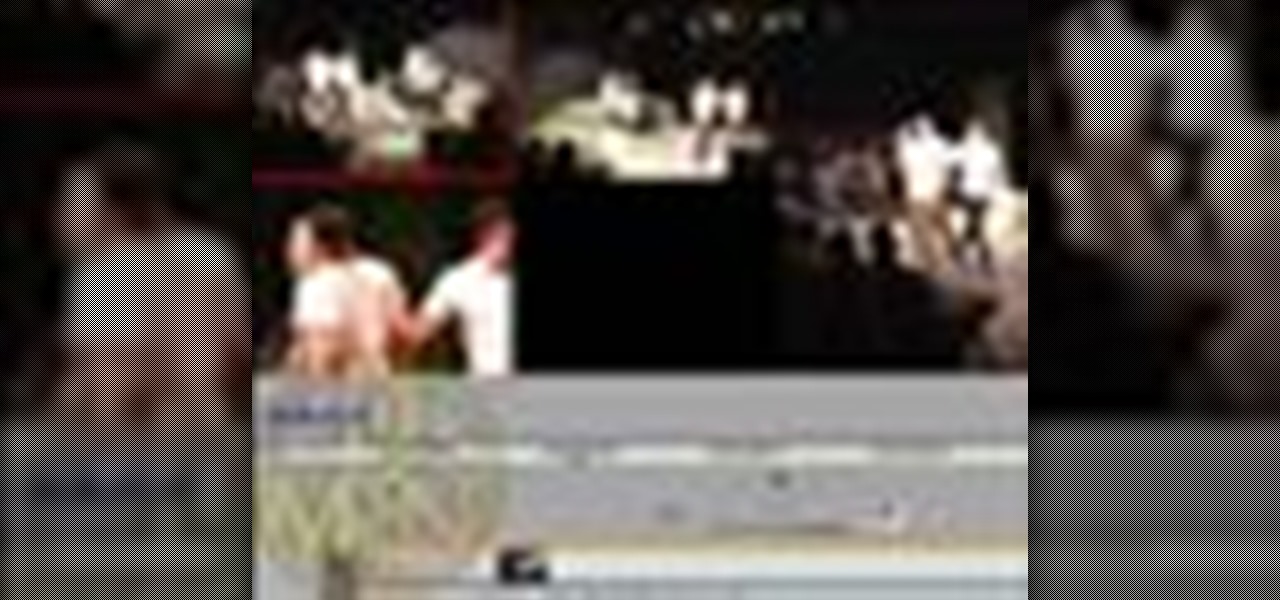
Jeff Schell walks you through the necessary steps to edit video from multiple cameras, when you have multiple cameras set up and all of the cameras are shooting the exact same scene. Premiere Pro CS3 has a built-in Multi-camera editing mode, ideal for shoots where multiple cameras are taping the same event--such as a sports, theater, or a wedding.

Jeff Schell demonstrates how to use the Write-On video effect in Adobe Premiere Pro CS3 to create the illusion of text being "hand written" on the screen, one letter at a time. The key to this effect is animating the position of the Write-On effect, by creating keyframes in the Effect Controls panel.

In this tutorial you will learn how to use the "write on" effect in Premiere Pro CS3. Specifically you will learn how to create an animated line that goes across a map to show the route taken.
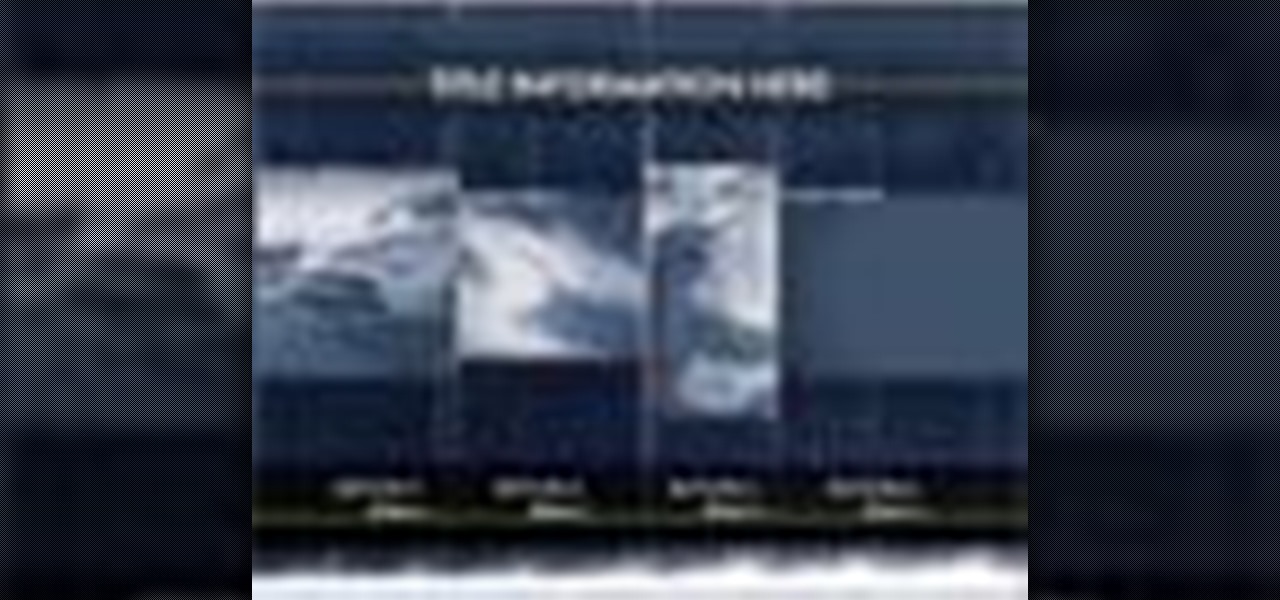
In this tutorial you'll see how to use the included Apple templates as a framework for creating your own custom templates in DVD Studio Pro 4. The video also covers drop zones.

This tutorial shows you how to use the slideshow view in DVD Studio Pro 4 to set slide shows to music. It goes over the different transitions and possibilities available for manipulating your slides.

This tutorial gives a well-paced and well-explained overview of how to use the DVD Studo Pro 4 interface. If you're a new user or have just upgraded from an older version, we're sure you'll find this tutorial helpful.

This tutorial shows you how to get your text moving in Premiere Pro CS4. For more Adobe software tutorials from Layers Magazine, search Layers Magazine on WonderHowTo. WonderHowTo indexes all Layers Magazine tutorials for Illustrator, InDesign, Photoshop, Acrobat, After Effects, Premiere Pro, Dreamweaver and Flash.

This tutorial covers a couple of different ways to create and adjust transitions in Premiere Pro. For more Adobe software tutorials from Layers Magazine, search Layers Magazine on WonderHowTo. WonderHowTo indexes all Layers Magazine tutorials for Illustrator, InDesign, Photoshop, Acrobat, After Effects, Premiere Pro, Dreamweaver and Flash.

This tutorial covers how to clean up audio using the built-in audio effects in Premiere Pro CS4. For more Adobe software tutorials from Layers Magazine, search Layers Magazine on WonderHowTo. WonderHowTo indexes all Layers Magazine tutorials for Illustrator, InDesign, Photoshop, Acrobat, After Effects, Premiere Pro, Dreamweaver and Flash.

Creating and editing animations by adjusting keyframes in Premiere Pro CS4. For more Adobe software tutorials from Layers Magazine, search Layers Magazine on WonderHowTo. WonderHowTo indexes all Layers Magazine tutorials for Illustrator, InDesign, Photoshop, Acrobat, After Effects, Premiere Pro, Dreamweaver and Flash.

In this video, Franklin McMahon uses Premiere Pro CS4 to create a nested sequence and then overlay it over a backdrop.

Apple's 9.3.2 update for iOS has been completely destroying some users' iPad Pros, and there's only one way to fix it.

This tutorial explains when to use the reclusive Mask Pro Select mode and the Make Work Path tools in the Mask Pro plug-in for Photoshop. This tutorial will discuss using Mask Pro Select and Mask Pro Make Work Path to create super accurate clipping paths when editing Photoshop images. Use Mask Pro Select & Make Work Path in Photoshop.

See how the pros mask hair using the Mask Pro Photoshop plug-in. This Mask Pro tutorial includes two examples, one with light hair and one with dark hair. Learn how to use Mask Pro and Photoshop together for realistic results when working with hair. Mask hair with the Mask Pro plugin for Photoshop.

UPDATE: The OnePlus 8 Pro has been released! Check it out on the official OnePlus website or read through the rumored specs we've left below for posterity.

After months of back and forth, ZTE is finally making their return to the United States. The last phone the Chinese company released here was the Axon 7 Pro, a low priced flagship phone that competed well against the OnePlus 3 and 3T at the time. Its successor is the Axon 10 Pro, which adopts the same strategy.

Need some help tackling your first multi-angle project in Final Cut Pro? This two-part tutorial will teach you what you'll need to know. Whether you're new to Apple's popular motion graphics and compositing software or a seasoned video professional just looking to better acquaint yourself with the program and its various features and filters, you're sure to be well served by this video tutorial. For more information, including detailed, step-by-step instructions, watch this free video guide.
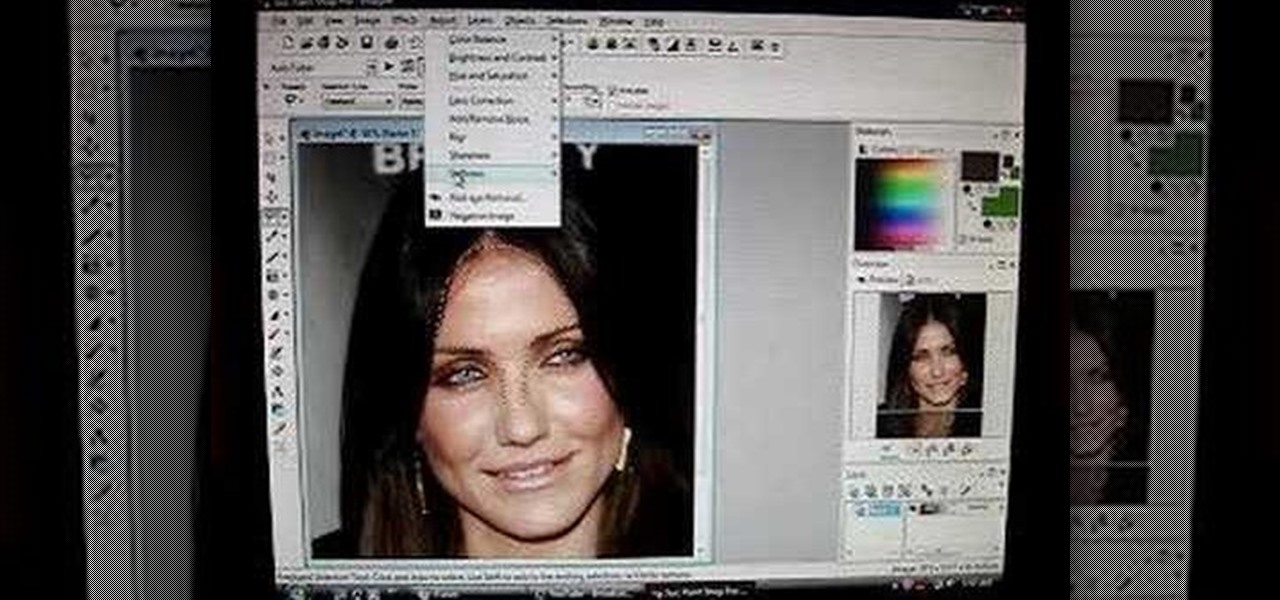
Check out this "Juicy Tutorial" to learn how to create a softer skin effect in Paint Shop Pro 8. Paint Shop Pro (PSP) is a raster graphics editor and, later in the series, a vector graphics editor for computers running the Microsoft Windows operating system. Paint Shop Pro 8 was published by Jasc Software.

Check out this "Juicy Tutorial" to learn how to create the lighten effect in Paint Shop Pro 8. Paint Shop Pro (PSP) is a raster graphics editor and, later in the series, a vector graphics editor for computers running the Microsoft Windows operating system. Paint Shop Pro 8 was published by Jasc Software.

Do you have some footage from the Sony XDCAM EX digital camera memory card that you need to get into Final Cut Pro? Well, check out this brief tutorial on ingesting that XDCAM EX footage into Final Cut Pro with ease by downloading some software, like upgrades. You'll need the Sony camera and a USB cable, then just watch the video to see how it's all done in Final Cut Pro. This will work with Sony EX1 or EX3.

Do you need an image (freeze frame) from a particular frame in your clip for your website? In this video clip, you'll learn how to create freeze frames in Final Cut Pro or Express. Whether you're new to Apple's Final Cut Pro non-linear video editor or just want to better acquaint yourself with the popular video editing program, you're sure to benefit from this video tutorial. For more information, including detailed, step-by-step instructions, watch this tutorial.
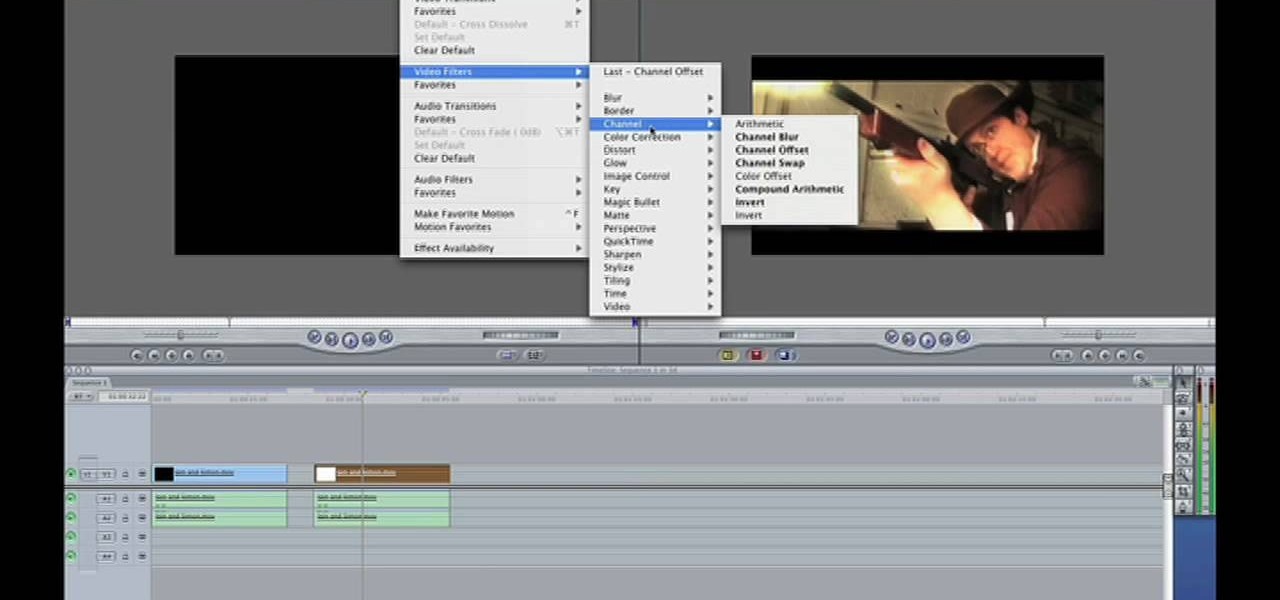
Want to make your own 3D shorts to rival anything by James Cameron? This free video software tutorial will show you how to work with stereoscopic video in Final Cut Pro. Whether you're new to Apple's Final Cut Pro non-linear video editor or just looking to add to your bag of tricks, you're sure to benefit from this video tutorial. For specifics, and to get started using this effect in your own projects, watch this FCP lesson.

Want to make your digital footage look a little less ... well, digital? Color grade it for a classic film look. Whether you're new to Apple's Final Cut Pro non-linear video editor or just want to better acquaint yourself with the Final Cut Pro 6 workflow, you're sure to benefit from this free video tutorial. For specifics, including a step-by-step overview of the grading process, watch this Final Cut Pro lesson.

In this Music & Instruments video tutorial you will learn how to restring guitars with a stop-bar tailpiece. The video shows how to do this on a solid body electric guitar. First, with the Planet Waves pro winder rotate the tuning key button clockwise to release the tension on the string, then pull the string put. Now slide the new string through the back of the tail piece, place the tail piece back in to position, pass it through the tuning key post and pull it tight. Wrap it around behind t...

In this video tutorial, viewers learn how to import and render footage in Adobe Final Cut Pro. To import files, begin by going to File, select Import and click on Files. Then browse for the file and click Open. Now drag the clips into the time line to edit. To render the footage, begin by selecting it. Then click on Sequence, select Render Selection and click on Both. This video also shows viewers how to cut a clip and add effects. This video will benefit those viewers who are just beginning ...

In this video tutorial, viewers learn how to altering clip speeds in Adobe Final Cut Pro. This will allow users to speed up, slow down or reverse a video clip. To slow down or speed up a clip, click on the clip in the time line and hold down the Control key. In the pop up menu, click on Speed. Users will be able to change the percentage of the speed or duration time. Users can also check Reverse to reverse the clip. This video will benefit those viewers who enjoy creating videos with Adobe Fi...
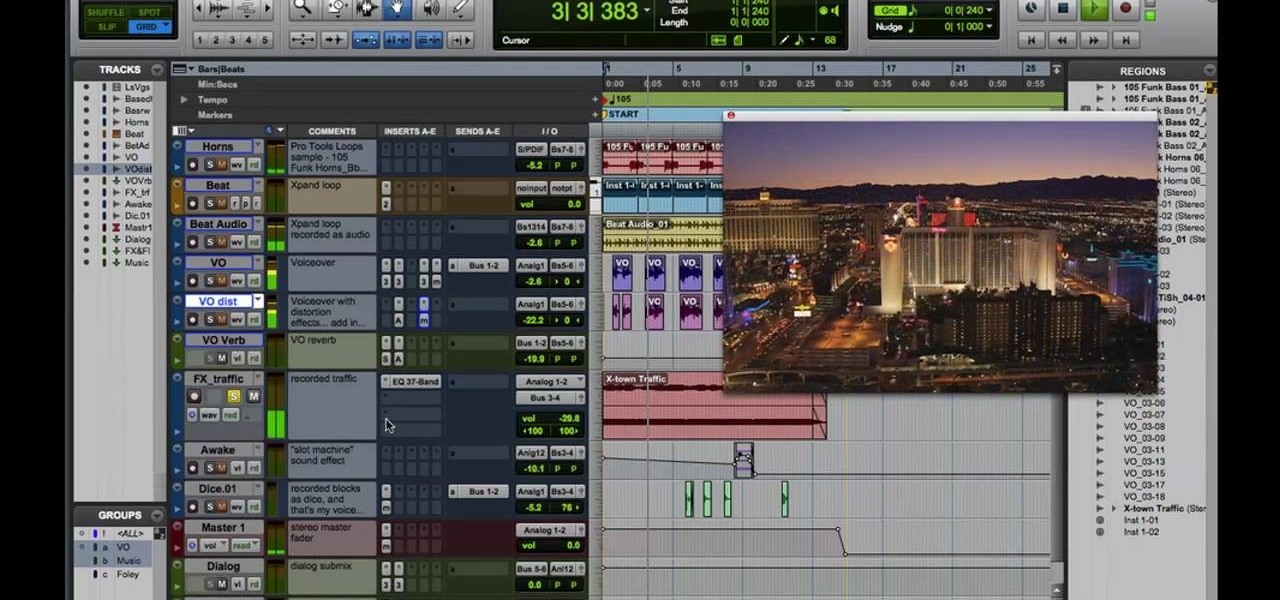
Learn how to add audio to video using the Pro Tools 8 software. Adding music to a video that does not have any audio creates a more professional effect. The tutorial shows how to add various layers of sounds including bass, drums, horns and more. You can also learn how to alter sound presets and change the tones to your liking. Follow the steps outlined in this video to learn how to create your own unique sound and then add it into a video using Pro Tools.

Have Sony Vegas, but don't know all that it can do, like masking? Well, this video tutorial about masking in Vegas Pro 9 will get you started in movie visual effects. As in the video, you can give an illusion that there is a real tank in your backyard with masking. See how to use the mask tool in Sony Vegas Pro 9.

Salon Secrets 301 shows you professional techniques to get big, bouncy curls from any flat iron with curved plate edges in this how-to video. You've seen videos that show you how use a flat iron to get professional hair styles at home. Now, learn how to flat iron hair the way the pros do it - the Salon Secrets at Home video series walks you through different flat iron techniques, demonstrated by a licensed cosmetologist. Finally, learn the REAL way to get that professional salon finish at hom...

Adobe Premiere Pro CS4 software is the start-to-finish video production solution ideal for editors, filmmakers, cable and network broadcasters, event and corporate videographers, rich media creative professionals, and hobbyists. In this Adobe Premiere Pro CS4 video tutorial, you'll learn how to apply effects to groups of clips in Premiere Pro CS4. Apply effects to groups of clips in Premiere Pro CS4.

With CS4, Adobe has taken the fun of using Blend Modes in Photoshop and brought it over into Premiere Pro. In this Premiere Pro CS4 tutorial, we’ll use blend modes in creating a simple project that uses video, logo, and a title overlay. Get ready to have fun playing with blend modes in Premiere Pro CS4, it's not just for Photoshop anymore! Use blend modes in Premiere Pro CS4.

So you would like to edit quicker in Final Cut Pro? Keyboard shortcuts are your answer. Once you learn some simple shortcuts in Final Cut Pro, your editing will become streamlined and you will notice a decrease in the time it takes you to edit a video. So work like the pros do and start using keyboard shortcuts in Final Cut Pro. Use keyboard shortcuts in Final Cut Pro - Part 1 of 3.

In this clip, learn how to convert photo shot on a Canon EOS DSLR camera to Apple ProRes for convenient editing in Final Cut Pro Studio. Whether you're new to Adobe's popular motion graphics and compositing software or a seasoned video professional just looking to better acquaint yourself with the program and its various features and filters, you're sure to be well served by this video tutorial. For more information, including detailed, step-by-step instructions, watch this free video guide.

So, you want to be a great chef? Well...it's one thing being able to cook, but it's another thing entirely having the skills and know how to chop your food efficiently, effectively and being able to make it look good. In this clip, learn how to dice an onion like a pro so that you get a beautiful cut every time. This fast and easy way to dice will speed up your recipes and get you cookin' the right way. Enjoy!