
News: Deliver a baby in an emergency
For those of you who have never viewed an actual child birth, be forewarned. It is a miracle. It is not pretty.


For those of you who have never viewed an actual child birth, be forewarned. It is a miracle. It is not pretty.

Mom, watch your back. I kid you not. Stealth. Super annoying without being dangerous. No trace. Sublime in that Ian Fleming way.

Both petty and fun, this tutorial requires only double stick tape, an Altoids tin, a Hallmark greeting card, and a primal sense of justice.

Nothing compares to this scene from 1941 film Hellzapoppin' starring the legendary Whitey's Lindy Hoppers.

Joyous. Amazing This is not the funky double dutch variety you see in Harlem. This podcast tutorial is...rather white.

Ballin' on a budget? Mad Mike shows you how to get a bigger tire on the back of your car. Watch this car tutorial video that illustrates how to figure out a measurement for getting a bigger tire for the back wheels of your car. Follow the simple instructions outlined in this tutorial video and learn how to get bigger tires for your car. Figure out a measurement for bigger tires on your car.

Get an overview of the award-winning Genuine Fractals 5 plug-in for Photoshop in this software tutorial. The Genuine Fractal 5 plugin allows you to enlarge digital images over 1000% without loosing quality. A must for anyone printing photos or other digital footage. If you are new to the Genuine Fractals 5 Photoshop plug-in, this tutorial is a great place to start. Get started with Genuine Fractals 5 Photoshop plugin.

In kung fu, combine the jump toe kick and tornado kick to produce a powerful attack sequence. Perform the jump toe kick and tornado kick combo with tips from a professional kung fu instructor in this free martial arts video. Perform a Kung Fu kick combination - Part 1 of 20.

Preparing answers is essential for any job interview. Completing this video will walk you through preparing opening job interview answers, example based answers, responses to difficult job interview questions and the best answers to questions about your weak areas.

Ok. This is an experiment in excellence. Never before have I recommended a non-embedded video. Until now.

I love Cesar. His tutorials are like magic. Angry dog + Cesar = Transformed dog.

The problem with many Parkour tutorials, is that they are more about the demonstration than the instruction. Not so of this one. This instructor is step by step.

Believe it or not, yes, Youtube is getting ready for high definition. But, because (me thinks) of the cost structure involved, they ain't advertising the hell out of this feature, yet.

Looks simple. It ain't. Surfing is an amazing sport. Zen like. I have been surfing for more than 10 years.
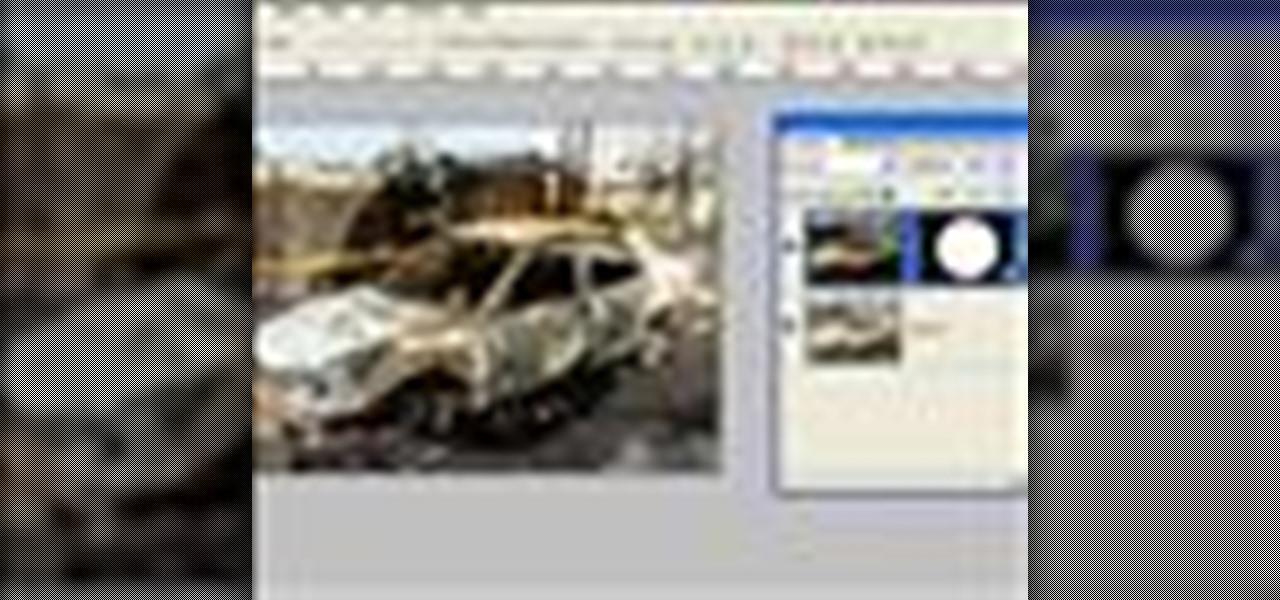
In this Photoshop CS2 video tutorial you will learn how to use Quick Masking layers. Learn how to edit a quick masking layer, and how to combine image and mask together. Masks will always sit in the second channel of the layers'stack. Make sure to hit "play tutorial" in the top left corner of the video to start the video. There is no sound, so you'll need to watch the pop-up directions. Use Quick Masking layers in Photoshop CS2.
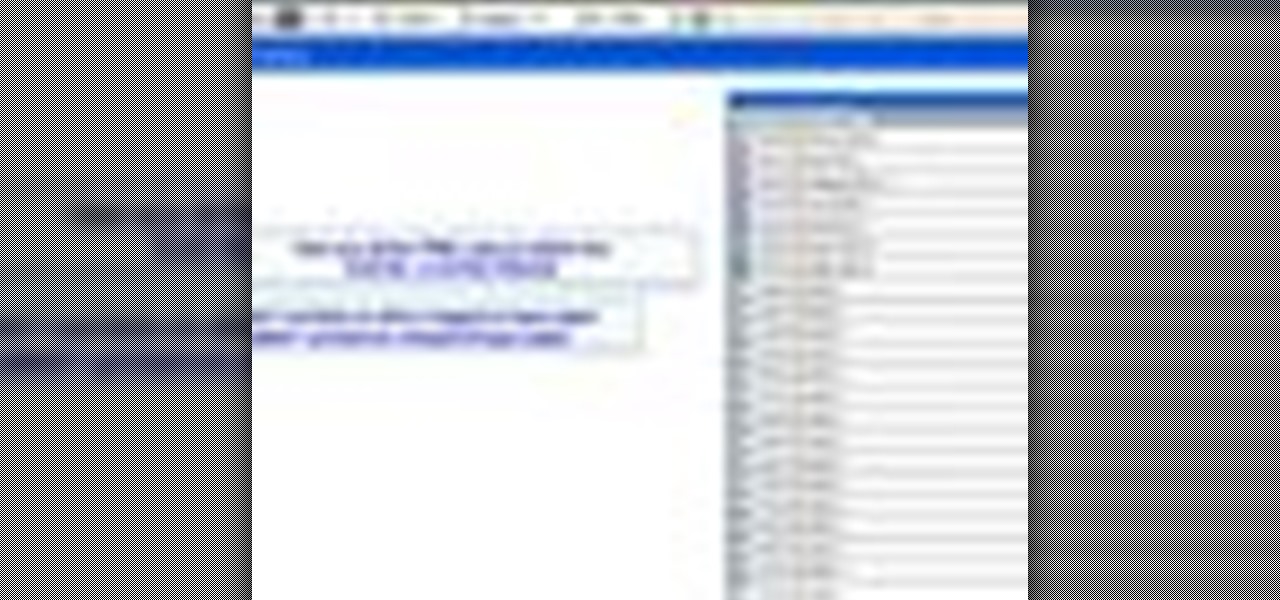
In this Illustrator CS2 video tutorial you will learn to use PMS Colours. Learn how to open and choose swatches from a PMS color set. PMS is a worldwide color matching system for printers. Make sure to hit "play tutorial" in the top left corner of the video to start the video. There is no sound, so you'll need to watch the pop-up directions. Use PMS Colours in Illustrator CS2.

In this Illustrator CS2 video tutorial you will learn to use the line segment tools. Please note that line segments will only fill between 2 points. A line with 3 or more points is called a path. Make sure to hit "play tutorial" in the top left corner of the video to start the video. There is no sound, so you'll need to watch the pop-up directions. Use the line segment tools in Illustrator CS2.

SQLyog is a Graphical User Interface (GUI) for the popular Relational Database Management System (RDBMS) MySQL. In this Dreamweaver 8 video tutorial you will learn how to create a database with SQLyog. It sounds complicated, but it really isn't. Make sure to hit "play tutorial" in the top left corner of the video to start the video. There is no sound, so you'll need to watch the pop-up directions. Create a database with SQLyog and Dreamweaver 8.
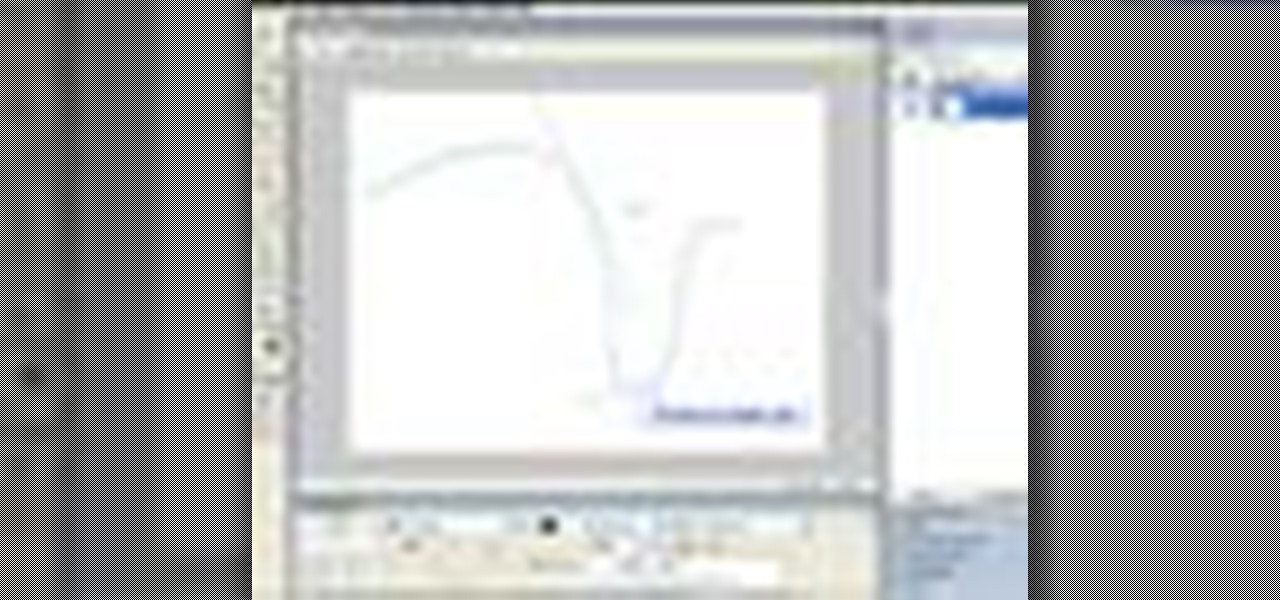
The Fireworks 8 pen tool lets you create straight or curved line segments by placing points. Pen tool creates object lines that can be altered by sub-selecting and modifying one or more control points. In this Fireworks 8 video tutorial you will learn how to use Vector Pen Tool, and adjust its parameters. Make sure to hit "play tutorial" in the top left corner of the video to start the video. There is no sound, so you'll need to watch the pop-up directions. Use the Vector Pen Tool in Firework...
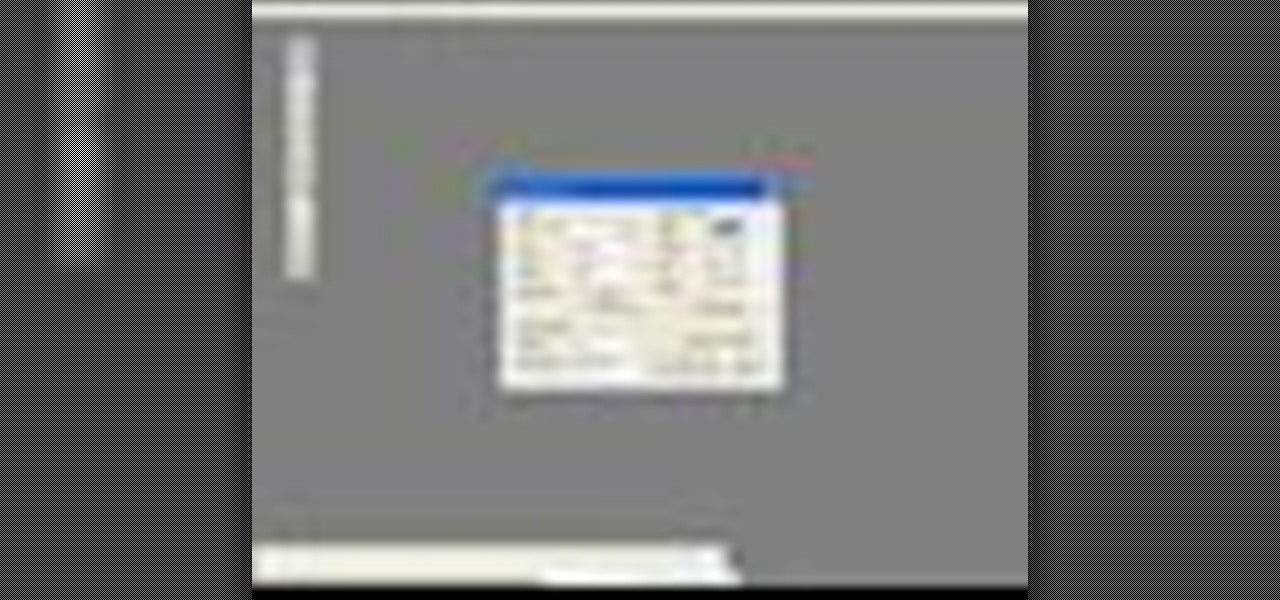
Do you want to design a CD cover in QuarkXPress? In this video tutorial you will learn how to create custom document sizes, including how to set preferences for a CD cover design project. Make sure to hit "play tutorial" in the top left corner of the video to start the video. There is no sound, so you'll need to watch the pop-up directions. Create custom document sizes in QuarkXPress.
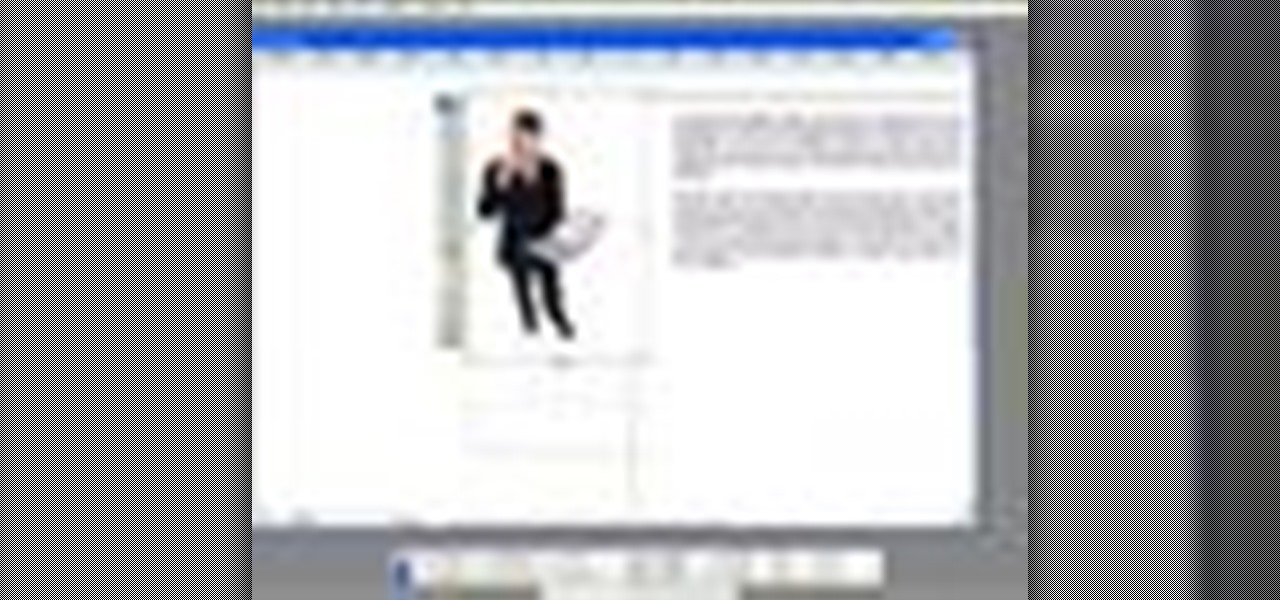
Do you want to include an image in your Quark document? In this QuarkXPress video tutorial you will learn to use runaround for formatting. Learn how to add a custom padding shape, and format text around an image. Make sure to hit "play tutorial" in the top left corner of the video to start the video. There is no sound, so you'll need to watch the pop-up directions. Force text to flow around an object in QuarkXPress.
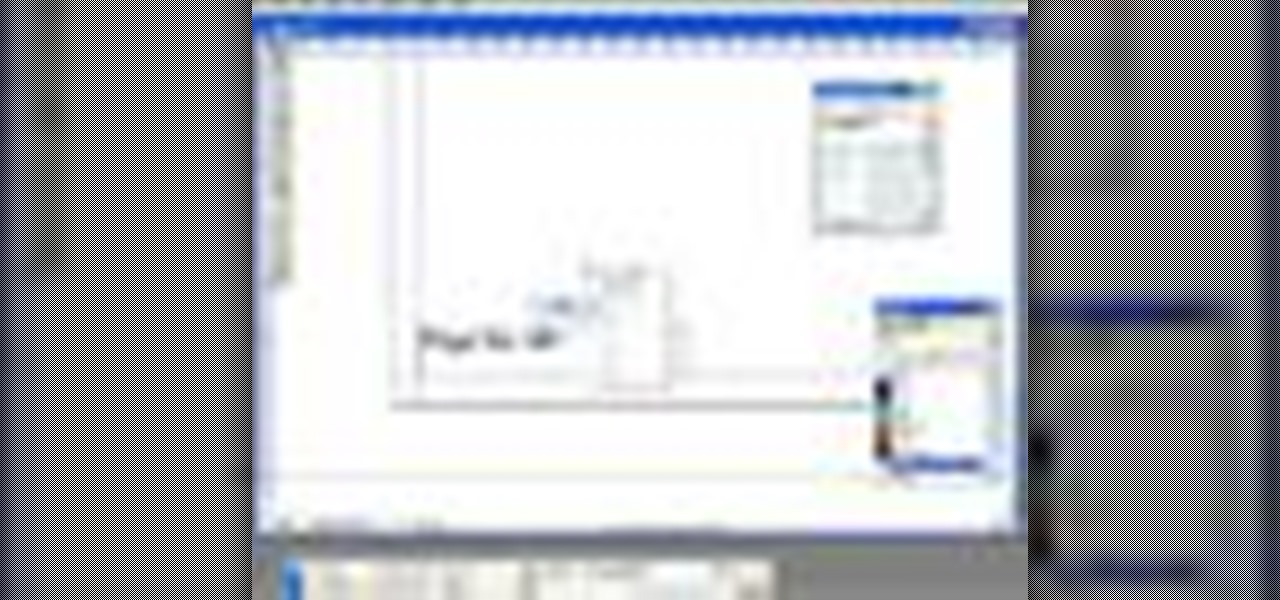
Like Word, you don't have to manually number each of the pages of your QuarkXPress document. In this QuarkXPress video tutorial you will learn how to perform page automatic numbering and work with master pages. Make sure to hit "play tutorial" in the top left corner of the video to start the video. There is no sound, so you'll need to watch the pop-up directions. Perform automatic page numbering in QuarkXPress.

The Rubber Stamp tool takes pixels or objects from one area of your canvas and paints them in another. This replication process from one area to another is called "cloning." In this Fireworks 8 video tutorial you will learn how to use the Rubber Stamp tool. Make sure to hit "play tutorial" in the top left corner of the video to start the video. There is no sound, so you'll need to watch the pop-up directions. Use the Rubber Stamp tool in Fireworks 8.

In this Fireworks 8 video tutorial you will learn how to add a custom texture. You can use bitmap files from Fireworks and other applications as textures. Make sure to hit "play tutorial" in the top left corner of the video to start the video. There is no sound, so you'll need to watch the pop-up directions. Make a custom brush texture in Fireworks 8.

Want to replicate objects fast? In this Fireworks 8 video tutorial you will learn how to use the Clone Tool (also known as the rubber stamp tool). Make sure to hit "play tutorial" in the top left corner of the video to start the video. There is no sound, so you'll need to watch the pop-up directions. Use the Clone Tool in Fireworks 8.

Not happy with the images you have? In this Flash 8 video tutorial you will learn how to edit them. Learn how to rescale and skew images, as well as break and select images. Make sure to hit "play tutorial" in the top left corner of the video to start the video. There is no sound, so you'll need to watch the pop-up directions. Edit images in Flash 8.

Vector graphics is the use of geometrical primitives such as points, lines, curves, and polygons, which are all based upon mathematical equations to represent images. In this Flash 8 video tutorial you will learn how to trace an image and convert it to vector graphics Flash 8. Make sure to hit "play tutorial" in the top left corner of the video to start the video. There is no sound, so you'll need to watch the pop-up directions. Convert pictures to vector graphics in Flash 8.

Here's a really cool trick. In this Flash 8 video tutorial you will learn how to create animated highlighting by importing the image to the stage, and using masking. Make sure to hit "play tutorial" in the top left corner of the video to start the video. There is no sound, so you'll need to watch the pop-up directions. Create animated highlighting in Flash 8.

In this Dreamweaver 8 video tutorial you will learn how to trace images. Learn how to locate and open the tracing image button and set your tracing image. You'll then use the tracing image as a reference for layout. Make sure to hit "play tutorial" in the top left corner of the video to start the video. There is no sound, so you'll need to watch the pop-up directions. Trace images in Dreamweaver.

Jump menus offer a compact pop-up menu for users to navigate to other pages in the current site or to external pages on the Internet. In this Dreamweaver 8 video tutorial you will learn how to use jump menus. Learn how to locate and open the jump menu item, insert jump menu into the page, and style it with CSS. Make sure to hit "play tutorial" in the top left corner of the video to start the video. There is no sound, so you'll need to watch the pop-up directions. Make a jump menu item and lin...

Dreamweaver contains a useful set of pre-built Macromedia Flash buttons. In this Dreamweaver 8 video tutorial you will learn how to add these Flash buttons and set links in them. Make sure to hit "play tutorial" in the top left corner of the video to start the video. There is no sound, so you'll need to watch the pop-up directions. Add Flash buttons in Dreamweaver 8.

You can use a Dreamweaver timeline to animate any object you insert in a layer. You can then move, resize, and affect the visibility of the layer across a time continuum. In this Dreamweaver 8 video tutorial you will learn how to animate layers. Make sure to hit "play tutorial" in the top left corner of the video to start the video. There is no sound, so you'll need to watch the pop-up directions. Animate layers in Dreamweaver 8.

As it ships, Dreamweaver typically has more built-in behaviors for ASP and Cold Fusion than it does for PHP. Still, developers are quickly writing PHP extensions to make Dreamweaver quite a robust tool for developing PHP/MySQL Web Applications. In this Dreamweaver 9 video tutorial you will learn how to define a site to use PHP pages. Make sure to hit "play tutorial" in the top left corner of the video to start the video. There is no sound, so you'll need to watch the pop-up directions. Define...

This 3d Max video tutorial is aimed at new users. You will learn how to edit polygons, and convert mesh shapes to editable polygons. This video shows you how to select a vertex, an edge, a polygon, and an element. Make sure to hit "play tutorial" in the top left corner of the video to start the video. There is no sound, so you'll need to watch the pop-up directions. Edit polygons in 3ds Max.
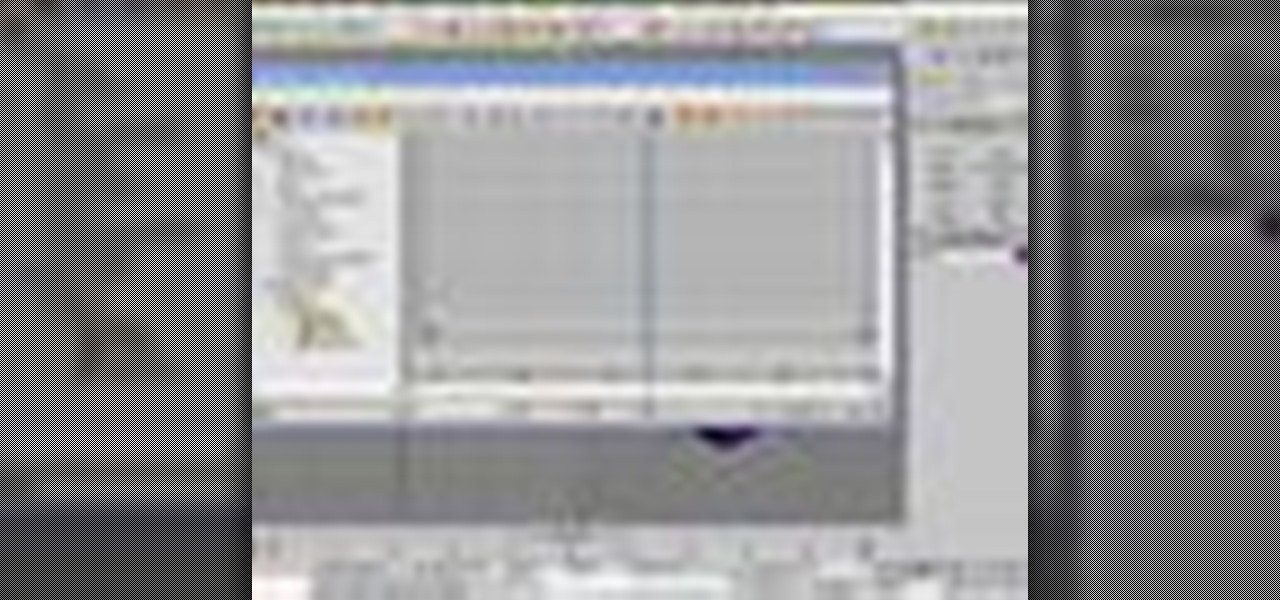
Visibility is controlled by an object's visibility track. In this 3d Max video tutorial you will learn how to add and use a visibility track. Make sure to hit "play tutorial" in the top left corner of the video to start the video. There is no sound, so you'll need to watch the pop-up directions. Add & use a visibility track in 3ds Max.

3ds Max lets you use 2D shapes as the cross sections of 3D models. In this 3d Max video tutorial you will learn how to do this using the polygon bridge weld too. Basically, this bridge tool lets you join two polygons. Make sure to hit "play tutorial" in the top left corner of the video to start the video. There is no sound, so you'll need to watch the pop-up directions. Join two polygons with the bridge tool in 3ds Max.
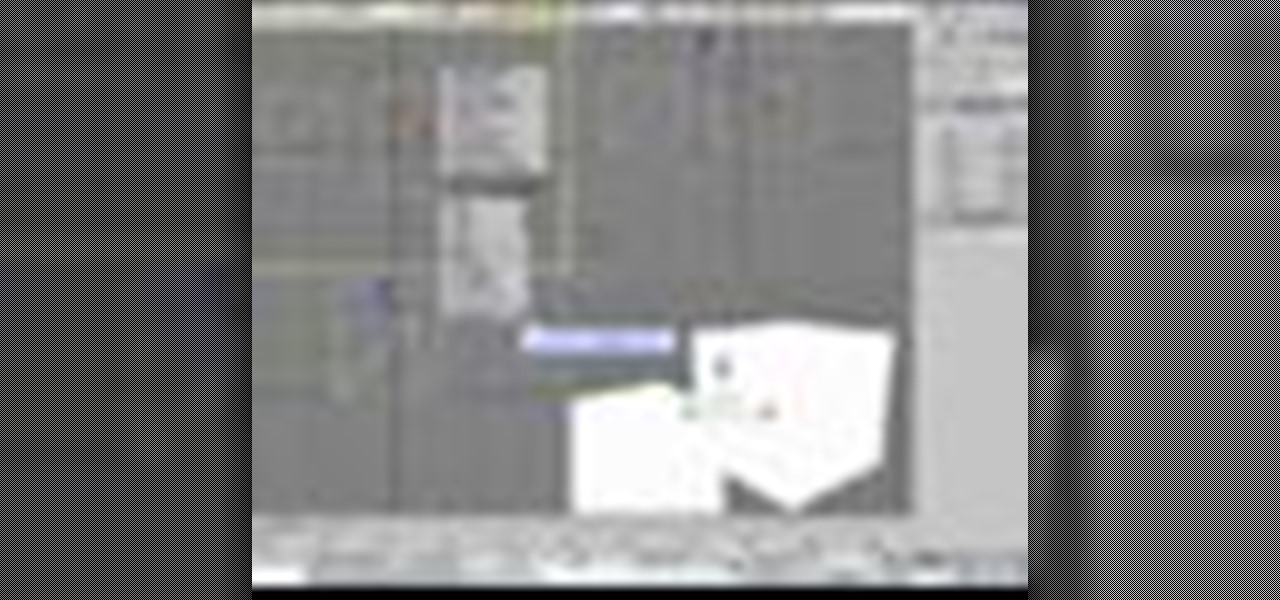
In this 3ds Max video tutorial you will learn how to target weld vertices. Welding vertices is a basic operation in all polygonal modeling applications. Another name for this operation is "consolidating points". Watch this video created by Video Tutes, and start learning from the expert! Make sure to hit "play tutorial" in the top left corner of the video to start the video. There is no sound, so you'll need to watch the pop-up directions. Target weld vertices in 3ds Max.

Do you want to create a 3D snow scene? In this 3ds Max video tutorial you will learn how to create simple snow particles. You'll also learn how to edit and apply textures. Make sure to hit "play tutorial" in the top left corner of the video to start the video. There is no sound, so you'll need to watch the pop-up directions. Create simple snow particles in 3ds Max.

In this 3d Max video tutorial you will learn how to create and edit a box. This is known as polygonal or "box" modeling. Make sure to hit "play tutorial" in the top left corner of the video to start the video. There is no sound, so you'll need to watch the pop-up directions. Create and edit a box in 3ds Max.

Do you want to create a crowd scene fast? In this 3ds Max video tutorial you will learn how to clone objects in your scenes. You'll learn how to clone as copy, clone as a reference, and clone as instance. Make sure to hit "play tutorial" in the top left corner of the video to start the video. There is no sound, so you'll need to watch the pop-up directions. Clone objects in 3ds Max to create a crowd scene.