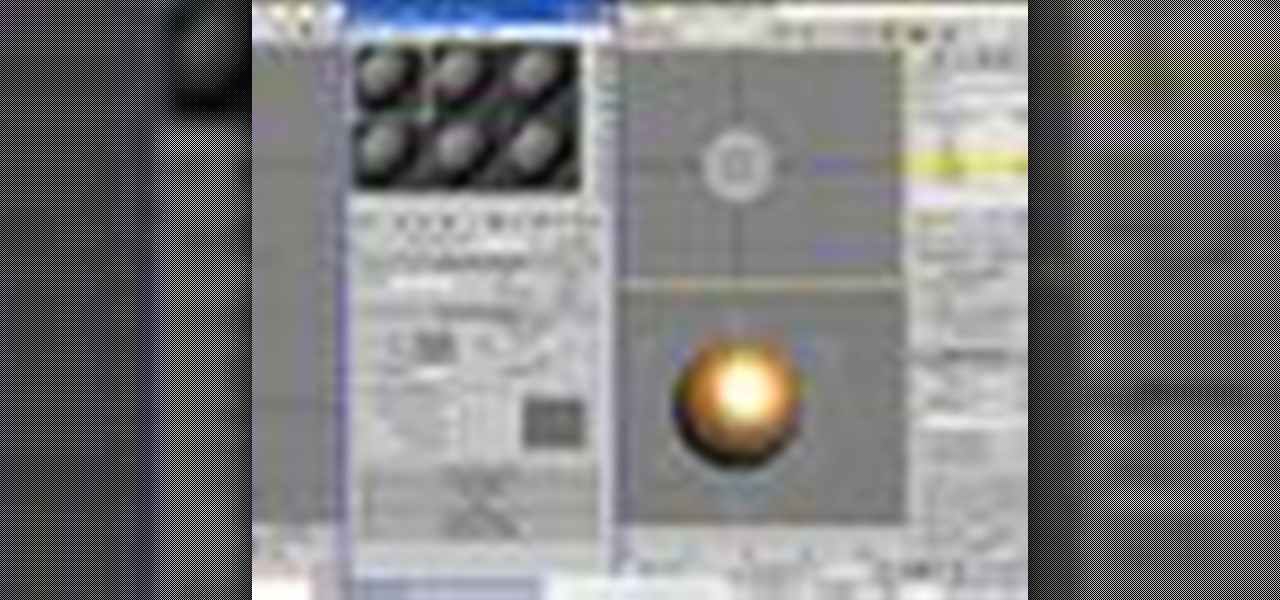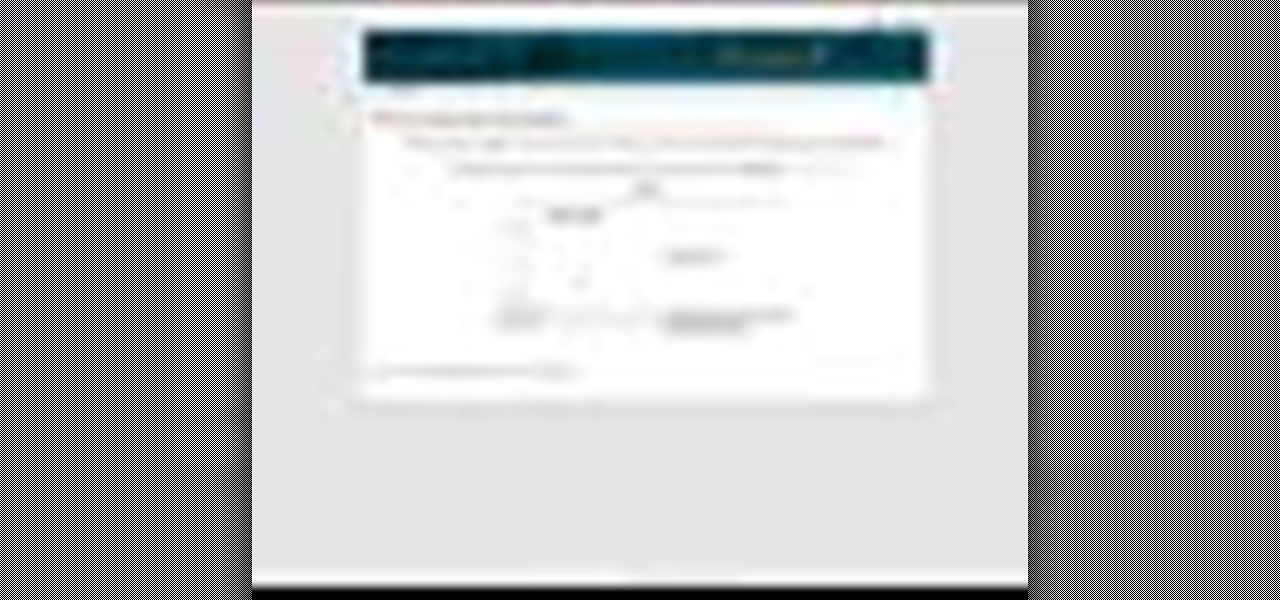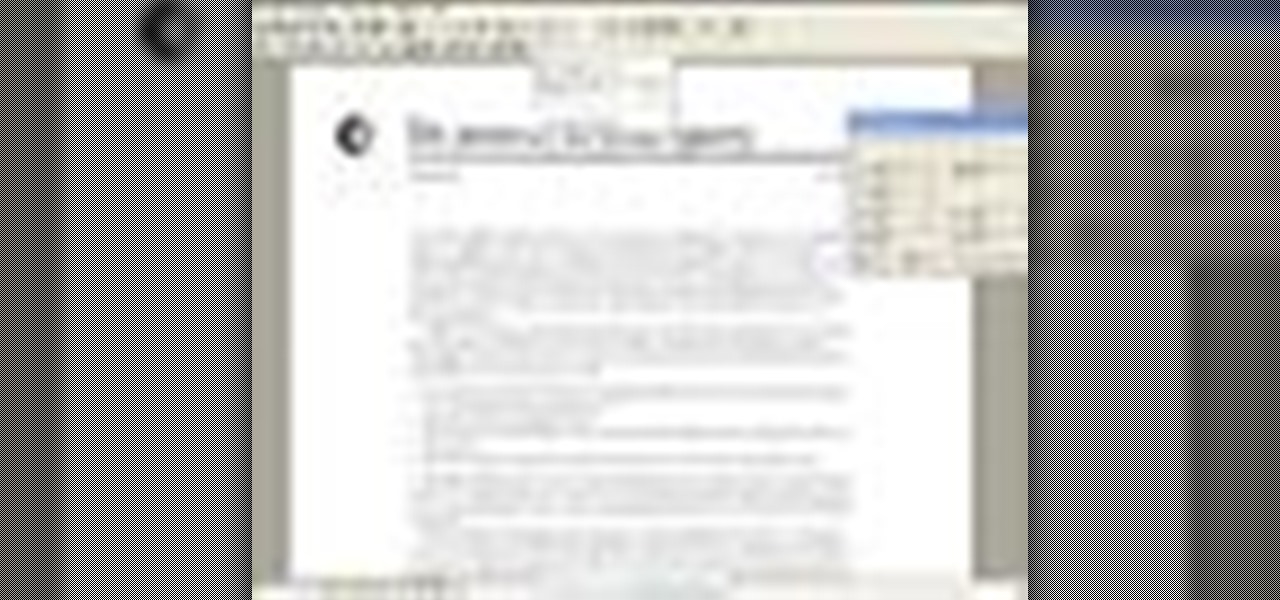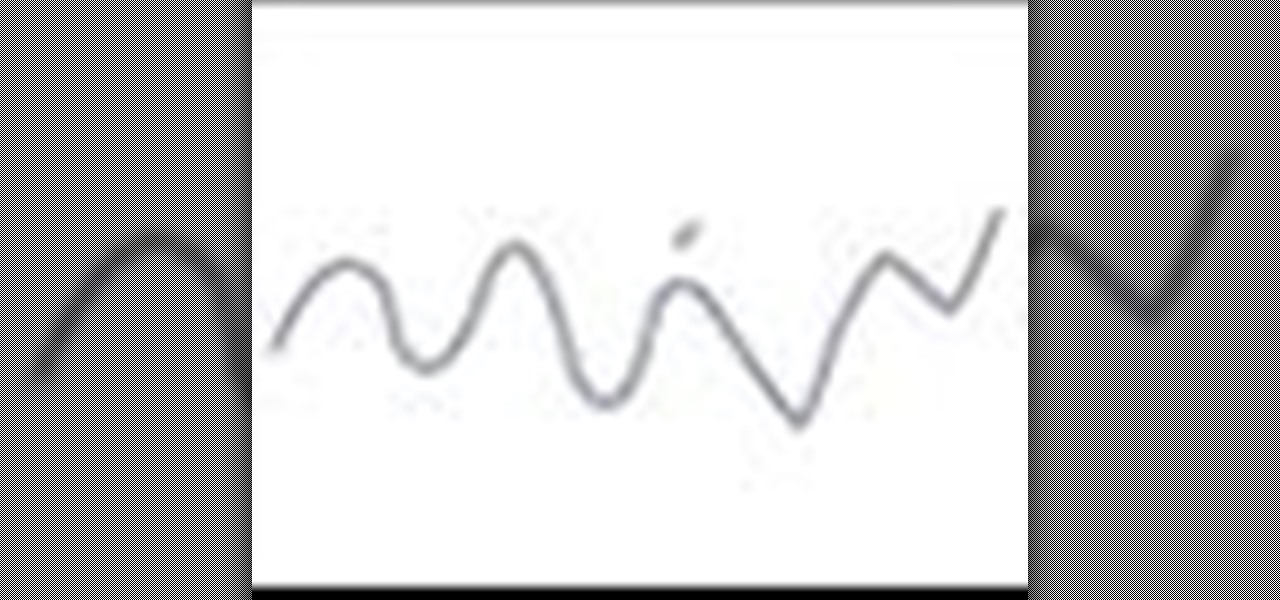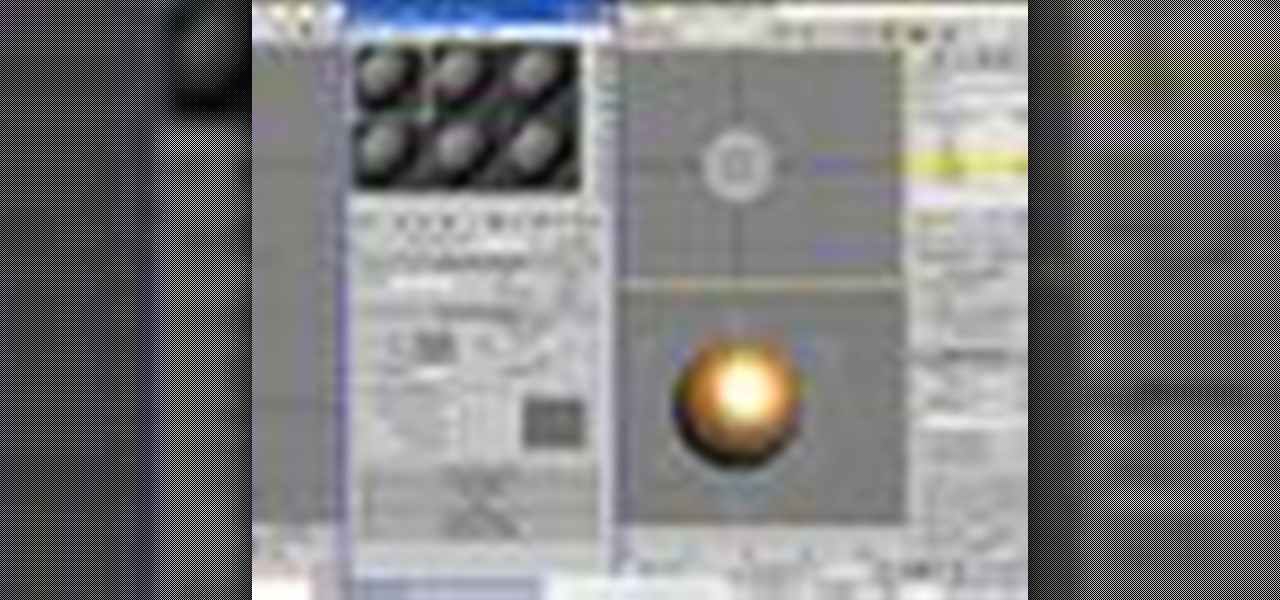
When you assign a material ID to certain polygons, you will tell 3D Studio Max to use that material only on those polygons that you want. In this 3d Max video tutorial you will learn how to assign material ID's and multiple textures to the same source. Make sure to hit "play tutorial" in the top left corner of the video to start the video. There is no sound, so you'll need to watch the pop-up directions. Assign material ID's and multiple textures in 3ds Max.

In this Adobe Photoshop video tutorial you will learn how to edit pictures embedded in PDF files. You'll learn how to link to editing program, edit images, and save them with edits. Make sure to hit "play tutorial" in the top left corner of the video to start the video. There is no sound, so you'll need to watch the pop-up directions. Edit pictures embedded in a PDF with Photoshop.

Have you ever got frustrated when you can't seem to make the right layer move? The Auto Select Layer feature in Photoshop comes in handy when you have lots of layers. In this Photoshop video tutorial you will learn how to use auto select to make selection easier. Make sure to hit "play tutorial" in the top left corner of the video to start the video. There is no sound, so you'll need to watch the pop-up directions. Use Auto Select Layer feature in Photoshop CS2.

As well as being a picture editor, Photoshop can also act in place of a desktop publishing program to help you lay your page elements out accurately and professionally. This is ideal for single page publications such as posters, flyers, folded cards, and CD or DVD covers. In this Photoshop CS2 video tutorial you will learn to create a basic page layout. Make sure to hit "play tutorial" in the top left corner of the video to start the video. There is no sound, so you'll need to watch the pop-u...

If you have a business website, you might want to have separate emails for each department or person. In this Cpanel video tutorial you will learn how to add email addresses and forward that to another email account. Make sure to hit "play tutorial" in the top left corner of the video to start the video. There is no sound, so you'll need to watch the pop-up directions. Add email addresses and forward emails with cPanel.
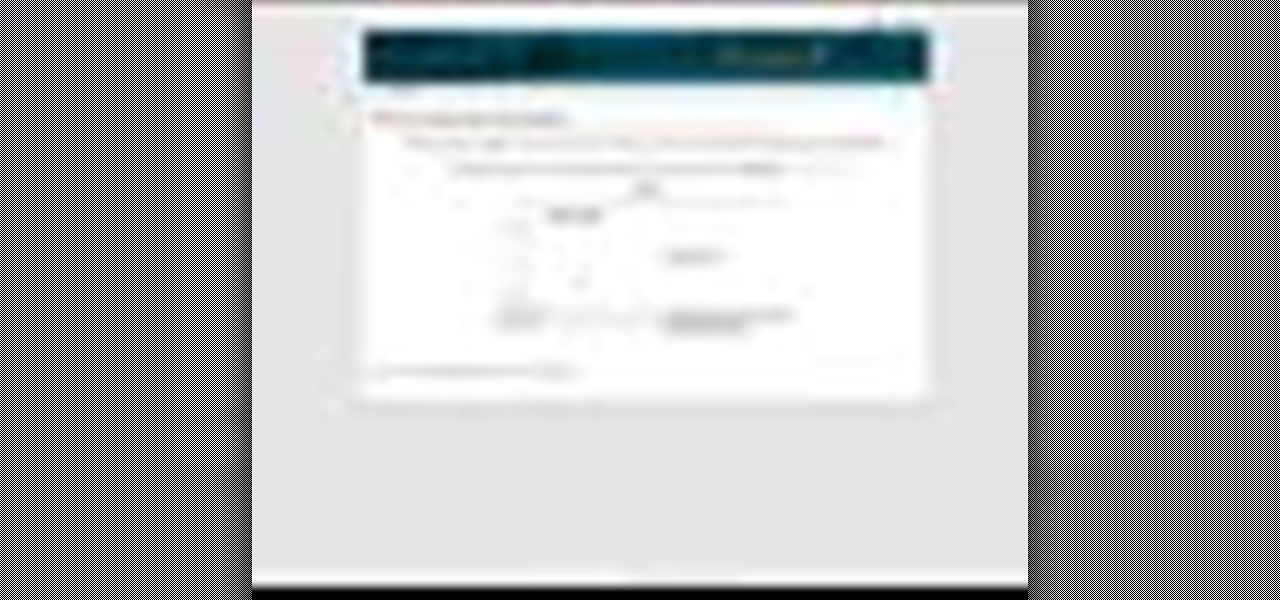
Ever wanted a specific directory in your site to be available only to certain people? Password protecting a directory can be done several ways. In this cPanel video tutorial you will learn how to password protect a directory. Make sure to hit "play tutorial" in the top left corner of the video to start the video. There is no sound, so you'll need to watch the pop-up directions. Password-protect a directory in cPanel.

Animating characters in Poser is amazingly easy. In this video tutorial you will learn how to make characters walk in Poser. You'll see how to use the walk designer, create a walk path, and walk the character along the path. Make sure to hit "play tutorial" in the top left corner of the video to start the video. There is no sound, so you'll need to watch the pop-up directions. Make characters walk in Poser.

Not all animations are meant to be lifelike. In this Poser video tutorial you will learn how to set up Poser to render cartoon-style images. You will learn to use Material Editor to do this, and it's really simple! Make sure to hit "play tutorial" in the top left corner of the video to start the video. There is no sound, so you'll need to watch the pop-up directions. Render cartoon-style images in Poser.

Do you want to turn yourself or someone into a 3D character? In this Poser video tutorial you will learn how to create faces from existing pictures. Learn how to create a model's facial features from a front and side photo, and render the face with photographic textures. Make sure to hit "play tutorial" in the top left corner of the video to start the video. There is no sound, so you'll need to watch the pop-up directions. Create 3D faces out of photographs in Poser.

Creating hair is often a challenge in 3D modelling. In this video tutorial you will learn how to to create and adjust hair. Please note that this process is VERY processor intensive. Make sure to hit "play tutorial" in the top left corner of the video to start the video. There is no sound, so you'll need to watch the pop-up directions. Create hair onto a figure's head in Poser.

Don't you hate it when you go to print your term paper or document and find that paragraphs or sentences are cutoff? Well, this tutorial will show you how to link text together using Quark Express so each page will start and finish just where you want it to. A must for any page layout, magazine or project. Make sure you click on "video tutorial sections" in the top left corner and pick the lesson. Link text in Quark Express.

Crying on stage, crying at films, crying at funerals. All can be tricky if you aren't genuinely sad and emotional. Fake crying though could be your answer. Tears can be produced with lots of techniques, from onions, to Stanislavkian theory. Learn how to cry on cue, and you could be earning plenty of brownie points for your display of emotion. Cry on cue.

Addison's disease is an endocrine disorder where your body is unable to produce adequate amounts of steroid hormones. As such, patients with Addison's disease require hormone replacement therapy.

You can't catch a fish if you don't have the bait… and a buzz bait are great for snagging bass. So, if you're a bass fisherman, you can't not know this information. Get the scoop on buzz baits.

Cap Holes is a great modifier for modeling as well as making images in 3ds Max. The 3D Studio Max Cap Holes modifier builds faces in the holes in a mesh object. A hole is defined as a loop of edges, each of which has only one face. For example, one or more missing faces from a sphere would produce one or more holes. The modifier works best on reconstructing planar holes, but can do a reasonable job on non-planar holes as well. See how to use it in conjunction with a slice modifier, it’s a goo...

Tired of seeing large pores on your face? Need to take care of this problem before it gets out of hand? Below, you will see steps that you can take to rid yourself of this problem.

In this video pruning tutorial, horticulturist Barbara Larson shows you how to prune multistem shrubs, like lilac, forsythia, shrub dogwoods, spirea vanhouttei and other spring blooming Spireas, Mockorange (Philadelphus), Viburnum, Physocarpus, and Deutzia. For more, or to get started pruning your own multistem shrubs, watch this video pruning tutorial. Prune multistem shrubs.

Whether you are just trying to play a prank on somebody, or you are a production designer for a low-budget movie, you might find this tutorial interesting. In this video tutorial you will learn to add scars to faces in Photoshop. You will use the lasso tool and noise filters to do the job. Create scars on a face in Photoshop.

Most modeling in Bryce requires using boolean operations. In this Bryce 5 video tutorial you will learn how to cut objects using Boolean operations between multiple objects. Make sure to hit "play tutorial" in the top left corner of the video to start the video. There is no sound, so you'll need to watch the pop-up directions. Cut objects in Bryce 5.

In this 3ds Max video tutorial you will learn how to attach polygon shapes to each other using boolean unions. Make sure to hit "play tutorial" in the top left corner of the video to start the video. There is no sound, so you'll need to watch the pop-up directions. Attach polygons together in 3ds Max.

Photoshop CS3 Extended has support for popular 3-D formats, which allows users to render and incorporate rich 3-D content into their 2-D compositions, including texture editing on 3-D models. In this video tutorial you will learn how to edit texture on a Poser 3D model. This tutorial is part two and follows "Import and texture Poser characters in Photoshop". Make sure to hit "play tutorial" in the top left corner of the video to start the video. There is no sound, so you'll need to watch the ...

In this Photoshop CS2 video tutorial you will learn how to select and cut with the Freehand Lasso tool. This tutorial is aimed at new users. Make sure to hit "play tutorial" in the top left corner of the video to start the video. There is no sound, so you'll need to watch the pop-up directions. Use the Freehand Lasso tool in Photoshop CS2.

In this cPanel X video tutorial you will learn how to change folder permissions using the file manager. Make sure to hit "play tutorial" in the top left corner of the video to start the video. There is no sound, so you'll need to watch the pop-up directions. Change folder permissions in cPanel X.

This tutorial instructs how to calculate the exact area of a rectangle. This tutorial will be very handy for parents, it will help you be able to rescue your children from the homework pit. Find the area of a rectangle easily.

In this video tutorial you will learn to simulate a pencil drawing in Photoshop. You will need a stylus to fully benefit from the tutorial. The harder you press with your stylus, the darker the line gets. Simulate a pencil drawing in Photoshop.

Some people wrongly believe that PDF files can never be changed. In this Adobe Acrobat video tutorial you will learn how to edit text inside Acrobat 5. Make sure to hit "play tutorial" in the top left corner of the video to start the video. There is no sound, so you'll need to watch the pop-up directions. Edit text in Acrobat 5.

In this Photoshop CS2 video tutorial you will learn how to deep etch an image with the magnetic lasso. Notice how the demonstrator uses the edge contrast value to make the lasso ignore the grey area. This tutorial is aimed at new users. Make sure to hit "play tutorial" in the top left corner of the video to start the video. There is no sound, so you'll need to watch the pop-up directions. Use the magnetic lasso in Photoshop CS2.

This 3D software tutorial shows you how to use the affect region modifier in 3ds Max. The Affect Region modifier is a 3D Studio Max surface modeling tool, primarily used with vertex sub-object selections while surface modeling. With Affect Region, transforming a selection of vertices can also transform vertices in the region that surrounds the selection. This can help you form a bubble or indentation in the surface of an object. The easiest way to see this modifier’s effect is with a shallow,...

Roses, the world’s favorite flowers, are great garden performers that, if well cared for, will live for many years and produce thousands of exquisite blooms.

Slow-loading pages could easily turn off your website visitors. Therefore, if you have a large image on your web page you might want to slice it into different parts to help the page load faster. In this Photoshop CS2 video tutorial you will learn how to use the Slice tool to do that. Make sure to hit "play tutorial" in the top left corner of the video to start the video. There is no sound, so you'll need to watch the pop-up directions. Use the Slice tool in Photoshop CS2.

In this Photoshop CS2 video tutorial you will learn how to use the Burn, Dodge and Sponge tools. Learn how to create a certain look with these great tools. The main idea is to experiment! Make sure to hit "play tutorial" in the top left corner of the video to start the video. There is no sound, so you'll need to watch the pop-up directions. Use the Burn, Dodge & Sponge tools in Photoshop CS2.

Very often you won't find the designs you want on the Swatch Palette. In this Illustrator video tutorial you will learn to create and apply your own pattern swatch. Make sure to hit "play tutorial" in the top left corner of the video to start the video. There is no sound, so you'll need to watch the pop-up directions. Create and apply the pattern swatch in Illustrator CS2.

Color is not the only thing you can spray-can in Illustrator CS2. In this video tutorial you will learn how to spray-can images in Illustrator CS2. Learn how to convert the RGB images you already have to symbols, and spray-can the images. Make sure to hit "play tutorial" in the top left corner of the video to start the video. There is no sound, so you'll need to watch the pop-up directions. Spray-can images in Illustrator CS2.

Do you need to rotate an object on a different axis other than the object's center? In this Illustrator CS2 video tutorial you will learn to rotate and reflect objects and how to perform horizontal and vertical reflect. Make sure to hit "play tutorial" in the top left corner of the video to start the video. There is no sound, so you'll need to watch the pop-up directions. Rotate and reflect objects in Illustrator CS2.

In this Illustrator CS2 video tutorial you will learn to execute Pathfinder Connect. The command lets you connect multiple shapes into one shape. You have to click Expand button to see the result. Make sure to hit "play tutorial" in the top left corner of the video to start the video. There is no sound, so you'll need to watch the pop-up directions. Connect multiple shapes into one shape in Illustrator.

In this Illustrator CS2 video tutorial you will learn to smooth paths with pencil tools. By clicking and dragging you can increase the points curve. You can also erase points which are no longer needed with the tools. Make sure to hit "play tutorial" in the top left corner of the video to start the video. There is no sound, so you'll need to watch the pop-up directions. Smooth paths with pencil tools in Illustrator CS2.

In this Illustrator CS2 video tutorial you will learn to use the pen and brush tools. With the tools you can edit and adjust points on the line, and control curves and line shape. Learn also how to customize the brush path, and adjust the line stroke and brush type. Make sure to hit "play tutorial" in the top left corner of the video to start the video. There is no sound, so you'll need to watch the pop-up directions. Use the pen and brush tools in Illustrator CS2.

In this Illustrator CS2 video tutorial you will learn to slice and export an Illustrator file for the web. You'll see it's the same procedure in Photoshop. Remember to select PNG or GIF file formats if you want to reserve transparency layers when exporting images. Make sure to hit "play tutorial" in the top left corner of the video to start the video. There is no sound, so you'll need to watch the pop-up directions. Slice and export an Illustrator file in Illustrator.

In this Illustrator CS2 video tutorial you will learn to separate a design into layers. The layers allow you to have maximum control over the images. This example involves the creation of three different layers. Make sure to hit "play tutorial" in the top left corner of the video to start the video. There is no sound, so you'll need to watch the pop-up directions. Separate a design into layers in Illustrator CS2.

Do you know Fireworks 8 allows you to compress separate parts of the same JPEG image at different compression settings? In this Fireworks 8 video tutorial you will learn how to use Selective Compression. Learn how to slice images, set different formats for export, and apply multiple formats to one image. Make sure to hit "play tutorial" in the top left corner of the video to start the video. There is no sound, so you'll need to watch the pop-up directions. Use selective compression in Firewor...