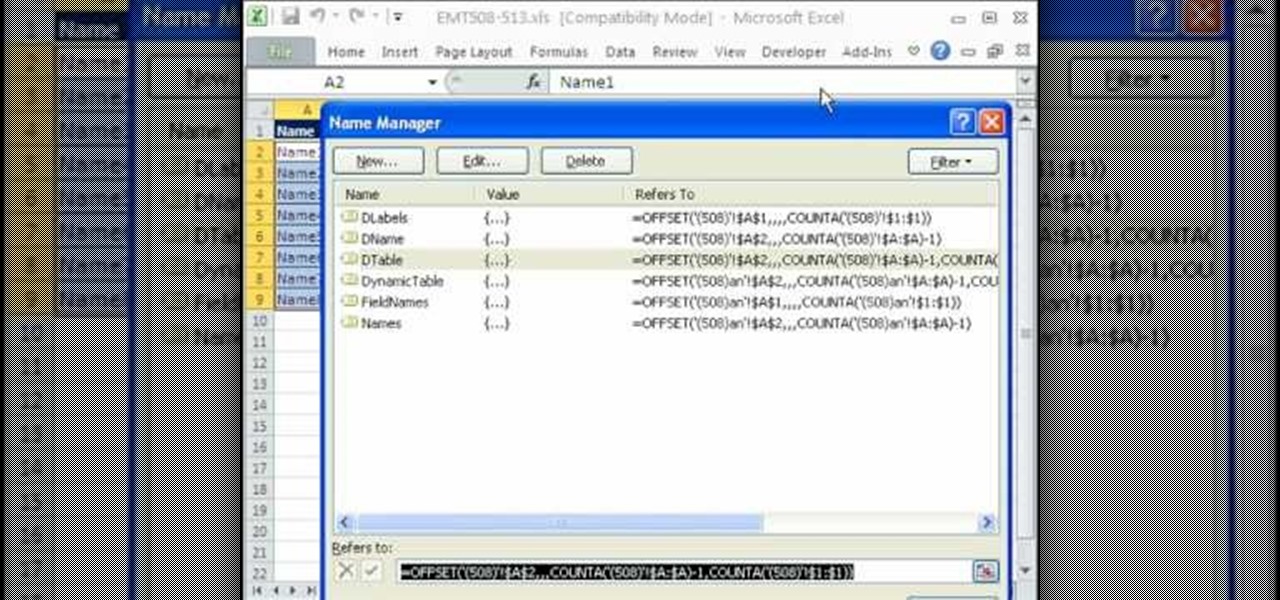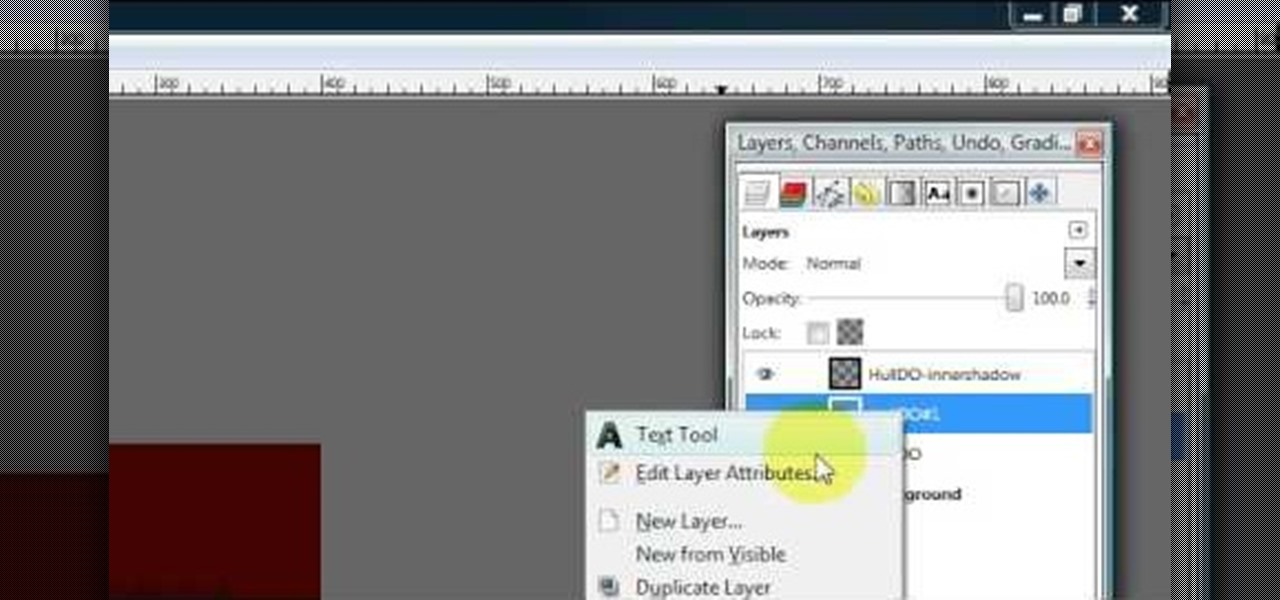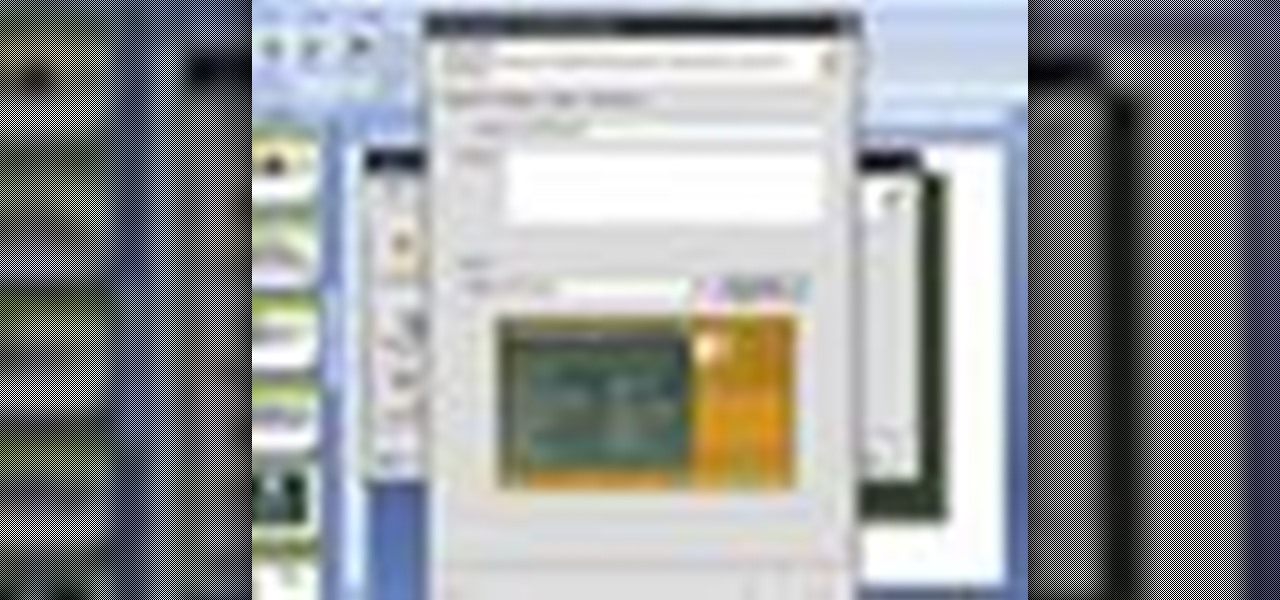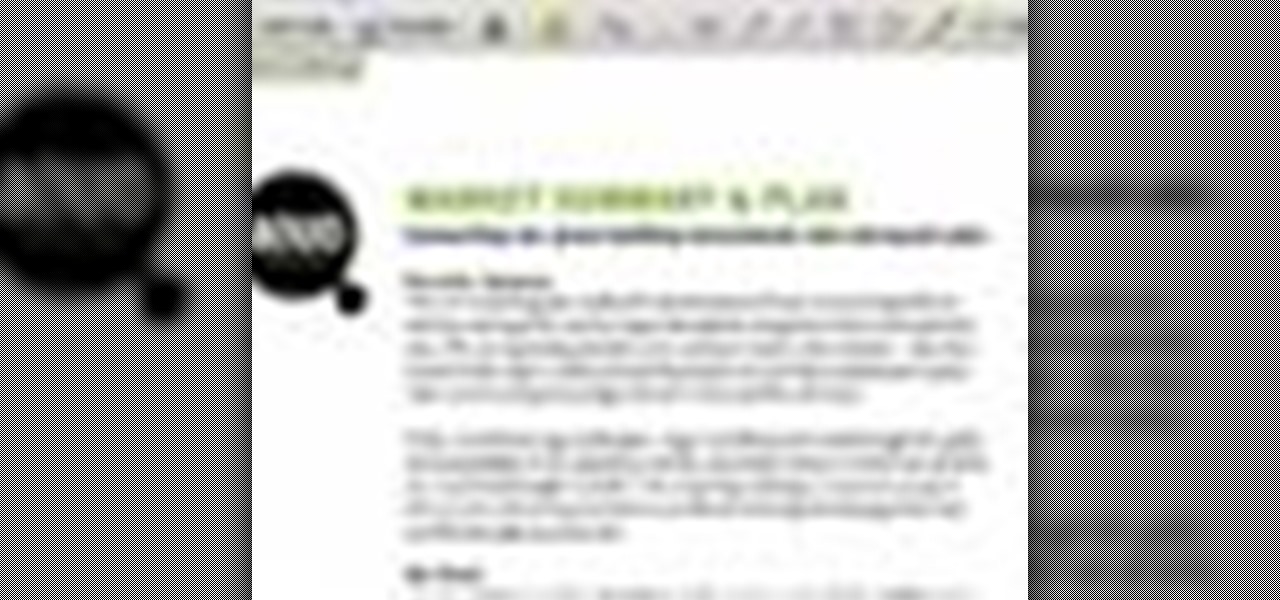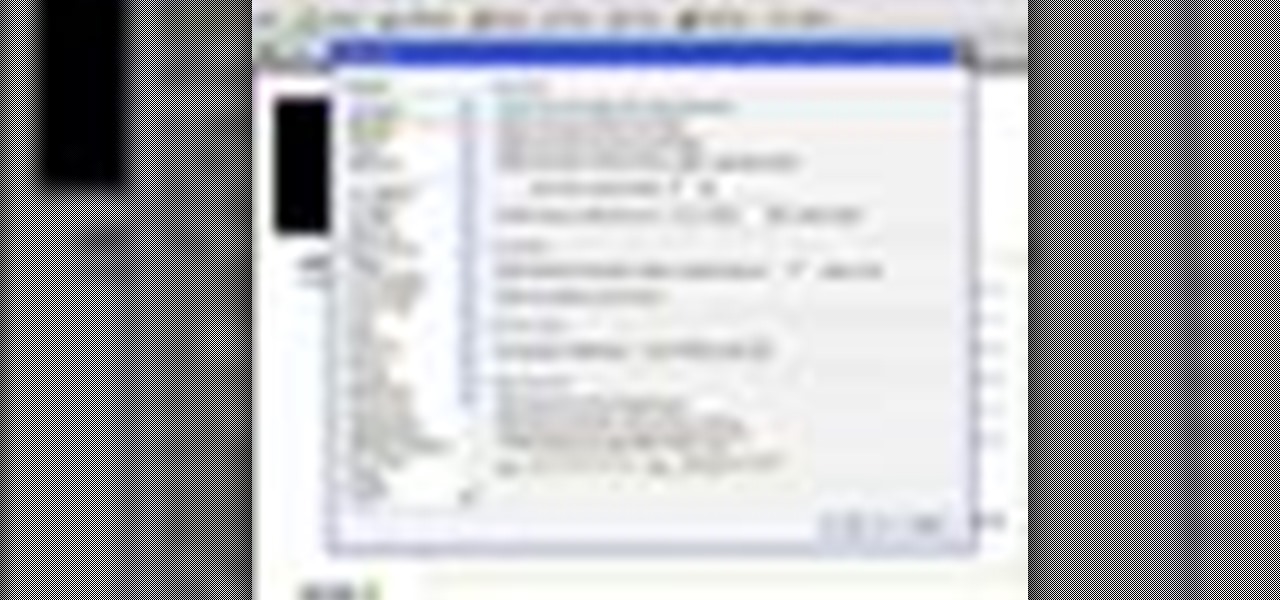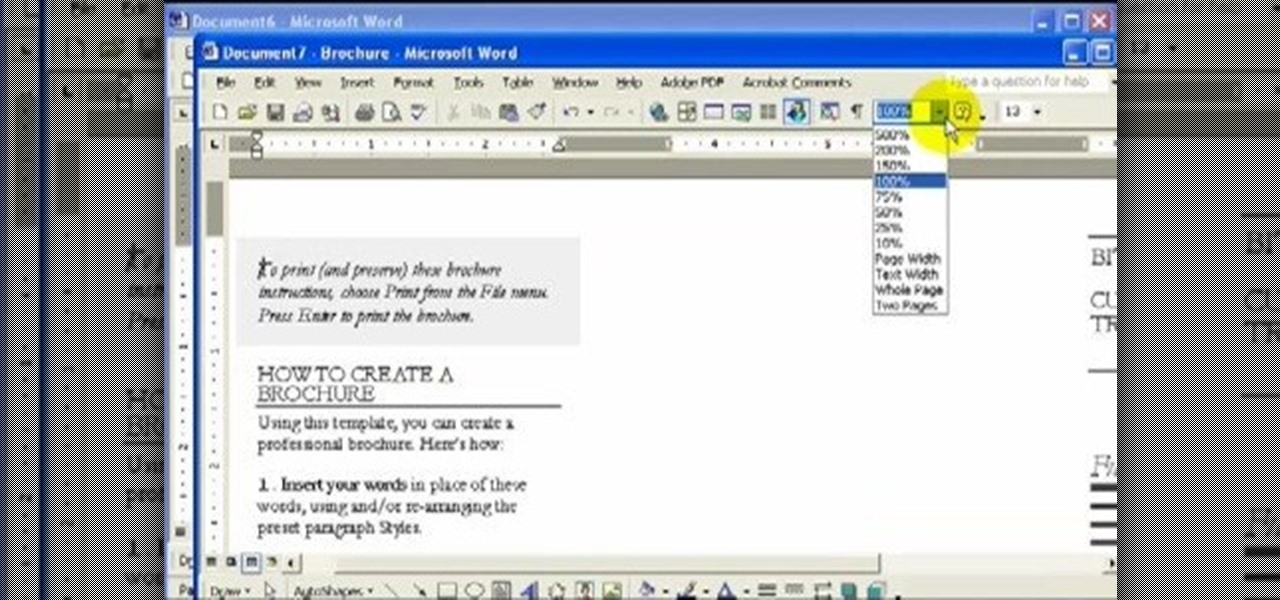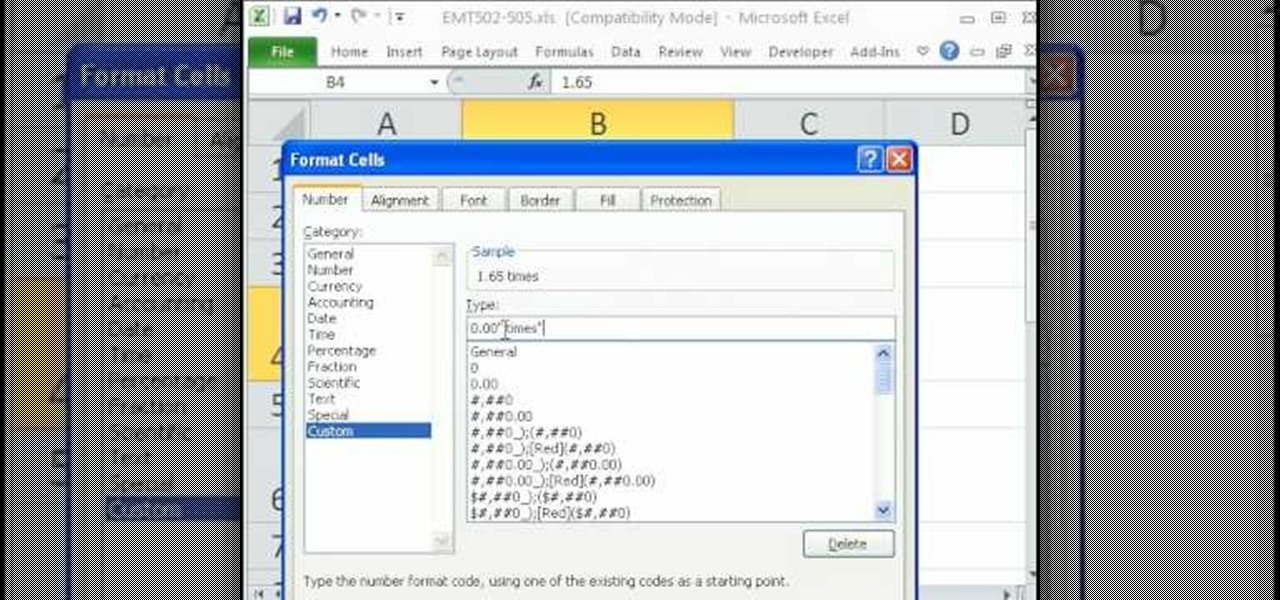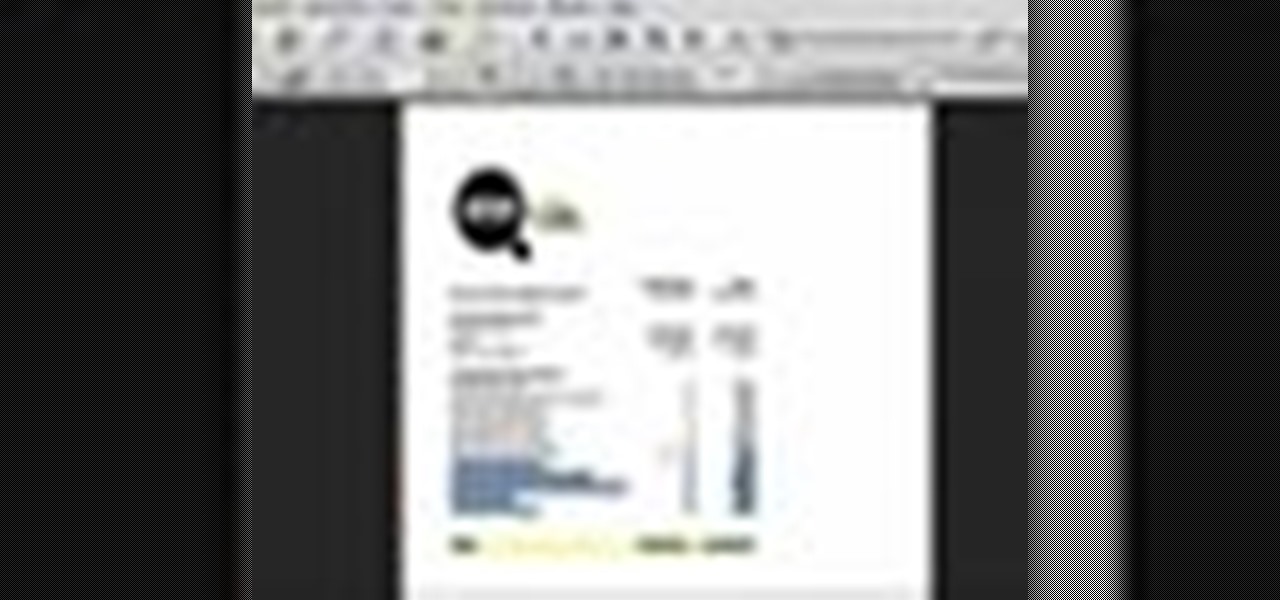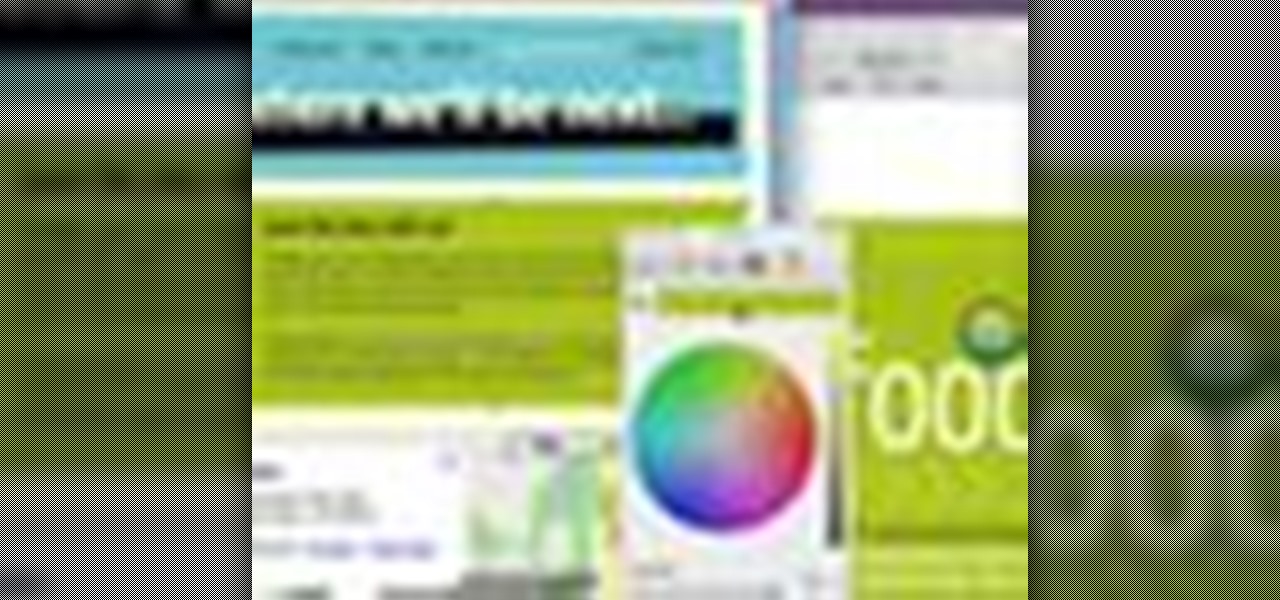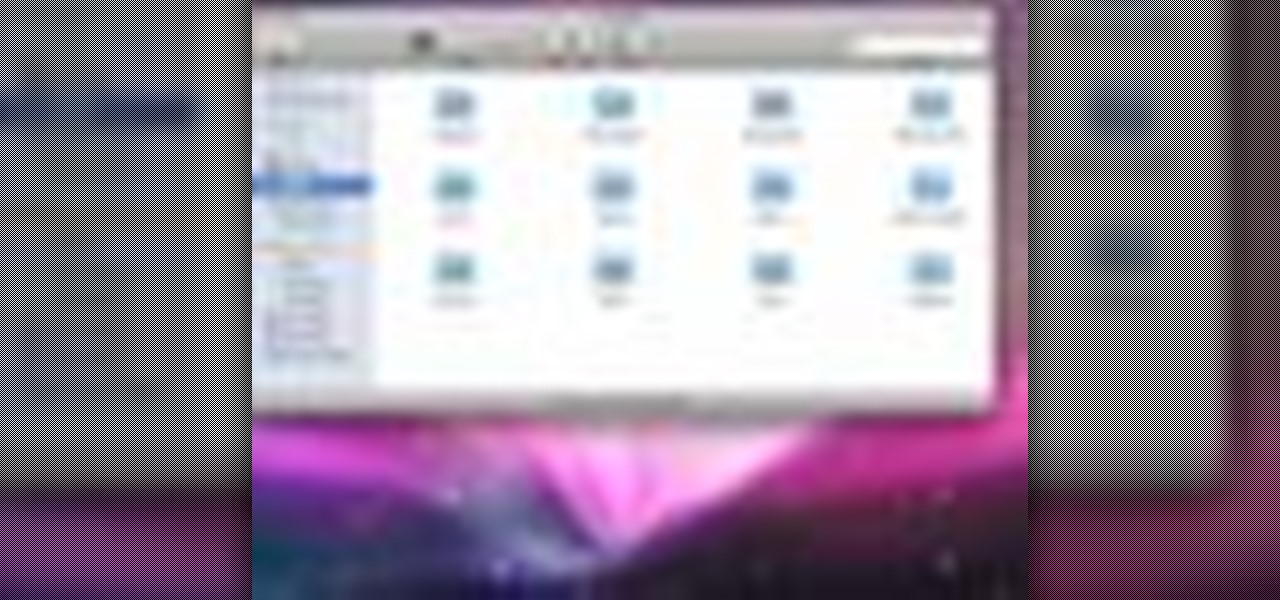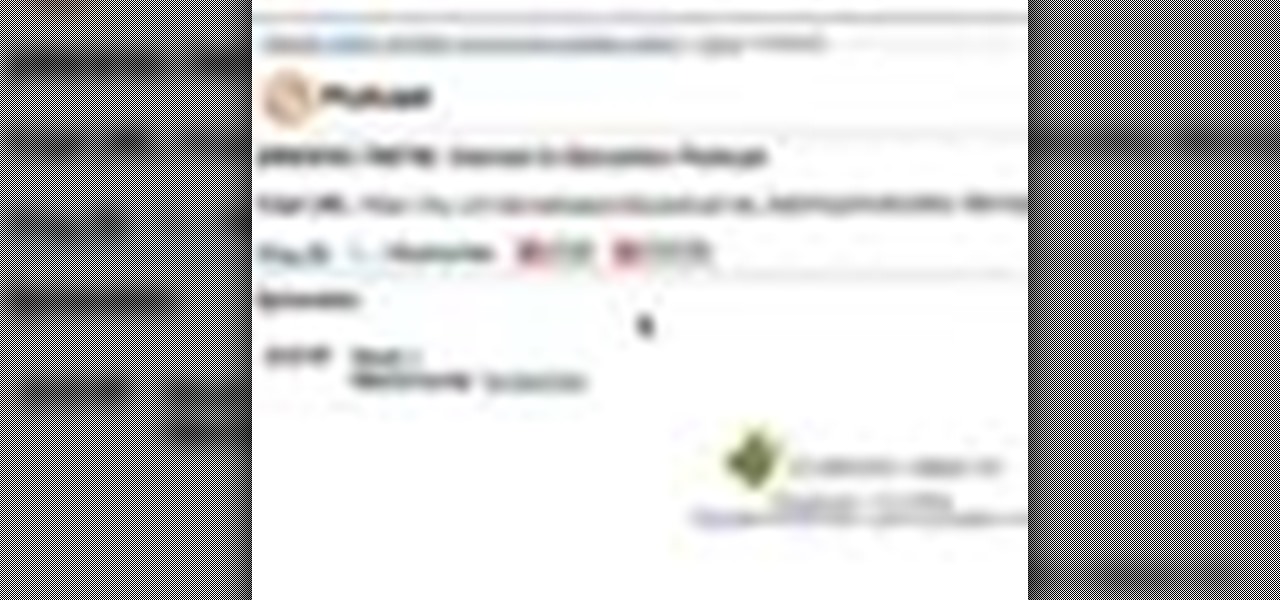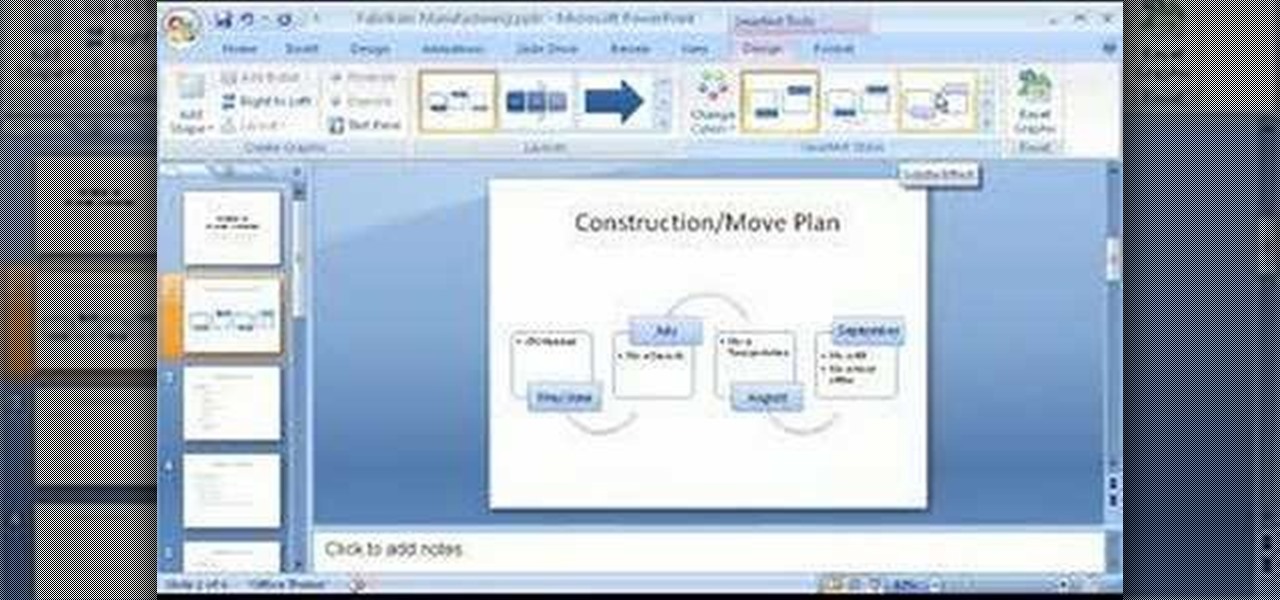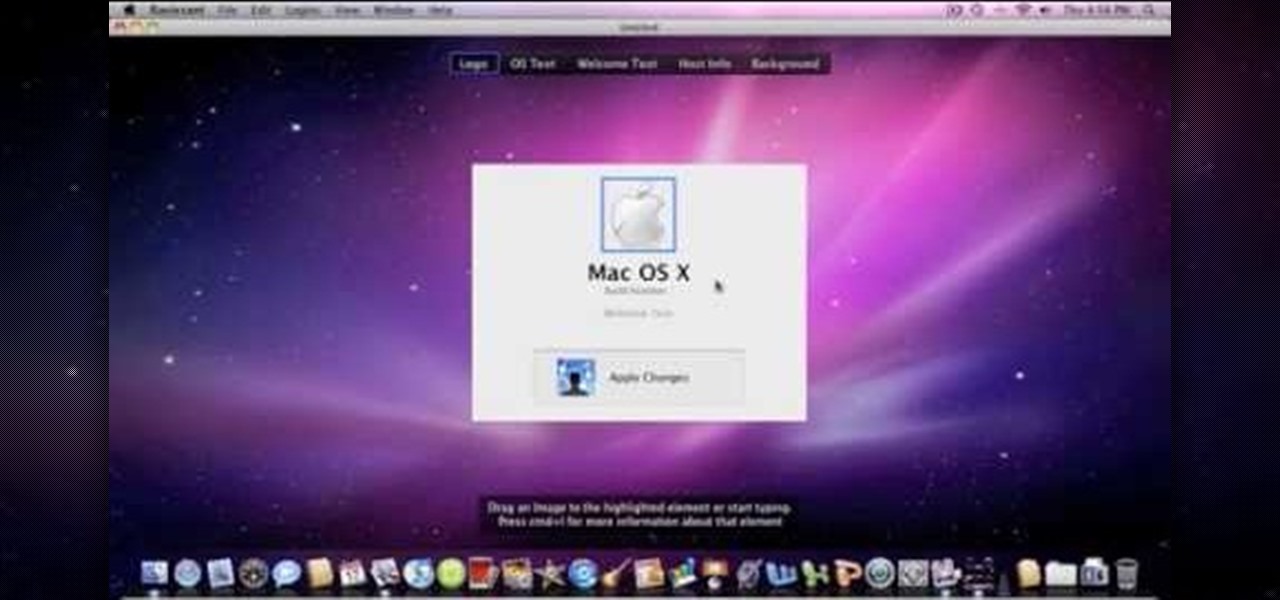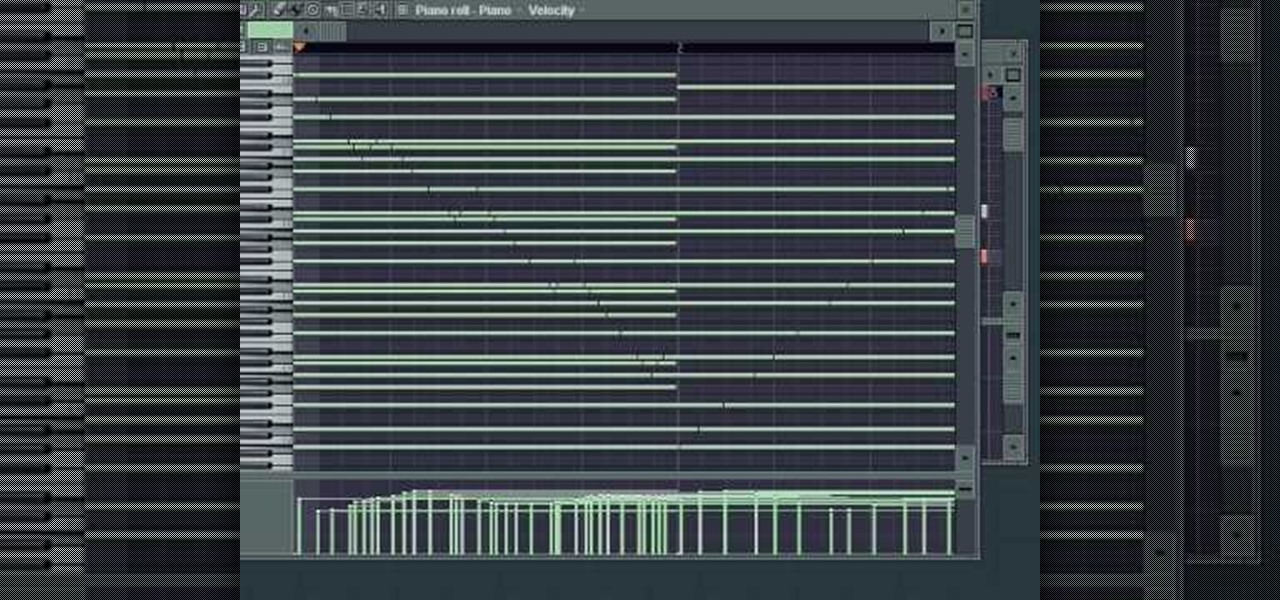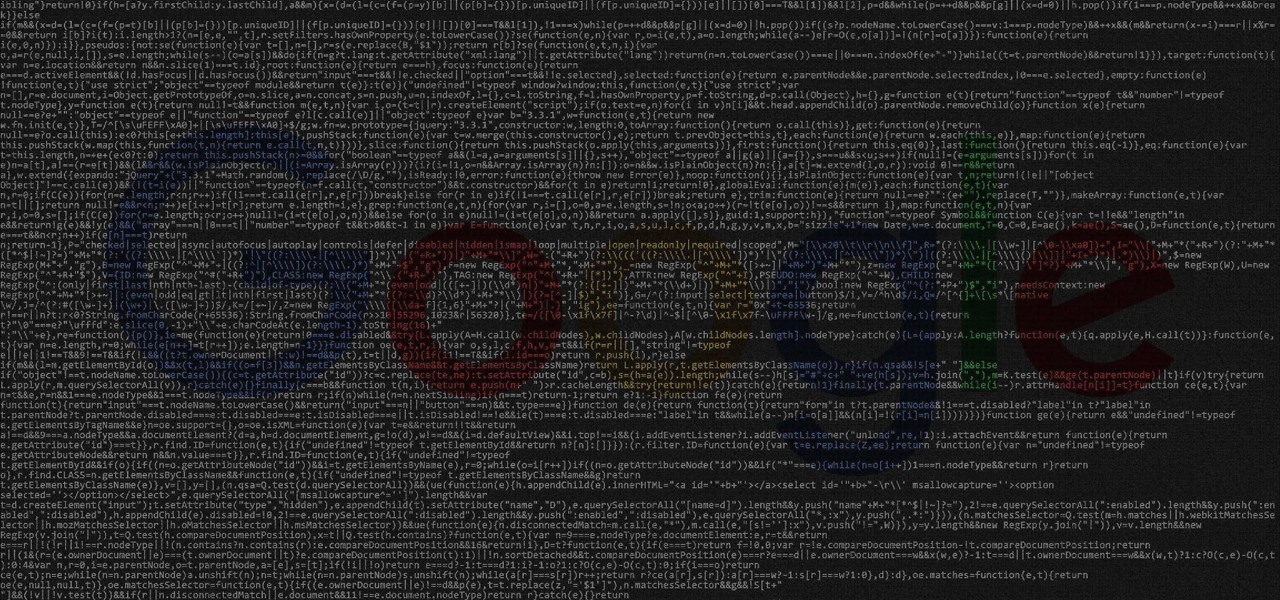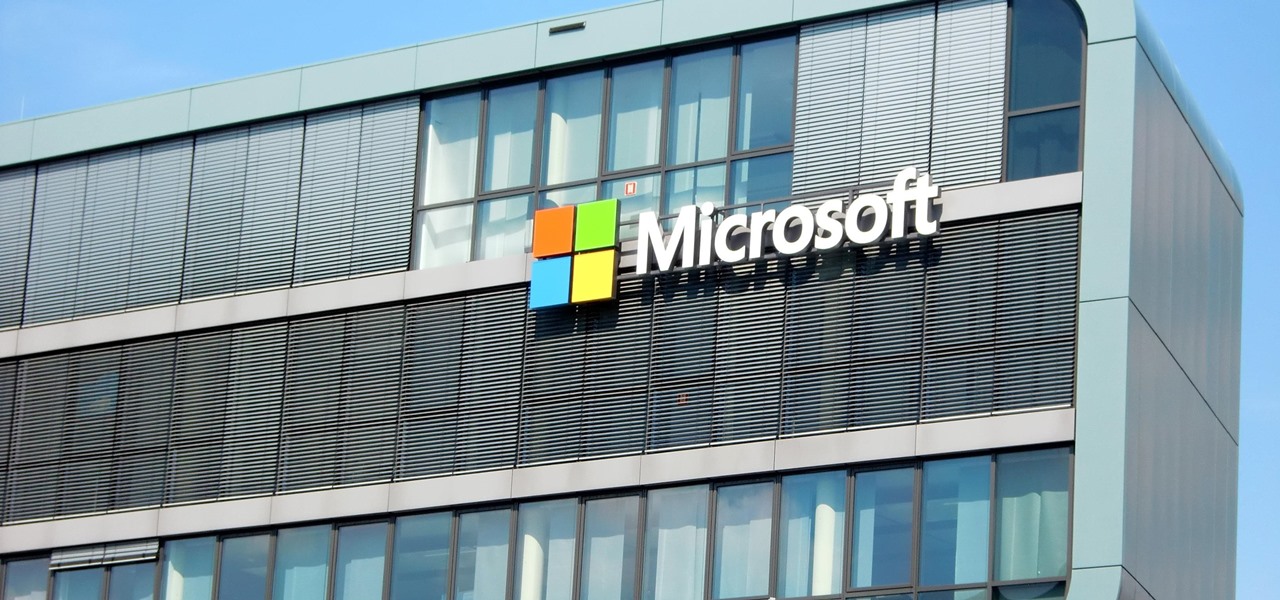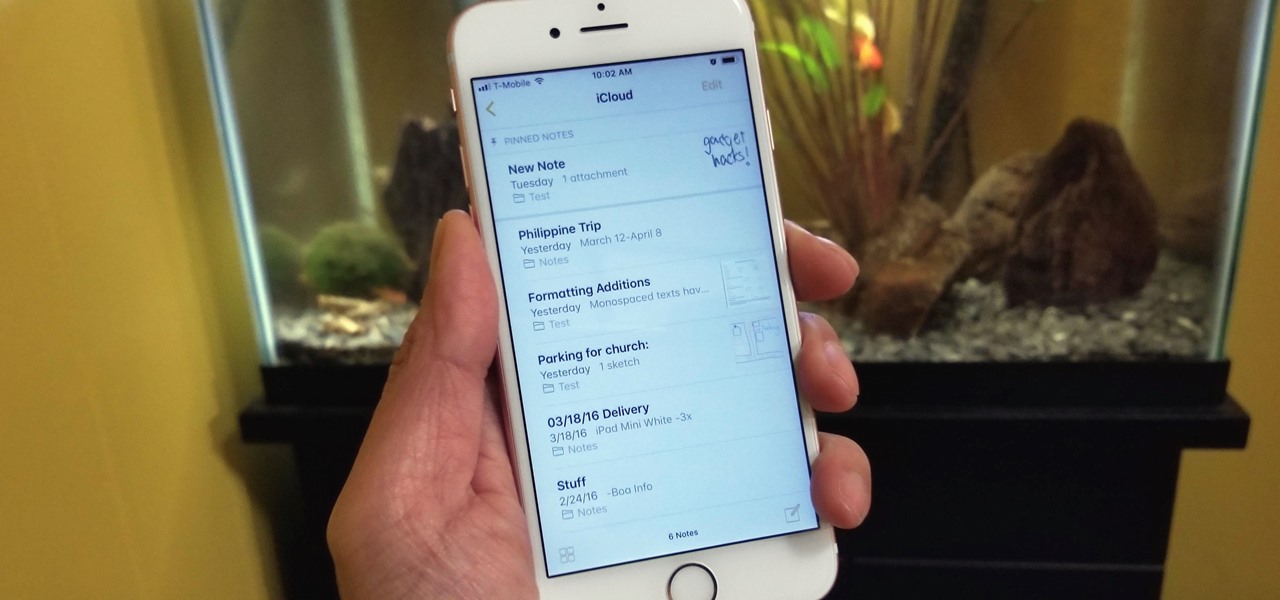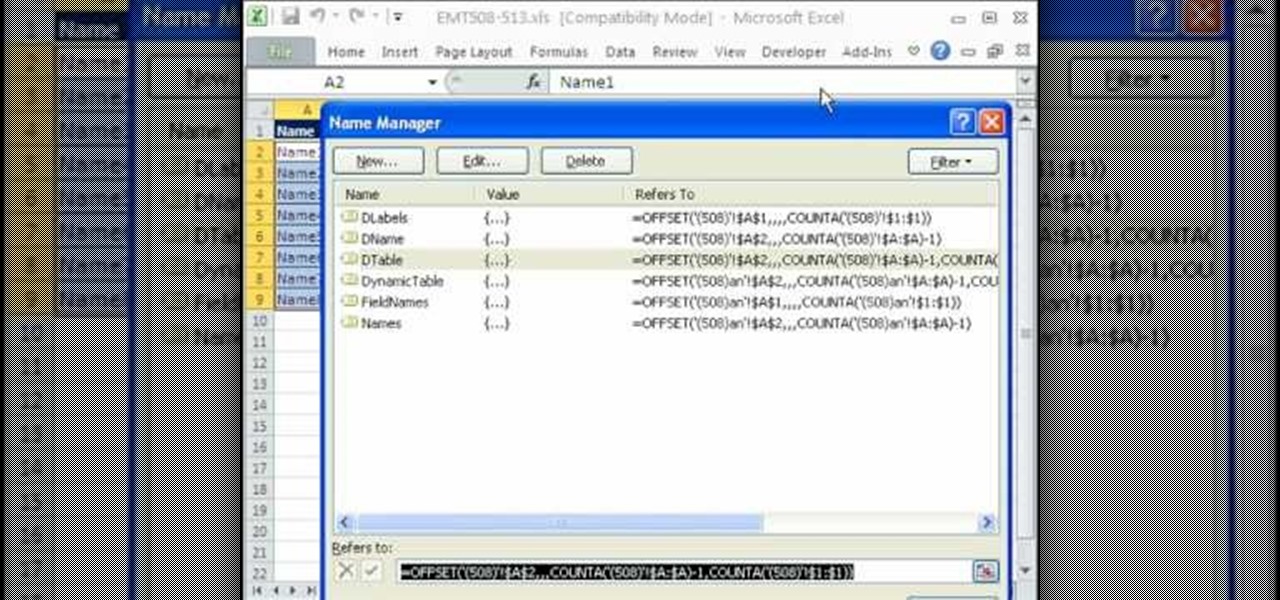
You can use the vlookup function in MS Excel to create a dynamic table in your document. Creating a new dynamic table and a new dynamic lookup area enaables you to add new data or new columns to the lookup table. You can also create dynamic named ranges by using offset, vlookup table and the match table. This function is very useful to businesses working on Excel. This video will show you to create a dynamic table for vlookup in Excel.

Dan shows us how to pack a suitcase perfectly as to not take up much space but still include everything you need. Start with a list of what you need. Make sure you have all of your documents i.e. itinerary, passport, drivers license, etc. Use the 3-1-1 technique for flying. 3 oz. bottles, 1 oz. bag, and 1 carry on. The store sells packet bags that promote more organized packing. It allows you to store shirts in an orderly way without getting wrinkled. They come in all shapes and sizes so that...
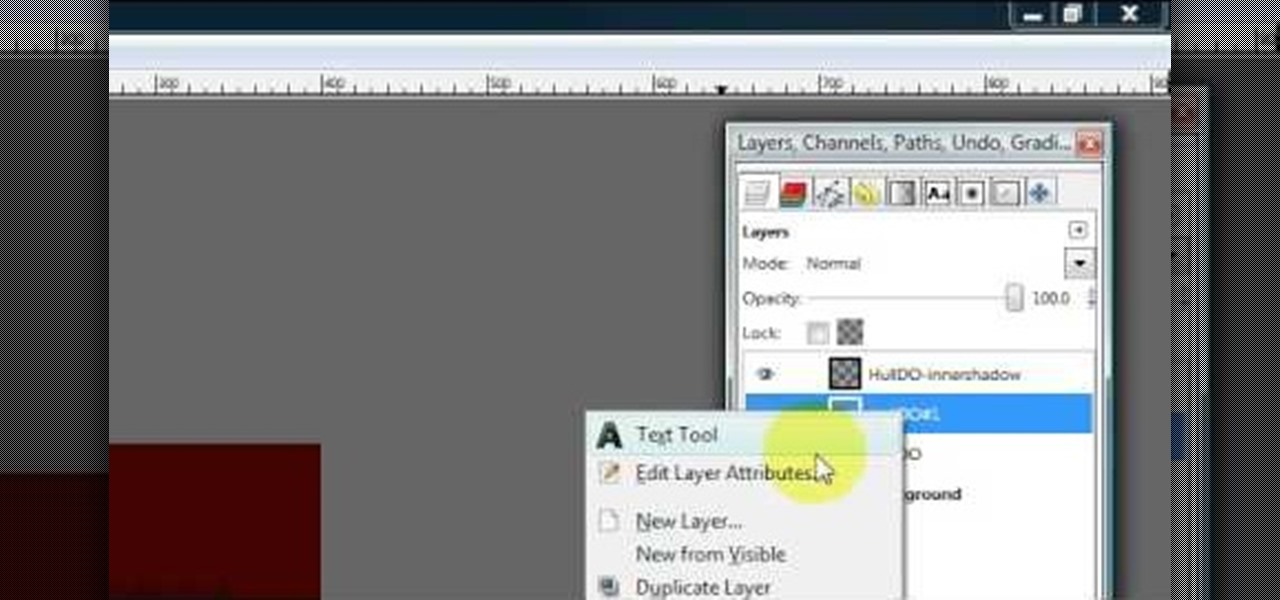
Hulldo teaches you how to create indented text in GIMP. First, create a new document of any size. Then use the text tool to write some words. Next, select that text and go to Script fu-layer effects-inner shadow. Once you've done this, duplicate the layer. You will now want to filter-blur-Gaussian blur. Apply that to your second layer. Now you can either merge the layers or leave them as they are. You can also play with the text settings, if you want a larger shadow, a bolder text and so on. ...

HelpVids user mel_bone teaches you how to cut, copy and paste to the clipboard in Microsoft Word 2007. Select the first paragraph by either triple clicking on it or selecting it with your mouse. Click "Copy" in the top ribbon or press "ctrl + c". Then use "Paste" or "ctrl + v". To cut a paragraph, select it and click "Cut" or press "ctrl + x". Using the paste options, you can only paste the text, without its formatting. By clicking the small icon next to the Clipboard tab, you will open the p...

In this video the instructor shows how to use the drag-and-drop feature in Microsoft Word 2007. You can use drag-and-drop to copy and move information within the Word document. This is particularly useful when you want to move and copy information within one page. However, if you want to move information between different pages, use the normal copy-paste feature. If you want to move any information, first highlight and select the data. Now click and hold down the mouse button in the middle of...

This tutorial will show you how to set up your college essay using MLA style formatting in Microsoft Word. Follow these steps to set up MLA style formatting: Open a new document and change your margins to 1". Set your font to 12 point Times New Roman. Set the header by typing your name, your professor's name and your class and section. Add the date from the Insert Menu. Set your spacing to double. Enter your title in the center of the page. New paragraphs are indicated by indents, and not spa...

In this tutorial CreativeIceDesigns shows you how to make really cool electricity text effect by using Photoshop. To do this you need to open Photoshop and create new document. Layer will be black. Go to Type tool and type the word which you want to give effect. Now duplicate the layer and hide one. After that go to filter, stylize and wind option. Give this effect from all side. Change the color and unhide the text layer. After watching this you will be also able to make electricity text eff...

How to resize the background image in Xara3D6? First go to windows>frame size. Go in Sara and change the size of the image to the frame size. Make the image transparent. Then export the image as a PNG format. Now go back to Xara3D6 and go to view>background texture and open the previous image which was saved. That’s it; the image is resized to that particular document properly. It will help in resizing photos to be uploaded on the net.

In this video tutorial, viewers learn how to use the traditional Japanese stab stitch binding to make books. Stab Stitching is used mainly for office documents and in essence is two or more very strong, long staples that bind together loose sheets up to 25mm thick. The video provides all the materials required to make a book. The materials include: filler paper, two sheets of card stock(must be same size as paper), string, pencil, ruler, ice pick, X-acto knife, needle(must be same thickness a...

The ability to create professional and clean presentations can be a valuable asset to one’s career. With this video tutorial, learn how to use Adobe Presenter in order to augment Power Point presentations. Presenter offers users the ability to record narration under a set order of slides in a simple interface, and provides an interactive quiz option to further engage audience members. Alternatively, users may also convert a presentation into PDF format, for use as a physical or virtual document.

The Epson video describes how to print two-sided on one piece of paper. When document is ready, go to "File" and then "Print". Click the "Properties" button and select Page Layout tab and turn on the two-sided printing option. Click "OK" in print window. Wait for Epson printer to complete the first page. Take paper, flip over and put it back upside down in the paper feeder. There are instructions that will pop out on screen for this. Click resume and the second page will be printed on the bac...

In this tutorial the instructor shows how to use commenting tools in Adobe Acrobat 9. He says that the look and feel of the commenting tools are very similar to the previous version tools which were used to mark and comment documents. He shows how to open the comment button from the menu bar and explains about the options present in there to use the commenting features. He demonstrates many ways to enable comments and markup tool bar in the application. Now he shows about the various ways of ...

This video shows how to use a special tool to redact or remove sensitive information from Adobe Acrobat 9. This includes hidden metadata, file attachments, comments, hidden text and layer elements within a PDF file. You can also set it up when you're emailing. The Examine Document function highlights information that you may want to remove. You can then select the different types of data and choose which things you want to remove.

Oktay1979 takes a look into writing an annotated bibliography. Learn the steps such as citing a source, summarizing your reading, accessing your source, documenting your authors credentials, and reflecting on your source. Each bibliography is usually 150 words long and done in new times roman. You can also get a form to show you how to format the bibliography correctly. Make your writing process unique and accurate. Make sure you're doing your bibliography right by following the correct steps...

Rod Milstead brings us a video on how to create a brochure in Microsoft Word. He shows us how to navigate Microsoft Word in order to create the brochure. He gives us step by step instructions on how to get a general template to work with. Then he explains how to work with the template once you have pulled it up. He shows us that it is a two page document and that page one in the outside and page two is the inside. He says that while it might be a little hard to use at first, once you get used...

In this video the author shows how to perform custom number format for turnover ratio in a Microsoft excel document. He shows how to perform custom number formatting in which he shows how to display a decimal value in words. He opens the Format Cells option and there he shows how to set the Custom option. He shows how to configure different options so that we can format the decimal value and display it as text with some meaning attached to it. In this video the author shows how to use custom ...

In this Adobe Acrobat tutorial the instructor shows how to export PDF files to other office formats. He shows how to do this with a live example. He chooses the file menu and from there goes to the export sub menu and shows all the different file format options that are available for exporting. For demonstration purposes he saves the current PDF in Microsoft Word format. He opens the converted file and shows the results of conversion. This video demonstrates the features of Adobe Acrobat 9 to...

This all-in-one printer's versatility will help you in any aspect of home office printing, whether it's business documents or family photos. Learn how to print photos without even turning on your computer. Printing and organizing photos will now be a breeze!

Bucky from The New Boston serves up this CSS video tutorial on how to use direct and indirect selectors with CSS web development. You can make stunning websites with CSS and XHTML.

Bucky from The New Boston serves up this CSS video tutorial on how to group elements using CSS web development. You can make stunning websites with CSS and XHTML.

Many wonderful things come from the workshop. However, it's hard to document this land of screws, sweat, and metal on the organized pages of a scrapbook. In this how-to video, Carmen pays tribute to her brother's workmanship and demonstrates how to create a page that tells a story of forged steel. So get out those photos of your favorite craftsman, some wire and a hammer and get ready to test your metal! Watch this video crafting tutorial and learn how to create a wrought iron rose scrapbook ...

The Apple Spotlight application in Mac OS X can do more than just searches for documents. Throughout your day, you may need to perform a calculation or look up a definition for a word. You can now do that directly from Spotlight. To acccess Spotlight, you can either click on the magnifying glass icon at the top right of your screen or hit command spacebar to bring up the search field. To learn more about using advanced features in OS X Spotlight, watch this video tutorial.

Oftentimes a friend will send you a PDF, MP3 or some other type of document such as a spreadsheet. When you open the file, an application opens. But sometimes it's not the application you wanted to associate with that file. In this video tutorial, you'll learn how to define which programs open what sorts of files. For more, and to learn how to set filetype application defaults in Mac OS X, watch this video tutorial.

When you copy text from one application to another, or even within the same document, you may notice that you're not just copying the text but style along with that. And when you've been spending a lot of time on the look and feel of what you're working on is right where you want it, you'll want to make sure it stays that way. For instructions on pasting and matching style, and copying and pasting a style without copying and pasting its attendant text, watch this video tutorial.

Have you ever worked on a document or graphic and found that perfect color but later were never able to recreate it? All you have to do is click on your colors palet, click on the magnifying glass, and select the color you wanted. To ensure that you don't lose it, drag it to the color well in the bottom of the palet. For a video demonstration of the color favoriting process in Mac OS X, watch this video tutorial.

Does your company use the same font for all of its documents and letters? Well, if you run Mac OS X, instead of changing it every single time, you can set up a favorite. Just open up your Fonts pallet; choose the font you want; change the size; and then click on the little gear button and add it to your favorites. For a video walkthrough of the OS X font favoriting process, take a look!

This tutorial shows you how use Blackboard, a popular content management system, to make a podcast available to your students. Blackboard provides an easy an easy way to upload a podcast and make an RSS feed for it available to your students. The tutorial is available on the companion Tech Ease for Mac site and includes a PDF document with the instructions. Learn how to upload podcast content to Blackboard and how to make an RSS feed available so you students can subscribe to the podcast feed...

Working closely with SketchUp models is key to LayOut and the primary feature that makes LayOut so unique. Take a look at this instructional video and learn how to place a SketchUp model in LayOut. To place the model, go to file and simply click insert. Find your model and then open it. The great thing about viewing a model in LayOut, is that it is presented in 3D form and you can build complex documents with infinite views of your model all with just one SketchUp model.

Learn how to add color, shape, and emphasis to your text and data in Microsoft SmartArt graphics in this tutorial. See which one works best for getting your point across. An organization chart? A time line? A process with sequential tasks? Non-sequential items? Pick one, and optionally customize it with colors, animation, effects such as shadows, bevels, and glows, and more.

How funky a given song is is almost directly correlated to how awesome it is, the funkier the better. Nowhere is this more true than in house music, and in this video you'll learn how to produce a funky electro lead synth track using Reason 4, much like those employed by Justice and other electro-house producers.

"We Like Sportz" is one of the more divisive tunes by The Lonely Island, probably because it mocks a huge chunk of the group's fan base. Watch this video to learn how to produce the song's odd hip-hop beat using Reason 4.

Lonely Island might be the funniest bunch of white dudes to ever produce a rap album, and "I'm on a Boat" perfectly captures the glory and the hypocrisy of modern hip-hop. This video will teach you how to produce the song's awesome beat in Reason 4.

Change the Snow Leopard login screen with this video tutorial. Download and install the application Ravissant, an app that lets you customize the login screen in every aspect. Have a background image ready and an Apple logo image, if you want. Modified Apple logos can be found here , created by Evil-Slayer]. Open Ravissant, and you should see your login screen, but don't try to log-in! IMPORTANT! If you want to keep your original login screen, go to the top...

With the right app and software, a wireless printer will allow you to print directly from your Apple iPhone or Apple iPod Touch. Print & Share is an iPhone and iTouch app that enables you to print files, emails, webpages, contacts, images from your iPhone photo album, and camera photos that you can take and print right away. But, to print off your device, you need to first install the right app and software. It works with both Windows and Mac operating systems, and is primarily for printing d...

Roughly half of all Americans believe in extra sensory perception... Are you part of that statistic? Ever get the feeling you have a paranormal ability? You can investigate your psychic abilities and hone your skills with these tips.

Learn how to cheat like hell to produce realistic sounding piano flourishes, amazing rolls, and perfectly harmonious music in FL Studio. This tutorial uses examples from other FL tutorials on this site so you may have to watch more than just one. Check out this advanced music theory tutorial and get some great cheating tricks to help your music production in FL Studo.

Google is an incredibly useful database of indexed websites, but querying Google doesn't search for what you type literally. The algorithms behind Google's searches can lead to a lot of irrelevant results. Still, with the right operators, we can be more exact while searching for information that's time-sensitive or difficult to find.

Microsoft Office files can be password-protected in order to prevent tampering and ensure data integrity. But password-protected documents from earlier versions of Office are susceptible to having their hashes extracted with a simple program called office2john. Those extracted hashes can then be cracked using John the Ripper and Hashcat.

Apple has finally given us a decent file manager in iOS 11. The new "Files" app replaces the not-very-old iCloud Drive app that appeared in iOS 9, but you can still access your iCloud Drive files in the new Files app, as well as files from third-party cloud services. A nice improvement, right?

With iOS 11, Apple's very own Notes app will now come standard with a number of new features that aim to make it significantly more user-friendly and help it compete against more popular notepads like OneNote and Evernote.