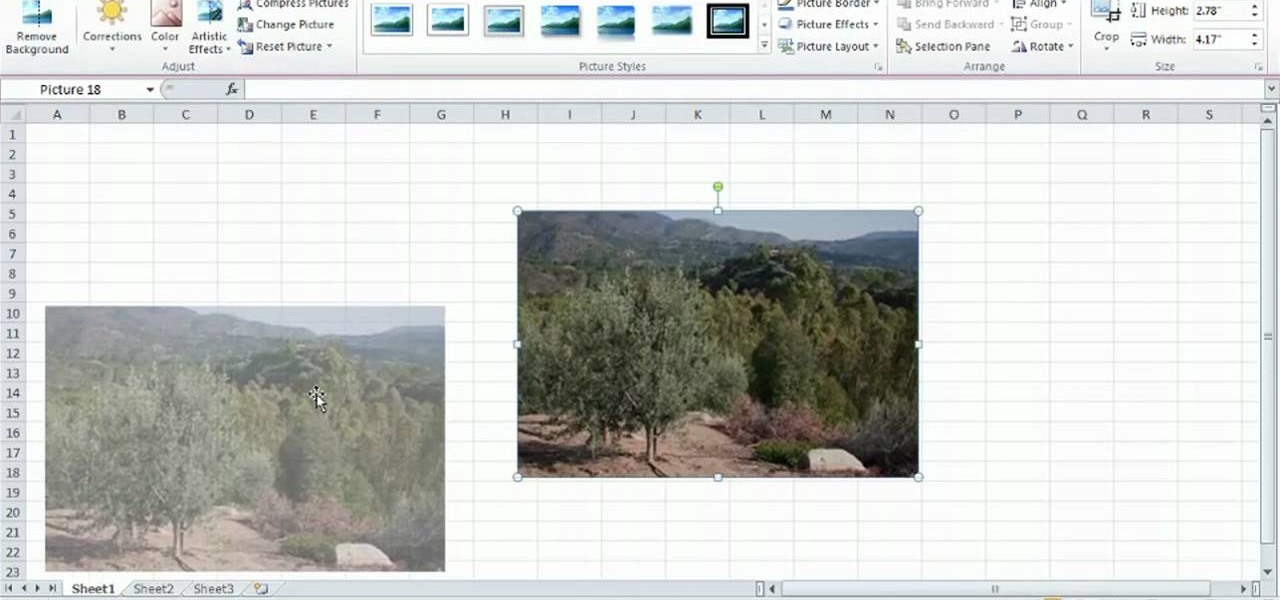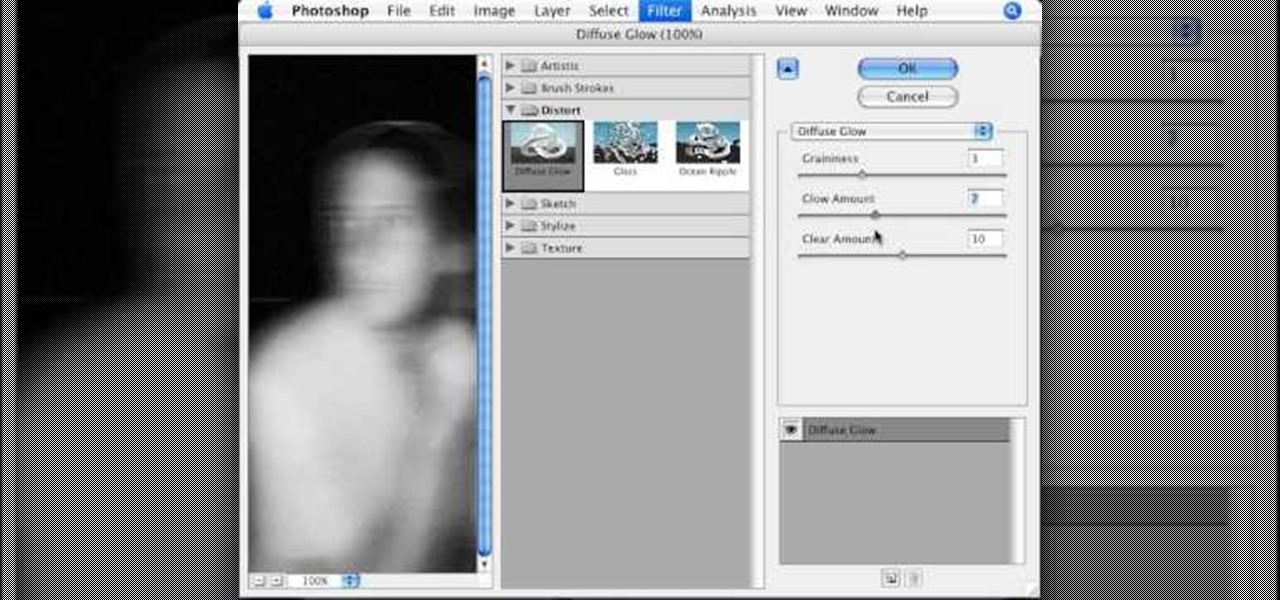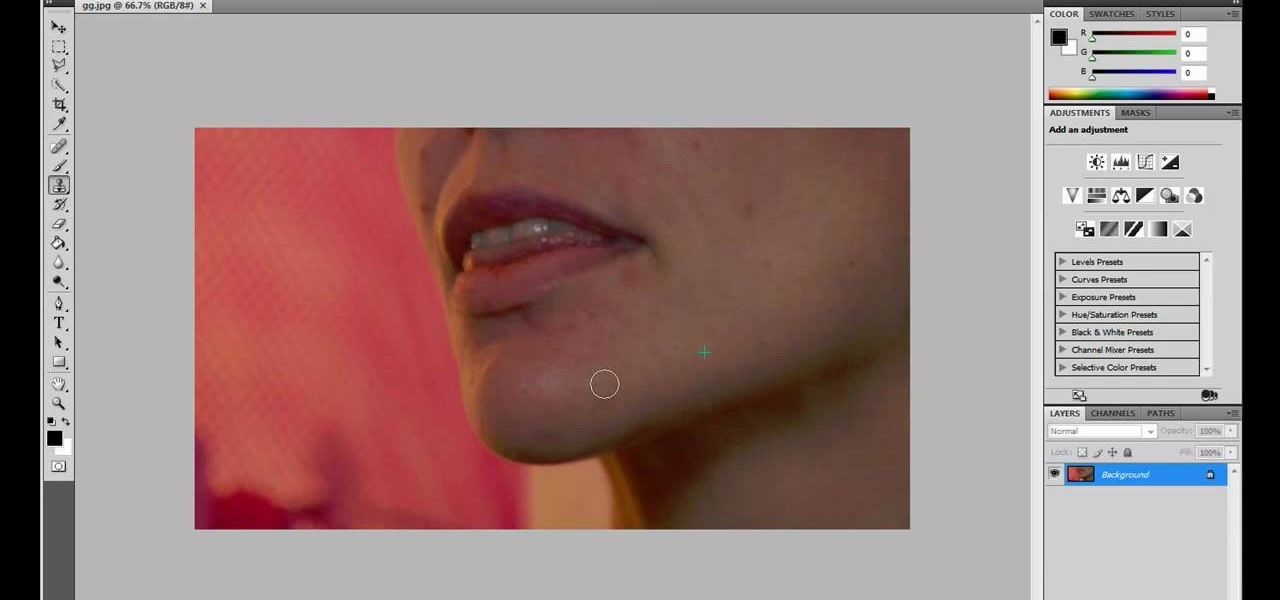In this clip from Kitty the Coupon Diva, learn how to find and use rebates in any store: supermarkets, drug stores.. anywhere! Get tons of freebies from product companies simply by shopping smarter. Kitty will also show you how to find these offers online after you have made your purchases for increased savings.

Do you have an old picture of you and your family from when you were a little kid that you want to keep in perfect condition but not stored away in to dusty old album in the attic? Then watch this tutorial to learn how to create a "Time Flies" scrapbook layout.

In this tutorial, learn how to create an absolutely perfect profile picture for your Facebook Fan Page. Often your fan page is used to boost your business or make yourself more popular and having the right picture can make all the difference. Check out this clip and get all the facts and tips for making your fan page stand out and get the message across.

You don't have to be Asian-American to enjoy Anime cosplay. In this tutorial, learn how to style African American hair into funky spikes just like your Eastern counterparts. This video will show you all the steps you need to take and all the products you will need to get your hair into that tell-tale cosplay spike like Kanon.
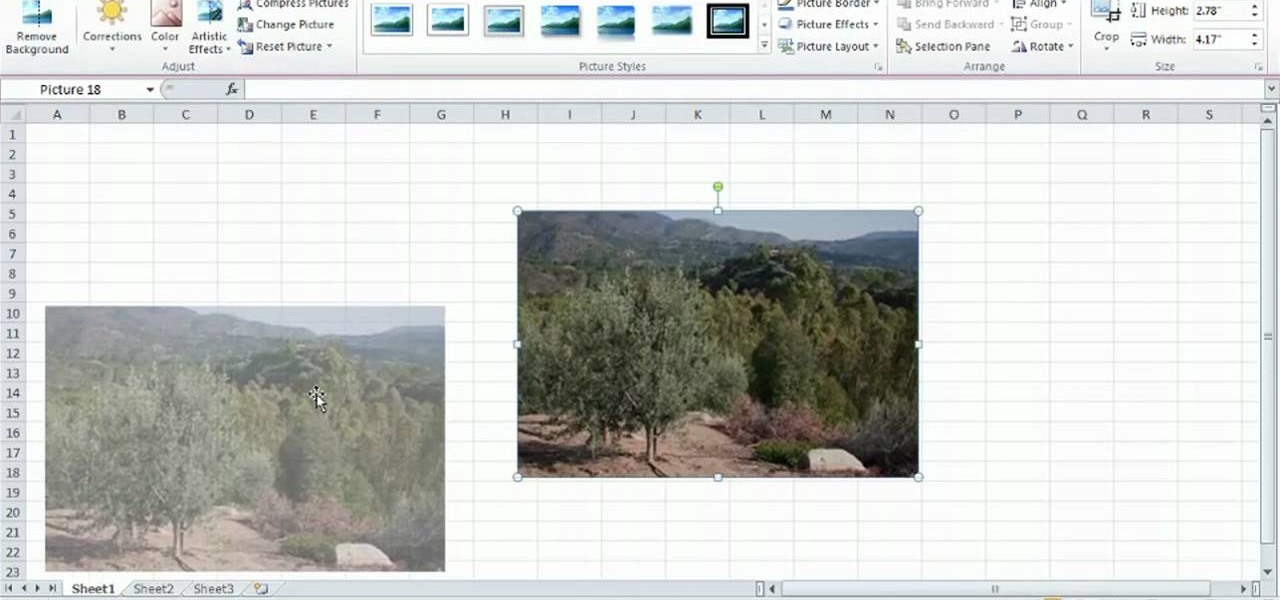
Learn how to work with digital images within MS Excel 2010. Whether you're new to Microsoft's popular spreadsheet application or a seasoned business professional just looking to better acquaint yourself with the unique features of Excel 2010, you're sure to be well served by this video tutorial. For more information, and to get started editing pictures in your own 2010 worksheets, watch this free video guide.

One of the advantages of using the Adobe family of creative products is that its many programs can be combined easily to create cool digital multimedia projects. This video tutorial teaches you how to integrate .swf files from Flash into .pdf files in Adobe Acrobat Pro 9. Including Flash in pdf files makes it easier for people who don't have the appropriate Flash players on their desktop to view the great images that you've made in Flash.

In this tutorial, learn a quick tip on how to get smoother panning and tilting using a tripod. A rubber band is an inexpensive way to improve your tripod's movement.

You don't have to buy that imitation mozzarella to make great Italian food at home. You can make mozzarella at home today! This video will show you how to make homemade cheese starting with the curds all the way to the finished product. Then you just throw some pepperoni in there, wrap it up, and you're done!

Rick van Man of Container Gardening For Food details his techniques for making a solar-powered food dehydrator out of such household debris as scrap wood and old pint cans. The finished product looks amazingly professional! Truly a must-watch for any DIY-inclined gardening enthusiast.

Steal a makeup look from right off the runway with help from Fashion Face TV makup tutorials. Rule your school, party, event with this impeccable blue smokey eye and dark gothic magenta lip. The following makeup products were used in this video:

This video demonstrates the split tone effect in Photoshop. A split tone effect makes a picture look more rustic by changing the tones. First, add an adjustment layer to the picture by opening the channel mixer window. Select Monochrome and adjust the RGB values to create a black and white image to your own personal preference. Next, add another layer by opening the color balance window. Here you can change the colors of the light areas by selecting Highlights and changing the color sliders, ...

Say what you will about the music video for Lady Gaga's "Telephone," Beyoncé looks great. And so does her makeup. This home beauty how-to will tell you everything you'll need to know to recreate Beyoncé's makeup look for yourself at home.

Rick Vanman reveals the secrets to professional video effects using your own computer software. Position your model houses into a setup of your liking. Take a picture of the houses with a digital camera using the macro setting. Edit your picture in Photoshop. Disguise any unwanted objects with the cloning tool. Separate the foreground and the background of the picture into 2 different layers. Film yourself in front of a green screen. Key out the green with your video editing software. Using y...

Oftentimes, a photo may not capture the true vibrancy of color in real life, but Photoshop can fix that. Photos with lots of color can be given even greater hue saturation by adding extreme contrast in Photoshop. By using multiple effects, including overlay blend modes and noise across multiple layers, a picture's color intensity can be made more bold with these techniques. By following the steps in this video, colors can be made more vibrant using extreme contrast with Photoshop software.

To manipulate photos and turn someone in a photo into a ghost, there are several filters that can be used in Photoshop. This video takes us through the steps of how to take an ordinary picture and turn the subject into a supernatural being using the motion blur technique and the diffuse glow filters among others to alter an image. The best types of pictures to use are ones where the background is relatively dark. By following these simple steps in Photoshop, you can turn anyone in an ordinary...

In this makeup tutorial, learn how to apply the makeup look of movie character "Marla Singer", the badass chick from Fight Club, played by Helena Bonham Carter. To achieve the misty, dirty smudge look applied in this video, the following products were used:

Big fan of James Cameron's history making film, Avatar? In this makeup tutorial learn how to create a human-like Navi appearance with the use of makeup. This "blue people" look took the makeup artist close to an hour & a half, and the following products were used:

Many people use mastic when applying ceramic floor tiles, not realizing that mastic will never completely set and is thus vulnerable to cracks if you put a lot of weight on it. Thinset is actually a much better product for a job like this. In this video, Tim Carter, of Ask the Builder, will show you how to use thinnest to apply floor tiles.

Fine tune your photography skills with this video lesson on how to take a picture of an exploding water balloon. You'll see what equipment you'll need, like cameras, lights, flashes, etc. Pixel Catcher shows you how. It's a matter of perfection, so check out this video to see how to take that photo of exploding water balloons. You could apply this principal to any photograph!

Check out this DIY video tutorial from Curbly, the best place to share pictures of your home, find design ideas, and get expert home-improvement advice.

This stunning look is done by xsparkage. It's a mix of black and violet, a real eyecatcher. Watch this makeup tutorial and try it out yourself! Products used:

Celebrated and award-winning children's illustrator, Jan Brett, shows how to sketch an African elephant in this video tutorial. Learn how to draw an elephant by following Jan's simple instructions that go from making easy shapes to the finished product. Discover the wonders Jan unearthed in Africa, and find out how to bring that wonder home through the art of drawing. Kids will also like learning how to draw from these clear and simple directions.

In this episode we show you how to import pictures off of your Bluetooth capable cellphone and onto an iMac. Should you buy a digital camera or camcorder? What features should you look for? The techies give their input on what to look for in making those decisions. Along the same theme, the techies offer some suggestions on where to buy electronics including digital cameras and camcorders. (31min 59sec)

Custom Products Paintball Tanks come with a fill nipple filter. This causes the tank to fill up EXTREMELY slow. To remove the filter, simply remove your fill nipple, and tap out the filter.

In this tutorial, we learn how to isolate your subject to get better photos. If you are taking a picture in an area with a lot of people or surroundings in the background, have your subject stand up on something. After you do this, you can take the shot and have nothing in the picture with your subject but the background. You can also have a child go on a playground and zoom in on them if you are taking a picture of a child. On the playground, you can find tons of spots where the child can be...

In this tutorial, we learn how to sync iPhoto albums with Facebook. First, open up iPhoto on your computer and highlight all of the pictures that you want to import into Facebook. Once you've done this, go to the top of the window and click on "share". Next, click on "share with Facebook" and then choose who you want the pictures viewable to. After this, click on the "publish" button and wait for the program to load the pictures. After this, go to your Facebook account and see the pictures th...

In this tutorial, we learn how to use R1C1 speedlight when shooting photos. First you will want to place the attachment ring and adapter ring to the camera. After this, grab the remote flashes and the built-in flash panel. After you have installed all of these things on your camera, you will be ready to start taking pictures. Find the object you want to take pictures of, then start to use the wireless flash system to take quick picture that look great. As you click the remote, the flash will ...

Imitation is the best form of flattery, right? In the case of this picture of a roadside apartment complex, imitation will help you learn about perspective and vanishing points, and how architectural features align with these two drawing caveats to create a realistic picture.

In this software video tutorial you will learn how to add hyperlinks to PowerPoint presentation for Dummies. With hyperlinks you can link part of your presentation to another slide within the same presentation, a separate presentation, a website, an e-mail address or to a file like a word document. Say, for example, you want to create a hyperlink to a picture in your presentation. Click on the picture to highlight it, click on the 'insert' tab, and select the 'hyperlink' option. Choose the de...

In this video tutorial, viewers learn how to upload pictures from their cell phone to their computer. Begin by connecting the DCU60 USB cable to the cell phone and connect it to your computer/laptop. Then insert the software CD into the computer. Install the software, depending on the type of phone that you have. When the phone is ready to be used by the computer, select media transfer to upload the pictures from the phone. This video will benefit those viewers who have a cell phone, and woul...

This tutorial teaches us how to touch up eyes while using Photoshop. First, open up Photoshop and zoom into the eyes on a picture you want to touch up the eyes on. First, select the adjustment layer icon and brighten the image. Next, invert the mass and select the "v" key, then pain the eyes on both sides. Next, click "filter" and then click "blur" so you will soften the edges so the picture doesn't look fake. Now, you can click on "before and after" to see what the picture results look like....

In this video tutorial, viewers learn how to make a red-cyan anaglyphic 3D photo, using Adobe Photo-shop. Begin by taking two pictures of the same image. The second picture should be 6,5 cm to the right of the first picture. Now load both images onto Photo-shop and drag the second picture over the first one. Select Layer, click on Blending Option and uncheck Channel R. Place the red on the left side and cyan on the right side. This video will benefit those viewers who photo editing and would ...

In this video, we learn how to create a picture frame on a photo using PhotoShop. First, open up the program and open the picture that you want to change. Next, select the rectangular marquee tool from the toolbar on the side. Now, create a selection of what you want to frame. Then, click with the right key and select "inverse". Click again with the right key and choose "layer via copy". Now, click 2 times on the layer to open and the layer style menu will show up. Now put the contour to crea...

In this video, we learn how to put eyeshadow onto a picture using PhotoShop. First, open up the program and open your picture. Click on layer then new the click layer again.On the new layer put as blend mode "multiply". Make the opacity 50% and choose a color. Then select the brush that is the right size for your picture. Next, you will be able to brush the mouse over the eyelid and put eyeshadow onto the lid of the eye. You can change the intensity of the eyeshadow by changing the opacity hi...

This is a video about how to use the printscreen button. You can take screenshots with the printscreen button on the keyboard. First you have to a pick an image whatever you want to save in your PC. In this video he is explaining about how to save the a picture about the animal description. Next press the printscreen button when you get the image. Next go to start button and next Accessories and next paint and open the new page on paint. Then go for paste in the edit. Then you will see the pi...

JdudeTutorials explains how you can remove zits, blemishes, and other unsightly skin problems, from pictures using Adobe Photoshop. He begins by opening up a picture of a female's lower face. Left click on the stamp on your toolbar, and select the Clone Stamp tool. You will see a small circular cursor. He explains that you should find a skin tone on the picture that matches the skin surrounding the troubled area. He holds the alt key on his keyboard and left clicks the spot that most resemble...

In this tutorial, Mike Montgomery shows up how to tag a friend in a picture on Facebook. First, log into Facebook and click your photos and upload your photo to the desired photo album, or create a new one. Once it's uploaded you can add a caption to the picture as you wish, then click on "publish now". If you would like to involve your friends in the picture that have Facebook, click on the "tag this photo" button. You can click on their faces in the photo, then a drop down menu of your frie...

Get to design your own watermark for your documents. Here's a video showing these easy steps to watermarking your documents. 1. Go to the "Page Layout" tab in Word 2007 and look for the "Page Background" section of the toolbar and select the "Watermark" button. 2. Click on the "Custom Watermark". 3. Click on either picture or text watermark, whichever you prefer. 4. If you select the Picture Watermark, you need to insert a picture by clicking the select picture. You can also customize the sca...

This is a tutorial showing how to make a lightening effect on Photoshop. First click on the gradient tools and then click on the colors. Check to see if there is black on one side and white on the other, if there is then click the ok button. Then hold the shift key while dragging the mouse across the screen. This will make a black to white gradient effect on the screen. After that, click on the filter button at the top of the screen, then click render, and then difference clouds. After the cl...

In this video, which is another installment of Masc Minute, we learn about razor burns, and how to prevent and treat razor burns. One thing is that you don't want to be using a dull razor. As soon as your razor is done, throw it out, because that will definitely irritate your skin. You also want to use a good shaving cream that will protect your skin. But something you can do to help treat razor burns specifically is using a post-shave repair product. The product recommended in this video is ...