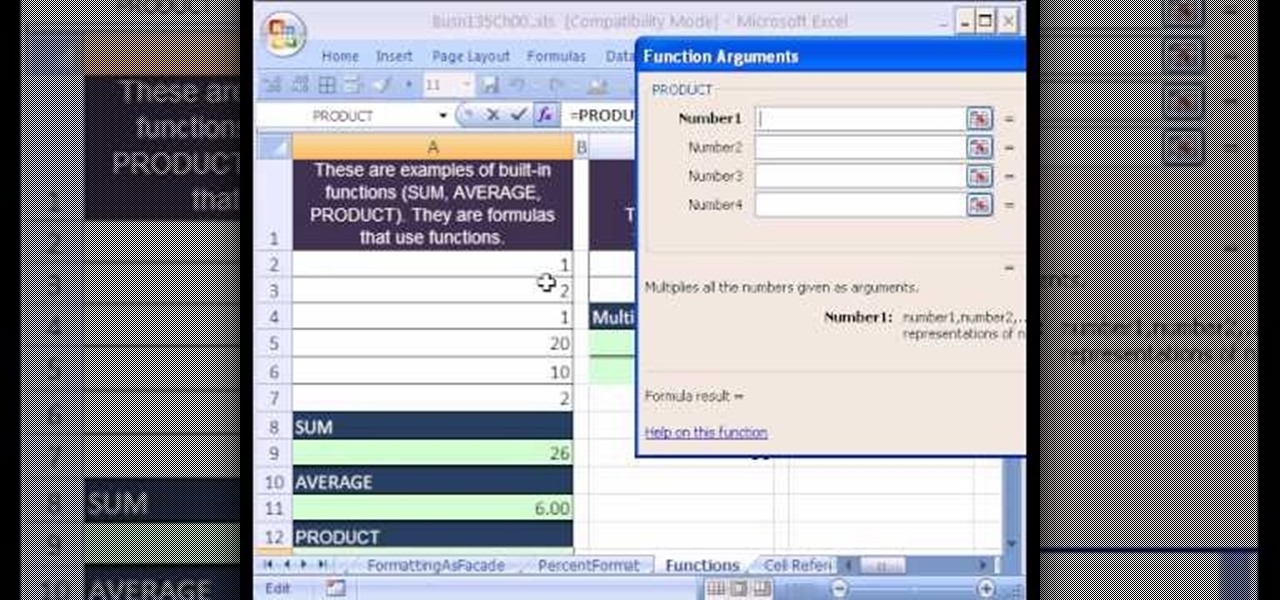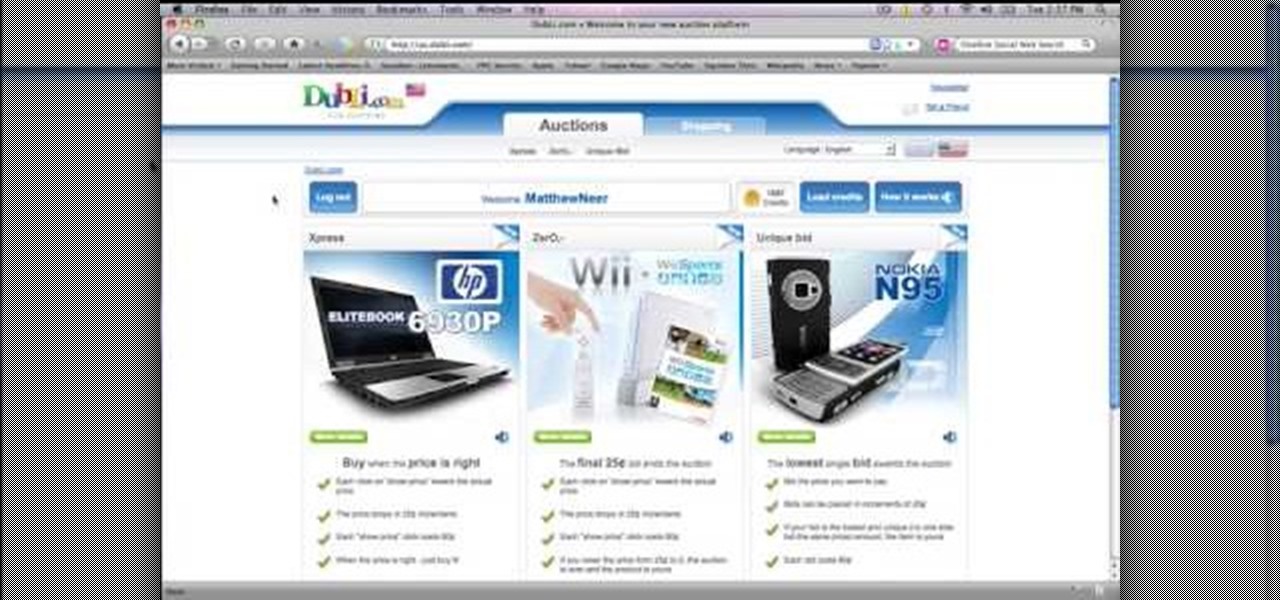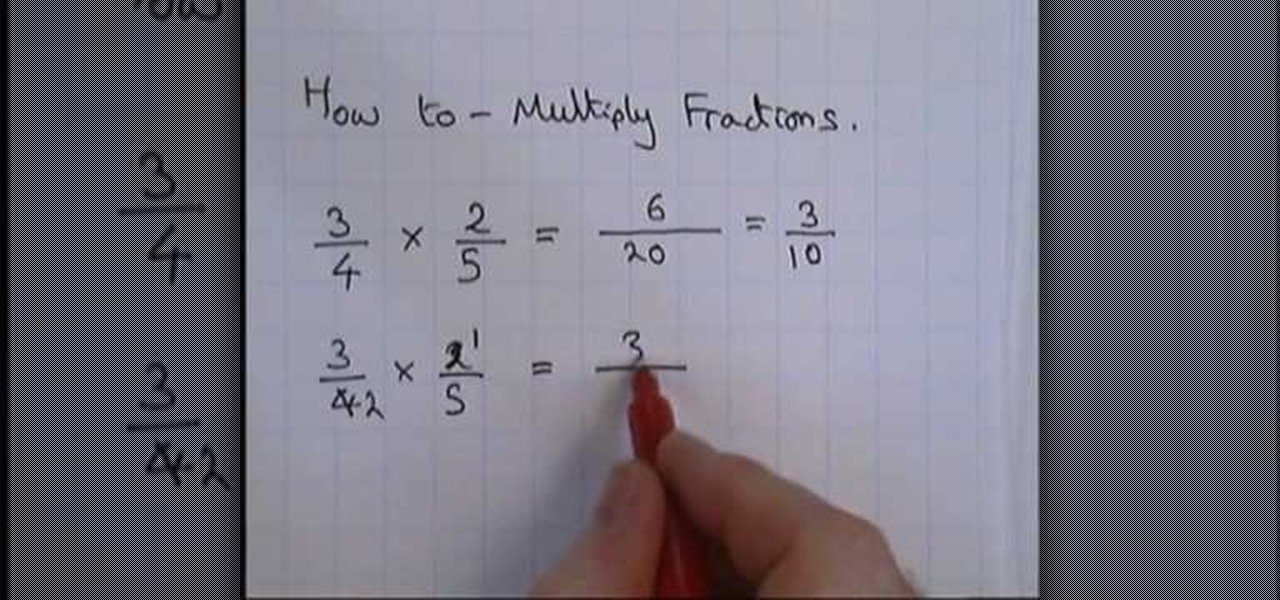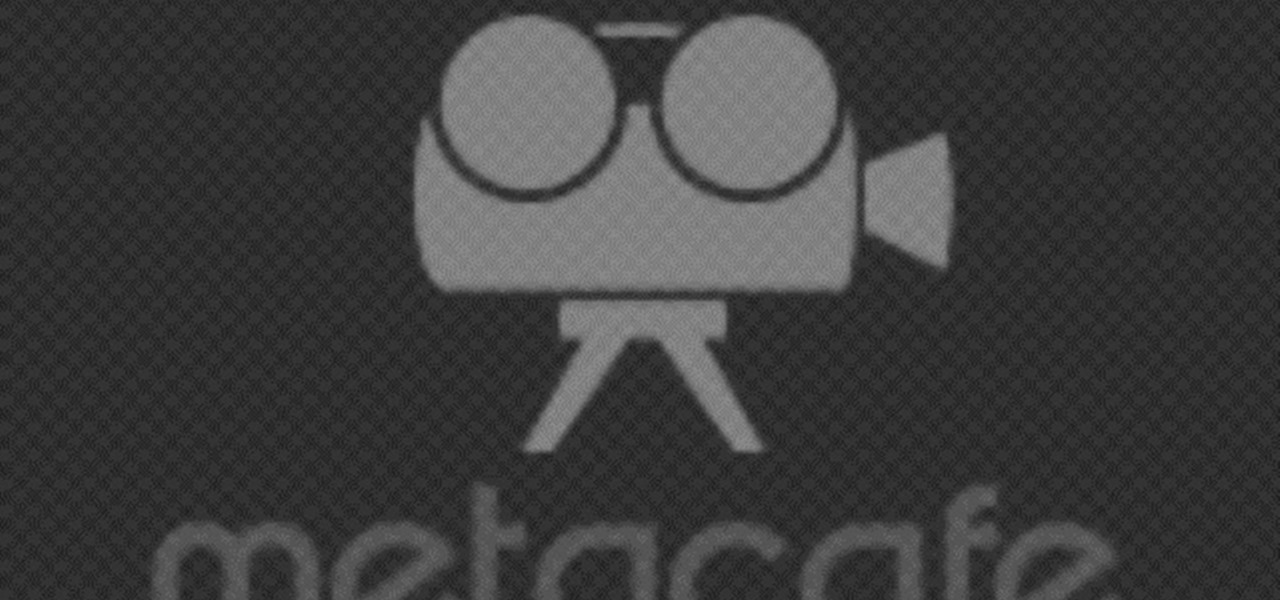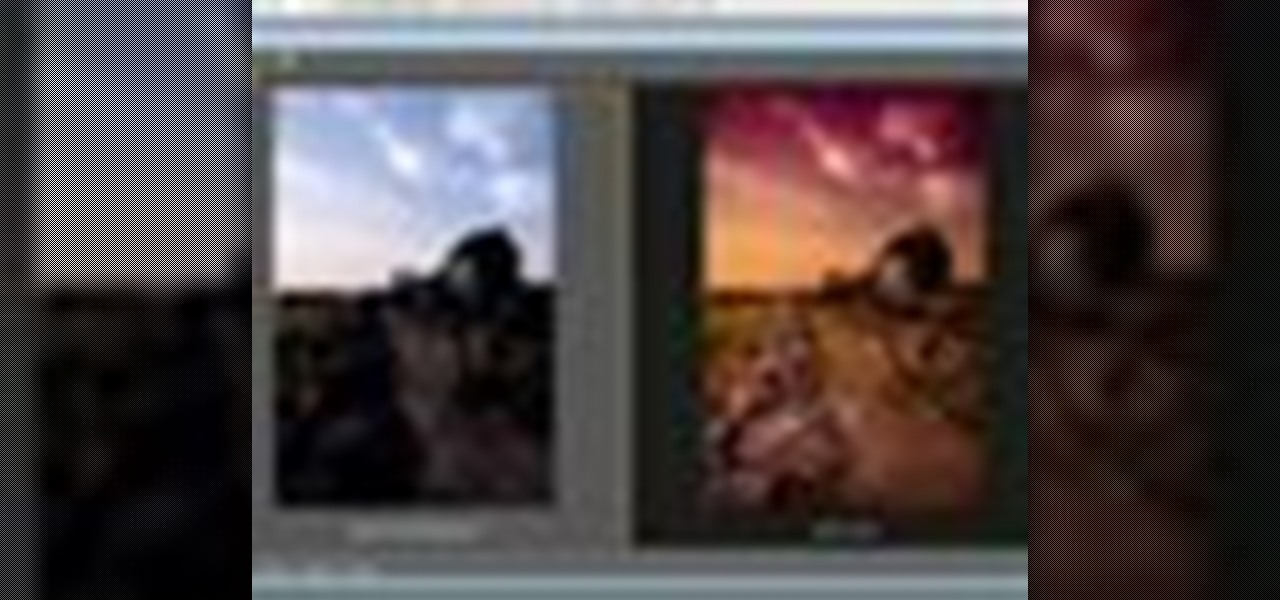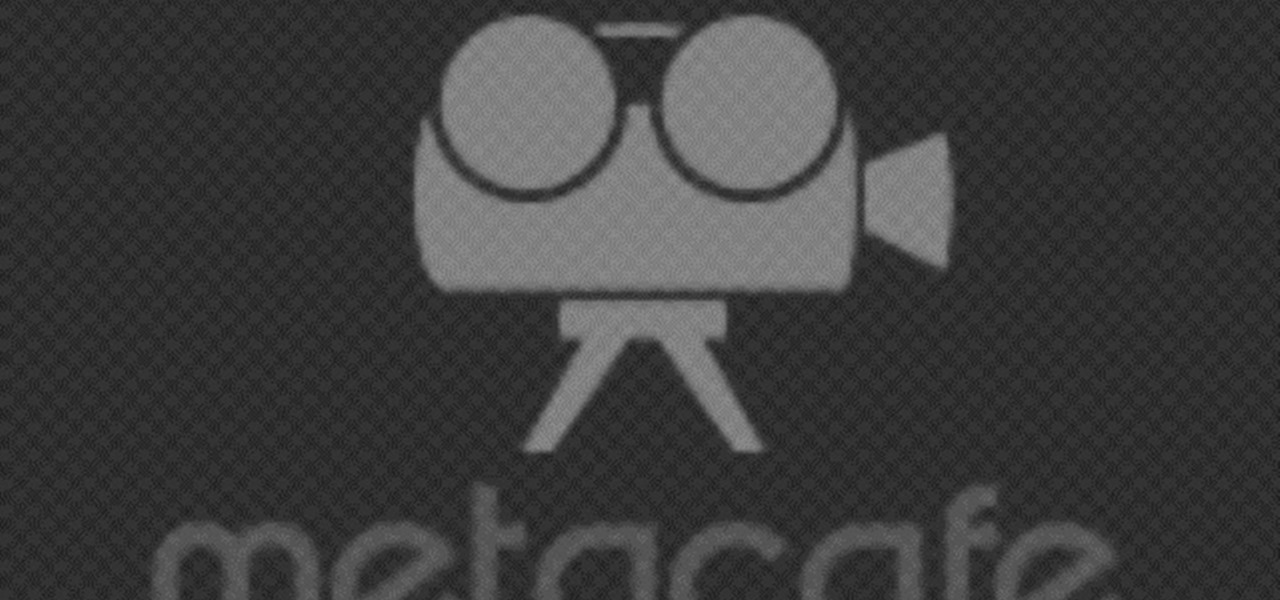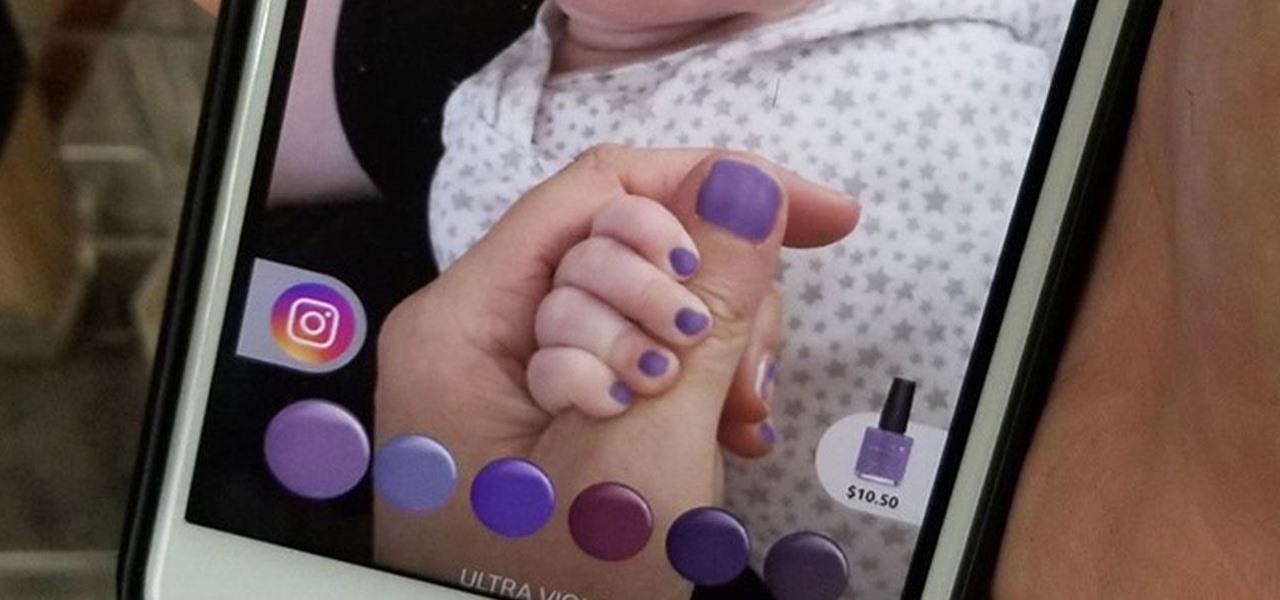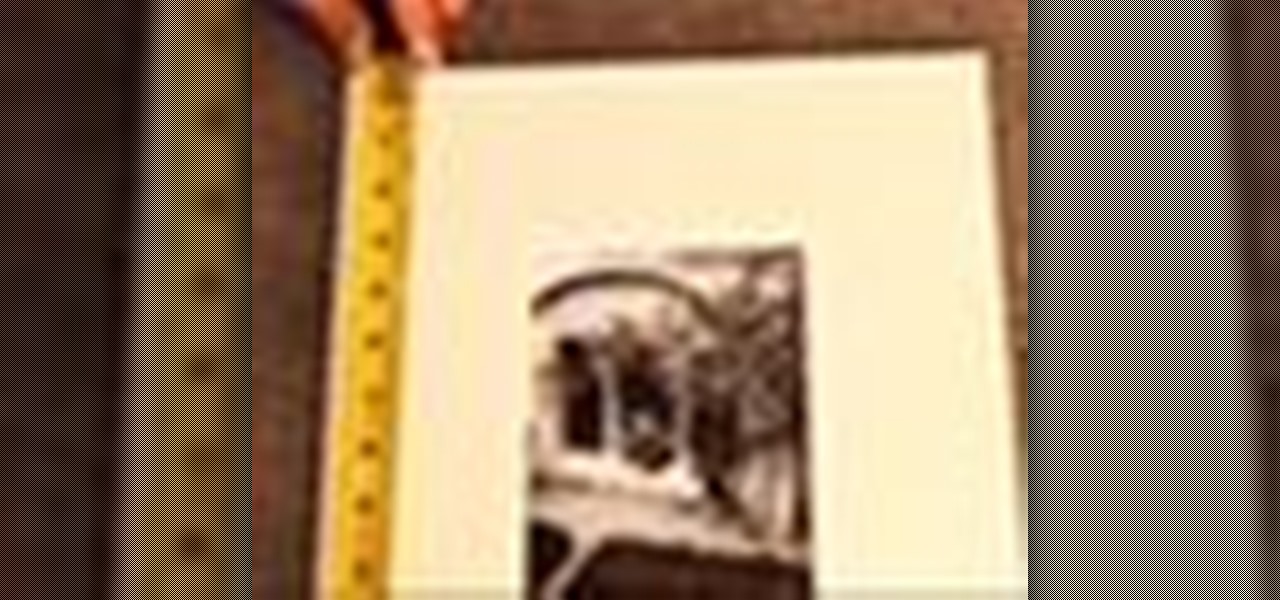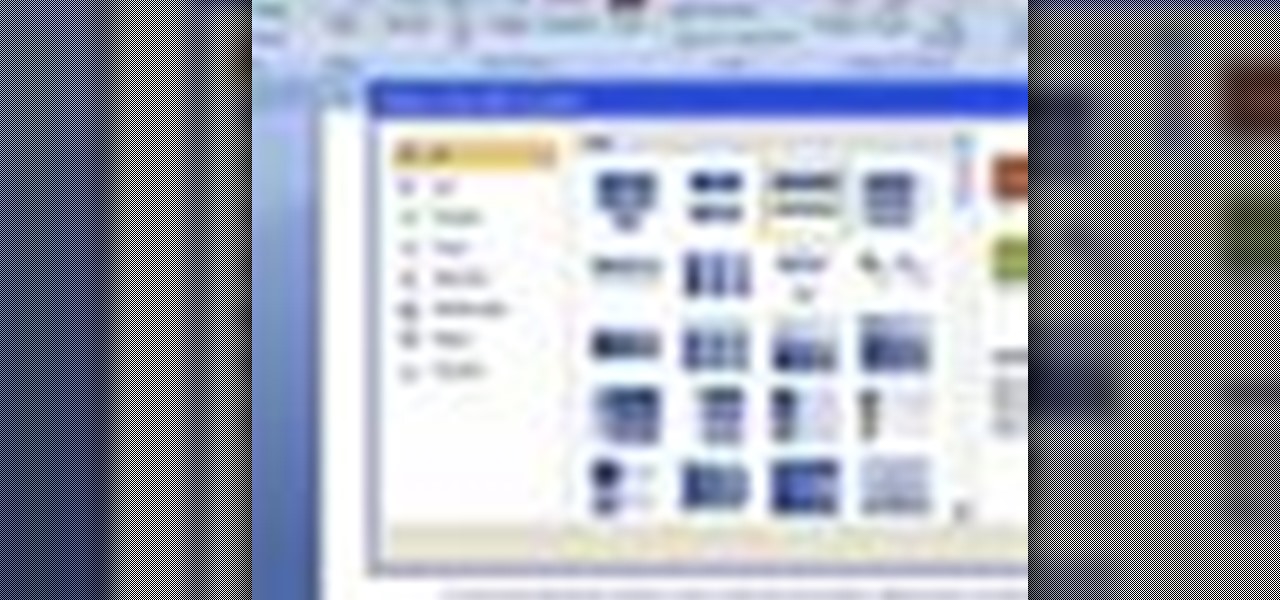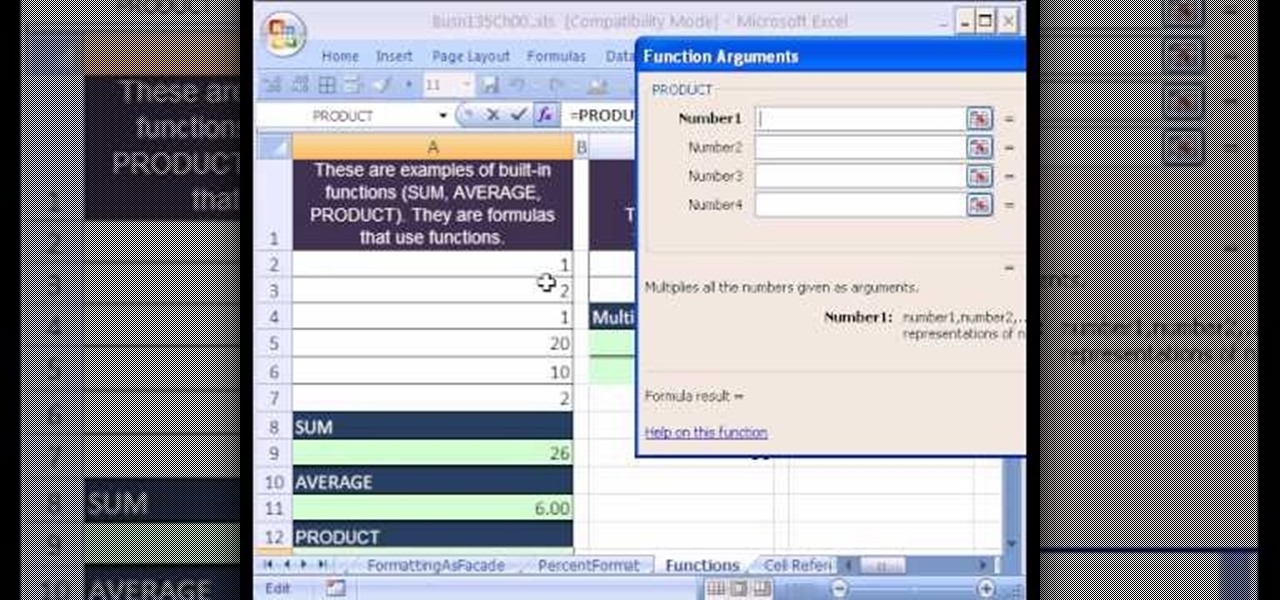
As you might guess, one of the domains in which Microsoft Excel really excels is business math. Brush up on the stuff for your next or current job with this how-to. In this tutorial from everyone's favorite digital spreadsheet guru, YouTube's ExcelIsFun, the 5th installment in his "Excel Business Math" series of free video lessons, you'll learn how to use Excel's built-in SUM, AVERAGE, PRODUCT, LCM, QUOTIENT and MOD functions.
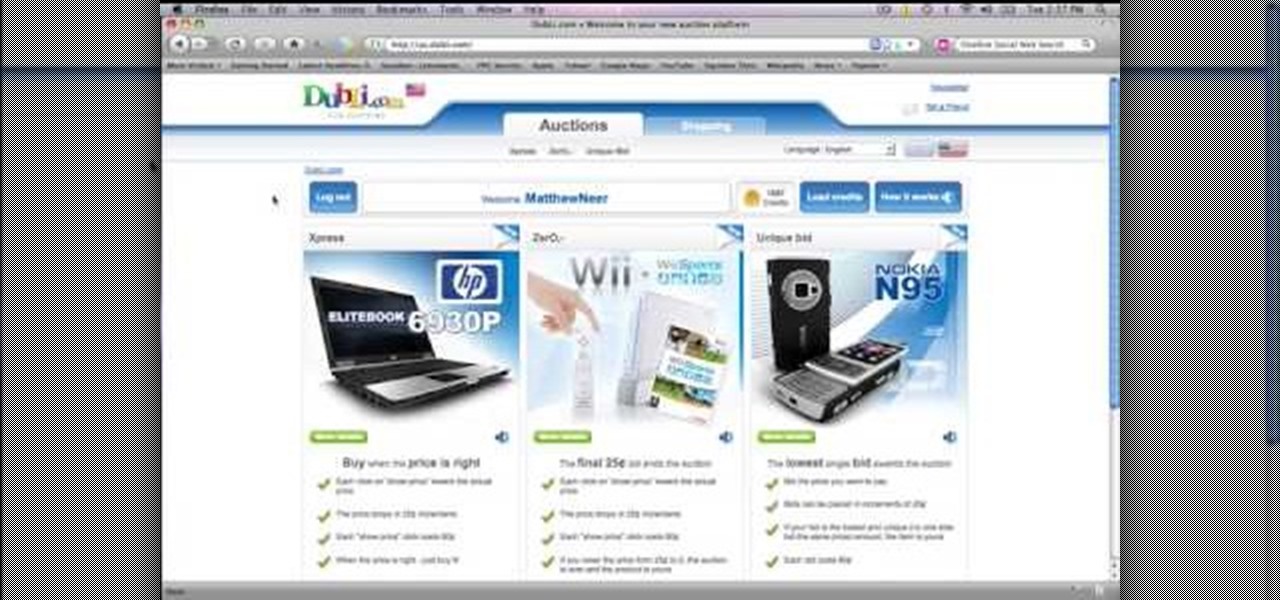
This will illustrate us how to use the reverse auction site Dubli. Here are the following steps.Step 1: First of all enter the link and log onto the official website of DubliStep 2: Now you will find various options on the homepage of Dubli.Step 3: go and click the option of auction option.Step 4: The various product that are for auction will be displayed.Step 5: Search for the product that you want to auction for and enter the amount that you pay for the product and press the go button.Step ...

In this video tutorial, viewers learn how to save money on beauty products. In-store cards and frequent buyer programs can save a lot of money. When you scan the CVS Extra Care card at checkout or in-store kiosk, coupons based on your purchase will be printed automatically. It will give good discounts. Web only offers are becoming popular. Private sale sites have also become popular. You simply sign up on the site and take offers that the site has. This video will benefit those viewers who ar...

Glintzy shows viewers how to sanitize all of their makeup products. To do this you will need, a spritz bottle with rubbing alcohol in it and some paper towel. You should always wipe down wherever you put your makeup on with a germ killing spray. Also, always clean the outside of your makeup to make sure this is clean because you are always touching the makeup. Also, don't forget to clean the handles of your brushes. Foundation you cannot sanitize if it does not have a pump so you have to be r...

This is the demo showing how to seal your deck. The first thing you should need to do is to wash the deck. Most people prefer to use a pressure washer for that. You should be careful while using a pressure washer. The components needed for this are Armor All E-Z Deck Wash. It’s a good bleach and a good cleaning product. You should be careful while using it because it can stain your clothes. Another product is the Sun Frog Deck Cleaner. This is a product which you should mix with water. Before...

If you want to have really sleek and straight hair you will need to start prepping in the shower. Wash your hair with a shampoo made to condition and straighten hair. Next you will need to mix in a product before drying your hair. Use a protective product and then straighten hair in sections.

If you have naturally frizzy hair and don’t want to use damaging heat products to create a smoother style then you can use this nifty trick of putting your hair into a bun with some hair product. This will relax there hair ,not to a completely straight style but will reduce the frizz adding a gentle wave in its place.

The following are the steps to describe how-to factor a number: 1. First we go into factoring a number we first need to know the prime numbers 2, 3, 5, 7, 11, 13, 17, 19, 23 etc.

What to make your own leprechaun punch using just Stampin' Up! products? Well, this video shows the viewer how to make your very own leprechaun punch! The video provides detailed step by step instructions on how to make the leprechaun punch using nothing but Stampin' Up! products. The video is very simple and each instruction is very clear and exact. Viewers will have a easy time learning this and will be making their own leprechaun punches in no time! So get working!

Watch this video to learn how to multiply fractions by fractions. First multiply the top numbers together. For example, if you have 3/5 * 4/7, multiply 3 * 4 and put your product on top of the fraction you will get as a product. Next, multiply the bottom numbers together and put them on the bottom of your resulting fraction. Next see if you can reduce your product to simplify it. You could also do the reducing step first by canceling out any common factors in the numerators and denominators o...

The video is very informative about the using of a Stampin' Up. The blogger explains the different parts of the system and how to use them. She first shows the finished product, in this case a label or gift tag. She then explains the process of how to die cut the various parts and how to use the dies and machine to cut out the shapes. She then explains how to put the Tags together. She then shows how to finish the product. All through the process the video also has pop ups with a brief write ...

A little planning is all it takes to decorate your dorm with style! You Will Need

Get the most out of your look, turn yourself into the beauty you are with just a little makeup. Watch this video tutorial on how to create a Rihanna-inspired cat eye makeup look. Yep, that's right... learn how to turn yourself into a cat with this Rihanna makeup instructional. Wow everyone with this new look.

Few household products can turn ordinary milk into cool solid balls. Check out this instructional science video to learn how to turn milk into solid balls using average household products. This is a great experiment to make with your kids. Just don't let them eat the balls.

Learn how to hang a picture, with expert tips on everything you need to know for picture hanging in this free interior design video series hanging pictures.

There are countless hair products now a days that promise to give your hair that added bounce and shine. But did you know that some of the best products are probably in your kitchen cabinet? Watch this video tutorial to learn how you can use lemon juice and apple cider vinegar to add bounce and shine to your hair.

Do you have a tattoo you need to get rid of fast? This tattoo camouflage tutorial shows you how to cover your ink for the night with two simple makeup products in only 70 seconds.

Use inexpensive materials to create your own photographic studio equipment for product photography. The DIY set up is simple and useful.

Build your own cheap taser with an old camera and some plastic. These guys even show you the final product's effects on each other.

In this tutorial, we learn how to make a serving tray from a picture frame. First, grab a picture frame in a larger size that comes with glass on it and a backing. From here, you will grab some scrapbooking paper or another type of paper and cut it to size to fit on the background of your paper. Then, find two handles that you have and screw these onto the sides of the picture frame. After this, glue your favorite pictures onto the paper and then let it dry. When finished, stick this under th...

This video tutorial speaks about how to create a dramatic effect to an image using only Camera Raw in the Bridge program of Photoshop. In this example, the picture was first brought into the program and the fill light was turned upwards in order to lighten up the dark foreground. The white balance of the picture was changed to cloudy to add a nice effect and the color temperature was changed to make the picture appear warmer. The various parts of the picture can then be changed individually b...

This video shows how to create a crazy anime manga hairstyle. The wax styling product "Renati" is used. It gives your hair very strong hold, a little wet-look shine, and it is very good for giving definition. Put a small amount of the product on the palm of your hand. Rub your hands together and then put it on your hair. Run it through your hair, pulling towards the ends. Add more of the product to your hands. Pull the hair up and out and keep taking more product, rubbing it in your hands, an...

Your quick and easy guide to styling side swept bangs within 2 minutes. After blow drying your hair, take a round brush and roll your bangs up, under and to the side that you want your bangs to sit. Comb your bangs down over your forehead, then comb your bangs to the side. Using some styling product, such as molding gunk, paste or wax, take a small amount of product and rub between your hands to ensure even distribution. Using your fingers, work the product through your bangs, starting at the...

This video tutorial will teach you a simple hack that will allow you to hide a secret message in any digital picture. Who knew a picture could actually be worth a thousand words? Real words, embedded within! For detailed, step-by-step instructions on recreating this hack yourself, take a look. Keep your messages on the Internet secret with this how-to.

All Kohl's wants for Christmas is Snapchat augmented reality. In conjunction with a holiday pop-up hosted in New York City from Nov. 7 through Nov. 10, Snapchat ran a sponsored portal lens available to targeted Snapchat users in the AR carousel. The experience gave users the ability to virtually transport themselves to the pop-up.

Google Photos integrates with Google's ecosystem to bring you awesome features like the ability to identify landmarks, track down products you've photographed, and so much more. Now, if you need to translate foreign words in any of your pictures, the app has you covered as well.

With the official launch of Magic Leap One expected by the end of summer (translation: days from now), Magic Leap's hype machine just took a big hit with the sudden loss of a key marketing executive.

Augmented Reality beauty tools have become quite popular lately, and while CoverGirl's didn't exactly turn heads, the new Wanna Nails app by Wannaby looks like a great tool for anyone who uses nail polish.

Between acquisitions, hirings, patent applications, and insider reports, all signs point to Apple building a smartglasses product that could ship as soon as 2020, but the company has not officially confirmed such plans.

We've already seen plenty of shopping potential for mixed reality headsets, from holographic car showrooms to trying on clothes and picking out furniture. Very few of those ideas have been put into actual practice, but we're getting closer, and consulting firm Valorem is making headway. They created HoloTire for the Microsoft HoloLens to demonstrate the advantage of experiencing a product in mixed reality. I'm hard-pressed to think of a more boring product to put on a holographic pedestal tha...

There are three main types of exfoliates : the mechanical ones with the little scrubby beads; enzymatic ones made from the acids of fruits such as pineapple or papaya; and AHA’s (Alpha-hydroxy Acids).

Stumped on what frame to use for your favorite piece of artwork or photo? The perfect frame will make your painting, photograph, or piece of artwork stand out on your wall. Here's how to find an ideal match.

Are you interested in creating an antique look for picture frames in your home? Learn how to make picture frames look old from a professional artist in this free crafts video series.

Looking for unique picture frames? Learn how to make a shadowbox picture frame in this free video series about professional picture framing.

Looking for a unique picture frame? Learn all about decorative picture frames including rustic frames, veneer frames, ornate and dark wood frames and more in this free video series about professionally framing pictures.

Great gift for all occasions. Learn how to make a personalized picture frame with cardboard and beads in this free home crafts video on making a great gift for friends and family.

The best bachelorette party favor! Learn how to make your bachelorette party a hit with picture frame party favors with expert party throwing tips and advice in this free video series on how to throw a bachelorette party.

This video will show you how to take advantage of one of Apple's iMovie advanced editing feature, picture-in-picture effect. This feature allows you to embed either another video, or images into a base video. To enable this valuable tool in iMovie, go into the iMovie preferences by clicking on "iMovie" in the top left hand corner of your screen. Under the General tab make sure "Show advanced tools" is selected. Import a video from your event library by dragging it into iMovie and selecting pi...

This feature also comes with Windows 7. Right click on desktop then click "Personalize". You can see the numbers of themes for example choose Nature theme and click "Desktop Background". You can see the some pictures and a tick mark on the corner of the pictures which tells these pictures are the part of my slide show. Also you can set the time for new pictures to come.

For inserting a picture, from the INSERT Tab click picture. Then the insert dialog box gets opened. From there you can locate the desired picture. Locate the picture to be inserted and double click it. We can also replace the picture selected. For replacing any one of the following can be done: Under PICTURE tools, on the FORMAT tab, in the ADJUST group, click Change picture OR right click the picture to be replaced and click CHANGE PICTURE. Locate a new picture, and double click it.