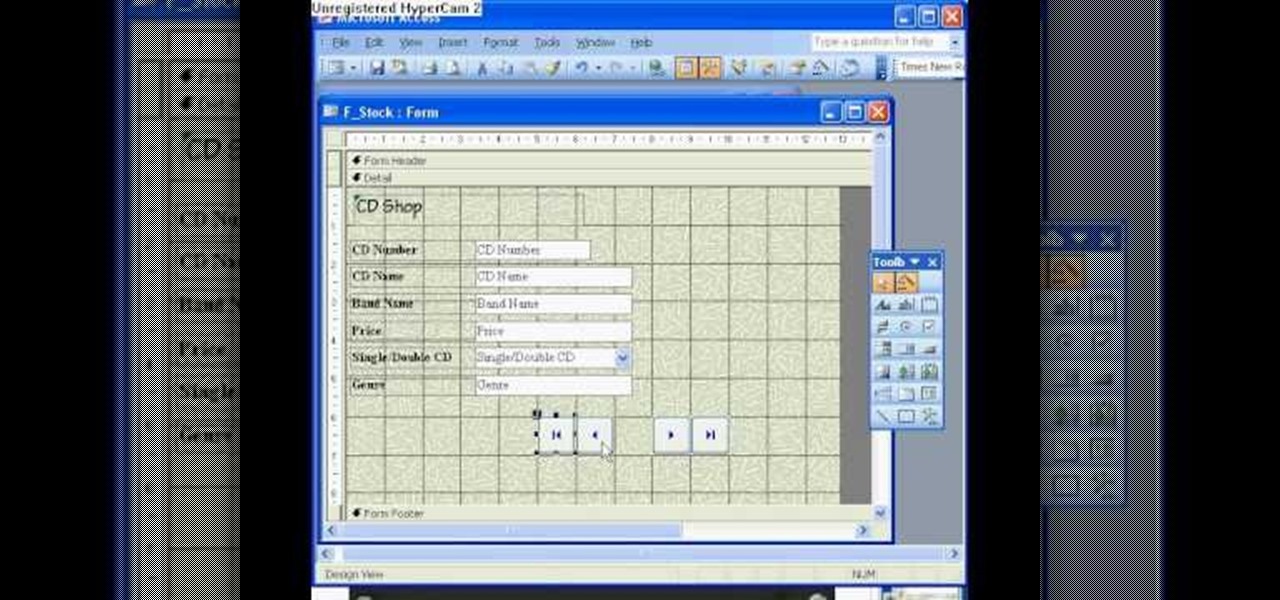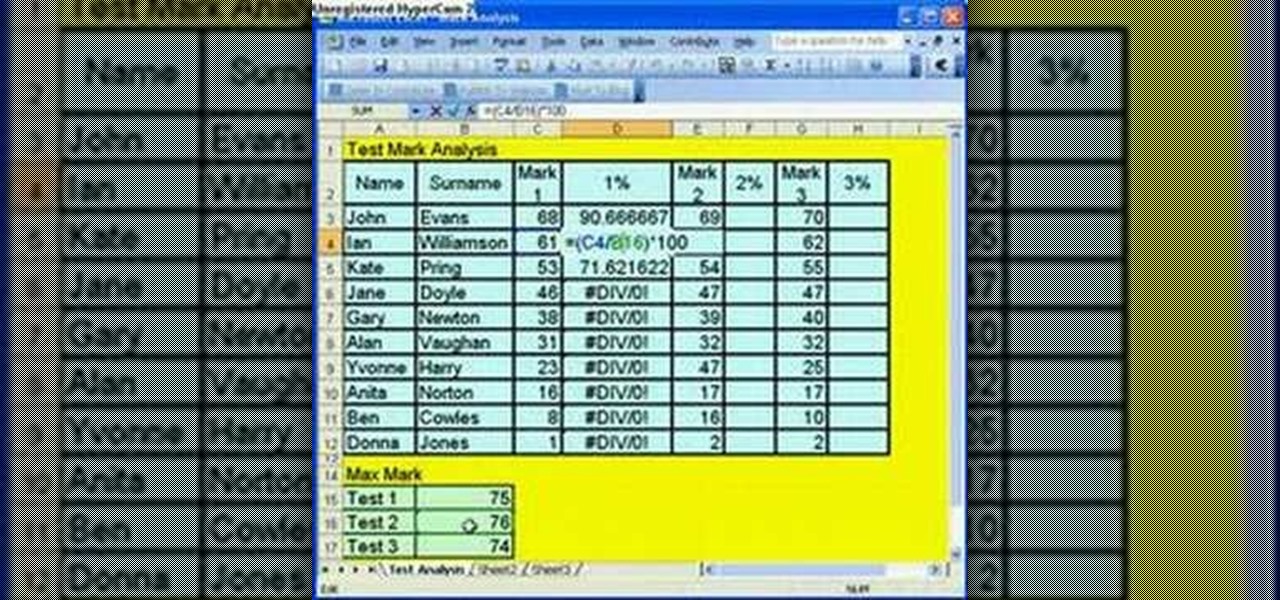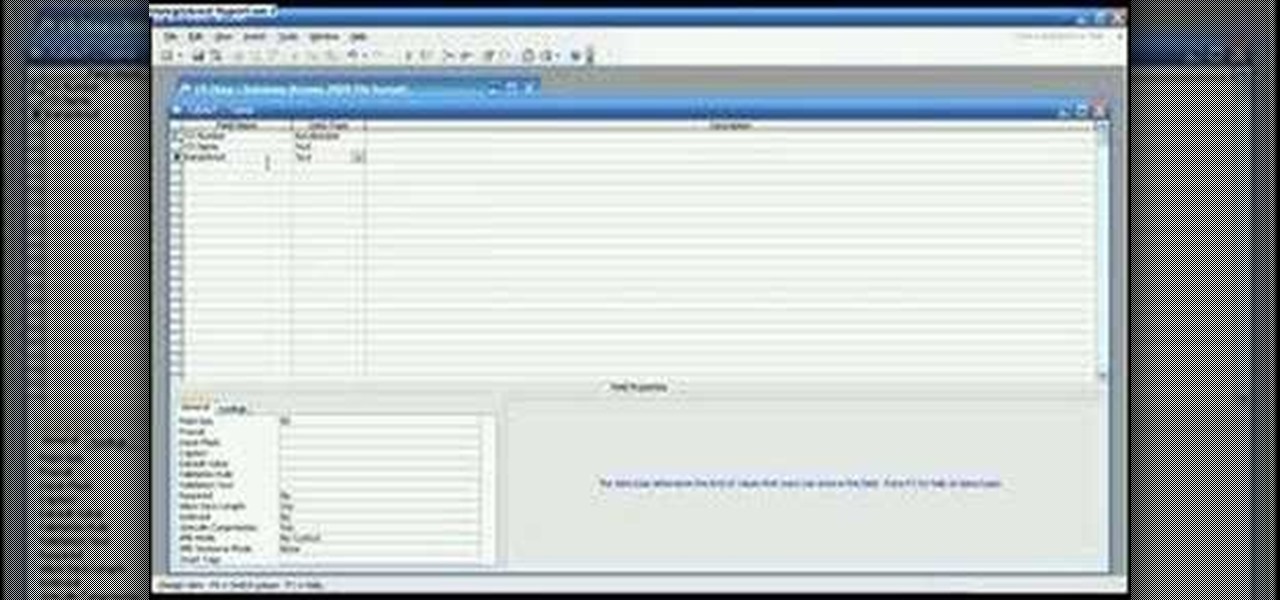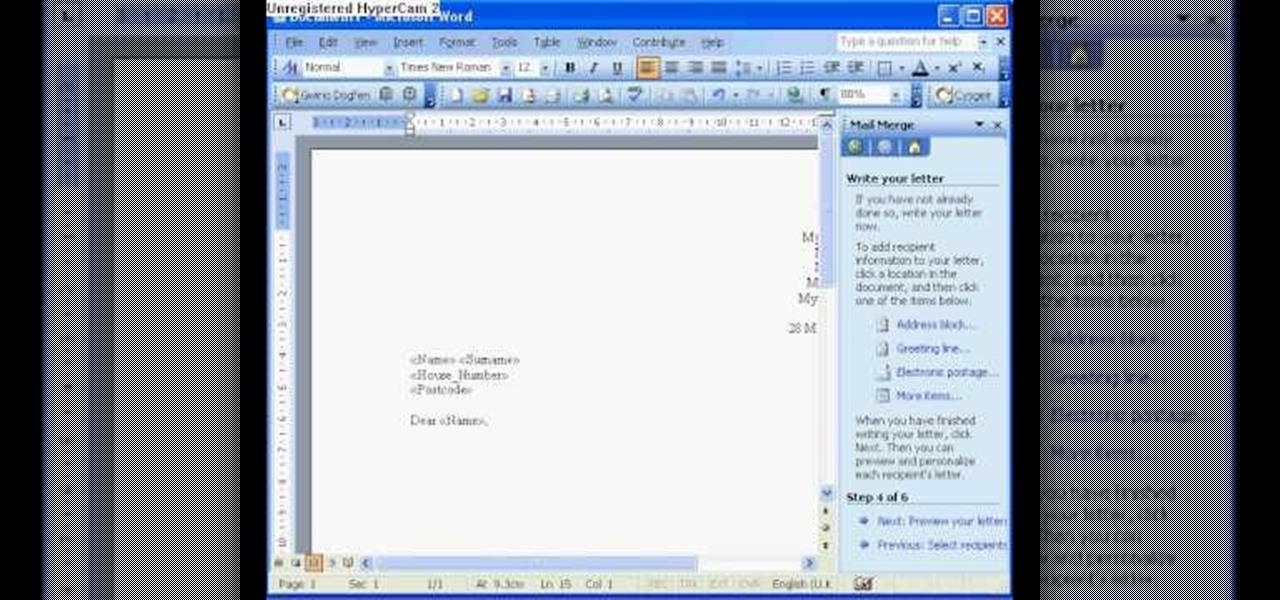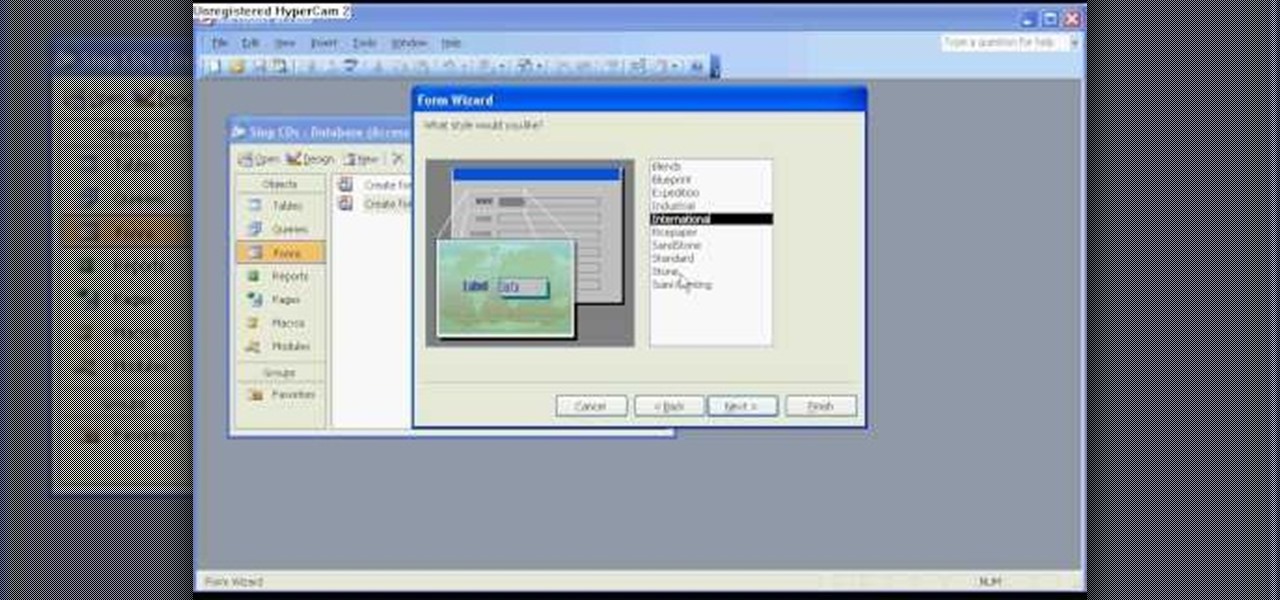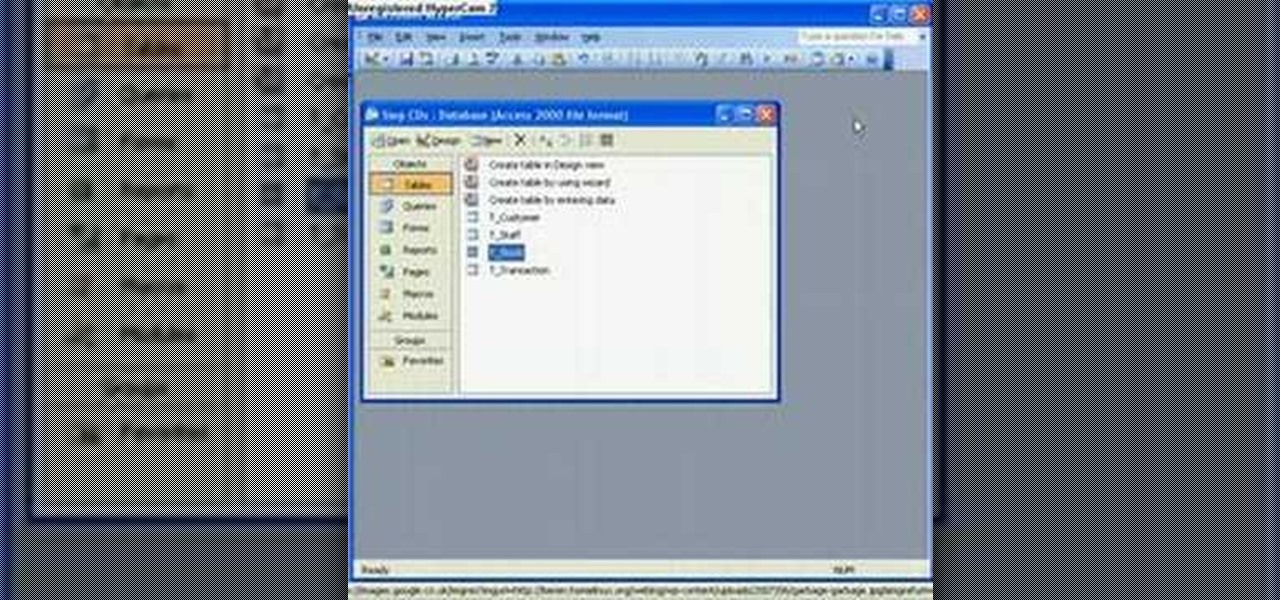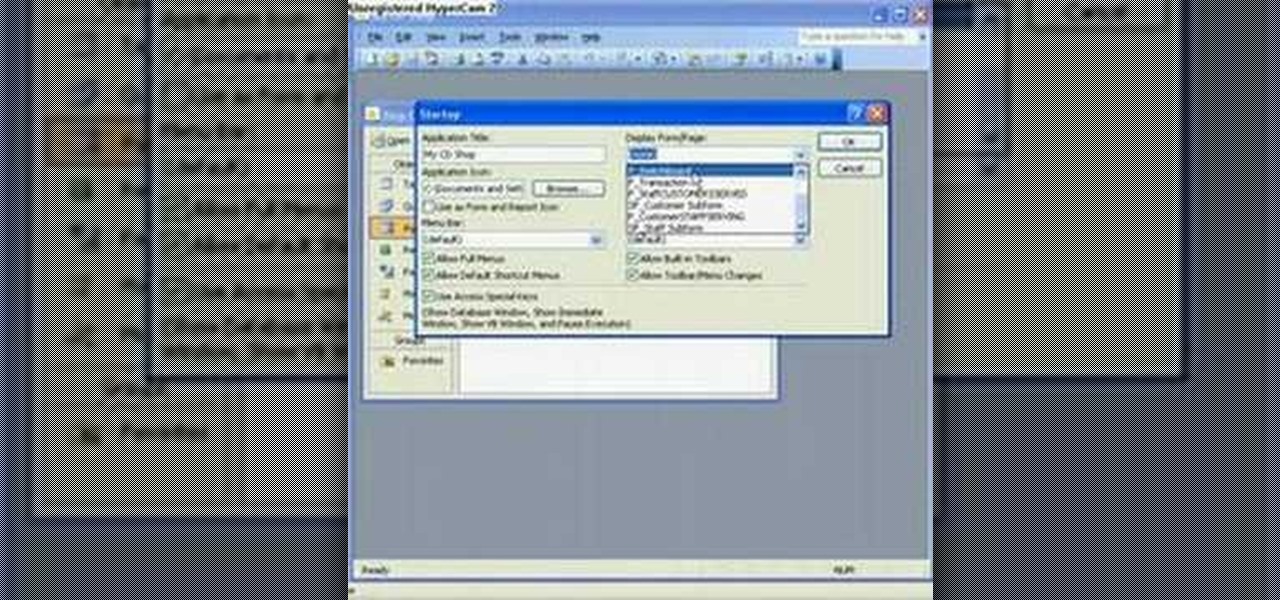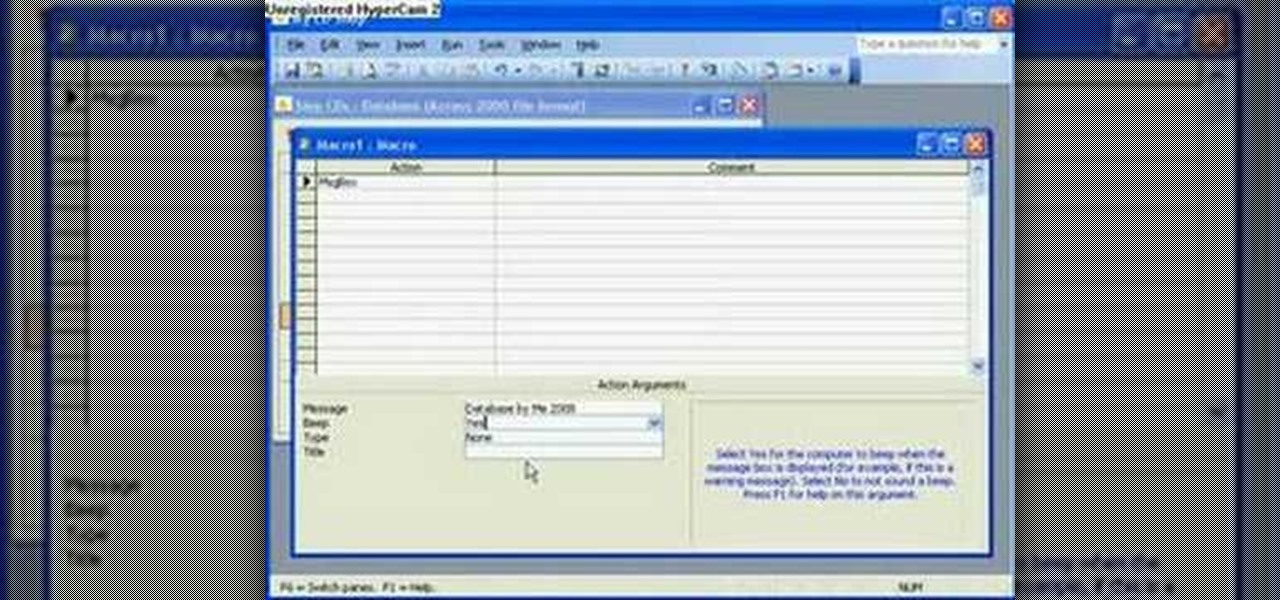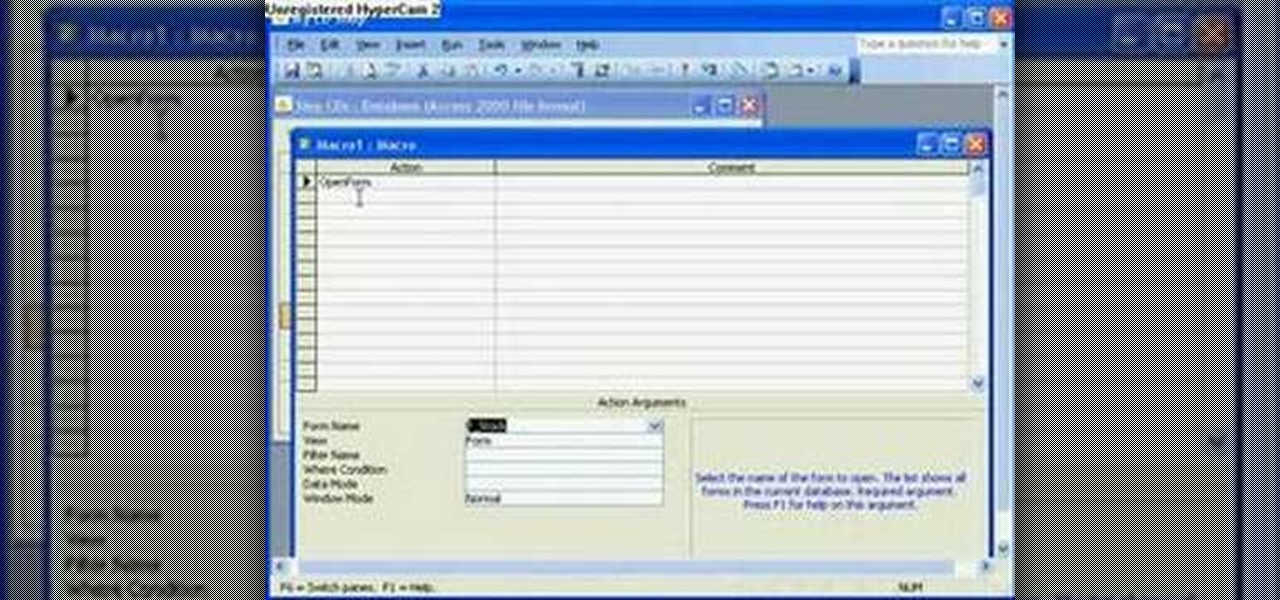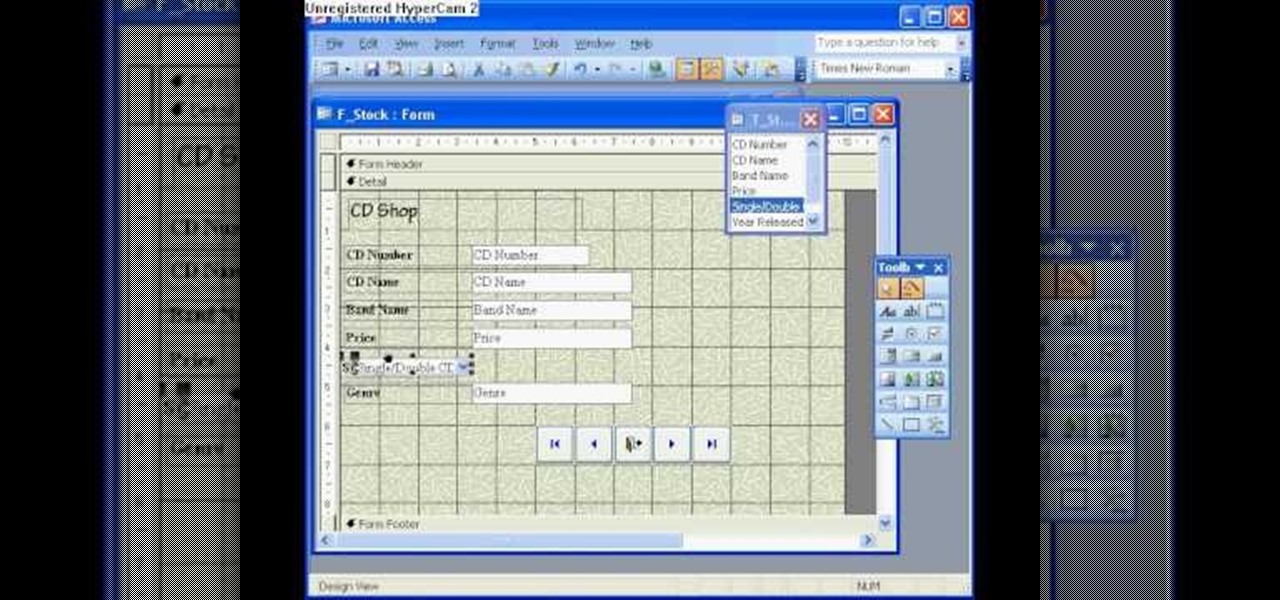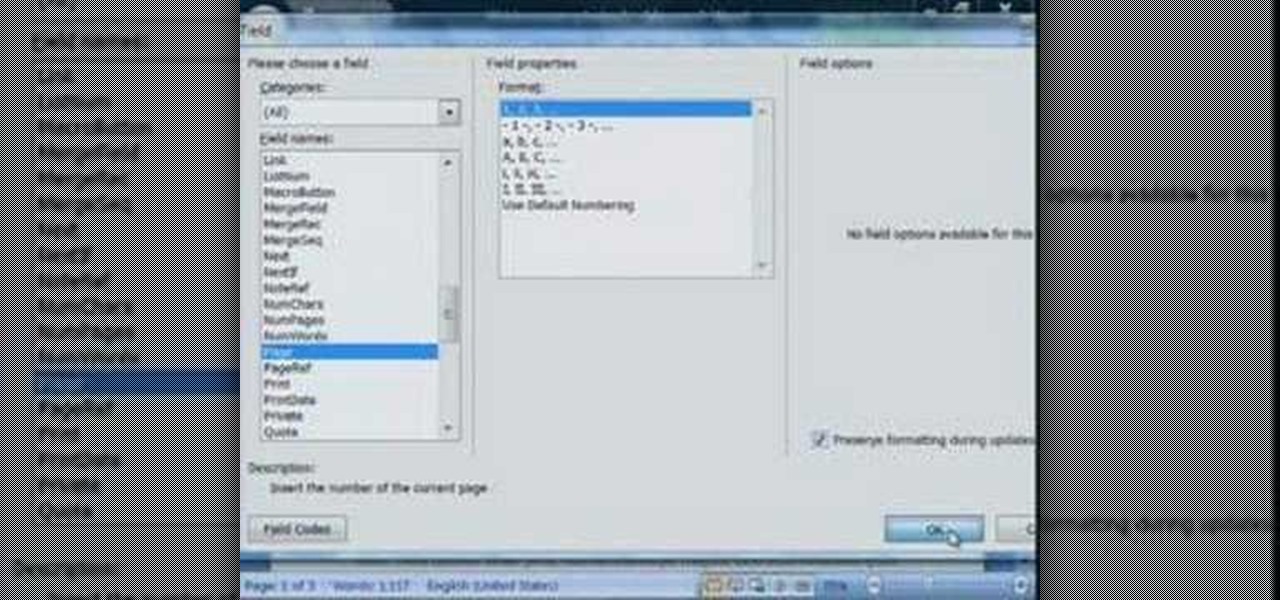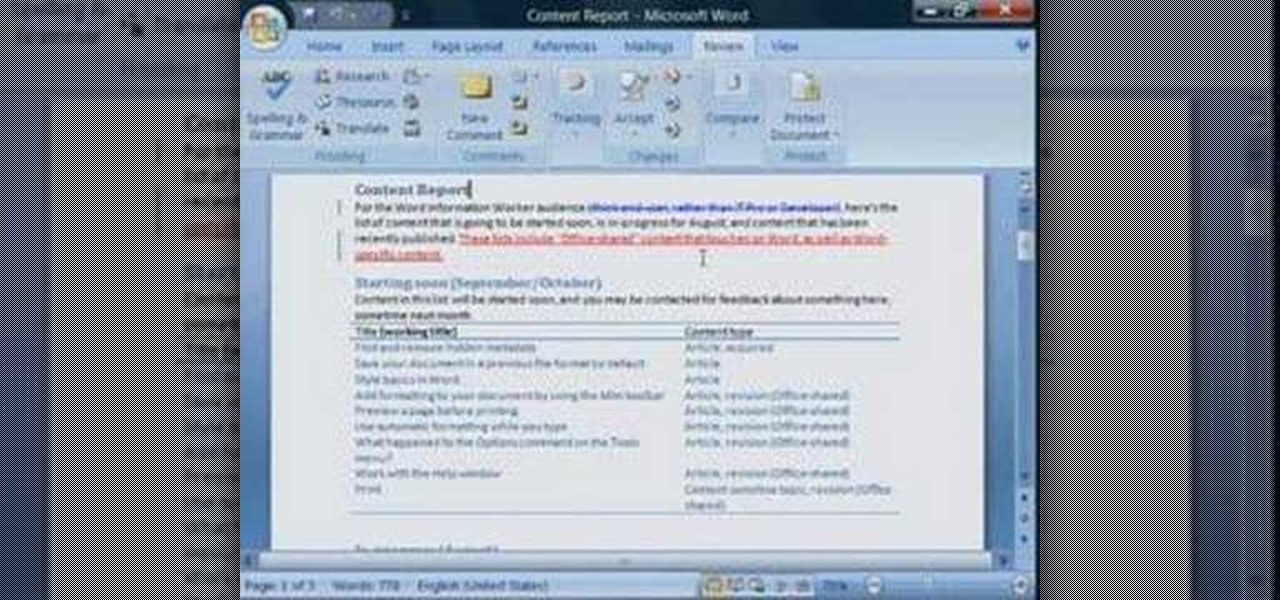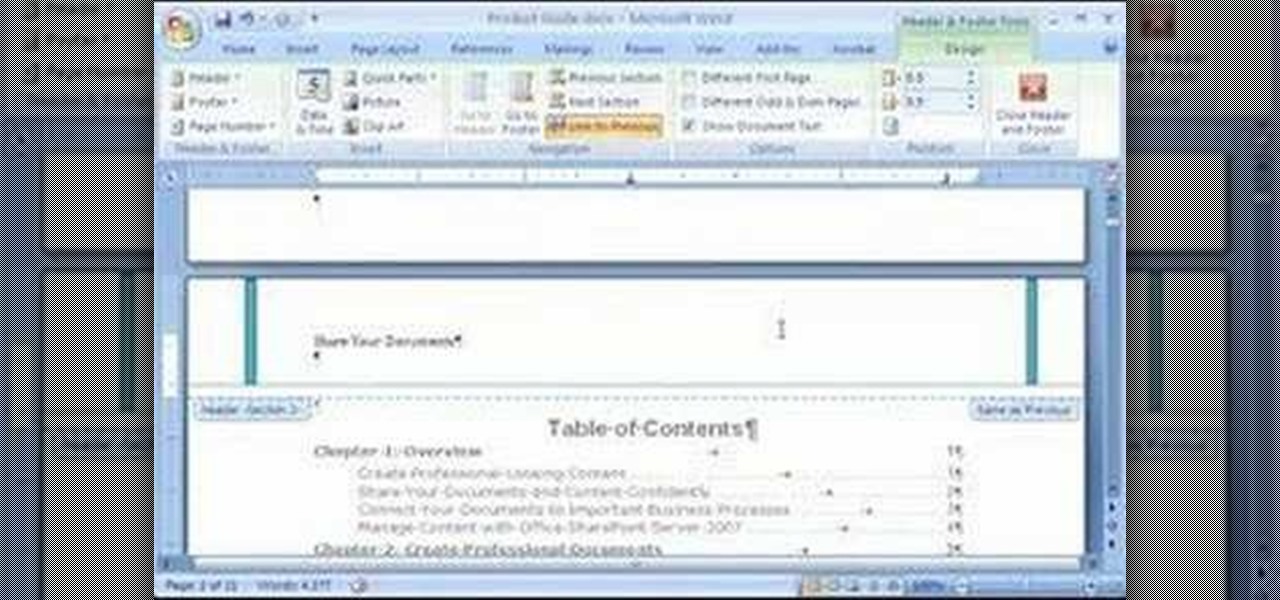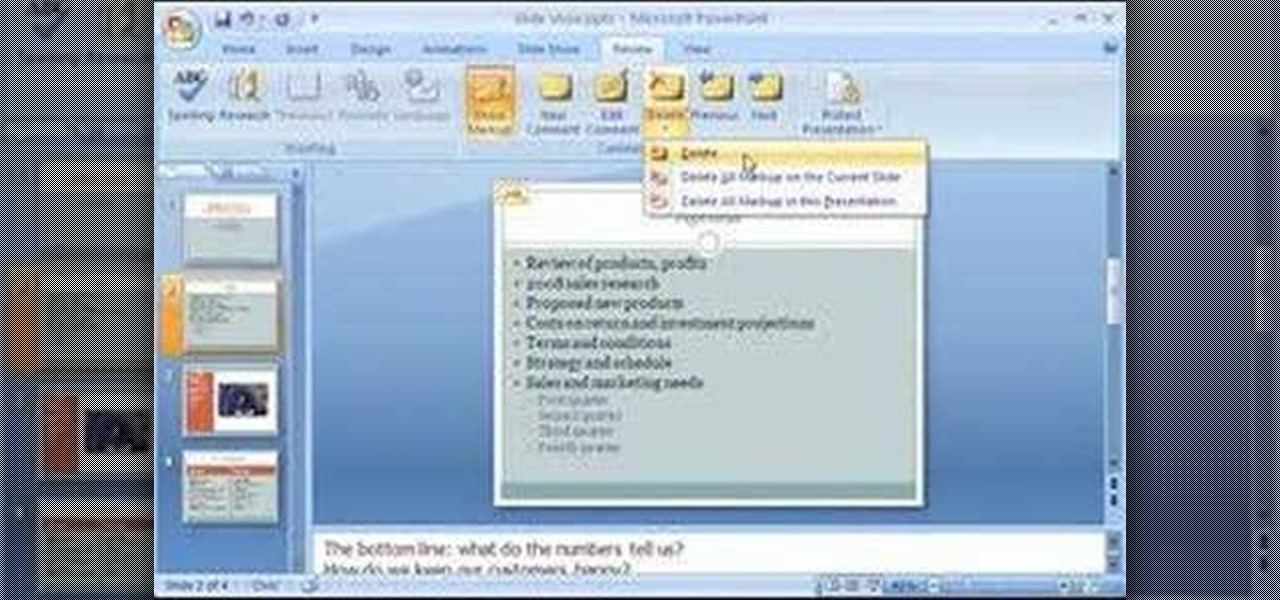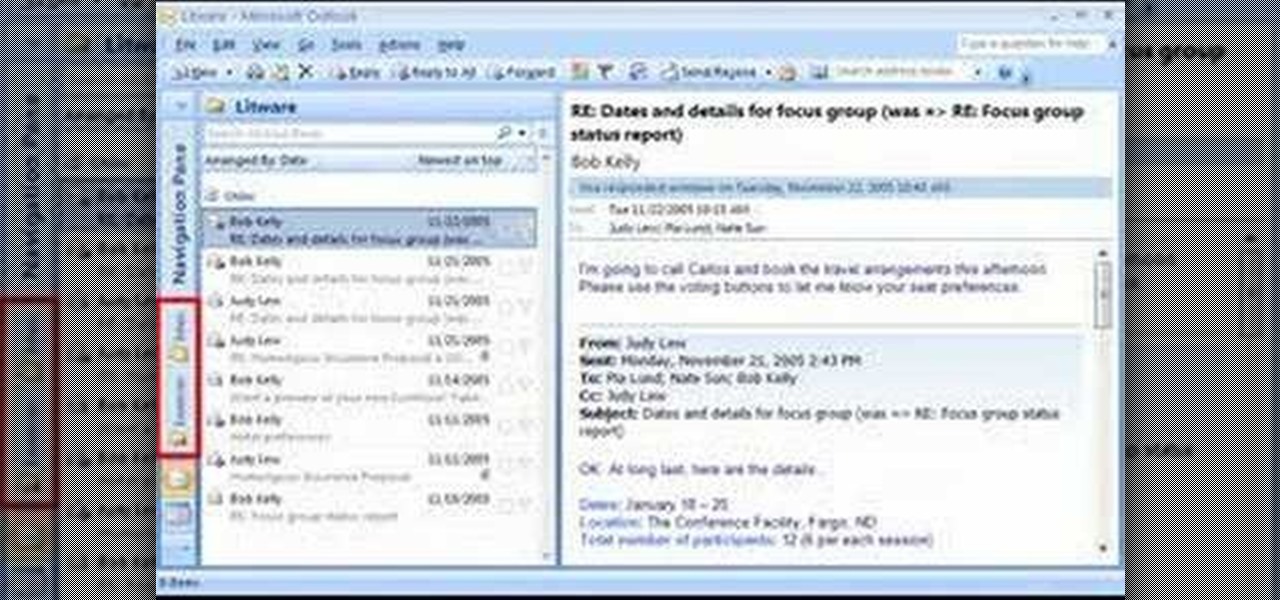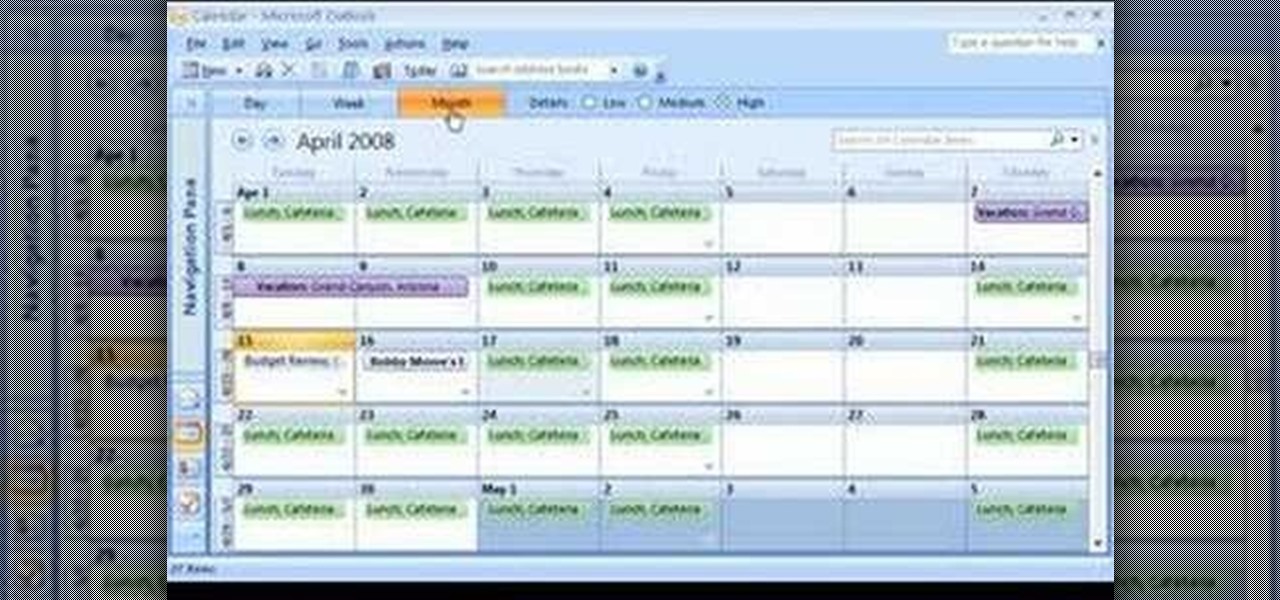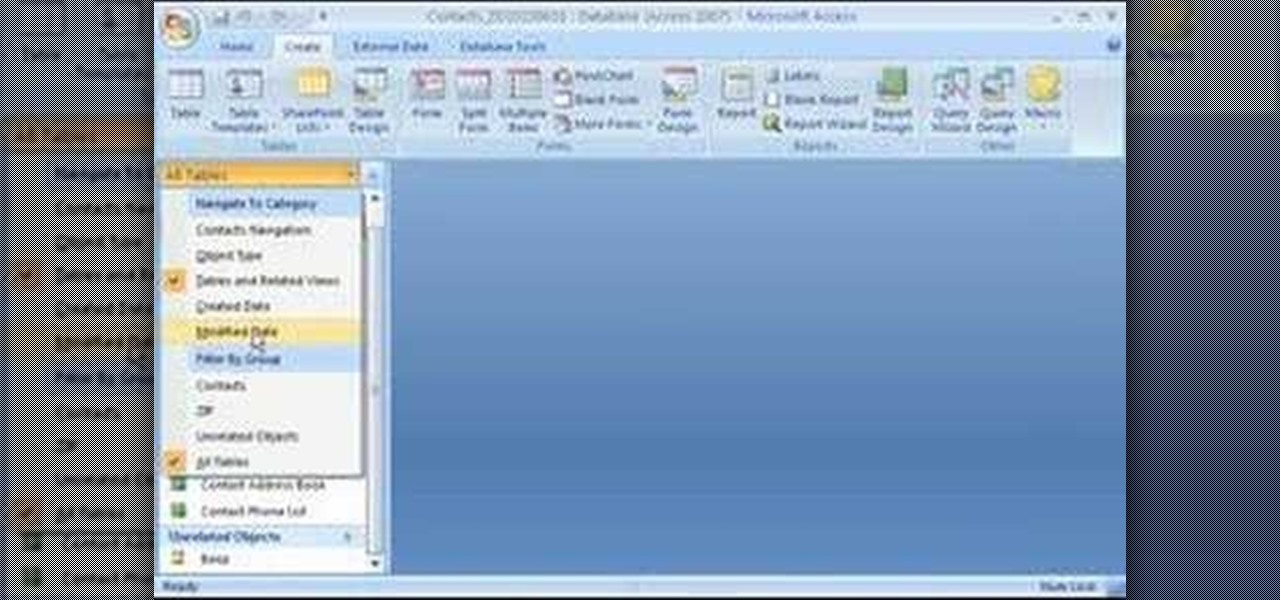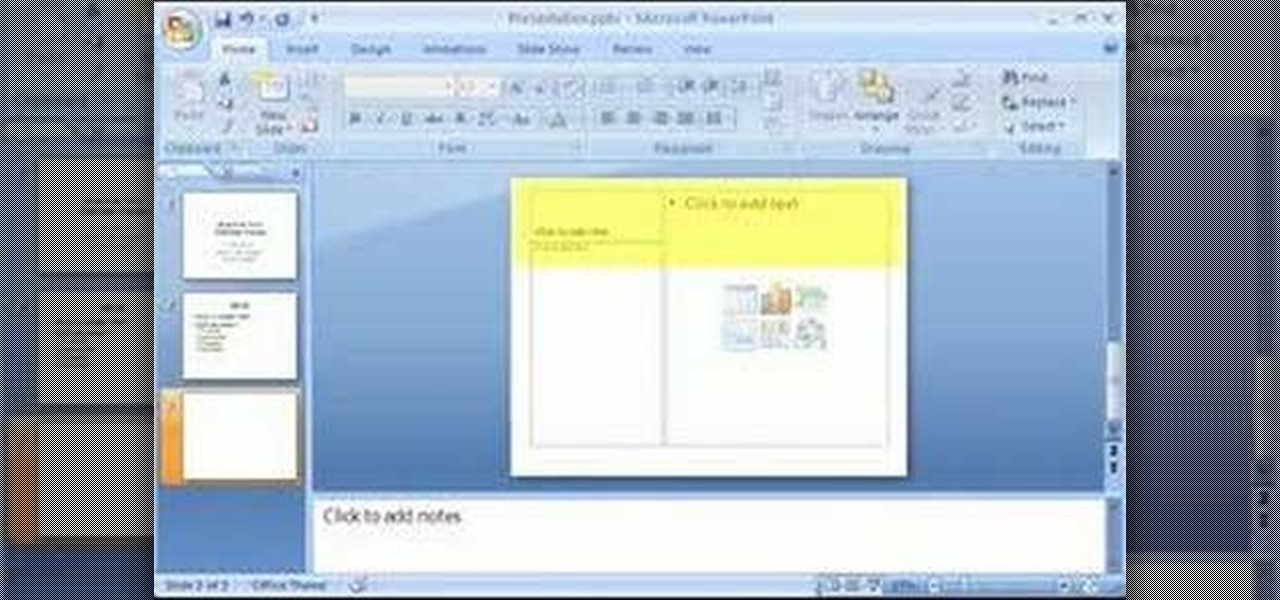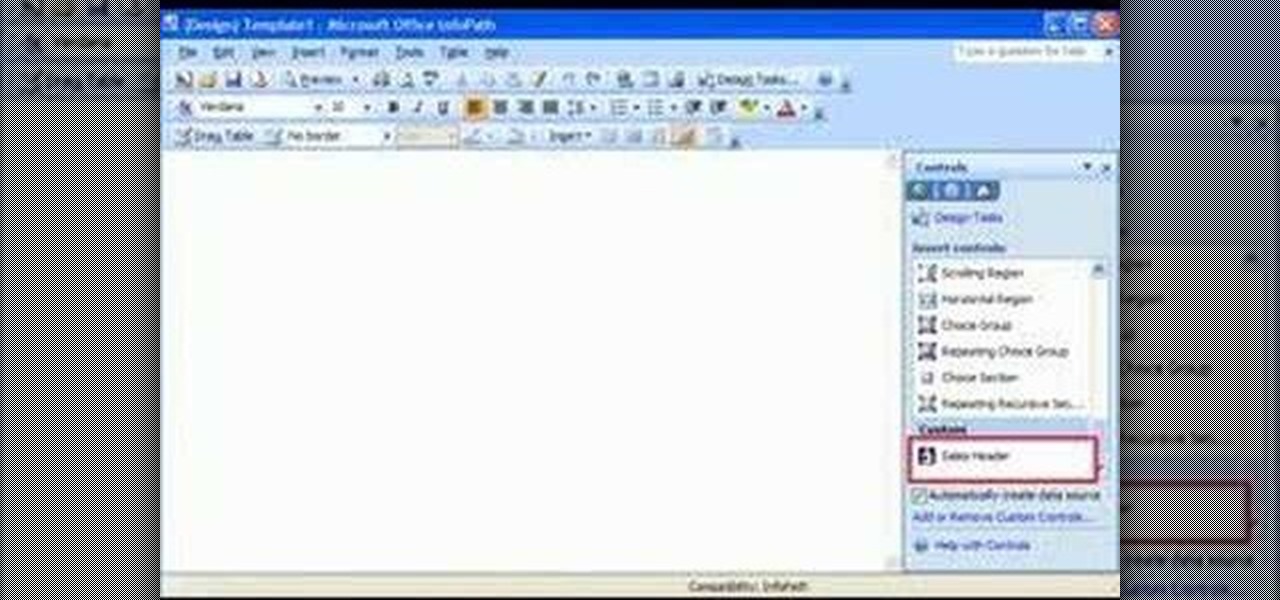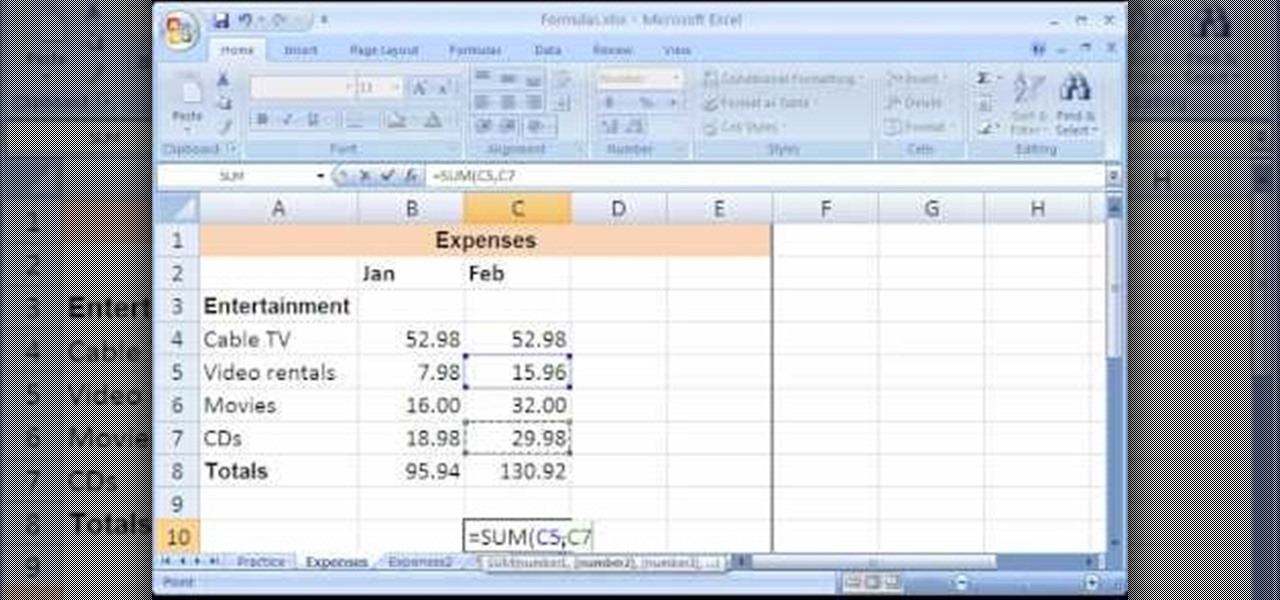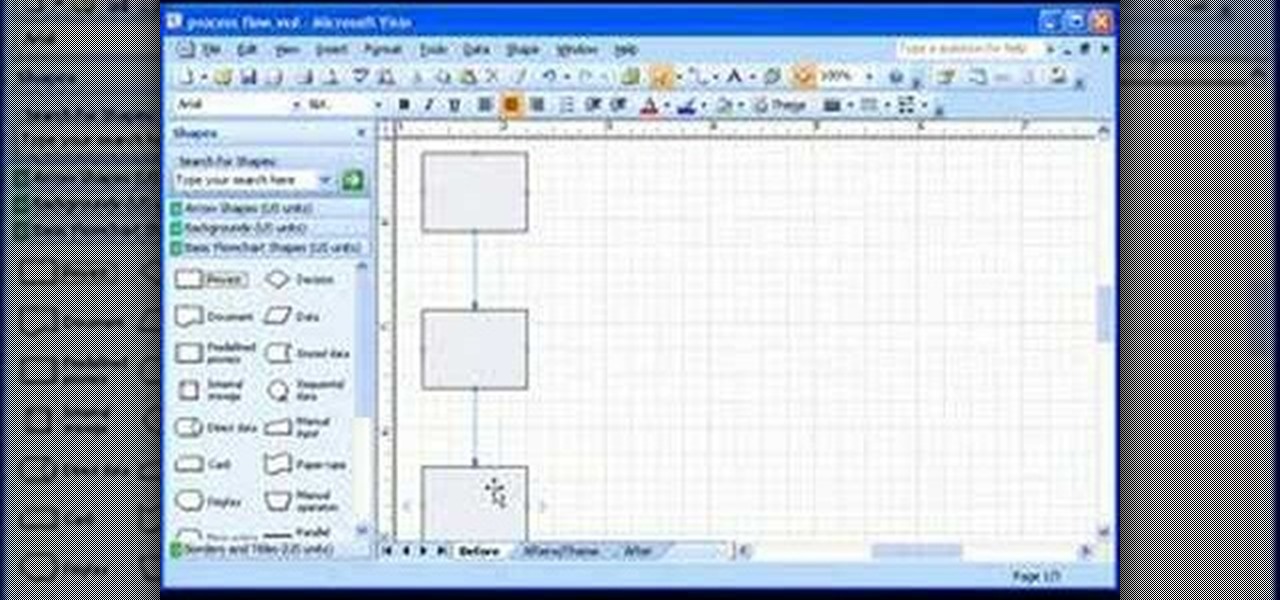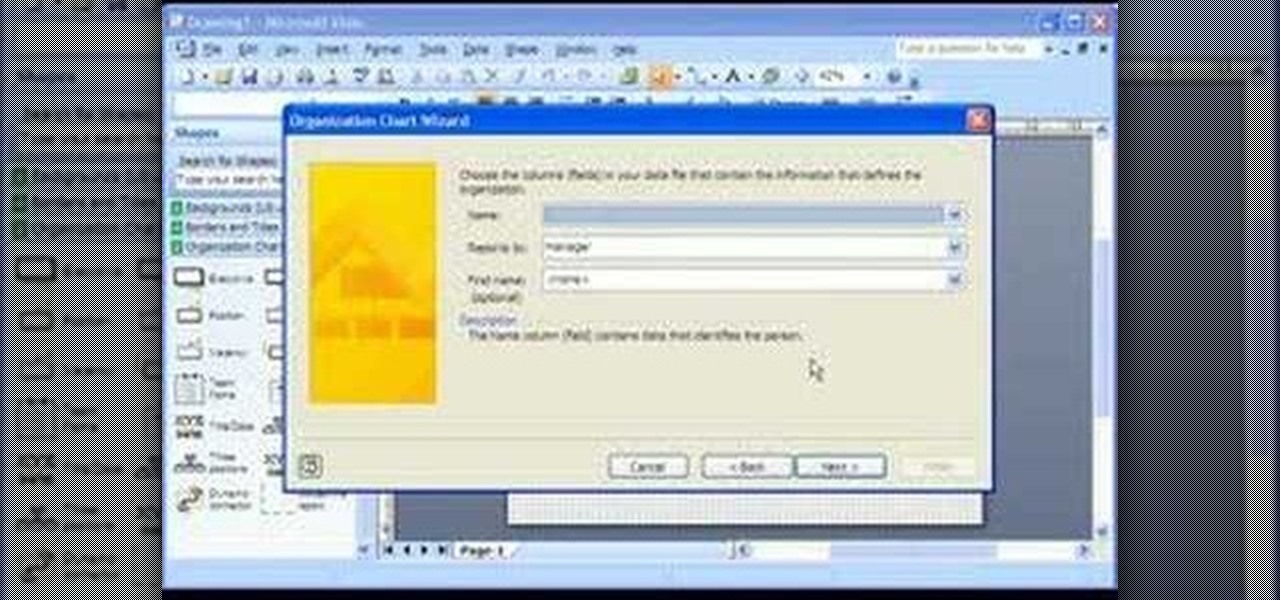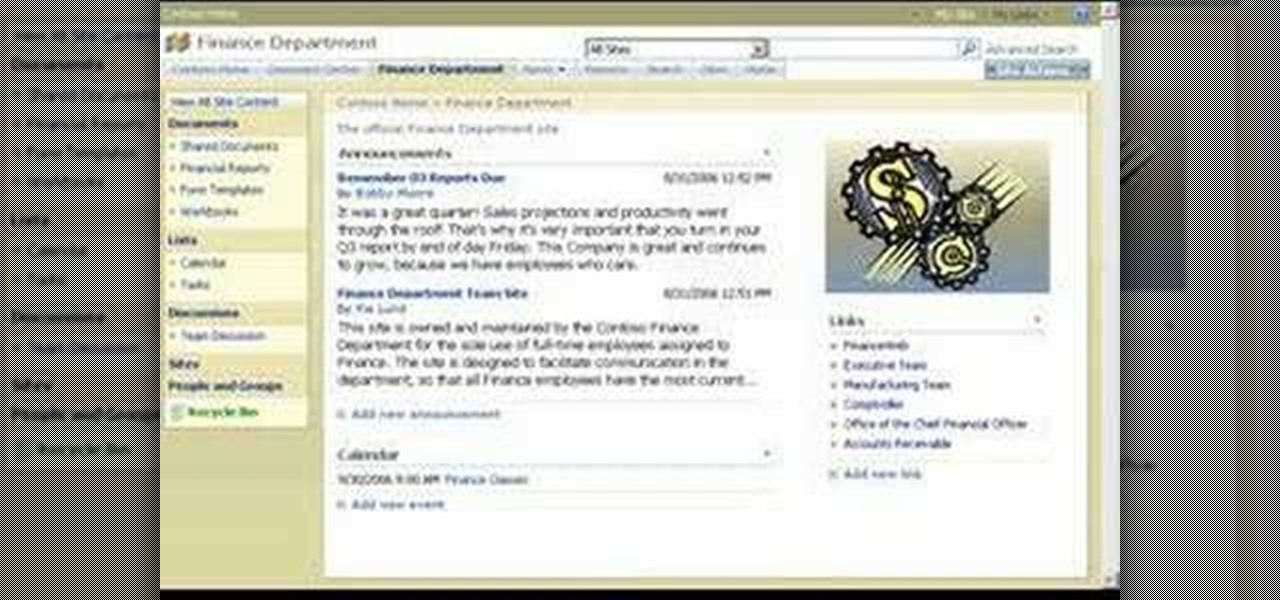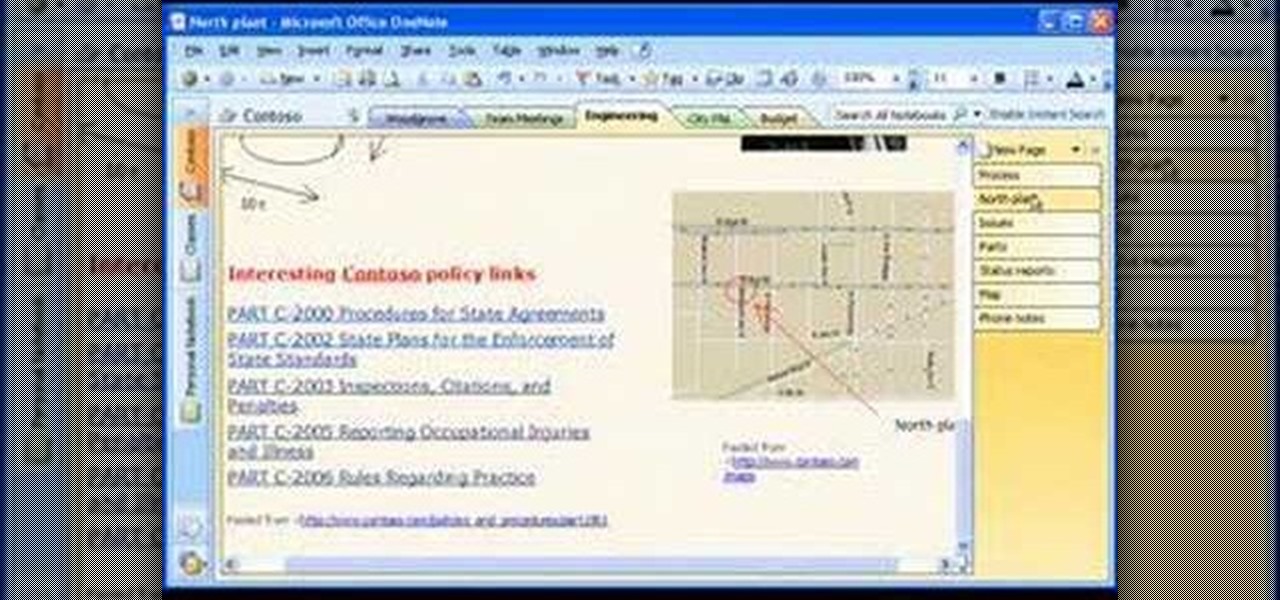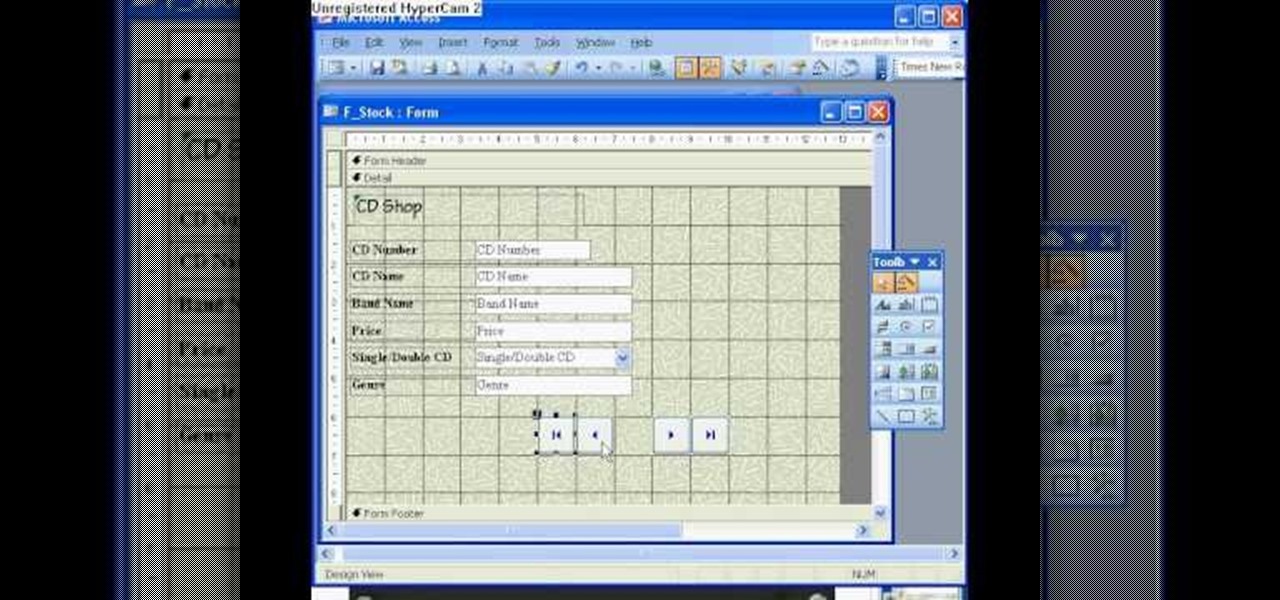
The Microsoft Office Access 2007 relational database manager enables information workers to quickly track and report information with ease thanks to its interactive design capabilities that do not require deep database knowledge. In this Microsoft Access video tutorial, you'll learn about basic form customization. Specifically, this video addresses the adding a few navigation buttons and a label to a form. Simple stuff! Take a look.
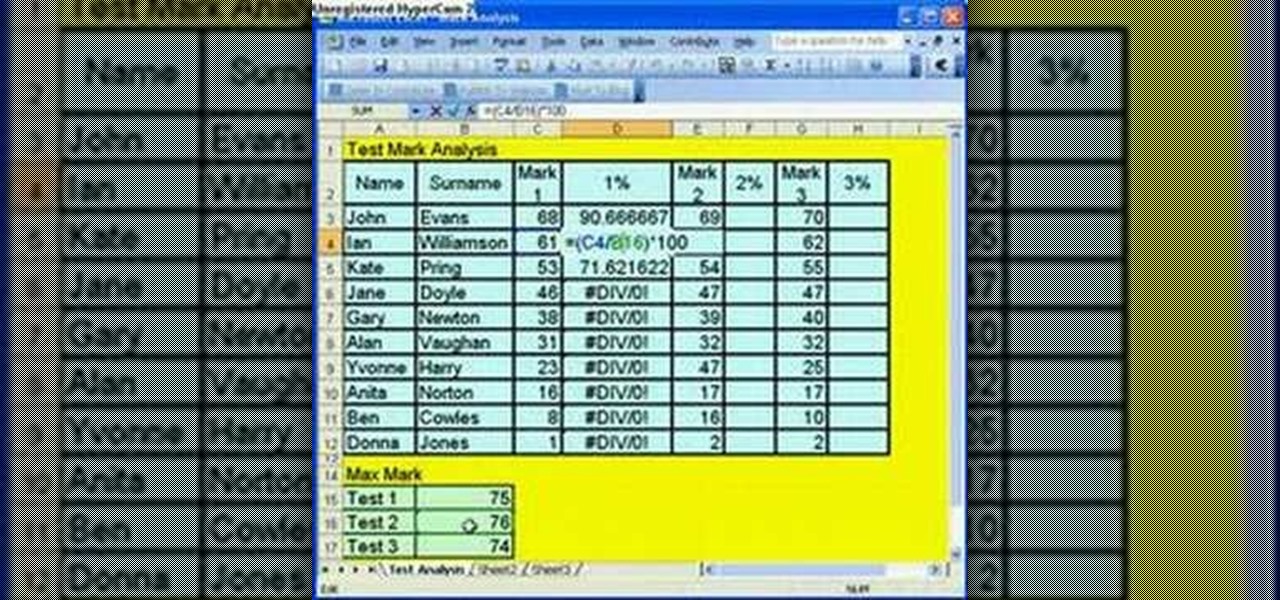
Microsoft Office Excel 2007 spreadsheet manager is a powerful tool that enables information workers to format spreadsheets, as well as analyze and share information to make more informed decisions. In this MS Excel video tutorial, you'll learn about using '$' to prevent excel from changing formulae when copying or filling ranges. For more on absolute cell referencing, watch this Microsoft Excel how-to.
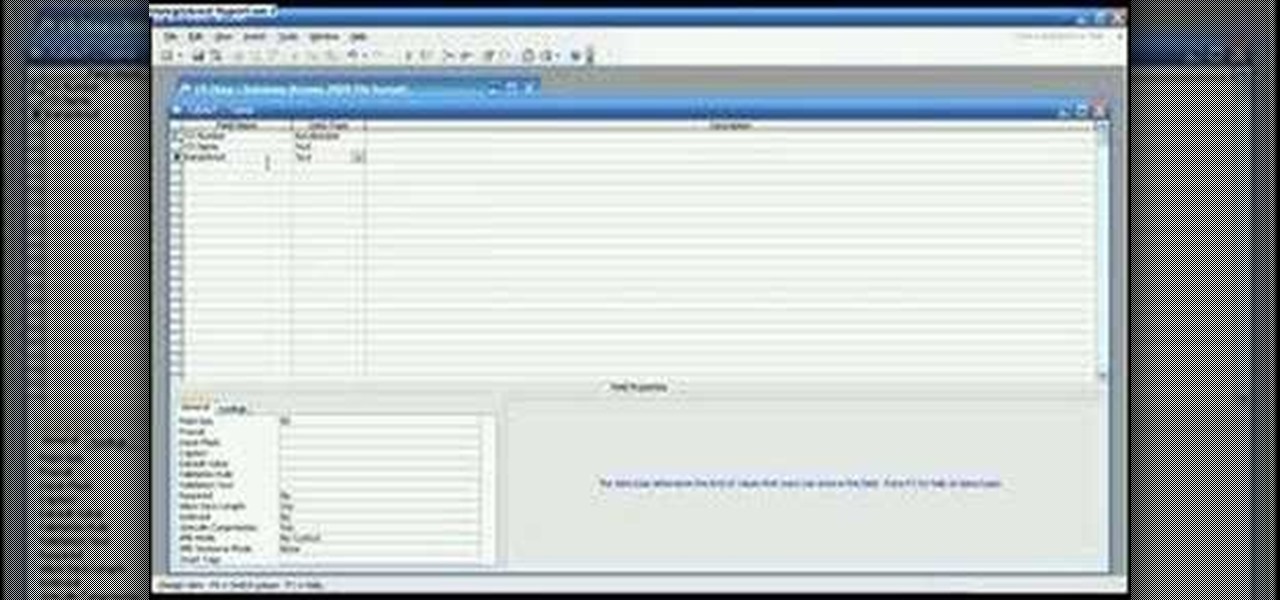
The Microsoft Office Access 2007 relational database manager enables information workers to quickly track and report information with ease thanks to its interactive design capabilities that do not require deep database knowledge. In this Microsoft Access video tutorial, you'll learn about basic table setup in MS Access. Several different fields used and lookup wizard used are used in this tutorial. For more information, and to get started creating your own tables in Access, watch this how-to.

The Microsoft Office Access 2007 relational database manager enables information workers to quickly track and report information with ease thanks to its interactive design capabilities that do not require deep database knowledge. In this Microsoft Access video tutorial, you'll learn about creating relationships between tables. For more on creating and managing relationships in MS Access, watch this how-to.
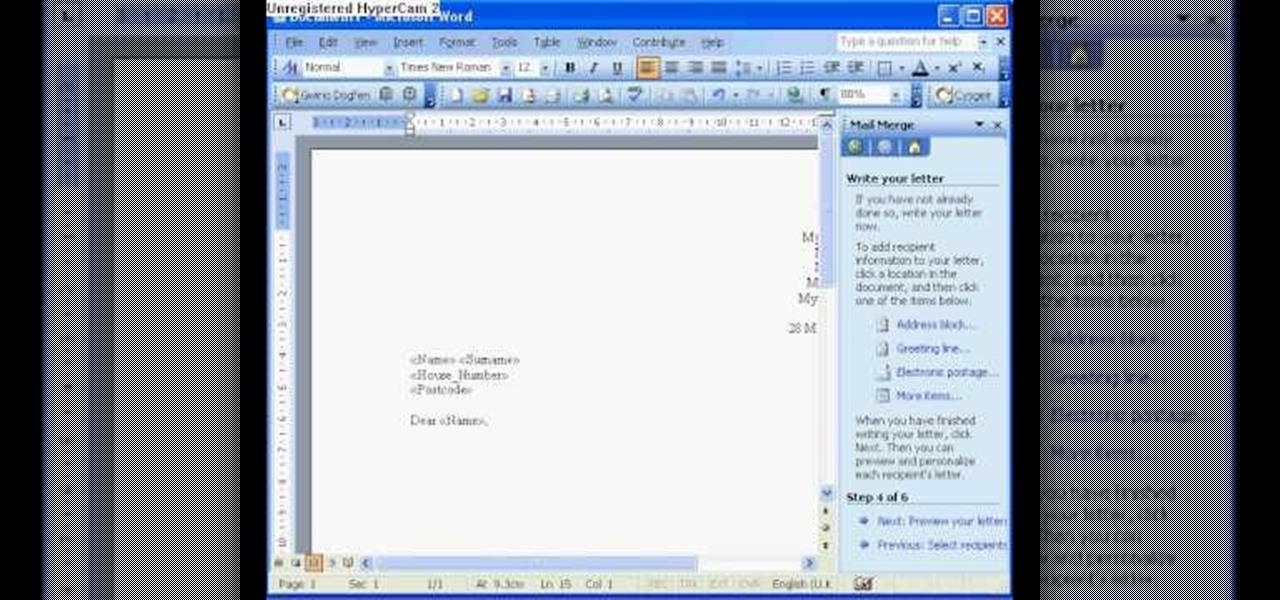
The Microsoft Office Access 2007 relational database manager enables information workers to quickly track and report information with ease thanks to its interactive design capabilities that do not require deep database knowledge. In this Microsoft Access video tutorial, you'll learn about creating a letter to multiple recipients using one form letter and a table to populate it. For more on using mail merging in Microsoft Access, watch this how-to.
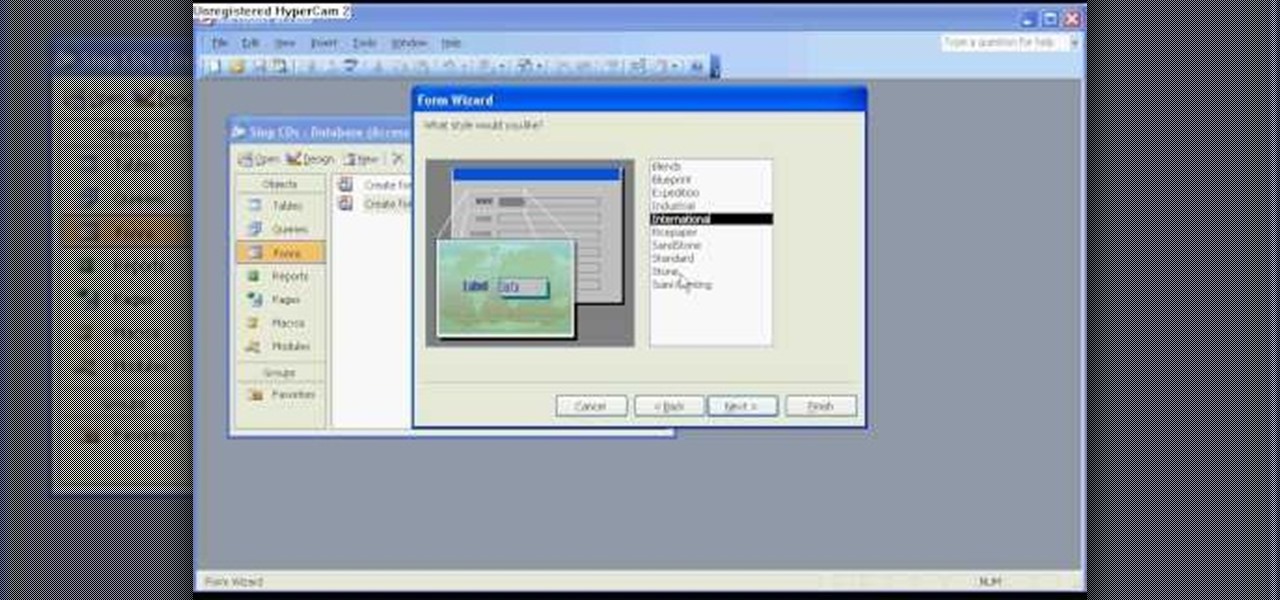
The Microsoft Office Access 2007 relational database manager enables information workers to quickly track and report information with ease thanks to its interactive design capabilities that do not require deep database knowledge. In this Microsoft Access video tutorial, you'll learn about basic form design using tables. For more on creating forms in Access, watch this how-to.

The Microsoft Office Access 2007 relational database manager enables information workers to quickly track and report information with ease thanks to its interactive design capabilities that do not require deep database knowledge. In this Microsoft Access video tutorial, you'll learn about adding an individual graphic to each record in MS Access. To get started using OLE objects in your own tables and forms, watch this MS Access video how-to.

The Microsoft Office Access 2007 relational database manager enables information workers to quickly track and report information with ease thanks to its interactive design capabilities that do not require deep database knowledge. In this Microsoft Access video tutorial, you'll learn about using the DateDiff function to work out age from birth date. For more, including detailed instructions, watch this Access how-to.

The Microsoft Office Access 2007 relational database manager enables information workers to quickly track and report information with ease thanks to its interactive design capabilities that do not require deep database knowledge. In this Microsoft Access video tutorial, you'll learn about hiding the backend of the database and opening the switchboard automatically. For more information, watch this MS access video tutorial.

The Microsoft Office Access 2007 relational database manager enables information workers to quickly track and report information with ease thanks to its interactive design capabilities that do not require deep database knowledge. In this Microsoft Access video tutorial, you'll learn about using a macro in the service of creating a simple message box. For more information, watch this Access how-to.

The Microsoft Office Access 2007 relational database manager enables information workers to quickly track and report information with ease thanks to its interactive design capabilities that do not require deep database knowledge. In this Microsoft Access video tutorial, you'll learn about using a macro to force a form to open on new record. For more information on going to `New Record' in a form by using macros, watch this Access how-to.

The Microsoft Office Access 2007 relational database manager enables information workers to quickly track and report information with ease thanks to its interactive design capabilities that do not require deep database knowledge. In this Microsoft Access video tutorial, you'll learn about using a query rather than a table to create a form and select records. For more information, and to learn how to create a form from your own Microsoft Access queries, watch this how-to.

The Microsoft Office Access 2007 relational database manager enables information workers to quickly track and report information with ease thanks to its interactive design capabilities that do not require deep database knowledge. In this Microsoft Access video tutorial, you'll learn about running a query from a form using a button. To get started running queries from forms in Access, take a look.

The Microsoft Office Access 2007 relational database manager enables information workers to quickly track and report information with ease thanks to its interactive design capabilities that do not require deep database knowledge. In this Microsoft Access video tutorial, you'll learn about using the Boolean logical operators AND OR and NOT in queries in Access. To get started using Boolean operators in your own Access queries, take a look.

The Microsoft Office Access 2007 relational database manager enables information workers to quickly track and report information with ease thanks to its interactive design capabilities that do not require deep database knowledge. In this Microsoft Access video tutorial, you'll learn about using mathematical operands and other logical operators to select data in queries. For more information on using logical operators in your own Microsoft Access queries, take a look.

The Microsoft Office Access 2007 relational database manager enables information workers to quickly track and report information with ease thanks to its interactive design capabilities that do not require deep database knowledge. In this Microsoft Access video tutorial, you'll learn how to add and modifying fields to a pre-existing table, and applying these changes to an associated form. To get started adding and modifying fields, tables and forms in Access, take a look!

Flags are colorful reminders for items you need to follow up on, whether tasks, messages, or contacts. Microsoft Office Outlook 2007 offers several options for setting flags to complement the way you work. Flags can give you pop-up reminders and they also appear in the To-Do Bar, where you can easily see what actions you need to take each day. Learn how to stay on top of things with reminders in Outlook 2007.

The Formula AutoComplete feature in Office Excel 2007 helps you avoid syntax or typing mistakes that can break your formula and display an error in the cell. Every step of the way, Formula AutoComplete guides you with ScreenTips that show you how to build your formula. Watch this tutorial and then try it yourself.

In Microsoft Office Excel 2007, you can hide rows and columns in several ways to change your view of the worksheet. When you finish your task, you can unhide the rows and columns to return the worksheet to its original state. This instructional video shows you quick ways to temporarily hide the data you don't want to see — so you can focus on what you do want.

Adding a header or footer to your document is now much easier with Microsoft Office Word 2007 building blocks. In this tutorial, a Microsoft employee who uses Word himself demystifies the options and shows you exactly how to do it. The instructional video covers some common questions from customers, such as when to use a page number design versus a header or footer design, how to set up a cover page, and how margins and headers and footers work together.

Leaving visible revision marks and comments in a document that you thought was "final" can be embarrassing. In this instructional video, a Microsoft employee demystifies what's going on with those tracked changes that you thought were gone from your Microsoft Office Word 2007 document. He also shows you how to banish those markings permanently in two ways and gain peace of mind.

If you're baffled about how to get your own photographs into your Microsoft Office Word 2007 documents, watch this instructional video. A Microsoft employee who uses Word himself shows you how to insert your picture or digital photo into a document and format it the way you want. He addresses questions about terms like "inline" and "floating," and explains how easy it is to set up a watermark.

Suppose you created a project plan in Microsoft Office Project 2007, and you want to add a new column of information. You also want to be able to choose not to display the new information, but you don't want it to be lost. Take a look at this instructional video and learn how to create a column, hide a column, and show a column that you previously hid.

With watermarks, you can add a new layer of information to your Microsoft Office Word 2007 documents. This tutorial shows you how to add a watermark to whatever section of your document you want and position it on the page where you want it. It demonstrates how to use graphics and text to create a custom watermark, such as your company logo.

Now that you've created your presentation, you want to make sure it's ready for your audience. This Microsoft Office PowerPoint 2007 tutorial shows you how to preview a presentation on your own computer to make sure it looks as you expect; check the spelling; and make comments on the slides if you want colleagues to review the show first. It steps you through preparing speaker notes and printing handouts.

Are you using the Microsoft Office Outlook 2007 Navigation Pane as your communications launching pad — where you can get to your most important folders and views with just a click or two? This tutorial shows you how to change the size of the pane to free up more space, customize the buttons and icons so you see what you want first, and arrange the folders for your convenience. You'll also see how easily you can change the organization whenever you want.

Did you know the views in your Microsoft Office Outlook calendar are fully customizable? View days and weeks in increments of 5 minutes, 60 minutes, or periods in between. Take a look into instructional video and learn how to adjust the view according to your work week and work day -- you can display Sunday-Thursday and show a normal day as 11 a.m.-7 p.m. Use different color schemes, and show more or less detail.

When you link your calendar from a Microsoft Windows SharePoint Services 3.0 site to Microsoft Office Outlook 2007, you can view and work with the SharePoint calendar right alongside your Outlook calendar. When you make changes in one calendar, the two calendars are synchronized automatically. Take a look at this tutorial and learn how to overlay the calendars to make viewing your complete schedule even easier.

If you're new to Microsoft Office PowerPoint 2007 and just want to pick up the basics, watch this tutorial and learn how to get started fast. You'll see how to create your own slides for a show and add headings, bulleted lists, and pictures. Use built-in layouts to organize your slide content. And see how the new Preview feature helps you choose theme colors and background design, minimizing the guesswork and giving you a polished result.

Check out this tutorial to see how to create a new template part in Microsoft Office InfoPath, test it, make corrections in it, and install it on your computer. After that, you can use it over and over and share it with other form designers in your company.

In Microsoft Office Excel 2007, you can quickly insert new rows, columns, cells, and worksheets and just as easily delete them — with a few clicks.

With the Freeze Panes command in Microsoft Office Excel 2007, you can make sure specific rows and columns stay visible while you scroll. Take a look at this instructional video and learn how to freeze and unfreeze rows and columns, and make viewing your worksheet a snap.

Take a look at this instructional video and learn how to use simple formulas in Microsoft Office Excel 2007 to add, subtract, multiply, and divide. For example, you can use a prewritten formula called the SUM function to find totals, such as your total monthly expenses. Excel updates the results if the numbers change later.

The new AutoConnect feature in Microsoft Office Visio 2007 makes it a snap to accurately and quickly connect shapes. Take a look at this instructional video and learn how to build a flowchart quickly with this feature in Visio.

Take a look at this instructional video and learn how to use a Microsoft Office Excel worksheet that contains employee data to create shapes, connect them according to your organization's structure, and add data to each shape in your drawing automatically.

Check out this tutorial and learn how to use Excel Calculation Services to handle processor-intensive calculations from your Microsoft Office SharePoint Server 2007 team site and to control access to external data.

STake a look at this instructional video and learn how to organize and gather information with OneNote 2007 from Microsoft. Microsoft Office OneNote 2007 is an easy-to-use note-taking and information-management program where you can capture ideas and information in electronic form. Insert files or Web content in full-color, searchable format or as icons that you can click to access.

This is a tips and tricks video on how to use Microsoft Outlook's calendar function. Outlook is the email software provided by Microsoft Office suite. If you are new to Outlook or Outlook 2007, check out this video and learn some tips and tricks for working with the calenddar.

Jordan explains how to whiten teeth with Photoshop very quick and simply! Make all those coffee drinkers and smokers look like they just spent hours at the dentist''s office and whiten their teeth in minutes in Photoshop instead.