
How To: Defeat the boss Straga in Darksiders
For this next tutorial, you'll be fidning out how to defeat the boss Straga in the game Darksiders. He's a big dude, but can easily be defeated with the right moves and techniques.


For this next tutorial, you'll be fidning out how to defeat the boss Straga in the game Darksiders. He's a big dude, but can easily be defeated with the right moves and techniques.
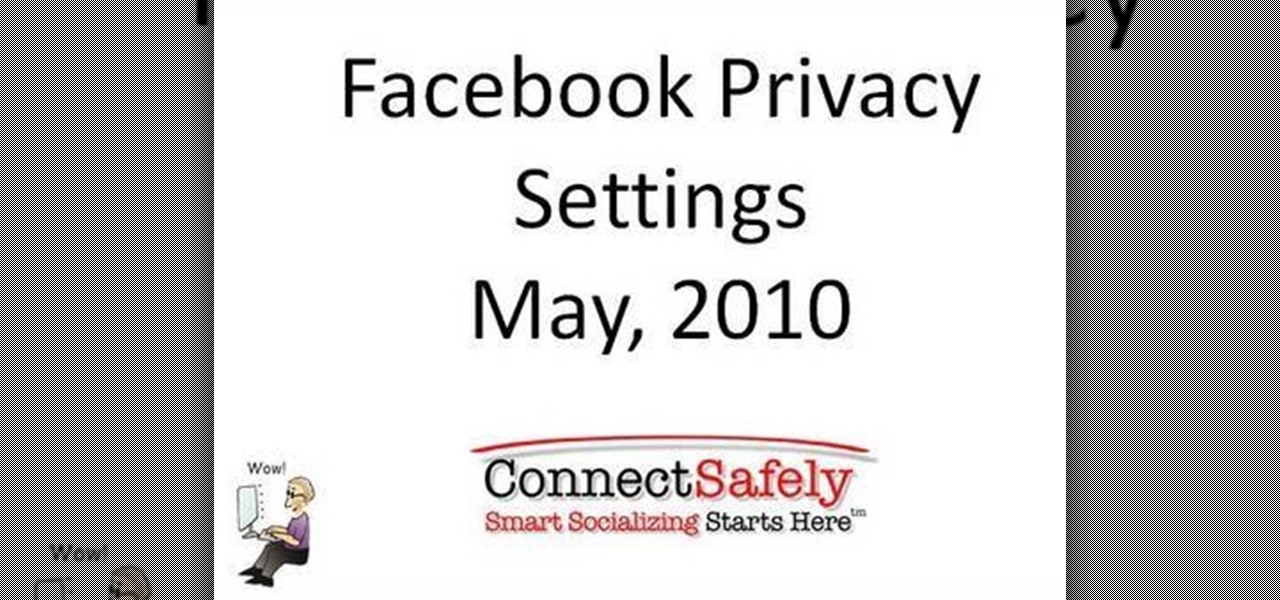
Do the new Facebook changes scare you? Are you not sure what information on your Facebook profile is and isn't accessible to people outside your network? Larry Magid will walk you through each privacy setting in this video, beginning with Facebook's newest feature, Instant Personalization. The next part covers controlling individual content like events, photos, and status updates. The more you know, the more control you'll be able to maintain over your information.
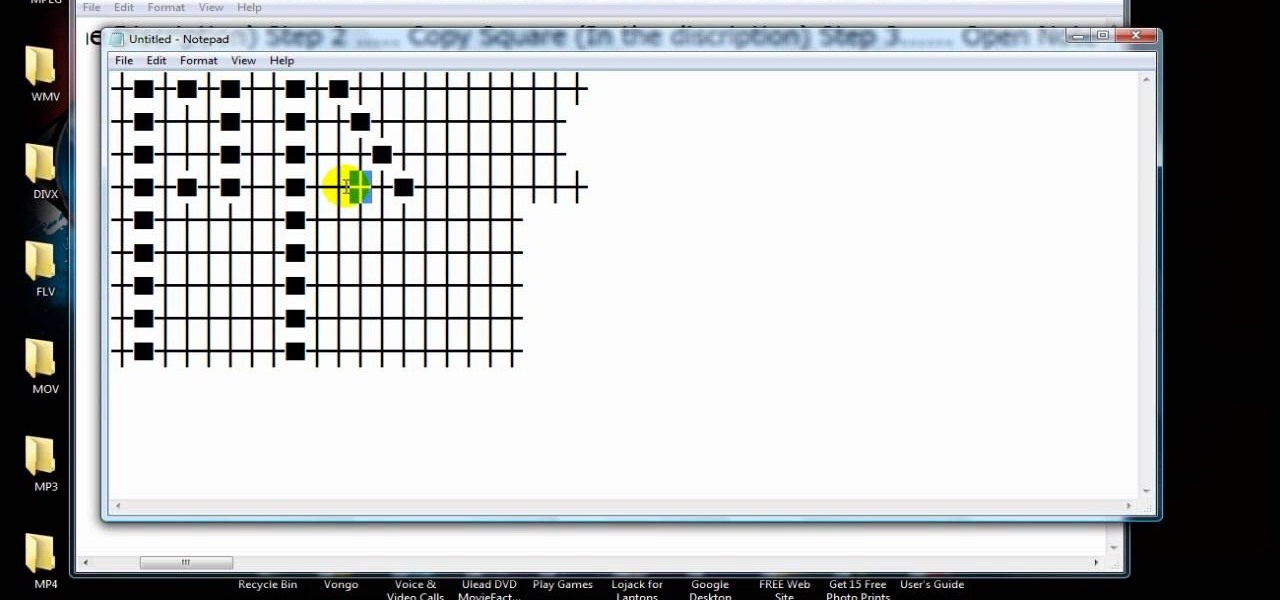
If you're looking for a way to make your XBox 360 profile stand out from the rest, then look no farther. Check out this video to learn how to edit your 360 bio to better reflect your personality. Just copy and paste the grid below into Notepad:

Captain Jay Howell shows you a good way to make a low-profile fishing knot to attach a hook to a line. This knot is one you've seen on any factory-snelled hook: a Snell Knot. Now, you can snell your own! It's an invaluable knot to learn and a great knot to use for just about any application.
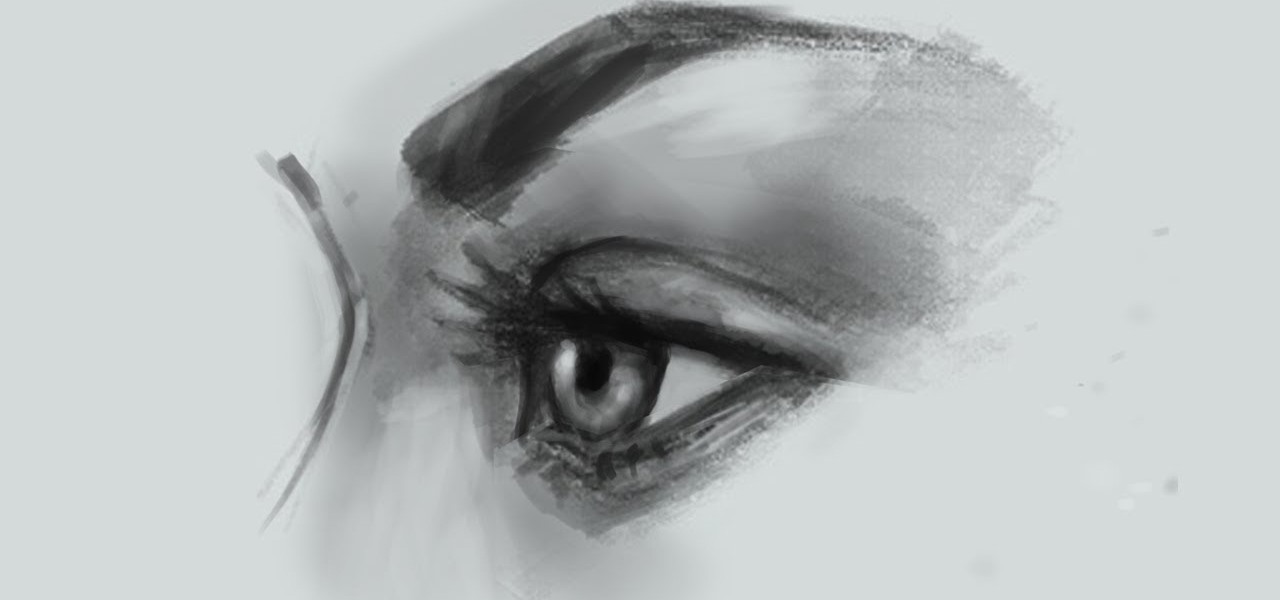
Drawing and sketching an eye side view (profile) lesson video free online lesson. Learn how to draw eye side view (female, woman) Step by Step how to video tutorial lesson. Learn from beginning rough sketch to finish drawing online lesson for comics cartoon illustration.

AddWeb Website Promoter is an extremely popular program that helps webmasters promote their site on search engines. In this installment, we explore AddWeb's Quick Rank Feature.This feature allows you to run ranking reports that are not tied to profiles. You will want to do this when you want to test out keywords and phrases without committing them to be part of your normal website profile.

This is an introduction to HTML using Notepad. While some prefer to use a WYSIWYG editor, HTML can be a great benefit if you want to modify your MySpace profile, embed video clips on your blog, etc. The second part of this video series expands on using HTML, introduces a WYSIWIG (What You See Is What You Get) editor into the mix, and gives a basic introduction to Microsoft Front Page.

Veronica Belmont imparts her wisdom on how to be safe within social networks. Learn how to adjust the settings on your Facebook, MySpace, and/or LinkedIn profile to help protect your privacy.

The existing uninstall routine for the Mozilla Firefox web browser may leave profile data and a Program Files folder behind. This is how to remove it.
While Apple has been making strides in iPhone customization, it's still not up to par with what Android is and always has been. You can hide apps from the home screen now in iOS 14, but for everything that's still there, you can't add gaps between icons on the same page to segregate them where you want. However, some workarounds give that effect.
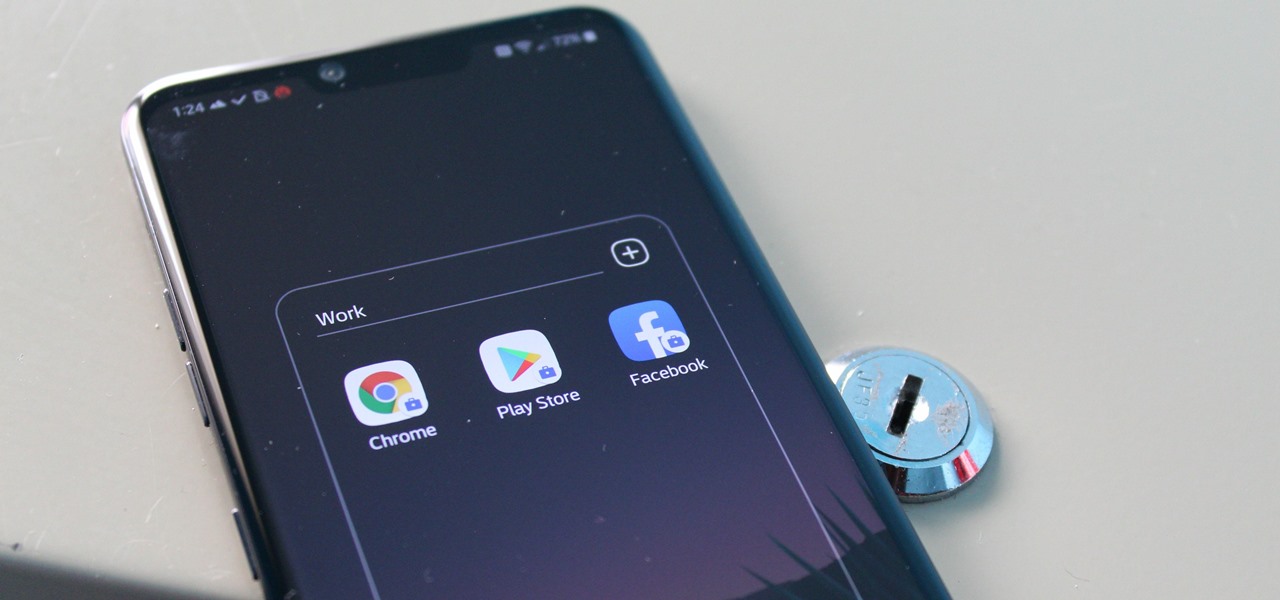
Many popular apps automatically share your personal data. While I have accepted a certain amount of data collection from Google, to know companies such as Facebook perform this without my consent bothers me. After some researching, I've found a great solution, and it doesn't require root.
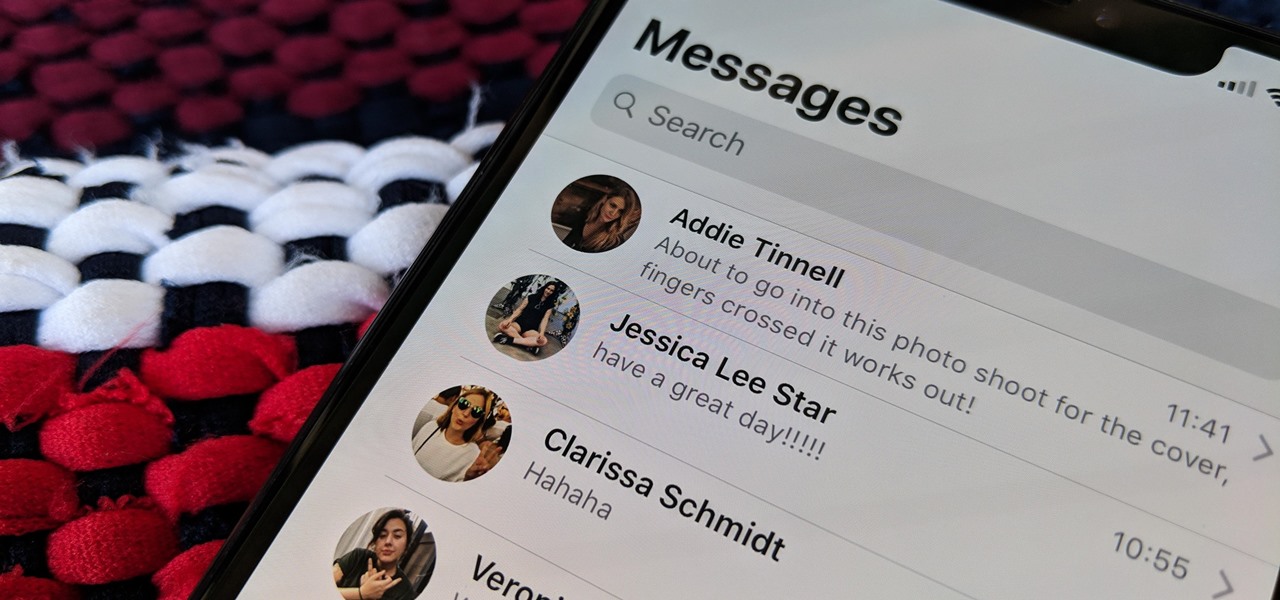
The Messages app on iOS features contact photos for every one of your conversations — including group chats. Even if you don't have a picture for a specific contact, their initials will appear instead. For non-contacts, a generic profile avatar appears. These give threads a bit of flare, but if you're looking for extra privacy or don't enjoy the look, you can easily hide those images and icons.
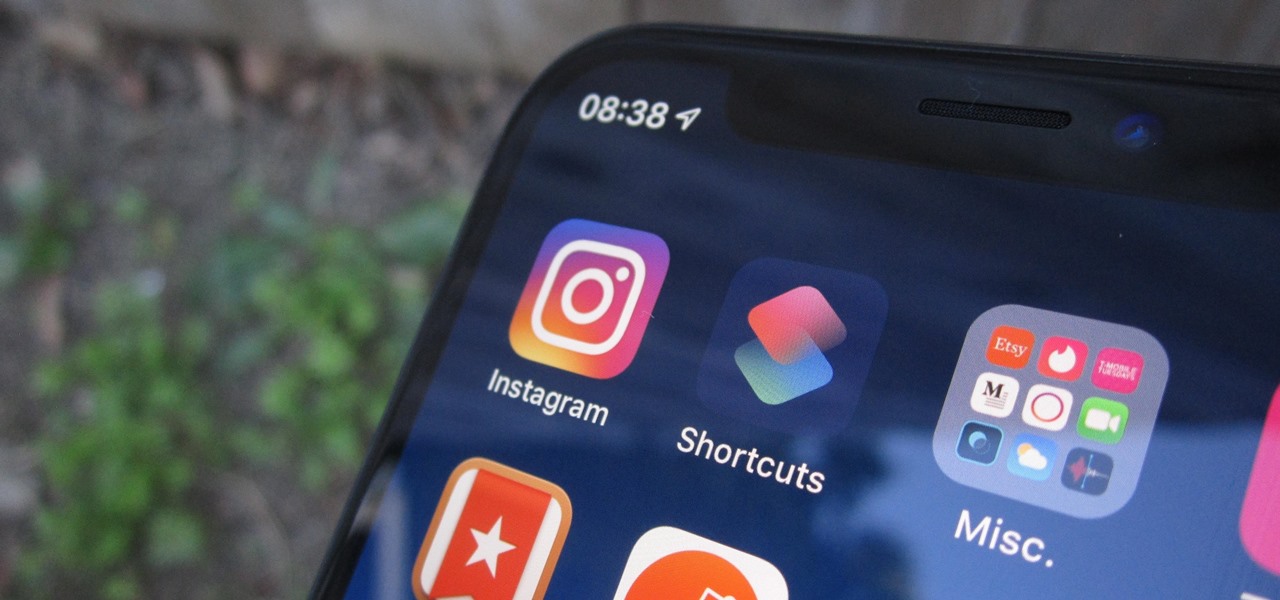
Instagram has extensive tools built in for creating and editing posts and Stories, but there could always be more. Third-party apps can help you add photo and video effects for even more visually stimulating content, as well as create announcements, text-based images, and everything in between. However, now that Shortcuts exists on iOS, you may no longer need all those extra apps on your iPhone.
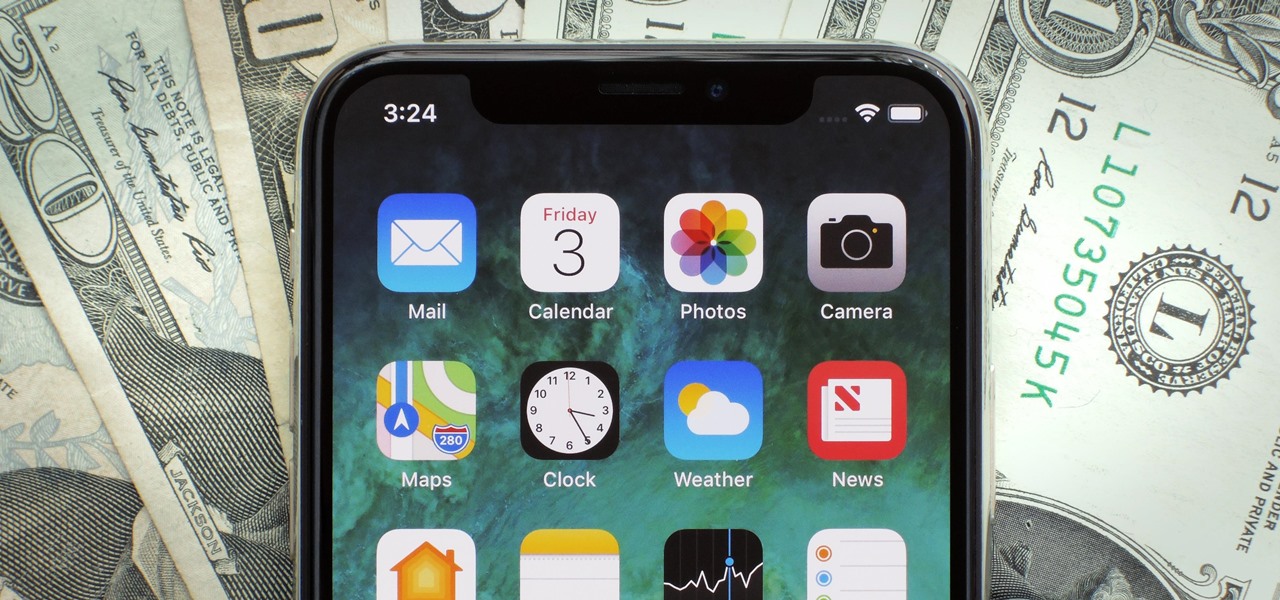
The gig economy is thriving, and if you aren't already making money with your phone, you could be missing out on easy residual income. Some people just want extra cash, and some even manage to completely ditch the 9–5, enabling them to work at their own pace and set their own hours.
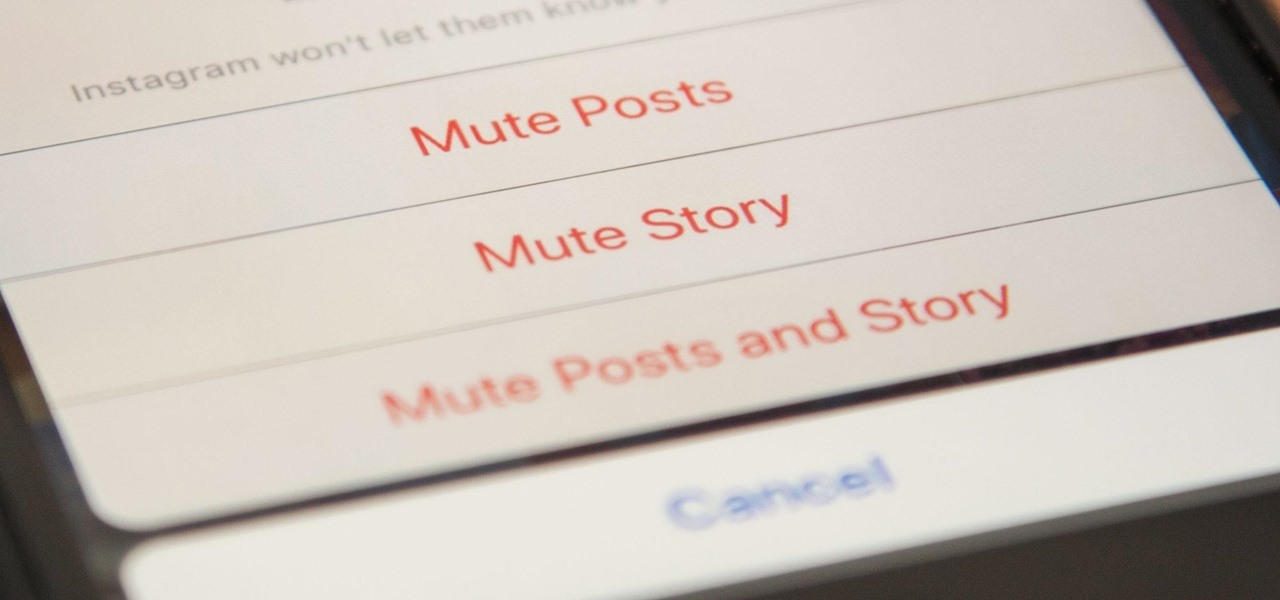
When you've had enough of someone's annoying baby videos or cat photos on Instagram, you would have to either unfollow them or even block them outright. Now, you don't have to cut ties with them completely — you can just mute them instead, a feature that Instagram's parent company, Facebook, has allowed on its platform for some time.
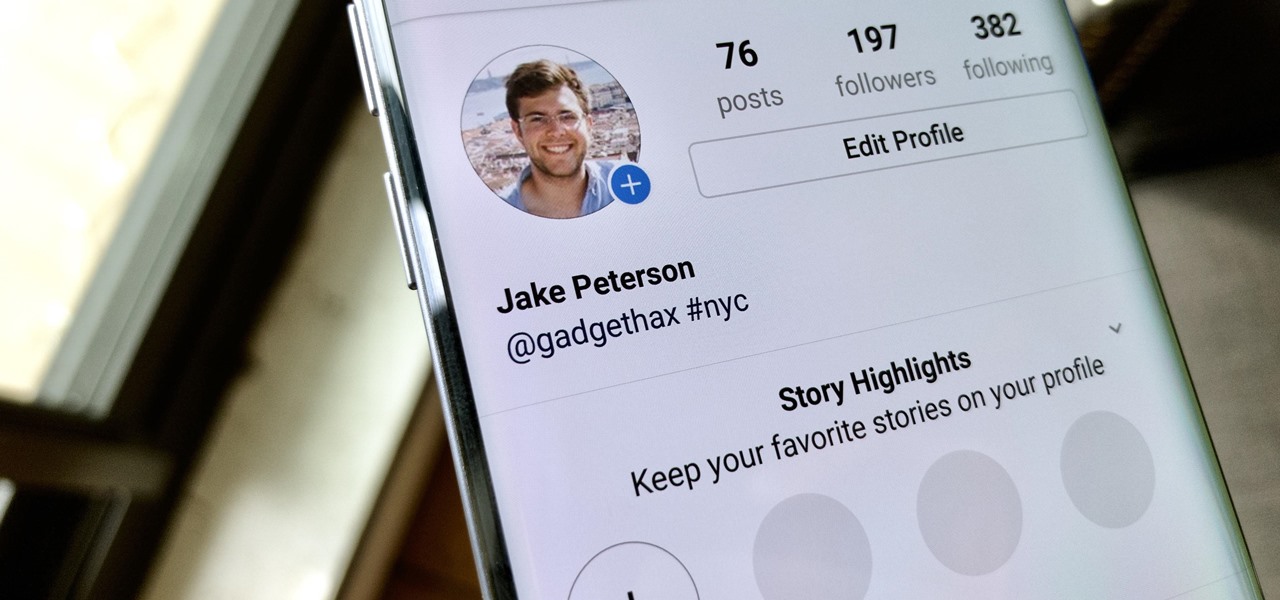
Your Instagram bio could always be used to link to other websites or profiles or just to show off your witty personality. Now, you also have the ability to use this section to tag other Instagram accounts as well as add tappable hashtags. Whether you want to link out to your best friend, company, or the latest trend in your city — if it has a profile name or tag, it can be in your bio.
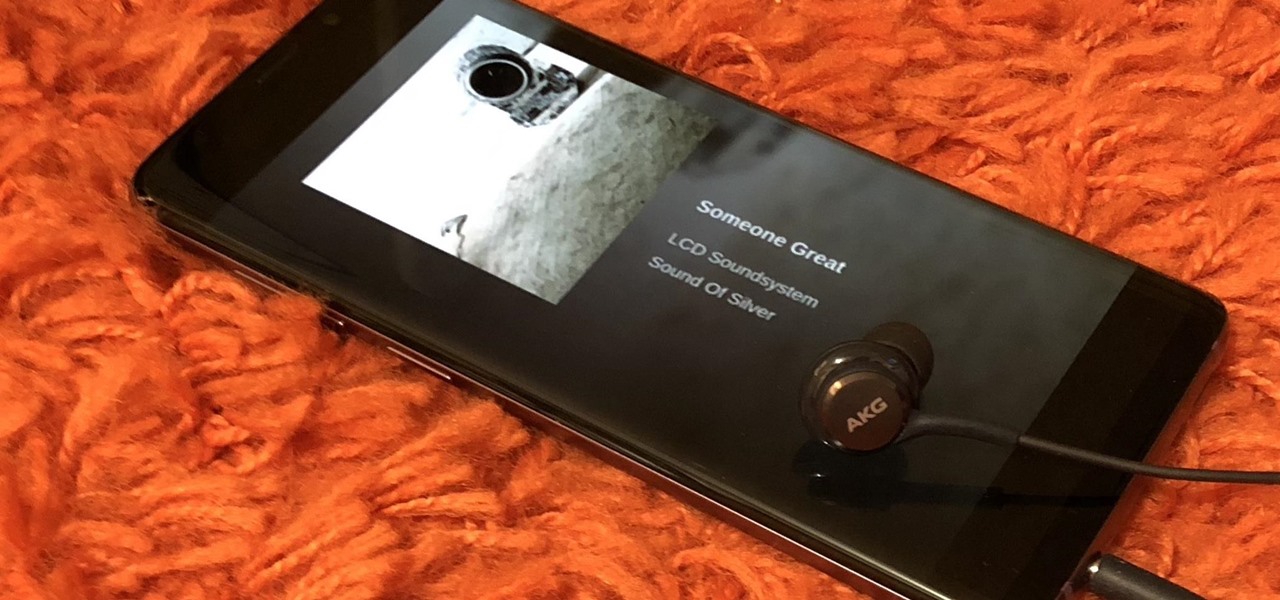
The Galaxy S9 is an audio powerhouse. It has the first set of stereo speakers on a Samsung flagship, and it even comes standard with a set of AKG-tuned earbuds that would normally cost $99. But if you want to further enhance your audio experience, there's a feature that will customize audio output to your own specific hearing.
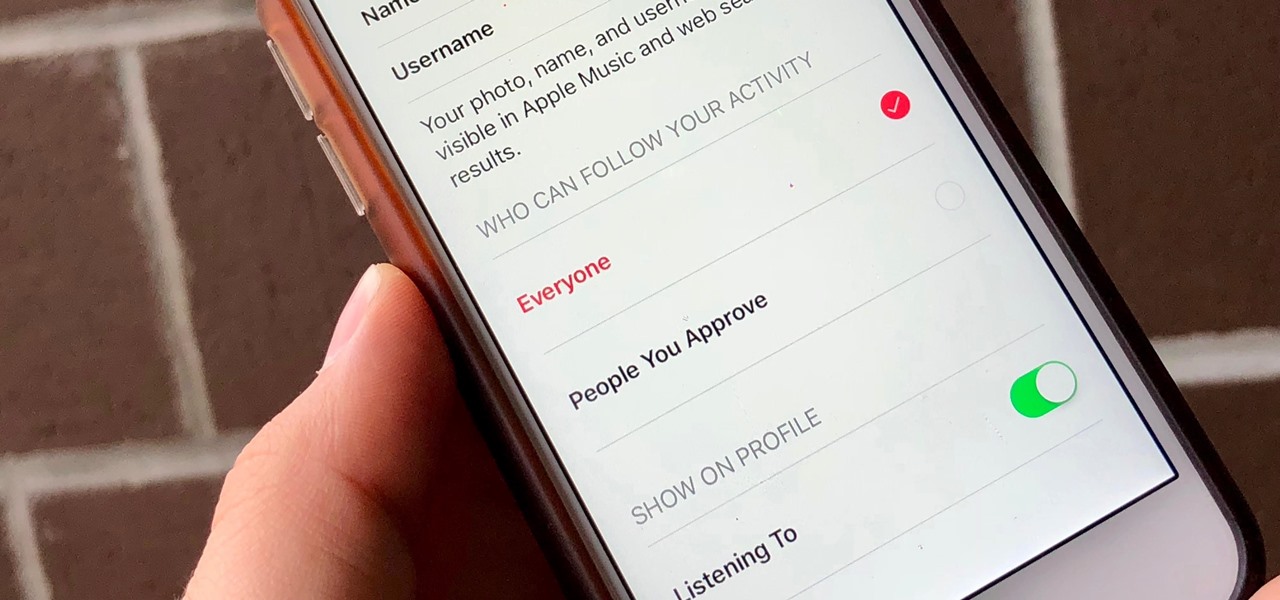
Apple Music, Apple's answer to Spotify, has many interesting features packed in to make that $9.99/month price tag as attractive as possible. One of those features is geared towards social listeners — those who want to follow other Apple Music users and who want to be followed back. But here's the thing: how do you know if your account is public or private?

With over a million apps and counting, it's not exactly easy to browse the iOS App Store to find fresh and interesting new apps for your iPad or iPhone. Even rummaging through the featured apps and games isn't easy.
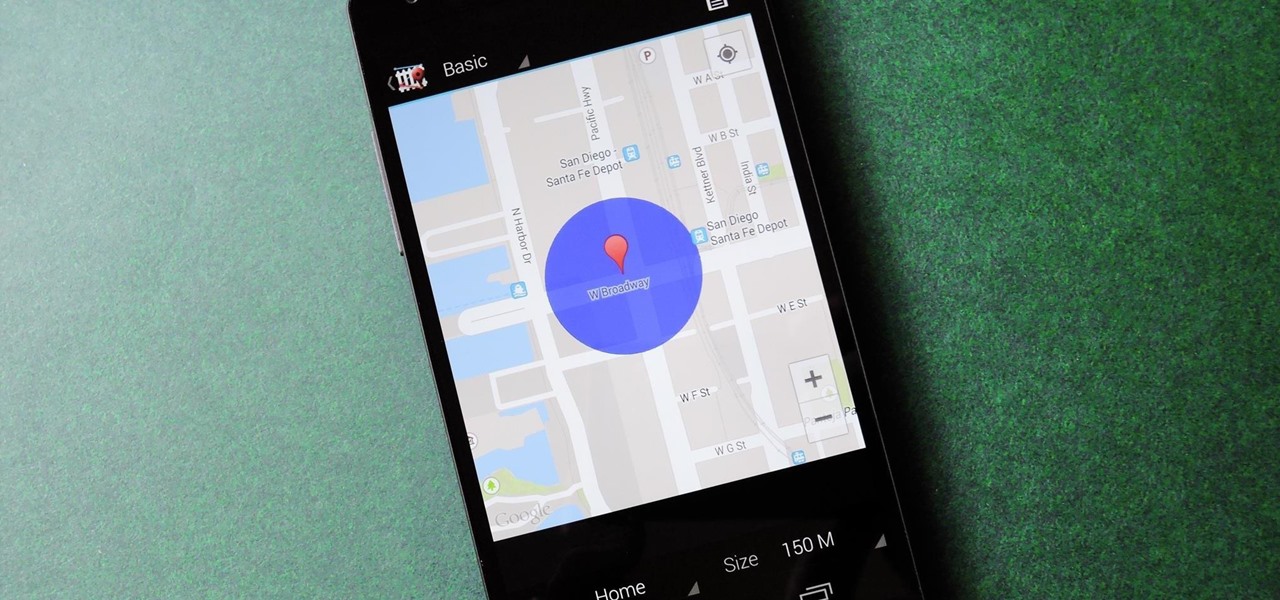
We live, work, and play in drastically different environments, so it only makes sense that we'd want our Nexus 5 smartphones to automatically adapt to our needs when in certain locales at certain times.

In this tutorial, we learn how to remove noise from audio files in Ubuntu with Audacity. To do this, you will first open up Audacity and then open up your audio file. To get rid of the noise, you will highlight the area with just the noise, not anything else. Now, go to 'effect', 'noise removal' from the top toolbar. Now, click 'get noise profile' and right after this you will need to select the whole file. After this, go back to the noise removal toolbar and click 'ok'. From here, you will s...

In this tutorial, we learn how to tag friends and fan pages on Facebook. First, open up your Facebook account and go to your main profile page. After this, you can start to type in your status update that you want all of your friends to see. When you are ready to tag in your friend or fan page, type in "@" and then type in the first letter of the name. From here, their name will show up and you can click on their name to tag them. Now, your update will show up on their page as well as yours, ...
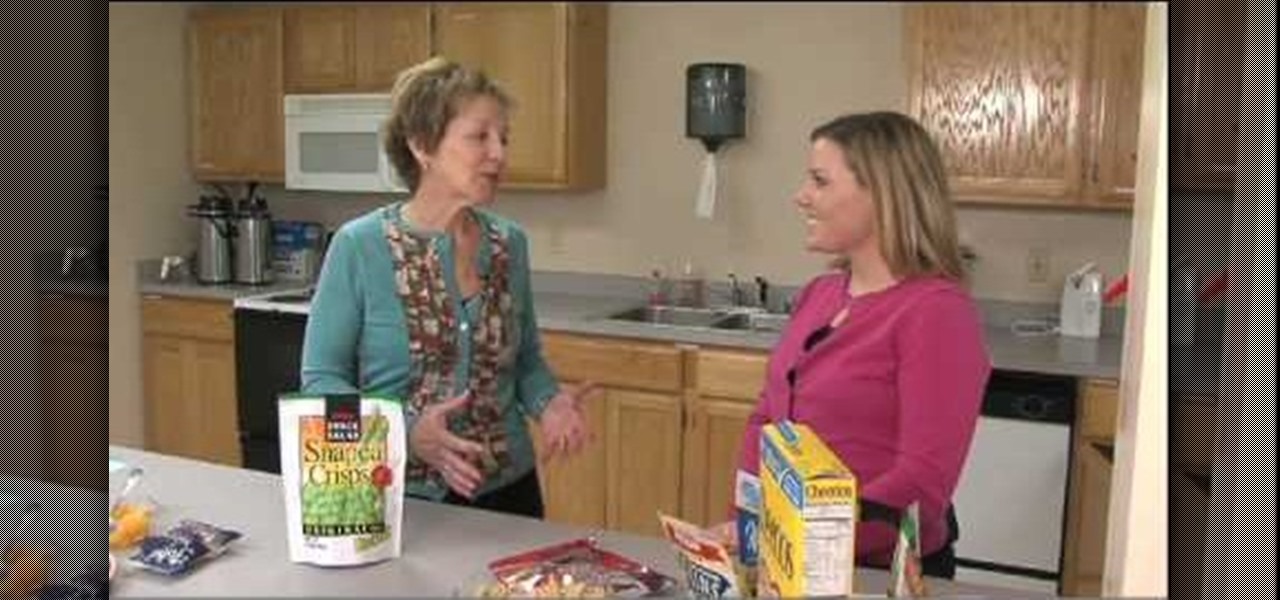
We once read a Twitter profile that said, "Love food. Hate exercise. Will die of heart attack." While that's funny and all, we doubt any of you guys and gals would want to drop dead on your 40th birthday. While we're totally for the occasional splurge, it's definitely a good idea to begin eating healthy now.
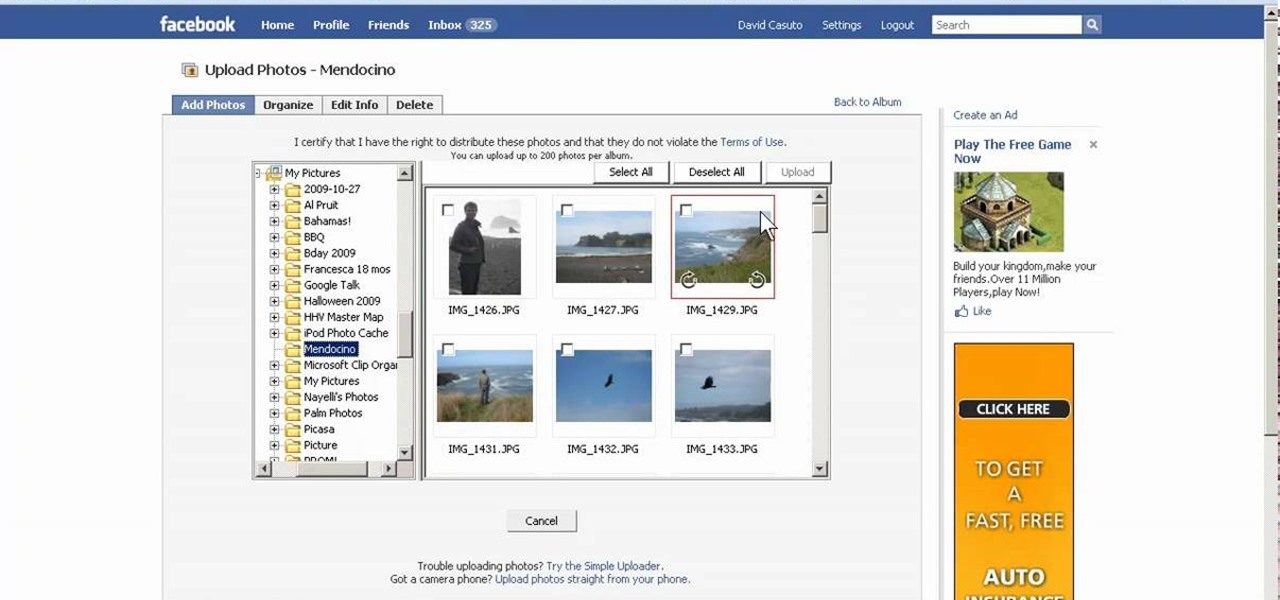
In this video, we learn how to create a photo album and tag photos in Facebook. First, log onto your account and then view your profile. Next, you will see a tab that says "photos", click on this. Now you will see a link that says "create a photo album". Click on this, then you will be able to make a name for your album, then write in a location, description, and choose your privacy settings. After this, upload the pictures that you wish and wait for the site to load. After this, add in capti...

In this video, we learn how to draw a manga face sideways. start by drawing a round circle with a light pencil. After this, draw a chin that is from the side view. Next, add on the nose and make the chin look more prominent, like you are seeing the profile of the face. After this, draw on the ear to the center of the face, then start to add in further details. Make the eye and add shading by the nose to make it appear as though there's another eye. Add in eyelashes, then start to add in hair ...
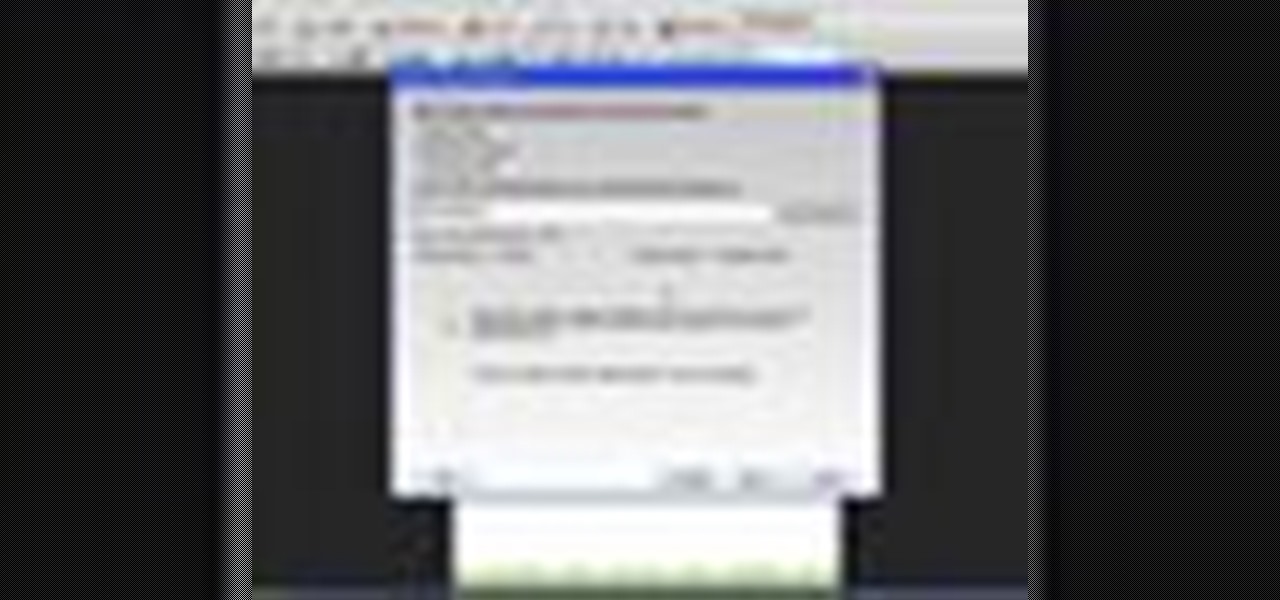
In this tutorial, we learn how to use Microsoft SharePoint to view Acrobat 9 reviews. First, go to the comment bar and click "send for shared review". In this wizard, click internal and then click next. Then, click SharePoint workspace, then type in the URL to the server, then click "get workspaces" and you now may have to enter in your username and password. Now you will have to choose your workspace and document library. After this, click on next and click if you want to have it attached fo...

This video tutorial belongs to the software category which is going to show you how to use color options in Photoshop Elements 4. This version of Photoshop includes color settings that help you to control the way in which the colors in your photos are managed from capture to editing to printing. To use the options menu, click on edit > color settings. Now you get a dialog box with 4 options. Check the option that you want and click OK. Let's say you select the 'allow me to choose' option. Fli...
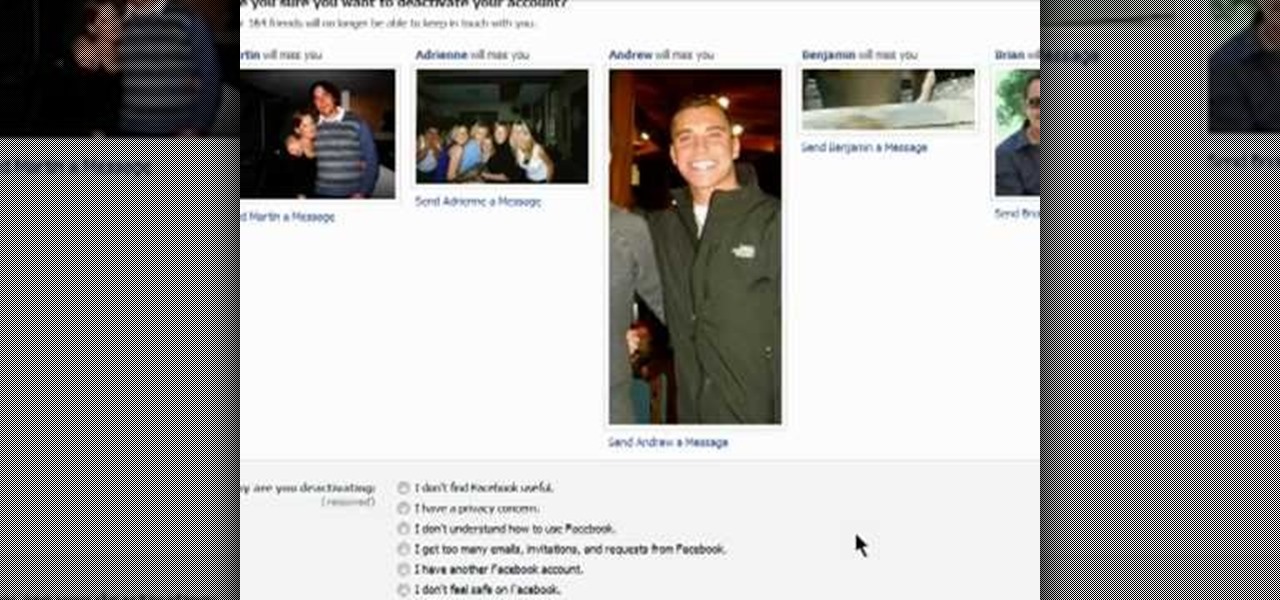
Want to take a break from Facebook without permanently deleting your profile? Then you'll want to deactivate it temporarily. This clip will show you how it's done. It's easy! So easy, that this video tutorial can present a complete, step-by-step overview of the process in about two and a half minutes. For more information, including detailed, step-by-step instructions, watch this video guide.

In this next tutorial, not only will you be finding all 27 shade locations in Dante's Inferno, but you'll be unlocking three achievements as well.

It's time to head into hell with this next achievement tutorial. The game is Dante's Inferno and you'll be going after the precious and hard to find Beatrice stones. With all three collected, you'll be able to automatically absolve any bad guys you face.
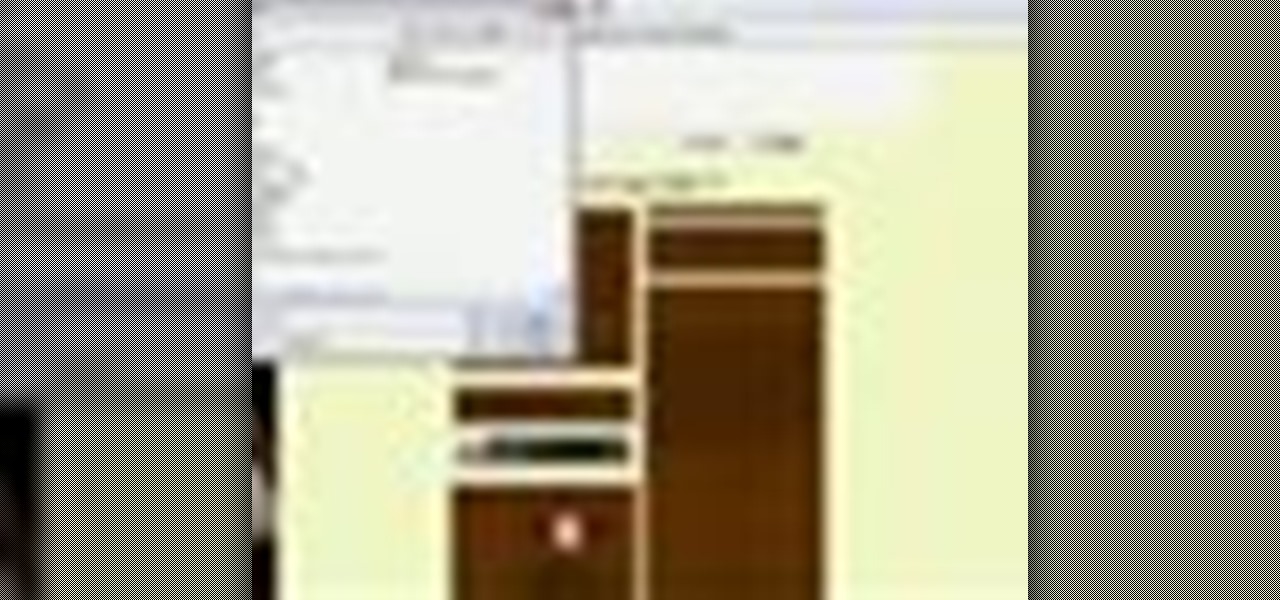
MySpace gives users the ability to hide their friends list. This video walks you step by step through being able to view this list. First, go to the desired profile. You'll see the hidden friends list. Now, click on "Edit with notepad" and code will pop up on your notepad. Because the list is on the page, editing the source code will make the list appear on the page. Next, type the command >table border=0 cellspacing=0 align="center">. Now you'll be instructed on how to delete the source code...
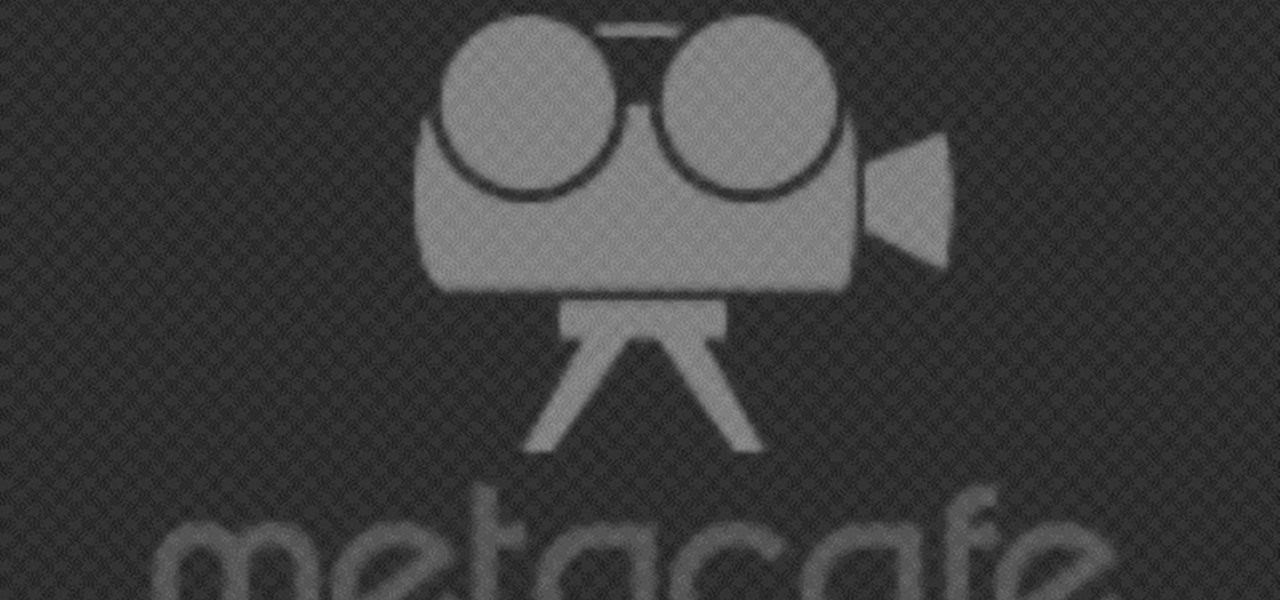
In this Computers & Programming video tutorial you will learn how to send a bulk email using Gmail. Go to www.download3000.com , search for ‘smartserialmail, download and install it. Open it up and create a profile by giving it a name, fill in the email address you are going to send messages from, your display name and the reply email address. In the last box type in ‘smtp.gmail.com’. Then click on advanced settings, type 465 for the port number, check the first and the third boxes, typ...
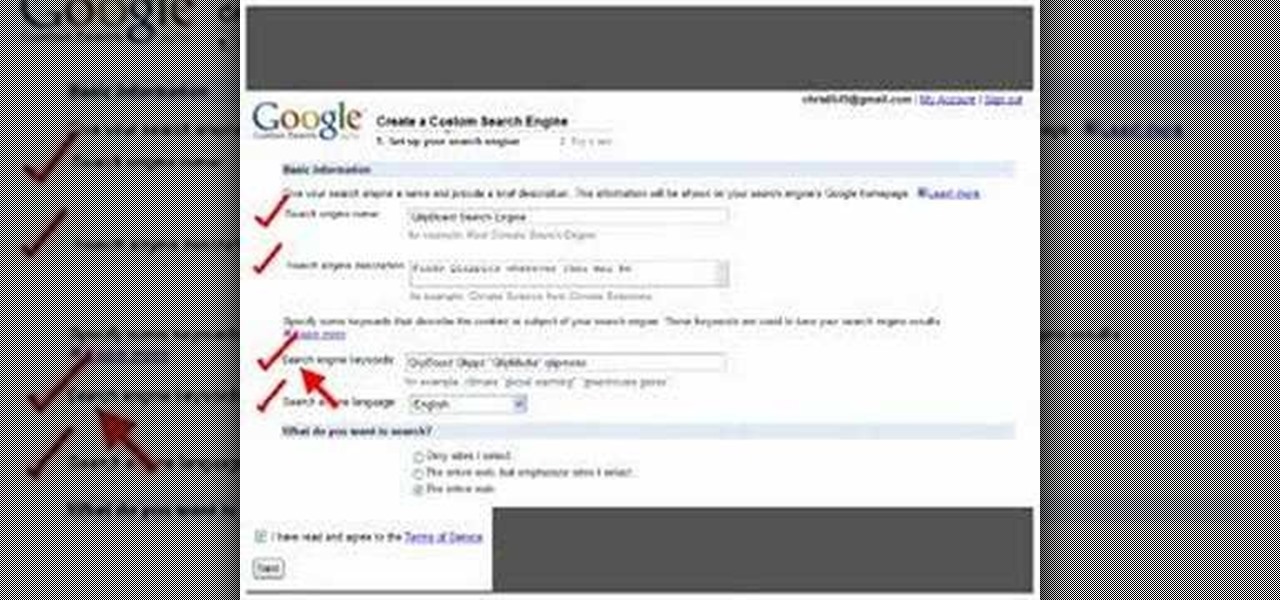
This video shows how to make a Google Custom Search Engine. A Custom Search Engine safely searches only the sites you want, and gives you relevant results. To set it up go to the Google home page and sign in. If you don’t have a Google account, you can easily set one up by following the directions. Sign in, then enter in your browser “www.google.com.coop/cse”.
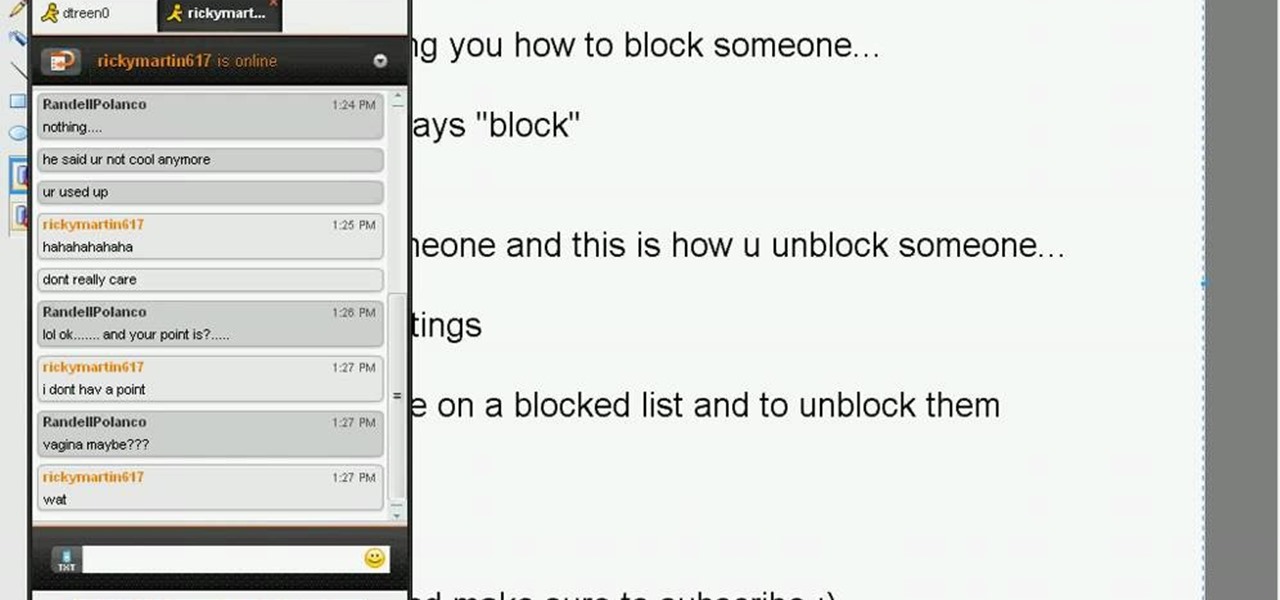
Just like in real life, every once in a while you run into people on Facebook that you just don't want to see. In this tutorial, learn how to block users on Facebook and prevent them from seeing you or your profile.
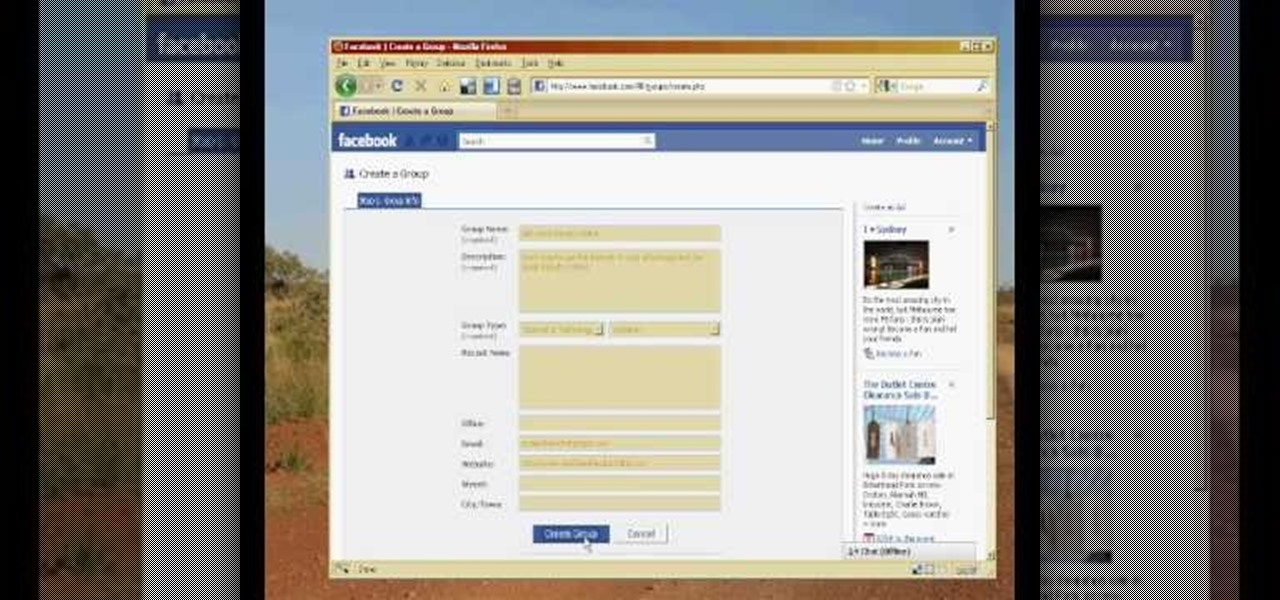
In the homepage at the left handside of the facebook account, a click is made on group. The name, description, group type,email address and website information of the group are filled in. A click is then made on the "create group" button. The security details which appear on the window appear after the "create group" option was selected and saved by clicking the "saved" option. The group is published to the facebook wall, after which the group is customized . The group can be personalized and...
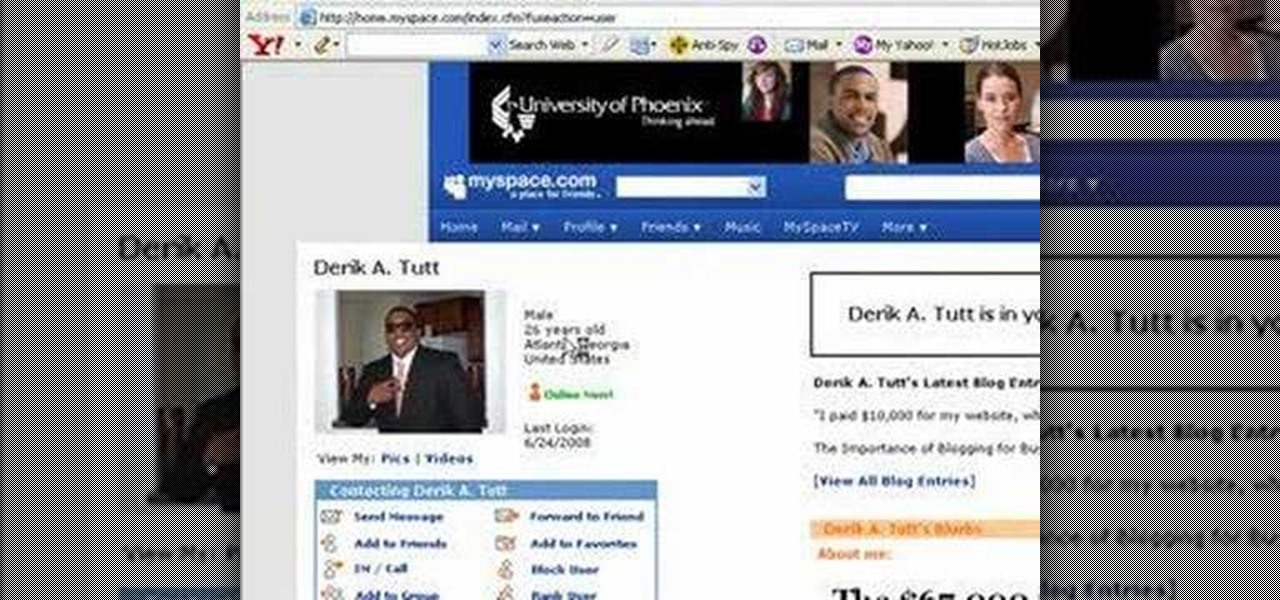
In this video tutorial, viewers learn how to automatically play You Tube videos on My Space. Begin by going on the You Tube website and search for a video that you want. Then copy the embed code and paste it in a notepad document. There will be two URLs in the embed code in quotations. Type in "&autoplay=1" at the end of both URLs inside the quotations and then copy the embed code. Log into your My Space account and click on Edit Profile. Paste the embed code into the About Me section and cli...

In this video tutorial, viewers learn how to block certain users from seeing their Facebook account. Begin by logging into your account and go to your home page. Click on the Setting tab and select Privacy Settings. At the bottom of the page, under Block List, there will be a space for users to type in a persons name to block and click Block. Select the person from the list of people and click Block. This video will benefit those viewers who use Facebook, and would like to learn how to block ...

Elijah from 360 Degree Social gives a tutorial on how to block specific people from seeing your Facebook posts. When someone you don't have in your inner circle, sometimes you don't want them to see everything that you do on Facebook. You go into the upper right hand corner and click on Account, then click on Profile Information. It used to say Status updates, but now says Posts by Me. After choosing the Custom options, you can type in a "friend's" name and they won't see any of those status ...

In this how-to video, you will learn how to upload photos and videos to Facebook or MySpace using your mobile phone. First, go to messaging and scroll down to blogs. Here, enter whichever blog you want to upload to. Next, go to message and create a new picture message. A new option called blog will be in this menu. Now, press the option and click on your blog of choice. From there, you can put in text and select your picture or video. Now you can press send. This will send the file or video t...

To add photos to Facebook, log into Facebook and go to your profile page. Click the photos button on the left hand side of the screen. On the next screen, click the my photos button at the top of the page. Next, create a photo album. Type in the name, location and description of the album into the appropriate boxes. Choose your visibility preferences and click the create album button. Next, using the Facebook Java upload tool, choose the hard drive file that your photos are located in from th...