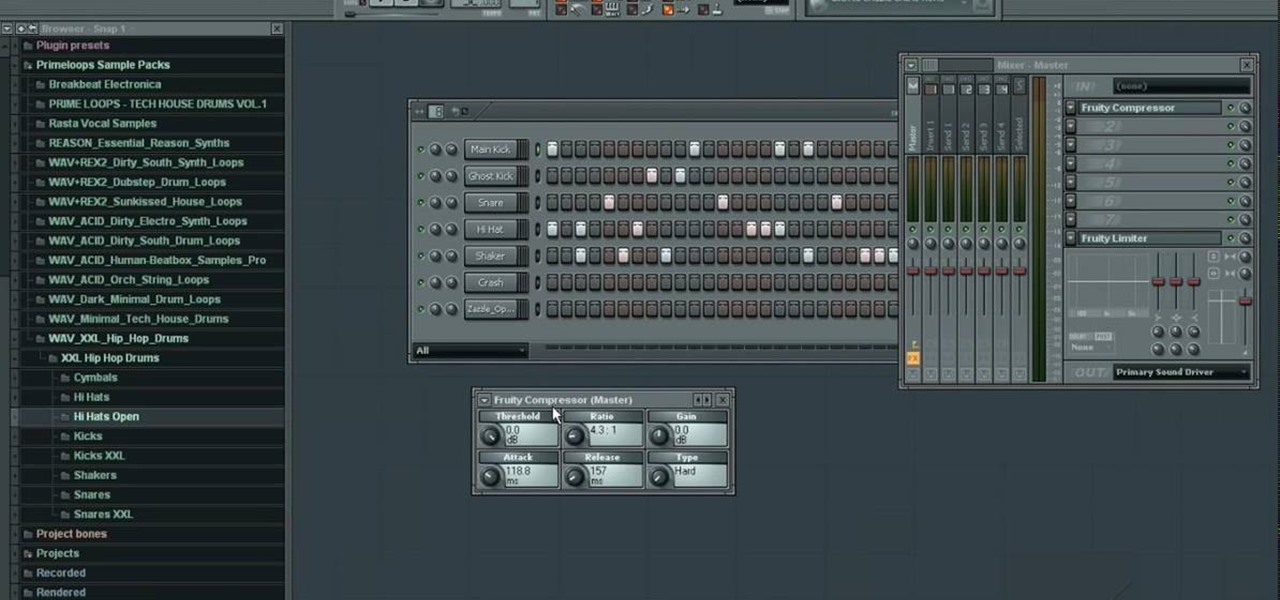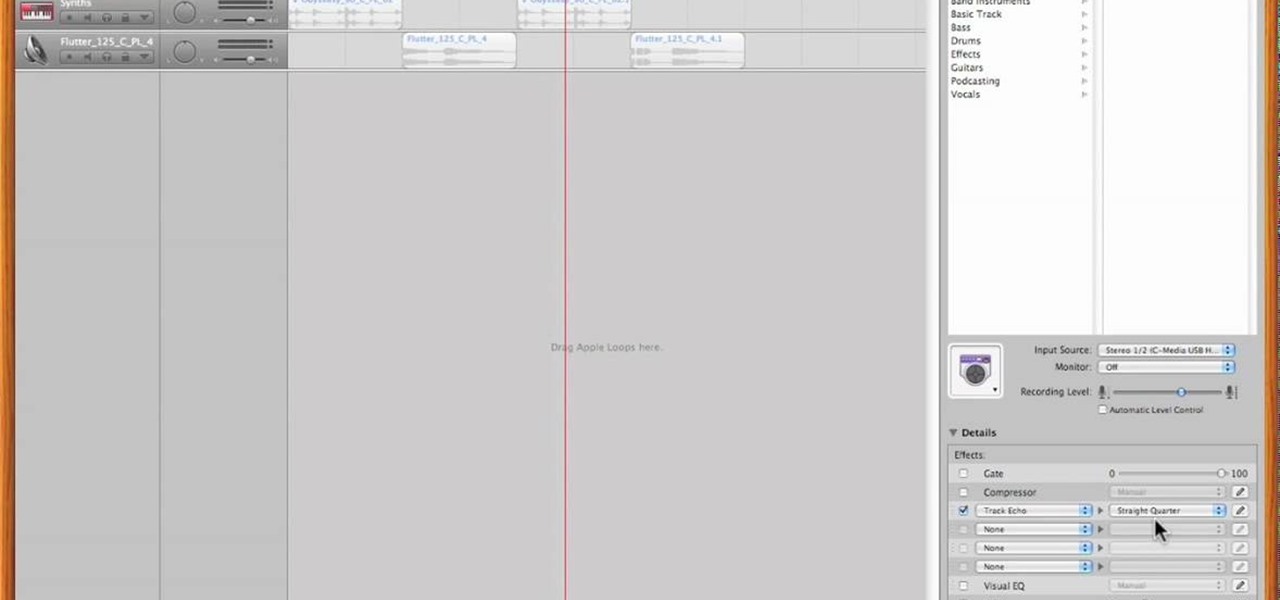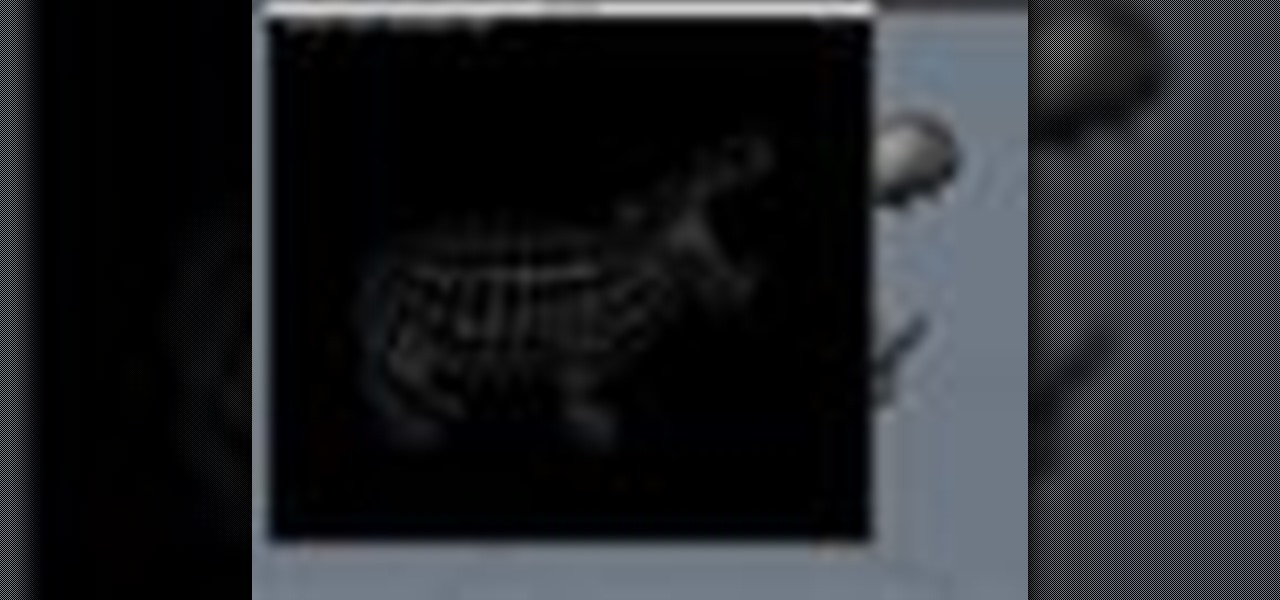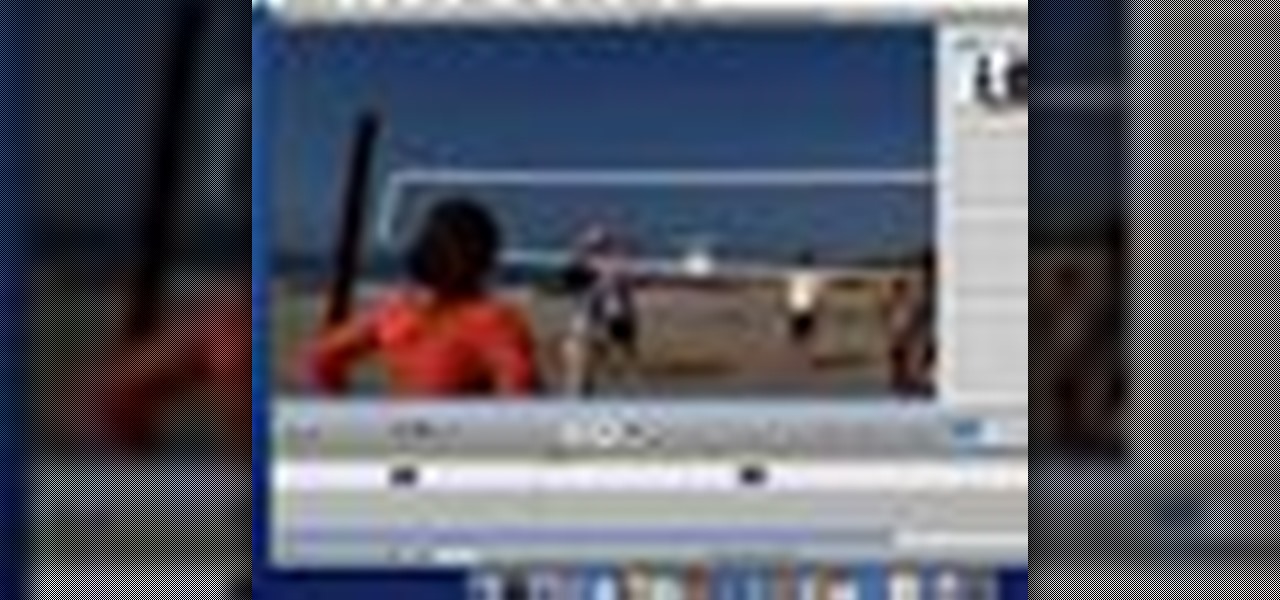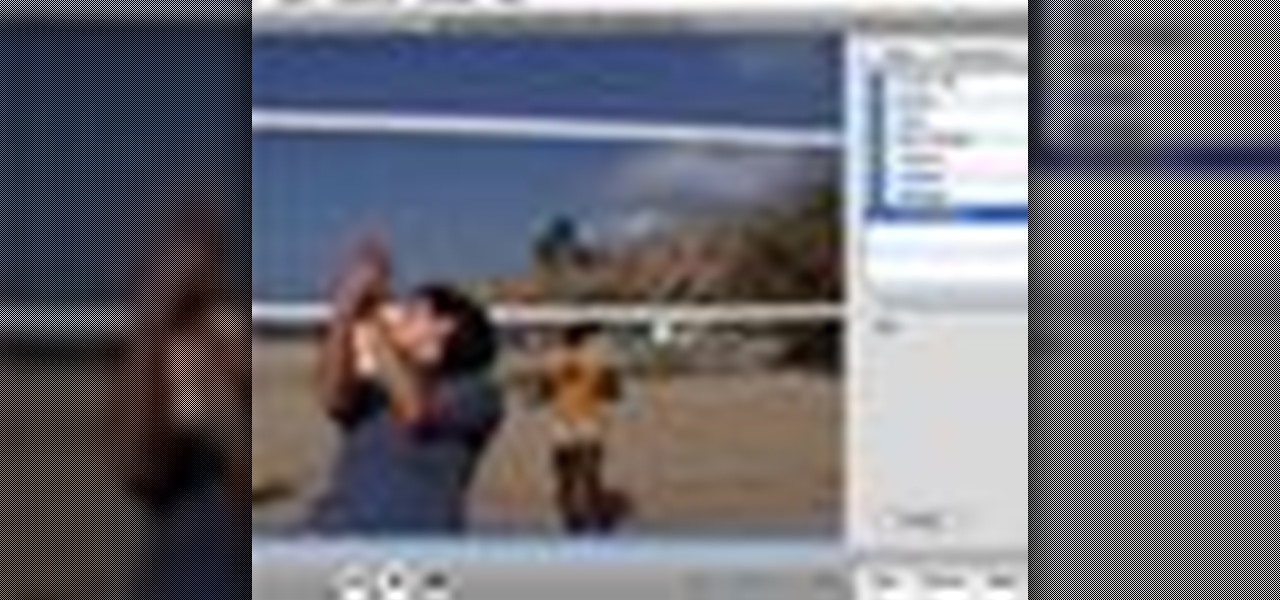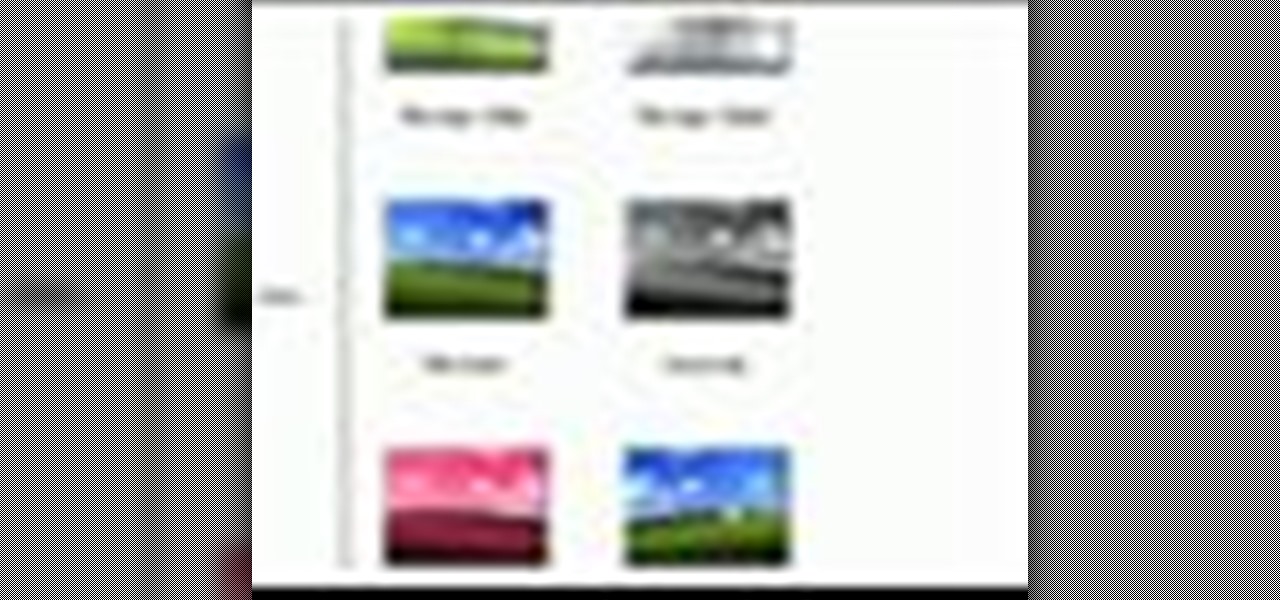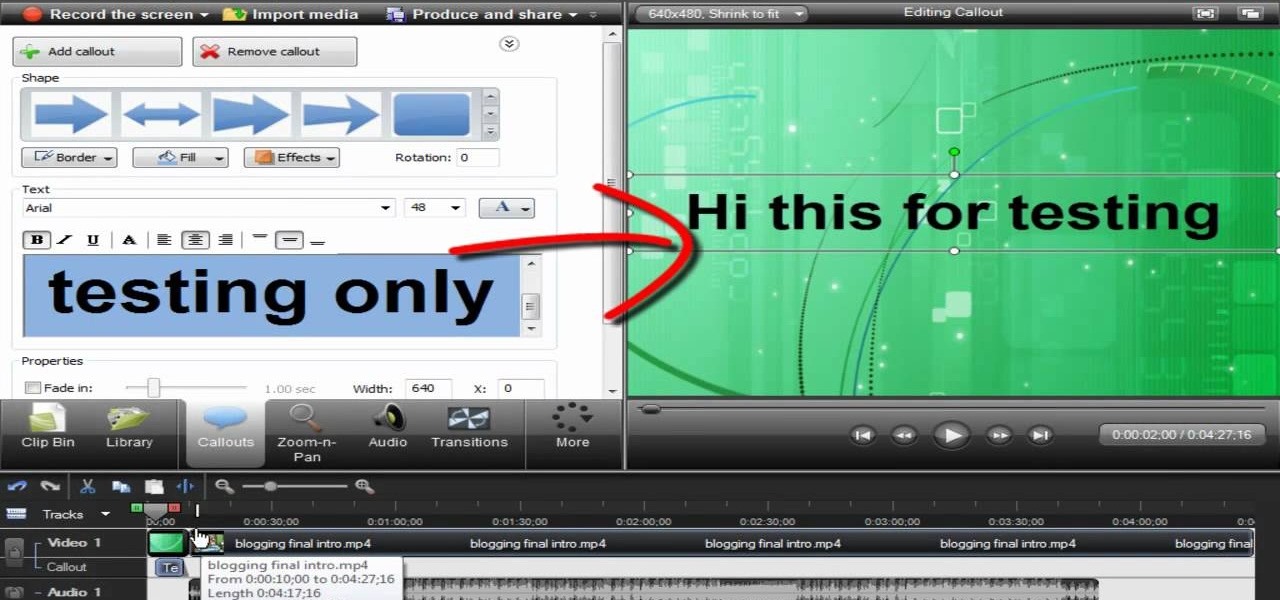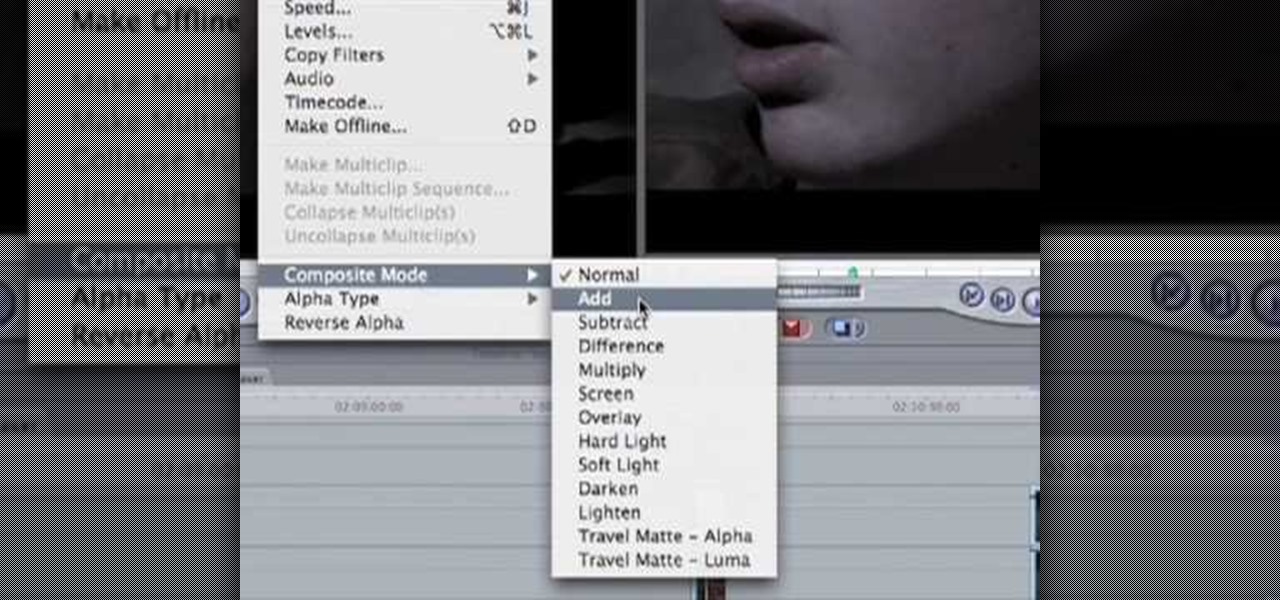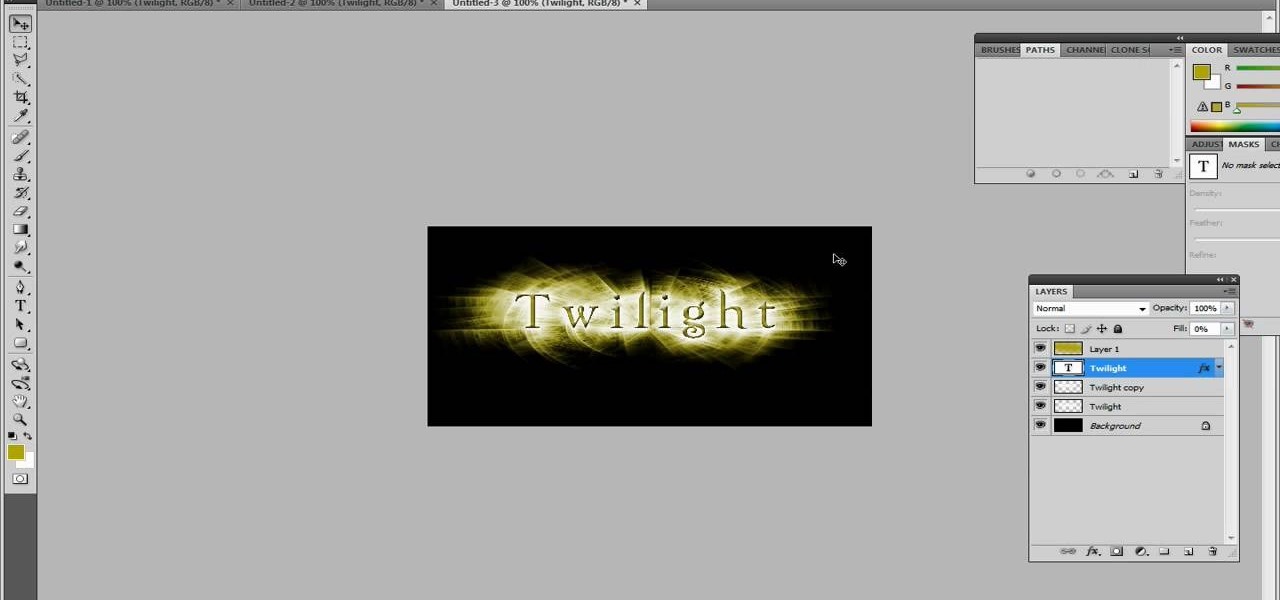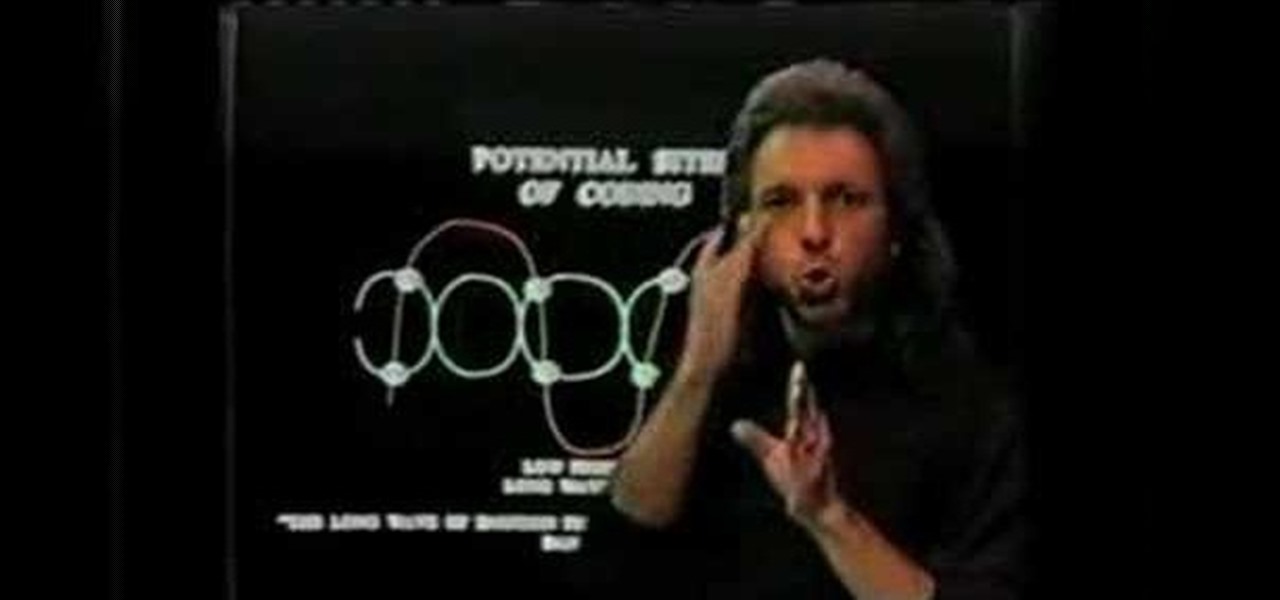In this all important strategy video from IGN, you will learn how to get the female characters in Mass Effect 2 to like you. Getting along with the female characters, whether they are cold, crazy or cloaked in an intergalactic hazmat suit is essential to success in this game and may just get you a little lovin' along the way. So, play your cards right and get ready for one helluva ride through space.

Been craving some epic space action lately? Well charge up the mass relays and practice your conversation skills because Mass Effect 2 is finally here. In today's episode of IGN, you will learn how to start the game off right and pick the best character for you. This video will walk you through all the different characters so you know exactly who you want to choose to embark on your journey with.
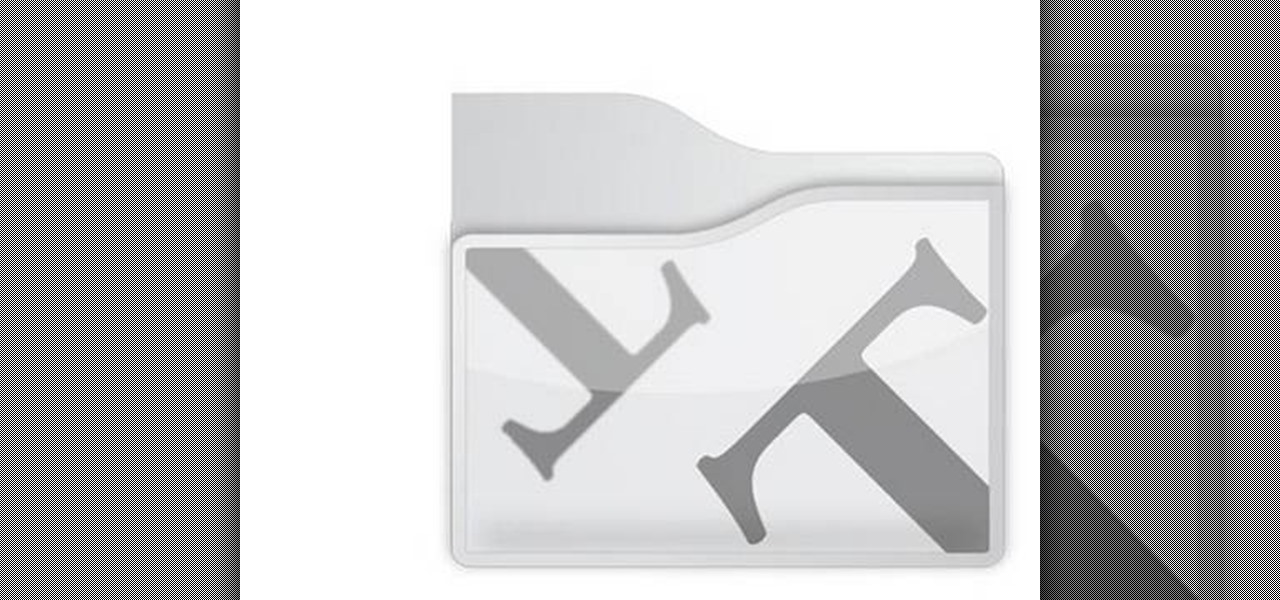
See how to create fully vector folder icons using Adobe Illustrator CS4. This tutorial is compatible with older versions of Adobe Illustrator as well. Learn about using gradients and subtle shadows to create the illusion of depth in an illustration as well as masking different effects to get both a neat little text effect and a shiny surface on the folder.

Way back when CS3 was introduced, Adobe added video editing capabilities to their flagship image editor. To say the least, people were skeptical. However, now that technology has evolved and folks have had time to see just how far you can push video inside of Photoshop, the possibilities are becoming very exciting. In this installment from his series of free Adobe Photoshop tutorials, Justin Seeley shows you how to create a vintage film effect. For detailed, step-by-step instructions, and to ...

Looking for instructions on how to create a simple glossy text effect in Adobe Photoshop? Look no further. Whether you're new to Adobe's popular image editing software or simply looking to pick up a few new tips and tricks, you're sure to benefit from this free video tutorial, which presents a complete step-by-step guide on how to create glossy text logos and headers in Photoshop.

Want to give your images a distinctly analog feel? Give this Scotch tape effect a try. Whether you're new to Adobe's popular image editing software or simply looking to pick up a few new tips and tricks, you're sure to benefit from this free video tutorial from TutVids. For more information, including step-by-step instructions on how to create a transparent tape effect in Photoshop, watch this graphic designer's guide.

This video by photoshopuniverse shows you how to make any photo seem as it was taken in a studio. Take the working photo and add a new layer over it and fill it in black as shown. Add a newer layer over that and add the filter> render> clouds effect. Increase the opacity of the cloud layer and merge it with the black layer as shown. Add the splatter effect and the sprayed stoke effect as shown onto the merged layer and add a hue and saturation adjustment layer and colorize it as desired. Go t...

This video demonstrates the split tone effect in Photoshop. A split tone effect makes a picture look more rustic by changing the tones. First, add an adjustment layer to the picture by opening the channel mixer window. Select Monochrome and adjust the RGB values to create a black and white image to your own personal preference. Next, add another layer by opening the color balance window. Here you can change the colors of the light areas by selecting Highlights and changing the color sliders, ...

In this video tutorial, viewers learn how to create atmospherics using the Arpeggiator in Ableton Live. In this tutorial viewers are shown how to create useful arpeggiated effects using the Arpeggiator in Ableton Live. Ableton Live is a loop-based software music sequencer and DAW. The Atmospheric effect gives a deep, low fade out that can be used for breakdowns or a harmonic background in music tracks. This video will benefit those viewers who produce music and would like to learn new music e...

This step-by-step instructional video shows how Photoshop can be used to purposely over-process a photo and give it a more gritty effect. First, a High Pass filter is applied to give the photo a gray buzz. Next, hard light blend layers are applied to give the photo more contrast. A few approaches for applying noise filters are described next. Finally, de-saturation is applied to produce an amazing finished product. A must-see video for anybody looking to add a fantastic grunge effect to a photo!

How to Use EQ and Compression With Your Beats in FL Studio Nick from Prime Loops shows us how to use EQ and compression effects to add flair to a beat. Dovetailing off a previous tutorial that showed how to create a beat, this step-by-step instructional video shows what buttons and effects to use, what they do, and in what order they can be used. According to Nick, whether one chooses to compress first or use EQ first, is a matter of personal taste. To add an additional spark to a hip hop bea...

Learn to use Garage band like a pro in less than ten minutes with this step by step guide to the program. Create the exact sound effects and beats you've been looking for, right from the comfort of your own home without any expensive classes or equipment. Add echoes, stop sounds for a more dramatic effect or bring out hidden sounds to the forefront. Anyone can create unique music with this tutorial guide, so get ready to get up and dance to your own dance beats!

Prevent indoor lighting problems with these great tips. -When a window is behind the object, bring lights closer to object or use a reflector using the light from the window to create a 3 point lighting effect.

In this video tutorial, learn how to create a really beautiful, eye popping, neon light "magic effect". Brighten up your asthetic presentation with this cool Photoshop trick, originally found on this blog. This tutorial is constructed using Adobe Photoshop CS3, but please note: This trick does work with CS4, but yields sightly different results. One can download the font used in this tutorial, here.

For this Final Cut Studio video tutorial, Zach King will teach you how to apply a filter pack in Final Cut Pro and Final Cut Express. To apply a filter pack, you'll just click on the clip with all your applied filters, go to effects tab and press Make Favorite Effect. It saves your filters in the Favorites folder with the exact same settings. Let the Final Cut King show you how!

One of the best features of Apple's Final Cut Studio is the graphics interface feature Motion. With its ability to create and edit motion graphics, you can easily create title sequences for your indie film, or maybe even a professional movie, with 2D or 3D visual effects compositing.

Developed by the same team of engineers responsible for LightWave 3D, modo, lowercase, delivers the next evolution of 3D modeling, painting and rendering in a single integrated and accelerated package for the Mac and PC. And now, modo is a true end-to-end solution that includes true 3D sculpting tools, animation and network rendering! More than just features, modo is a truly elegant integration of technology, raw horsepower and refined workflow. With such a wealth of inbuilt features, however...

Take a look at this instructional video and learn how to reduce quality on audio tracks to make it sound as if it's coming from a phone.

One of the best ways to spice up your movie is to apply a visual effect to it, such as speeding up your clip, reversing the direction, or adjusting the color.

to improve the sound quality of the audio from your camcorder or any voiceover tracks you've added, you can apply audio effects.

With iPhoto, you can add effects to your picture quickly and easily.

LiveType ships with many sophisticated design elements so that you can add movement to your static text. You can access them in the media browser. Choosing, editing, applying, and previewing an effect is easy using the media browser and canvas. Live fonts are as easily manipulated as effects. Explore textures as well to make your titles professional and sophisticated.

Ben Slotover and Paul Elliott, aka Blunt Productions, shows how to make your own cheap 3D film. You'll need a straight flash bracket, two camera mounting screws, and of course - two cameras. Then use Adobe After Effects to merge the two videos together so you can get out those 3D glasses and enjoy.

Use Windows Movie Maker Effects to liven up your videos- add authenticity, motion, and distinction to your projects.

The dolly zoom shot is also known as the Vertigo Effect in filming. It's that dizzying, slightly unstable camera effect you see in shows like "Glee" and sometimes "The Office." It creates audience confusion, thus forcing them to keep watching in interest.

Learn how to create dynamic, eye-catching title text effects within Sony Vegas 7 with this two-part software tutorial! Whether you're new to Sony's popular non-linear editor or a seasoned video professional just looking to better acquaint yourself with the program and its various features and filters, you're sure to be well served by this video tutorial. For more information, including detailed, step-by-step instructions, watch this free video guide.

In this tutorial, we learn how to create a Lomo effect in Photoshop. This is a contrast that gives the photo a "cool" vibe and change up the effect that you see. First, load up your picture into Photoshop and then go to adjustments, then curve. From here, add a slight s-curve and then add a green channel with the same s-curve that you just created. Go to the blue channel and create the opposite s-channel from the others, then click "ok". Now, go to layer, new adjustment layer, then gradient m...

If you are planning on making a diorama for a school project or anything else, using real like effects can be a big boost. Water effects can have a great looking effect, but using actual water can be messy and won't get the job done.

Camtasia 7 has a new feature, and it's called the Library. The Library section in Camtasia contains audio files, and effects like digital radius, fiber waves, rounded angles, silver streaks, sound effects, and a thing called target blue. You can use some of those visual effects to create title clips for your screencasts. The effects make the video look like Flash, even though it's obviously not. See how to add a Flash title clip from the library folder.

In this how to video, you will learn how to create a film look to your videos in Final Cut Pro. This effect will create a light and warm tone to the clip. First, take the original clip and copy and paste it. Grab it and place it on top of the original clip. Next, make sure that the top clip is selected and click modify, composite mode, and add. This will bring up the highlights in the video. Go to effects, video filters, and Gaussian blur. Go to the settings increase the radius of the blur. Y...

This video tutorial teaches you how to use Traveling Luma Matte in Final Cut Pro 6. To do this, you have to go to custom gradient. Open the "Find" option and type Custom Gradient or Gradient in the search field and click Find All. This will bring up a separate search window with the gradient effect you are looking for. This search window can be shown in your browser or removed from your window. The video then teaches how to use the Gradient effect. You can add the gradient effect to your vide...

IShowU and Shiny White Box demonstrate how to create still image effects in Final Cut Express. First, place your scroll bar in the front of the timeline and click on the clip so that it is selected. Then, click on the motion tab in the preview window. Hit the keyframe button in the scale option. Create a keyframe also where you'd like the effect to stop on the clip. Adjust the line. When you now play the clip, the image's size will be adjusted as you have designated. You can use the same tech...

In this two-part tutorial, learn how to use a stencil on a shirt to create a screen printing effect. Although this does not show you how to do real screenprinting, by using a stencil you will create the look of a screenprinted shirt and be able to transfer your image. Materials you will need include: A blank t-shirt, a high contrast image, acetate, Scotch tape, a sponge, a Sharpie, Exacto knife, some acrylic paint, and glue adhesive. Get your favorite image on a t-shirt you can wear with help...

In this Inteltus tutorial video, viewers are treated to a step-by-step guide to creating a Twilight inspired text effect in Adobe Photoshop CS4. Starting from scratch, the host goes through the actions in real time, explaining each step of the way. The viewer is free to make their own modifications to the file in order to integrate the effect into their own Photoshop work. While the video is aimed towards experienced Photoshop users, it is broken down enough that even a beginner will have no ...

The video opens up with an introduction from the video sponsor, "Godly Tutorials. It then goes to a screen displaying the basic Photoshop screen. Once there, he opens up an image that is completely black. After that he opens up an image editing window that displays the color scale and also displays various effects. He then picks one of the crystal like effects displayed in the window as well as a color described as baby blue. Once the he changes the layer and adds another crystal effect to th...

Reason 4.0 enables you to make all kinds of edits and create effects for the audio you record and edit with the program. One of these effects is to create a "sweep" in your track. You can achieve this effect by using a noise oscillator. There are many options for noise oscillators. The one used in this example is the low bypass filter version, which produces the richest noise available. This video will show you how to add a "sweep" effect in Reason 4.0 by using a noise oscillator.

This Adobe Photoshop tutorial teaches you how to perform a multicolor text effect for use of logos and graphics. In this example, the graphic artist types each number in 2012 on separate layers. Then he turns down the opacity and overlaps the numbers. He takes the first number on its own layer and creates a red to pink gradient. Then he pastes the layer style on the rest of the numbers and changes the gradient colors so they are all different.

Find your RC cars dull? Want them to look even better than you could dream with a nice shocking effect that will have your friends in amazement? Well you can with this guide on painting lightning effect on your RC Car

A short video dedicated to the DNA Phantom Effect and how it might be related to human emotion. The DNA Phantom Effect is a questionable discovery by Russian scientist and "father of Wave Genetics", Peter P. Gariaev. In 1985 the very first evidential proofs of DNA being able to maintain wave/field type memory were found. That same year, the "DNA Phantom Effect" was given its name after observations made by Gariaev stated that physical DNA somehow attracted and manipulated light in a vacuum ch...

There aren't a lot of Boris Red tutorials out there, so make sure you watch this one on motion tracking. Learn four-corner pin tracking in Boris Red, which is a great compositing and effects program (plug-in) for Sony Vegas. See how to create a fisheye look in Sony Vegas Pro 9. Motion tracking is ability to realistically incorporate an object into a video, matching the movement of the shot.