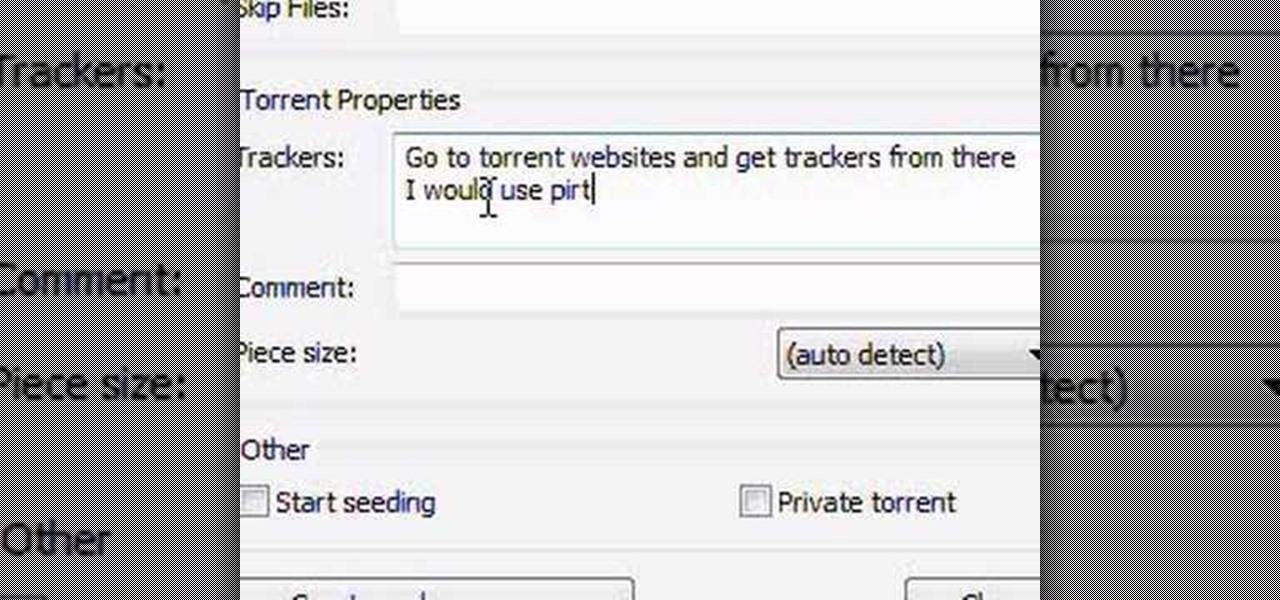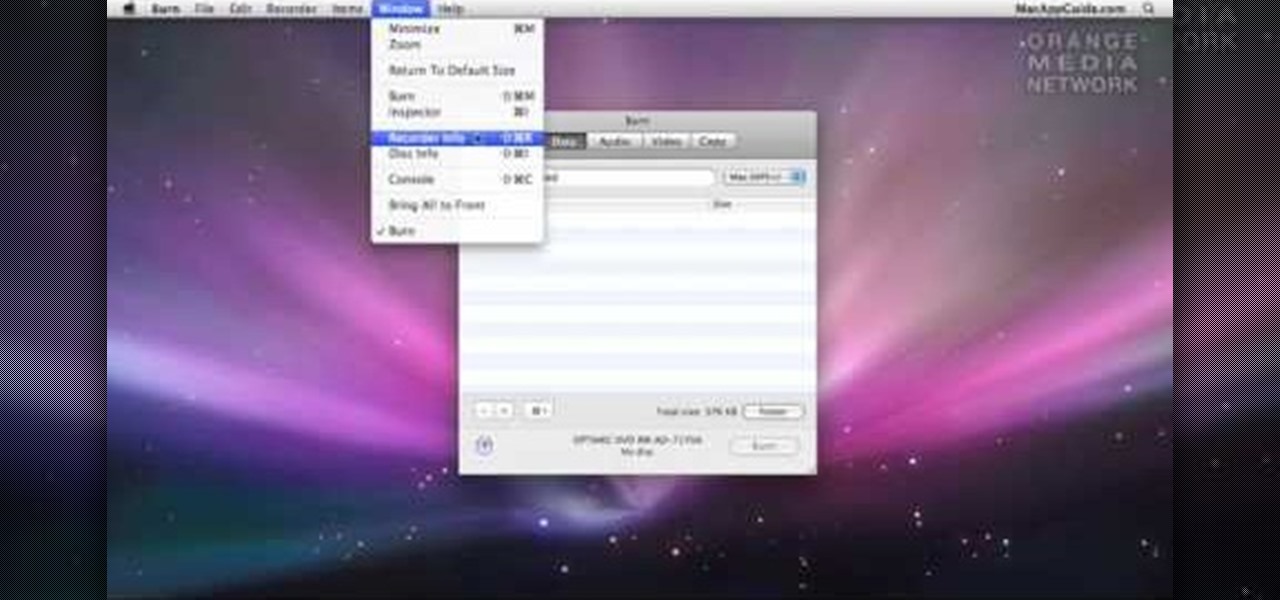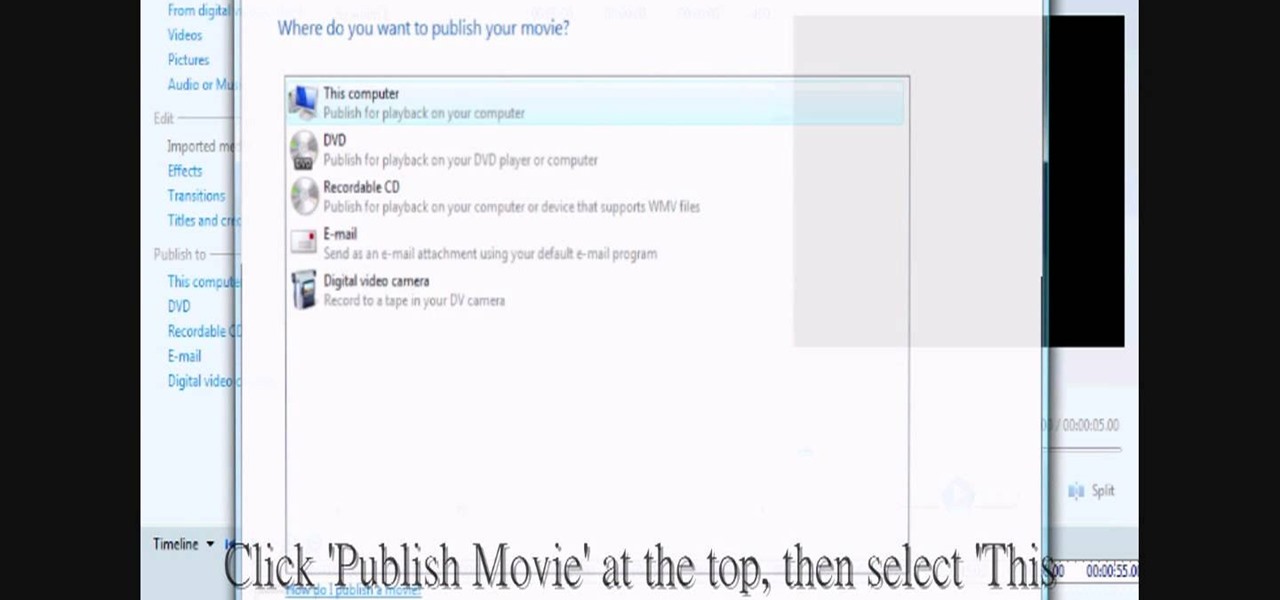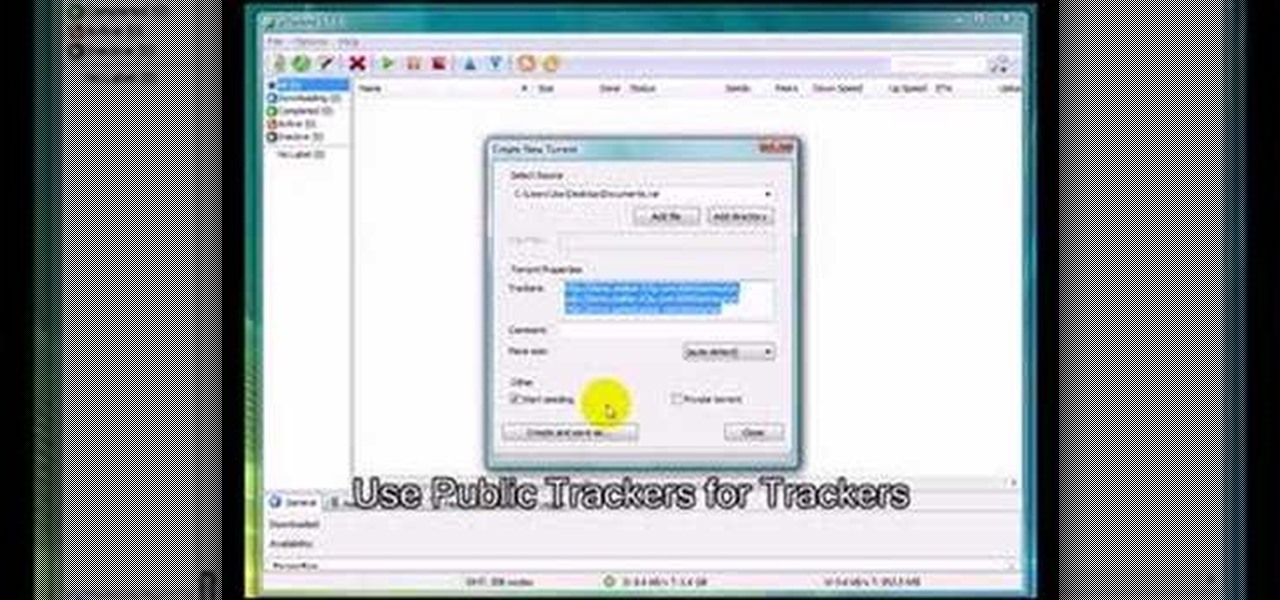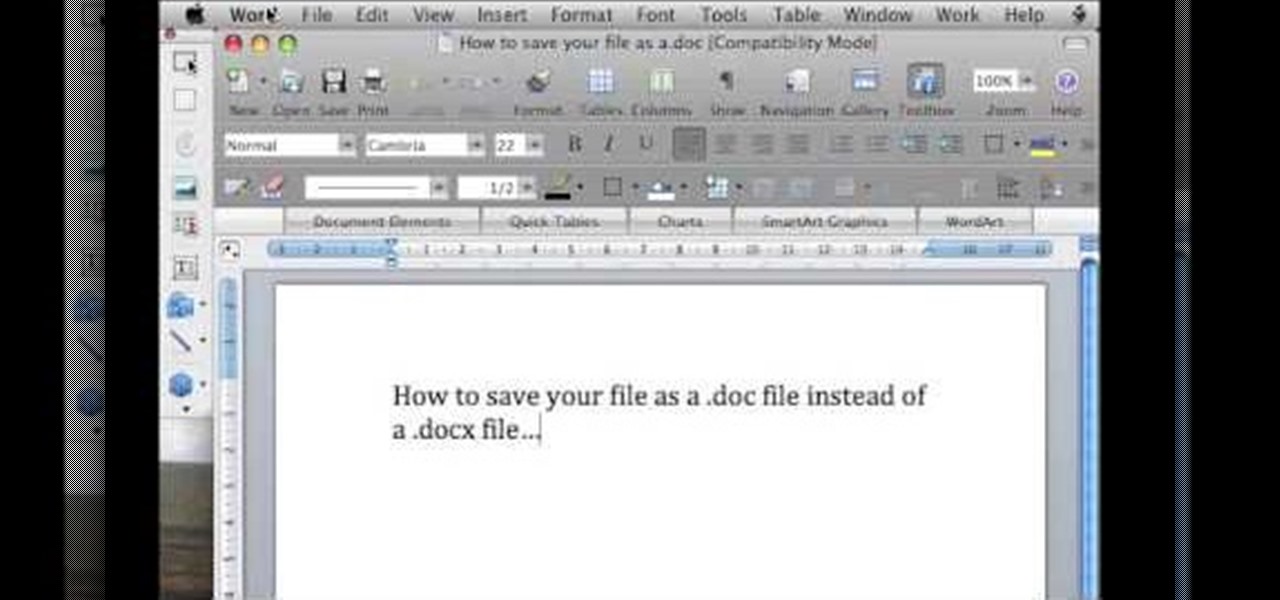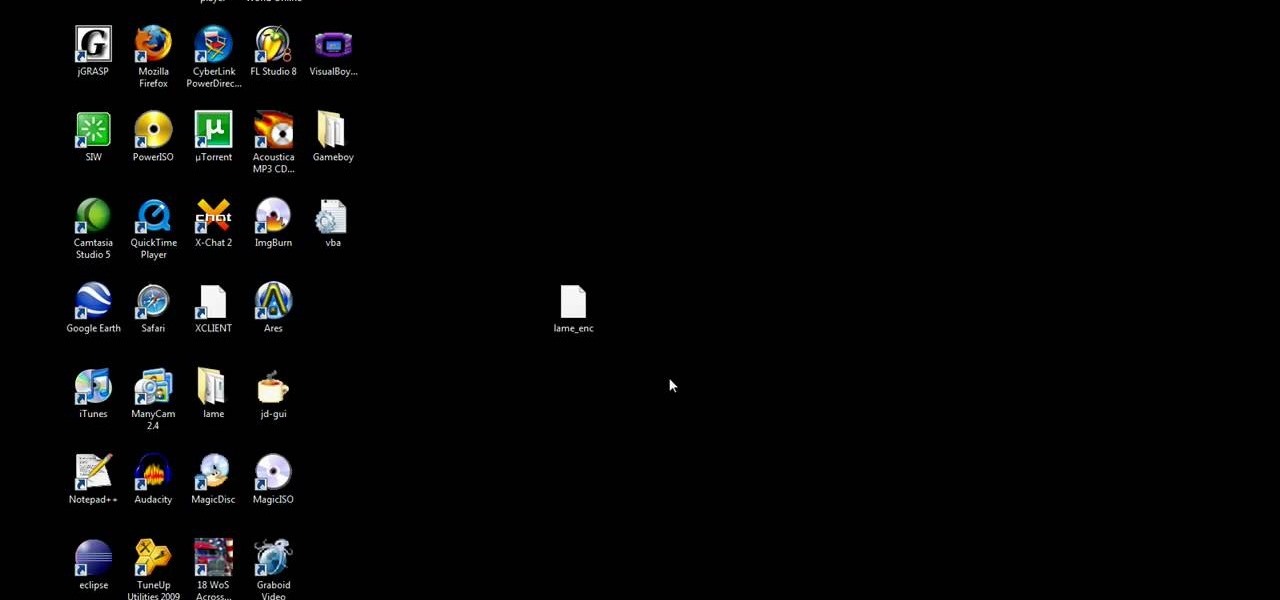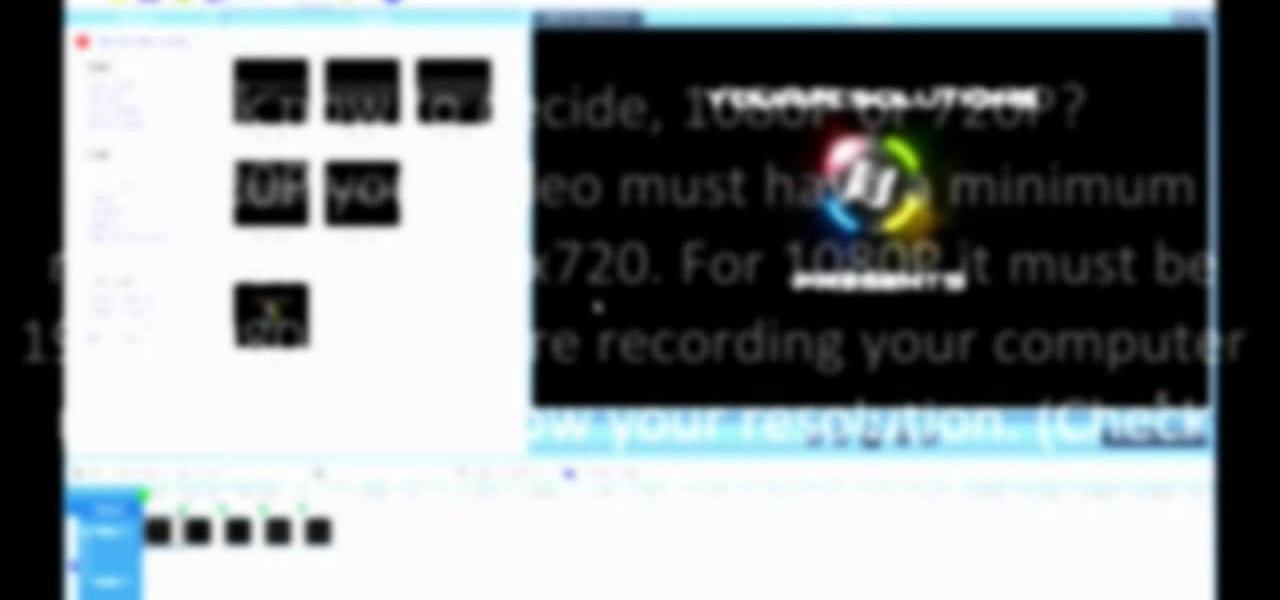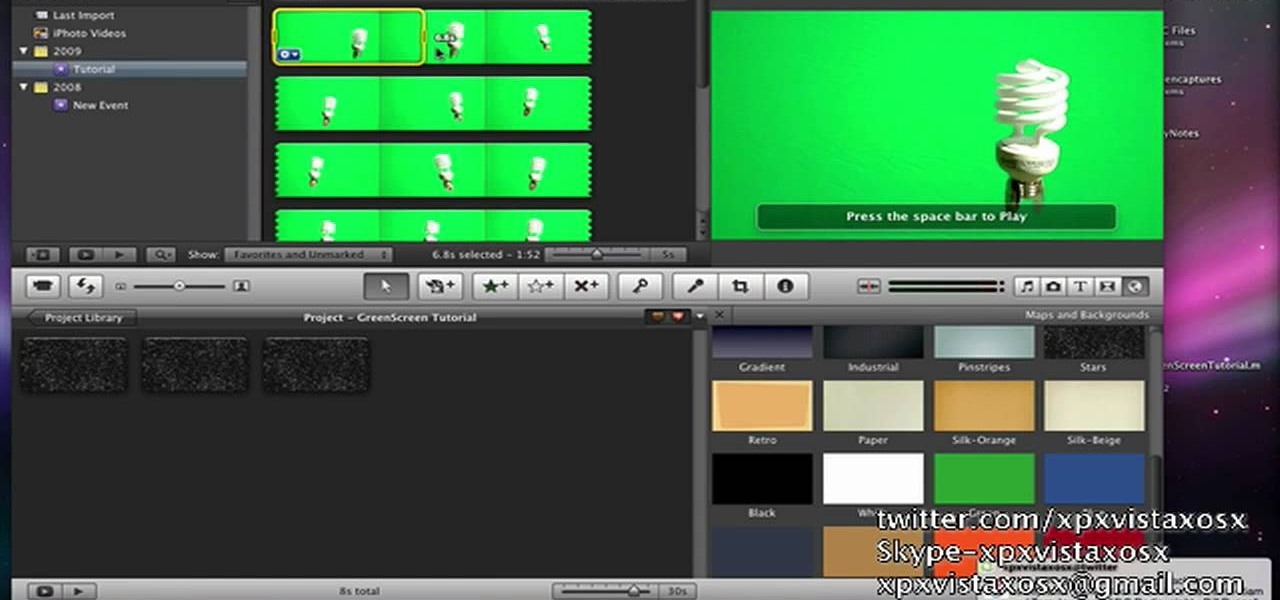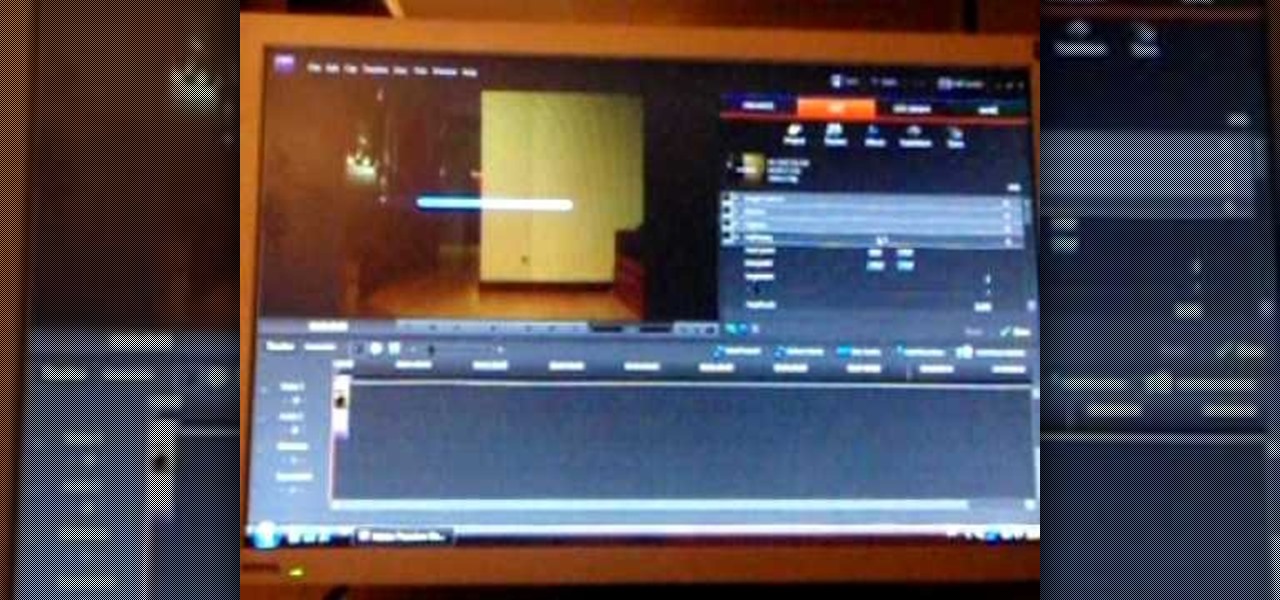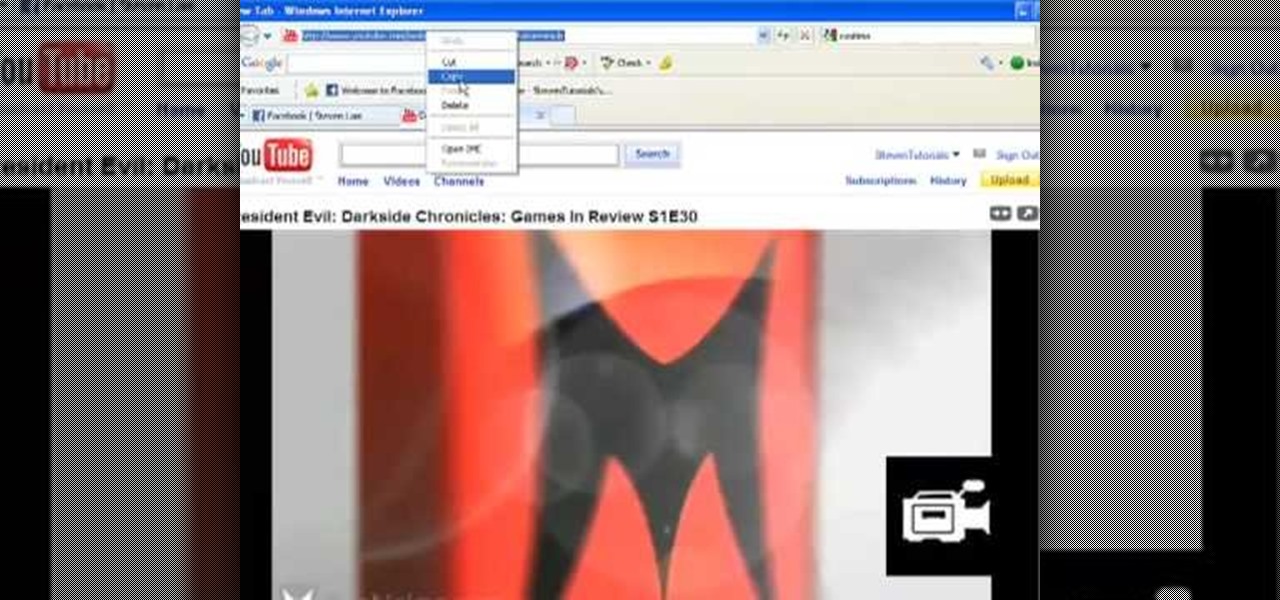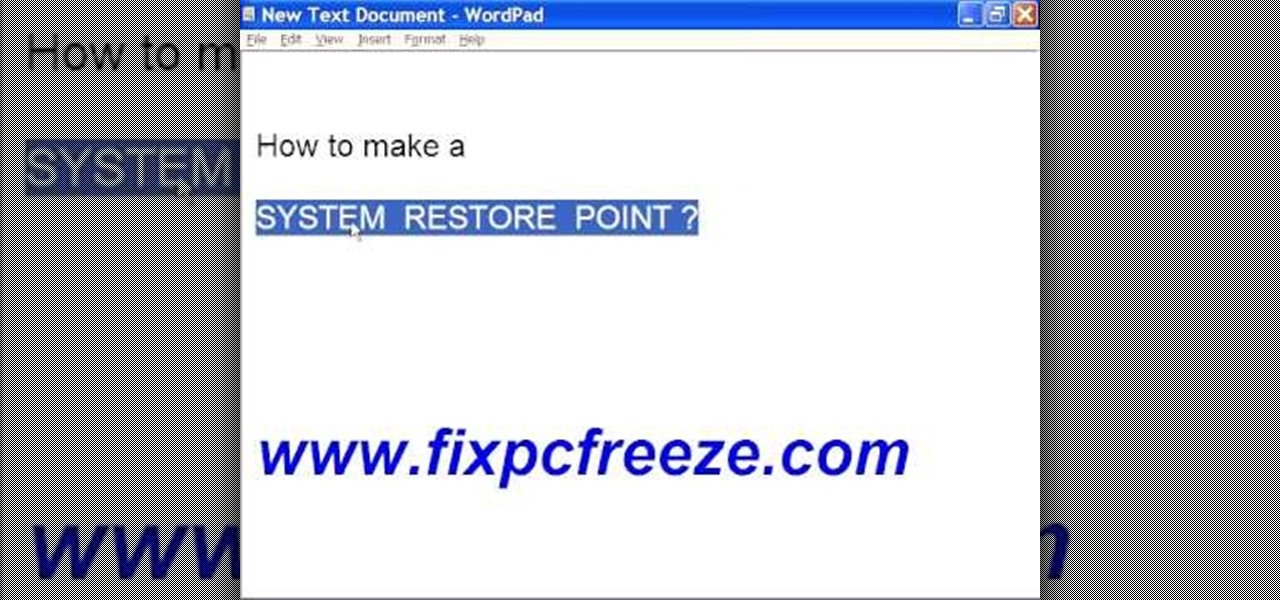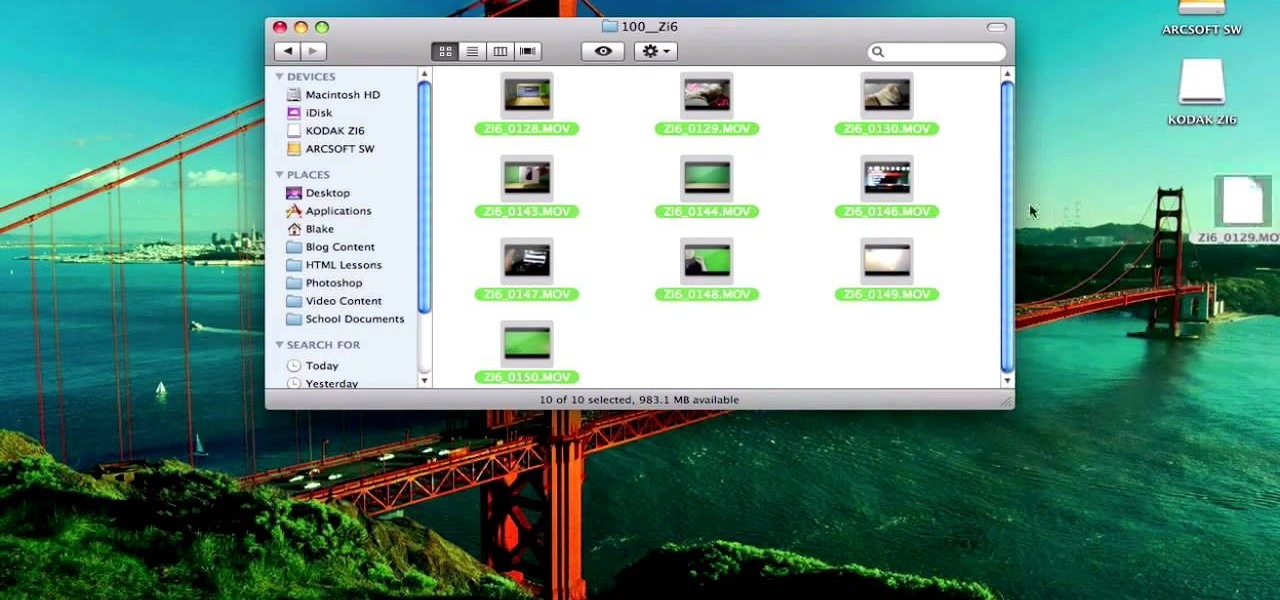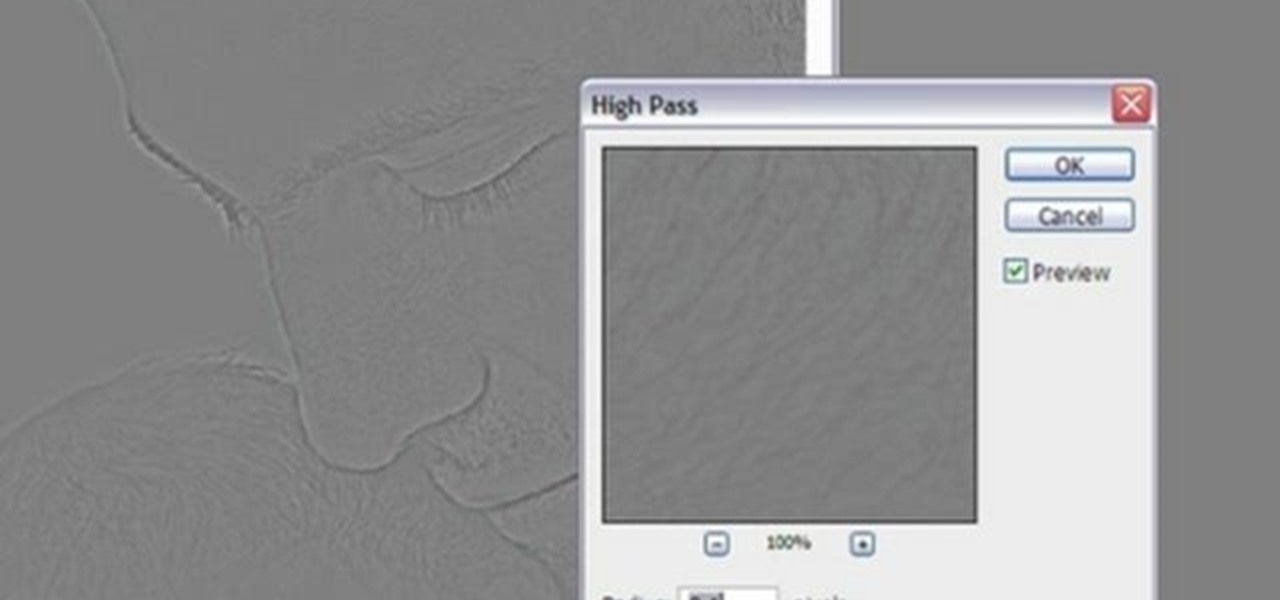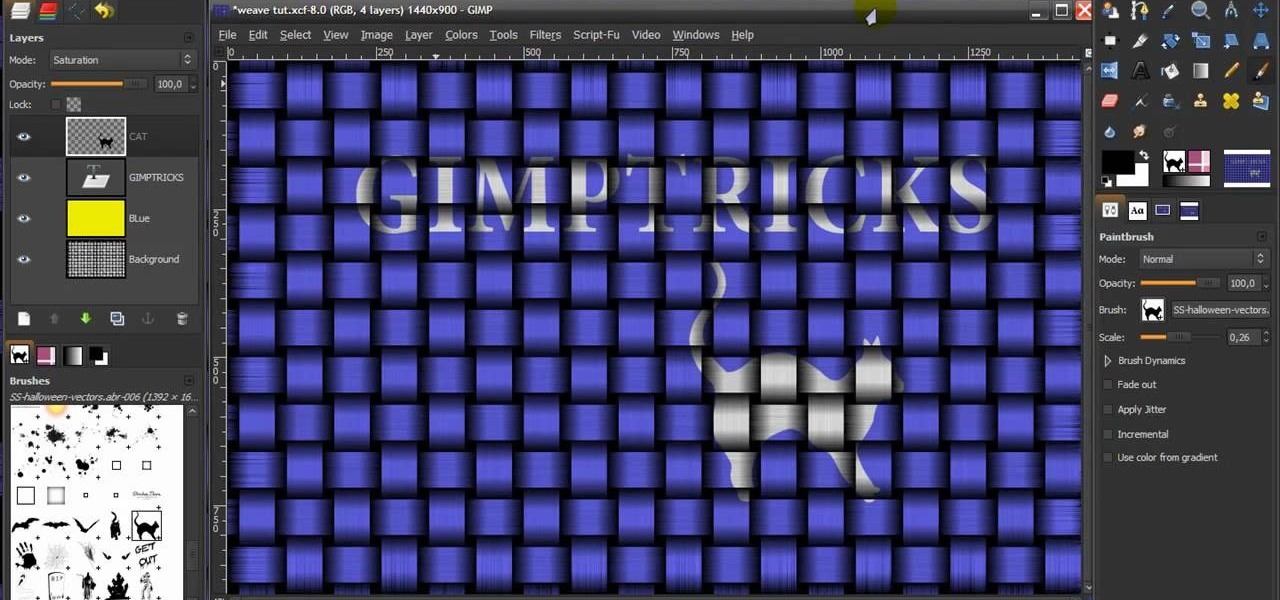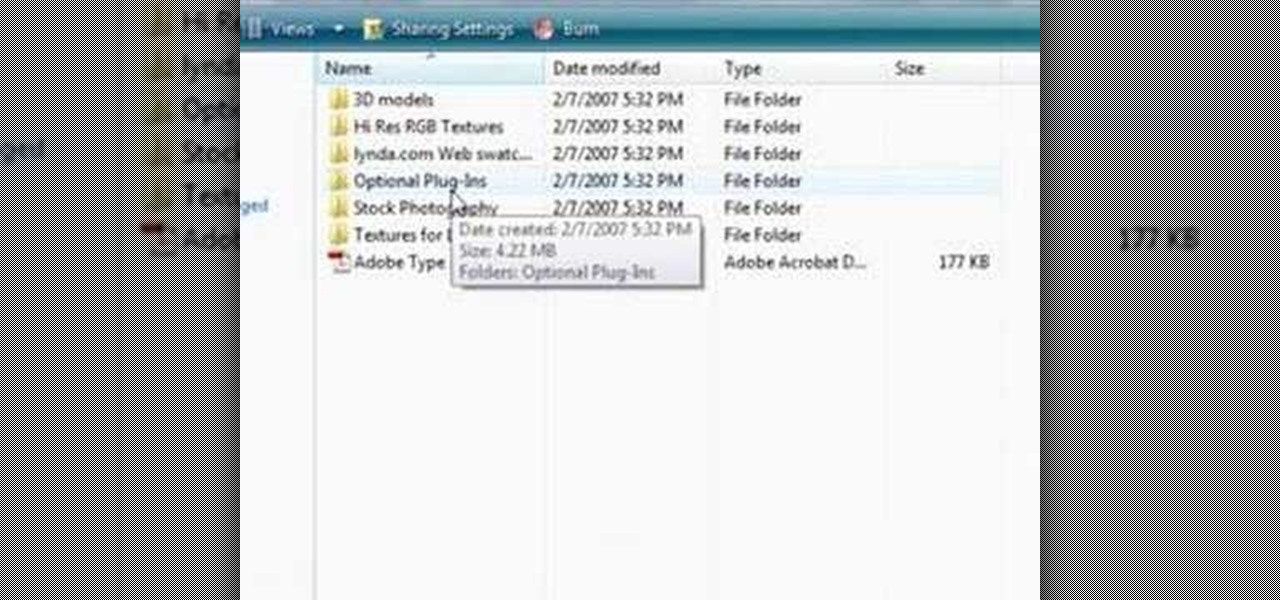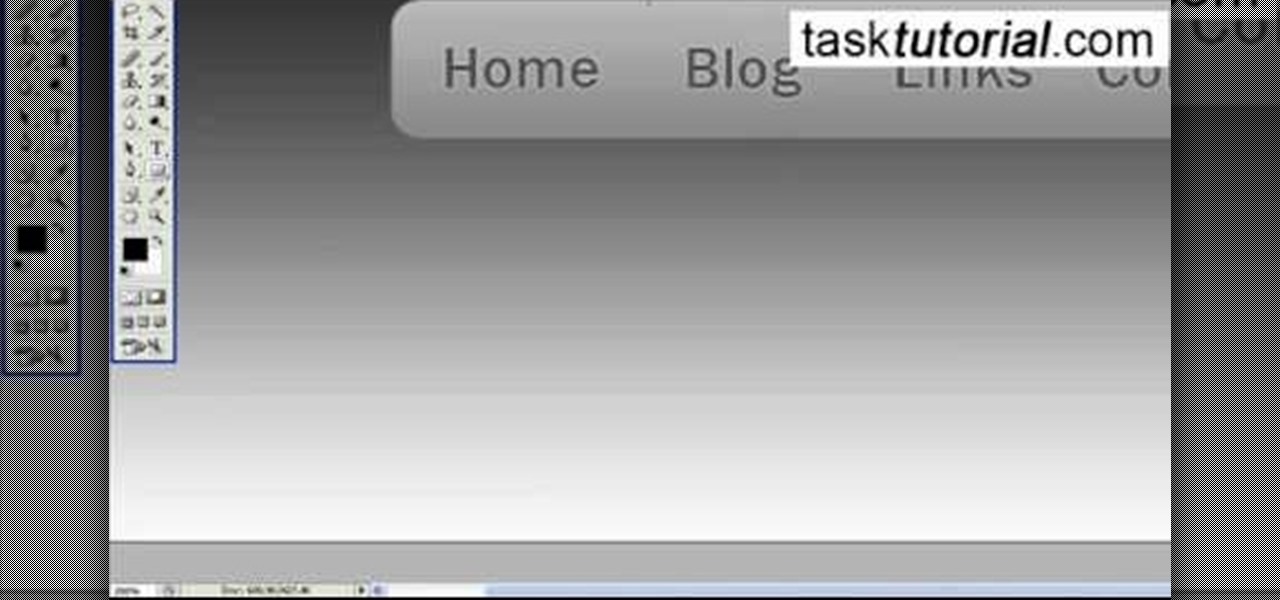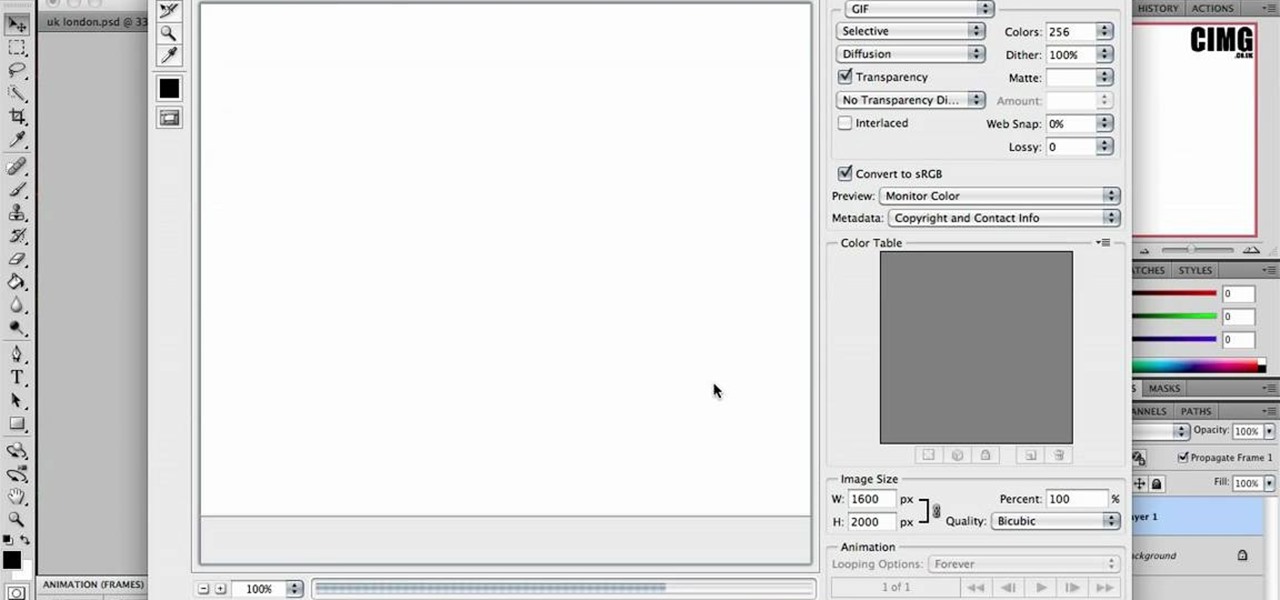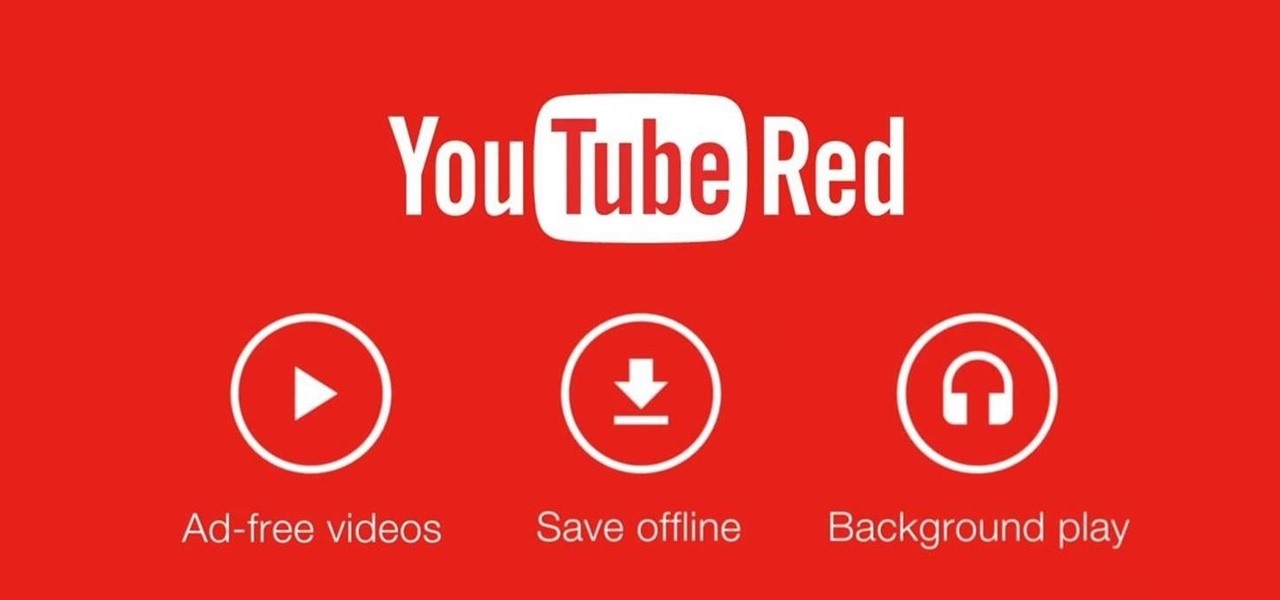In this video tutorial, viewers learn how to create fog using Adobe Photoshop. Begin by importing the image into the program and duplicate the image. Now go to Filter, select Blur and select Radial Blur. Set the amount to 100, Blur Method to Zoom and Quality to Best. Now select the rectangular marking tool and select the sky. Then open the Hue/Saturation menu and set the Saturation to -100. Use the eraser tool to remove the gray from the edges. Now use the paint tool and paint white streaks o...

In this video tutorial, viewers learn how to eliminate facial imperfections using Adobe Photoshop. Begin by opening the image in the program. Then select the patch tool. Now draw a circle around the imperfection and then move it to an area of the skin that has no blemished. Continue doing this for all the imperfections. This process can be done to eliminate pimples, moles, blemishes, scars and wrinkles. This video will benefit those viewers who enjoy editing images to enhance them and would l...

In this video tutorial, viewers learn how to add a watermark to an image using Adobe Photoshop. Begin by importing the image into the program. Select the Horizontal Type Mask Tool under the Text tool. Then select the font color, type and size. Now type in the text and click out of it when finished. Then press the Control and J key to open the text into a layer. Click on the layer and select the style. Now finish by editing and customizing the text. This video will benefit those viewers who ha...
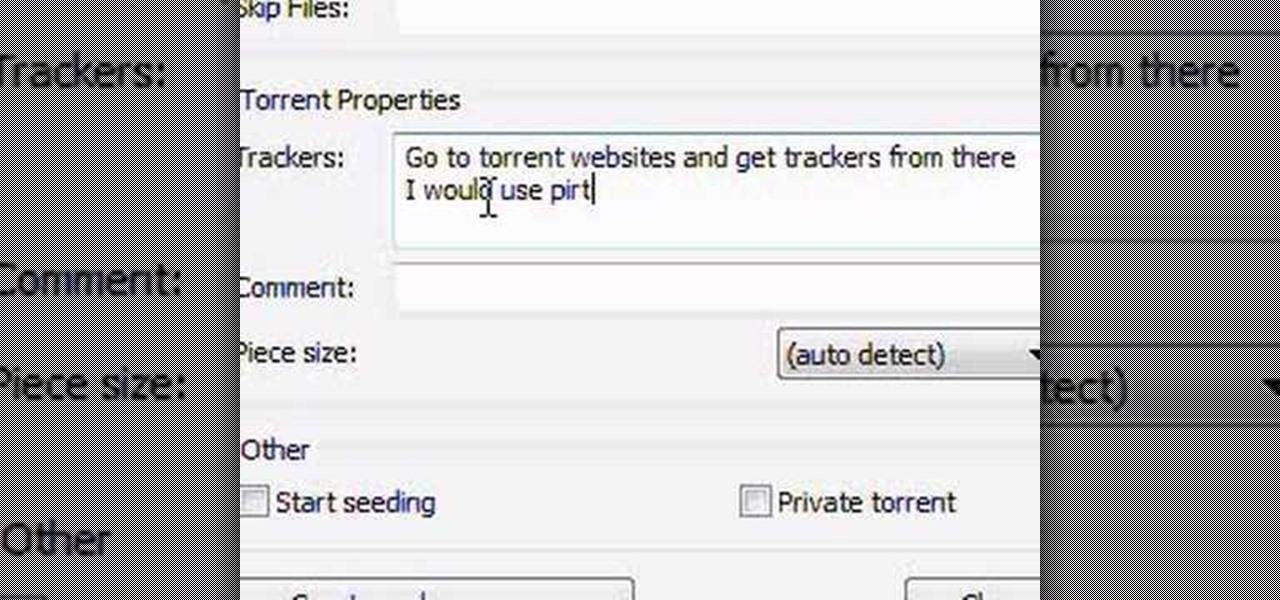
In this video tutorial, viewers learn how to create a .torrent file using u-Torrent. Begin by opening the program. Click on File and select Create New Torrent. Now select the file, select the directory and type in the tracker code. Then click on Create and save as. Once the file is created, click on File and select Add Torrent. Locate the .torrent file click OK. Now wait for the torrent file to finish downloading. This video will benefit those viewers who use u-Torrent and would like to learn...

In this video tutorial, viewers learn how to apply a digital tattoo using Adobe Photoshop. Begin by adding the image and tattoo image into the program. Then drag the tattoo image over the image. Now in the layer menu, change Normal to Modify. Now re-size the tattoo image to a preferred size (PC: Control and T, Mac: Command and T). Now right-click the tattoo image and select warp. Form the image so that it is perpendicular to the skin and decrease the Opacity. This video will benefit those vie...

In this video tutorial, viewers learn how to make a real flame text in Adobe Photoshop. Begin by opening a flame image in the program and select the text tool. Type in the text and position it over the flame. Now go to Select and click on Load Selection. Once the selection is created, delete the letter. Then select the marquee tool. Right-click above the selection and select Feather. Now create a new sheet and fill it in black. Using the move tool, drag the selection to the new sheet. Go to F...

In this video tutorial, viewers learn how to burn a CD or DVD on a Mac computer with the Burn application. Burn is able to create data, audio and video discs. The Inspector window allows users to edit extra information about the disc. To open Inspector, press the Command and I button. It is also able to create disc copies. To burn a disc, name the disc and select a format. Them simply drag the file(s) into the program and click Burn. This video will benefit those viewers who have a file on th...

In this video tutorial, viewers learn how to make floating text on water. Begin by importing the water image into the program. Begin by selecting the polygonal lasso tool in the toolbox and select the top of the water. Once you have made the selection, right-click on it and select Layer via Copy. Then select the text tool and type in your text. Create a contour to make the 3D and give the text a light color. Then place Layer 1 over the ext layer and use the selection tool to place it behind t...

In this video tutorial, viewers learn how to create a photo-montage using Adobe Photoshop. Begin by inserting the images into the program. Then double-click on the montage image to unlock it and select the eraser tool to remove the background. Once the background is removed, select the move tool and move the montage image to the background. To modify the dimensions, go to Edit and select Free Transformation. Hold the Shift key to maintain the proportions. This video will benefit those viewers...

In this video tutorial, viewers learn how to change/convert a pivot animation into an AVI video format. Begin by loading the animation in the Pivot program. Now click on File and select the Save as type to Animated gif. Nam the file and click on Save. Then open Windows Movie Maker and add the pivot animation into the time line. click on Publish Movie and select This Computer. Name the file and select the save location. Click on More Settings and select DV-AVI (PAL) and click on Publish. This ...

In this video tutorial, viewers learn how to create .torrent file and seed in u-Torrent. Begin by opening the u-Torrent program. Then click on File and create a new torrent. Browse for the file you wish to share. For the trackers, copy and paste one of the trackers provided in the video description and click Create and Save. Once the .torrent file is created, users are now able to share the torrent on u-Torrent. This video will benefit those viewers who would like to learn how to create a .to...

In this video tutorial, viewers learn how to tan an image using Adobe Photoshop. Begin by opening the image in the program and create a new layer. Then select the brush tool and select the tan color. Click OK and apply the color over the areas that are wanted to be tan. Then apply another layer with the same color to darken the image. Finish by configuring the Opacity to a lighter color and blend it to the image, This video will benefit those viewers who enjoy editing images to enhance them a...

In this video tutorial, viewers learn how to save in .doc file format in Microsoft Word 2007. When saving a file, click on File and select Save As. In Format, change it to Word 97-2004 Document(.doc) and check Append file extension. To set .doc as the default format, go to Word and select Preferences. Under Output and Sharing, click on Save and change the format to .doc in Save word file as. This video will benefit those viewers who want to learn how to save files in .doc format so that it ca...

In this video tutorial, viewers learn how to set up Virtual DJ with two separate sound cards. Users may choose to use a proper PCI or USB sound card. Begin by the USB card. The drivers will already be on your system. Now open the Virtual DJ program and open the Settings. In the Sound Setup tab, click on the Output drop-down menu and select HEADPHONES. Next, click on the Sound card drop-down menu and select 2 CARDS. Now click on Apply and OK. This video will benefit those viewers who enjoy mix...

In this video tutorial, viewers learn how to copy or backup a DVD disc on a PC with Nero Express. Begin by opening the program and select Backup from the menu. Make sure that the disc is set to DVD and select Copy DVD. Now select the Source Drive, Destination Drive, Writing speed, Number of copies and the Image file. Click on Copy and wait for it to finish copying to the DVD. Now insert the disc into the disc drive and wait for it to finish burning. This video will benefit those viewers who n...

In this video tutorial, viewers learn how to export MP3 with Audacity. Users will need to download the Lame_enc.dll encoder. The download link is located in the video description. Once downloaded, open Audacity and find the song that you want. Once you have found your song, simply drag the song into the program. Now click on File and select Export As MP3. It will then ask you to Lame_enc.dll file. Click on Yes and locate the file. Now wait for your file to finish encoding. This video will ben...

In this video tutorial, viewers learn how to make 720p/1080p You Tube videos in Camtasia Studio. Users will also need Quick Time player. The download link for both programs are provided in the video description. Begin by deciding whether you want your video to be 720p or 1080p. For 720p, your video must have a minimum resolution of 1280x720. For 1080p, your video must have a resolution of 1920x1080. This video provides a visual demonstration for viewers to easily follow along. This video will...

In this video tutorial, viewers learn how to use chroma key in iMovie '09. This video teaches users how to use chroma key to replace the background of videos. Begin by opening the program. Now drag or image or video background into the time line. Now click on iMovie and select Preferences. In the General tab, check the Show Advanced Tools option. Then simply drag the video that you want over the background image/video in the time line. This video will benefit those viewers who enjoy creating ...

In this video tutorial, viewers learn how to make an animated GIF file using Adobe Photoshop. Begin by opening the program. Then click on File and select New. Choose the size of your image and click OK. Now create your picture or text image. Once finished creating your image, click on Window and select Animation. Now click on the button on the right side of lower window and select Make Frames from Layers. change the time of each frame to 0.5 sec. Now edit it and save it. This video will benef...

In this video tutorial, viewers learn how to create a light-saber effect using Adobe Premiere Elements. Begin by adding your video into the program. Then go to the effects and select the lightning effect. Configure the effect settings to the settings provided in the video. Now play the video frame by frame until you see the sword in the video. Then go to the start and end points, and drag the points to the sword. Go 1 frame forward each time and click the split button. Then drag the points to...

In this video tutorial, viewers learn how to add a video into PowerPoint. This video is using Microsoft Office PowerPoint 2007. Begin by opening the program and create a new slide. Click on the Developer tab and select the More Controls icon. Scroll down the list and look for Shockwave Flash Object. Now crop the size that you want the video to be. Right-click on the crop and select Properties. In Movies, paste the link of a video that you want. Delete the "watch?" in the link and replace the ...

In this video tutorial, viewers learn how to create a System Restore point on a Windows XP computer. Begin by clicking on the Start menu and go to All Programs. Open the Accessories menu and select System Tools. Go down the menu and select System Restore. Check Create a Restoring Point and click Next. Now type in a description for the restoring point and click Create. You will then create a restoring point for you to access whenever you want to restore back to that point. This video will bene...

In this video tutorial, viewers learn how to use a green screen in iMovie. Begin by opening iMovie and click on Preferences. In the General tab, make sure the Show Advanced Tools is checked. Now film your video with your green screen. Then import the video(s) onto your computer from your camera. In iMovie, click on File, go to Import and select Movies. Place the video(s) in your project. Drag the green screen clip onto the project clip. When the menu pops up, select Green Screen. This video w...

In this video tutorial, viewers learn how to sharpen photos in Adobe Photoshop CS3. Begin by opening the image in the program and duplicate the image layer. To duplicate, press the control and J button. With that images, go to Filter, choose Other and select High Pass. The images will now be covered entirely of gray. It is recommended to set the radius as 5-6 pixels and then press OK. Change the layer blending mode to overlay, soft light, hard light, vivid light or linear light. This video wi...

In this video tutorial, viewers learn how to use a digital camera as a webcam on Skype. Users will need the AV cable and a USB capture device. Begin by connecting the AV cable to the USB capture device. Plug the cable to your computer and your digital camera. Users will need to download and install the Debut Video Recording software. Open the program and click on Device. Users may have to go to Options and configure the settings. On Skype, right-click the person you want to call and select Sh...

In this video tutorial, viewers learn how to make a metallic wallpaper with a stripped paint effect. GIMP (GNU Image Manipulation Program) is a free software raster graphics editor. This video is very descriptive and clearly explains all the procedures. It provides step-by-step instructions and a visual demonstration for viewers to easily understand and follow along. This video teaches viewers how to use the weave filter and RGB noise, layer modes like abstract, burn and saturation. This vide...

In this video tutorial, viewers learn how to save money on beauty products. In-store cards and frequent buyer programs can save a lot of money. When you scan the CVS Extra Care card at checkout or in-store kiosk, coupons based on your purchase will be printed automatically. It will give good discounts. Web only offers are becoming popular. Private sale sites have also become popular. You simply sign up on the site and take offers that the site has. This video will benefit those viewers who ar...

In this video tutorial, viewers learn how to SSH into the iPhone or iPod Touch without any WI-FI connection. Users will need to download the Cyberduck application. Once downloaded and installed, open the program. At the top, change it from FTP to SFTP. The server is your IP address. The user name is "root" and the password is "alpine". Now click Connect. Click Allow on the pop up window. Type in the password once again and click log in. This video will benefit those viewers who have an iPod d...

In this video tutorial, viewers learn how to record audio, using Camtasia Studio 6. Camtasia Studio is a screen video capture program. The user defines the area of the screen or the window that is to be captured before recording begins; it is also possible to capture the entire screen area. You can also talk, and use a videocam. Begin by selecting the Camtasia Studio icon in the taskbar. Right-click it and select the sound option. When the window pops up, enable all the options to be able to ...

In this video tutorial, viewers learn how to draw a rose on the computer. This rose was drawn using the line tool on a paint program. Begin by drawing the shape of pedal, as shown in the video. Add a circular shape above and put a dot within the circular shape. Go on adding pedals as shown in the video. Now add the green stem and leaf. This video is very simple and has a step-by-step text for viewers to follow along. This video will benefit those viewers who enjoy drawing on the computer and ...

In this video, viewers learn how to create 3D models using Adobe Photoshop CS3. This is a fun and easy program that actually comes with many 3D objects for users to customize. To access these premade 3D objects, users must go to the Photoshop CS3 Content folder, select the Goodies folder and open the 3D models folder. Users simply select the model and easily open it up in Adobe Photoshop. This video will benefit those viewers who enjoy creating 3D images or animation.

In this video tutorial, viewers will learn how to create a navigation bar, using Adobe Photoshop. Adobe Photoshop is a graphics editing program. Viewers will learn how to use multiple layers, layer effects, gradient options and drawing tools. Viewers will be able to customize their own color and designs. This video provides voice narration and a visual demonstration that allows viewers to easily understand and follow along. This video will benefit those viewers who design websites and web pages.

This video shows the process of making animations in the image program Photoshop. It shows users how to open up and navigate the animation dialogue box in Photoshop by adding frames with variations on the image to be animated, with attention to using as many frames as needed to ensure a "clean" looking animation (one that is not jumpy but rather has smooth transitions). In closing, the instructor shows its viewers which options to select on the animation settings (particularly noteworthy is t...

The Georgetown Army ROTC program first describes the benefits, and then demonstrates a proper army pushup to standard. Pushups are common in the army, they increase the strength and endurance of your chest, shoulders, and triceps muscle. The push up is also a part of the Army Physical Fitness Test (APFT). In order to be contracted and received scholarship benefits male cadets in the age range of 17 - 21 must perform 43 pushups while female cadets in the same age range must perform 19 pushups.

YouTube, the popular video streaming website owned by Google, announced on October 21st that it will be launching a new subscription service titled "YouTube Red" for $9.99 a month. Under the membership, subscribers will be able to watch videos without ads. Yup, all videos—from music to trailers to gaming and everything in-between—completely ad-free. Additionally, individuals can save videos to watch offline on their mobile devices as well as play videos in the background.

So you've been given the slip -- the pink slip. Take a deep breath, and do the following. You Will Need

Want the greenest lawn out of all of your neighbors? Lowe's is here to help. If you want to grow your own grass, these tips will get you through the process and into a lush lawn.

Did the world need another Lady Gaga? Apparently so. 2010 has brought us another techno-pop-starlet to love / hate: Kesha. She's become a fashion icon rather quickly, and this video will show you how you can use one of her looks yourself. Specifically, you'll learn how to create an approximation of the make-up look from the music video for "Take it Off".

Kesha, love her or hate her, is statistically the most successful music artist of this decade, and she has become a full-fledged icon in a very short time. This video will show you how you can create the makeup look from the bowling alley scene in the music video for "Blah Blah Blah". If you like your eyes to be blue, there is no shortage of that here.

Just in case you're a yank and don't know who Cheryl Cole is, here's a bit of background before you get into this makeup look: Cheryl Cole is the host of X Factor in the UK and is an accomplished singer, actress, songwriter, model, tv personality...you get the point.