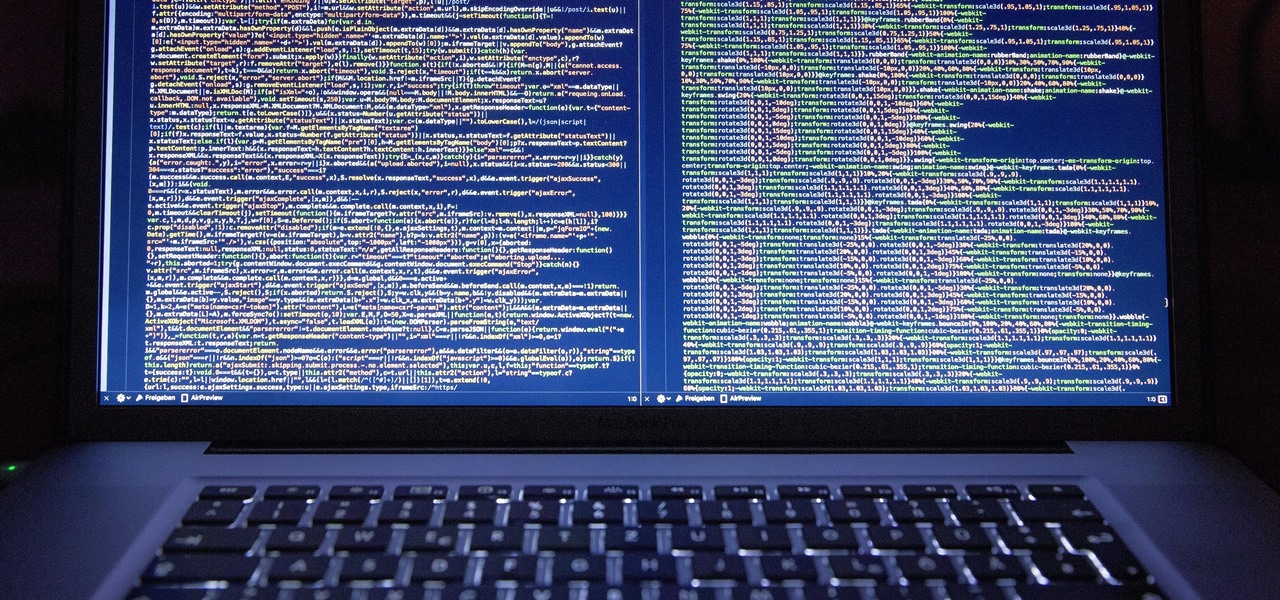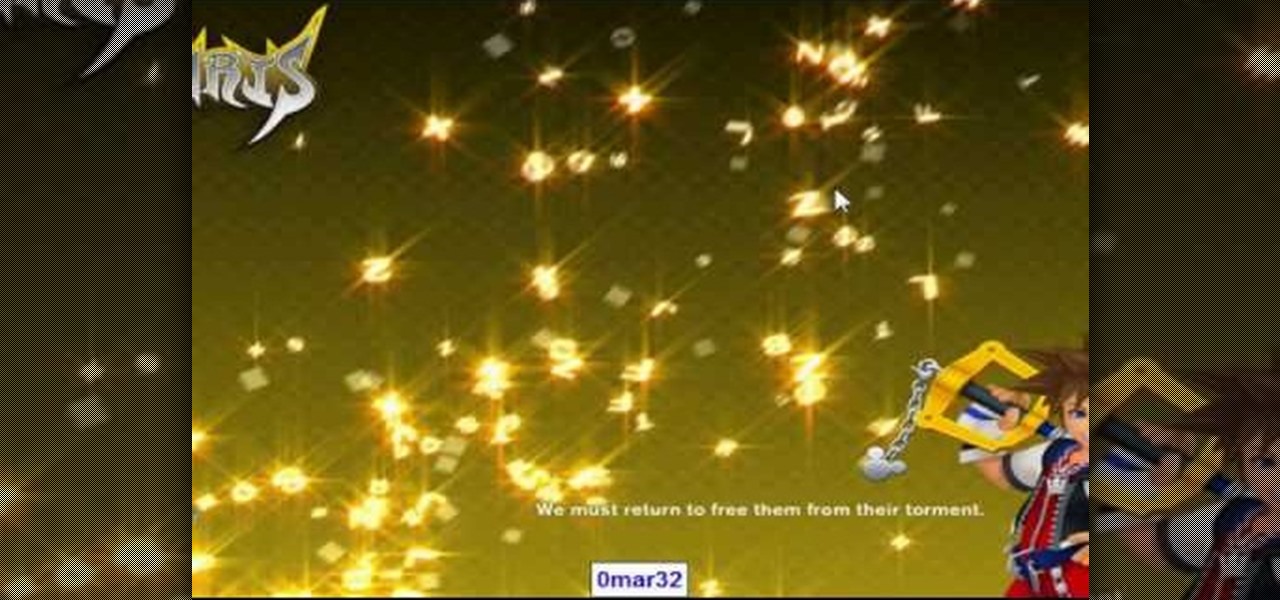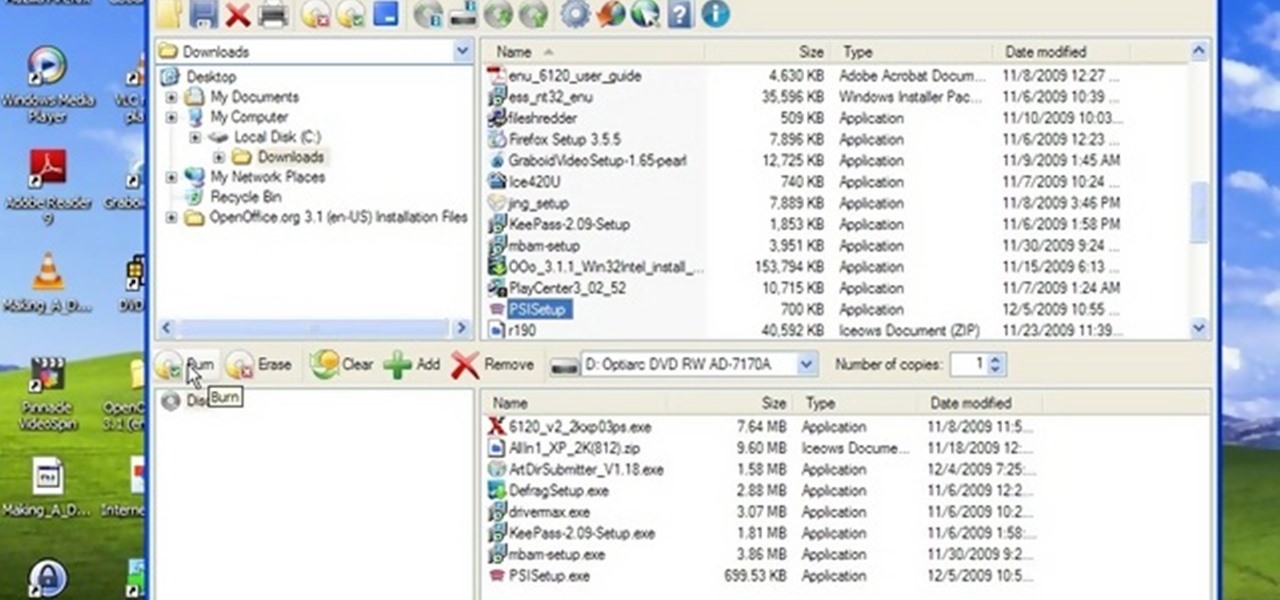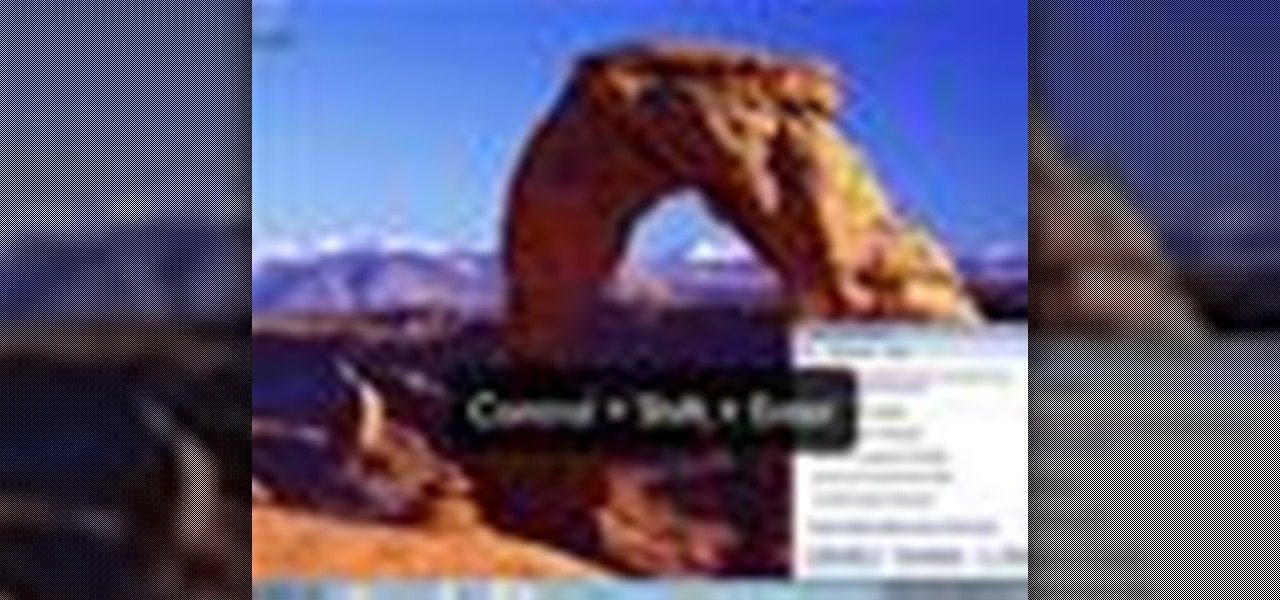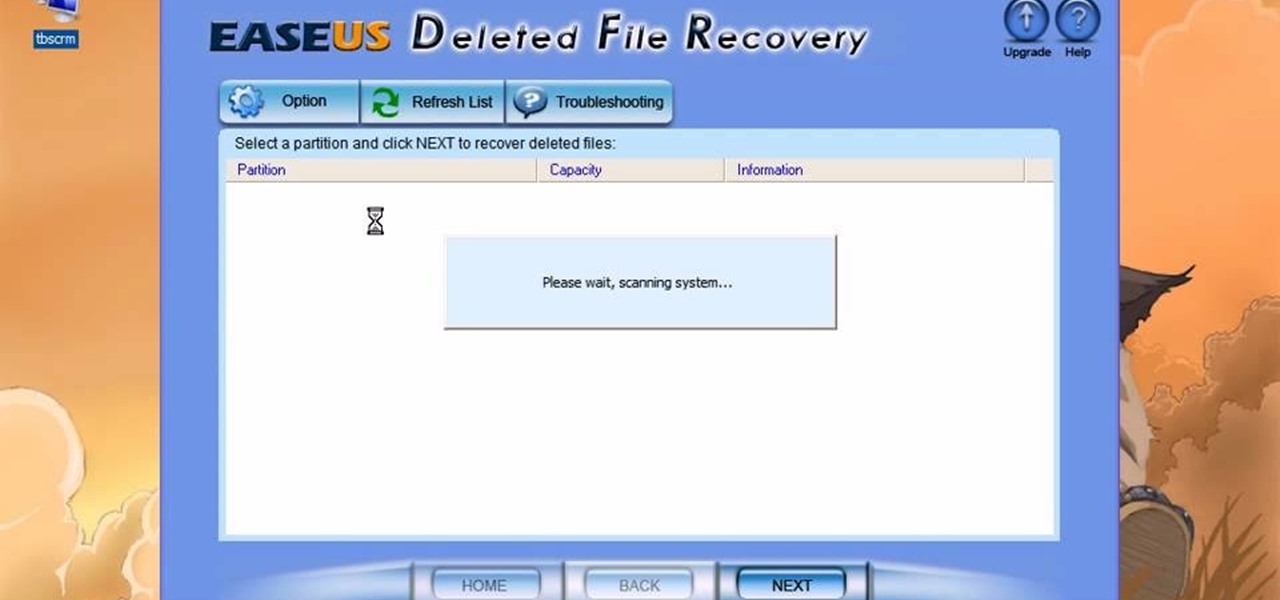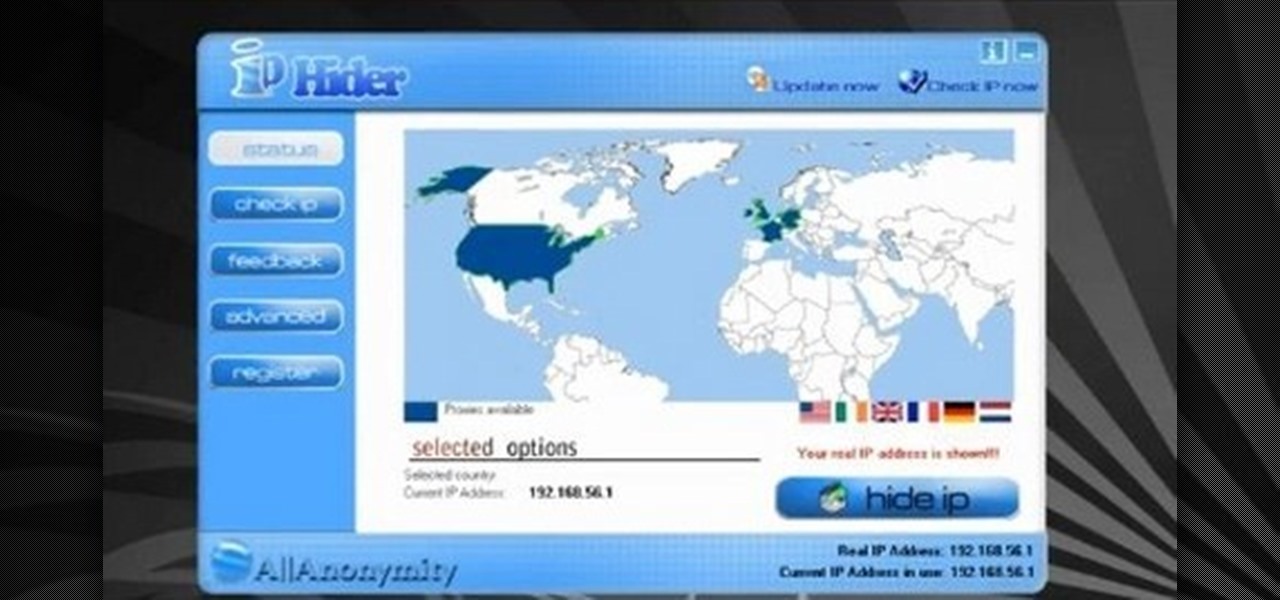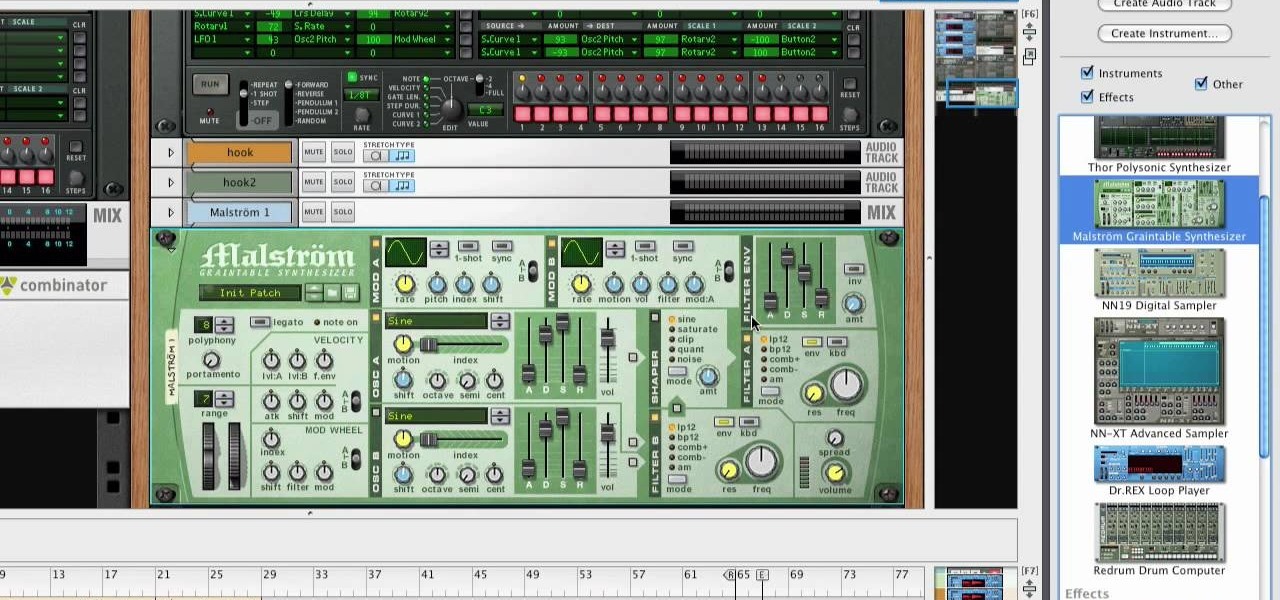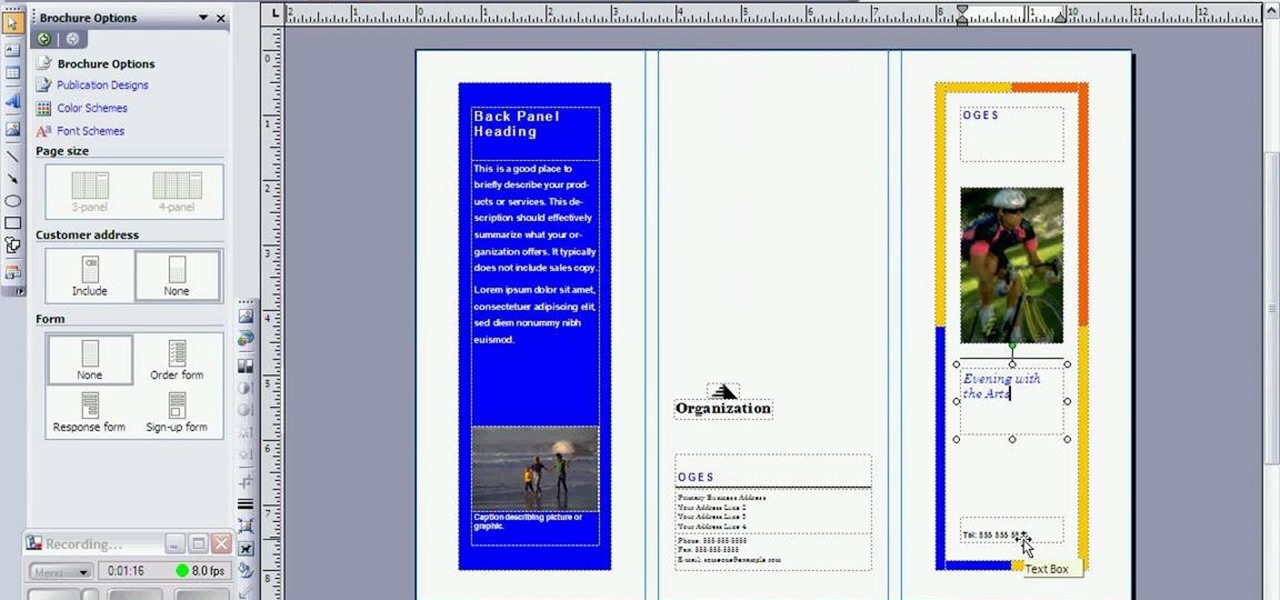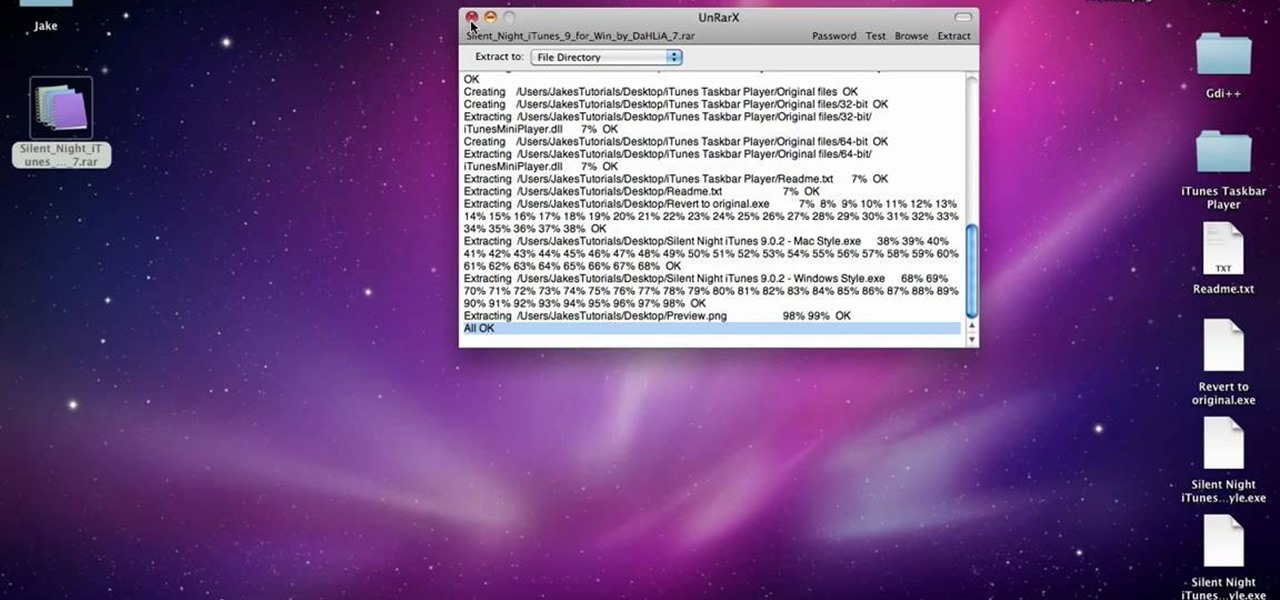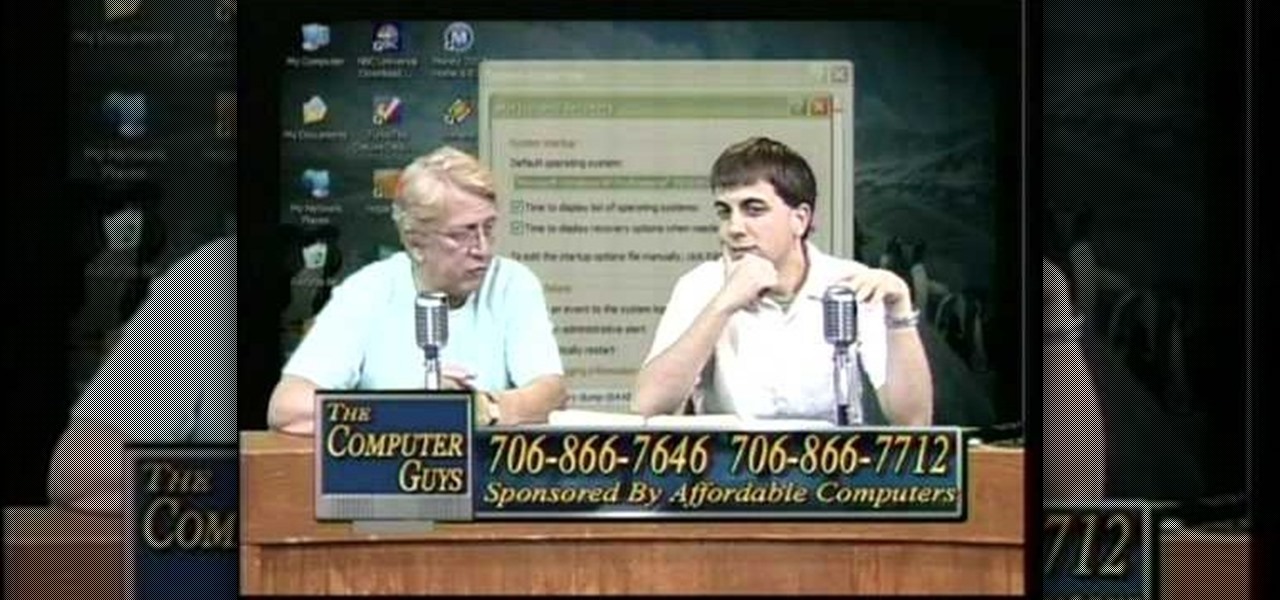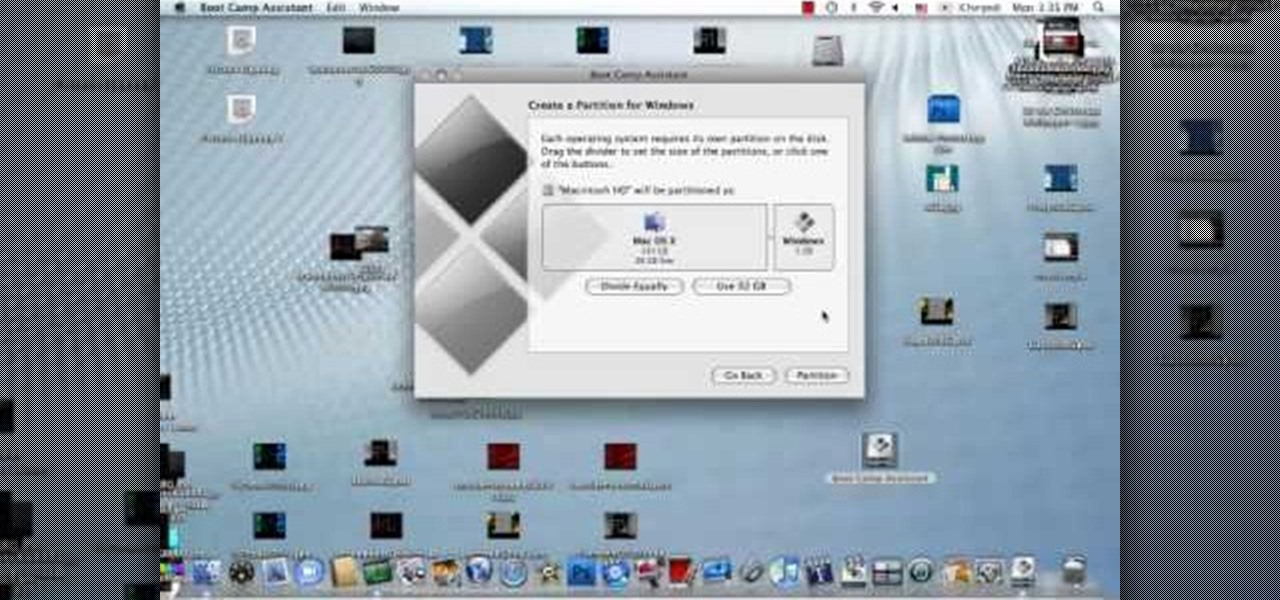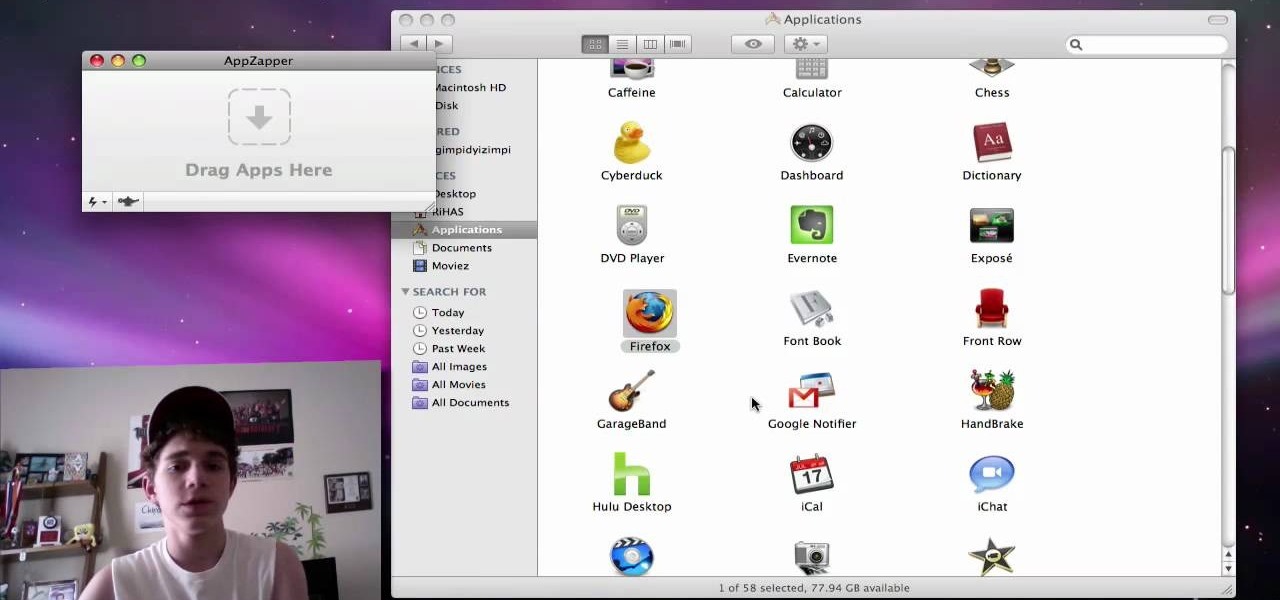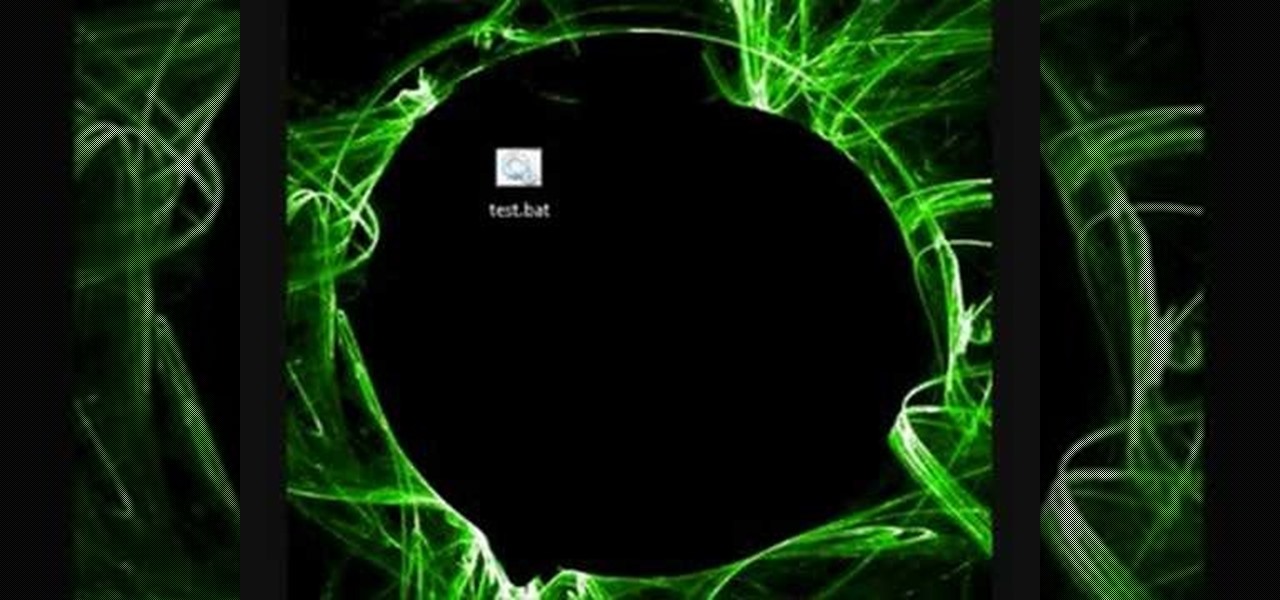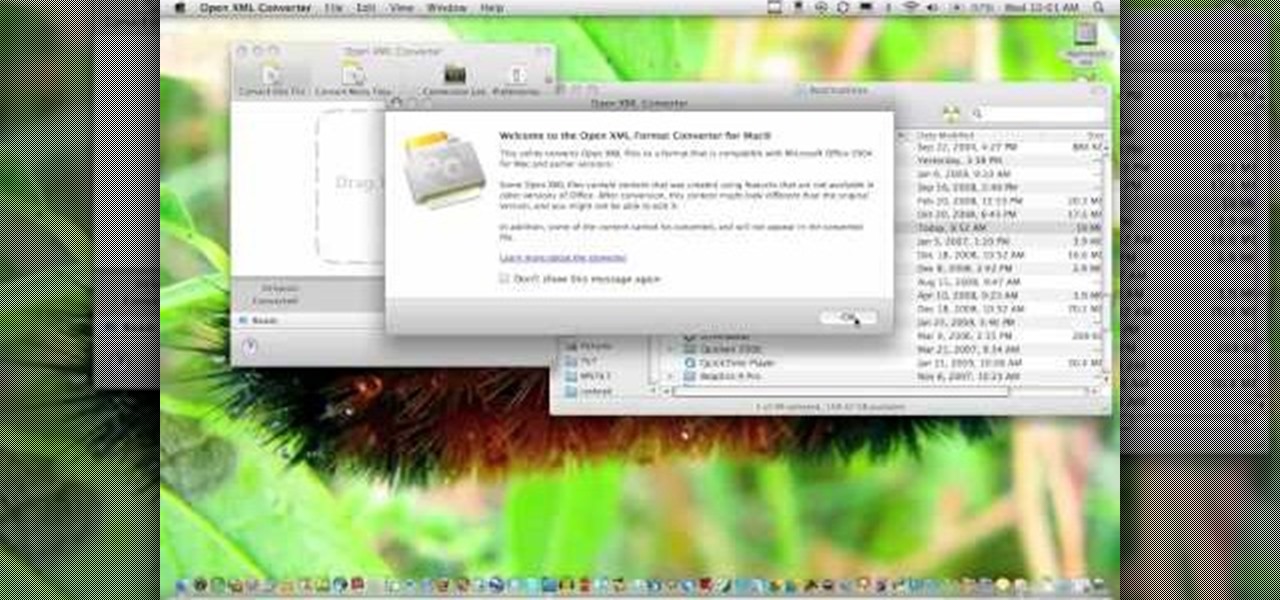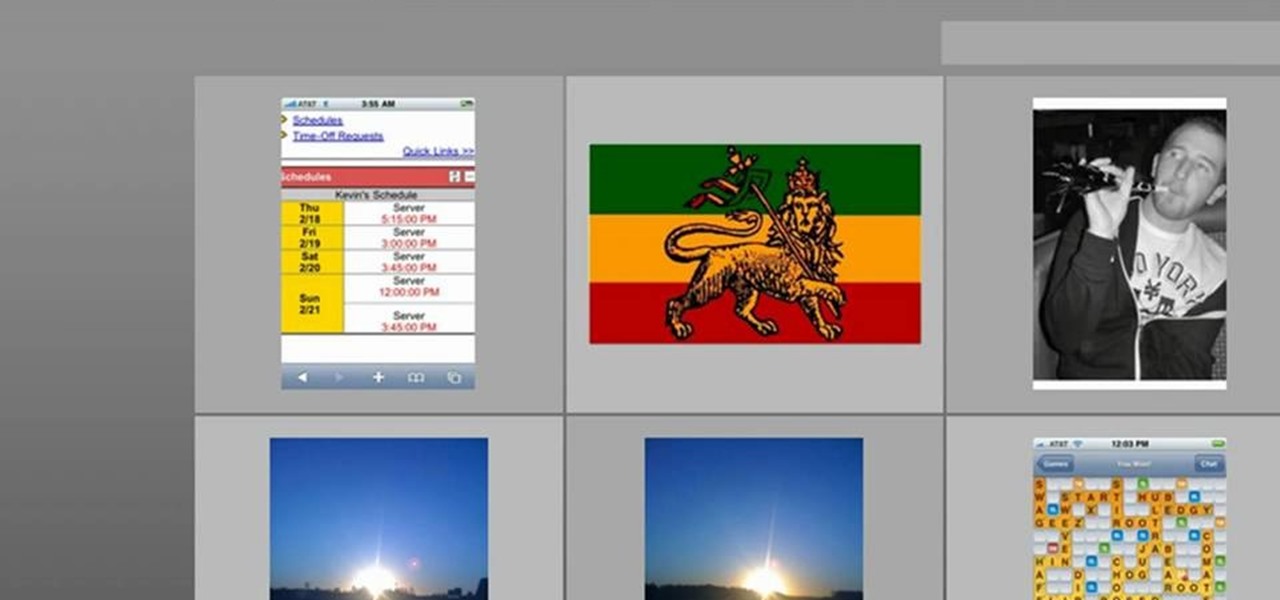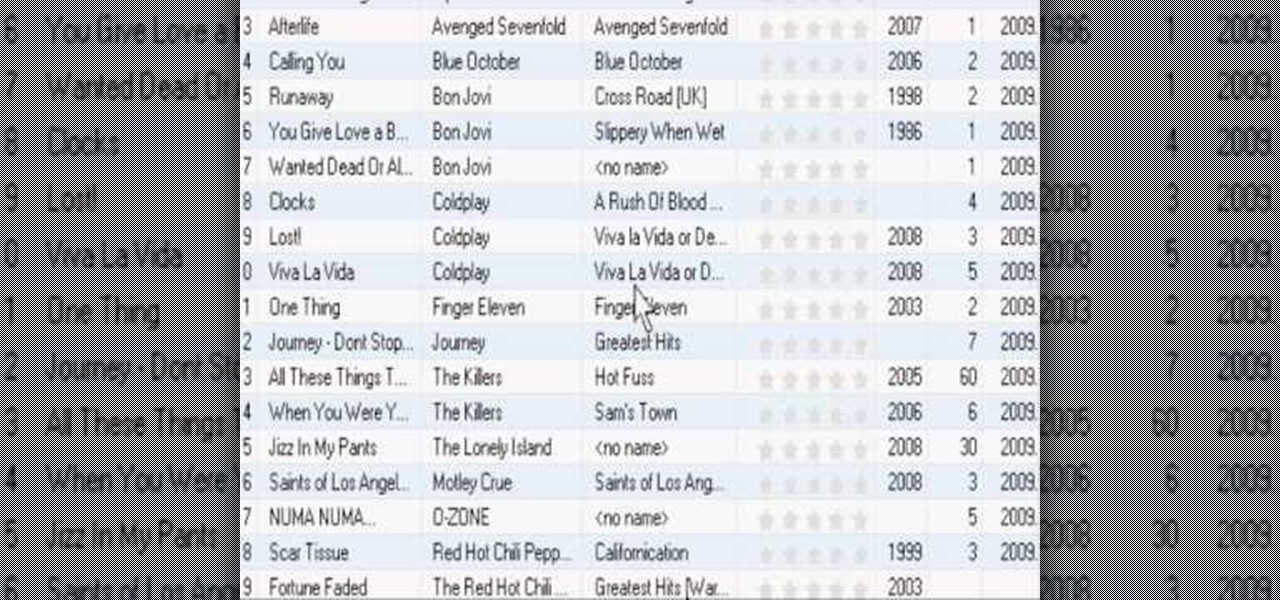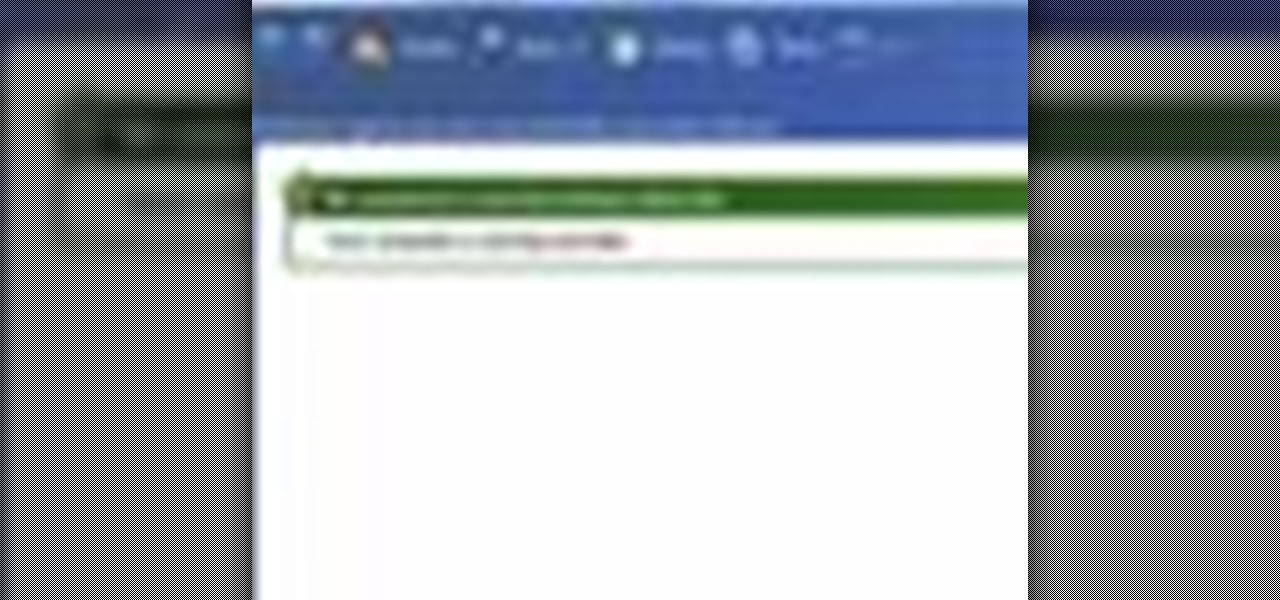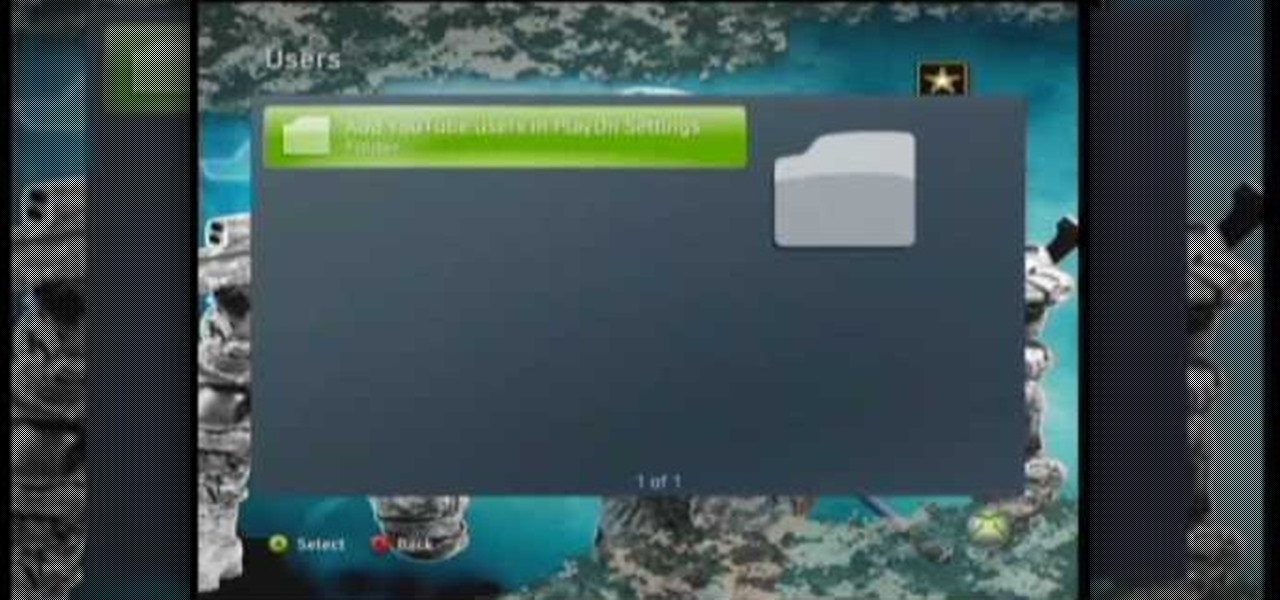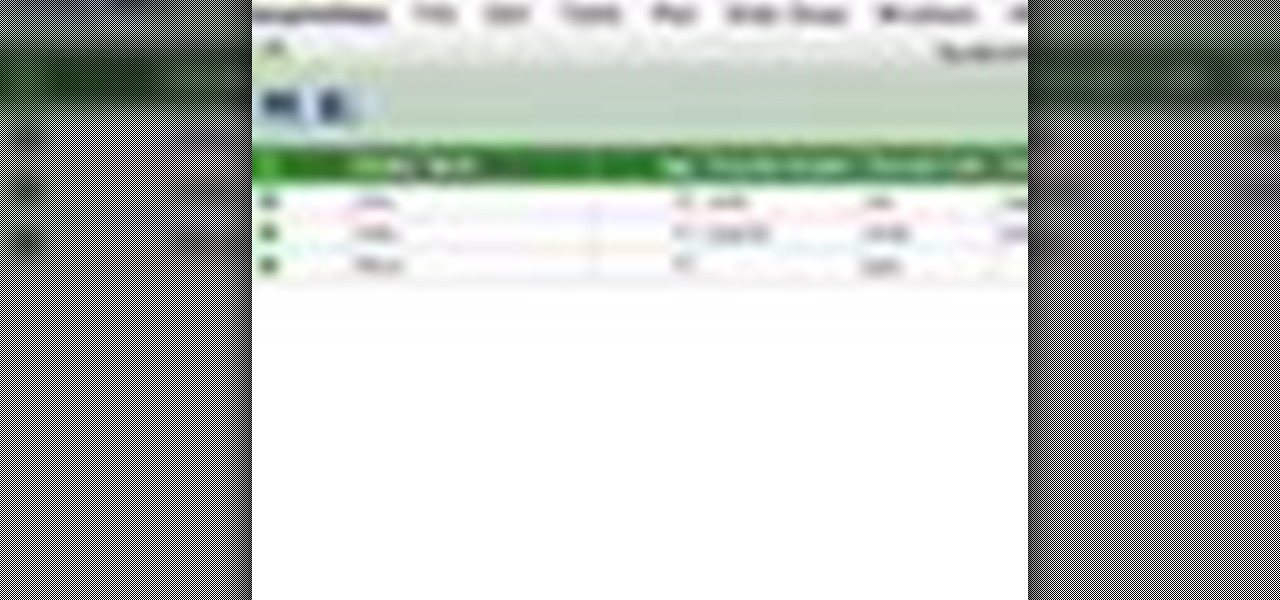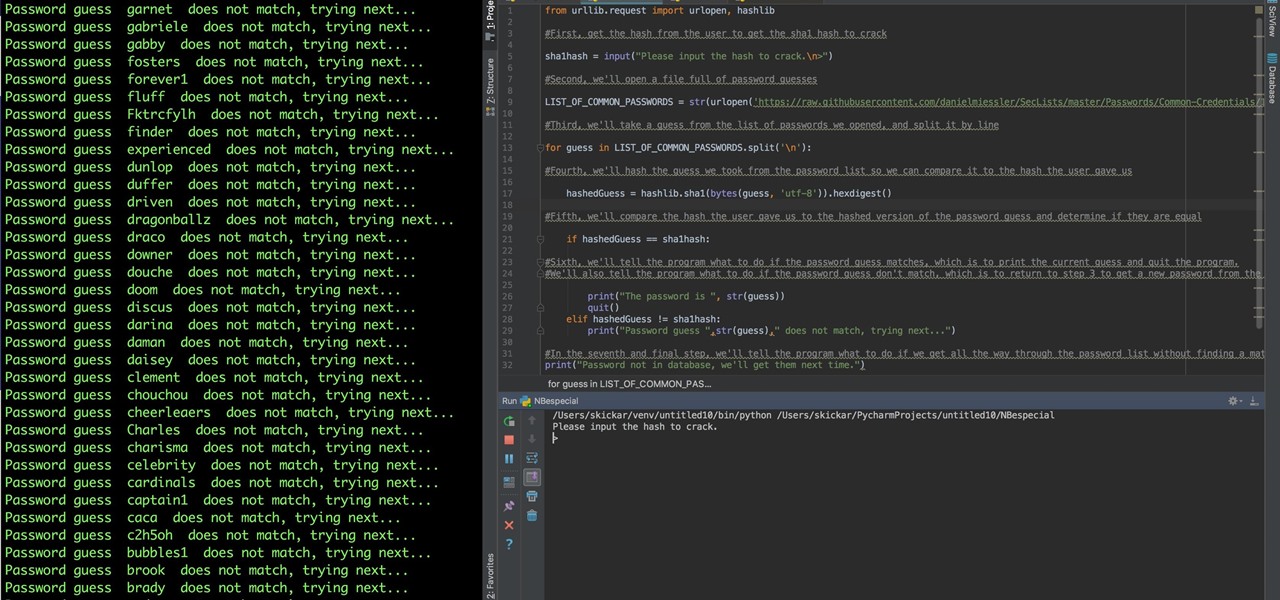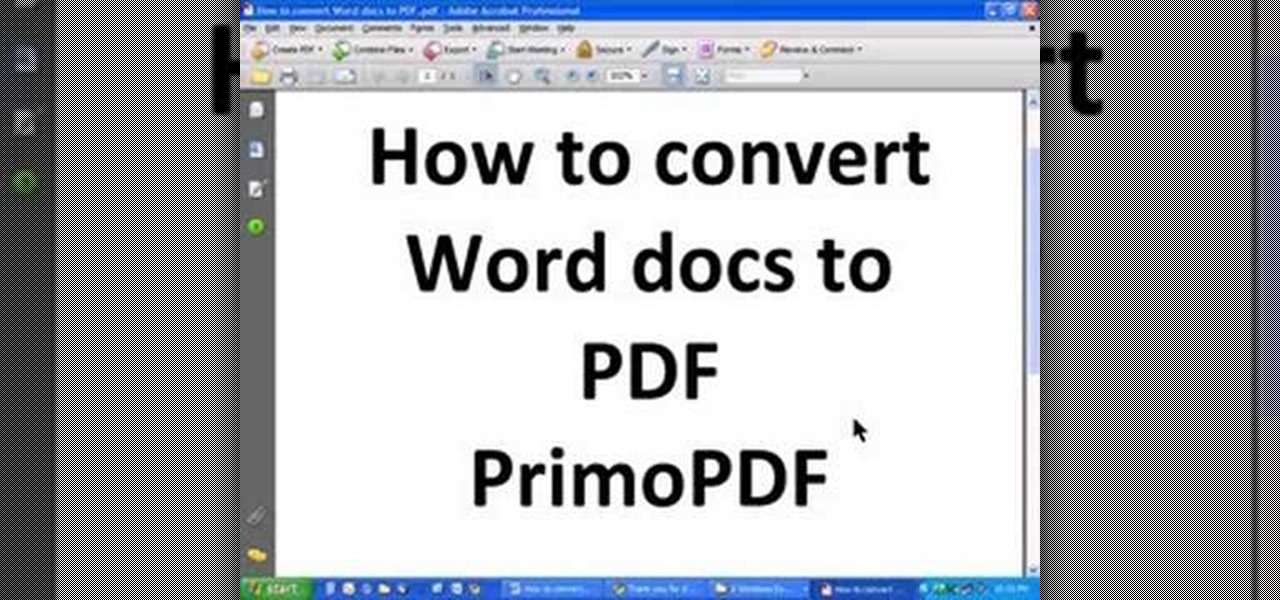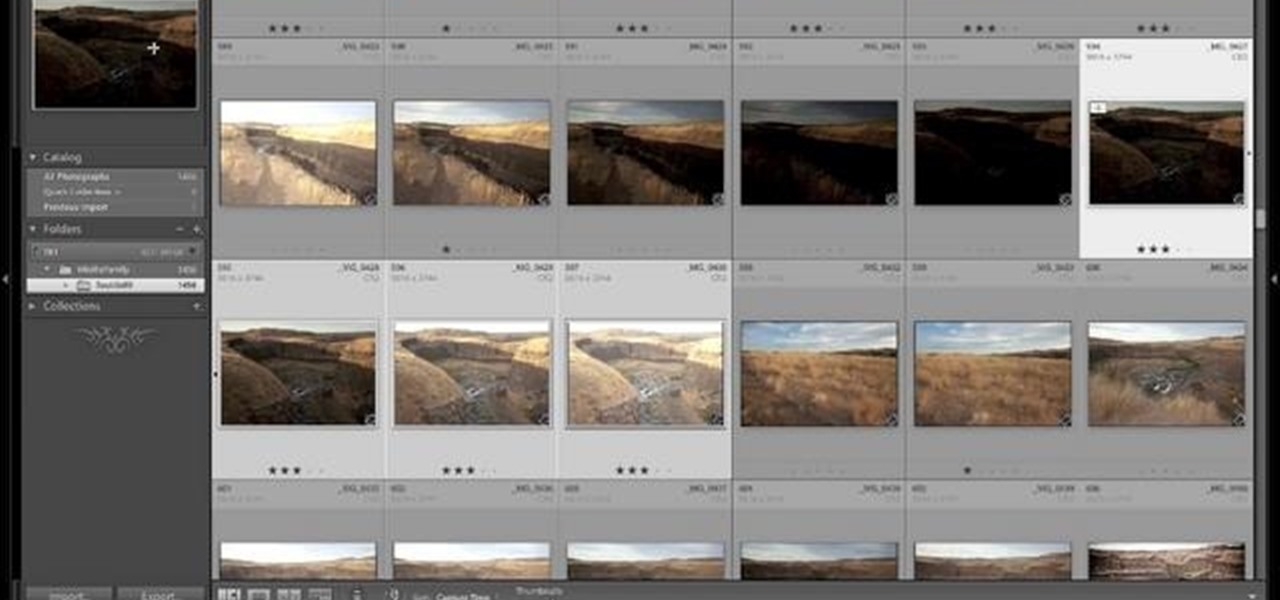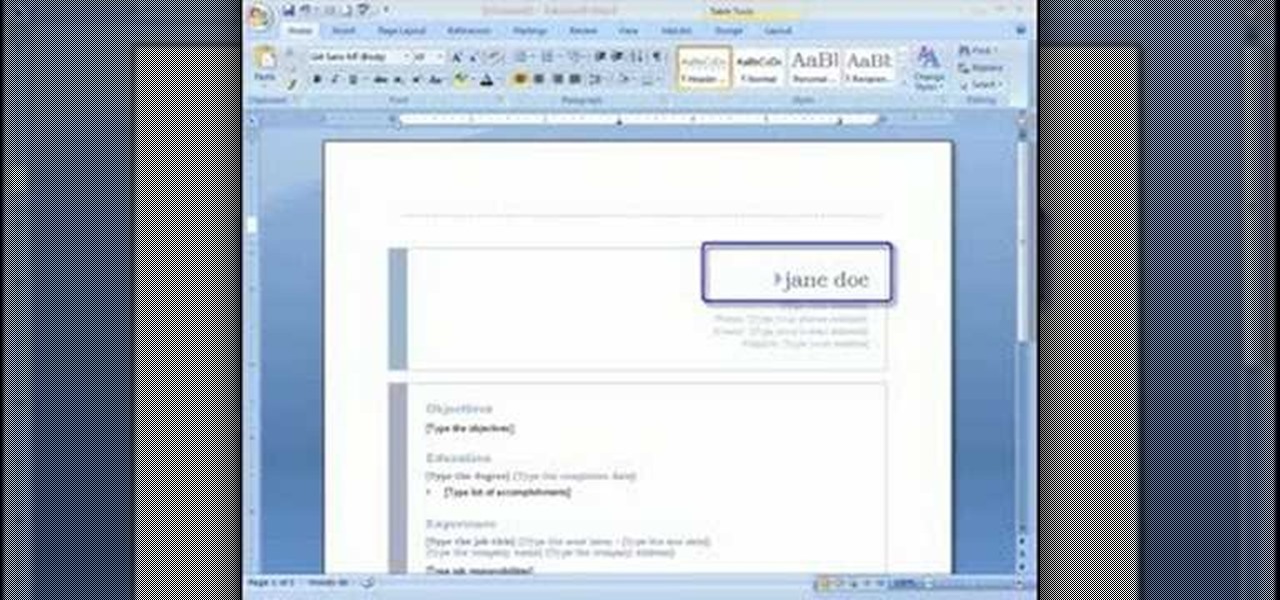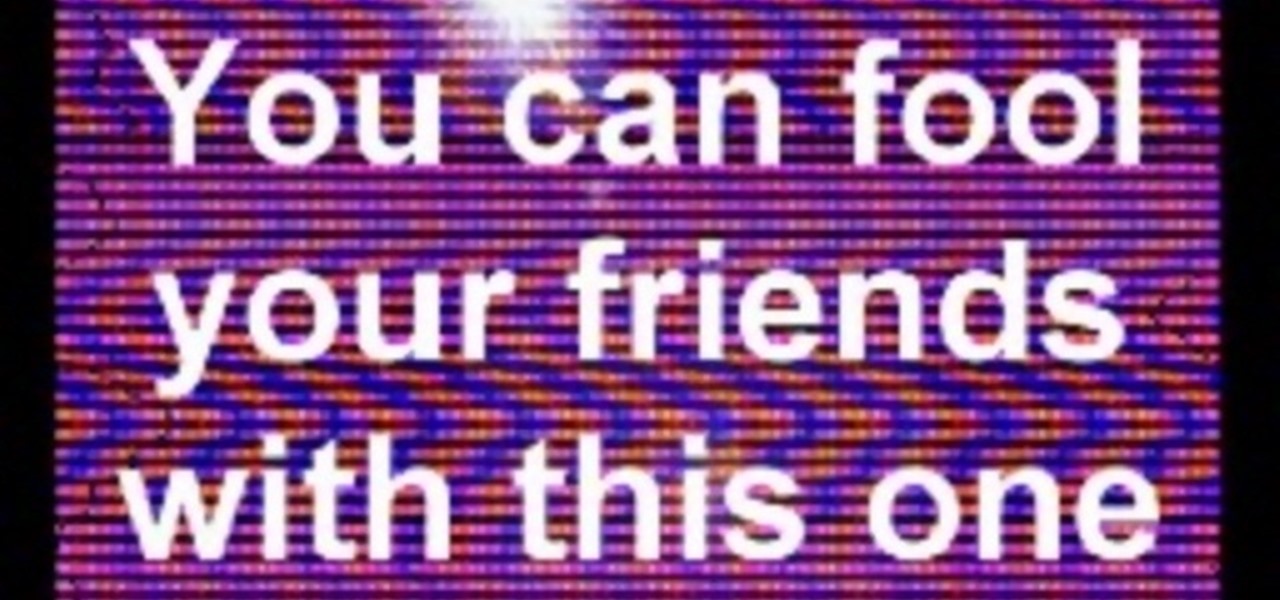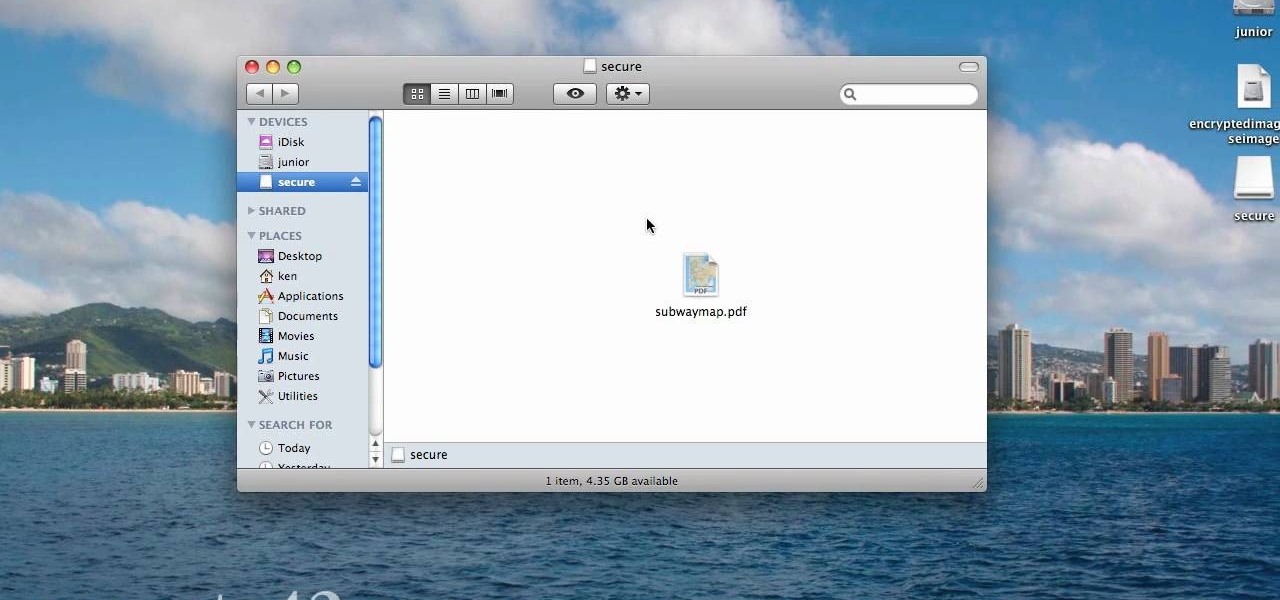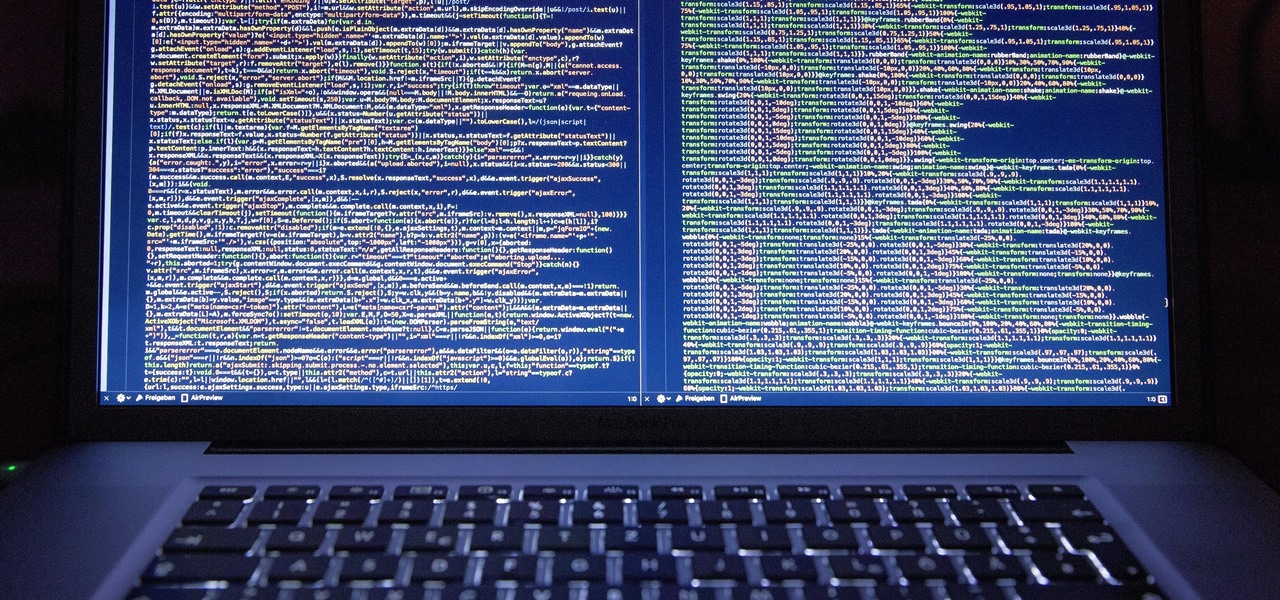
During our last adventure into the realm of format string exploitation, we learned how we can manipulate format specifiers to rewrite a program's memory with an arbitrary value. While that's all well and good, arbitrary values are boring. We want to gain full control over the values we write, and today we are going to learn how to do just that.

While our time with the Protostar VM from Exploit Exercises was lovely, we must move on to bigger things and harder challenges. Exploit Exercises' Fusion VM offers some more challenging binary exploitation levels for us to tackle. The biggest change is that these levels are all network services, which means we'll write our first remote exploits.

Alex with Mr. Find A Way demonstrates how to remove unwanted files from your PC with the CCleaner program. First open up your web browser and download the CCleaner program. After the program has downloaded, open the file to install the program on your computer system. Open up the program and select the deletion options from the choices on the left hand side of the screen. Click the run cleaner button on the bottom right hand side of the screen. The program will now delete the files. A status ...
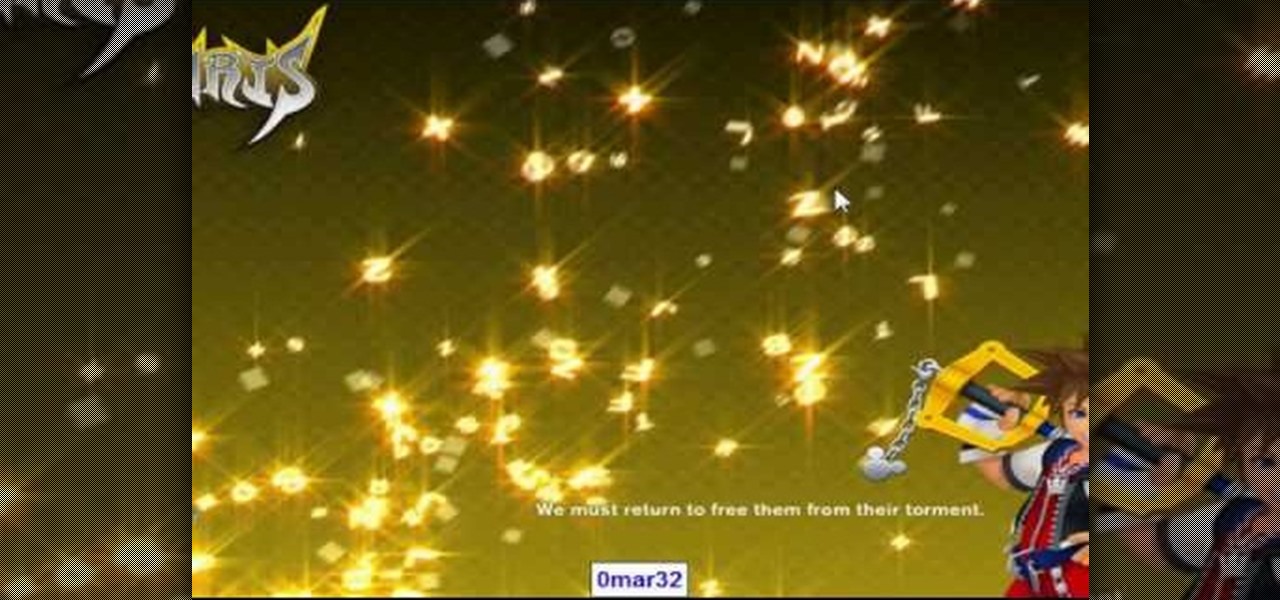
Start by clicking start and type regedit in the search box. Hit enter and when the screen opens go under hkey current user and click on control panel and then desktop. Under desktop go to menushowdelay. Under menushowdelay right click and then click modify. In the box that pops up set the value to zero and click ok. Then close the registry editor. Next you will want to download ram booster 2. 0. Once you have downloaded and installed the ram booster program you will want to edit your options....
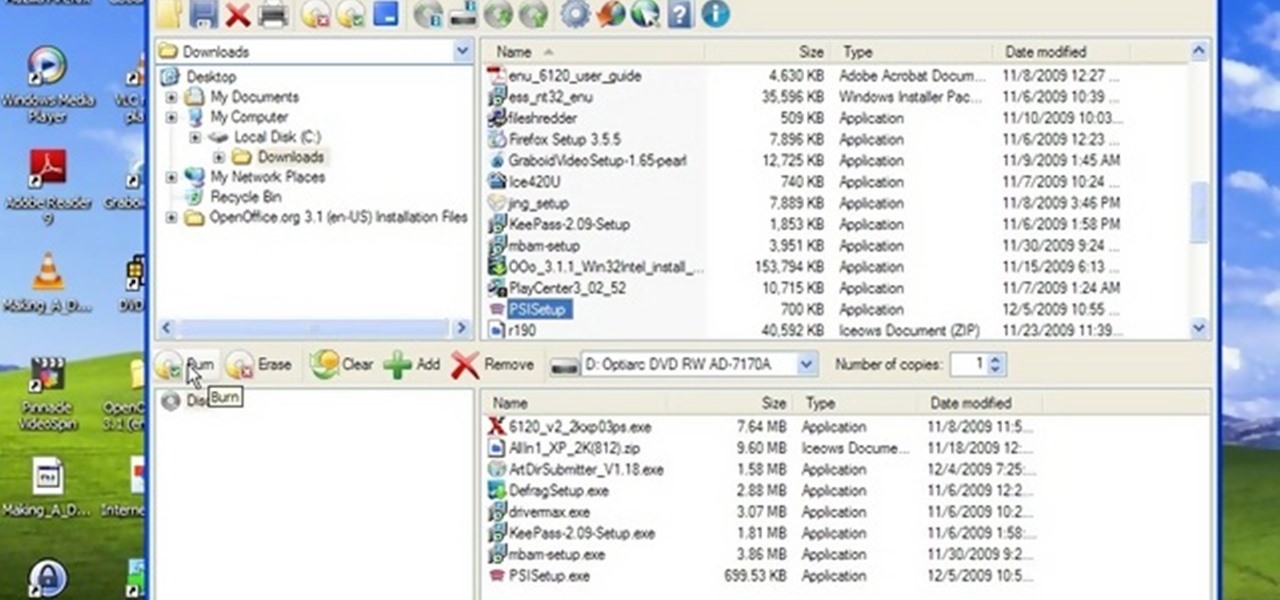
In this video tutorial, viewers learn how to burn CD with the program, CD Burner XP. Begin by downloading the program. Once downloaded, open the saved file and follow the procedure to install the program. Once installed, open the program. Then drag the desired files into the bottom window of the program to burn onto the disc. Users may also add the files by clicking on the Add button. Now insert a blank disc into the hard drive. Finish by clicking on Burn to start the disc burning. This video...
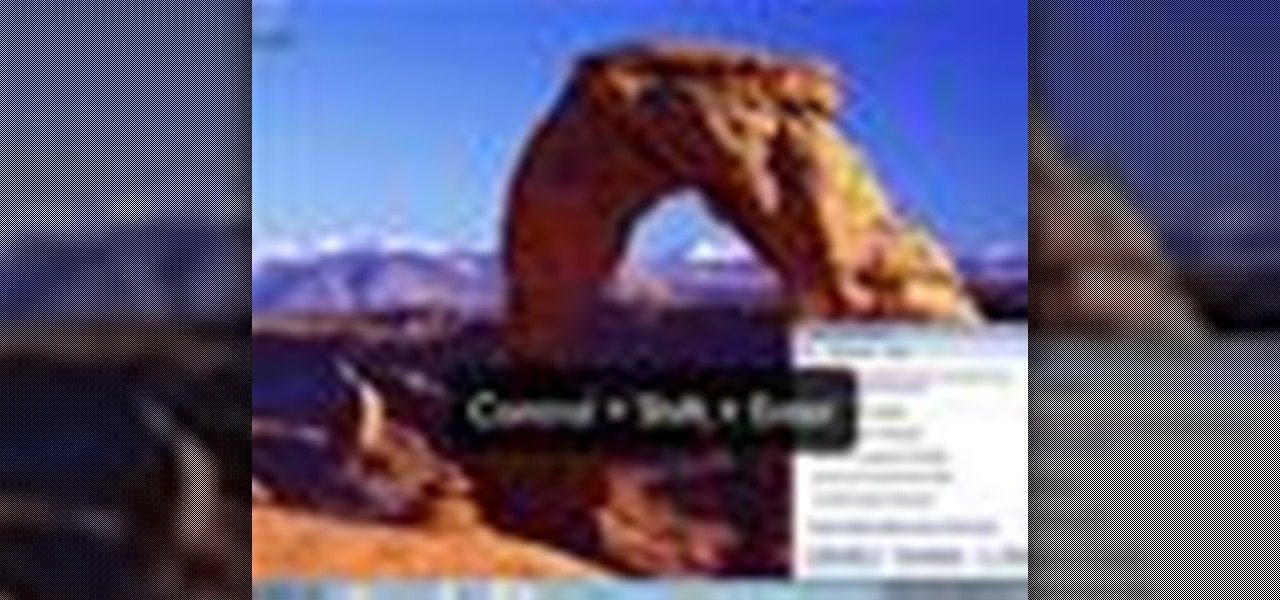
In this how to video, you will learn how to use Narrator in Windows 7. To use the program go to start, accessories, ease of access, and Narrator. The program will now open. From here, the program will announce what you can use the program with. Press the control key to pause the program. Use control shift enter to read the currently selected item or the item with current keyboard focus. Ctrl shift space will read the contents of the current window. The narrator window has many options, such a...

In this video tutorial, viewers learn how to bypass web-sense filter using the software, Hopster. This program allows users to bypass firewall, bypass proxy and HTTP tunnel. To download this program, go to Google and search for the program. Click on the first result and select download. Once the file is downloaded, double-click on it and follow the instructions to install the program. This program runs silently and invisibly so that the administrator won't be able to detect it. This video wil...

This video is a tutorial showing how to recover deleted files using a free program called Easeus. Even if you have deleted a file from a USB stick or your hard drive, this program can recover them since the files have not been wiped clean. The program can be downloaded from Download.com. Search "easeus deleted file recovery" and click on "download now." Install the program after downloading. Open the program and click on the desired USB stick or hard drive and the files will be shown that can...

This video describes how to download videos from Hulu.com. The video details how to use a program called "IP Hider". It gives a full description of how to install and start the program, including the location of the program online. This video appeals most to people who live outside of the United States and can't watch American shows on Hulu because their IP address tells the website that they live abroad. This program essentially tricks the website into thinking that the user is within the co...

The video describes how Audio Editing Software, Record, and Reason can be used together on the same computer. Once all the three are installed on the same computer, they can be merged to form one large audio editing program on the same account. After installation of both of these, ensure that the program Record recognizes the installation of program Reason. By merging these two audio editing programs, the users will be able to access the features of both programs as if it is one large editing...

You want to transfer your cassettes to digital music but don’t have a clue where to start. With these tips and the right equipment, your old music will sound brand new.

A simple tutorial video that demonstrates the procedure for creating a brochure quickly and easily using the Microsoft Publisher program, which is shipped as a part of the Microsoft Office Suite.

TyTool is a software program you can use on an iPod Touch 2G using the TyTool program. This tutorial shows you how to download the program and run it so you can jailbreak your Apple device untethered (meaning you won't have to turn it off and on again).

In this video tutorial, viewers learn how to unzip any zip or rar folders. Users will need to begin by downloading the program provided in the video. This program application is only available on Mac computers. It is able to expand archives and restore corrupted or missing archives. Once you have downloaded the program, double-click on it to open it. To unzip a folder, select a destination to extract the folder to simply drag the folder into the program. This video will benefit those viewers ...

This video will show viewers how to make an icon for a computer program on a Windows operating system. In order to perform this, you will need two programs, IcoFX and GIMP. First, open GIMP and create the icon which you would like to use by drawing it on the program. Make sure that the size of the icon is about 256 x 256. Next, download IcoFX from the internet and install it on your computer. After opening IcoFX, select "Open" and change the files of type to images and open it. Make any chang...

How to take screen captures on a PC with the Print Screen key

In this how to video, you will learn how to install Sony Vegas or any other Windows software on to a Mac. This will be useful if you cannot find a Mac equivalent of a Windows program. First, you will need Boot Camp Assistant. This will allow you to run any windows program on your Mac. Open the program and press continue. Next, you can select how big you want the Windows partition to be. You can select the 32 gigabytes button, or adjust it manually by sliding it. Next, select Partition. Once t...

In this video tutorial, viewers learn how to copy music from am iPod device to a computer. Users will need to download the program, Copy Trans Suite. The download link for this program is located in the video description. Once downloaded, double-click on the file and follow the instructions to install the program. Once installed, open the program and select Copy Trans. Now connect your iPod device into your computer. Users can manual select the songs or select them all at once and then click ...

The video is about the full uninstall of programs on a Mac computer using a program called AppZapper. The video begins with explanation on how files deleted from a system often leaves behind traces of files which slows down the system and leaves the hard drive fragmented. To avoid this a program called AppZapper can be used to uninstall the applications. This program is available as a trial version which will zap 5 applications and a full version with three updates for 13 dollars. So when you...

Encryption is the process of converting you data in to other obscure form so that no one can read it. Encryption can also be done using batch files. Batch files are scripting programs in windows which can be used to program small automatic operations. To do this open a notepad to write the batch program. First turn of the echo by inserting the command '@echo off'. Now write the rest of the program as shown in the video. Now save the image as a bat file. Now you can encrypt this batch file. To...

In this how-to video, you will learn how to convert a file from .docx to .doc. First, go to the Microsoft Office website and install the Open XML Converter program. Open the program. Navigate to the file you want to convert. Drag the file into the program. The program will convert the file to a .rtf file. Microsoft Word will open the document. The file will be saved in the same folder as the original document. You will be able to use files created in the latest version of Office in older vers...

Kevin shows the different features and options with the program ownspy, which is through OwnSpy and is capable of tracking through phone a persons location as well as texts and phone calls. He first logs in and the first screen that opens is the tracking screen where you can sync how often the program will update the persons location. The second tab is SMS, which will show you all texts and conversations as well as the length, date, and time. The third tab lists all the persons contacts. The ...

In this video tutorial, viewers learn how to add songs to an iPod without using iTunes. Begin by opening your web browser and go to the website:

This video shows you how to use Window Defender on your computer. Go to the start button on the screen and click it. Next, select the control panel. At this point you can type in the word ‘Defender’ or find the icon in the control panel. Once the Windows Defender page comes up you should be able to see whether or not the program is active. If it isn’t active then simply activate it. This program should be run because it helps protect you against spyware and other unwanted activity on your com...

H0LY.J3SUS shows us a neat program he found. This program allows you to view TV shows and movies, from you computer using Play On!

This tutorial on the companion Tech Ease for Mac site shows you how to use Inspiredata to collect, organize, and visualize data using several types of diagrams supported by the program. The movies were recorded on a Mac, but Inspiredata is a cross-platform program so the steps shown should work on the Windows version of the program as well. Inspiredata works like a database system that allows you to add notes and more.

Developers creating login systems know better than to store passwords in plain text, usually storing hashes of a password to prevent storing the credentials in a way a hacker could steal. Due to the way hashes work, not all are created equal. Some are more vulnerable than others, and a little Python could be used to brute-force any weak hashes to get the passwords they were created from.
Welcome back Hackers\Newbies!

Yojimbo is a great Mac program which allows the the user to collect bookmarks, notes and entire webpages and assemble it into a single document. This tutorial shows you how to get it and then takes you on a visual tour of the program.

iLiberty+ is a new program that will let you not only jailbreak your iPhone or iPod Touch so you can get free apps not from the Apple Store; you can also use it to unlock your iPhone to make it compatible with a different service provider. This tutorial shows you precisely how the program works to jailbreak your Apple device.

After Effects is a powerful software program that will let the user create animations, as well as providing motion tracking and other movement-based graphics. If you've just installed After Effects on your computer, this tutorial gives you a good introduction and shows you around the program.

PrimoPDF is a free program that will allow you to convert any document (Microsoft Word, Excel, PowerPoint and more) into a usable PDF file. This tutorial walks you through downloading, installing and using the PrimoPDF program to convert your files to PDFs. PrimoPDF even allows you to lock your files or add a password.

Another great photo program that you can use is PhotoMatix Pro. In this quick tutorial, learn how to take images from Lightroom, transfer them into PhotoMatix and then back to Lightroom again. This clip is hosted by a professional photographer and will walk you through the basics of this useful program.

Learn the basics of the Swift 3D 6 interface and see how to manipulate the program's toolbars to maximize your workspace. Whether you're new to Electric Rain's popular Flash-oriented 3D modeler or just looking to better acquaint yourself with the program, you're sure to find much of value from this free video software tutorial. For more information, including a complete walkthrough of the process, watch this web developer's guide.

Templates are an excellent way to save time and increase your productivity when you're working in Microsoft Word. There are a number of templates already in the program from headings to endings of letters. You can even create your own templates to customize the program for yourself. This video tutorial will show you how to use templates in MS Word.

How to fool your friends in some time ! You can delete or move away the icons ! Using Paint or any other screenshot or photo editing program swap out the desktop with one covered in images of the icons, rather than actual and clickable program icons. Delete all the icons on the desktop and this is sure to drive yoru friends crazy. Perfect office prank.

In this video from macmostvideo we learn how to import unsupported video in iMovie. This happens sometimes when you buy a camera that is not compatible with iMovie. You can add certain video formats to your Mac to make your Mac understand these video formats that don't work with your iMovie. A common one is called mpeg2. You can get this trough Apple. In other cases you get the software with the camera. If you need to convert a video file, try to open it through QuickTime first. If that works...

The iPod kids shows viewers how to covert movie files that are already on your computer into a format that will work with your iPhone or iPod Touch (2nd generation).

When you are sending any files over a network it is advised to encrypt it so that no can read it even if they get hold of it. You can encrypt files in Mac OS for this purpose. So first take any file or program that you want to encrypt. Open your hard disk and go to the applications. In the applications, under utilities open the Disk Utility program. Using this disk utility program you can create an encrypted disk image. Now this image will act as a disk image or other flash drive, but we can ...

In this Fine Art video tutorial you will learn how to focus stack for great macro photos. This video is from EPhotoZine. The idea is to take several pictures of the same subject at different distances. For this you will need focus stacking. If you focus with a wide aperture, everything in front and behind the subject will be out of focus. The idea of focus stacking is to shoot several shots and put them together in a program that automatically brings them all into one. And that is focus stack...