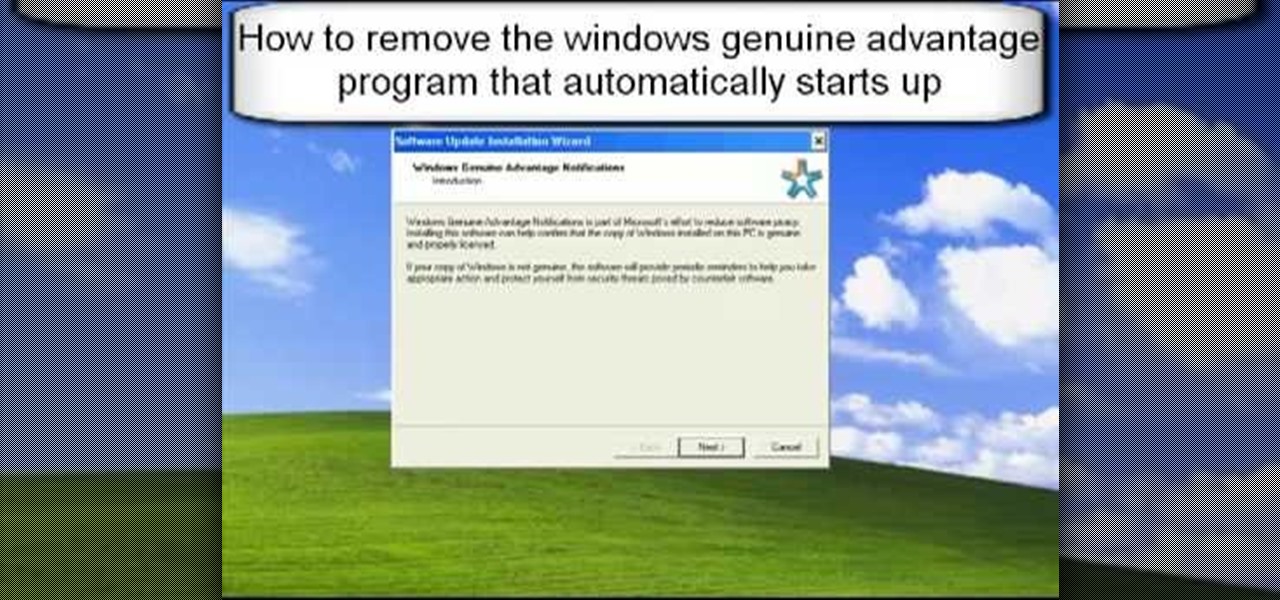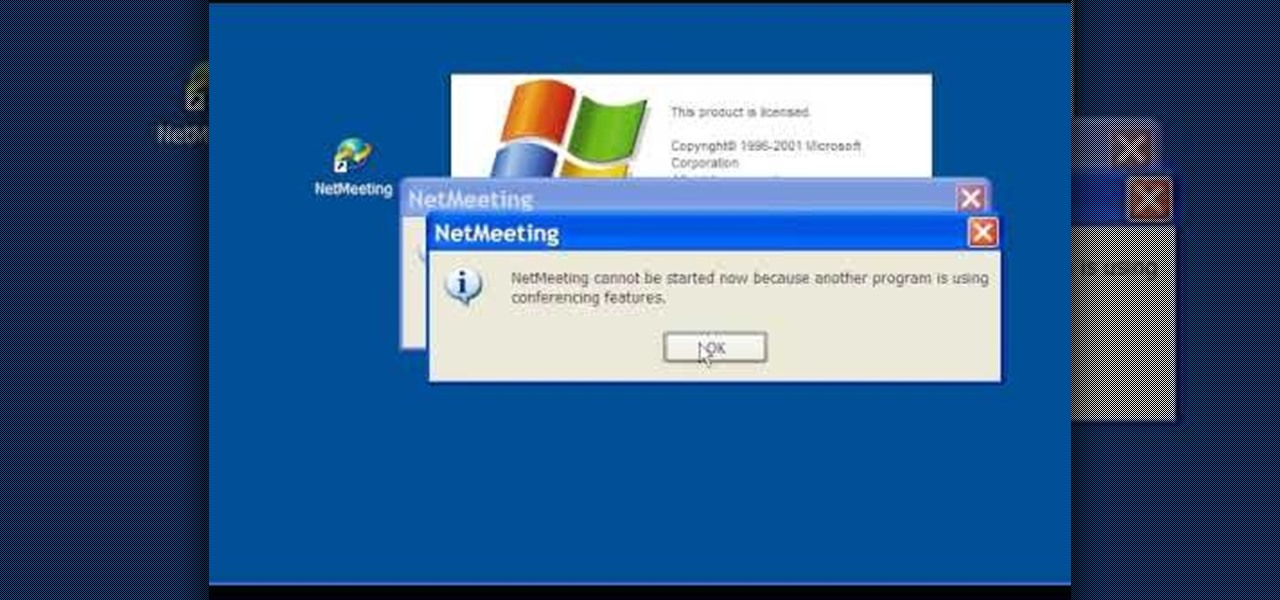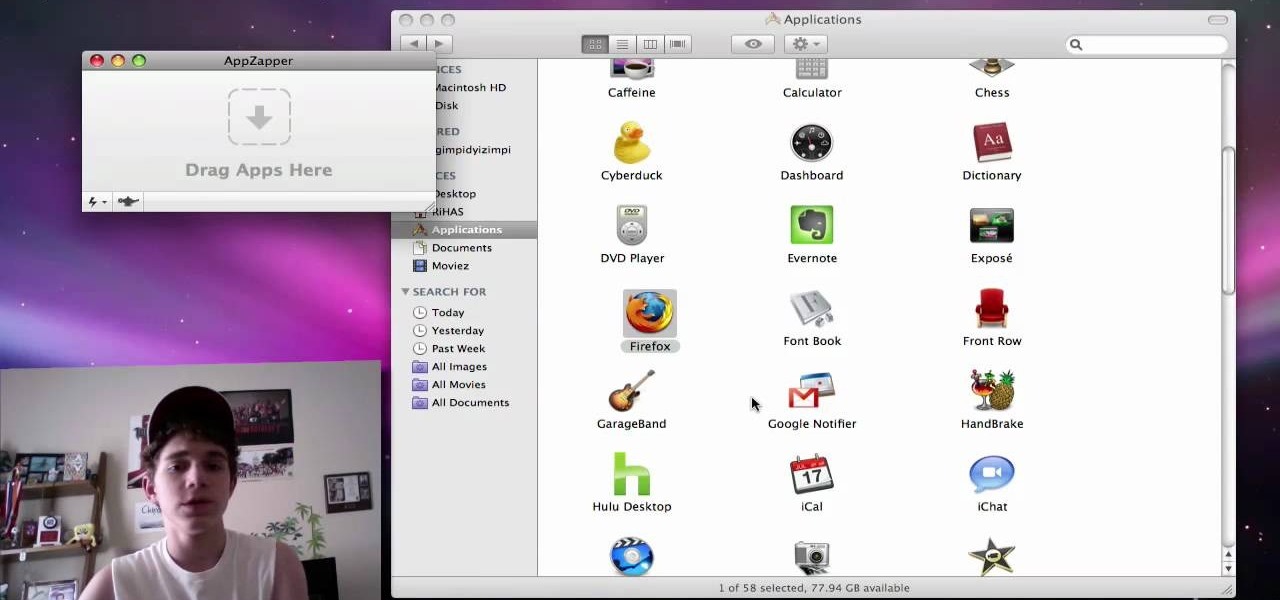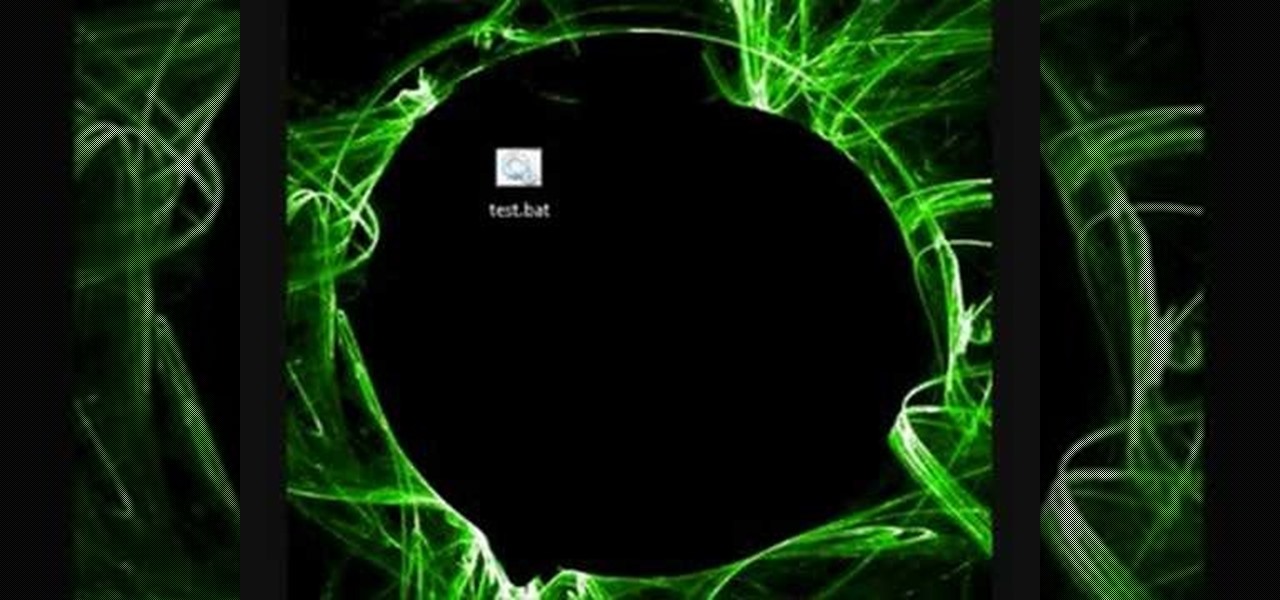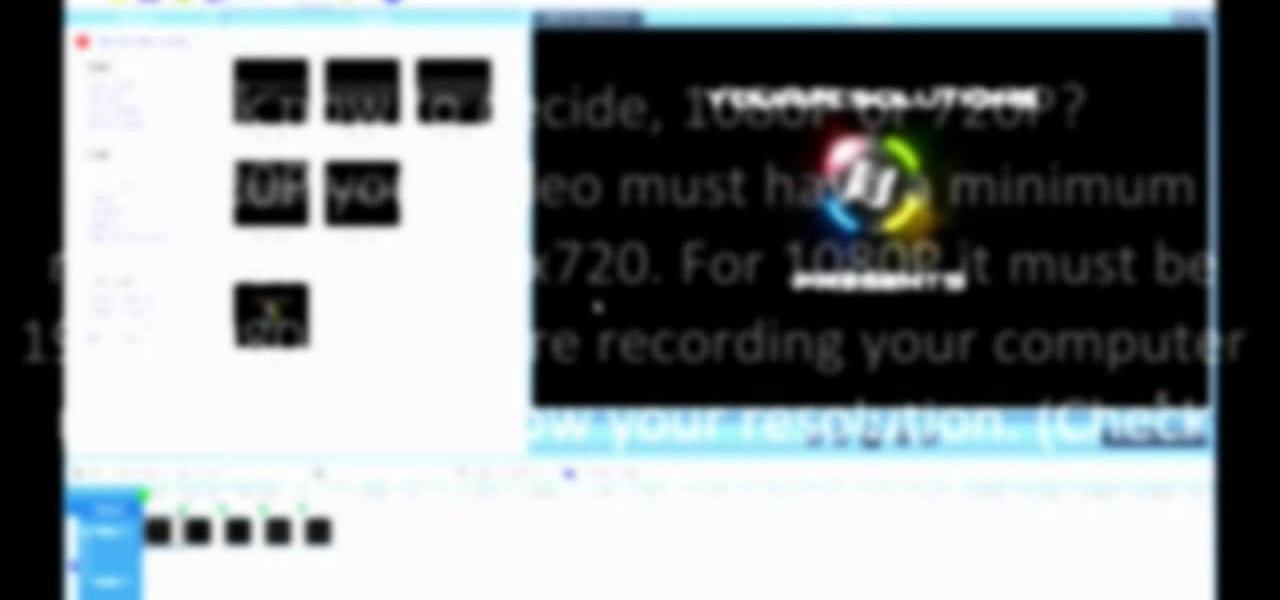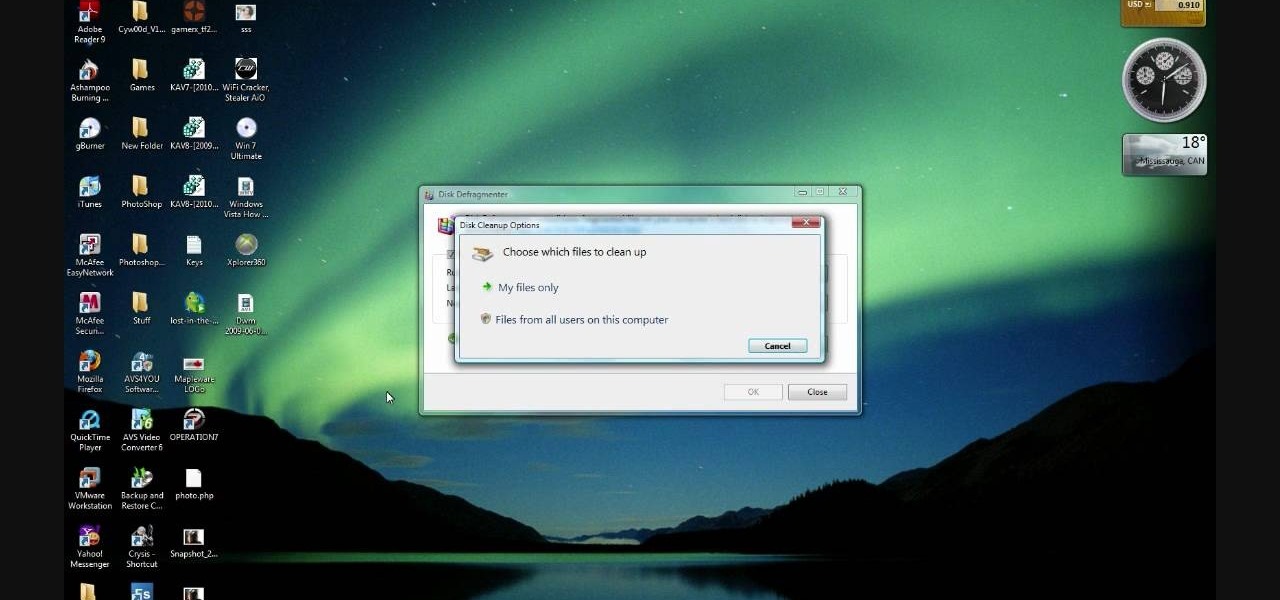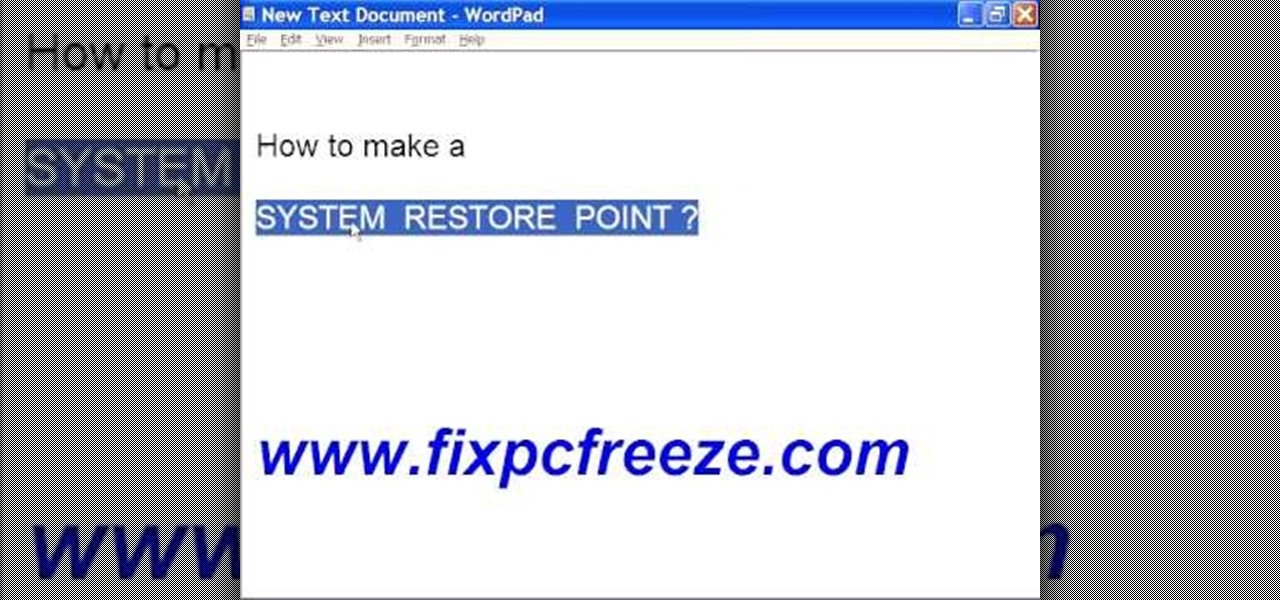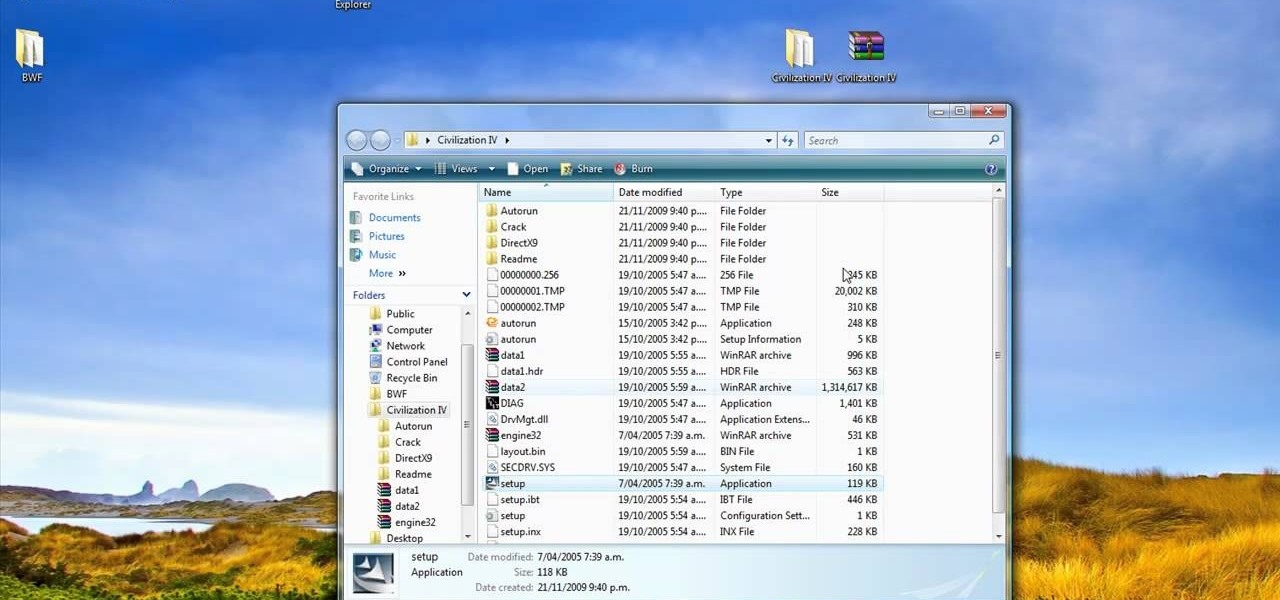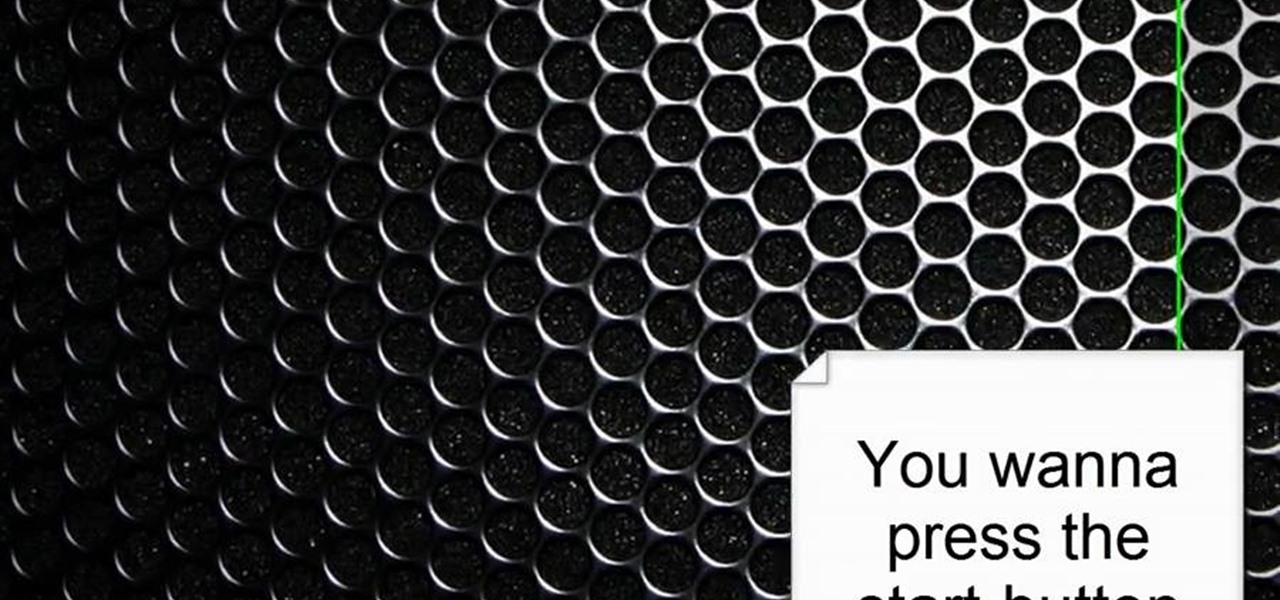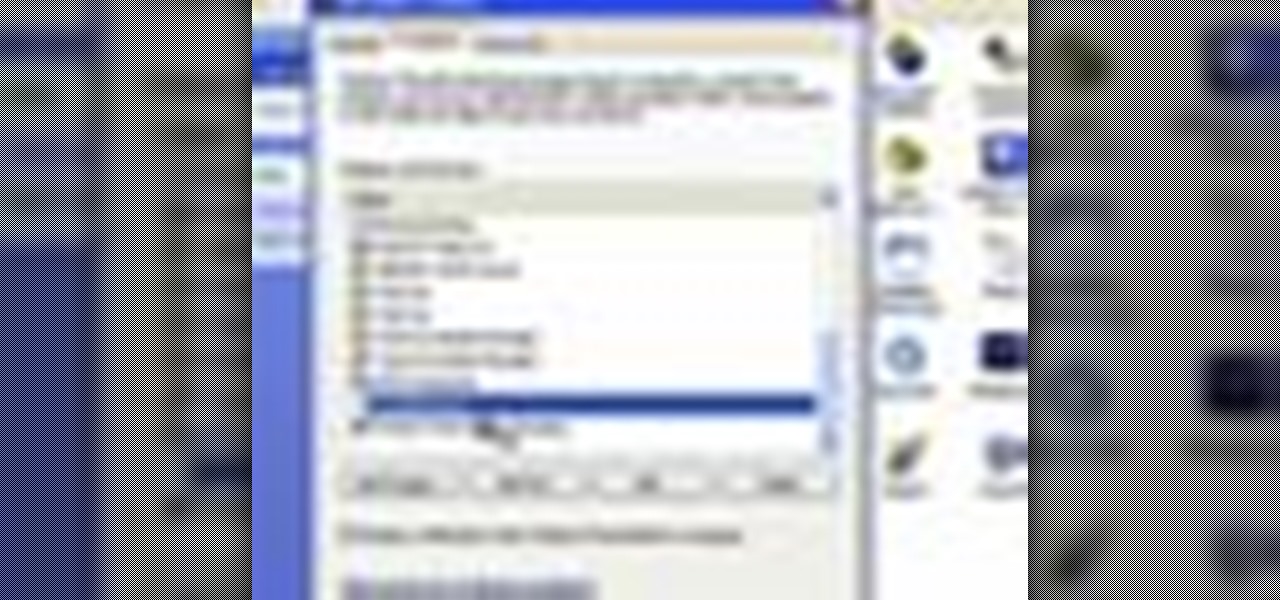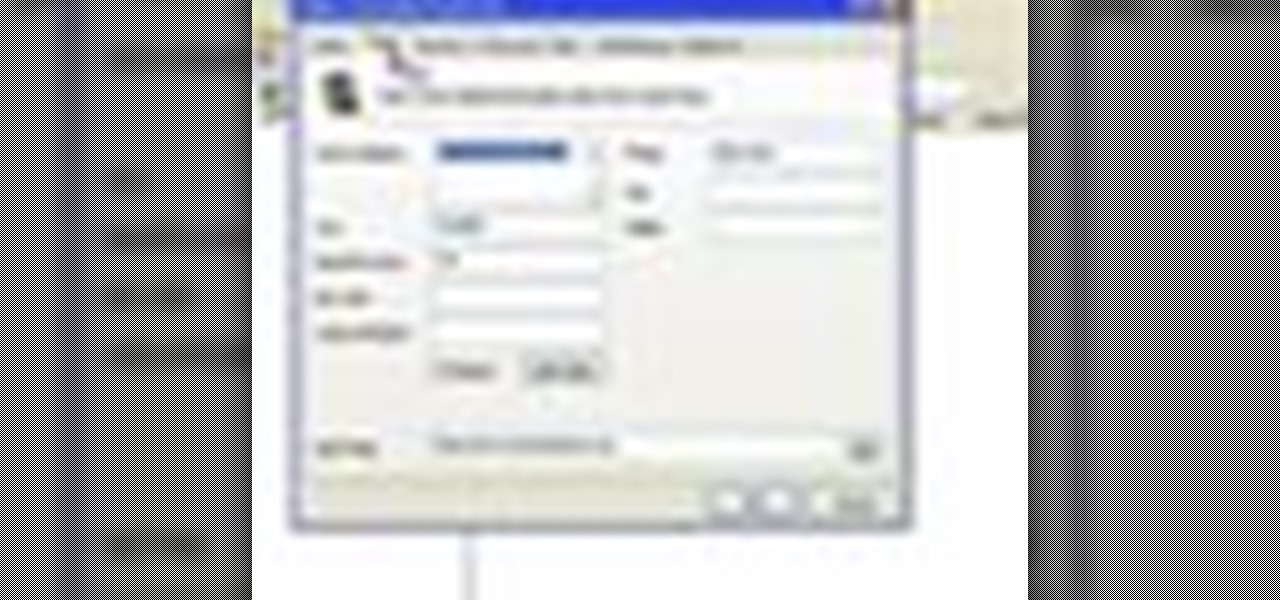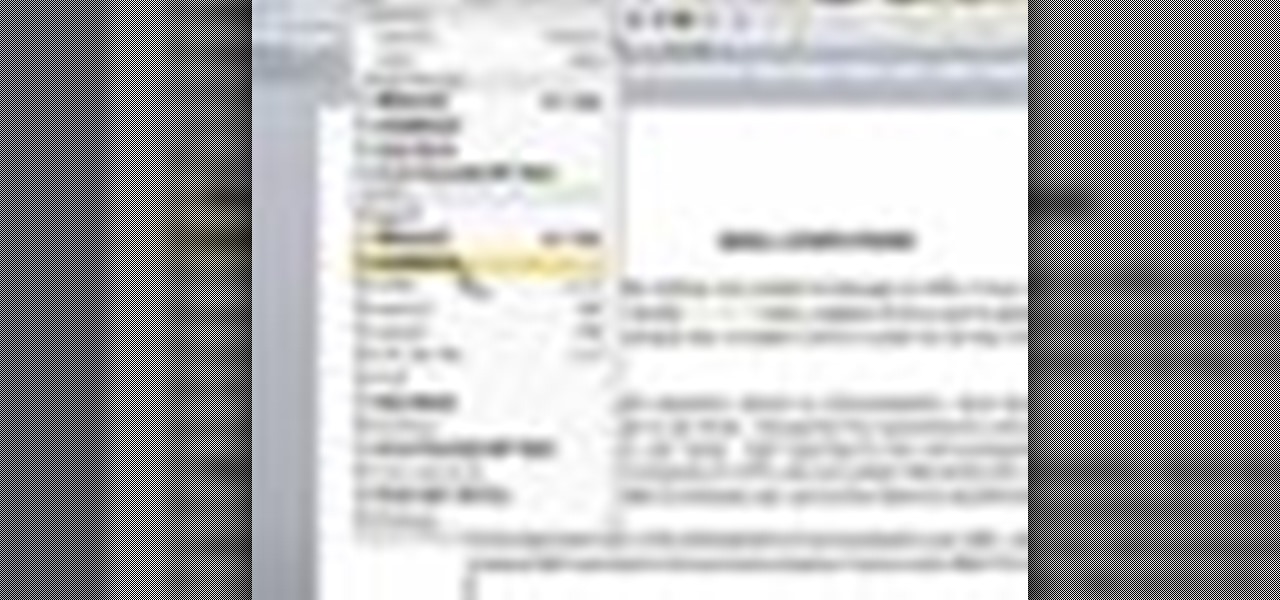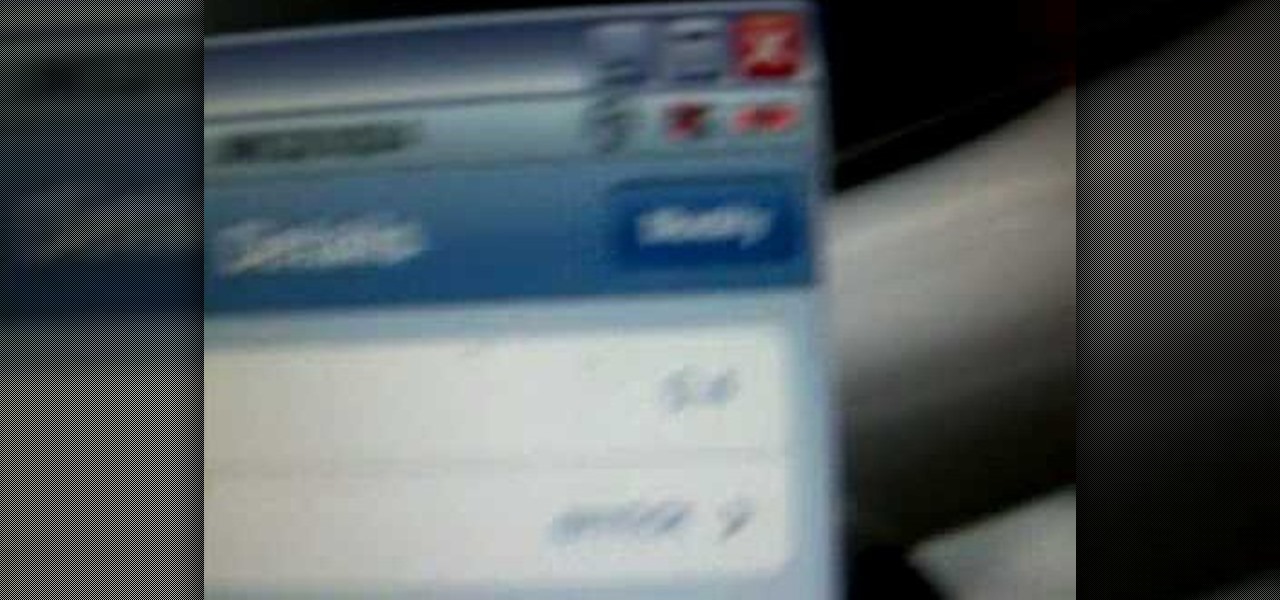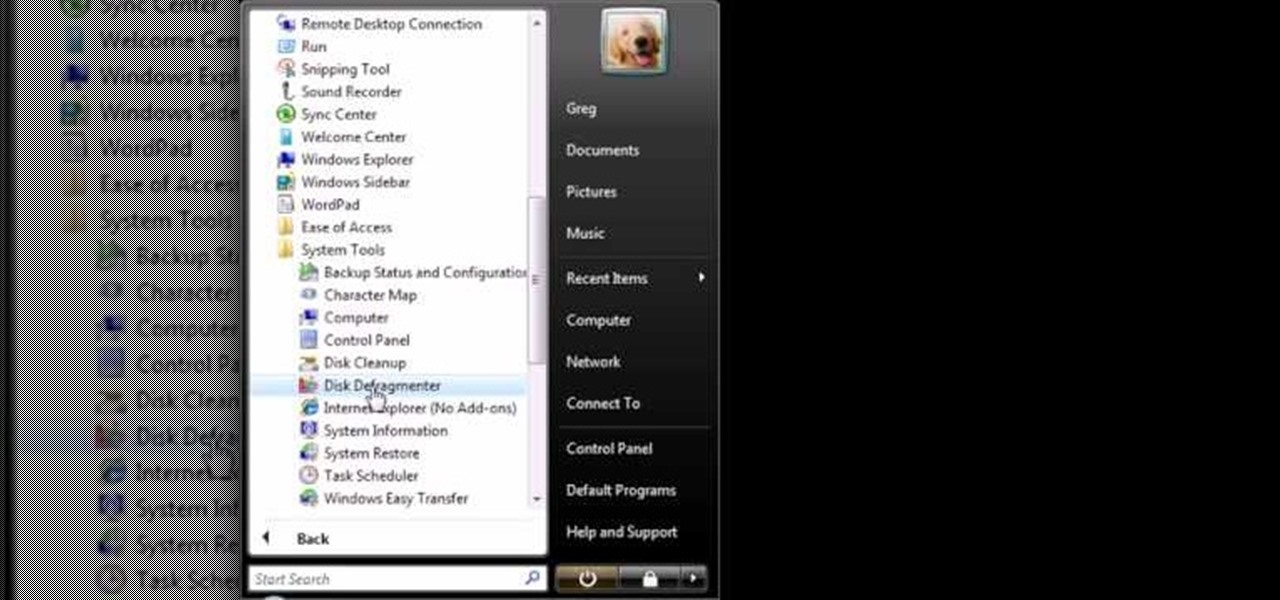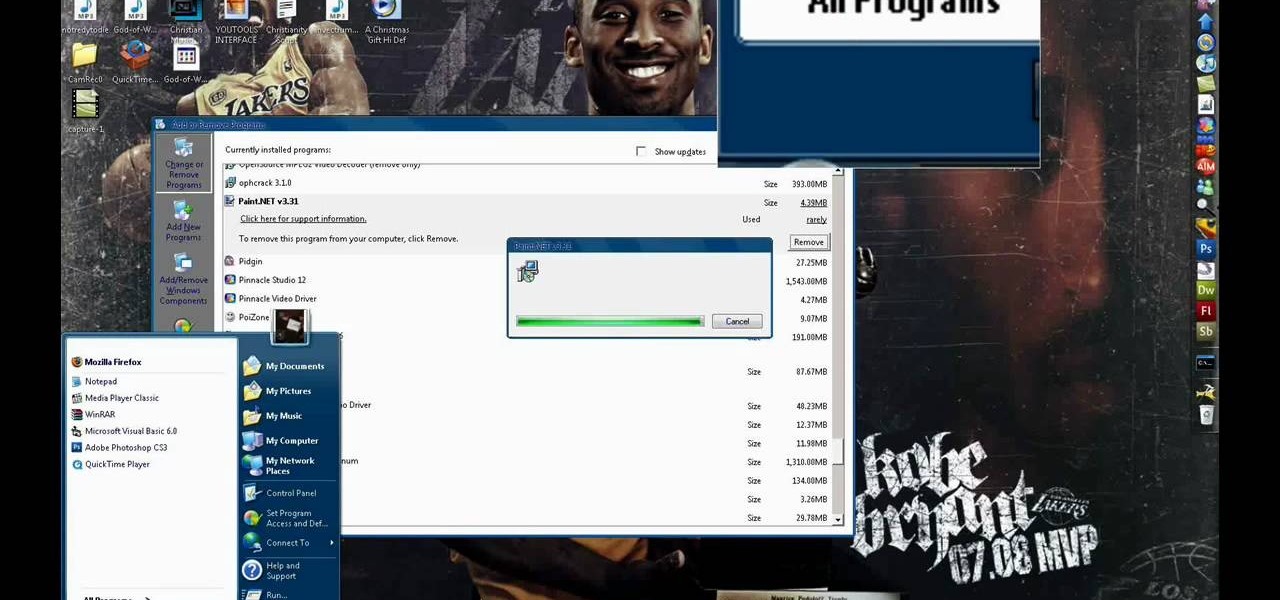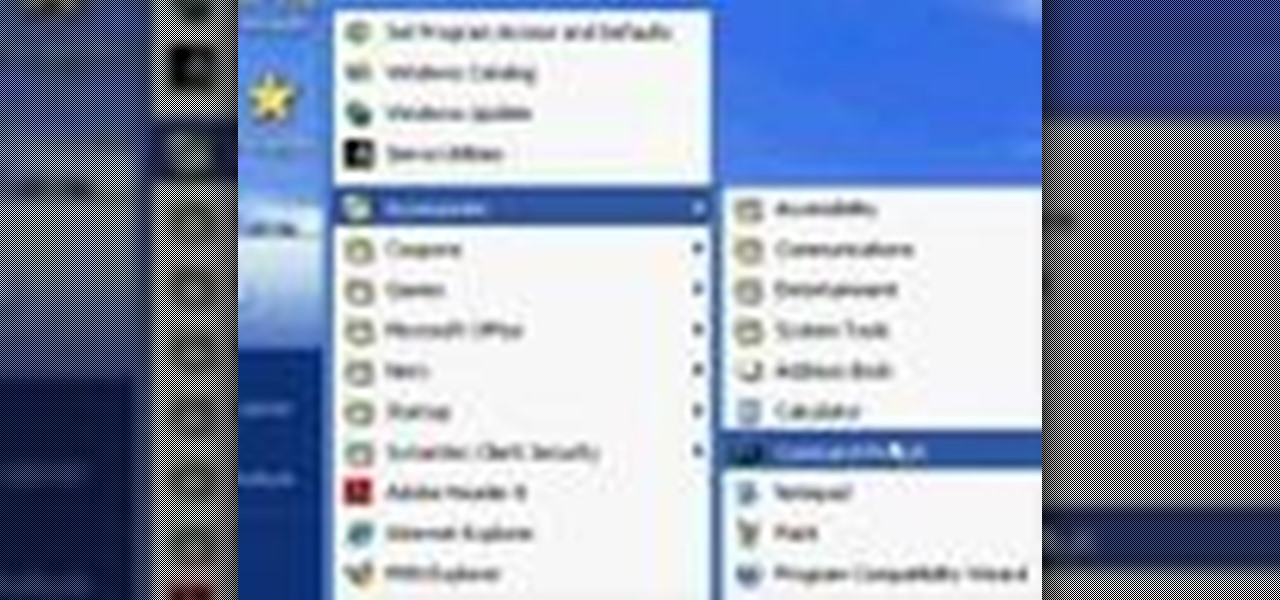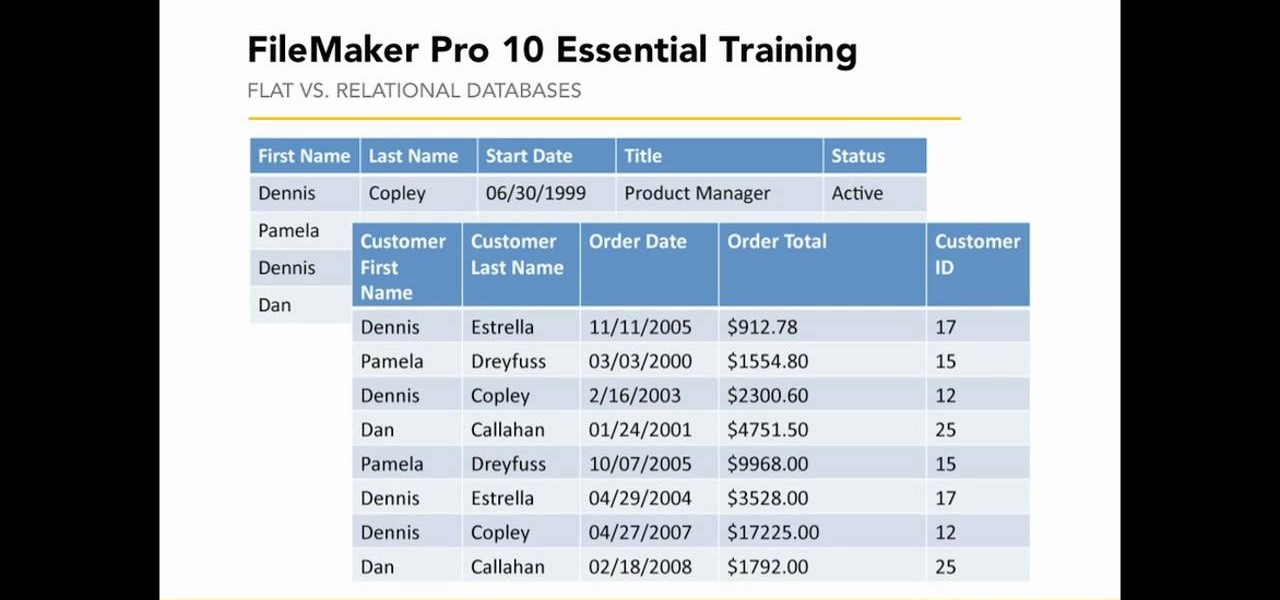This video tutorial from pirateskool presents how to enable screen share function in iChat application in Leopard operating system.Firstly, you need to ensure Screen Sharing function is enabled. From menu dock on your desktop, choose System Preferences option.In the opened window select Sharing. Make sure Screen Sharing is checked.Now you can close system preferences window.To establish screen sharing you need another user, who has Leopard operating system and iChat communication application....
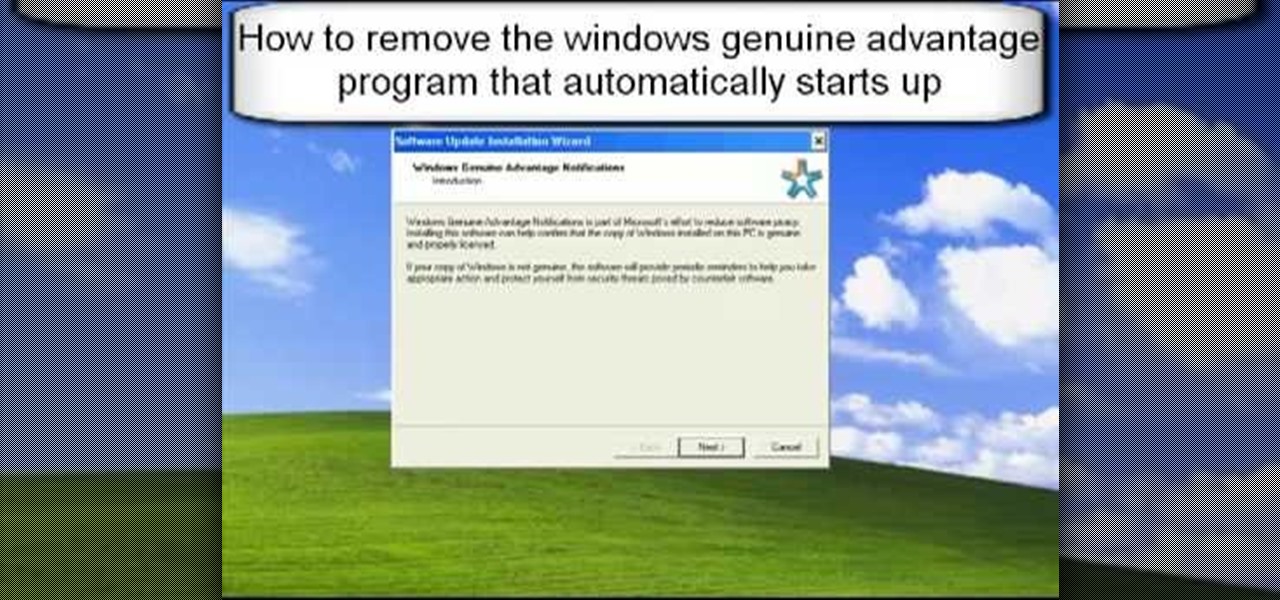
1. First go to START -> ALL PROGRAMS -> ACCESSORIES -> SYSTEM TOOLS -> SCHEDULED TASKS.2. Right click on WGA setup icon and select PROPERTIES. Find where the WGA files are located.3. Copy the location form the window appears in the previous step and paste it in the address bar of MYCOMPUTER.4. Delete the files found in the respective location.5. After deleting the files, now delete the WGA found in the scheduled task.6. RESTART the windows and windows genuine advantage ll not disturb again.
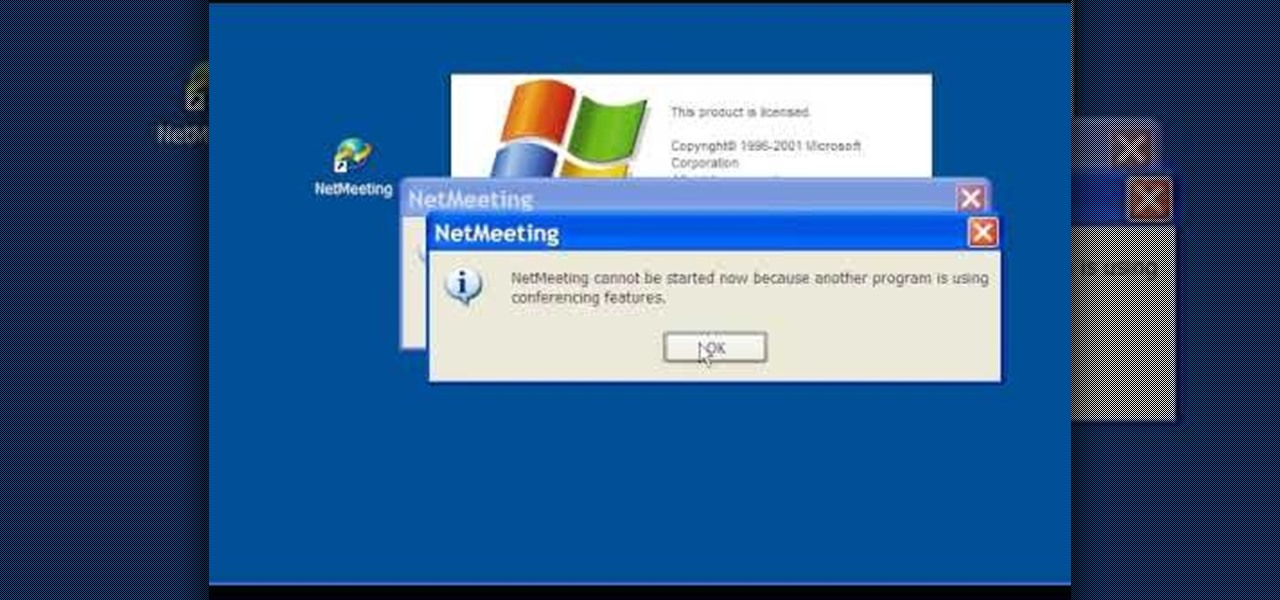
In this Computers & Programming video tutorial you are going to learn how to configure Windows Netmeeting. It is very easy to do. This video is from Fix PC Freeze. Go to start > all programs > accessories > windows explorer. Now click on SA(C:) > program files > Hewlett-Packard > Netmeeting > conf. On the NetMeeting installation dialog box click next and type in your name, email and other details and click ‘next’ twice. On the following box, select ‘local area network’ and click ‘next’ thrice...
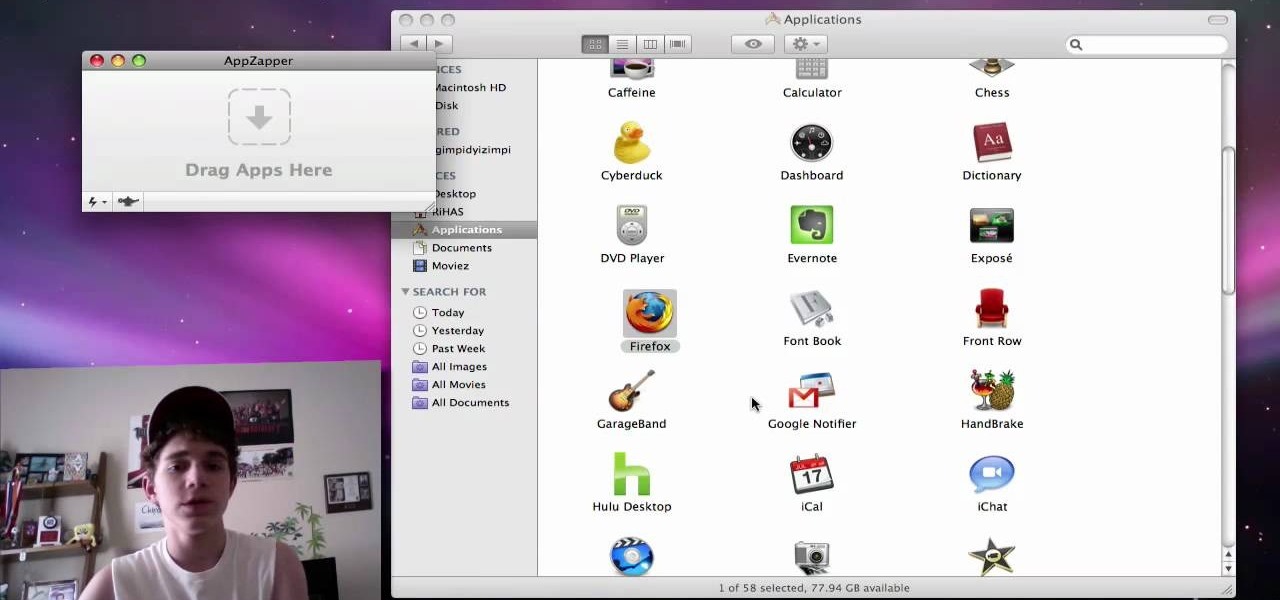
The video is about the full uninstall of programs on a Mac computer using a program called AppZapper. The video begins with explanation on how files deleted from a system often leaves behind traces of files which slows down the system and leaves the hard drive fragmented. To avoid this a program called AppZapper can be used to uninstall the applications. This program is available as a trial version which will zap 5 applications and a full version with three updates for 13 dollars. So when you...
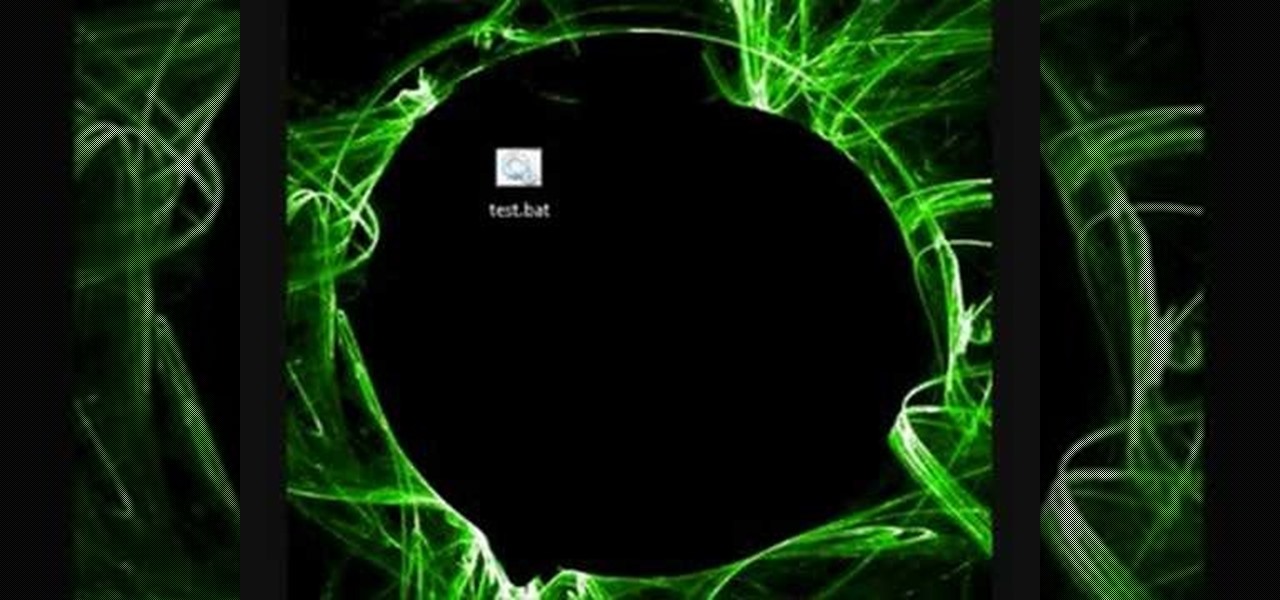
Encryption is the process of converting you data in to other obscure form so that no one can read it. Encryption can also be done using batch files. Batch files are scripting programs in windows which can be used to program small automatic operations. To do this open a notepad to write the batch program. First turn of the echo by inserting the command '@echo off'. Now write the rest of the program as shown in the video. Now save the image as a bat file. Now you can encrypt this batch file. To...
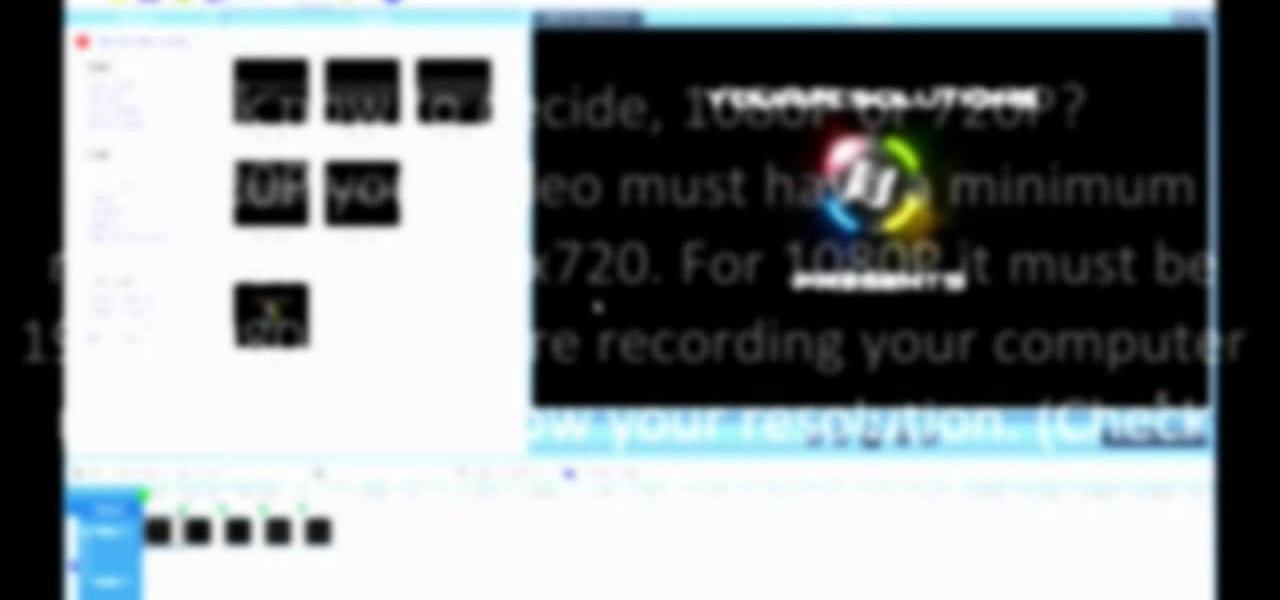
In this video tutorial, viewers learn how to make 720p/1080p You Tube videos in Camtasia Studio. Users will also need Quick Time player. The download link for both programs are provided in the video description. Begin by deciding whether you want your video to be 720p or 1080p. For 720p, your video must have a minimum resolution of 1280x720. For 1080p, your video must have a resolution of 1920x1080. This video provides a visual demonstration for viewers to easily follow along. This video will...

In this how-to video, you will learn how to free up space in your hard drive. This example uses Windows Vista. Go to your recycle bin, right click, and select properties. Change the maximum size of the recycle bin to 200 or 300 megabytes. Next, go to the Start Menu, All Programs, and Accessories. Select System Tools and go to both Disk Cleanup and Defragmenter. Setup a schedule for defragmenting, and then click defragment. For Disk Cleanup, select My Files Only, select a drive, and click okay...

In this video, we learn how to perform a system restore on an HP Touchsmart PC. A system restore will return your computer to a previous point in time. This will not change anything you've currently downloaded or any files you have. First, go to the main desktop then click on "start", then "all programs" then "pc help and tools" then click on "recovery manager". A page will pop up and click on "advanced options". You will now be presented will several options, choose the one that says "restor...

In this video tutorial, viewers learn how to create a System Restore point on a Windows XP computer. Begin by clicking on the Start menu and go to All Programs. Open the Accessories menu and select System Tools. Go down the menu and select System Restore. Check Create a Restoring Point and click Next. Now type in a description for the restoring point and click Create. You will then create a restoring point for you to access whenever you want to restore back to that point. This video will bene...

Yanik Chauvin demonstrates how to create a batch using Photoshop and them Lightroom so you can decide which is faster and more convenient for you. In Photoshop, he first changes the color in the image, which he explains step by step the process, then saves the image as an action. He then shows you the process to batch the images so they will appear on your desktop. He also does the same thing with the image in Lightroom and shows you the process in which you would change the color and sync th...

In order to play SWF files, you need to download SA Flash Player. You can find this program on a website called Mega Upload. For FLV files you need to download the applian FLV player. You can find this program at a website called applian technologies at the address http://applian.com. Once you have downloaded and installed these programs, you will be able to do such things like watch videos you couldn't previously access and play games on your computer that, again, were not available before. ...

Enabling Telnet in Windows Vista is a little bit more difficult than its predecessors but it still can be done. This video will demonstrate exactly how to enable Telnet in Windows 7 and Vista.

This video describes how to access websites that may be blocked by your school. To begin, on the desktop go to the Start menu and select Run. Type in "cmd" and hit okay to open the command prompt. If that doesn't work go to Start, My Computer, C drive, Documents and Settings, Default User (or the name of the user), Start Menu, Programs, Accessories, and finally click Command Prompt. From the command prompt enter "ping" and then a space followed by the website. The website entered will display...

In this video tutorial, viewers learn how to open ISO files, using Winrar. An ISO file is in an "image" of an entire CD or DVD. It contains all the contents of the disk. Begin by opening Winrar. Go to Options and select Settings. Go to the Integration tab and check ISO. Now Winrar will be able to associate with ISO file. Press OK. Users just need to right-click the file and select extract. It is the same as a ISO extractor program. This video will benefit those viewers who have Winrar and wou...

ClosetFool shows you how to disable UAC in Windows 7 and Vista. UAC is there to protect your computer by asking if you authorized the program to run or make changes. However, it can become annoying constantly having to click "continue" in the dialog box when trying to run programs. To disable it, first click the start button. Type UAC into the search box. The search should return with one selection. Click on it, and select whichever setting you like. In this video, ClosetFool set it to "never...

In this video tutorial, viewers learn how to save money on beauty products. In-store cards and frequent buyer programs can save a lot of money. When you scan the CVS Extra Care card at checkout or in-store kiosk, coupons based on your purchase will be printed automatically. It will give good discounts. Web only offers are becoming popular. Private sale sites have also become popular. You simply sign up on the site and take offers that the site has. This video will benefit those viewers who ar...

This video by Architectus777 teaches us how to ink comic book pages. Inking is simply another term for outlining or black lining. This first step is to find an image in black in white. Following this, you may edit the image to be as light or dark as you wish. Afterwards, the shading is left up to your discretion. Moving on, Architectus777 shows other methods of inking, including using various other programs outside of Adobe Photoshop. We are then actually shown the inking process, in which Ar...

This video will show you how to download your favorite music to your PSP Gaming Console without using Limewire or other software programs. In order to do that you just need to follow these quick and simple steps and instructions: The first thing that you need to do is to go to your PSP browser and type in www.downloads.nl. Now select your favorite music and start downloading it to your PSP. And now you are done and you can listen to your favorite music. If you follow the simple instructions y...

Dave Andrews from HelpVids is going to teach you in this video how to configure the Windows XP firewall. To do that, you need to follow these steps: 1. Go to Control Panel and make sure that you are in the classic view.

In this video, the instructor shows how to schedule tasks in Microsoft Windows XP. Scheduled tasks are nothing but programs you want your computer to run at specific reoccurring intervals like daily, weekly, monthly, etc. This can be a very helpful feature if you want to update a particular software or run a system virus scan at regular intervals. To do this, click on the start button and go to run. In the Run command prompt, type in 'tasks' and hit enter. Now this opens up the schedule tasks...

In this video we learn how to use the address book in Windows XP. First go to Start, All Programs, Accessories, Address Book. You can choose to make it your default vCard viewer. Now in the address book, create a new contact by clicking new contact. Fill in the name and email address and click on add. Now there's an email associated with this record. You can also set up information about home address as well. It's important to put as much information as you know so it makes it easy to sort. W...

A video from Helpvids.com that shows how to Insert and edit text in Microsoft Word 2007. There are many ways to do document editing tasks in any of today's advanced word processing programs and MS Word 2007 is no exception to it. There are many ways to do the same task in word (For Ex. from the menu, using mouse gestures, using shortcuts etc).

Learn how to backup Windows Vista to an external hard drive! 1. Click on start. Go to All Programs, select Accessories, then select System Tools. Open "Back-Up Status and Configuration". 2. Click on "Set up automatic file back-up". Be sure the top radio button is selected. Select your external hard drive. 3. Click next. Select all folders that you want to back-up. Click next again. Set your schedule (how often, what day, time). 4. Click on "Save settings and start back up". Windows will final...

This video demonstrates to viewers how to easily defrag the hard drive in your computer. To do a disk defrag on your computer: Click on the Start button. Go to All Programs. Click on Accessories. Select System Tools. Choose Disk Defragmenter. Select the drive you want to defrag (if you have more than one hard drive), and then simply click defrag. Wait for the defrag to finish, which could take some time depending on how large your hard drive is and the degree of fragmentation as well.

This video will show you how to defrag your computer's hard drive to increase its speed. To defrag your hard drive, do the following: Go to 'Start', 'All Programs', 'Accessories', 'System Tools', 'Disk Defragmenter'. Select the hard drive that you wish to defragment, and select 'Defragment'. Depending on the size of your hard drive, this process could take between one and two hours to complete. After the process is complete, your computer will be uncluttered and will hopefully run a little fa...

This video demonstrates how to burn music into a CD using Windows Media Player. To burn music from your computer into a blank CD using Windows Media Player: open Windows Media Player by going to Start, All Programs then click on Windows Media Player. once Windows Media Player is open, click on Burn. open the folder where your music is stored, select the files you want to burn then drag them into the Windows Media Player screen. after making sure you have selected the music files you want, ins...

To watch TV on your PC you need a TV tuner. You have two choices. There are usb sticks and pci cards. The pci is an internal circuit board that goes inside your computer. The pci card is very easy to install. Literally just open the computer and pop it into an available pci slot. Then you will need to install the software that came with the usb stick or pci card. Next attach an antenna to the pci card or usb stick connector. You can scan for channels, save favorite programs, and setup recordi...

In this video the instructor gives tips on how to erase a PC hard drive. An MIT study shows that 74 percent of the discarded hard drives contain private data on them that can be read and recovered by others. So you should learn how to completely erase all the data so that no one can recover or read from it later. Now formatting the drive or deleting a few files wont do it. For this you will need to have a proper software that meets or exceeds that US Department of Defense standards for data r...

Learn how to control music playback in Firefox by using FoxyTunes on Firefox, an add-on for the Firefox browser. It works with almost any media player, even online media players like Pandora. It runs in your status bar, allowing you to skip tracks, see info, etc. You can set it to update your Facebook or Twitter accounts with your currently playing track. It can even use your song as part of your email signature. This video is very helpful to someone wanting to not have to switch programs whe...

Have you ever wanted to listen to a random song at the brink of a moment and realized you only wished you had the means to listen to this song? Well, for all of the proud owners of iPod Touch or iPhone, you can now do this by simply downloading the music directly to your device. No computer necessary! Watch this video and learn how to install and use the following programs: Mew Seek, and Pwn Player.

The thenewboston shows you some short tips on how you can speed up your computer. He is using the Windows Vista Operating System for the demonstrating. He says he believes it should also work with Windows XP. The first thing that he says to do is go to your start panel and then go to "All Programs" then to "Accessories" then click on Disk Cleanup. After watching this video and performing the steps, your computer should run faster then what it is running at now.

This is a video for people who want to speed up their computer. In this video the presenter shows various ways to speed up your Mozilla Firefox by installing various add ons. The presentation of the video is very simple to understand. The presenter shows the way of using tweak network to speed up your computer. Another way shown to speed up your computer is using Ad Block Plus. Uninstalling various programs and using virus scans also speeds up your computer.

This video has in depth information about removing temporary files from your computer, which everyone should know about. Not only does it tell you how to remove them, but also how to eliminate them in a safe and legal manner.

This video presented by Cris Ippolite makes a comparison between flat files and relational databases made with FileMaker Pro 10. It starts by showing flat files, which programs like Microsoft Excel use. Flat files have a big disadvantage: they cannot communicate with other files, even those with related data. If you wish to make your job easier, you should use relational databases. With databases, the tables communicate between one another. Once you store an entry in a table, you can use it i...

Do you like the Linux Ubuntu program on your MacIntosh computer? This tutorial allows you to make it possible. Through the usage of VMware Fusion, the video teaches you how to install the Linux Ubuntu program on your MacIntosh. In addition, this video tells you where to get the programs you will need to follow the tutorial. By the end of the video, you will learn how to install Ubuntu on your MacIntosh regardless of the fact that Ubuntu is a program for the Linux operating system.

This tutorial will show and teach you how to download and install a free utility, that compresses and decompresses, also know as zipping an unzipping. The program is called "7-zip File Archiver" and it's free!

This video shows you how to install software in Ubuntu Linux. The presenters in the video are Chris Del Checcolo and Ricky Hussmann.

You want to use the websites you want to use, regardless of any school blocks or other hindrances, so how? This video tells us by using the IP addresses of your favorite sites. To find this IP address, at your home, or an other unblocked location, in your start menu, you must access Programs, then Accessories, then Command Prompt. When the window pops up, then type in "Ping http://www.myspace.com" without the quotations, for instance. Write down, then, the string of numbers that appears, whic...

This video, presented by Cris Ippolite, makes a comparison between flat files and relational databases made with FileMaker Pro 10. It starts by showing that programs like Microsoft Excel uses, what in the databases circles, are called flat files. This flat files have a big disadvantage: it cannot communicate with other files even those have related data. So, instead of using those, if you want to ease your job, you should use relational databases. With databases, the tables communicate betwee...

Learn how you would bypass a school’s web filters so that you can go to content sites that are always blocked in examples of YouTube. Click the ‘Start’ button and then click on ‘Run’ and type in cmd and hit enter on your keyboard. This will bring up a command prompt where you type in ‘ping’ and then when that populates the next prompt you enter in the website to bring up the IP address. By entering the populated number you can get into a website from the search field of a web browser. It incl...