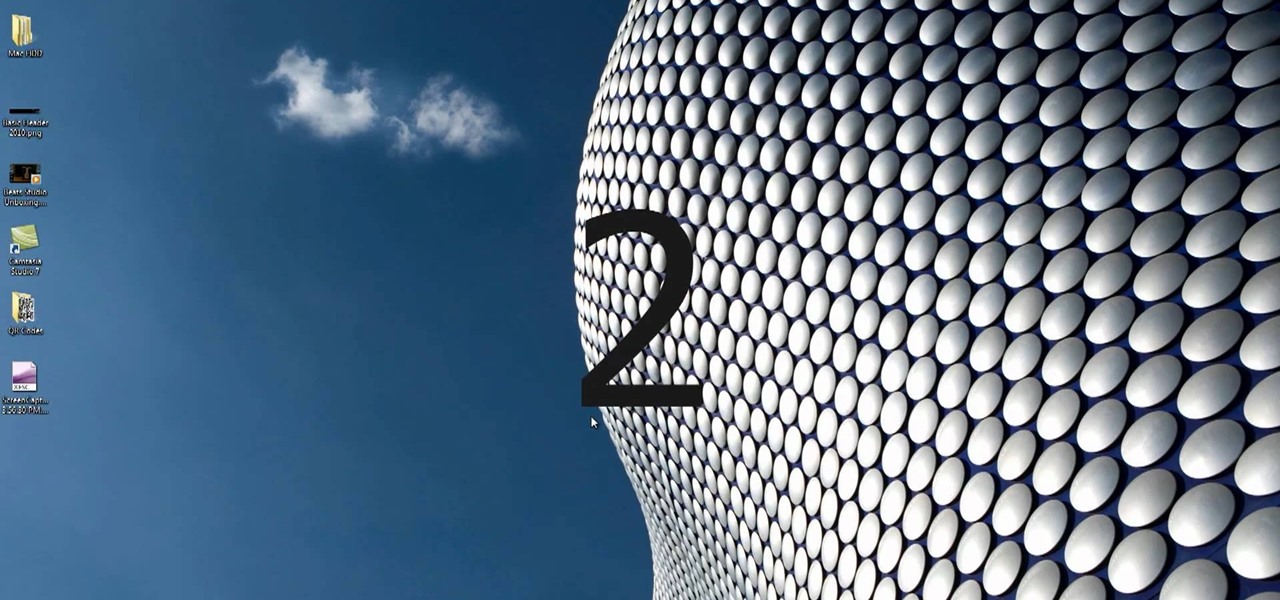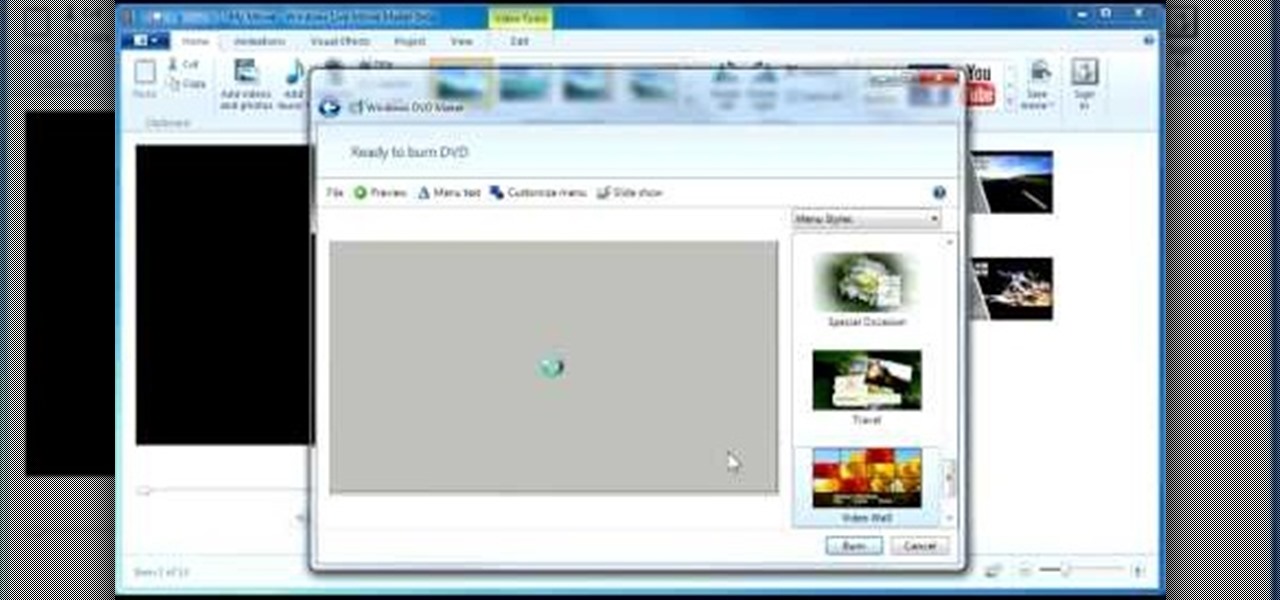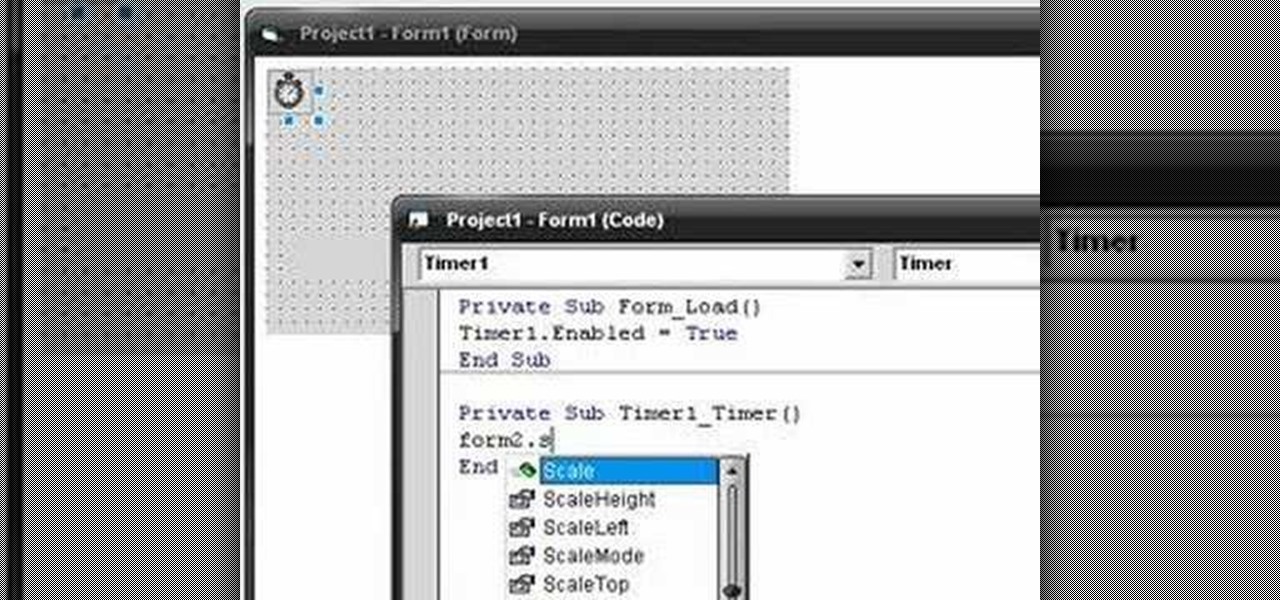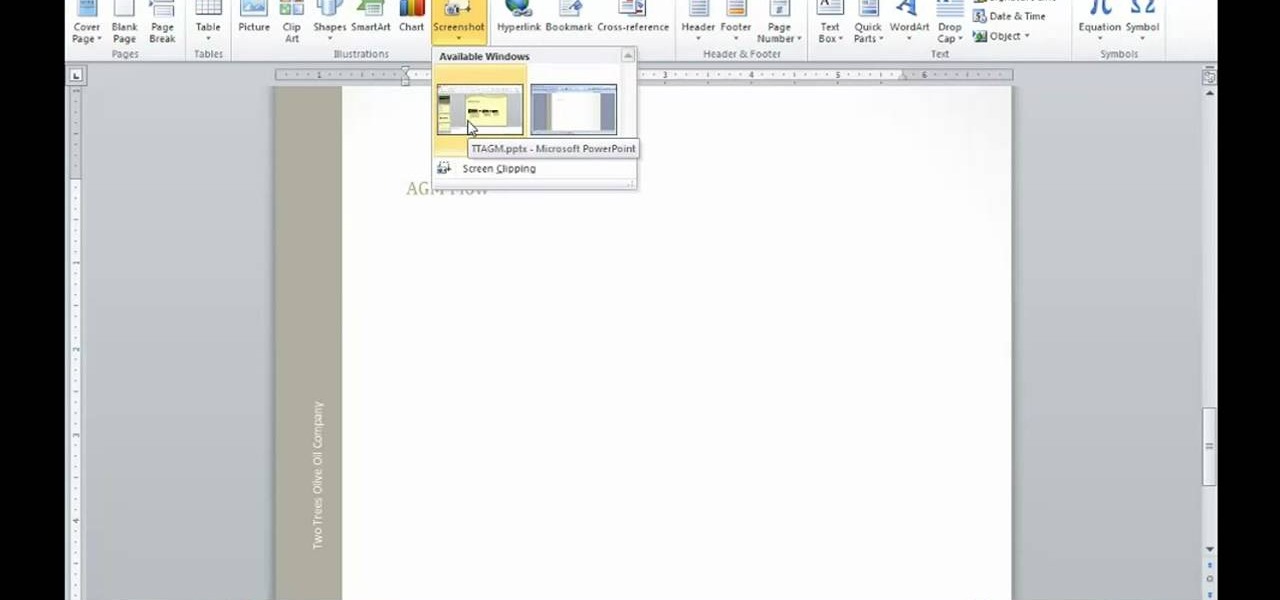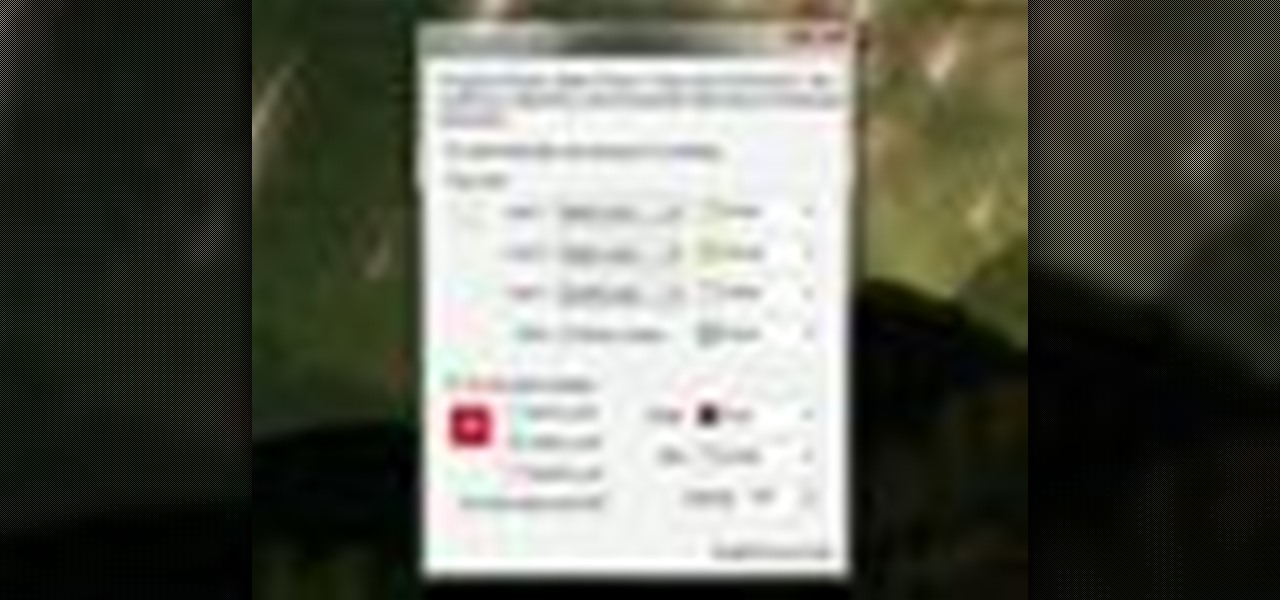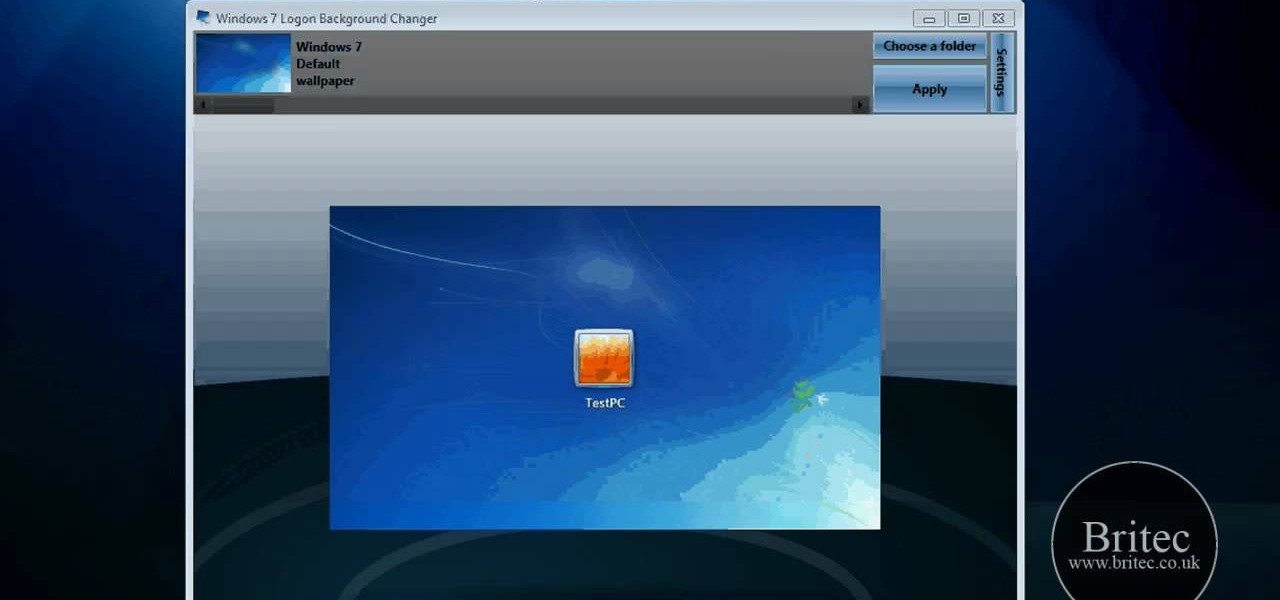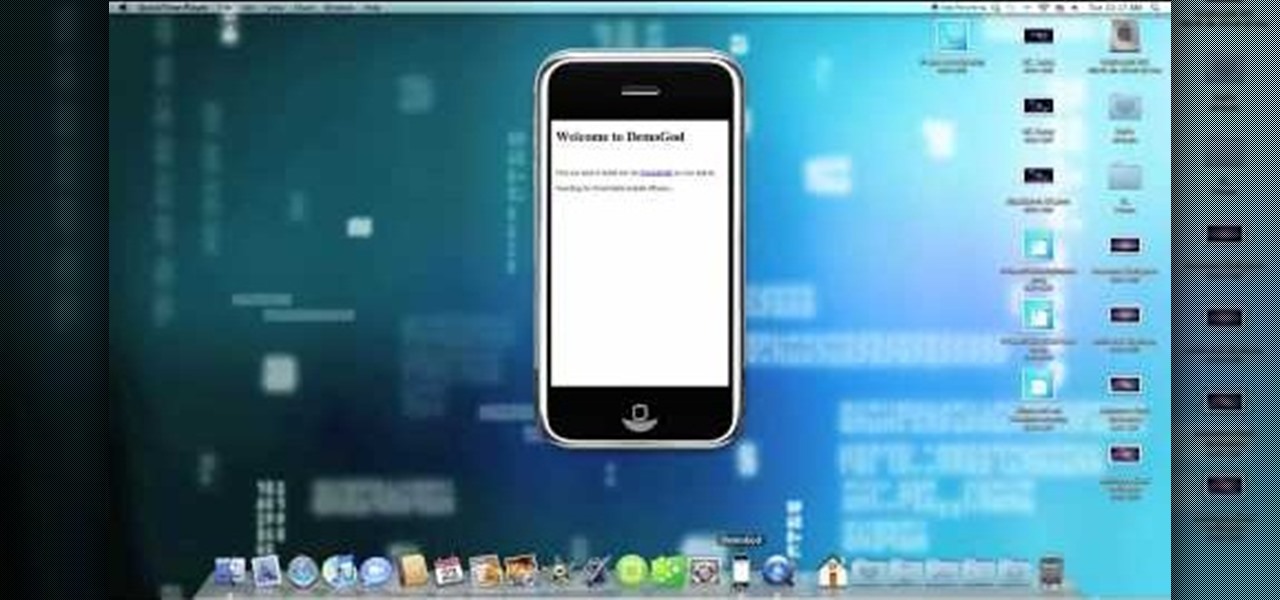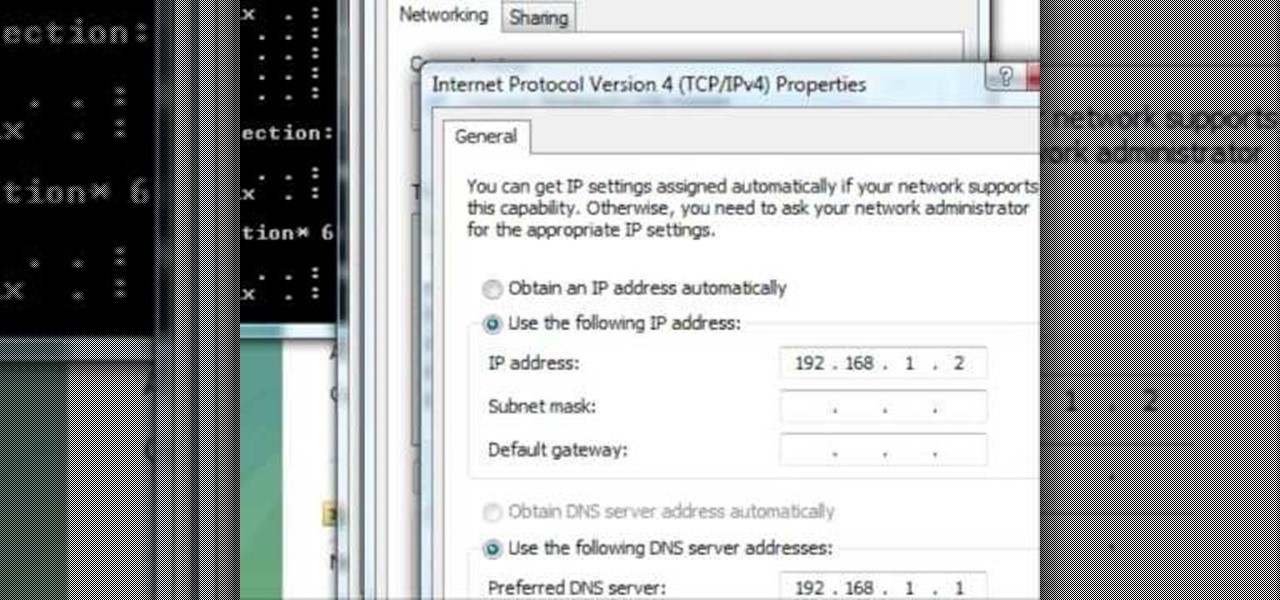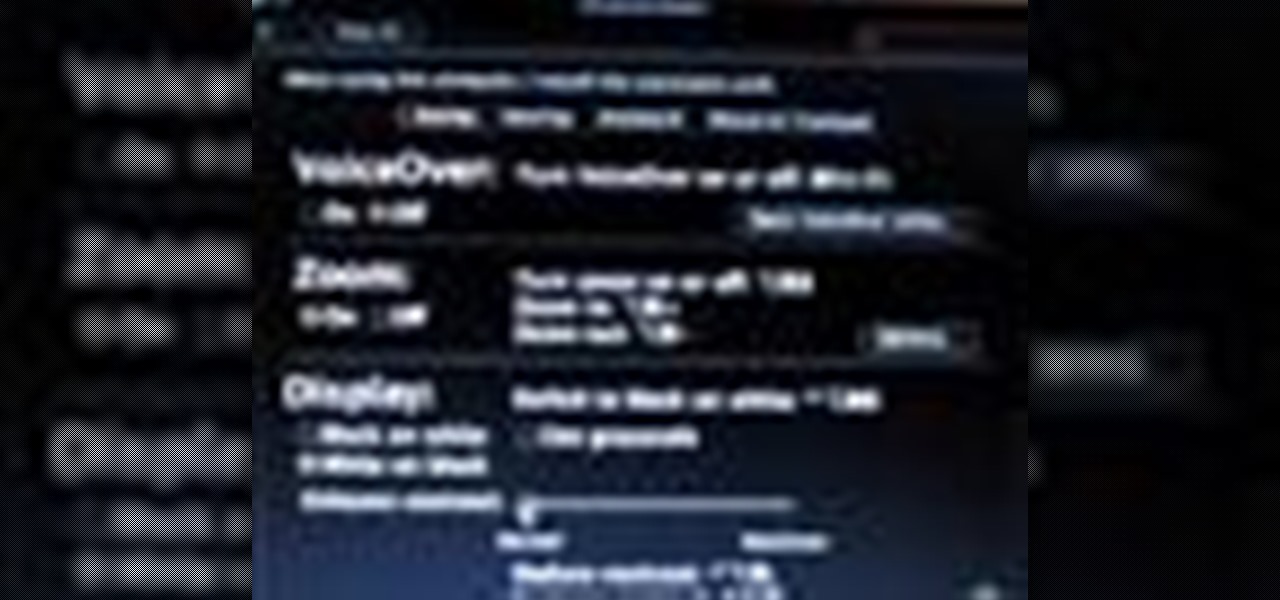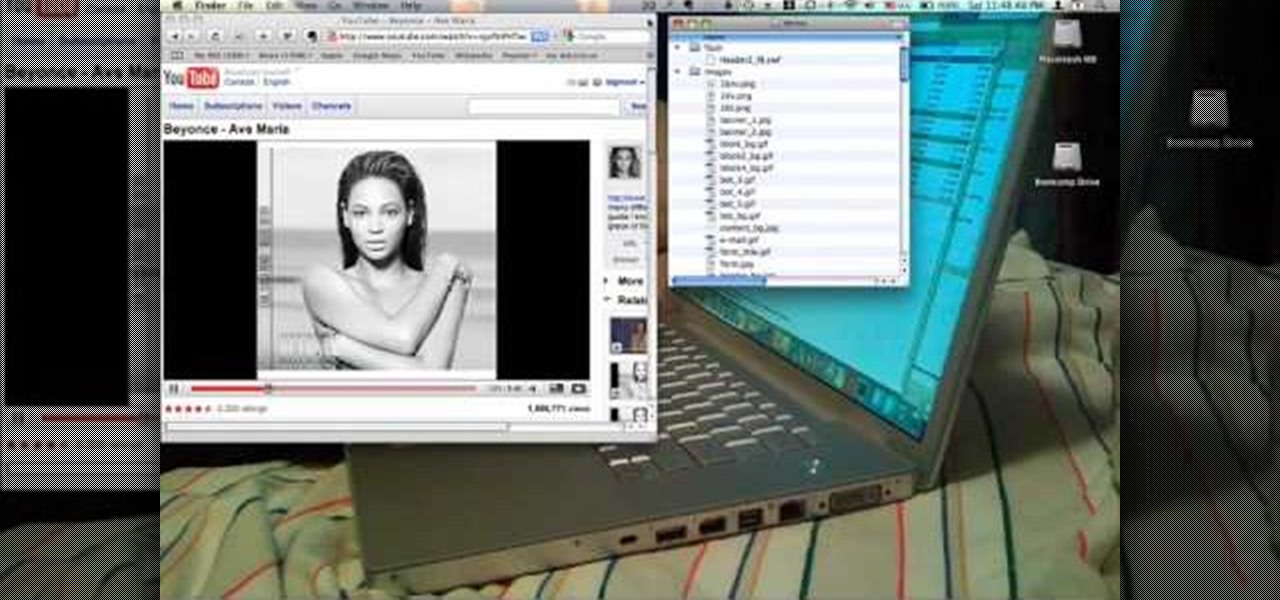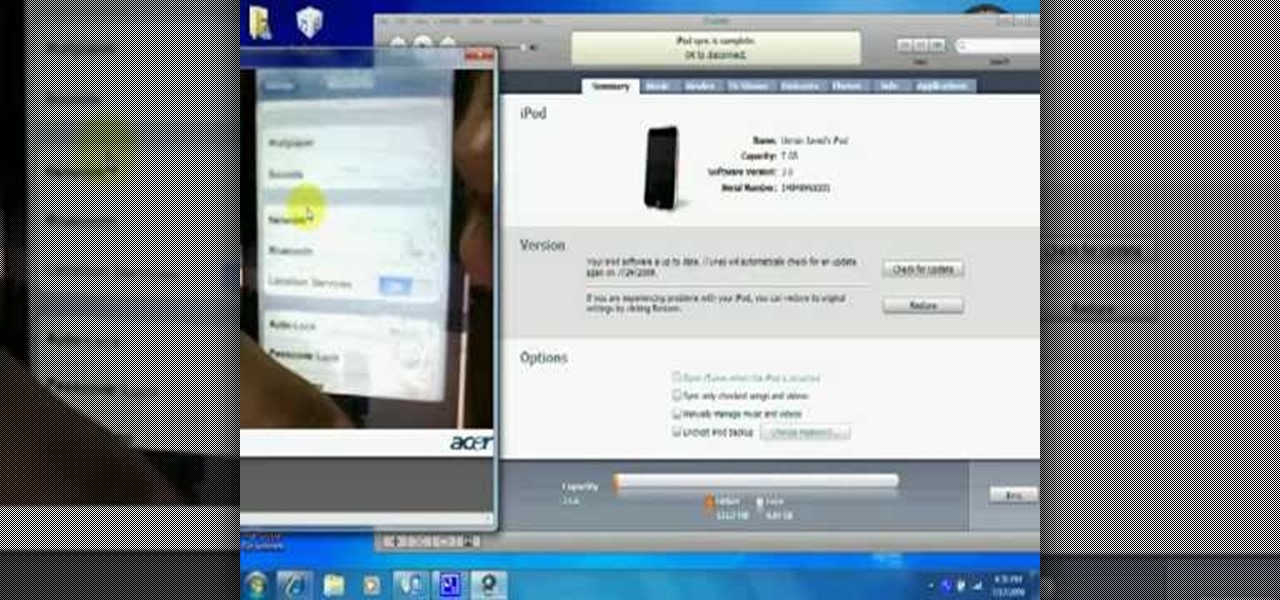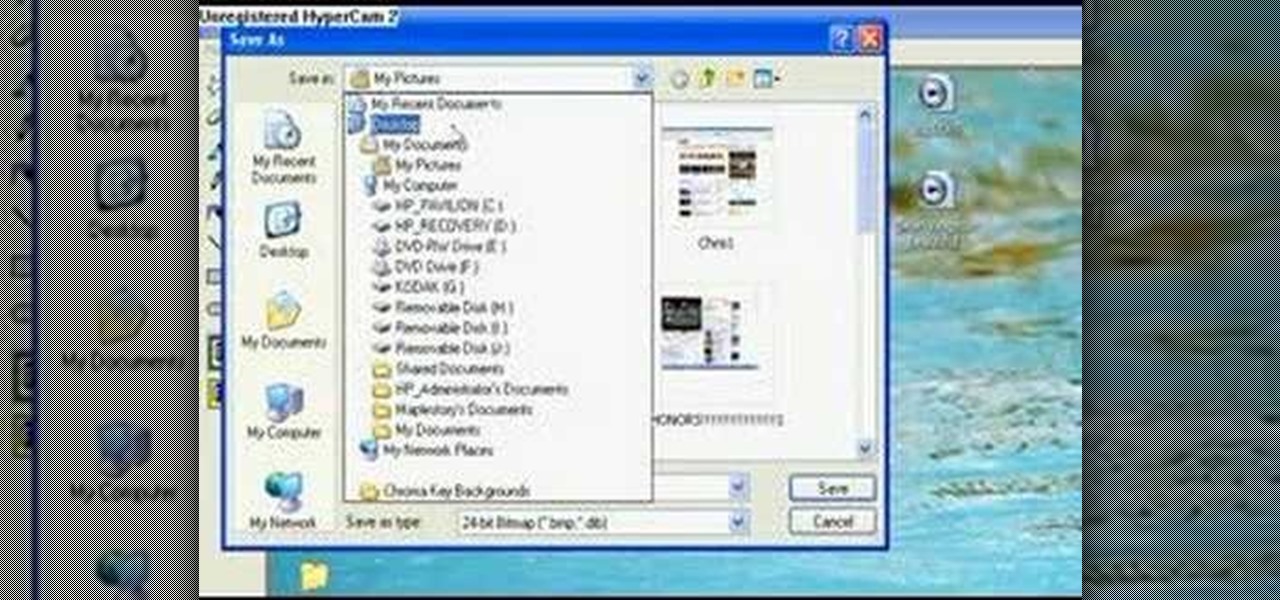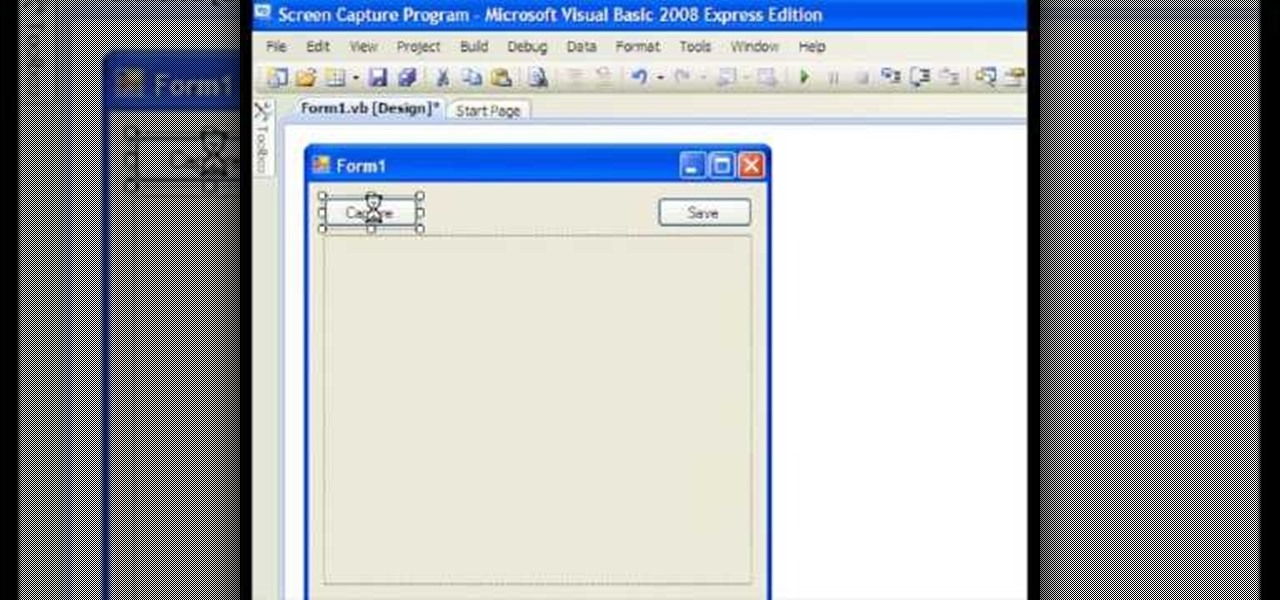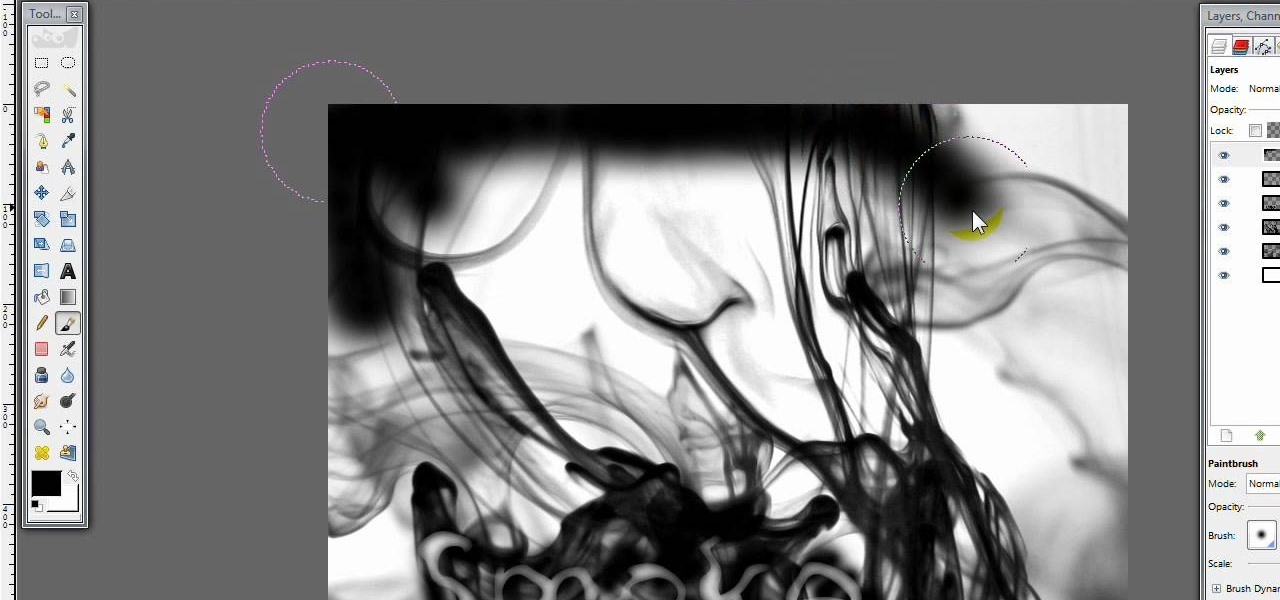In this clip, we learn how to pin things to the Start screen on a Windows Phone 7 smartphone as well as how to change the theme color. Whether you're the proud owner of a Microsoft Windows Phone 7 smartphone or are merely considering picking one up, you're sure to be well served by this video tutorial. For more information, including detailed instructions, take a look!
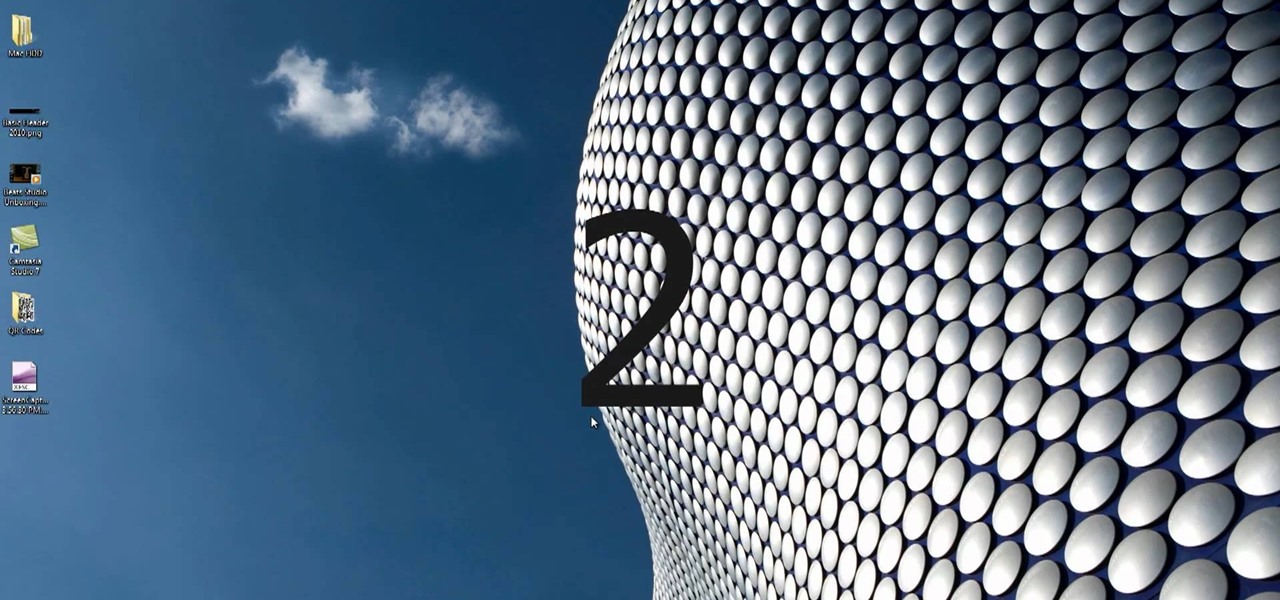
Want to start making your own tech how tos or play alongs? It's easy, and better yet, free! All you need is to download Microsoft Expression Encoder 4. Once you have installed this program, you can easily record both visual and audio off your computer screen.

In this clip, you'll learn how to map the active area of a Wacom Bamboo or Bamboo Fun pen tablet to a computer screen. Happily, it's easy. So easy, in fact, that this video tutorial can present a complete, step-by-step overview of the process in just over five minutes. For more information, including detailed, step-by-step instructions, take a look.
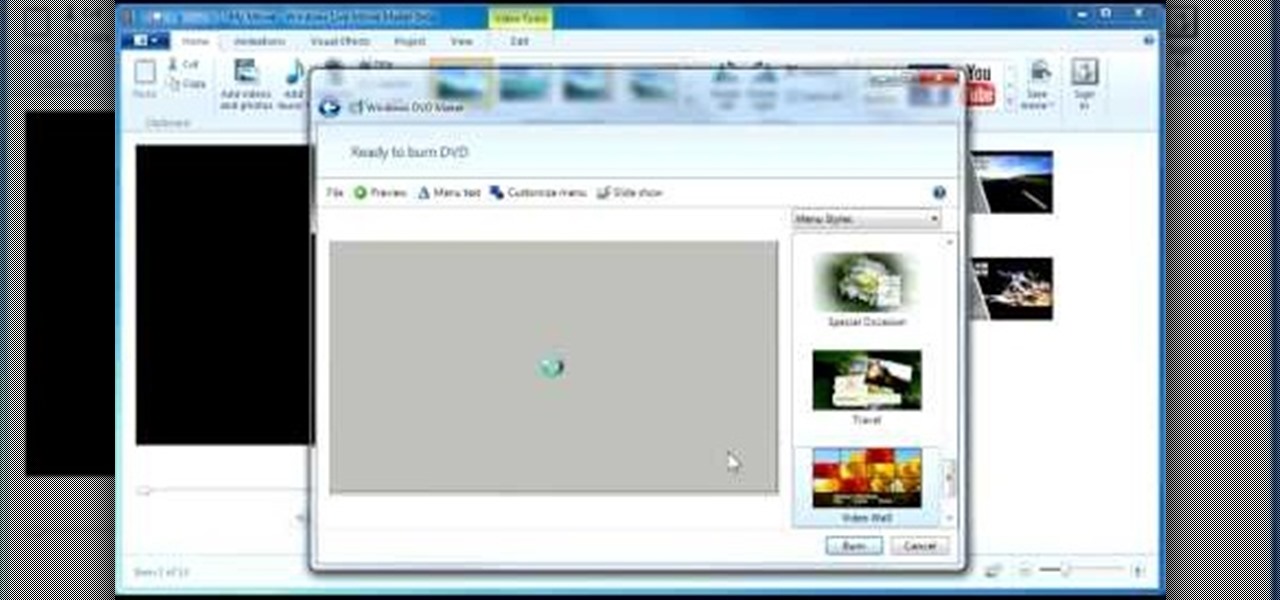
Take a few photos and still images, then use Windows Movie Maker to turn them into a screen saver style loop. This tutorials hows you how to use Movie Maker so you can burn your own short movie onto DVD.
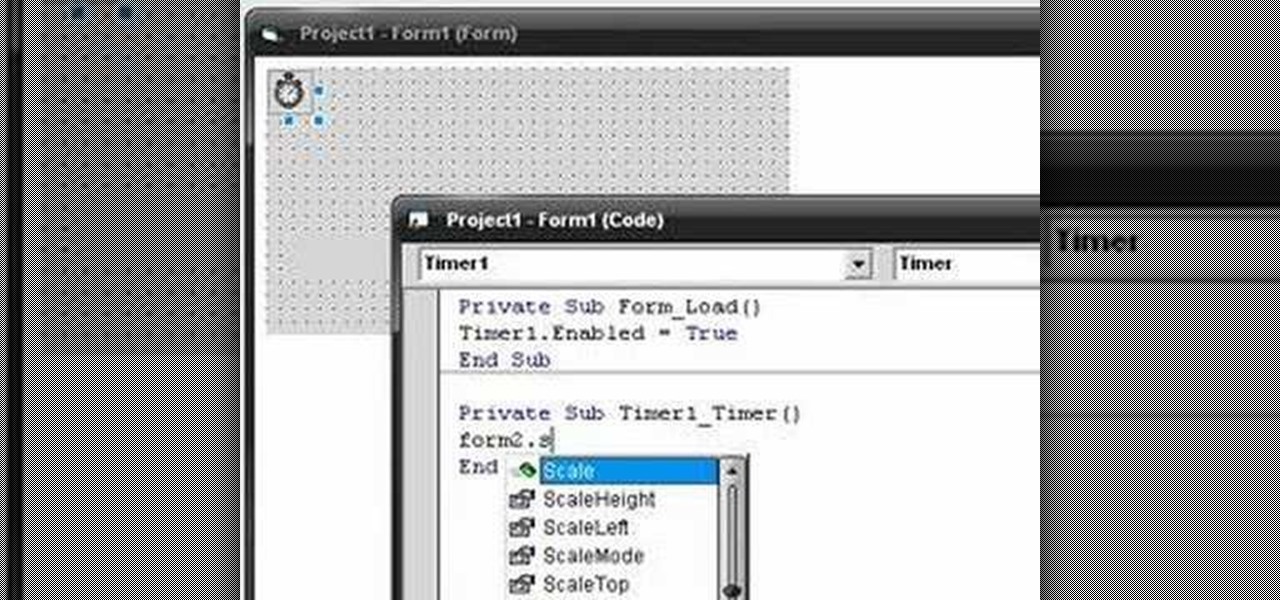
In this clip, you'll learn how to create a splash screen for a Visual Basic 6 app. Whether you're new to Microsoft's popular event-driven program language & IDE or a seasoned developer merely looking to improve your chops, you're sure to find benefit in this free Visual Basic programming lesson. For more information, including a complete demonstration and detailed, step-by-step instructions, take a look.

In this clip, you'll learn how to place a Zagg screen protector on a Droid 2 phone. Whether you're the proud owner of a Verizon Droid 2 Google Android smartphone or are merely considering picking one up, you're sure to be well served by this video tutorial. For more information, including a complete demonstration and detailed, step-by-step instructions, take a look.

In this quick clip, you'll learn how to insert screen clips when using MS Word 2010. Whether you're new to Microsoft's popular word processing application or a seasoned professional merely looking to pick up a few new tips and tricks, you're sure to benefit from this video tutorial. For complete instructions, take a look.

No other operating system can create this awesome effect. Sure, not many people will want to use this fire effect, but this is just one of the many perks of owning a Ubuntu system. This video will show you how to use this fire paint effect via an eye candy plugin that enables you to draw on the screen with animated fire particles. You can also paint water all over your screen. Click here for more information.

Ever wish there were a way to tell whether you've got your lock keys engaged without looking down at your keyboard? Well, there is, and this home-computing how-to from the folks at TekZilla will tell you all about it. For more information, including step-by-step instructions, and to get started using on-screen lock key indicators on your own Win PC, take a look.

This is silk screen production, the cheap and easy DIY way! In order to make this easy silkscreen for making cool T-shirt logos and designs, you'll need some acrylic paint, paintbrushes, cheap net curtain (patterned or plain), vinyl sign sheets, blackboard (or cork board), and some fabric paints to paint with. Also, you'll need a CraftROBO precision cutter. Soon, you'll have your very own screen-printed tee shirt, thanks to your very own homemade silkscreen.

In this clip, you'll learn how to use two of the lesser-known new features of the Apple iPhone 4 — to wit, the screen lock and spell check tools. Whether you're the proud owner of an iPhone 4 or are merely considering picking one up, you're sure to be well served by this video tutorial from the folks at Butterscotch. Take a look.

In this tutorial, we learn how to change your Windows 7 login screen. First, click on browse, then you can choose the picture you want for the background on your login screen. If you decide you don't want this, you can go back and change the background when you don't want it any longer. After this, you can go onto the Windows website to download different backgrounds. After you do this, you will have access to a lot of different backgrounds for the computer! This is a great way to dress up yo...

Interested in displaying the screen output of your Android smartphone on your Windows desktop? This clip will show you how it's done. It's easy! So easy, that this video tutorial can present a complete, step-by-step overview of the process in about two and a half minutes. For more information, including detailed, step-by-step instructions, watch this video guide.

Like those moving screens in "24"? This tutorial will show you how to create them and use them in Final Cut Pro. Whether you're new to Apple's Final Cut Pro non-linear video editor or just want to better acquaint yourself with the popular video editing program, you're sure to benefit from this video tutorial. For more information, including detailed, step-by-step instructions, watch this tutorial.

In this Electronics video tutorial you will learn how to use the ScreenSplitr and DemoGod iPhone apps. First you download something called DemoGod. Once you have done that download ScreenSplitr from Cydia on your iPhone. It is very easy to use this application. To turn it on, you just open it up and it will turn on. To turn it off just open it again and it will turn off. After you download DemoGod open it up and you will get the 'welcome to DemoGod' screen. You will get a pop up accept or rej...

In this tutorial, we learn how to add a title in Pinnacle Studio. First, click drag and drop your movie into the movie screen and then click on the "edit" tab. Now go to the left hand side and click on the "text" button. Go for a standard title, or whichever you prefer and click and drag that into the video screen. It will now be in front of your video. Double click the video screen and then edit the text to say what you would like. Next, click out of this and add a transition from the right ...

In this video tutorial, viewers learn how to build a green screen. The materials required for this project are: two 10 ft long PVC pipes, measuring tape, saw, duct tape and pipe elbows and couplings. Begin by marking the two PVC pipes with 6 ft on one side and 4ft on the other. Then cut the PVC pipes in half. Now connect the frame together with the pipe elbows and couplings. Build support to the fame by adding some duct tape. Finish by attaching the green cloth on the frame and tape it at the...

Want to show two separate scenes at once? Learn how to create a split screen effect in Adobe Premiere Pro. Whether you're new to Adobe's popular non-linear editor or a seasoned video professional just looking to better acquaint yourself with the program and its various features and filters, you're sure to be well served by this video tutorial. For more information, including detailed, step-by-step instructions, watch this free video guide.

Need help figuring out how to change NVDA screen reader settings in Microsoft Windows 7? It's easy! So easy, in fact, that this Microsoft accessibility guide can present a complete walkthrough of the process in just over a minute and a half. For details, as well as to get started tweaking NVDA settings yourself, watch this helpful how-to.

Check out this tutorial and make Windows 7 you're own by customizing the log in screen. This is fun to do and will, no doubt, make you feel more connected to your PC.

If your HP tx1000 tablet PC is stuck on a black screen, you are not alone. The HP tx1000 tablet has a defective NVIDIA chip which sometimes causes the laptop to get stuck at a black screen and not boot over time. This often happens (conveniently) after your 1 year warranty ends. If you are having this problem with your HP, check out this step by step tutorial. In it, you will learn how to open up your computer and easily fix the motherboard to prevent this from happening.

Since the introduction of the Nintendo DS, people have fallen in love with is sleek style, the dual screens, and the touch screen feature. It is one of Nintendo's most technologically advanced handheld devices out there. But problems are sure to arise, especially when it comes to the touch screen. If you have a problem with it and need to repair it at all, this tutorial will help. Find out how to repair a Nintendo DS Lite touchscreen. Enjoy!

In this tutorial, we learn how to change an IP address in Windows Vista. First, open up cmd on your desktop and a new window will pop up. When the black window comes up, type in "ipconfig". You will now see your IP address, leave this window open and open up the control panel. Once in the control panel, click "view network status and tasks", then click on "view status". After this, click "properties" then click "internet protocal version 4" and click on "properties" again. Now, type your IP a...

This video shows us the method to use iPad as a touchscreen monitor for your Mac. You have to use iDisplay available on app store. Start the application on your iPad and Mac. Tap the server on your iPad and on the Mac click 'Confirm' to connect it to iPad. Hit 'OK' on iPad. Now you can open a window on the Mac. You can drag the window out of the Mac screen on to the iPad. Now it will act as a touch screen. You can use all the touch screen features of iPad for this window. You can drag the win...

Mac OSX offers an easy solution to increasing the contrast of your display, and switching the screen from black on white to white on black. In the Universal Access section of System Preferences, under the large "Display" label, you will find a set of controls. Switching from black on white to white on black will invert the colors on the screen, making it easier to read for some people. There is a toggle to the right of that control which switches your display from color to grayscale. Below th...

This how to video shows you how to take apart an HTC 8525 and replace the LCD screen. First, remove the SIM card and the battery. Next, remove the screws in the back. Using a pry tool, slide it along the edge of the phone at the bottom to release the clips. Once they are released, remove the back piece. To remove the motherboard, release the ribbon connector with the pry tool. Carefully lift the motherboard from the case. Remember that it is still connected to a ribbon that must be released. ...

In this Computers & Programming video tutorial you will learn how to use Mac's zoom button. Most of the new users of Mac think the small green button on top left corner of a window is to maximize the window to the full screen. But, in Mac there is no maximize button. This button is called the zoom button. What this button does is to maximize the window to fit the content rather than the full screen. If you go full screen, what you will get is extra white space. There is no short cut key for t...

ejayejay05 shows viewers how they can beat the Grow Cube web game! First, you need to click on the person icon that is down at the right of the screen. Next, click the blue water icon that creates a pool. Now click the shapes icon with the small dots. Now you'll be a few levels up. Next, click on the clear blue cylinder icon and let the little figure work. Next, click on the fire icon and your levels should continue to increase. Your next step is to click the white bowl icon on the left of th...

First of all you have to watch the screen for two bars. One bar is situated in the right side of the screen and the other bar is on the bottom of your screen. First you have to start by following the ‘side bar’ which has the four strings separated by different sections. It also shows red color buttons which are depicting the movement that you need to do by pressing the strings with your fingers. At the start you have to press the second section of the second, third and the fourth strings. The...

In this how-to video, you will learn how to update your iPod Touch and iPhone to the OS 3.0 firmware. Make sure you have the latest version of iTunes and the firmware copy. Also, backup the contents of your device before proceeding. In iTunes, check for update in the device screen. Next, hold shift and click restore. Navigate to where your firmware is and select it. This will give you an update screen. Once finished, you will have to setup your device again. You can select your backup if you ...

The perfect way to avoid boredom at work or in the classroom is with a good old-fashioned prank, and this one is for tech-minded. In the video below, you'll see how to change your coworker's (or classmate's) computer screen to be display upside-down, which will totally freak them out when they return from lunch or the restroom. The best part is watching them try to revert it back to normal!

In this video tutorial, viewers learn how to change the white flash screen on the iPhone/iPod Touch when taking a screen shot. Users will need to have their device jailbroken. Begin by opening Cydia. Search for "SBFlasher" and install it. Then download the file from the video description and save it. Go to SCiPhone and chose a picture that you want. Save to your desktop as SBScreenShotBG.png. Next, drag and drop your picture into the SpringBoard.app folder, located in the folder you downloade...

You don't need a camera to take a screen shot of your computer. In fact, a camera would probably give you an extremely blurry picture! There is a special button on your keyboard called Prnt Scrn. All you need to do is press that button. The screen shot of your desktop is then stored onto your clipboard. To get it off the clipboard, you need to paste it in paint. Open it up, go to edit and click paste. Then go to file and click save as to save your file. Choose where you want it to be saved, n...

In this video tutorial, viewers learn how to make an LCD viewing hood from a slide viewer. This hood will prevent any shining or glaring of light when looking at the LCD screen. Most LCD covers are expensive or just get in the way. This viewing hood is inexpensive and only cost $6. 95. Users will simply need a slide viewer. Pull off the diffusion screen and cut off the ledge so that it is flat. Sand it to make it smooth and add some felt to cushion it on the screen. This video will benefit th...

This video shows how to make a screen capture program in Visual basic. The first step to create a screen capture is to open a new project and open a new form window. The second step is to create to temples for either saving or capturing the picture you choose to select. The third step involves following the code structure given by the instructor to enable the correct function for the save or capture button options. The final step is to open the project as a finished work with the correct codi...

In this video from DontPokeMeSoHard he shows how to take a picture of your iPod Touch's screen. If you hold the home button and press the power button, it will take a picture of whatever is on your screen at that moment. It will save the picture in your photos under Saved Pictures. If you're trying to remember a page on the Internet, it's a great tool for that. Just take a picture of it and it will save on your photos forever. You can view web pages now without being connected to the internet...

In this video tutorial, viewers learn how to record audio, using Camtasia Studio 6. Camtasia Studio is a screen video capture program. The user defines the area of the screen or the window that is to be captured before recording begins; it is also possible to capture the entire screen area. You can also talk, and use a videocam. Begin by selecting the Camtasia Studio icon in the taskbar. Right-click it and select the sound option. When the window pops up, enable all the options to be able to ...

This video opens up with a computer screen displaying the finished product of a smoke design as a wallpaper. Next the video switches to the program used to create the smoke design, using a plain white image. Next the screen is switched to another program with the text smoke displayed. Then he switches back to the program and pastes an image into the window containing smoke. He then pastes the text smoke into the image and distorts it a little, followed by changing the color darker. After that...

YOUTUBE A gentleman describes how to convert your flat screen TV into a piece of art. Using his Sanyo flat screen hanging on the wall, he demonstrates how entering a DVD into the built-in DVD player using a Detour brand DVD can improve the overall look of the room. The DVD plays the program "Wall Flowers", a high quality image without sound, that constantly changes in patterns and images. He then closes by showing how the TV images can add to the decor of a room. After watching this video, yo...

Follow this simple and quick instructional video if you have any problems with your iPod. Ensure that you have your iPod on the home screen. Hold your finger on the menu button for 6 to 10 seconds or until the blue screen appears. All of your information and settings will still be on your iPod. It is recommended to reset an iPod once per week to fix any bugs.