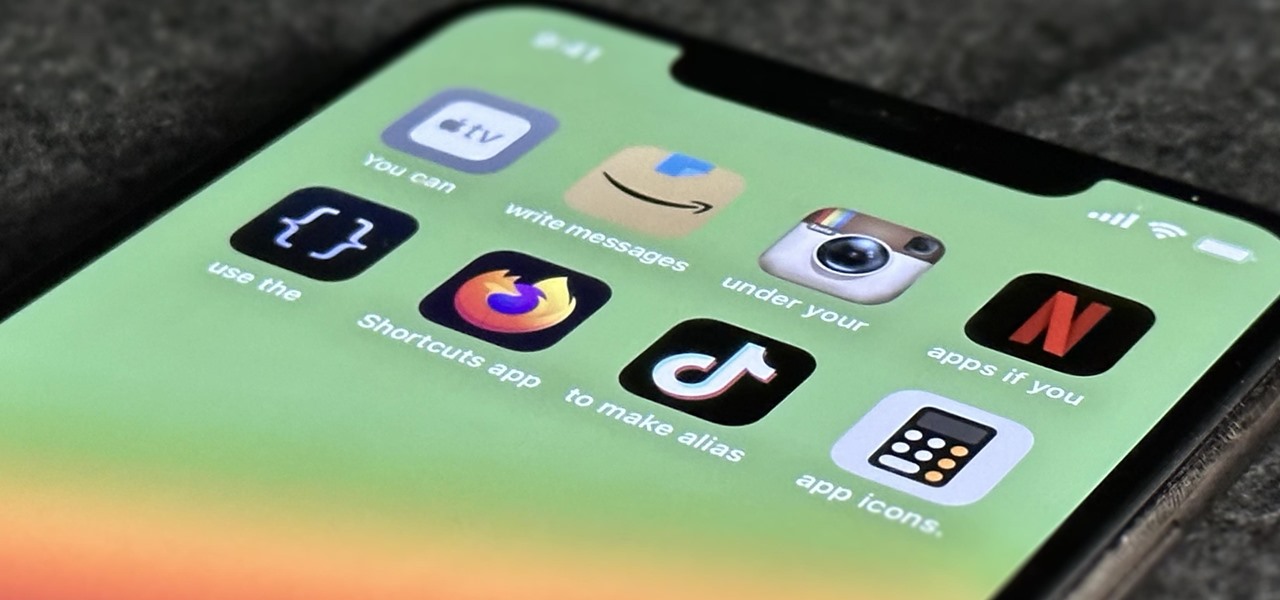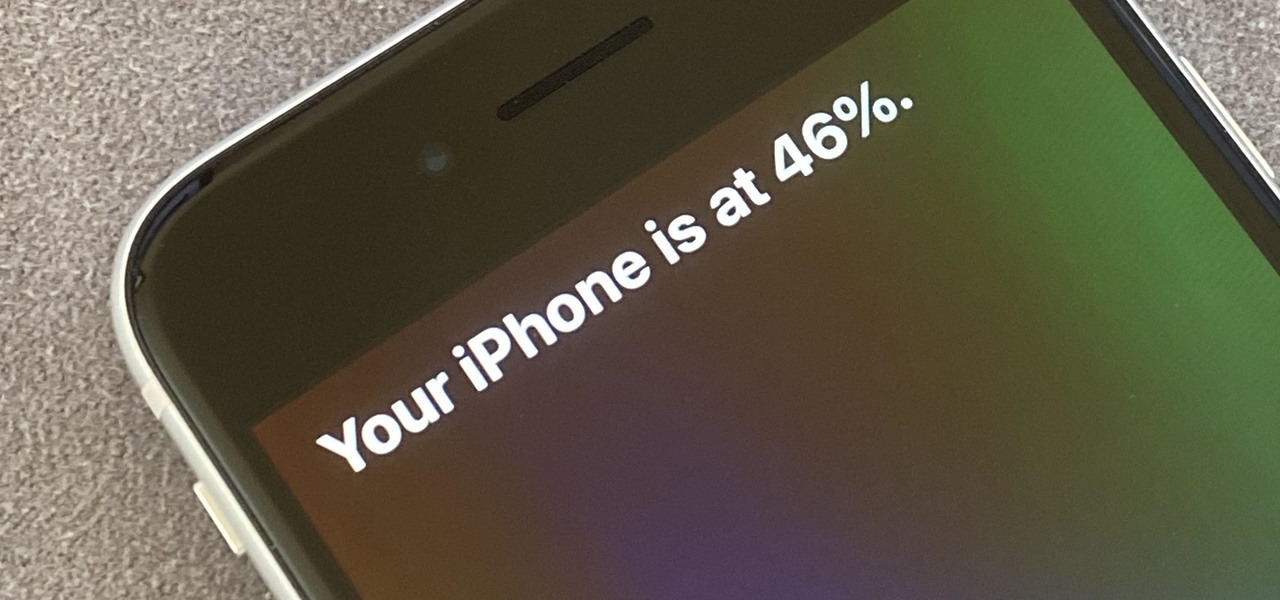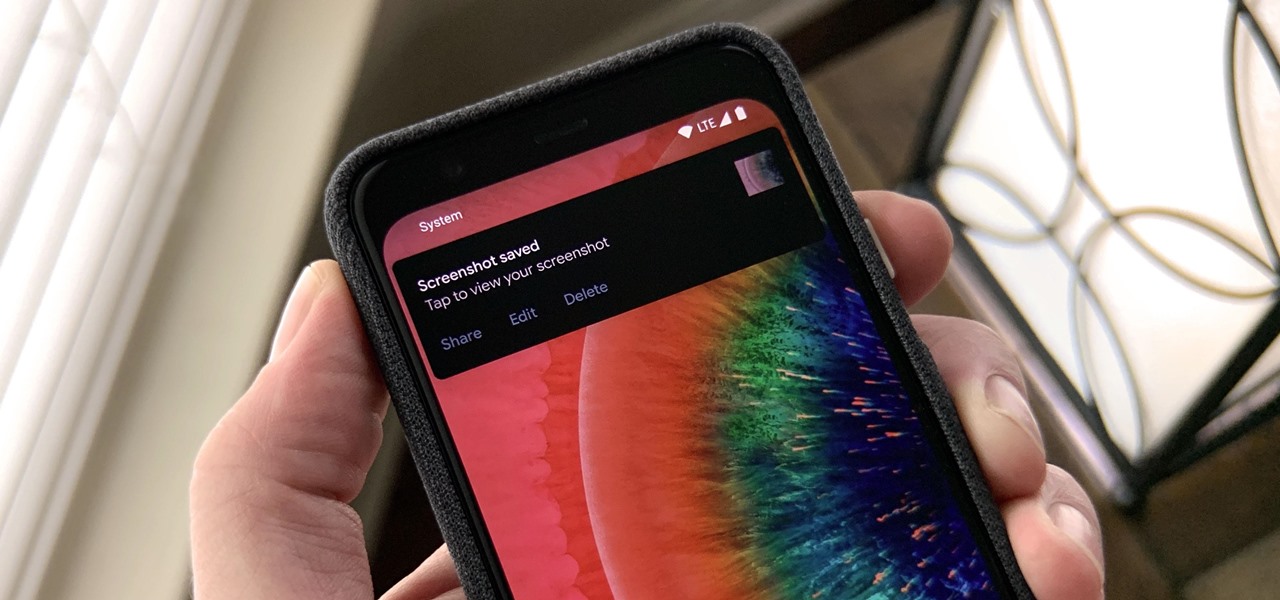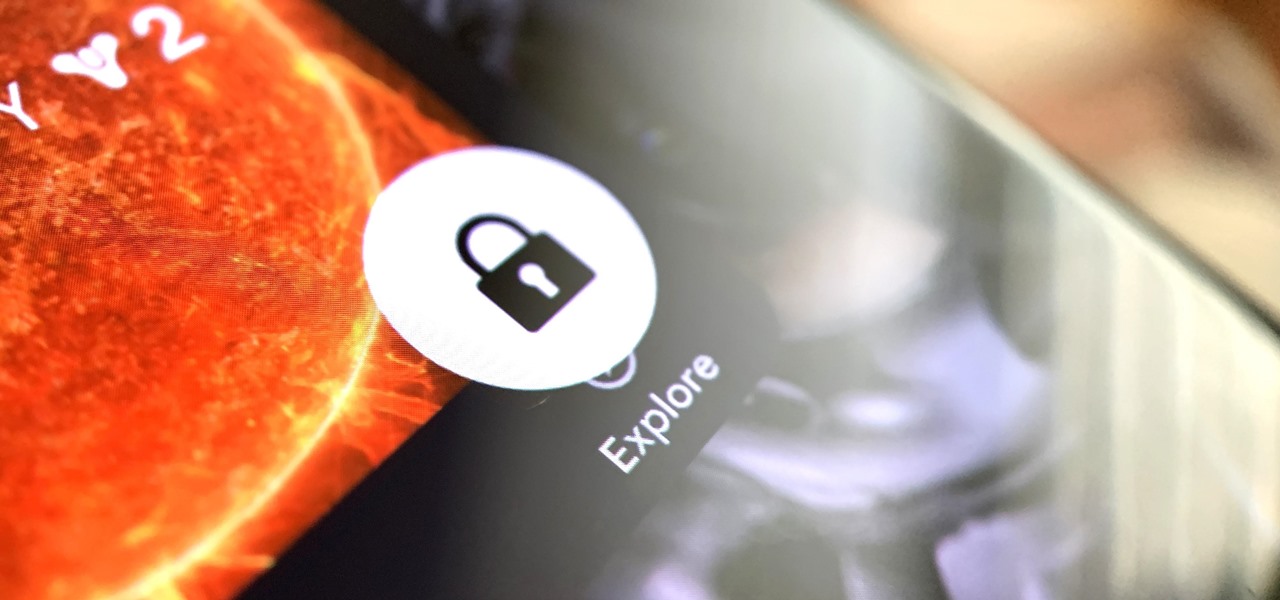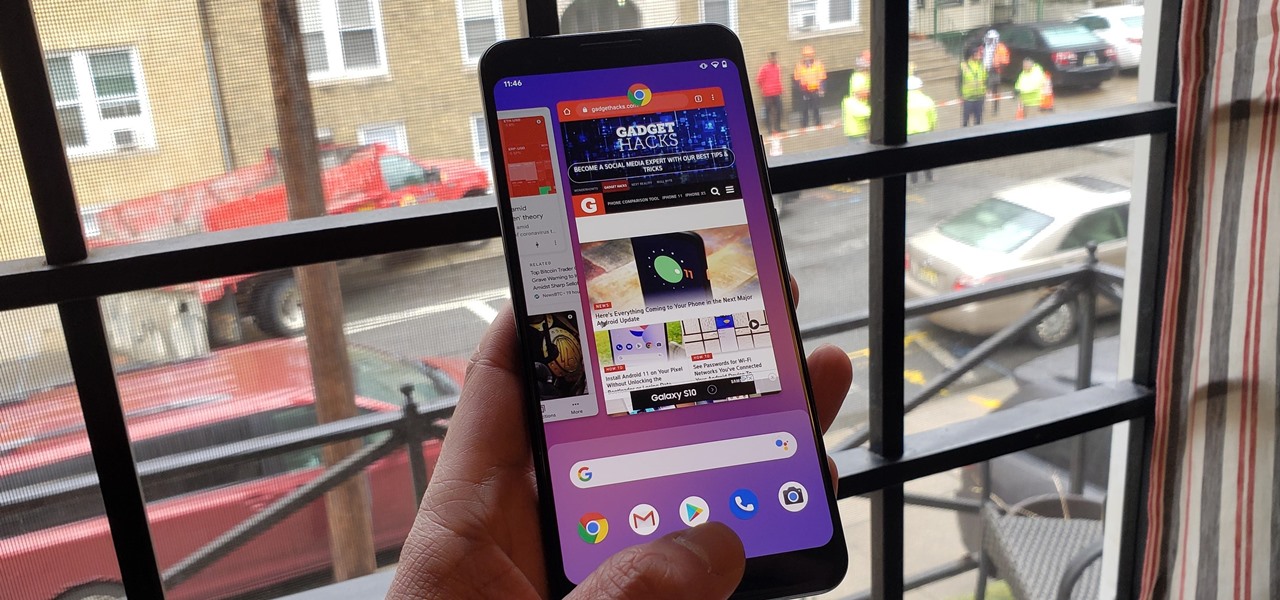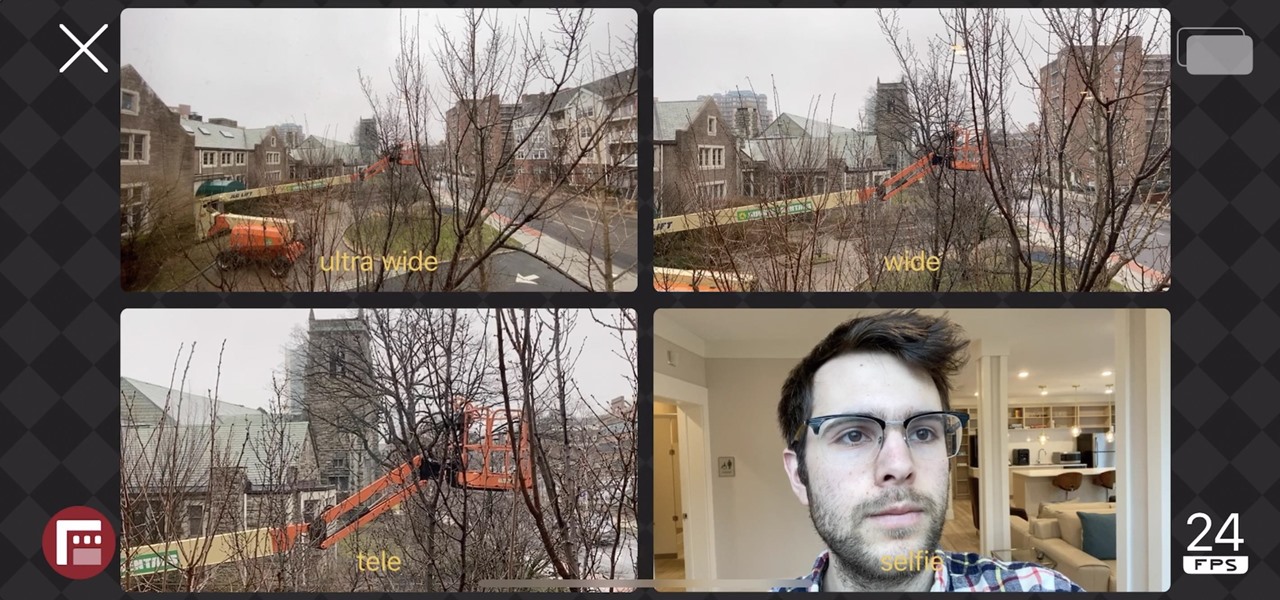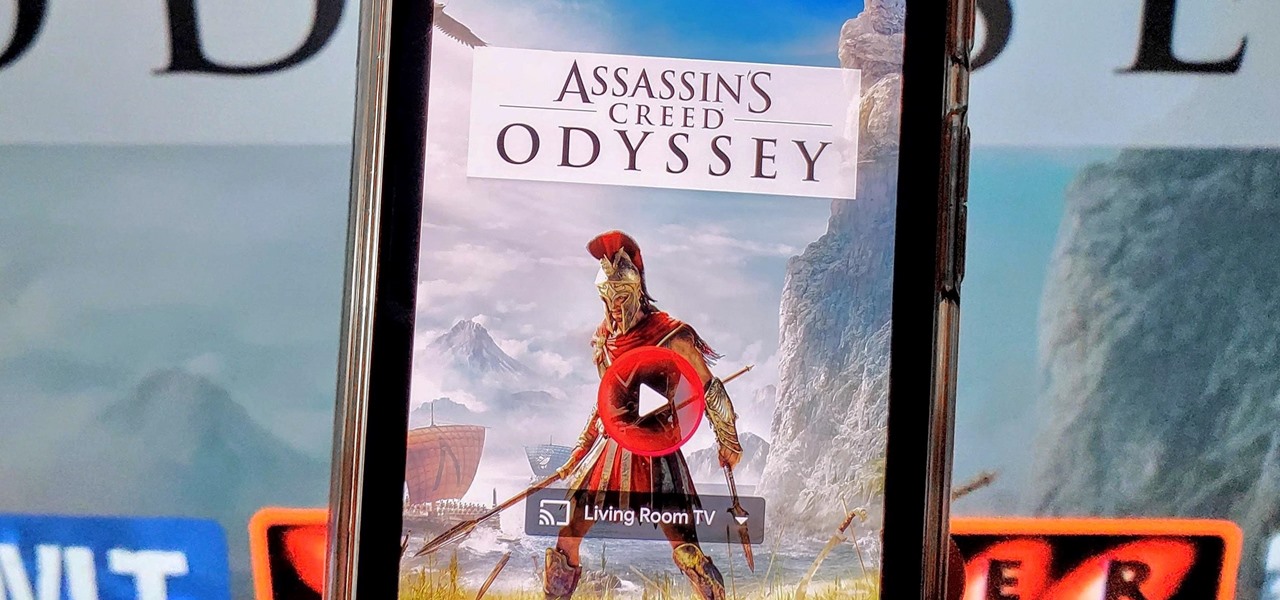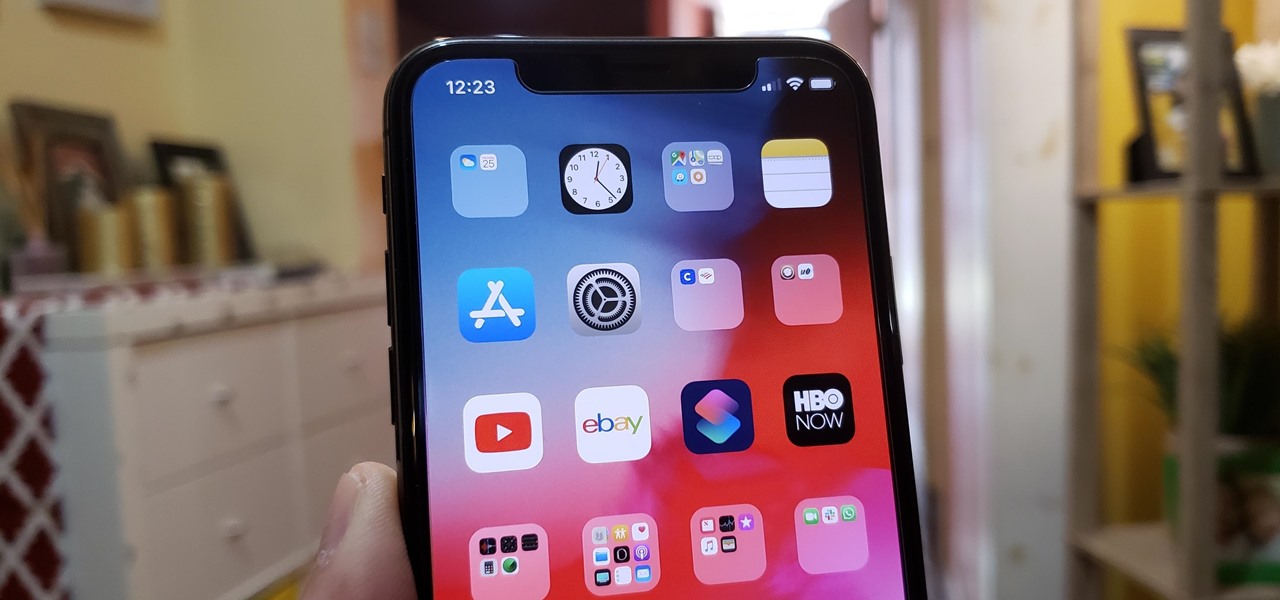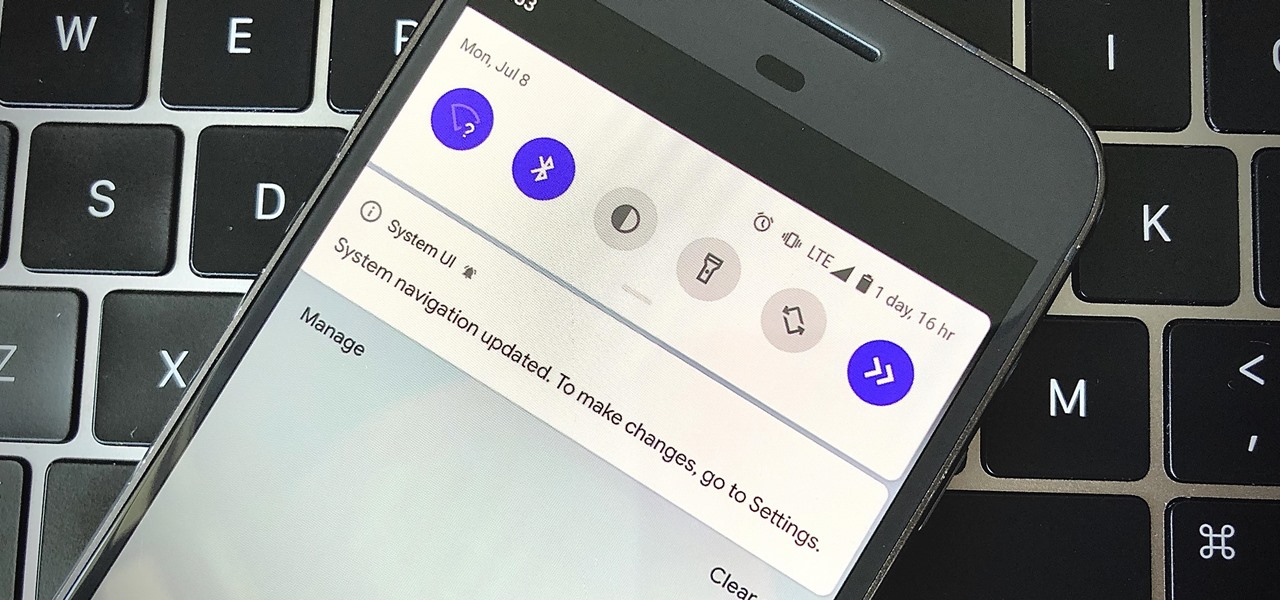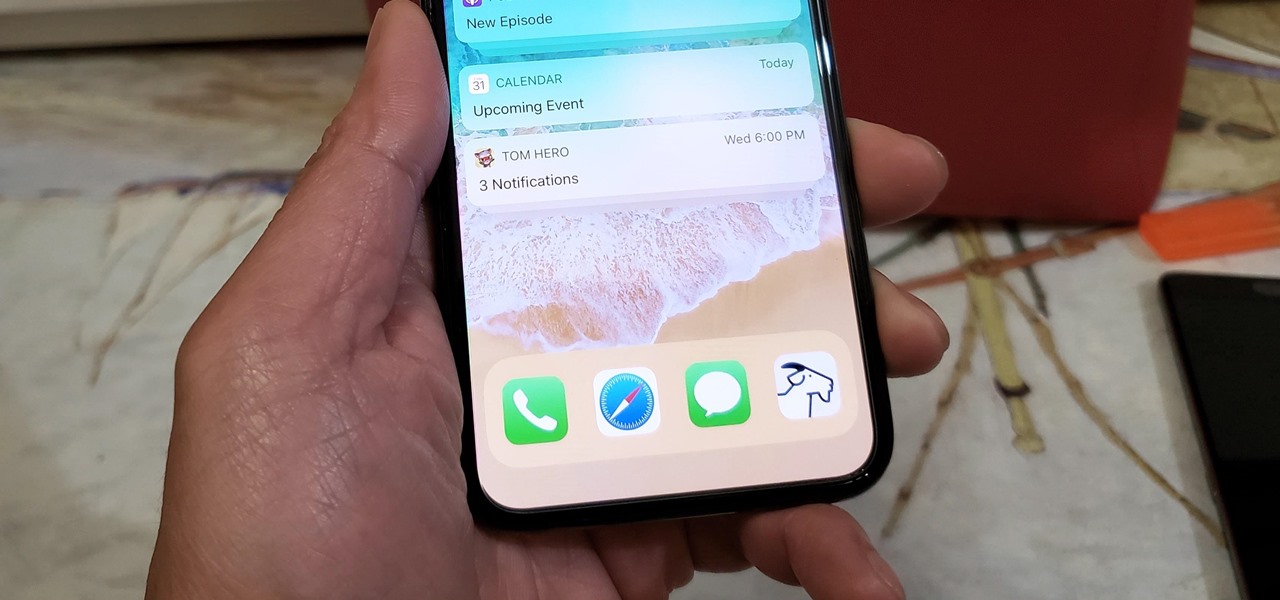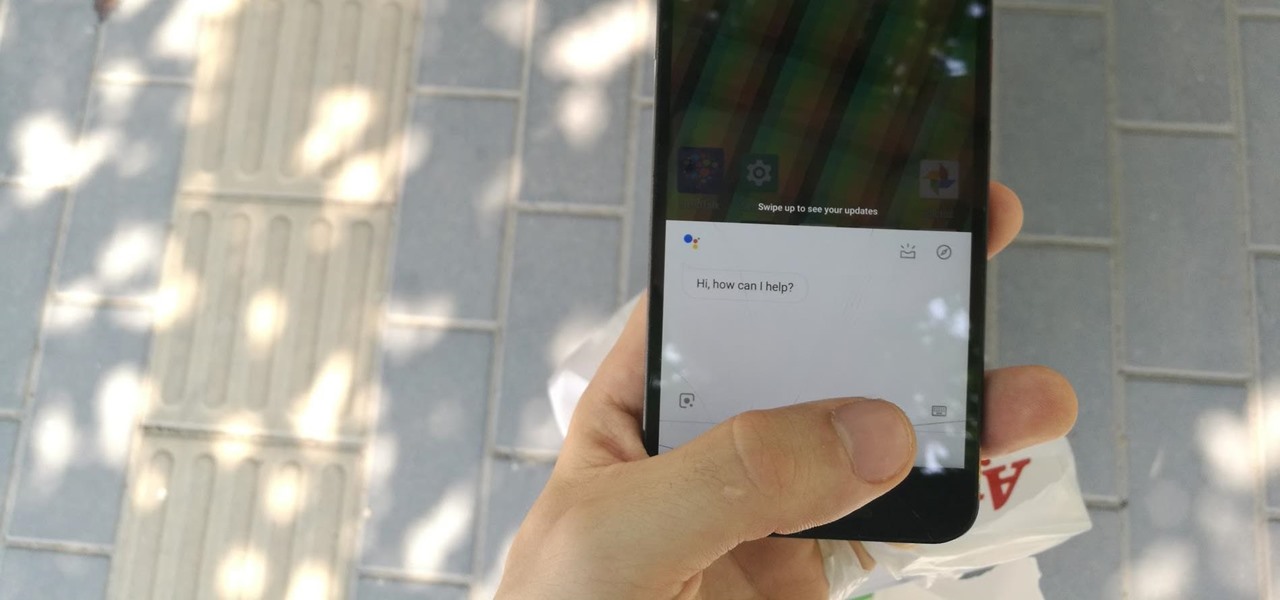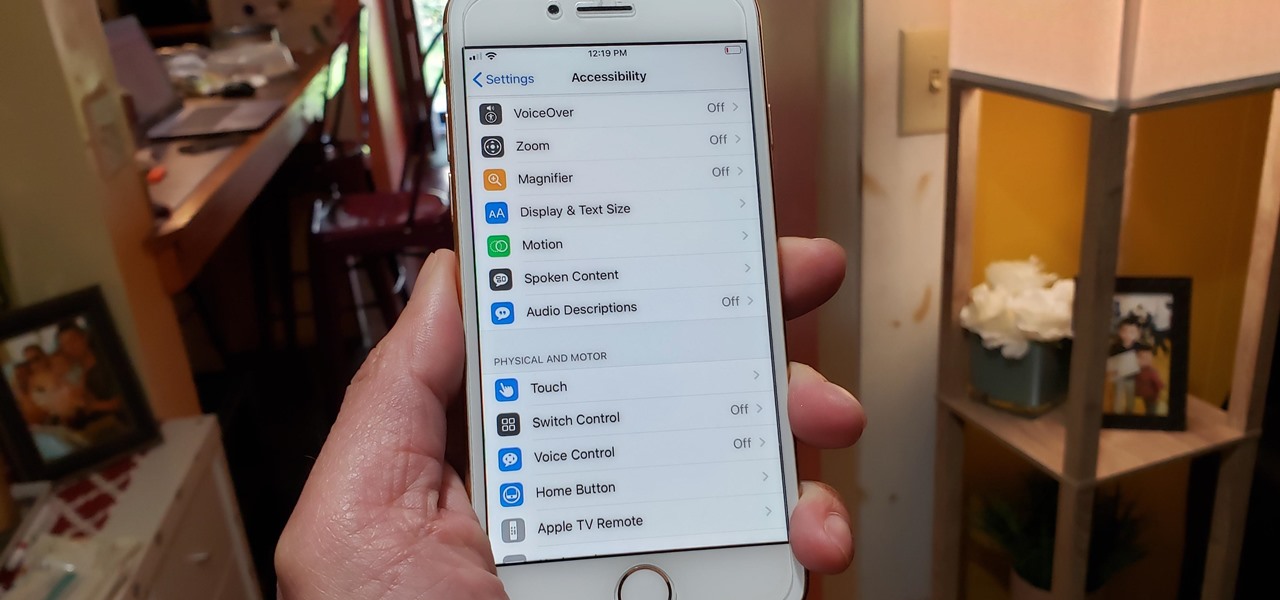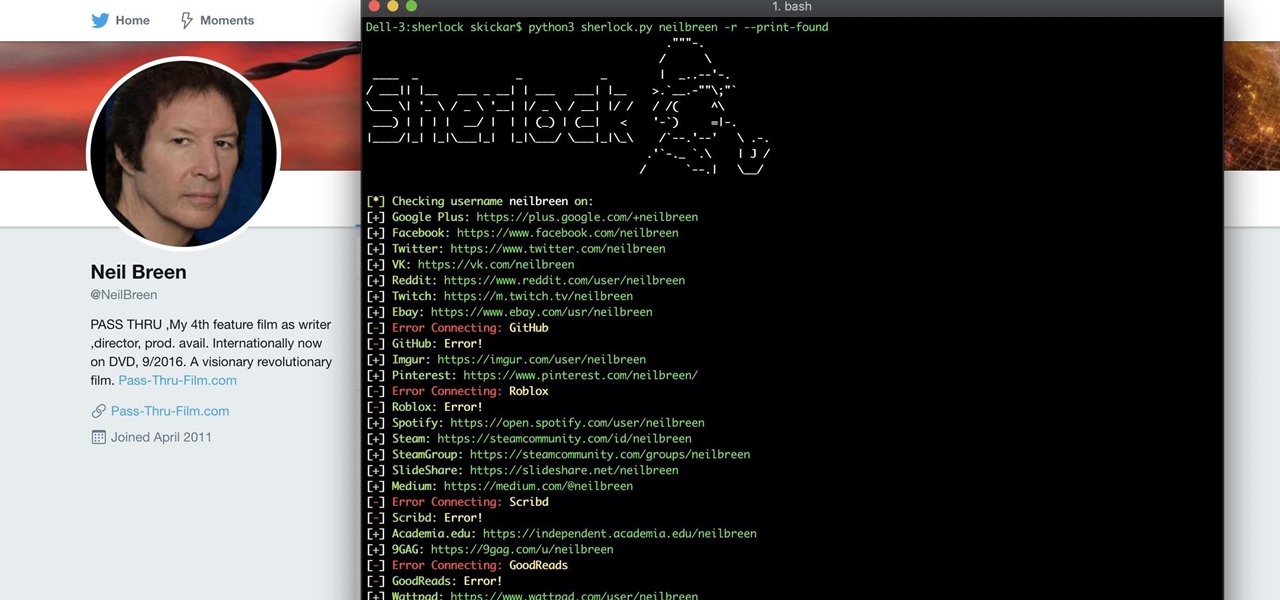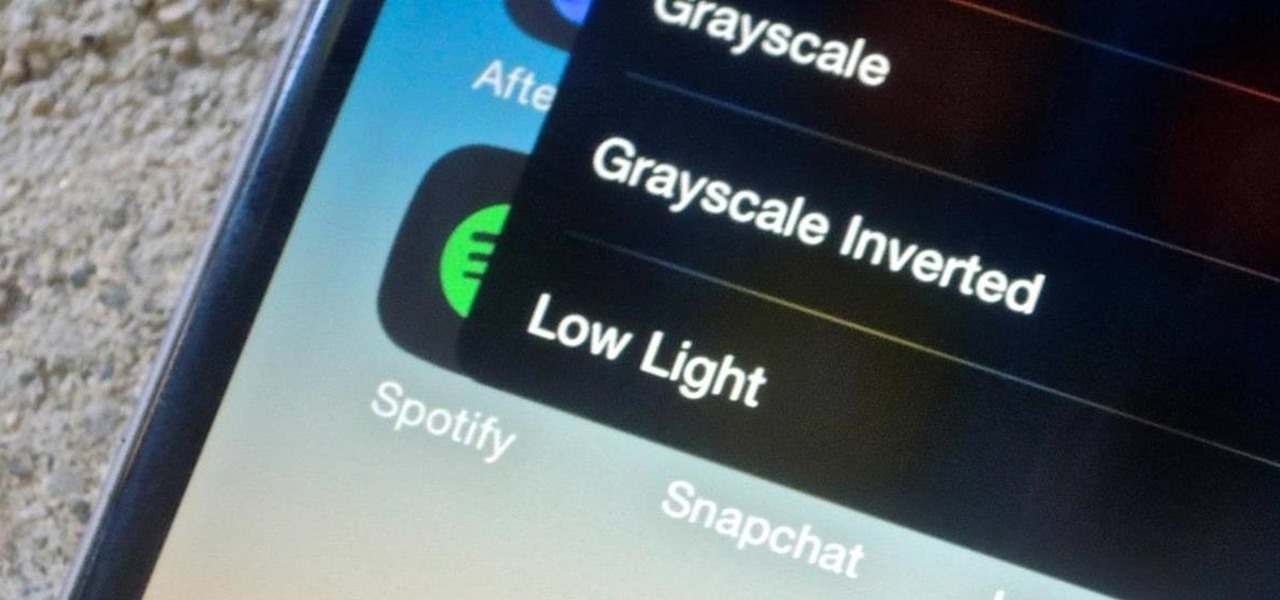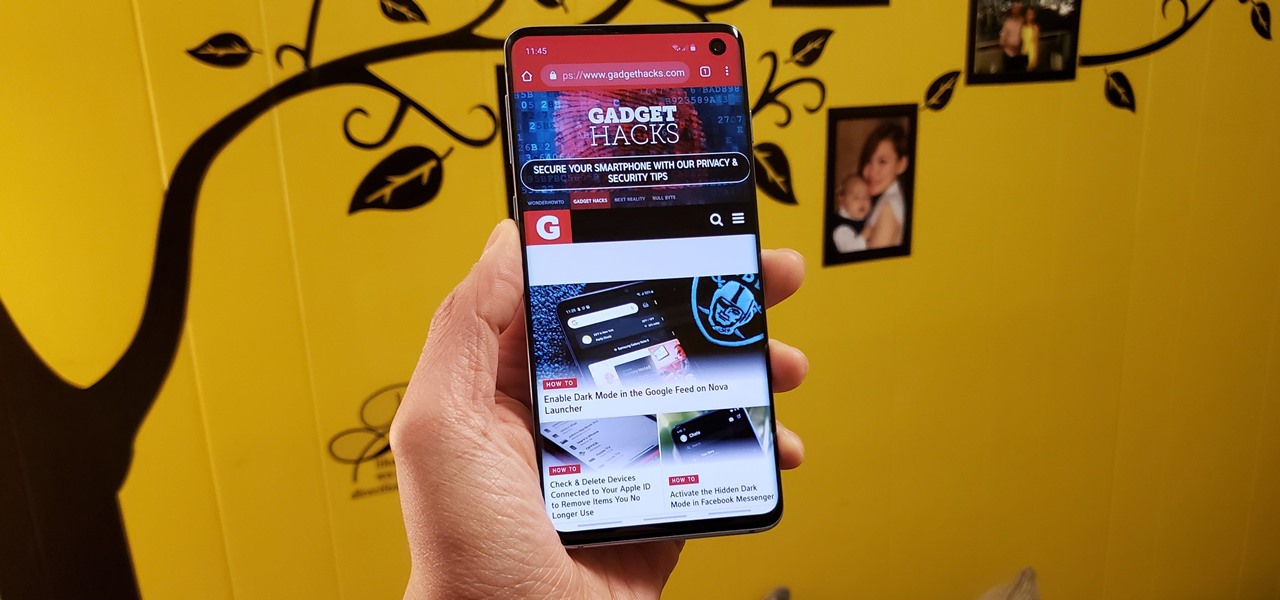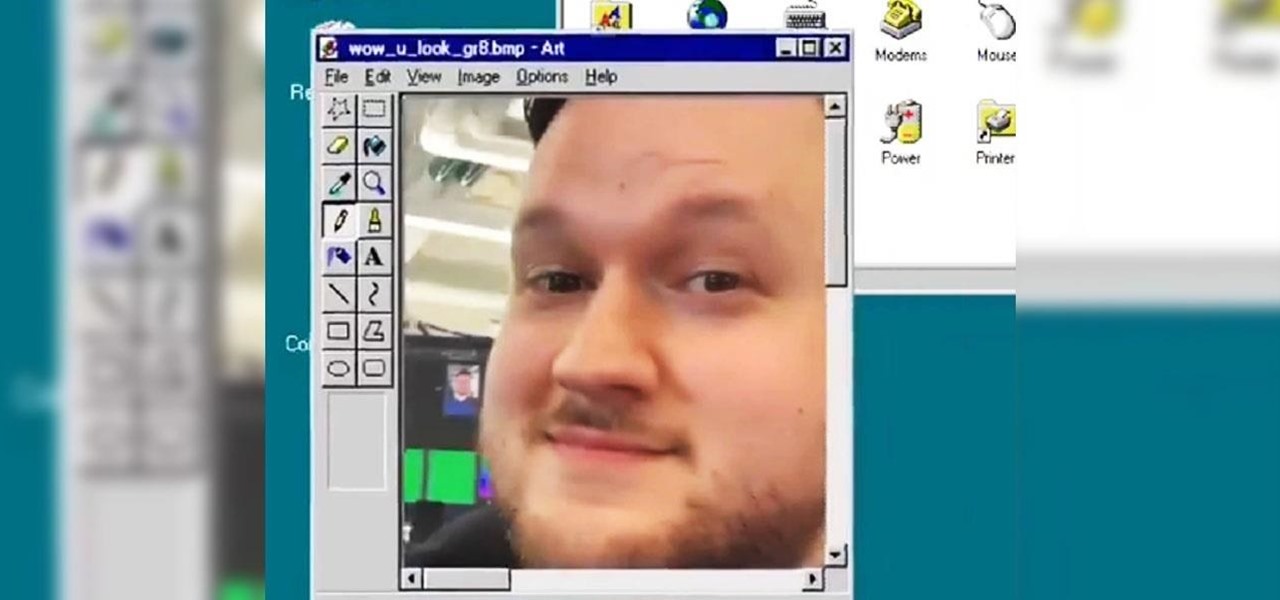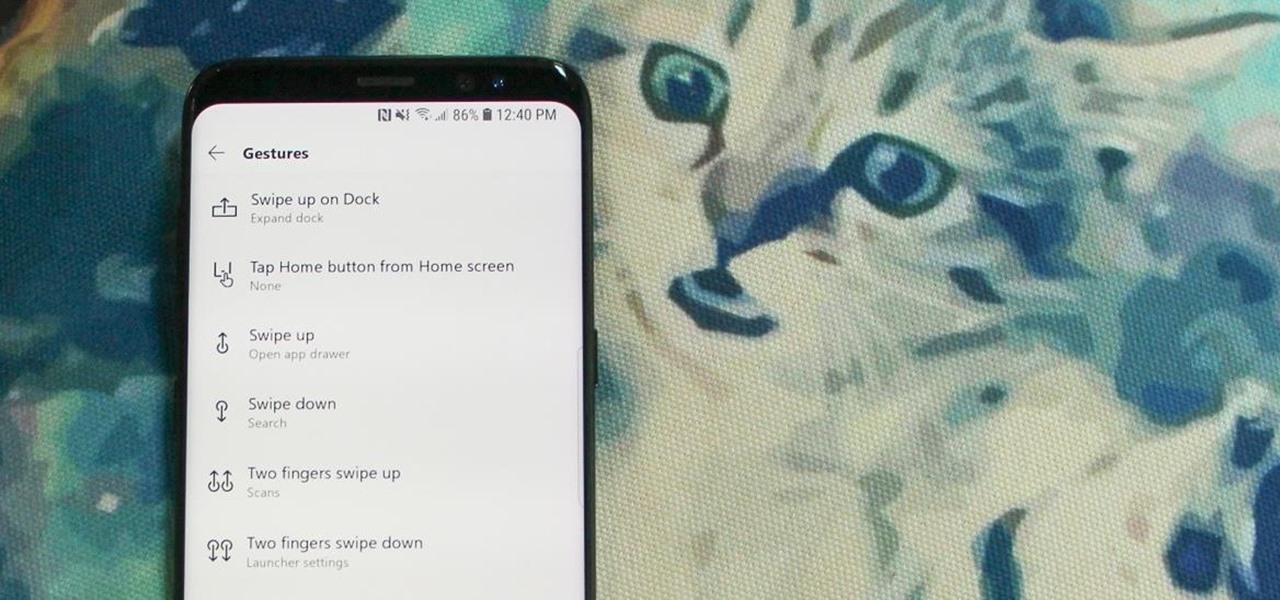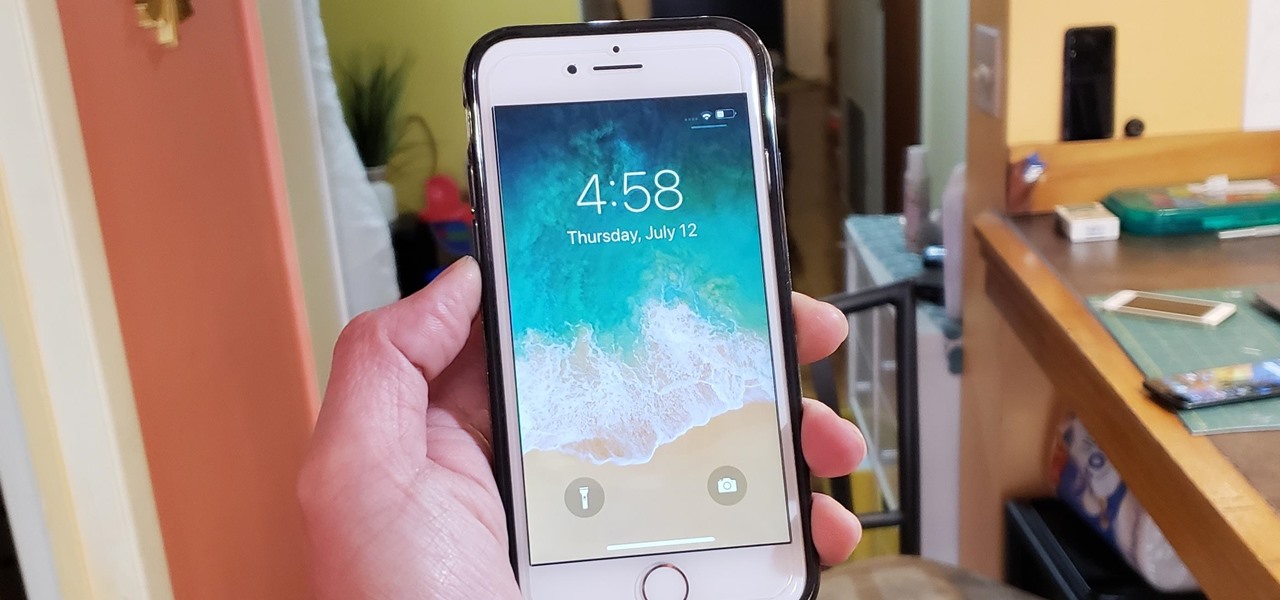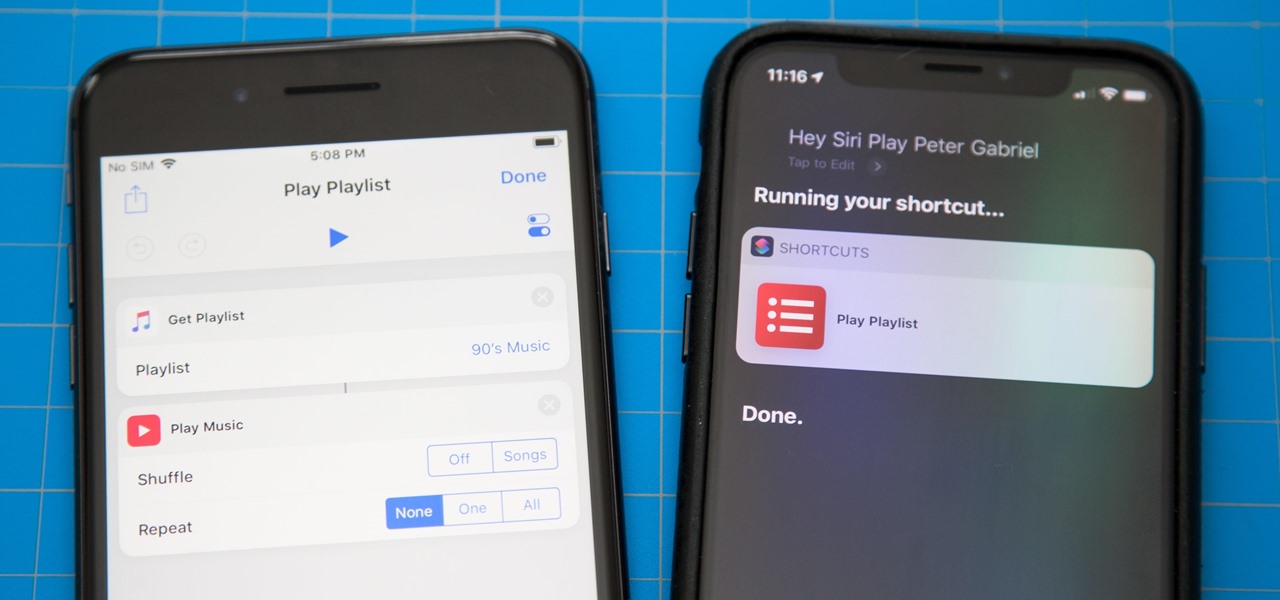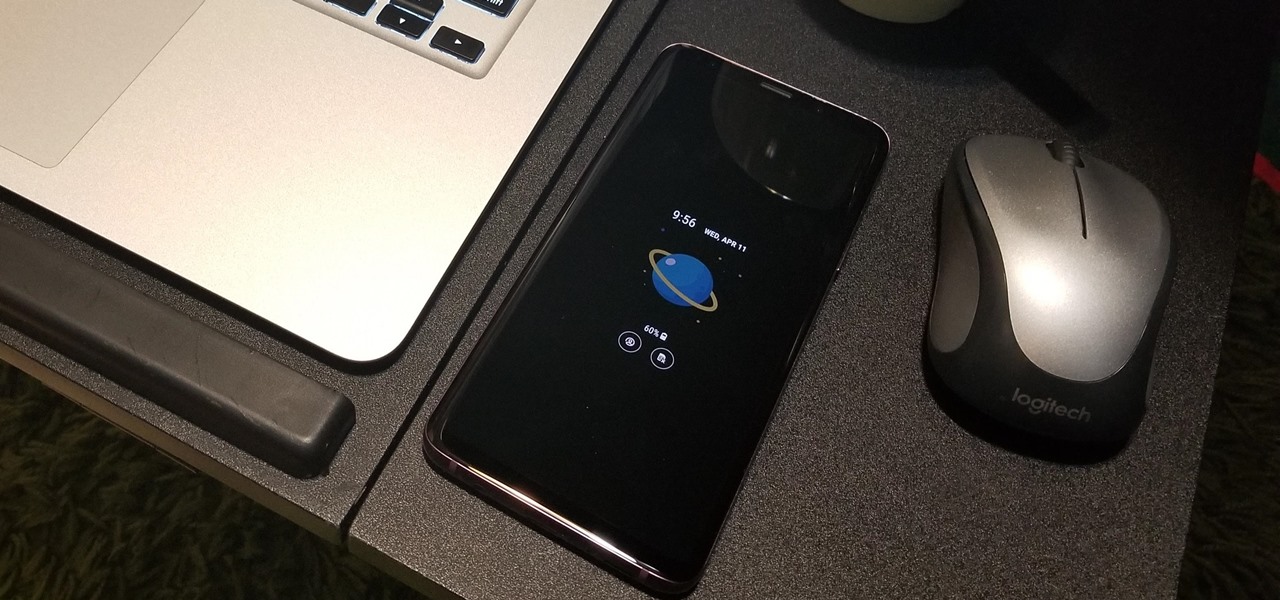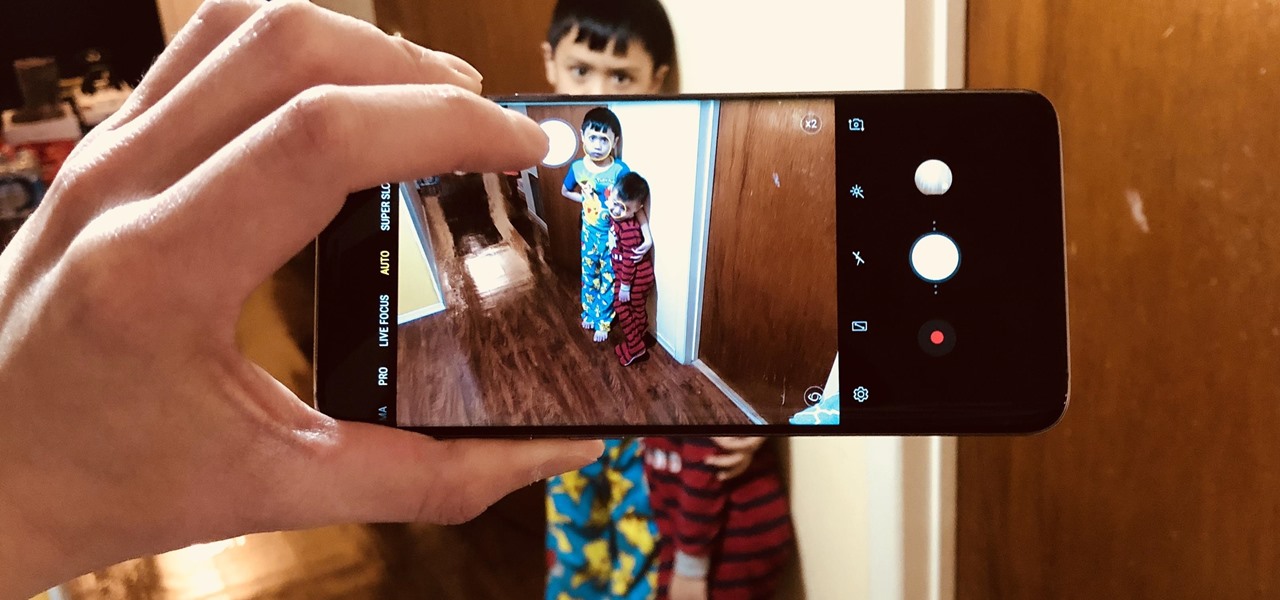Sure, you can remove apps from your iPhone's Home Screen without deleting them. But there's something satisfying about seeing them laid out and well-organized on the Home Screen, just a tap away, especially if you use user-selectable or custom icons for all your apps. Still, there may be days or situations when you want to hide apps without removing them entirely from the Home Screen.
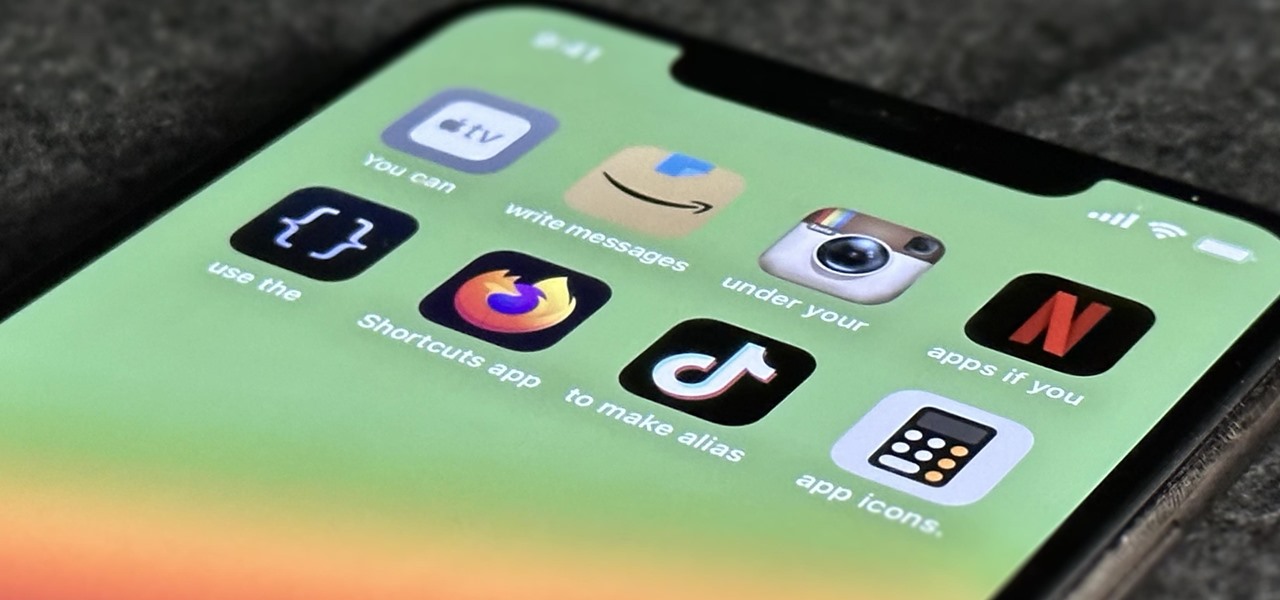
Apple offers many ways to customize the Home Screen on your iPhone, from adding widgets and scheduling rotating wallpapers to hiding apps and entire pages. But some of the best ways to customize your Home Screen are options Apple won't even tell you about, either because they haven't become official features yet or because Apple is OK with the workarounds.

If you're asking yourself where your newly installed iPhone apps are, you aren't alone. Upgrading to iOS 14 offers many beneficial features, but it also can stop new apps from appearing on your home screen. Sure, they're always in the App Library, but that shouldn't prevent you from accessing your favorite apps the old-fashioned way. The good news is that you can make iOS set things back to normal.

If you keep your iPhone's home screen obsessively tidy, new apps are the bane of your existence. Hyperbole aside, they automatically fill the first available space on your home screen, starting on the second page, which can wreak havoc on your carefully planned layouts. With iOS 14, however, you can auto-hide new apps so that you never see them until you want to.

Before you go out to protest, understand what you are facing. Sometimes these demonstrations become infected with looters and rioters, which could mean interaction with law enforcement and potentially arrest. And if your phone is on you, it can be used as a tool against you.

Apple released iOS 13.5 for iPhone on Wednesday, May 20. The update came just two days after the company seeded beta testers iOS 13.5's GM (golden master), the build everyone would get if all went well. While only available to beta testers, the GM is the same software as iOS 13.5's stable release.

In previous Android versions, you lost about an inch of screen real estate to the status bar and navigation bar. But if you enable Android 10's new navigation gestures on your Samsung Galaxy, you can regain the bottom part — and with the help of ADB, you can reclaim the top portion as well.

There are two main ways to view how much battery is remaining on an iPhone: the battery level icon and battery percentage. Out of the box, the second-generation iPhone SE only shows the battery level icon in its status bar, which only gives you a rough idea of how much juice is left. But there are ways to view the exact percentage instead.

On stock Android 9 and 10, it is easier than ever to take a screenshot and quickly edit the captured image. However, the downside to that convenience has manifested itself in a heads-up notification that can also get in the way.

Every 5G model of the Galaxy S20 comes with 12 GB of memory. This amount of RAM is overkill, but Samsung's been putting similar amounts in its flagships for years. Since you have it, why not put it to use? With One UI 2, you can.

One vital part of Android 10's new navigation system is the "QuickStep" gesture. Swipe up from the bottom of your screen, then pause. You'll see your recent apps along with a dock containing a handful of icons for quick access. This dock is provided by the phone's launcher, which means your home screen is now integrated into the multitasking UI. So what happens if you change your home screen app?

The Alt-Tab keyboard shortcut makes switching between apps and programs a breeze on your Windows PC. Just like your computer, your Android phone has the same feature baked in to make switching between recent apps just as hassle-free.

The iPhone 11, 11 Pro, and 11 Pro Max introduced a new rear camera system to the iOS ecosystem. Each model has a new ultra-wide lens in addition to the wide one, and the Pros have a telephoto lens. Both have improved selfie cams too. With so many lenses, it can be challenging to choose which to film with, but why pick when you could shoot with two at once?

With the early launch of Google Stadia for cloud-based gaming, there was bound to be a slight learning curve for most people. Many didn't realize that the average TV is not suitable for gaming by default. This is why there is a separate game mode you must use when playing on the big screen. Luckily, your Chromecast Ultra can actually take care of this for you automatically.

The iPhone's home screen gets its signature aesthetic from a grid of icons that seamlessly blend in to almost any background. It's a somewhat minimalistic look, but that's interrupted by cluttery text labels for apps and folders. Fortunately, there's a way to remove these labels, but you'll have to be jailbroken to pull it off.

Android is moving away from navigation buttons. Even with the transparent navigation bar on the Galaxy Note 10+, it still takes up space on the screen that could otherwise be used to show content. What's great about the Galaxy Note 10+ is that you can remove it, without installing one app.

I go back and forth between two home screen apps: Nova Launcher and Action Launcher. While I prefer the aesthetics of Nova, I like Action's Quickpage feature since it puts some of my favorite apps just a swipe away. But now, I've found a way to replicate this feature on Nova (or any other launcher), and it works even better.

So, you just updated to Android 10, ready to explore all of the new features Google has to offer. There's just one hiccup — those gesture controls everyone talks about? They don't work. In fact, the option is completely grayed out, taunting you from the get-go. What's going on here, and how can you restore functionality to a staple Android Q feature?

Apart from the flashlight, camera, and apps you access via notifications, widgets, location-based alerts, and the Control Center, there's no way to open other apps straight from the lock screen that you use frequently. If you have a jailbroken device, however, you can remedy this and add the home screen's Dock to the lock screen to get into your go-to apps even quicker.

Samsung has the Bixby key, Pixels have the Google Assistant squeeze gesture. It's nice having a hardware button just for your assistant so you don't have to say "OK Google" or press an on-screen button. If your phone doesn't have such a shortcut, though, you can remap an existing hardware button to trigger the Google Assistant.

Beyond spotlight-grabbing features like Dark Mode and computer mice support that iOS 13 contains, Apple has also made its mobile platform more user-friendly for people that exhibit sensitivity to on-screen animations. If you've always found the transitional effects between app pages jarring, your iPhone now has a setting to help with that, preventing possible motion sickness and anxiety.

When researching a person using open source intelligence, the goal is to find clues that tie information about a target into a bigger picture. Screen names are perfect for this because they are unique and link data together, as people often reuse them in accounts across the internet. With Sherlock, we can instantly hunt down social media accounts created with a unique screen name on many online platforms simultaneously.

With the new navigation gestures in Android 10, you reclaim a lot of screen real estate that used to be occupied by the back, home, and recent apps buttons. But there's still a small bar on the bottom edge of the screen, and in most apps, it still sits atop a black background. Thankfully, an easy hack will give you true full-screen without breaking the new gestures.

An iPhone's display can get seriously bright, whether LCD or OLED. When you're in bed at night or in a dark room where you don't want to disturb others visually, the brightness is even more noticeable. But there are a few built-in ways in iOS to reduce brightness below the default levels for less eye strain and other reasons.

After applying augmented reality as a solution for the sale and marketing of sneakers, Nike is taking the next step in its adoption of AR to improve the customer experience.

For those of you who like to frequently change the icon shapes on your home screen, the process has changed in Android 10. The setting is buried and now applies to more than just home screen icons.

The navigation and status bars aren't very noticeable on the S10's home screen since they're transparent. The status bar will even change colors to match many apps. Unfortunately, the same can't be said for the navigation bar.

TikTok is great for creating short videos of people lip-syncing to songs or comedy sketches, but it's also very entertaining to just browse and share cool videos with friends. When you stumble across a video you like, you can download it onto your phone to watch over and over again. Even better, you can turn the video in a live wallpaper if you just can't get enough of it.

Just because augmented reality is the technology of the future doesn't mean it can't reach into the past of computing.

With Android Pie beta now available for the Galaxy S9 and S9+, Samsung is well on its way to catching up to major competitors like the Google Pixel 3 in terms of giving its users the latest and greatest software Android has to offer. Of course, Samsung has added its own touches to the software to make Android Pie its own and set it apart from the rest of the crowd.

Automotive augmented reality company WayRay has set its destination for a $1 billion valuation with an estimated time of arrival of 2019, and it has just passed a major milestone towards that goal.

Ever-shrinking bezels and disappearing hardware buttons make for good looking phones, but they also increase the need for gesture controls. Android Pie comes with seven new swipe gestures, but if you don't have the update yet (or find its default gesture options to be lacking), you should take a look at the Microsoft Launcher.

You can view battery information in the Today View, you already know what carrier services you, and you can quickly figure out with normal use whether your display orientation is locked, so what do you need the status bar at the top of your iPhone? If you don't find much use for it and would like to see more of your wallpaper, there's a way you can get rid of it for good.

The on-screen gestures on the iPhone X have taken touchscreen interaction to a whole new level. While they're needed due to a nearly bezel-less display and lack of a Home button, you can actually get these iPhone X-exclusive swipe gestures on any other model iPhone. The only catch is that you need to be jailbroken.

One of the most exciting additions to iOS 12 for iPhones is called Shortcuts, a tool integrated with Siri to help you get things done faster. While there are a few recommended shortcuts available to you in Siri's settings in iOS 12, the Shortcuts app brings the functionality of Workflow to Siri so you can build your own custom actions or select from the gallery of available shortcuts.

There are a lot of things that make iOS great, but lock screen widgets are not among them. If you want more information on your lock screen other than the date, time, and notifications without having to swipe to a sidebar of widgets, you'd normally look toward Android. However, iOS 12 aims to shake that up a bit with a secret Weather widget for the lock screen — not for the Today view.

Among its many new features, Android P returns the spirit of lock screen widgets to users by presenting the current temperature and weather conditions underneath the clock. It isn't flashy, but it's a fun and useful addition that, unfortunately, does not always work. If your lock screen weather isn't showing up, you might want to try these steps to fix it.

I love my iPhone, but it would be a lie to say there aren't some Android features I wish would find their way to iOS. While iOS has plenty of its own advantages, Android has pulled ahead in many other areas. With iOS 12 coming later this year, we're hoping Apple takes a hint from Google and adds some of these awesome features to the iPhone.

TouchWiz might not be the Android skin of choice for hardcore aficionados, but the Galaxy's OS still has a ton of great features up its sleeve that help provide one of the most enjoyable smartphone experiences out there. Many of these are relatively hidden and overlooked features that you may not be aware of.

Taking one-handed pictures with your phone can quickly devolve into a juggling act. You have to secure the phone in landscape mode (if you're doing it right), tap to focus, and then somehow hit the shutter button without shaking the device too much. Fortunately, Samsung has a nifty feature that'll help you keep a more secure grip on your Galaxy S9 or S9+ as you take photos with one hand.