
How To: Take apart a BlackBerry Pearl 8100
Learn how to take apart a BlackBerry Pearl 8100 for repair. Includes screen removal. Helpful voiceover guides you through the process.


Learn how to take apart a BlackBerry Pearl 8100 for repair. Includes screen removal. Helpful voiceover guides you through the process.

Learn how to take apart a Blackberry Curve 8300 PDA for repair. Includes screen removal and replacement. A helpful voiceover guides you through the process.

Learn how to take apart a Palm Tungsten TX for repair. Includes screen removal and replacement. Helpful voiceover guides you through the process.

Learn how to take apart a Handspring Visor, Neo, Platinum & Pro Digitizer for repair. Includes screen removal and replacement. Helpful voiceover guides you through the process.
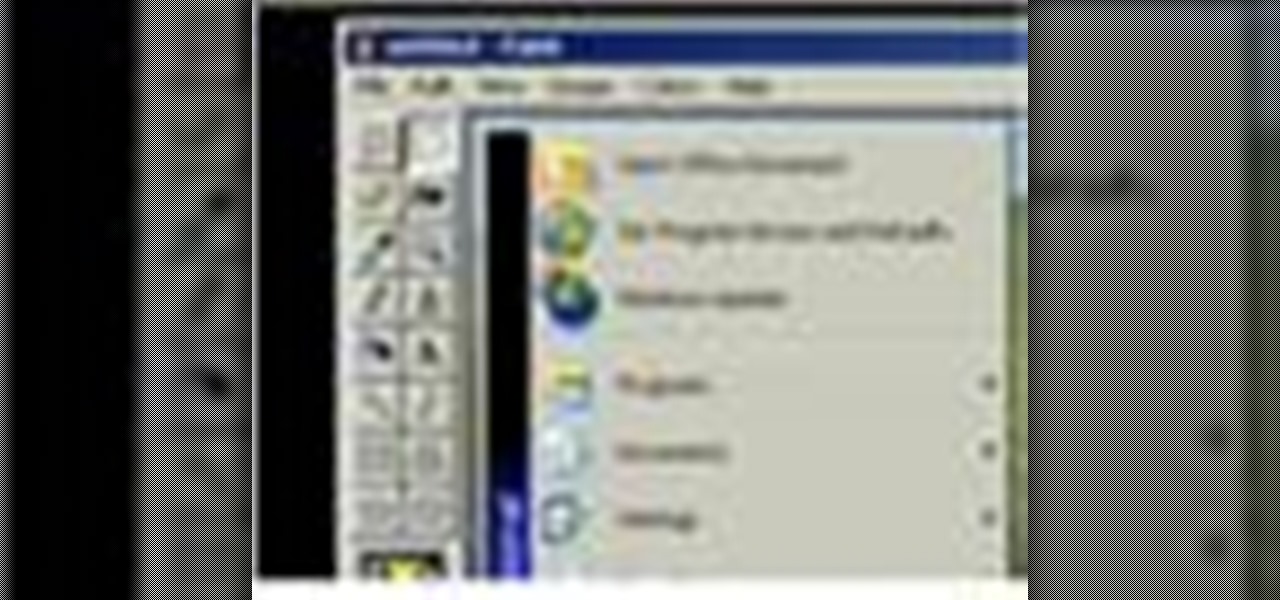
Learn how to capture a screen shot of your desktop, an active window, a website, or anything else use Microsoft Windows XP and without installing additional software.

In this video tutorial you will learn to create an aqua sphere effect using Photoshop. You will use a lot of Layer Style setting to achieve the effect. Do follow the screen closely as there is no accompanying narration.
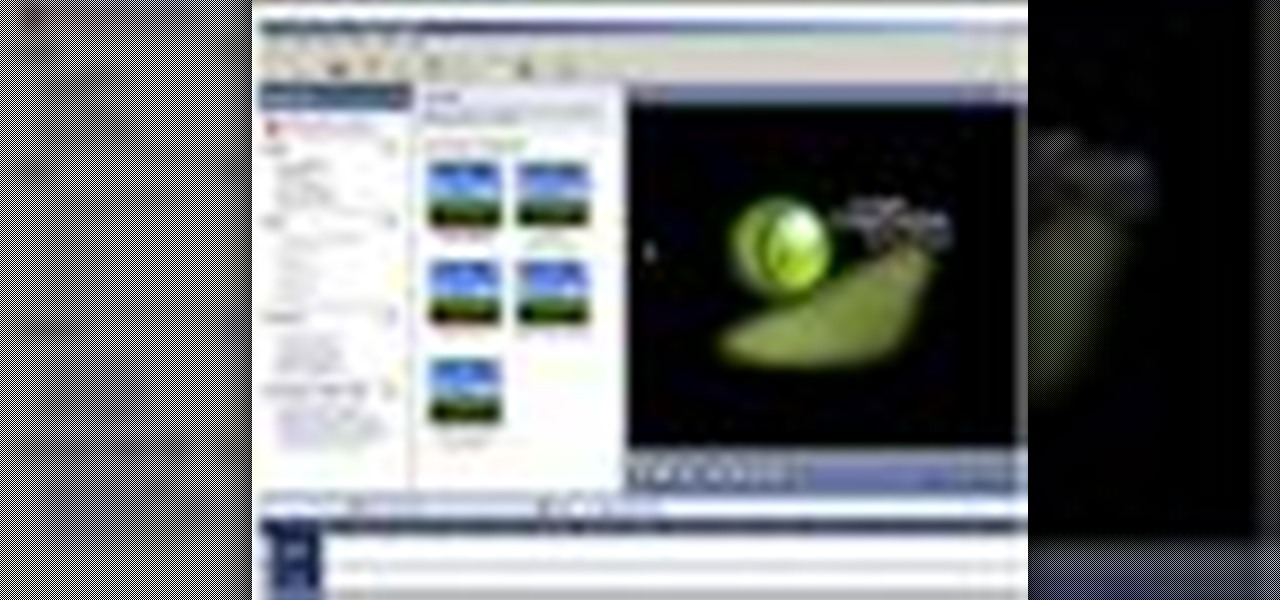
Make your Camtasia tutorials and presentations more relevant and interesting with the Zoom and Pan Tool. Show only the most relevant parts of your screen and make your point more clearly.

Every once in a while, you will have a lot of work to do in FarmVille, and a lot of space to cover. Use the fullscreen option to make life easier and see more at once.

Make your own art masterpiece of a professional basketball player: Watch this tutorial to learn how to draw Lebron James. Make sure to pause the video after each step and look at the screen every few seconds while you are drawing.
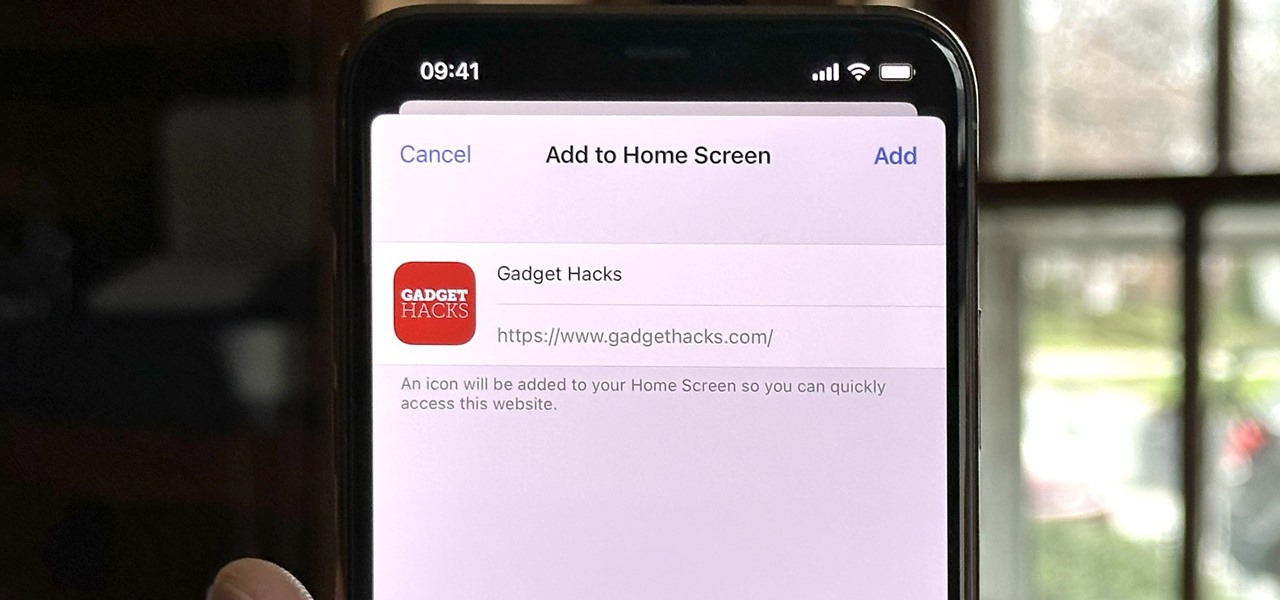
Safari isn't the only web browser on your iPhone or iPad that will let you add icons to your Home Screen for progressive web apps and website bookmarks. Apple gave developers the key to its "Add to Home Screen" feature, and your favorite iOS or iPadOS web browser may already support it.
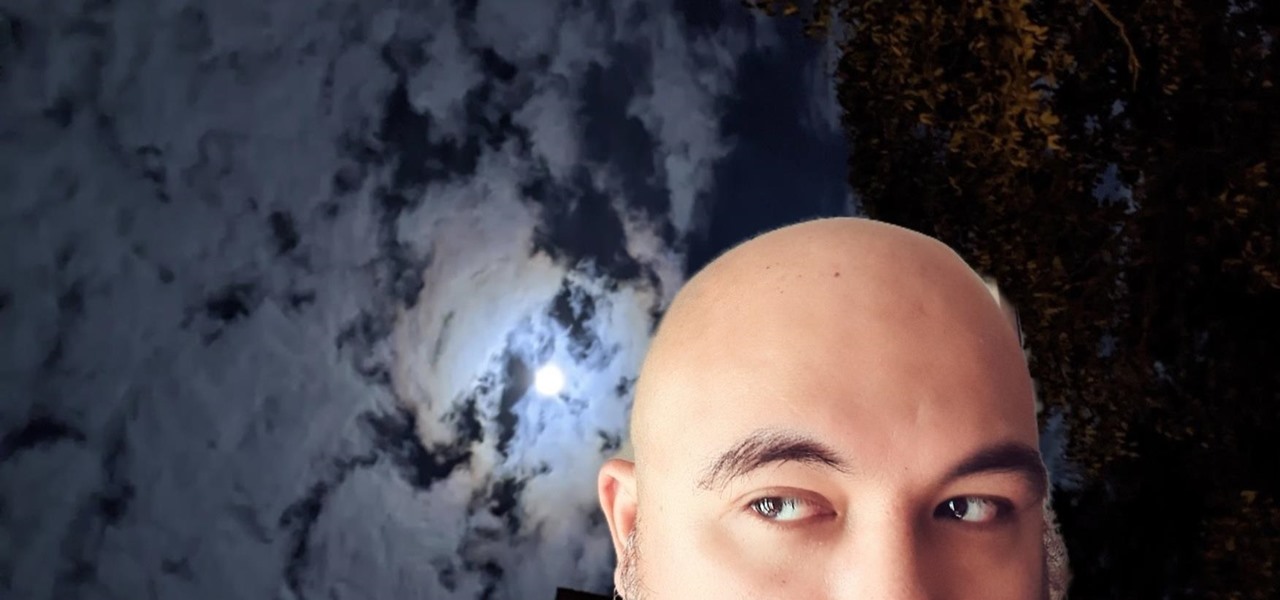
TikTok is all the rage right now, and its green screen effect is one of the more popular augmented reality tricks creators use to boost their viewership numbers. Now Snapchat has leveled the playing field by making it easier to access its own green screen effect.

When the very first iPhone was unveiled by Steve Jobs in 2007, it sported a clownfish wallpaper throughout the keynote presentation — a wallpaper that never actually ended up on any iPhone models. Now, 15 years later, it's finally made its appearance in the latest iOS 16 beta. If you don't want to run beta software, you can still download the wallpaper for whatever iOS version you use.
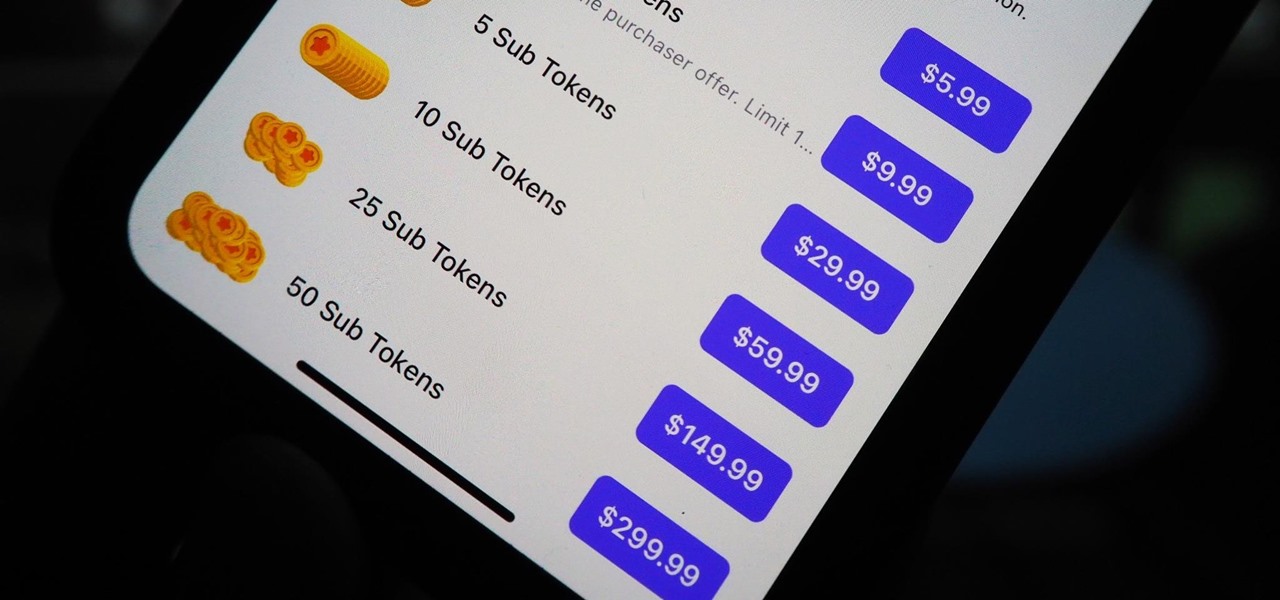
You can't hand over your iPhone to a kid and expect everything to be OK. Not only will they drop your iPhone (and they will), they could also do something much worse than a cracked screen — in-app purchases.

Screen recording is an essential tool for sharing what's on our smartphones. If you want to send your friends and family an unsharable video you're watching, or a neat trick you discovered on your phone, recording your screen is one way to do so. Messenger, Facebook's standalone chat app, simplifies the experience by implementing live screen shares directly in video calls.
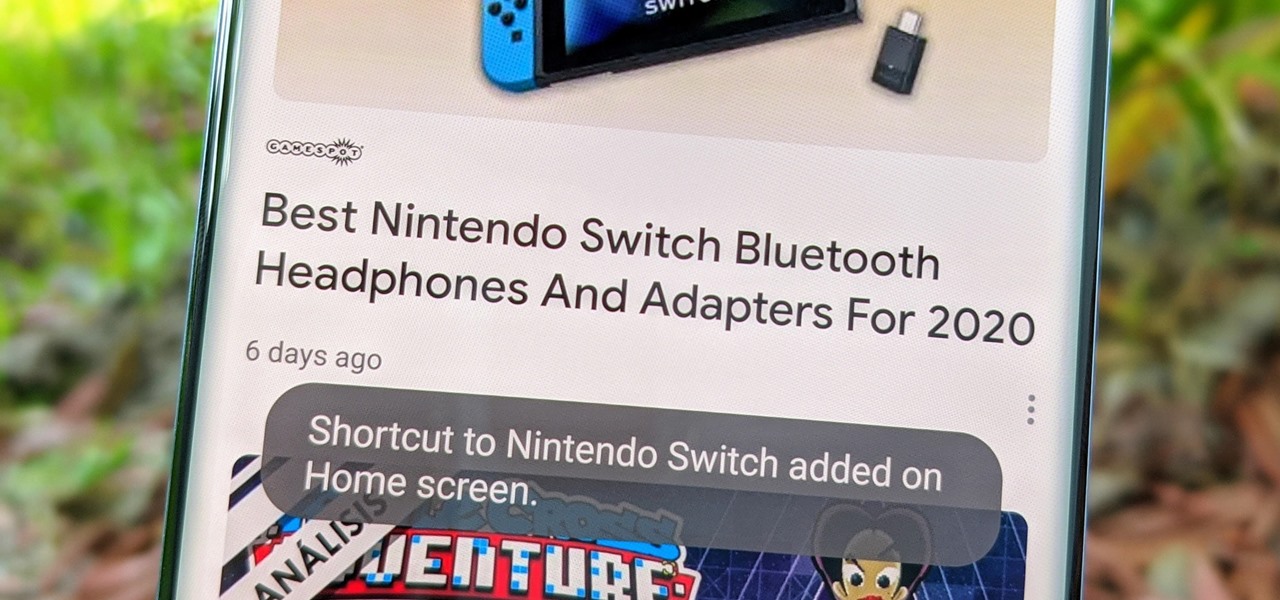
Fake news was one of the main driving factors for Google News taking its current form. It offers verified sources to ensure more accuracy in your news feed to help control the spread of false information. Something you may not know, however, is that you can view your favorite Google News topics from your home screen with a single tap.

Folders are a neat way to keep your home screen apps organized in your own specific categories, but what about your personal contacts? You can actually populate a folder with all of your favorite contacts for one-tap instant access.
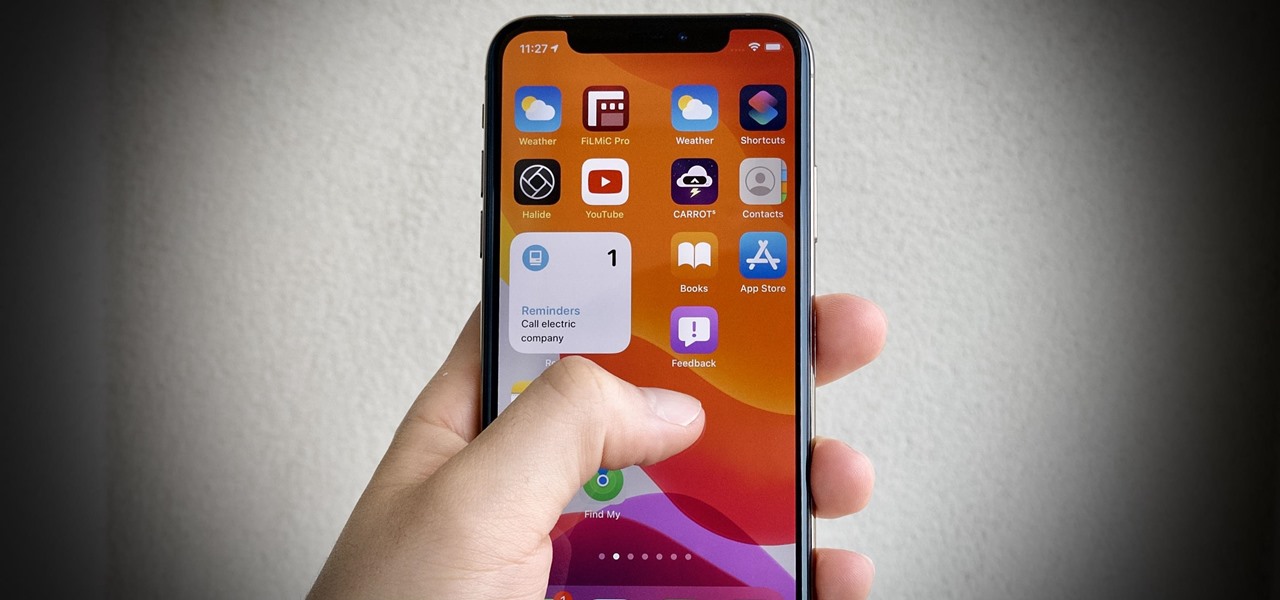
If you have a lot of apps, you likely have a lot of home screen pages unless you hid them. With many pages, swiping over to a particular one can feel very tedious, especially if you're doing so repetitively, over and over again. If this sounds like your iPhone experience, you should know you're swiping wrong. There's a much faster way to get around your home screen, thanks to iOS 14.
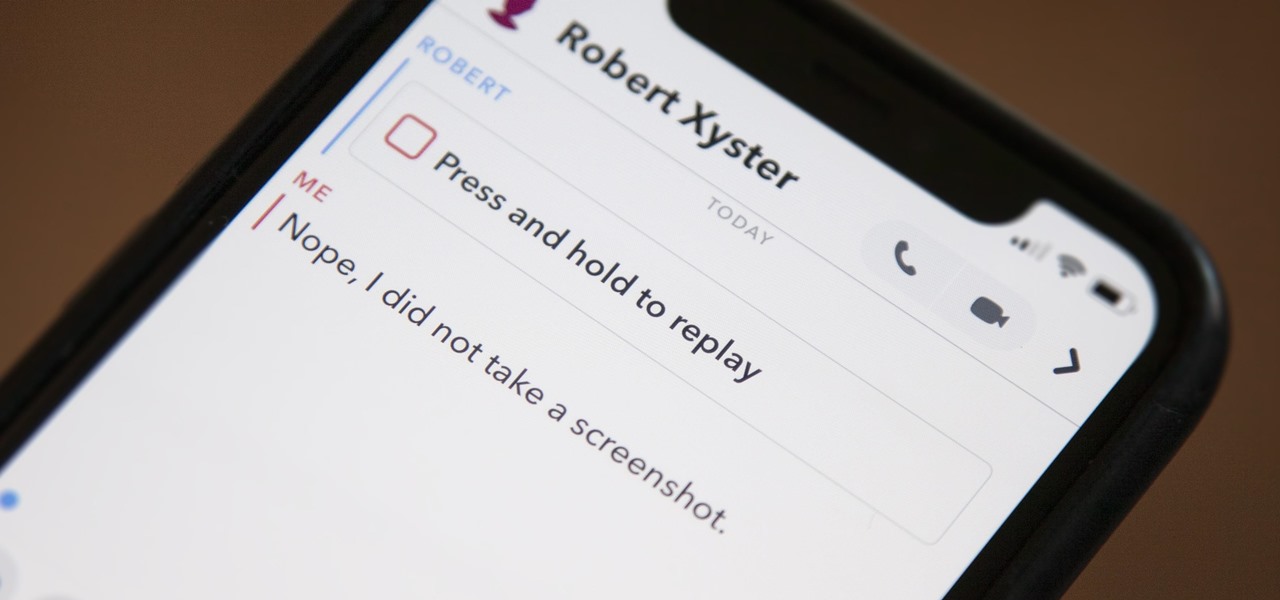
Snapchat doesn't prevent you from taking screenshots of snaps received, but the other user will get an alert either as a prominent push notification or a subtle note in the app. Snapchat has improved its screenshot detection abilities over the years, so it's much harder to circumvent its technology for truly undetected screenshots — but not impossible.
Google's feature drops for Pixel devices have added fun and useful new abilities, such as AR effects for Duo, Call Screen automation, scheduling Dark Mode, and Quick Access Wallet for Google Pay, that are exclusive to the company's line of smartphones.
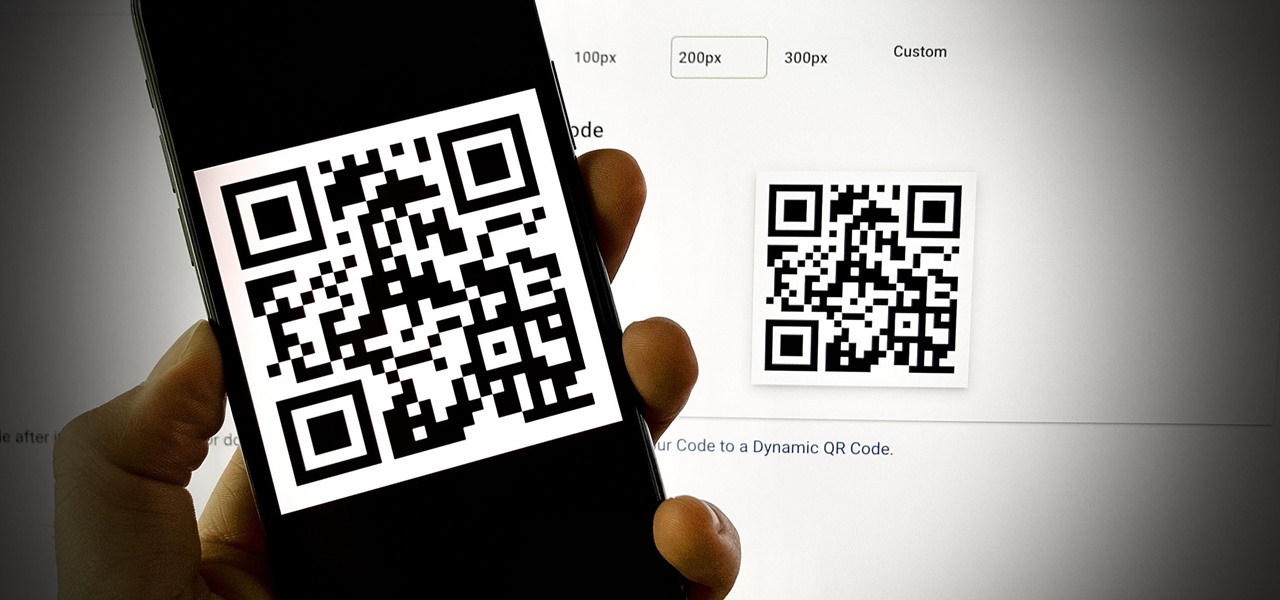
A QR code is a fun and convenient way to link people to a website or app. On iOS, you have a few ways to scan these codes. You can download a QR scanner to get the job done, but Apple has one built into iOS. Or you can add the QR Code Reader tile in Control Center, but that's not even necessary. There's a better way, one that requires basically no effort to pull off.

After adding and removing a screen recorder feature in Android 10, Google finally adopted a proper version in Android 11. Unlike the buggy and incomplete function last year, this one looks like a final product. And best of all, it is no longer hidden.
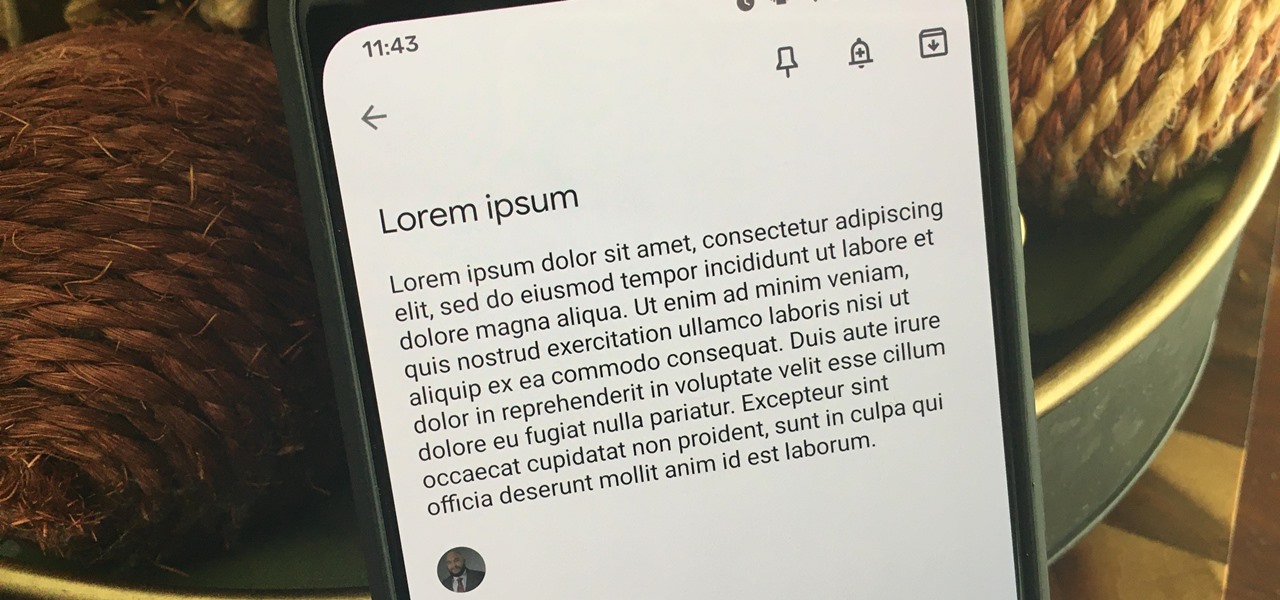
Google's G Suite collection of premium cloud services and apps have become popular with business customers, with more than six million subscribers now.
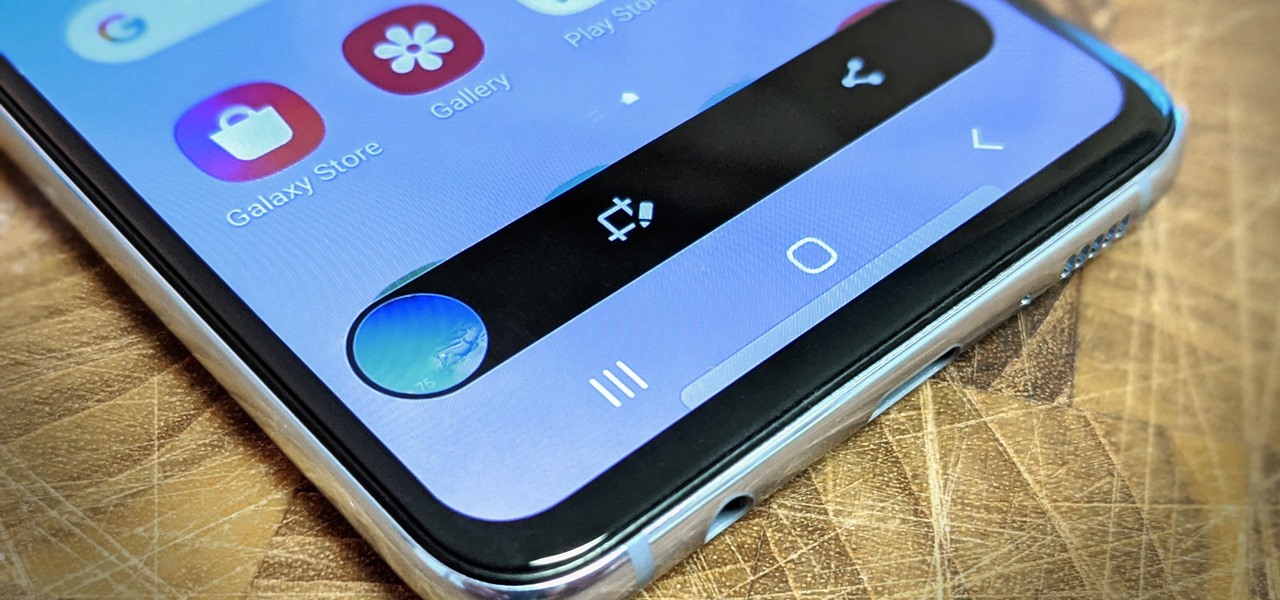
With Samsung's One UI version of Android, it's easier than ever to take a screenshot and quickly edit the captured image. However, the downside to that convenience has manifested itself in an overlay ribbon that can also get in the way.

If your new 2020 iPhone SE is frozen, unresponsive, or won't load the system, and a standard power down and up procedure didn't work, there are few more things you can try. Force-restarting the device may do the trick, recovery mode is a last-ditch option, and DFU mode is your fail-safe.
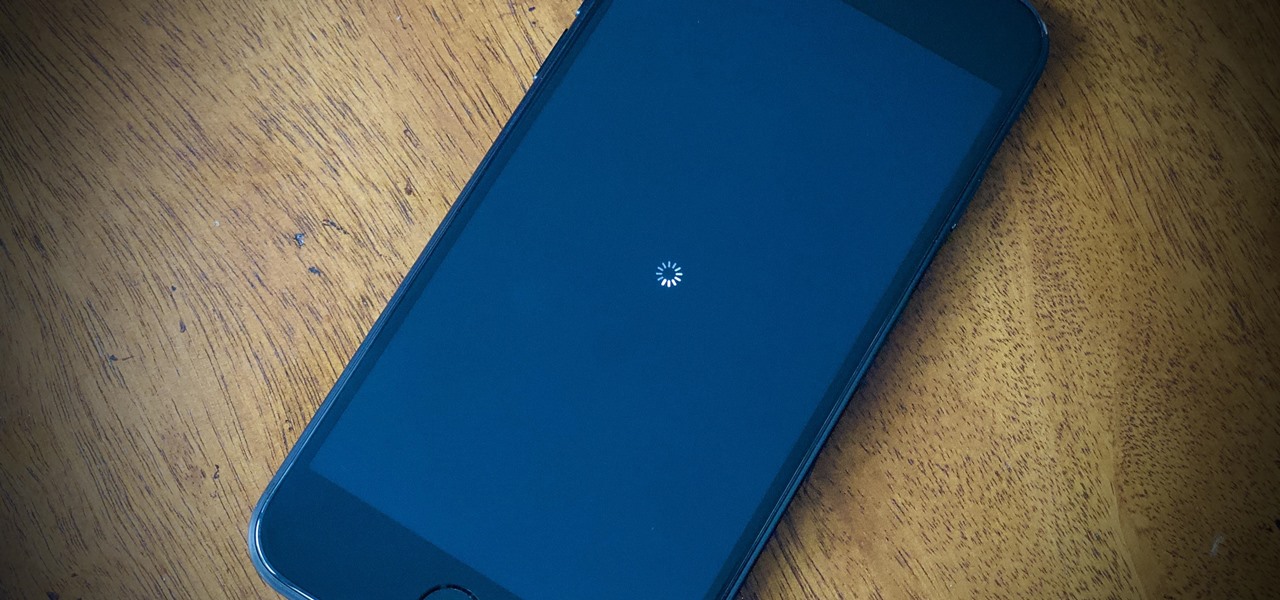
Your brand new iPhone SE packs the latest A13 Bionic chip into the form factor of the iPhone 8. With all that modern tech, you'd expect your iPhone to be unstoppable. That said, no smartphone is perfect, and sometimes, the iPhone SE will give you trouble. If your device is frozen, bugging out, displaying the wrong data, or won't shut down the usual way, you might want to try a force restart.
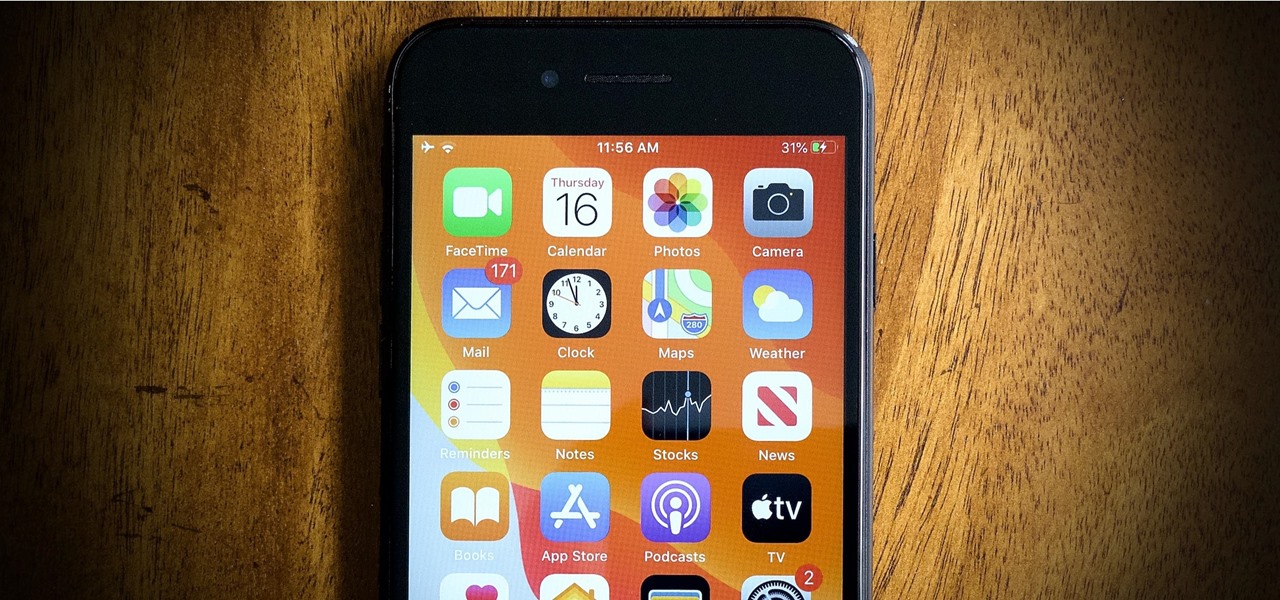
When you press the Home button on your iPhone SE, you're not quitting your current app. Instead, it stays open in the background. If an app ever bugs out on you or you don't want it to run in the background, you'll need to force-close to quit it completely. Doing so is also helpful when your app switcher gets too cluttered, and you find it hard to switch between apps because of it.

Ever since Microsoft sunset Windows Phone, they've been working with Android to tap into the growing mobile device market. The tech giant has uploaded over 80 apps to the Play Store for any Android user to download, but some features Samsung has hoarded for themselves.

Several popular custom ROMs and root mods let you double tap the status bar at the top of your screen to put the phone to sleep. It pairs perfectly with the double tap to wake gesture you'll find on pretty much any Android phone. But if you're not rooted, you'll be glad to know you can finally do this by installing a simple app.
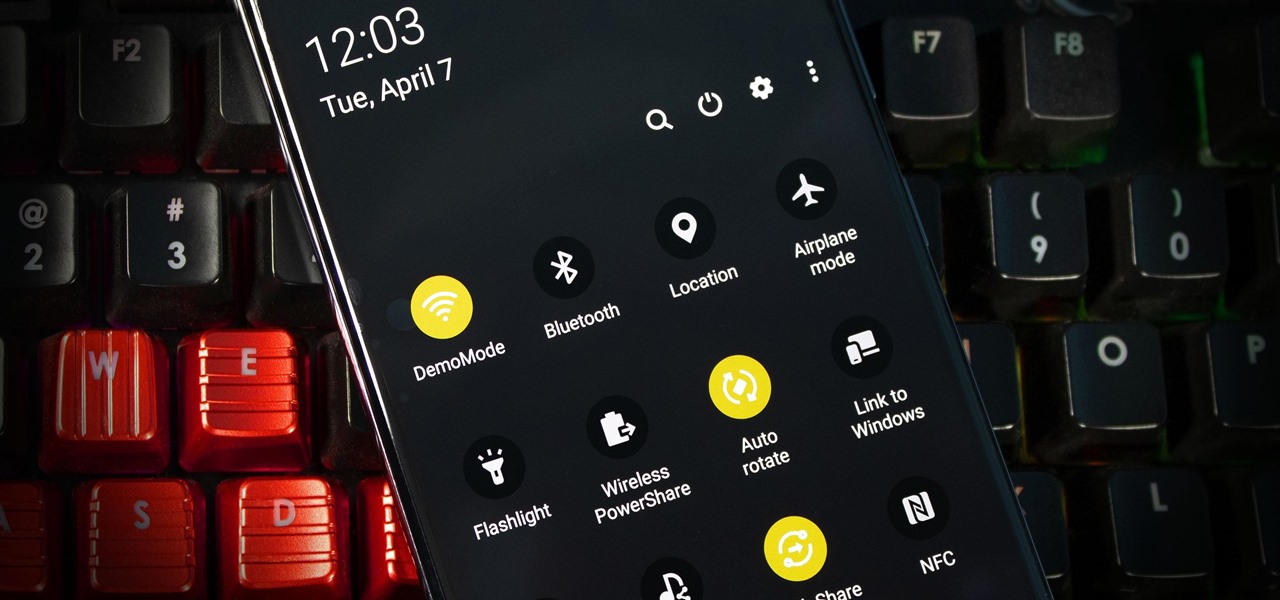
Every Galaxy S20 sold in the US — even the S20+ and S20 Ultra — simply can't be rooted. With the bootloader permanently locked, you miss out on the world of rooting and the customization it opens up, but modifications are still possible.

Apple released iOS 13.4.1 to the public on April 7 but also pushed out the update for the new second-generation iPhone SE model on April 23, one day before the device's official release. The update fixes a FaceTime bug and Bluetooth quick action failure that appeared in iOS 13.4.

If you haven't used a Samsung device in a few years, the Galaxy S20 series will be your first taste of One UI 2, the skin running on top of Android 10. Although One UI is on the heavier side, it has loads of exciting features that go beyond what's offered in stock Android.
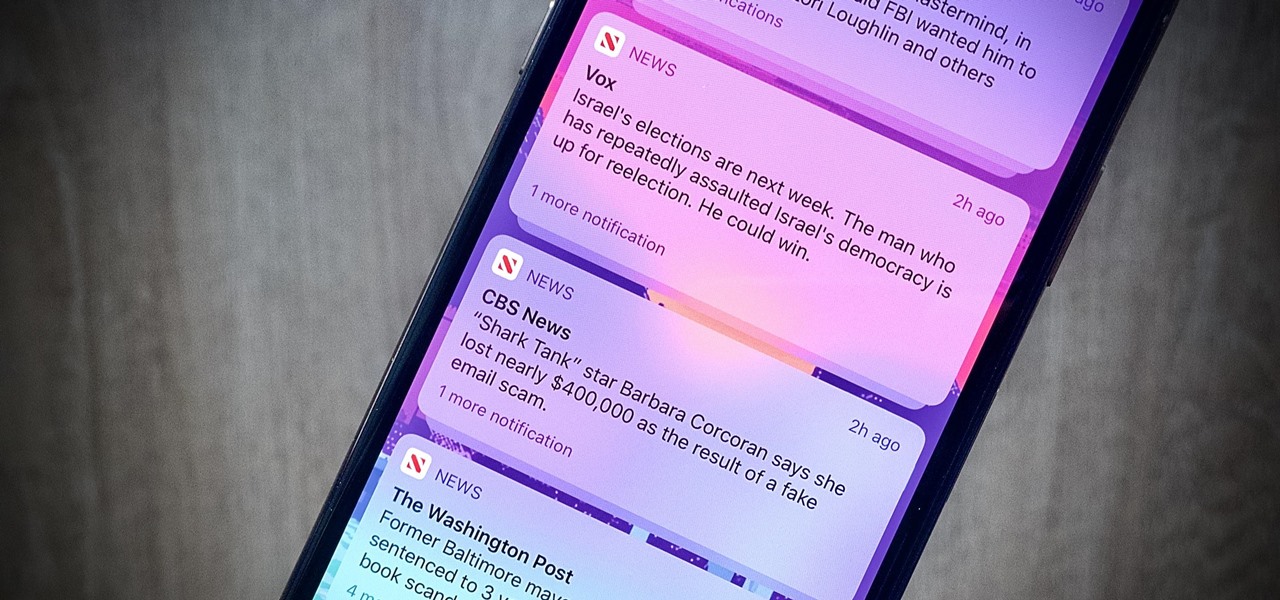
When left unmaintained, lock screen notifications can be an overwhelming, chaotic mess. Alerts coming in at a rapid pace can be hard to see because there are just too many of them, and your iPhone's screen sometimes can't even take it, falling asleep before you can read only a few notifications. If that sounds like you, there's an easy way to take back control of alerts — and your sanity.
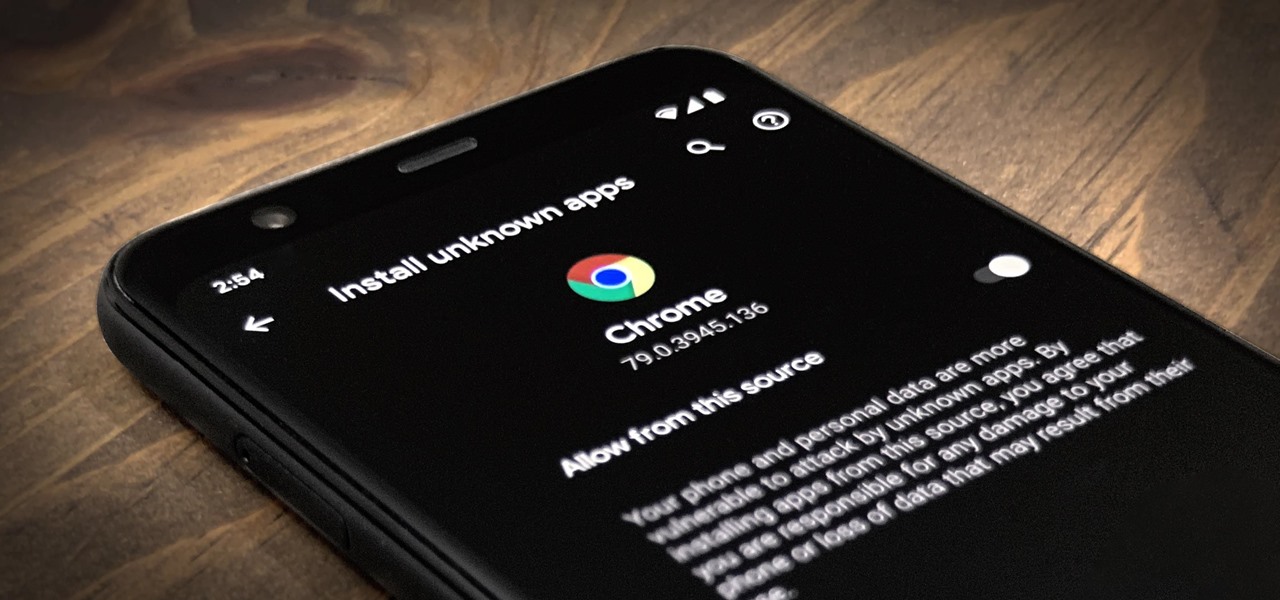
One of Android's biggest strengths relative to iOS is how simple it is to sideload apps that aren't on the official app store. Rather than having to sign IPA files or tell your phone you trust a developer every two weeks, you can just enable a setting and be done with it.
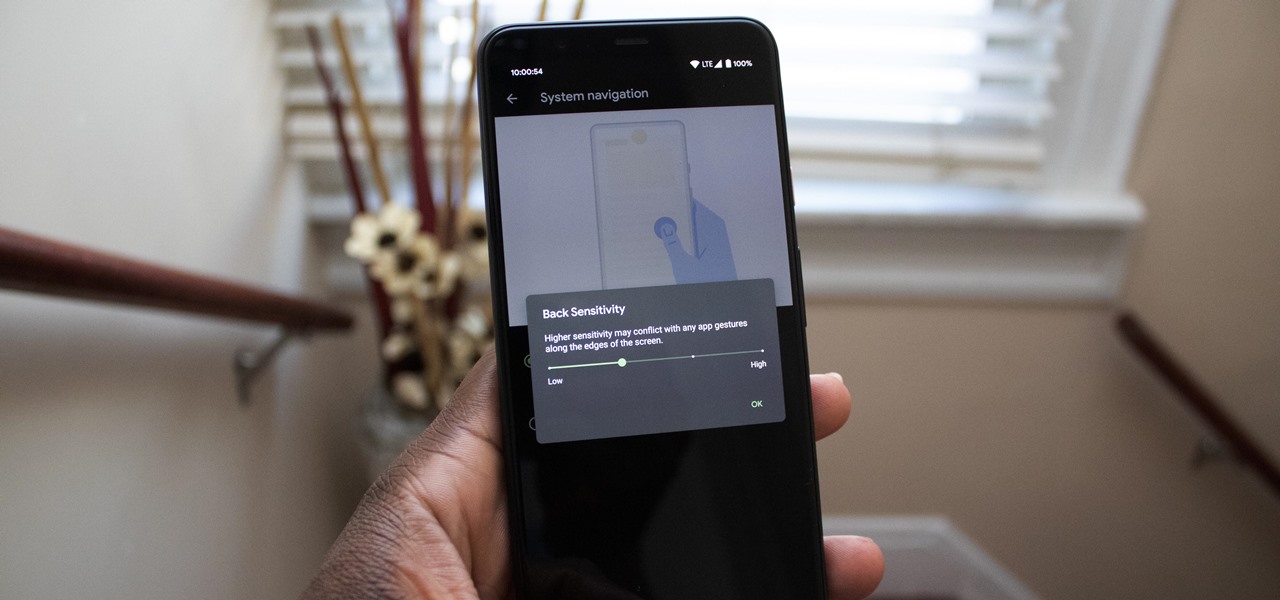
It would be an understatement to say that Android 10's gestures are a controversial change. A lot of people just don't like change, plus the back gesture can be a bit tricky to activate sometimes — even after Google added a sensitivity setting for it. Thankfully, a third-party developer has a unique solution.

When you place your iPhone over a card reader for Apple Pay, it'll always pull up your default card. That might work fine for you, but perhaps that isn't the card you want to use. The problem is, you don't have time to switch cards before the payment goes through. That might result in using your rewardless debit card to buy groceries when you could've snagged 2% back by using your Apple Card.

Apple's innovations often involve more taking away than adding on. The company has released seven iPhones that omit the home button, the latest batch including the iPhone 11, 11 Pro, and 11 Pro Max. If you recently picked up one of these devices for the first time, you might be a little confused on how to enter DFU mode when your iPhone acts up.
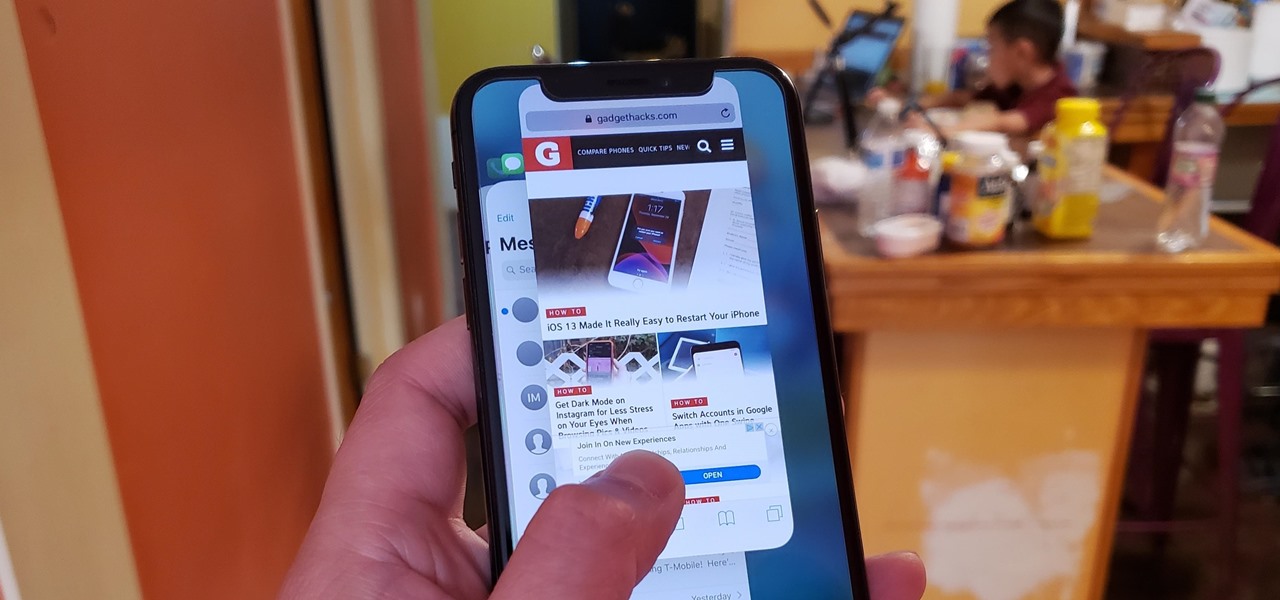
As efficient as your iPhone is, it doesn't hurt to fully close running apps from time to time to free up memory and keep background processes to a minimum. Force-closing is also a great way to troubleshoot buggy apps, and can often resolve minor issues without having to restart your device.
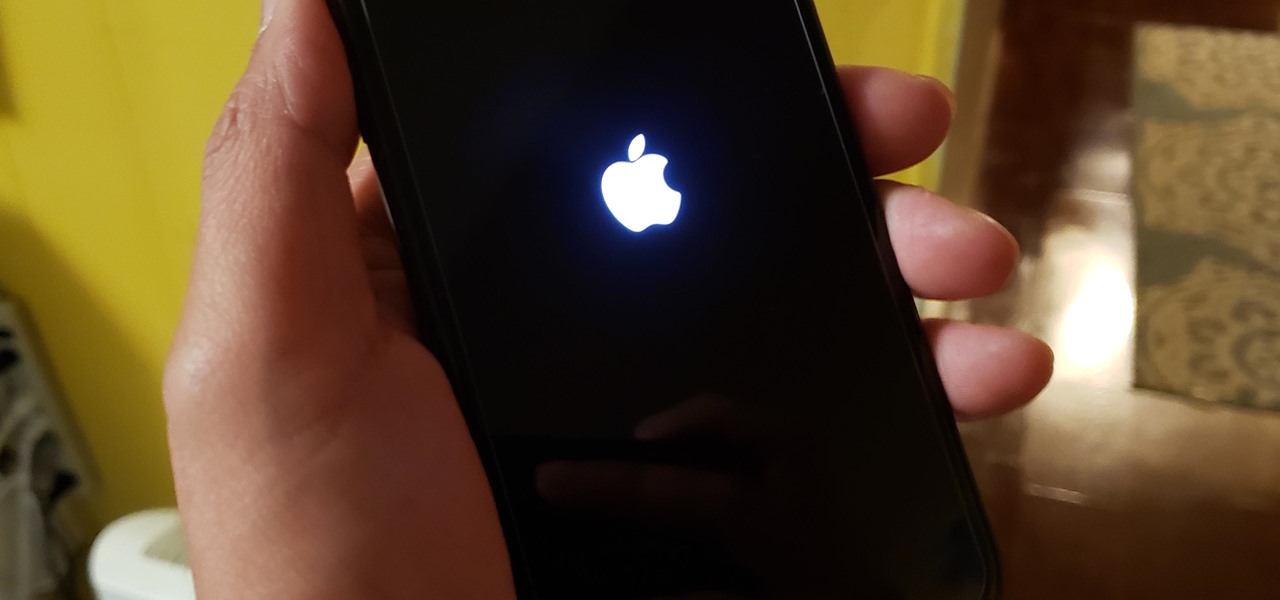
The iPhone 11, 11 Pro, and 11 Pro Max are the most advanced flagships Apple has to offer, but that doesn't mean they're immune to occasional bugs. Anything from an app plagued with issues to a faulty software update still can cause your device to freeze up, so having the ability to force a restart can come in very handy.
The Pixel's "Flip to Shhh" feature may not be groundbreaking, but it is useful. Third-party apps are copying it for other phones because it's so convenient. But it's not enabled by default and it's fairly hidden in the settings. So to take full advantage of your Pixel's feature set, you should learn how to use Flip to Shhh.
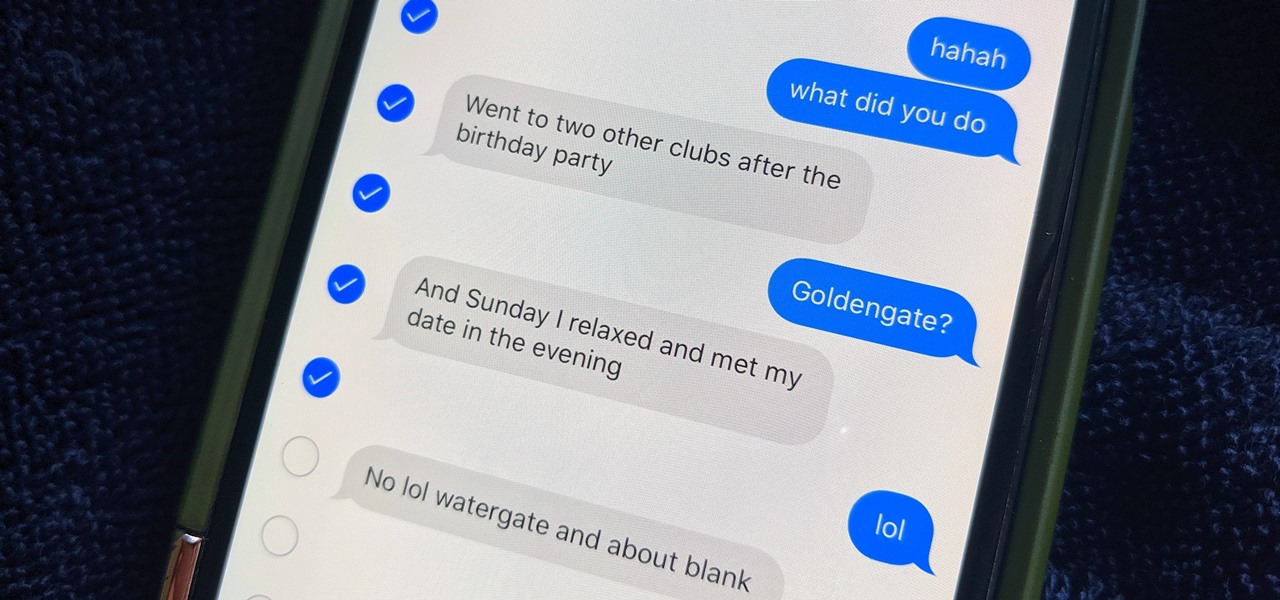
You don't need to delete an entire thread in the Messages app to get rid of a couple of texts on your iPhone. With a few taps, you can remove unwanted iMessages and texts, as well as storage-hungry photos and videos, to de-clutter a conversation. And in iOS 13, the process is even easier.