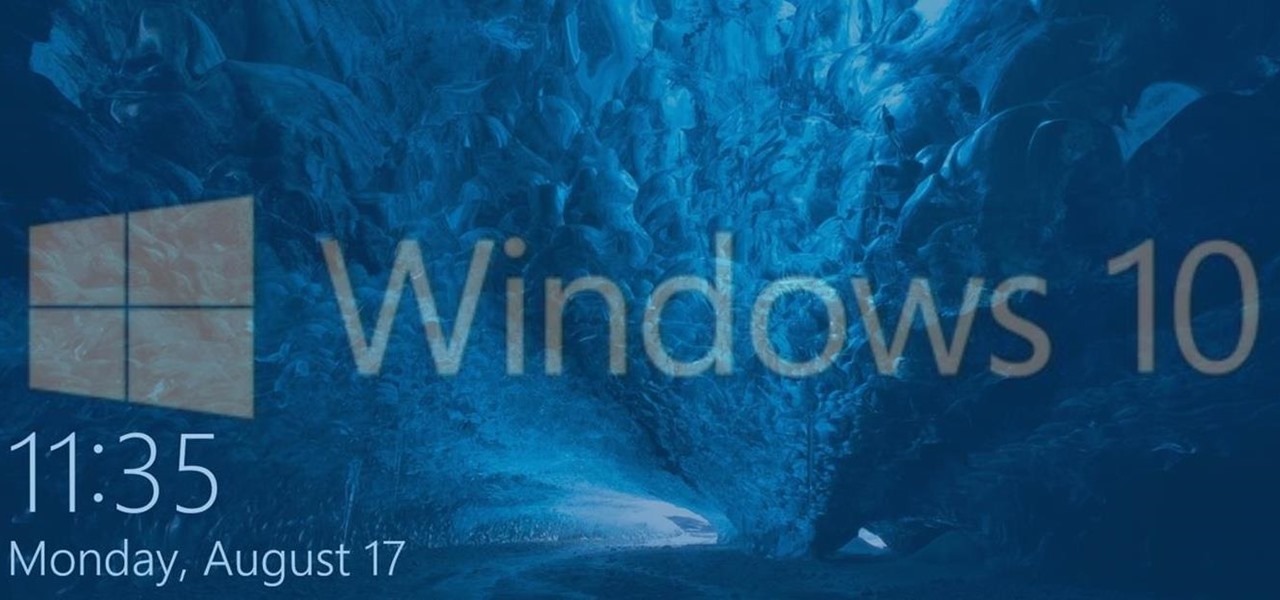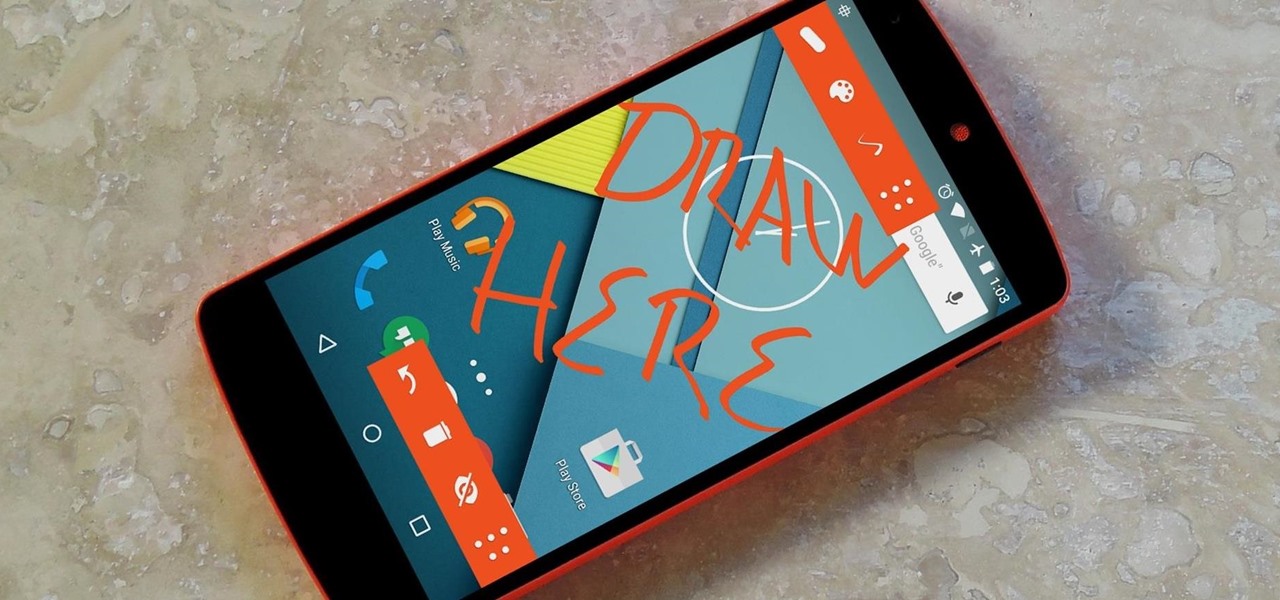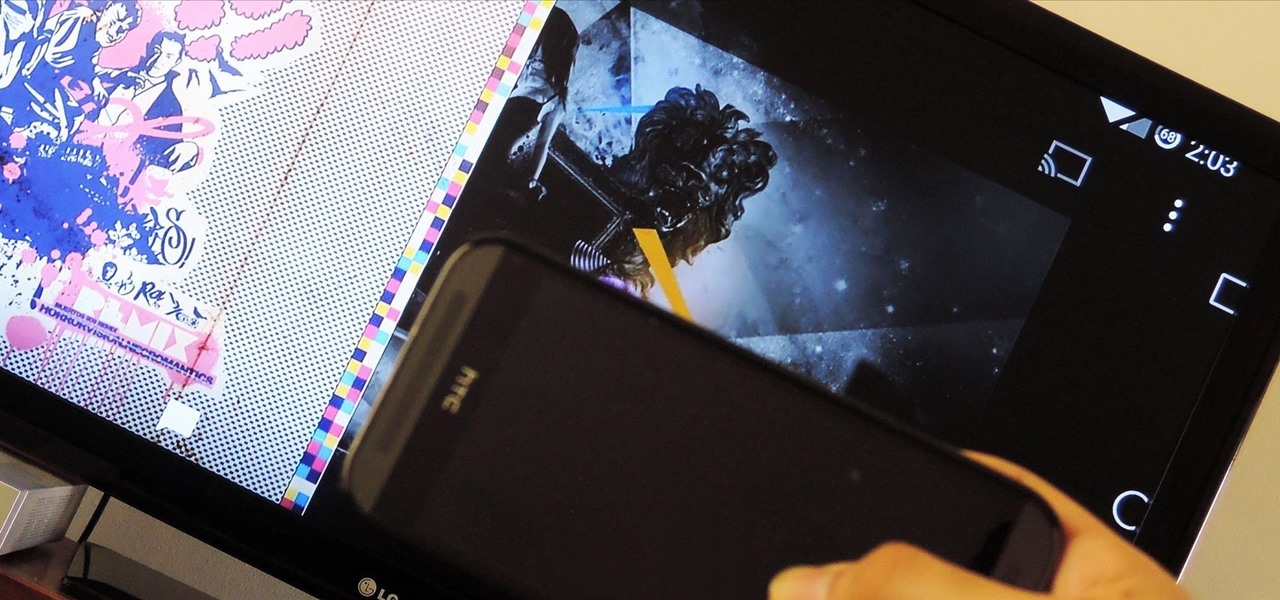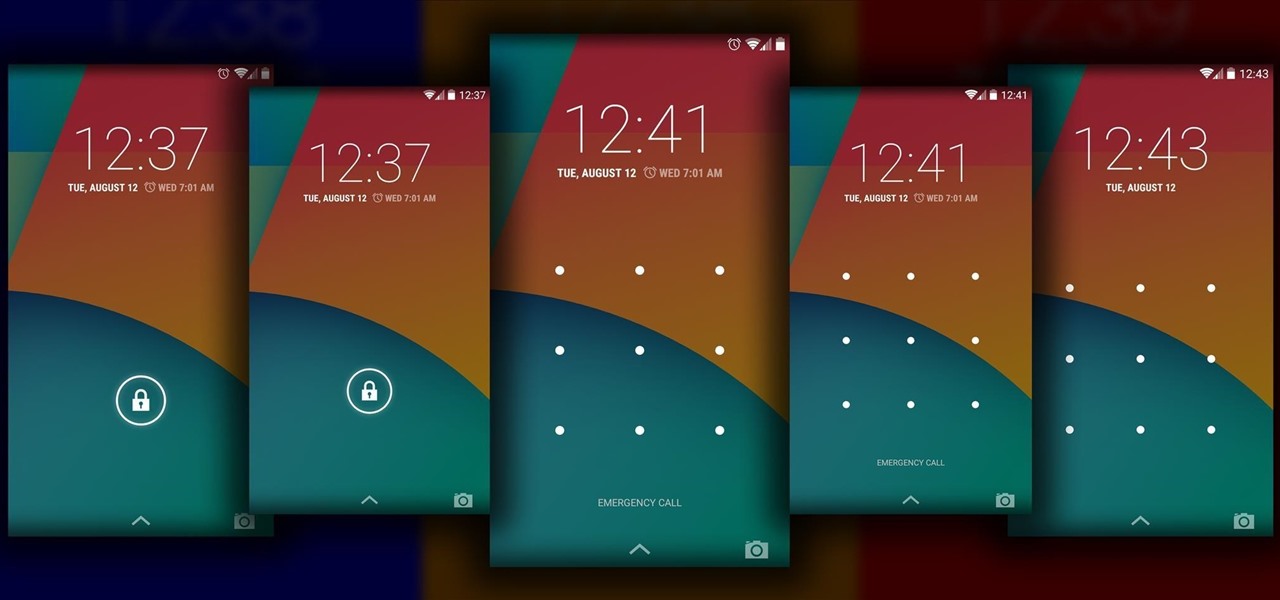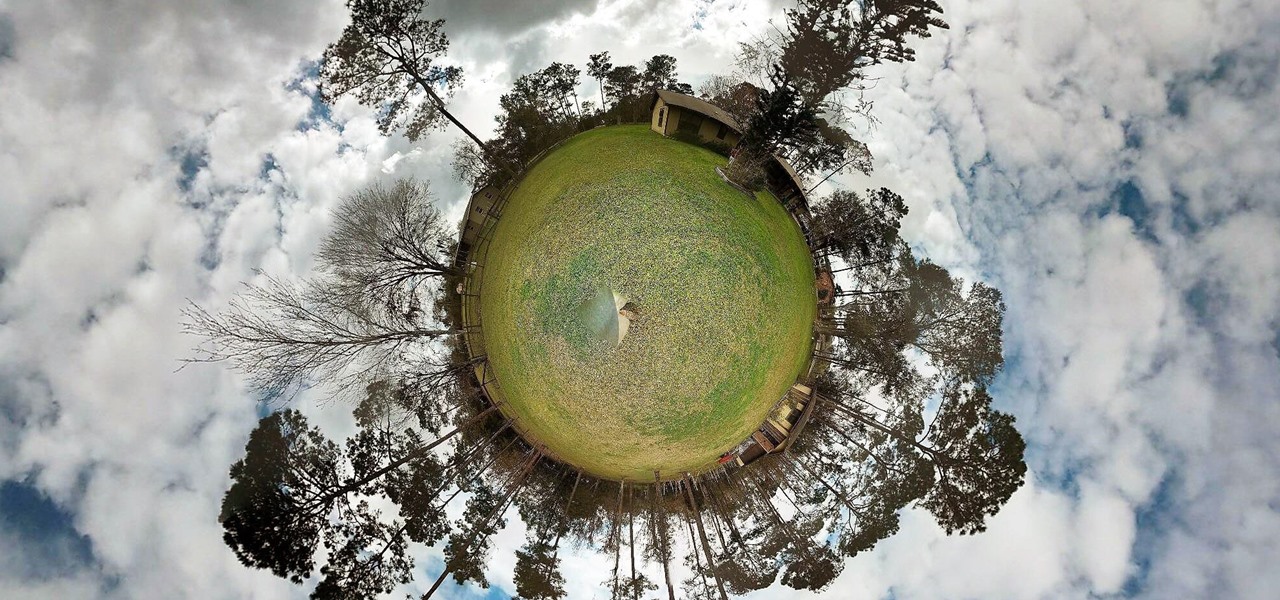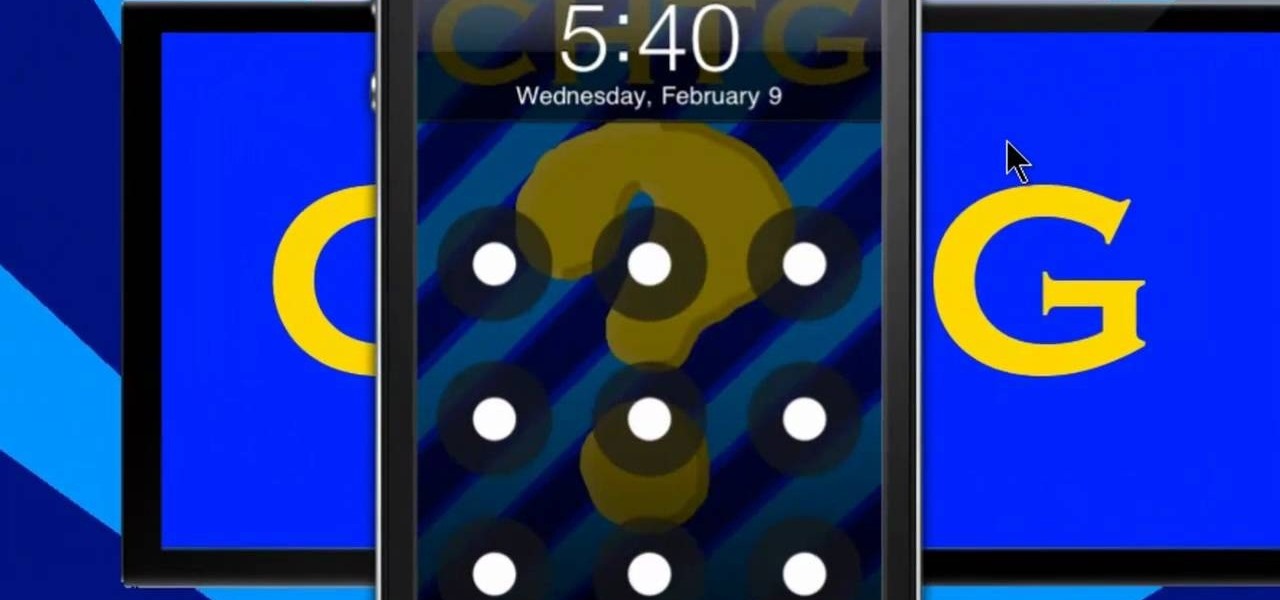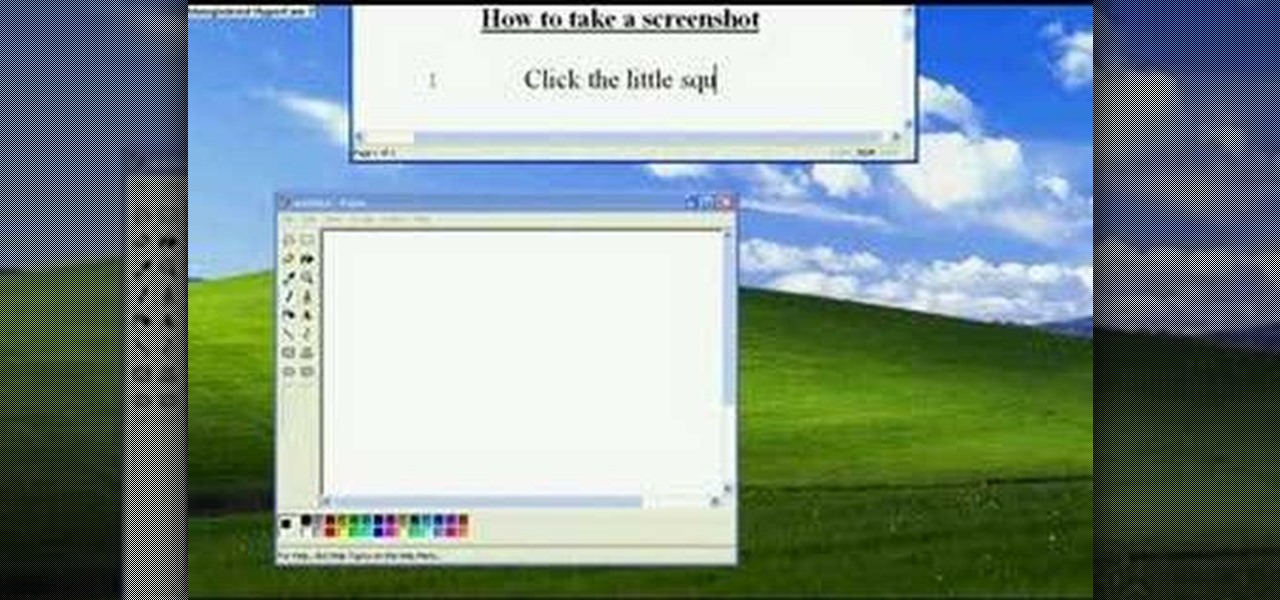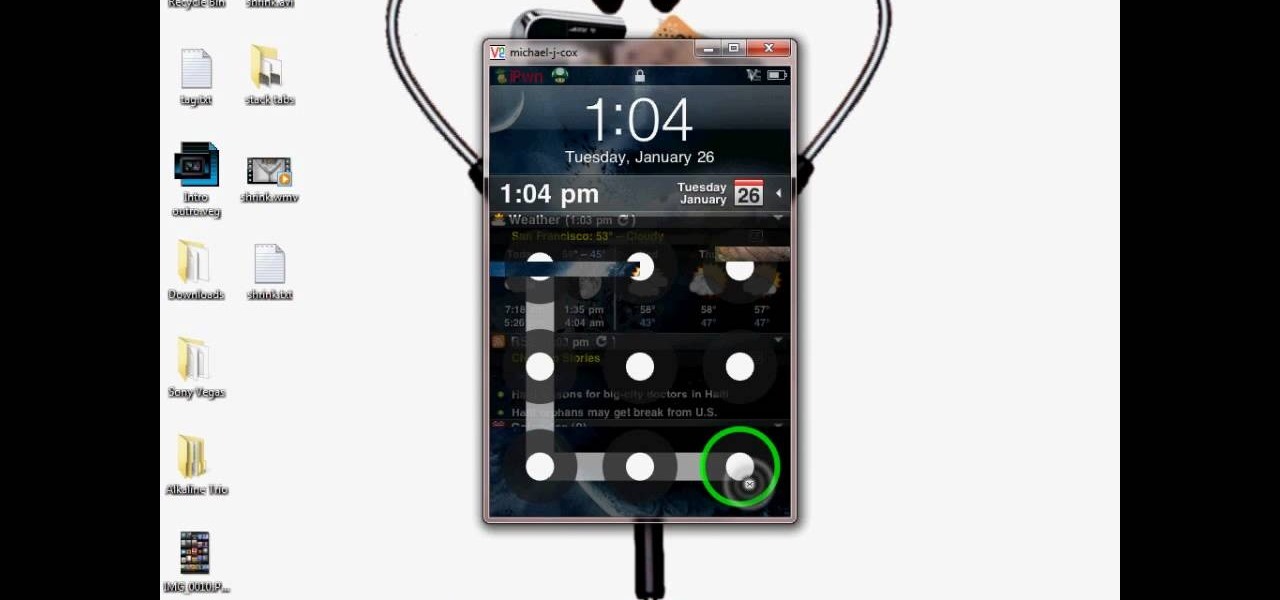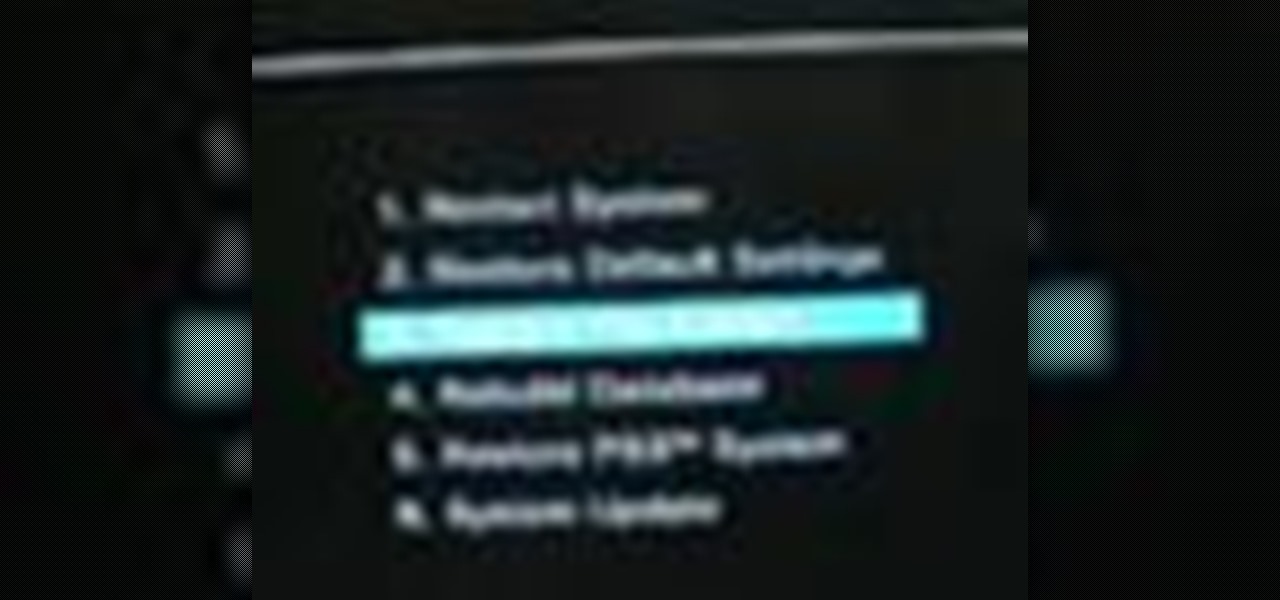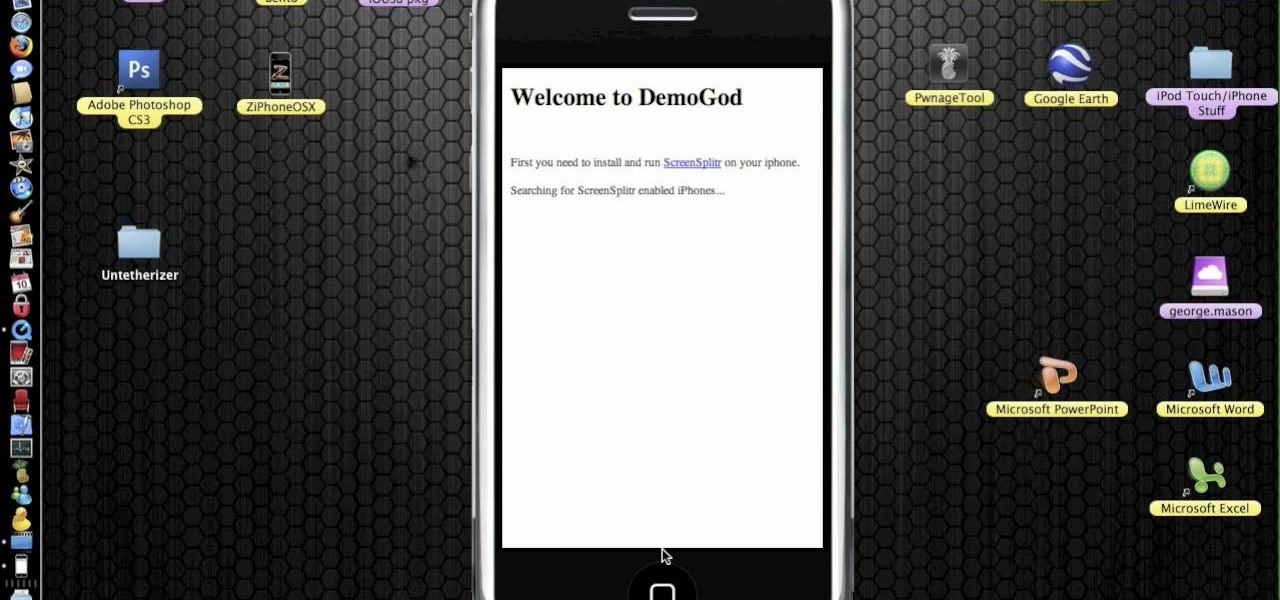The default screen timeout on most Android devices is 30 seconds. This usually offers a good balance of usability and battery savings, but sometimes, you need the screen to stay on longer. For instance, practically every time I try to show something on my phone to someone else, the screen locks before they get a chance to see it. But increasing the system-wide screen timeout isn't a great solution either, because this can lead to unnecessary battery drain and even screen burn-in.

Time takes its toll on your home screen. Before you know it, your clean app pages start filling up with social media, music streaming, video, and dozens of other kinds of apps. And let's face it, a lot of those apps are never touched after the first few times you use them.

Most of us only see our screen savers in passing, as some sort of slide show or animation as we glance up at the screen or walk by the computer. Usually, anything is better than a boring blank screen—even the classic Pipes screensaver is better than nothing.
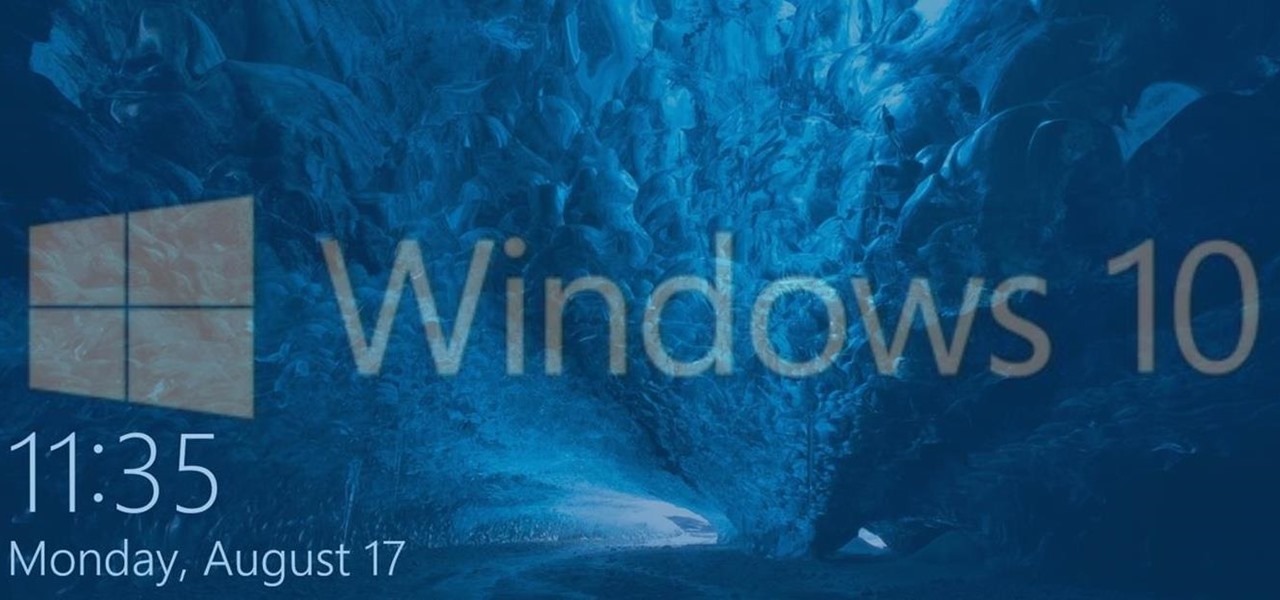
Modern versions of Windows have revamped the lock screen to make it a lot more useful. If you're coming from Windows 7 and older versions of the OS, this lock screen is both new and useful (though you can turn it off if you just don't want it).
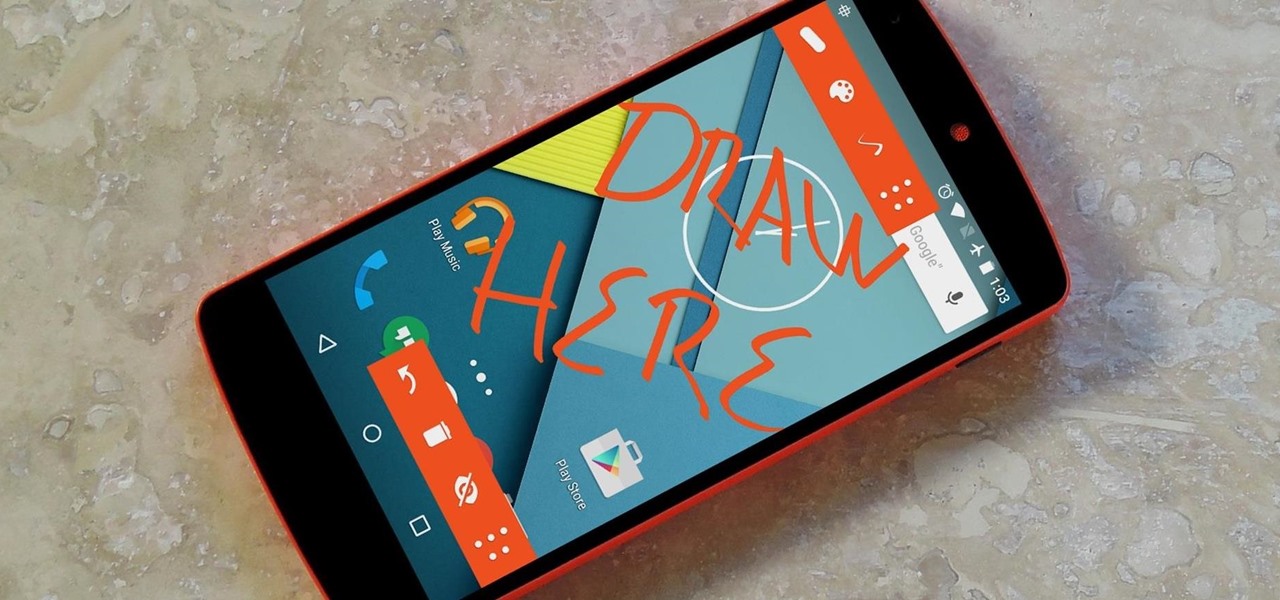
Android has a permission that allows apps to draw on top of other apps, but as fun as that may sound, it has mostly been used to create floating multitasking utilities. While these can certainly be useful, it would still be nice if this permission were taken literally and we could actually draw on top of apps.

If you're like me, you probably encounter the lock screen on your Android device more than any other screen. Every time you check for new notifications out of habit, or simply pull your phone out to see the time, the lock screen is front and center.

Microsoft dropped a couple of huge bombs at their Windows 10 event Wednesday afternoon. Free operating systems and holographic glasses? This must be a Sci-Fi novel or a Hollywood blockbuster, because it reeks of fiction.

Aside from being able to change the wallpaper and add shortcuts, the Galaxy S4's lock screen doesn't offer much in the department of personalization. The lock screen is efficient and practical, but it's also a little bland.

If you pay close attention, you might notice that the screen on your Android begins to flicker or pulsate when you lower the brightness past a certain point. This is a result of the AMOLED technology Samsung, among other manufacturers, use in their displays, and the way that these types of screens operate.

Screen mirroring was a long-awaited feature for the Chromecast, now available for select devices (and even more with root). While great news for those who couldn't wait to play games, watch movies, and browse pictures on a big screen, it did mean that you had to keep your device's screen on the entire time it was being mirrored.

The Android lock screen interface is an integral part of our everyday use. For those of us who use lock screen security, it functions as a barrier between the sensitive data contained within our smartphones and potential outside access. Even if you don't use a pattern or PIN to secure your phone, you still interact with the lock screen every time you go to use it.

In photography, stereographic projection is a geometric technique that projects a sphere onto a plane, which is mostly used in the mapping of spherical panoramas.

Lock screen exploits are becoming increasingly common in the mobile world. Four weeks ago there was the iPhone 5 passcode bug (which just got fixed yesterday...kinda). Then there were a couple lock screen bugs on the Samsung Galaxy S3 two weeks ago.

One of the coolest things for readers using the Samsung Galaxy Note 2 is the stock Smart Rotation feature. While most smartphones use the accelerometer to adjust the screen orientation, Smart Rotation actually uses the camera to detect your face-to-screen angle and adjusts accordingly. Now, if only there was a way that all Android users can continue reading an article or text without sporadic and unexpected 90-degree turns of their screen. Wait, there is!

Welcome! Today I would like to share a few hints about picking the right color. So, if you do not know what color your today's outfit should be or your or which color you should choose for your room walls, please follow my suggestions.

If you've taken the time to jailbreak your iOS device, be it an iPod touch, iPhone, or iPad, you can display the iOS screen using your computer so that you can see the device's screen on your monitor or TV. All you need is the ScreenSplitr app to take advantage of this option.

Concerned about unwanted eyes setting upon the information in your Android phone? This video will show you how to turn on the screen lock feature of your Android smartphone. Keep the information on your Android device to yourself with a lock screen.

Learn how to personalize the home screen: add widgets and applications, and your favourite contacts to the home screen. It's an easy process. And this clip will teach you everything you need to know. For all of the details, including complete, step-by-step instructions, watch this brief, official N97 owner's guide from the folks at Nokia!

Is the screen on your Samsung Galaxy Tab a little too dim? A little too bright? Adjust the screen brightness is an easy task on the Android tablet. All you have to do is go to MENU < SETTINGS < DISPLAY SETTINGS < BRIGHTNESS and turn of the AUTOMATIC BRIGHTNESS. Then adjust the brightness and click OK to save.

In this video, we learn how to use the camera on the iPhone 3GS. From the home screen, tap the camera icon. From here, the camera will appear on the screen with what you can take a picture of. At the bottom of the screen you will see the camera icon, thumbnail icon, and photo/video switch icon. You can tap the screen to do a focus and you can tilt the camera sideways to take a landscape portrait. To take a photo, tap the camera icon and then the photo will be saved to the thumbnail. Enjoy usi...

In this tutorial, we learn how to operate the LG GW620. In your main screen you will see your applications and a power bar at the top. To navigate, use your finger on the touch screen to swipe left or right. To open an item, use your finger to tap the icon. Other features on your phone include the home key which will return you to your home screen. The menu key will open the options available on that application. The back key will return you to your previous screen. On the top of your device,...

You don't need to buy a whole new iPhone if your screen has accidentally cracked. You can effect this repair with a cheap repair kit you can buy online. Then follow the tutorial to replace your screen (be careful!). Much cheaper than getting a new phone!

Have you been watching a lot of the iPad tutorials on this website, and been wondering how some people can get their iPad screen to display on a computer screen? Turns out all you need is a VGA adapter and Spirit jailbreak for your device!

In this clip, you'll learn how to install a Mirror screen protector on an HTC Evo 4G. Whether you're the proud owner of a Verizon HTC Evo 4G Google Android smartphone or are merely considering picking one up, you're sure to be well served by this video tutorial. For more information, including a complete demonstration and detailed, step-by-step instructions, and to see what it takes to install a screen protector on your own Evo 4G, take a look.

Interested in customizing the log-in screen background in Ubuntu Linux 10.04 Lucid Lynx. It's easy and this home-computing how-to presents a complete, step-by-step overview of the process. For more information, including detailed instructions, and to get started changing your own Ubuntu log-in screen, watch this video

Dust, bugs and cobwebs can get behind the screen of your big-screen TV and ruin the picture. You can open up your own TV and, with glass cleaner, a soft rag and a can of compressed air, get rid of most of the detritus interfering with your picture.

Looking for the easiest method of customizing the login screen on a Microsoft Windows PC? This brief video tutorial from the folks at Butterscotch will teach you everything you need to know. For more information, and to get started personalizing your own log-on screen, take a look.

In this tutorial, we learn how to set up and light an inexpensive green screen. First, use the backdrop with anything that is a lime green color. You can use anything from a green colored wall to a green blanket. Put one light on both sides of the screen, then place blue color over the lights. Place the camera in front of the green screen and look at the lighting to make sure the lighting is right in the area. When you are ready, use software to change the background to different places. When...

In this tutorial, we learn how to use the screen on the HP TouchSmart. Touch the screen lightly and precisely to open the program you want. There are tiles on the screen where you can store your music, photos, videos, and more. There are different ways to scroll around the page using your fingers. You can simply tap it, scroll by dragging with your finger, and slide your finger right to left. Remember to put your finger on the exact item you want to touch, or you will open or pull something e...

In this video, we learn how to reset your Apple iPod. To restart the device, place one finger on the "menu" button and the other on the select button. Hold down these buttons simultaneously until the screen turns black. When it turns black, you will see the Apple logo appear in the middle of the screen. Now, the device will restart and the color will come back to your screen along with the regular menu options. It might take several seconds for your normal screen to show up, but just wait for...

If, for whatever reason, you need to show someone else a photo of your computer screen, you will need to take a screen shot. In this tutorial, learn how to copy your screen on a Windows based PC.

Want to take a picture of your Microsoft Windows PC's screen using the computer itself? It's easy! So easy, in fact, that this guide can present a complete and thorough overview of the process in under a minute's time. For more information, and to get started taking your own digital screen shots, watch this free video tutorial.

Start up iMovie. When the screen pops up you should choose new project. Give you project a name and then start iMovie. Switch to the integrated camera option found at the bottom of the screen. Press record and you can start talking for as long as you want. Record what you want, then when you want to finish, press the "esc" button on your keyboard. You can then choose the clip that you just recorded, drag it to the bottom of the screen go to file, choose export, then web-stream, then click sav...

This video tutorial from DrJailbreak presents how to download and install Androidlock on your iPhone and iPod Touch.Androidlock is a type of application that locks screen to prevent unauthorized access. You have to draw a specific pattern on the screen to unlock your device. It is advisable not to create too difficult Androidlock pattern because you can forget it.You also can turn off Androidlock if you open subsettings, select More and then Mobile Substrate Add-ons option.To get Androidlock,...

Dave demonstrates how to keep your keys from sticking on your computer's keyboard. First, to clean your computer screen, spray the cleaner directly onto the cloth and then use the cloth to wipe down the screen. This will prevent a film from building up on your screen. Make sure you don't press too hard as to avoid damaging the LCD screen. To clean your keyboard, use compressed air which you can purchase from many stores for about two dollars. Compressed air will easily clean all the dust and ...

In this Video Games video tutorial you will learn how to fix a PS3 Black Screen of Death. For this you got to put the PS3 into stand by mode. Press down the button located at the top end of the console for 7-10 seconds and listen for 3 beeps. Repeat this step again. Then this message is flashed on the TV screen – ‘connect the controller using a USB cable etc’. Once you connect the USB cable, the trouble shooter prompt comes up displaying 6 options. You can use the 6 options to troubleshoot yo...

In this two-part tutorial, learn how to use a stencil on a shirt to create a screen printing effect. Although this does not show you how to do real screenprinting, by using a stencil you will create the look of a screenprinted shirt and be able to transfer your image. Materials you will need include: A blank t-shirt, a high contrast image, acetate, Scotch tape, a sponge, a Sharpie, Exacto knife, some acrylic paint, and glue adhesive. Get your favorite image on a t-shirt you can wear with help...

To add photos to Facebook, log into Facebook and go to your profile page. Click the photos button on the left hand side of the screen. On the next screen, click the my photos button at the top of the page. Next, create a photo album. Type in the name, location and description of the album into the appropriate boxes. Choose your visibility preferences and click the create album button. Next, using the Facebook Java upload tool, choose the hard drive file that your photos are located in from th...

Do you want to learn how to view or display your iPhone or iPod screen on your Mac? This video will teach you how to do so in just 3 minutes.

Have you ever wanted to play on your computer on your Plasma TV? If so, this is the video for you. This tutorial teaches you how to use the Plasma TV as your computer screen. With its simple instructions and detailed explanations, you will learn how to turn your Plasma TV into a giant computer screen. In addition, this video teaches you how to identify all of the equipment you will use to make your Plasma TV become a computer screen. By the end of this video, you will be able to experience th...