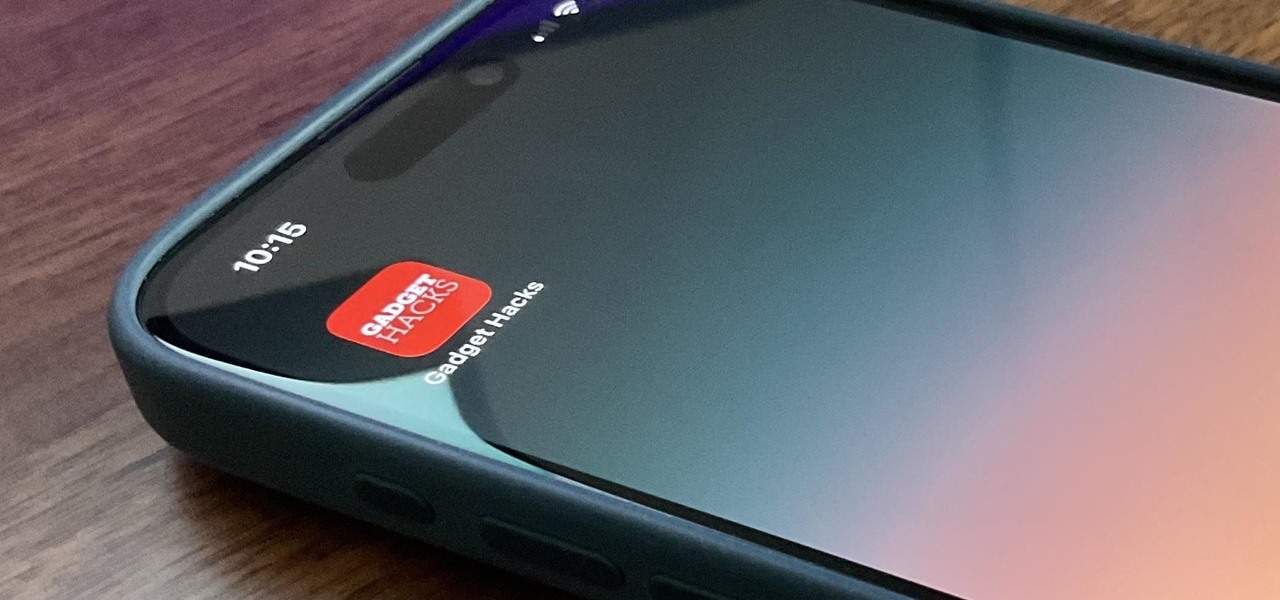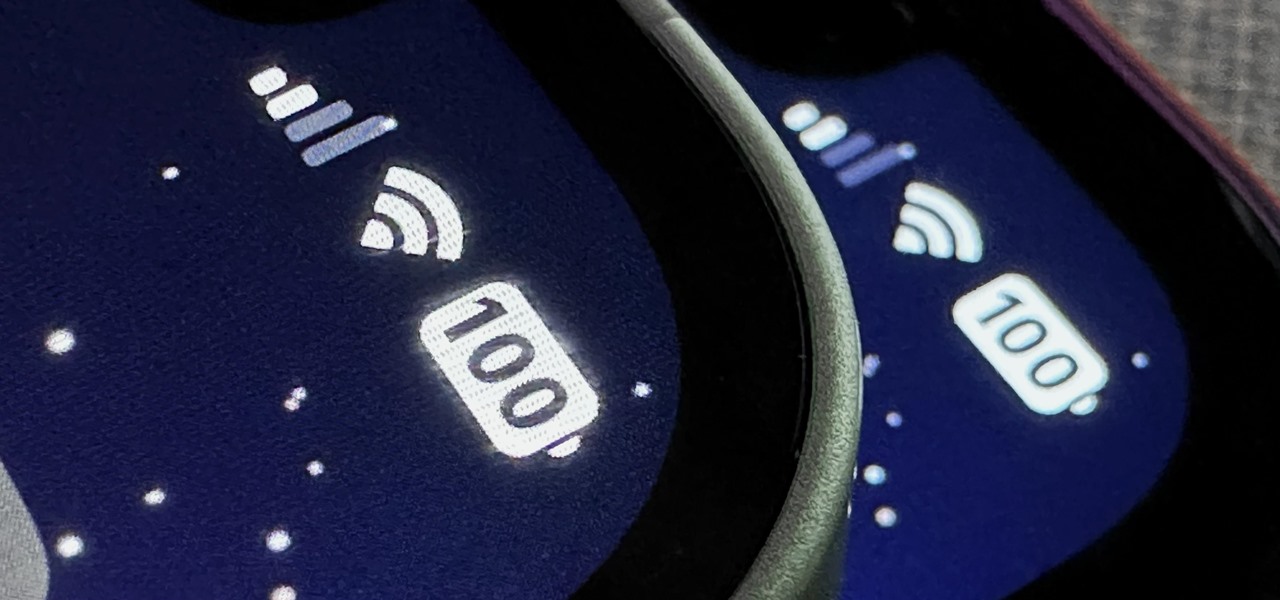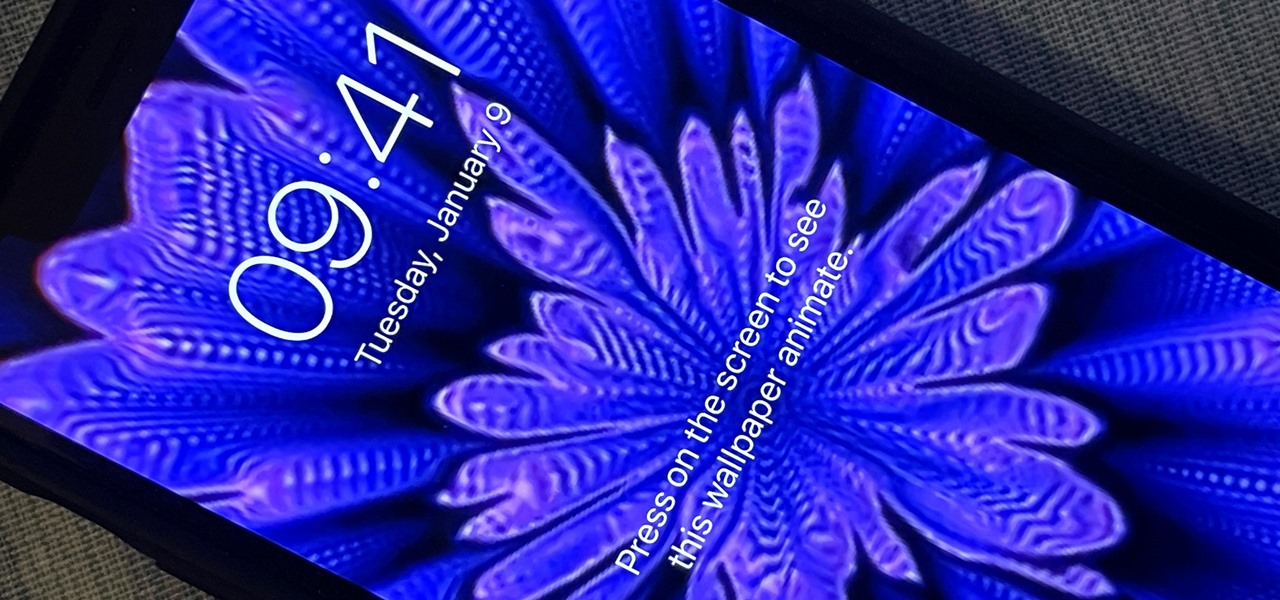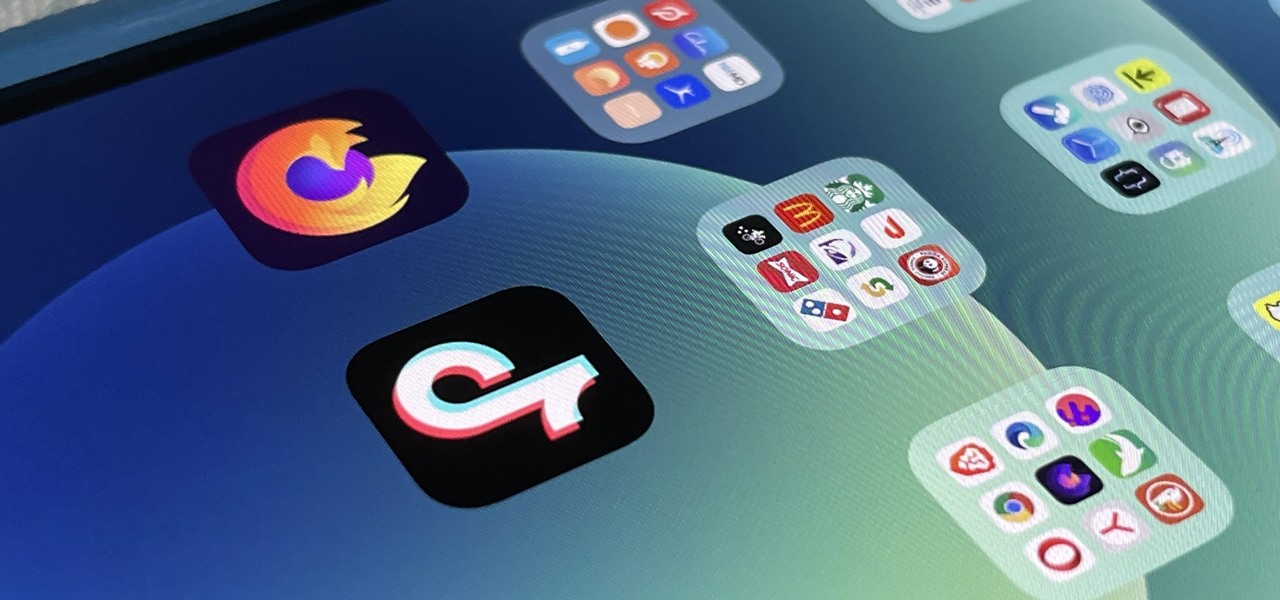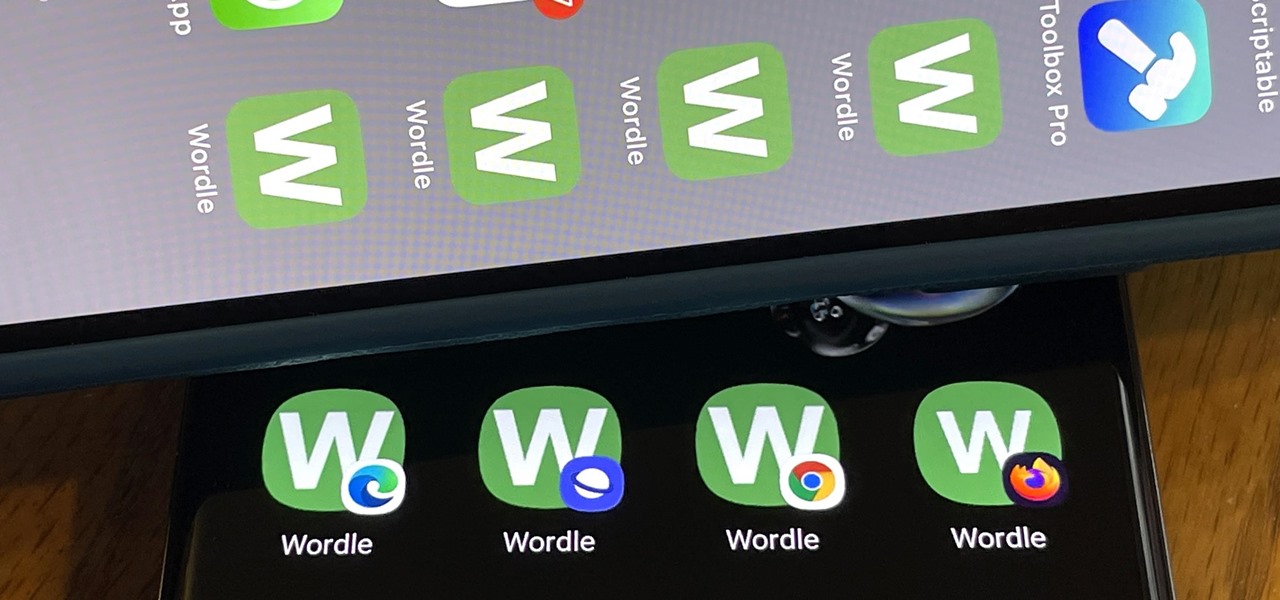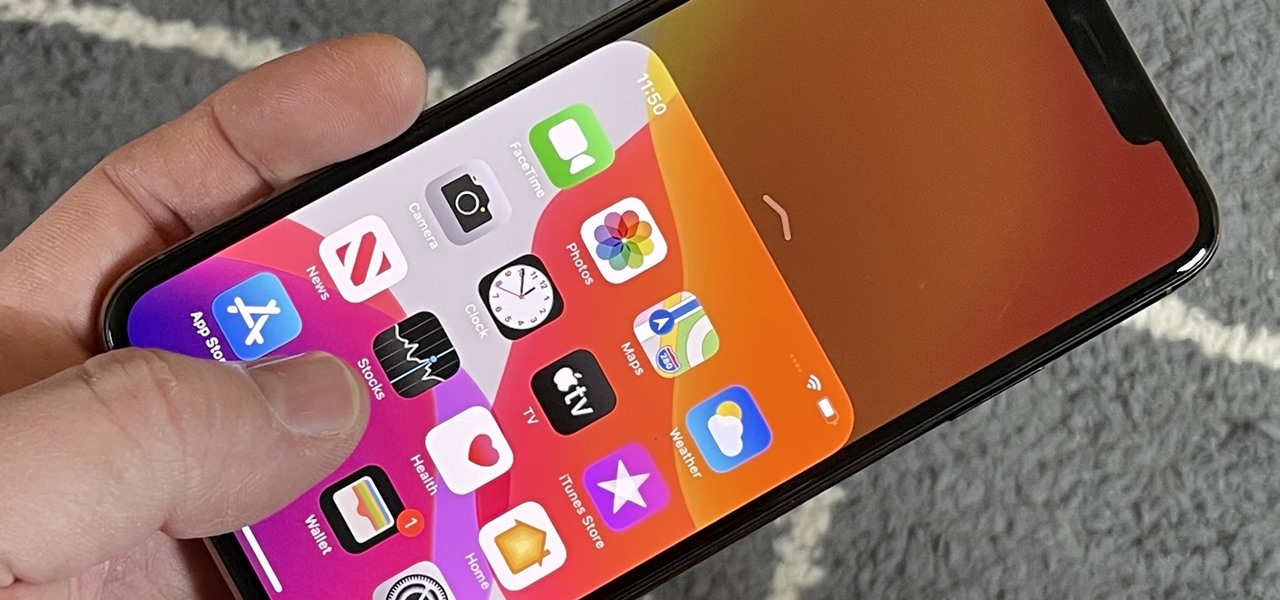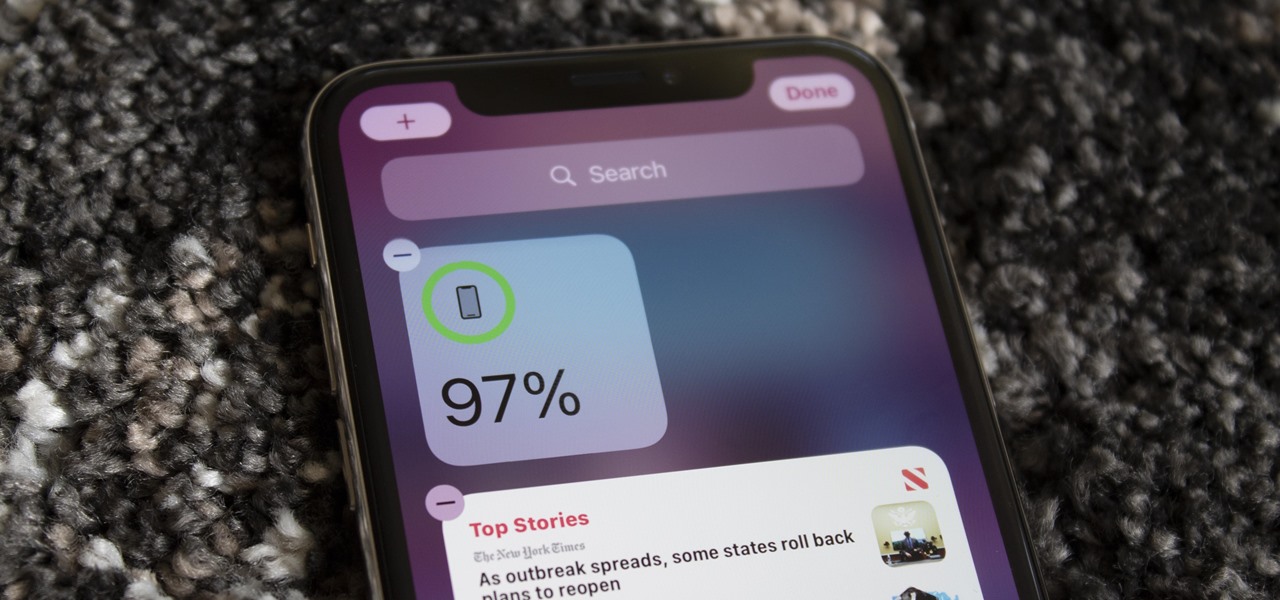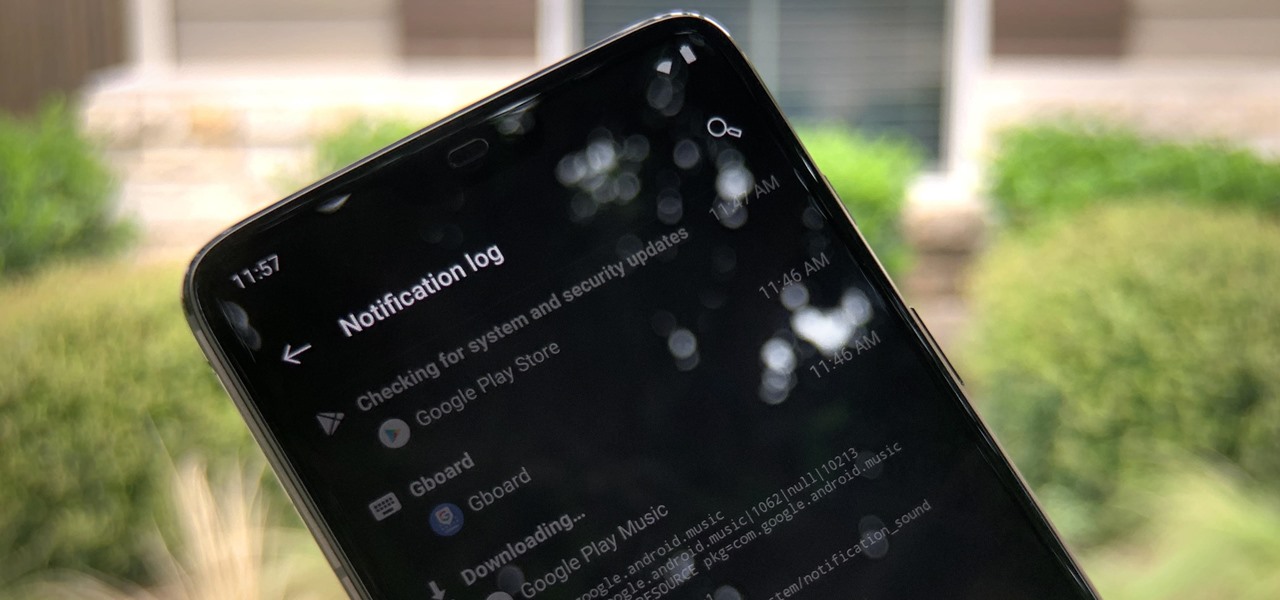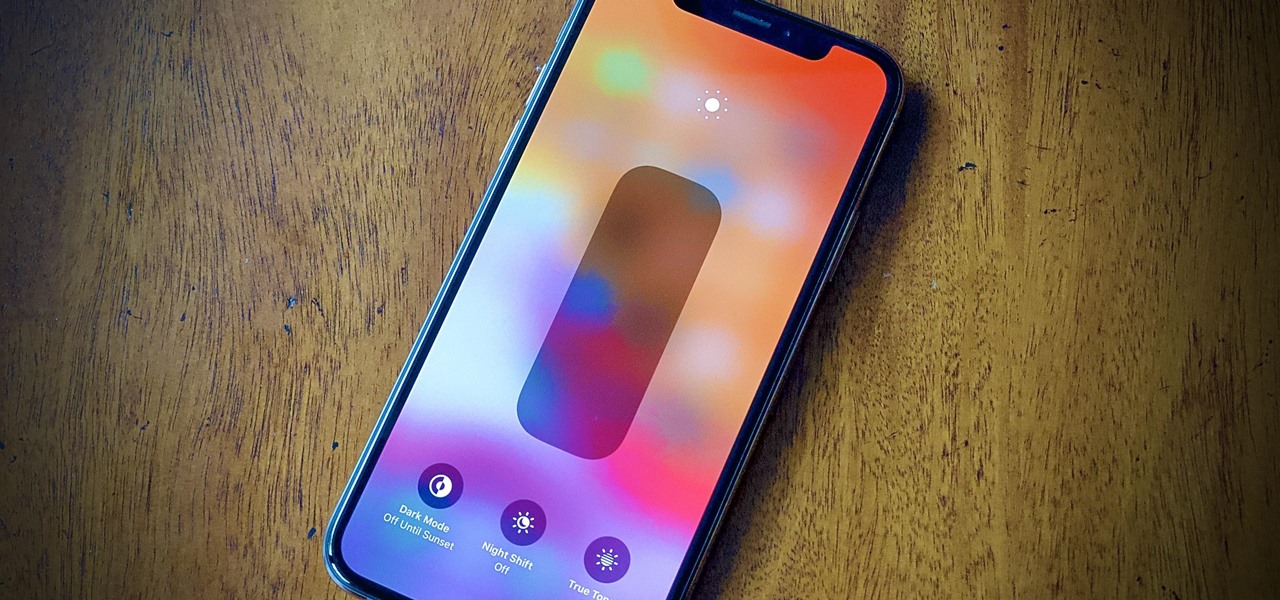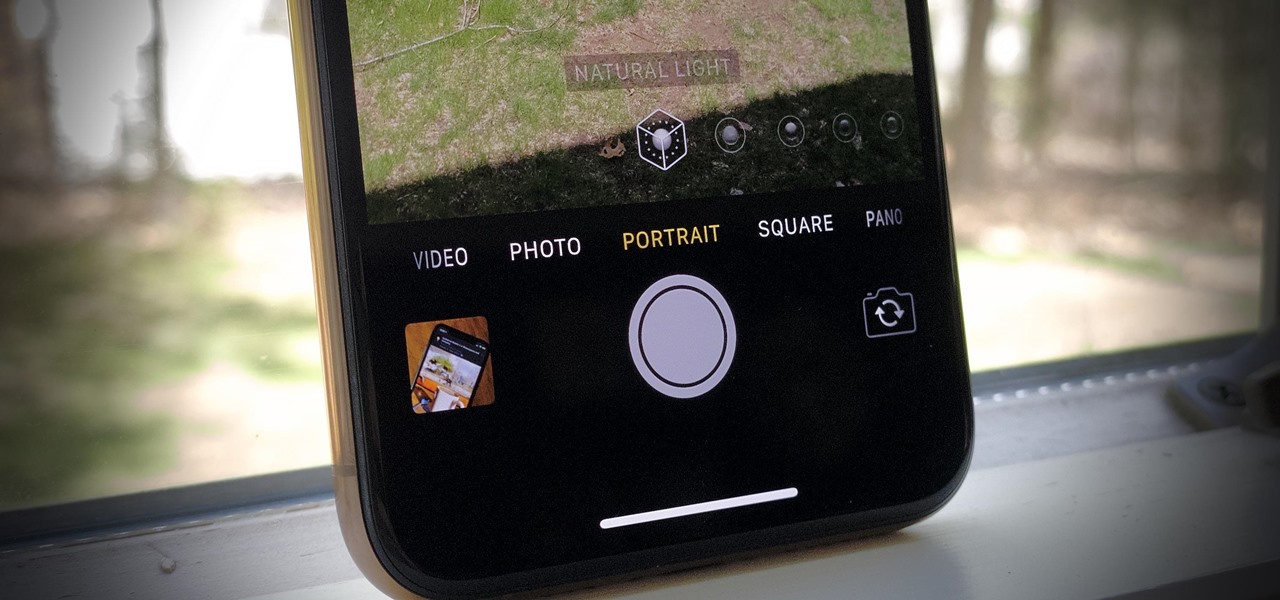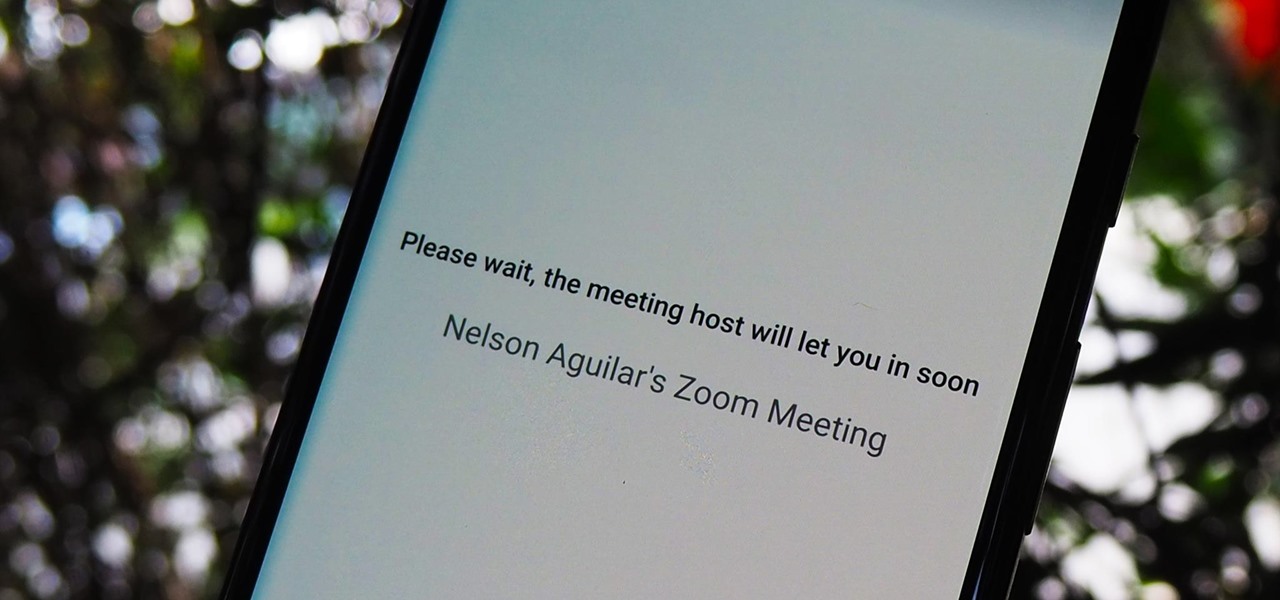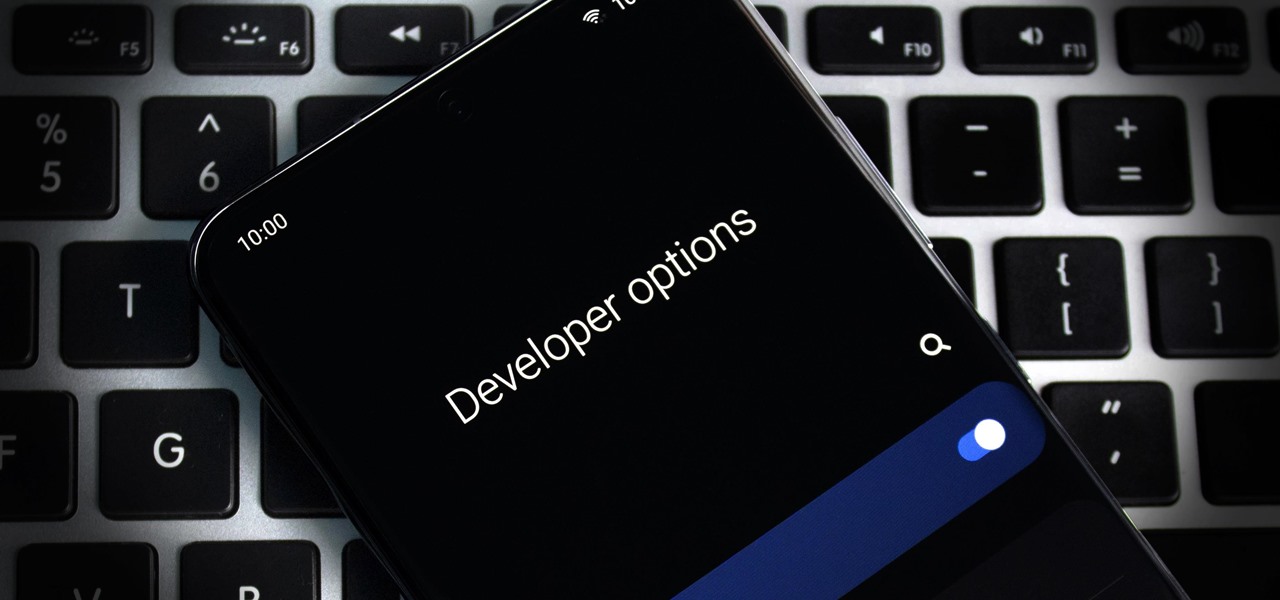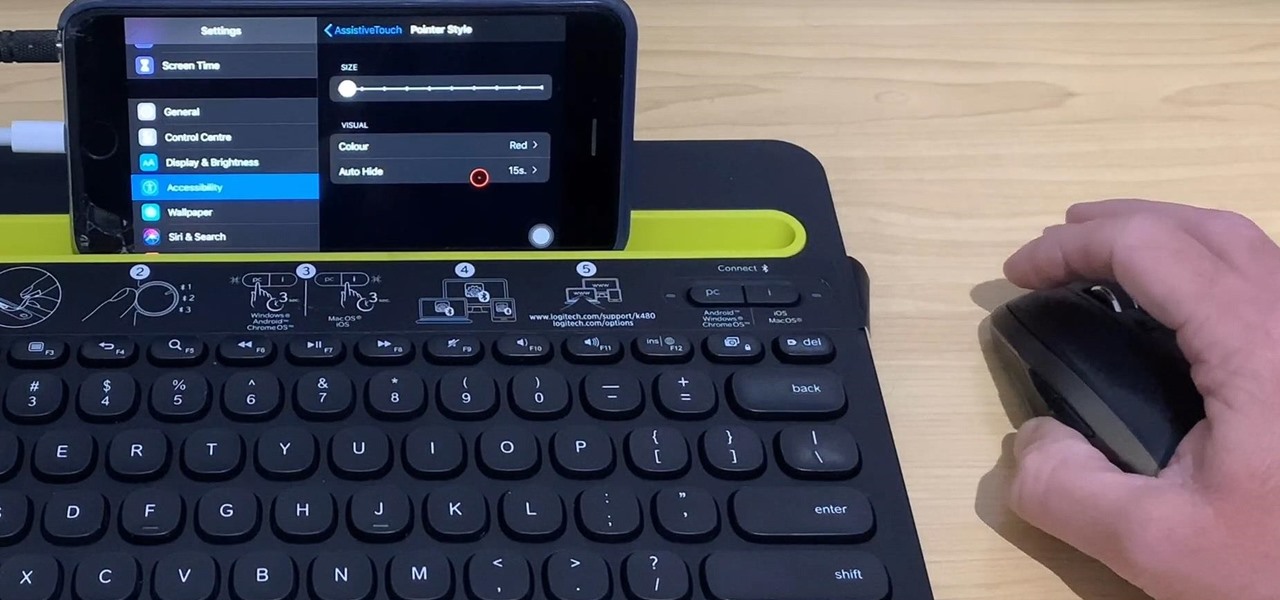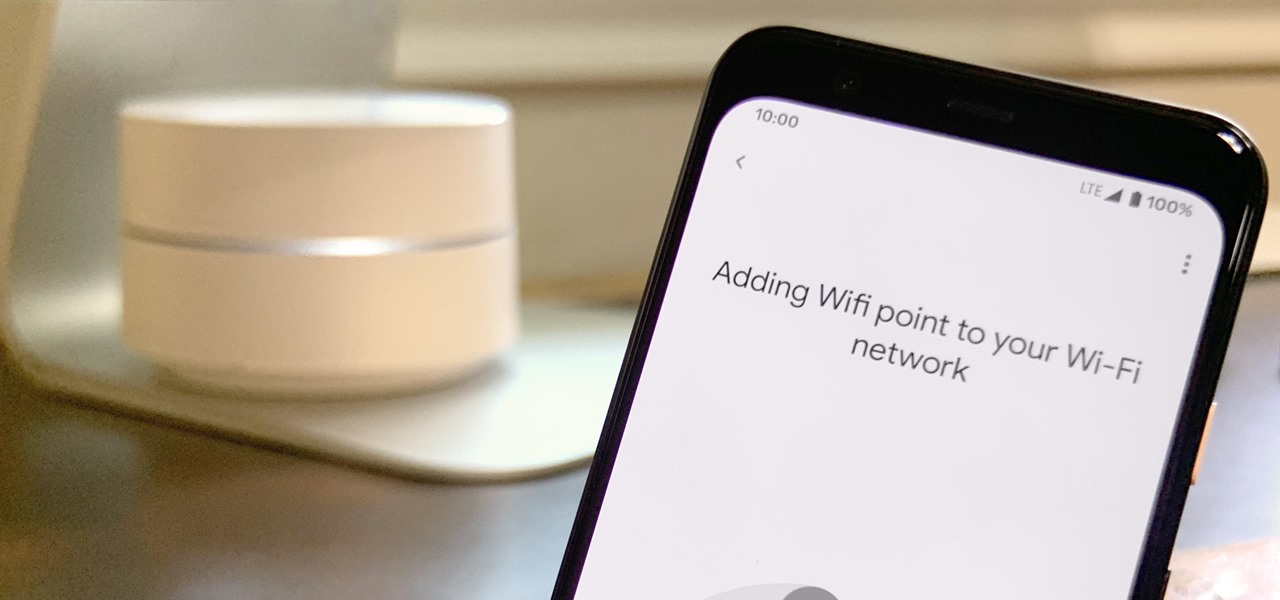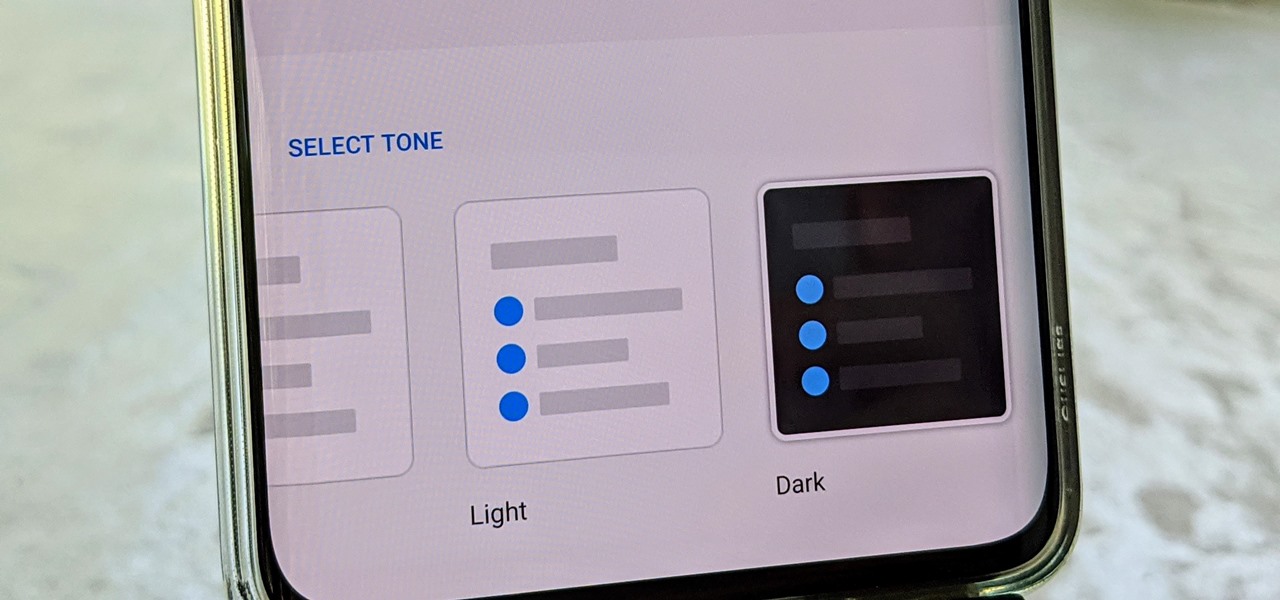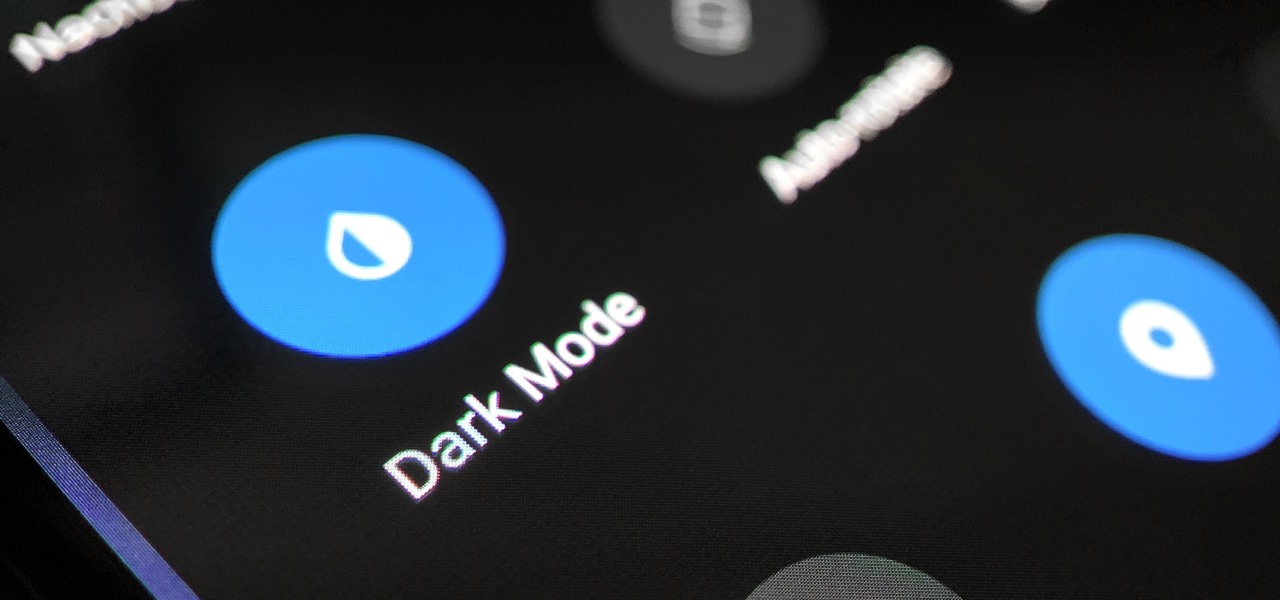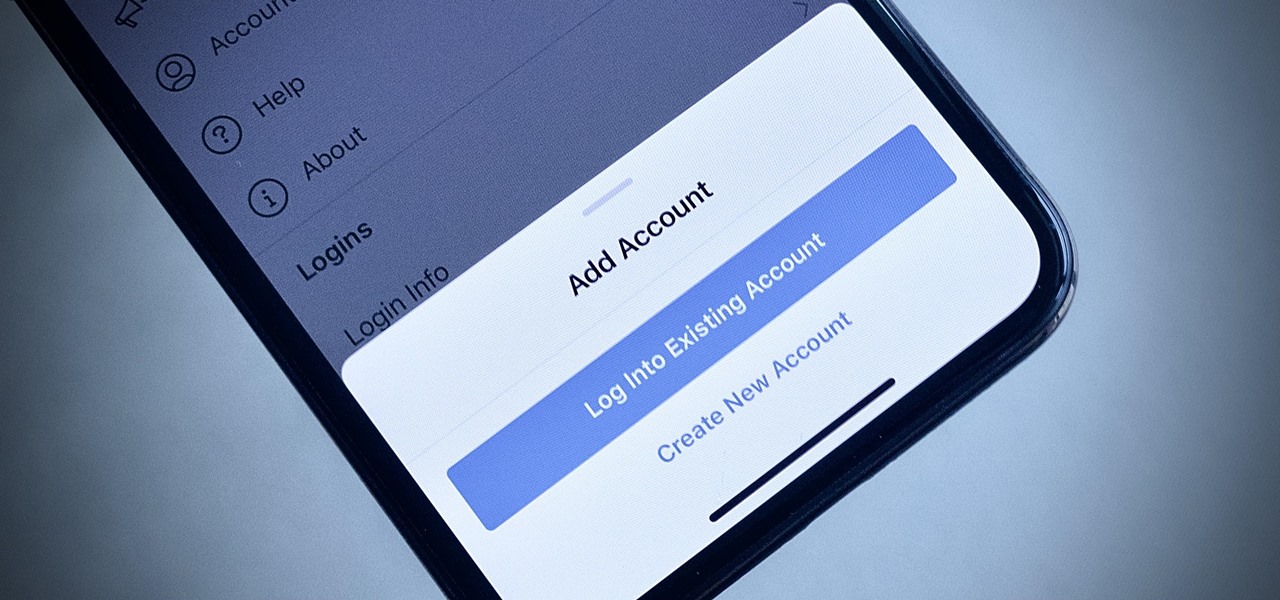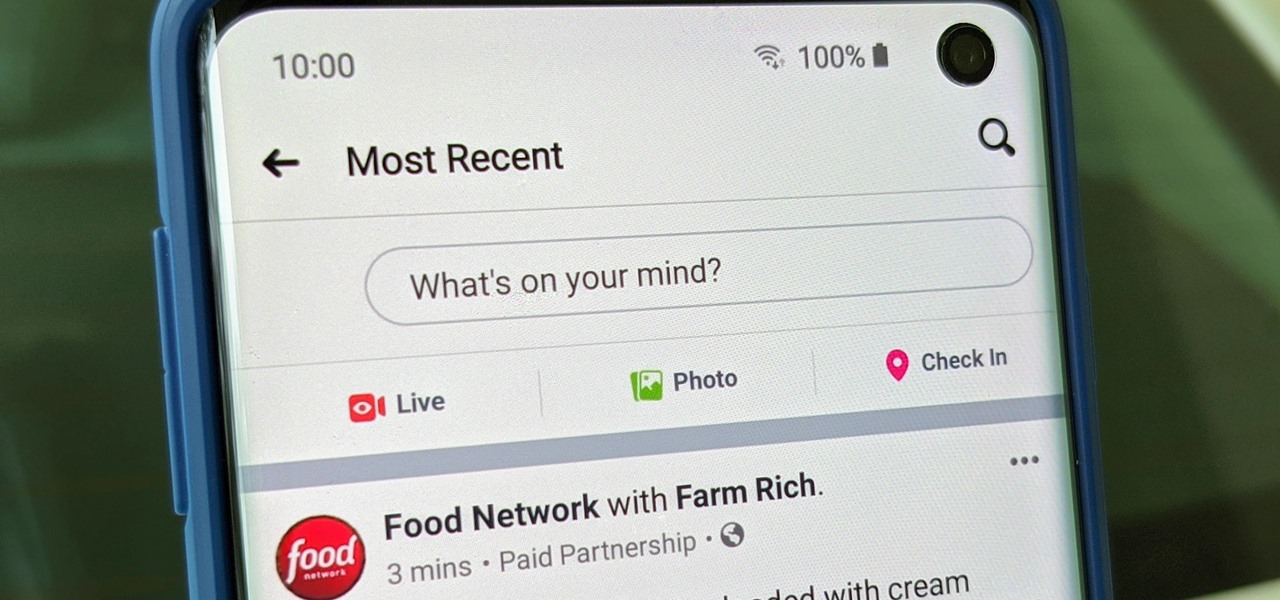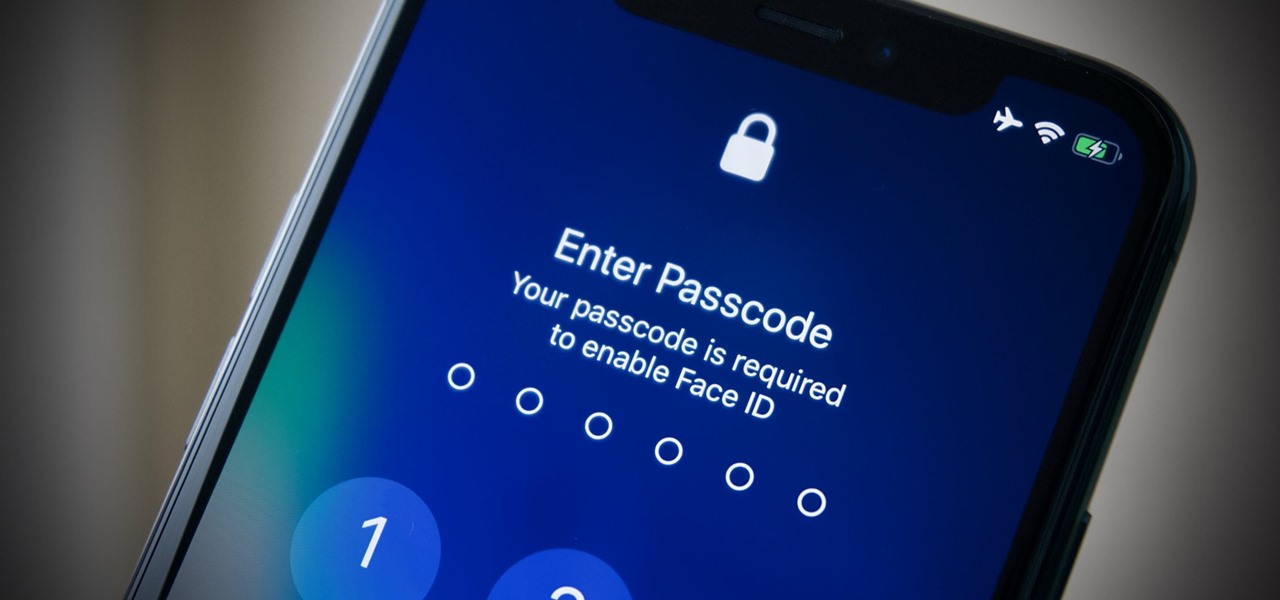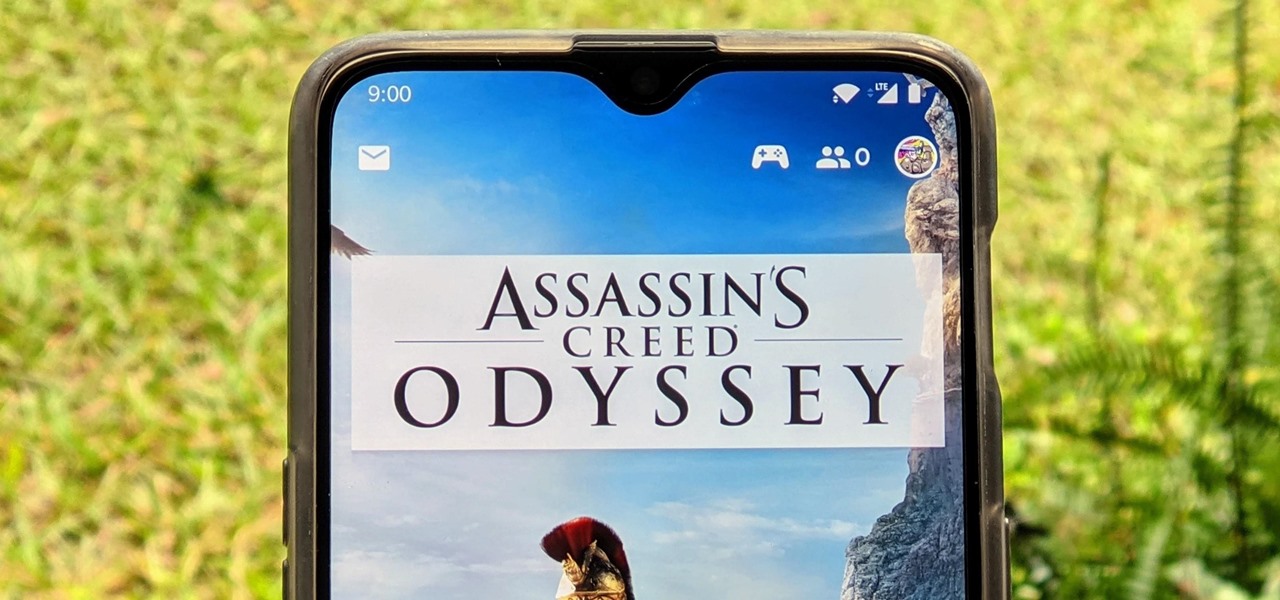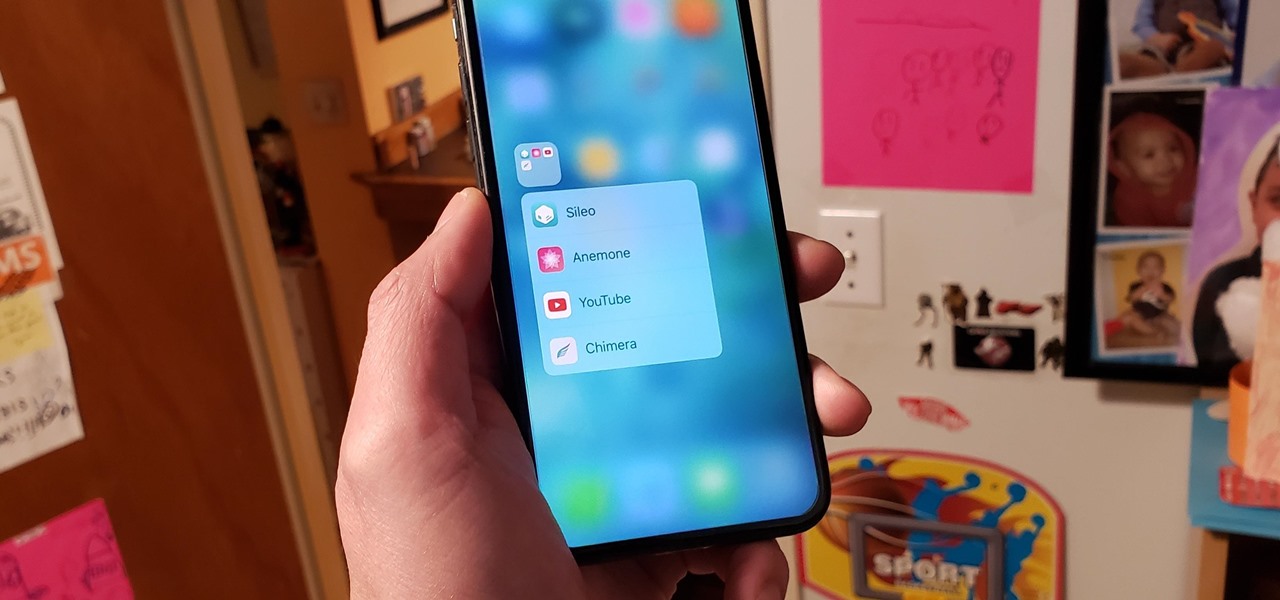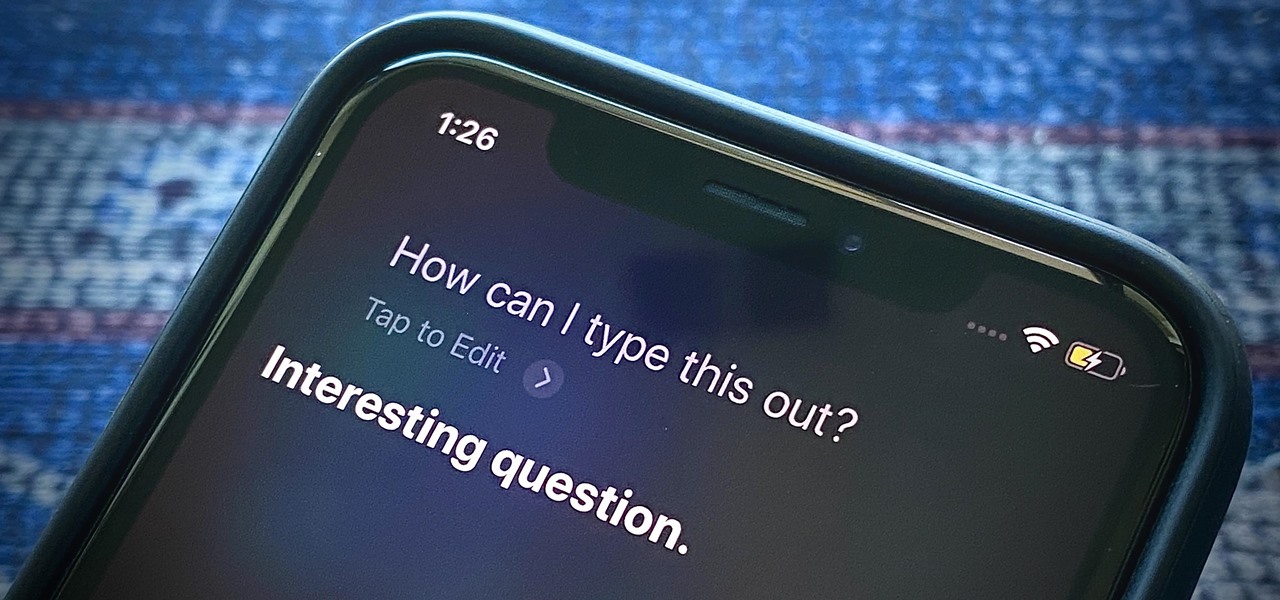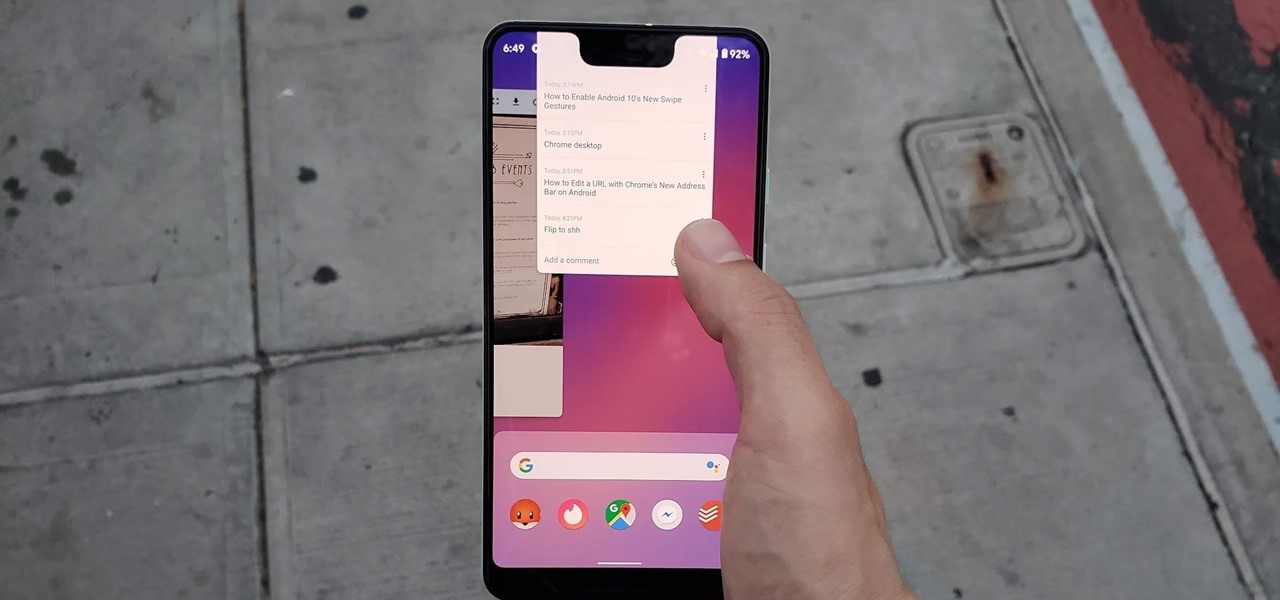This is a tutorial that shows you how to view and control your computer screen from your iPhone/iPod Touch. But this method is for people who have a jailbroken iPhone/iPod Touch. This works on Edge and Wifi. If you are having problems connecting try going to control panel then security center then turn your firewall off. Also try turning off anything like virus protection.

Have an LCD flat screen monitor, but don't have DVI output on your laptop or desktop computer? That's no problem, because nowadays most LCD flat panel monitors come equipped with both DVI and VGA inputs. If not, you simply need to purchase a VGA to DVI adapter, which are pretty cheap, and connect it to your DVI cable and graphics card on your computer. Patrick from Tekzilla Daily tells you all about it, along with a tip on making sure your resolution stays it best and brightest when hooking u...

Windows Movie Maker has some pretty cool text effects. One of them is a layered effect for titles. Here is basically the same thing in Sony Vegas.

First buy a cheap rc buggy, then a cheap wireless camera and receiver off ebay. Then buy a usb TV box and plug it into your laptop. Connect receiver to tv box. Tape camera to car. Switch everything on and drive! My other camera has packed up and I can't see anything through the viewfinder or screen. That's why the filming is so bad.

It's no secret that you can quickly toggle the flashlight and open Camera from your iPhone's Lock Screen using the bottom left and right buttons. But what you may not know is that you can customize those buttons to perform different actions on your iPhone.

Apple just made it easier to change a widget's size on your iPhone's Home Screen, so you no longer have to delete widgets and add different-sized versions of them. With iOS 18, you can adjust a widget's size straight from its current widget size on your Home Screen. The new method also works on iPad with iPadOS 18.

There's a way to get instant access to your most-used websites and webpages on your iPhone, and these shortcuts live directly on your Home Screen. Whatever you need fast, frequent, or more convenient access to, whether it's a vital web document or a web app without a native iOS app, your browser can make it happen.

There's not much you can customize on your iPhone's status bar beyond showing or hiding the battery percentage icon. You can't choose different icons or pick a vibrant color, but there's a secret trick that lets you bold all the text.

You can set a GIF as the wallpaper for your iPhone's lock screen, but it won't animate like it does when looking at the image in the Photos app. It's an annoying limitation on iOS, but one that's easily bypassed with a tiny bit of work.

In recent years, Apple has made it much easier to customize the Home Screen on your iPhone or iPad, and some of the newer tools are perfect for neat freaks. Nonetheless, a tidy Home Screen can still feel cluttered when iOS and iPadOS force widgets, apps, and folders to have names — but a few workarounds can help you remove some of those icon labels for good.

Wordle has been popping up all over in the app stores, but none of them are the real Wordle. The popular word game app has amassed two million users since its launch in November 2021 but has no plans to hit the iOS App Store or Play Store any time soon — but you can still install the official Wordle app on the Home screen of your iPhone or Android phone.

Every now and then, an iOS secret surfaces that makes me wonder, "How am I just learning about this?" I remember the first time I found out how to delete numbers in the Calculator app, and when I discovered you could bulk-move apps around the Home screen. Now, there's another tip to add to the list: a hidden iOS app whose icon you quite literally can't find unless you know where to look.

Users on Android could customize their app icons for some time, but it's a relatively new addition to the iPhone. You could change icons since iOS 12, but it really took off in iOS 14 and got even better in iOS 14.3. Still, it's not as easy as on Android, and you'll see a notification every time you open an app with your custom icon. However, there is a workaround to stop those annoying notifications.

Apple's "Reachability" feature made its debut with the iPhone 6 and 6 Plus, to compensate for larger screen sizes, allowing users to reach screen items at the top while using one hand. It has since become a staple feature of all iPhones (except the original iPhone SE), but how you activate it varies depending on if it's a model with Face ID or Touch ID.

While Apple has been making strides in iPhone customization, it's still not up to par with what Android is and always has been. You can hide apps from the home screen now in iOS 14, but for everything that's still there, you can't add gaps between icons on the same page to segregate them where you want. However, some workarounds give that effect.

In iOS 14, your iPhone can have home screen widgets, but you can also keep using widgets in the Today View if that's more comfortable for you. You could actually use both if you wanted. But when it comes to the Today View, the process for adding, removing, and editing widgets has changed.

Have you ever accidentally dismissed an important notification? Realized you didn't mean to delete an alert after hitting "Clear all?" Instead of pulling out your hair, know you can see the alert again — at least, a portion of it.

AirPods not only let you listen to music on your iPhone — they let you quickly stop listening to your iPhone's audio by pulling out a single AirPod to pause. If, however, you'd rather have music, audiobooks, podcasts, and other audio files continue playing when you pull out one AirPod — or both AirPods — one settings tweak can get the job done.

Even with your iPhone's brightness slider down all the way, your display will probably still be too bright at night with all the lights dimmed or turned off. So if you want to continue scrolling through Instagram in bed or enjoying a late-night TikTok binge without hurting your eyes, there's a quick trick you can use to make your screen even dimmer and prevent strain on those peepers.

Every iPhone Apple currently sells, including the brand new iPhone SE, ships with Portrait mode, injecting DSLR-like depth effects into your Camera app. If that's the shooting mode you use more than any other, it may feel tedious having to switch to "Portrait" from "Photo" every time you open the app. But you can fix that, and there are a few different ways to go about it.

The Home button on an iPhone does a lot. That's not necessarily news for anyone who's ever owned an iPhone with a Home button, but what you might not know is that it's capable of so much beyond the standard everyday functions. So if you have an iPhone 7, 8, or the new SE model running iOS 13 or later, keep reading to learn about 17 secret Home button tricks you're missing out on.

Even though Samsung has features like the always-on display, you still might miss some notifications now that the alert LED is gone. But baked in One UI is the ability to turn the rear camera flash into a notification LED. Any incoming alerts or calls will cause the camera LED to blink, so you won't miss a thing.

The "Zoombombing" trend is still strong on the Zoom video meetings service, despite security measures Zoom put in place to stop it. That's why it's up to you, as either a host or co-host, to be proactive about preventing Zoombomber harassment, as well as stopping it whenever it slips through the cracks.

The first thing any Android power user does with their phone is unlocked the Developer options. The hidden menu has many low-level tweaks, such as forcing Dark mode on all apps, speeding up animations, or enabling hidden Quick Setting tiles. And most modifications require nothing more than hitting a toggle.

With stay-at-home orders for most of us in the US because of the new coronavirus, many of you are likely struggling to be productive and efficient when working from home. Unless you've worked from home before, it can be challenging to separate work from personal life throughout the "workday." But your iPhone can help make the transition easier and more successful.

Google is known for merging older products into a new one's ecosystem for ease of use. The transition can take time, and that's the case with the old Google Wifi system now that Nest Wifi is out. Google is working on phasing out the dedicated Google Wifi app in favor of using the Google Home app for all your IoT needs.

OnePlus often introduces unique features that receive praise from the smartphone community. But they can sometimes change things up and confuse their users as well. Take dark mode, for example, which became a huge hit thanks to Android 10. Both Google and Samsung offer their dark mode settings in the same general location, but OnePlus took a slightly different approach here.

The biggest new feature in Android 10 is the system-wide dark mode. Both Samsung and Google phones have it, so third-party support is everywhere. The only problem is OnePlus forgot to include a way to quickly toggle dark mode on and off.

If you have two or more accounts logged into Instagram at any given time, you likely know how confusing it can get. You could like content, post pics, and share stories from the wrong account, as well as perform embarrassing searches that show up in the history of a shared work profile. Switching accounts is easy to forget once you open the app, so do it beforehand instead.

Facebook is where a lot of people get their news. The problem, though? Your Facebook feed gets jumbled with random post times, which isn't useful for keeping up with new stories in real-time.

Here's the situation: you need Face ID or Touch ID disabled, yesterday. You don't have time to dig around in your settings, slowly working through an authentication reset. If you find yourself in a place where you think your own face or fingerprint will be used against you, use this trick to instantly protect your iPhone.

Stadia is a lot like an Xbox or PS4, except there's no console — the games just stream from Google's servers to your phone, computer, or TV. But Stadia is limited to Pixel phones for right now, and when Google does expand support, it will still only be for select phones. Thankfully, there's a workaround for that if you're rooted.

Folders are great for organizing apps and removing clutter from your home screen. But once they become overfull, it's not as easy to find and launch an app. If you have a jailbroken device, however, there's a tweak that will lessen the hassle of rummaging through folders and make it easier to open the apps they contain.

One of my favorite iOS hacks is Type to Siri. This lets you type your queries to the iPhone digital assistant without needing to use your voice. Unfortunately, Type to Siri replaces the typical Siri voice prompt on the Home or Side button, meaning you need to choose between one or the other. That is, until iOS 13.

Semi-untethered jailbreaks are here to stay, as evidenced by iOS 11's Electra method, Chimera for iOS 12, and even the new bootrom-based Checkra1n tool for iOS 13. While not as convenient as fully untethered, re-enabling a semi-untethered jailbreak is still pretty easy once you get used to the steps involved.

Lenovo has done a great job preventing leaks of their new Moto RAZR. We've seen a few images here and there, but for the most part, we knew very little about the long-rumored phone. But with the announcement date just around the corner, an FCC filing has given us a look at the new RAZR from almost every angle.

One of the major additions in the Google Pixel 4 is the new Soli chip. It's the miniature radar sensor that powers Motion Sense, a new way to interact with your phone without touching it. There are a few new gestures you'll need to learn to take advantage of Motion Sense, so let me break them down for you.

It's always a big deal when the company that makes Android releases a new phone. Google's Pixel series has made a name for itself in three short years behind its camera prowess, but now it's time to start competing with the major players. That said, Google should like how their Pixel 4 and 4 XL stack up against the iPhones and Galaxies of the world.

Android 10 has some super cool gestures that let you navigate your device with intuitive swipes. But did you know this headlining feature is not enabled by default? To get the most out of Android 10, you'll have to turn on gesture navigation.

Remember when typing without physical keys seemed ridiculous? Now, touch typing is the smartphone norm. That said, mistakes are inevitable on small screens. So before you start hammering on that delete key or shaking your iPhone like a madman, know that there's a better way to undo text you didn't mean to type — no shaking involved.