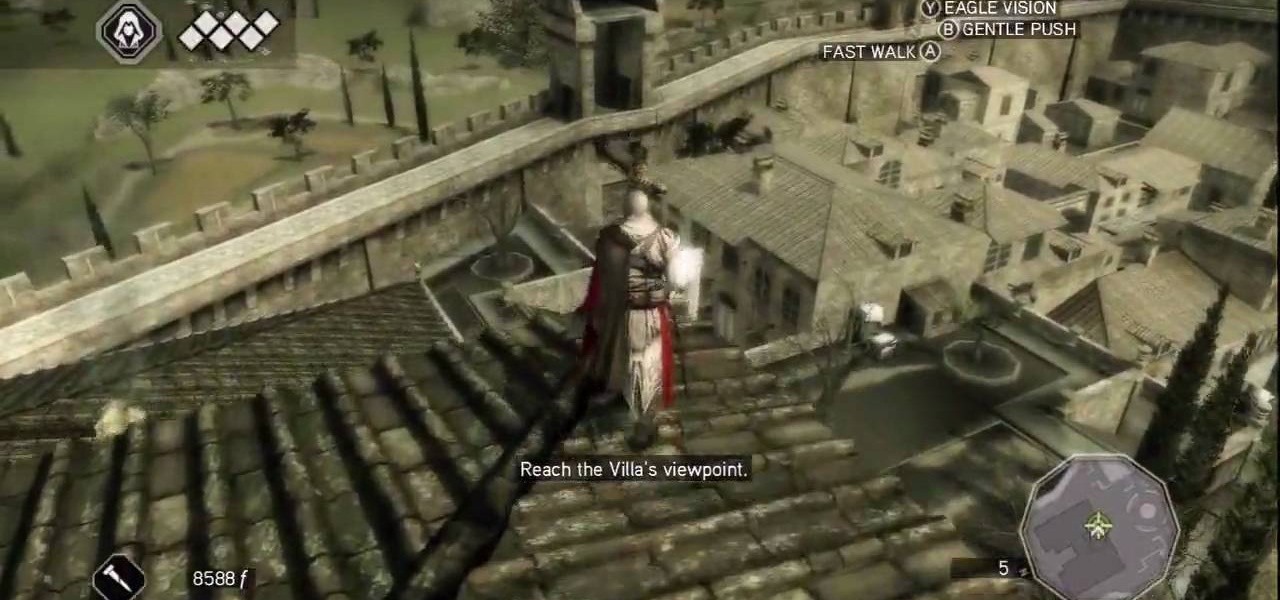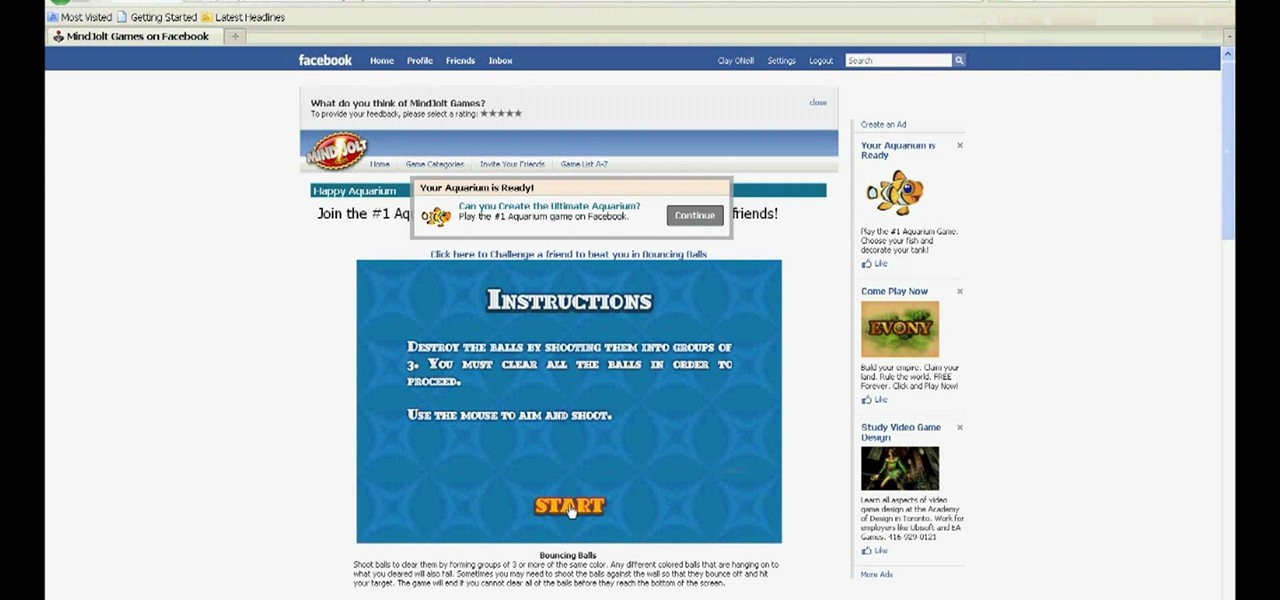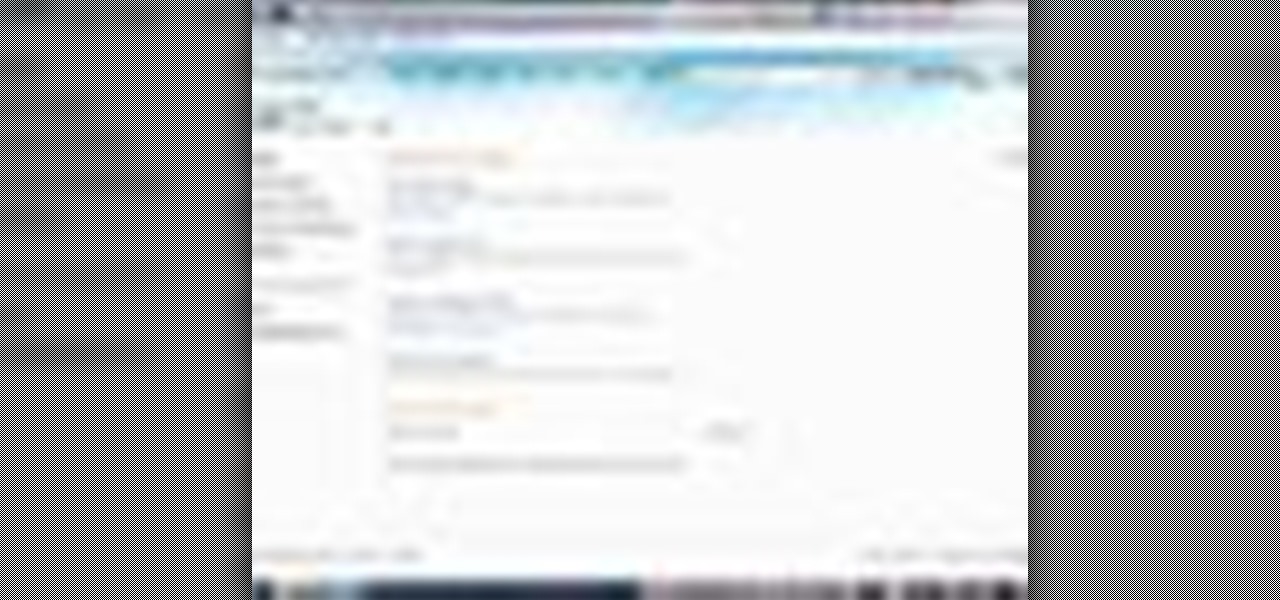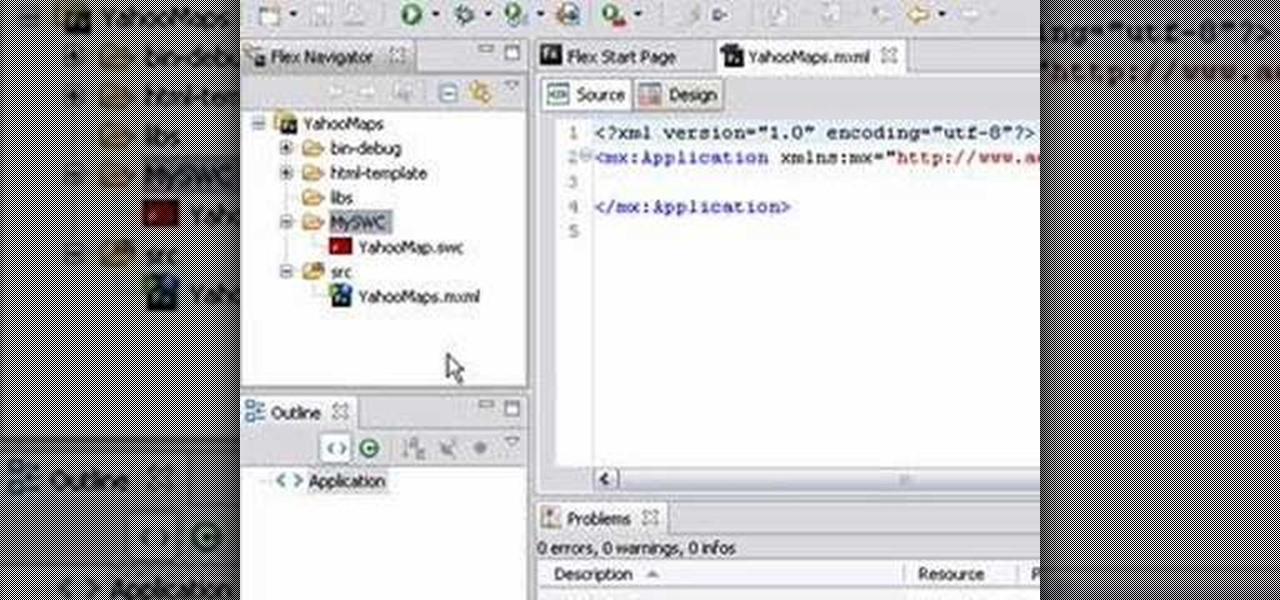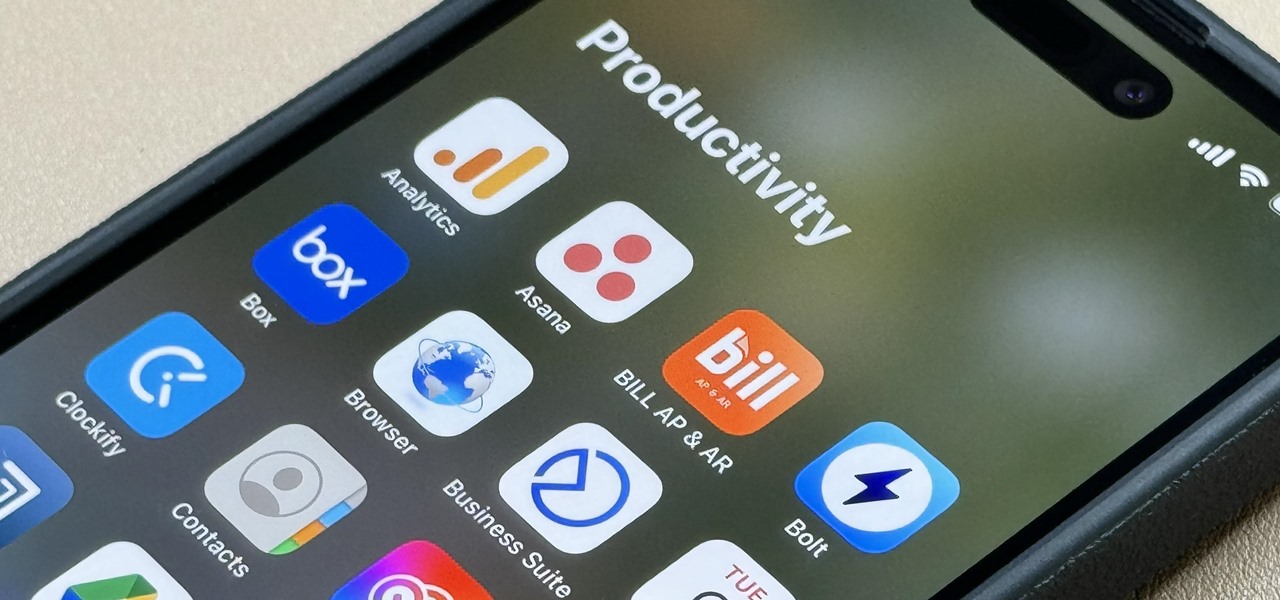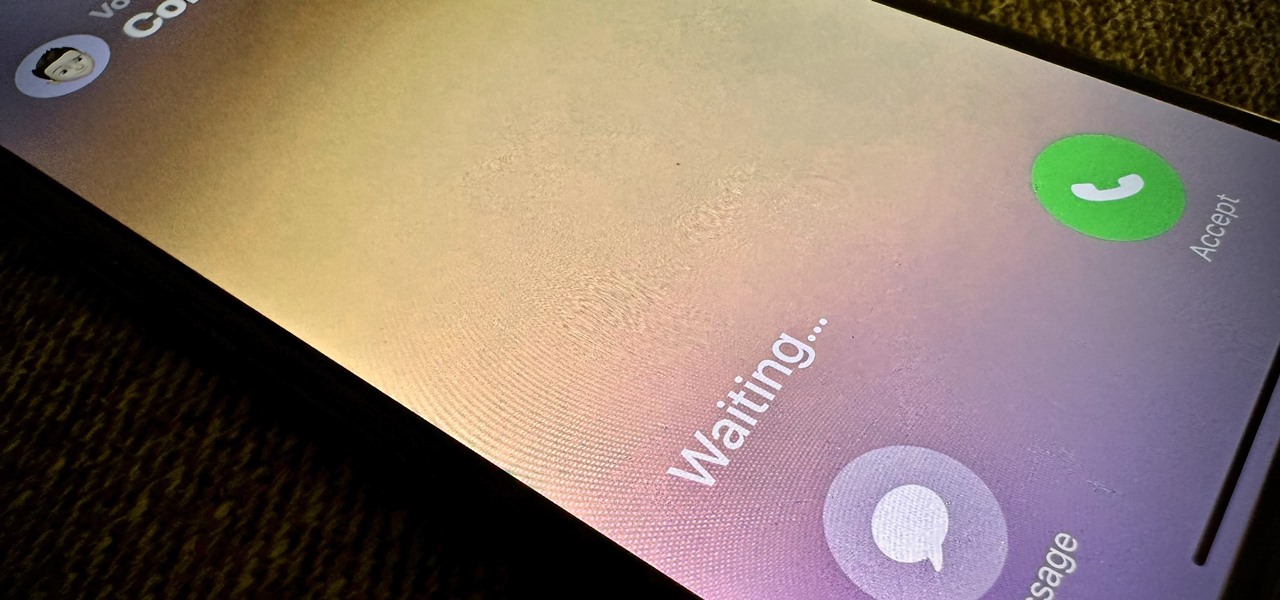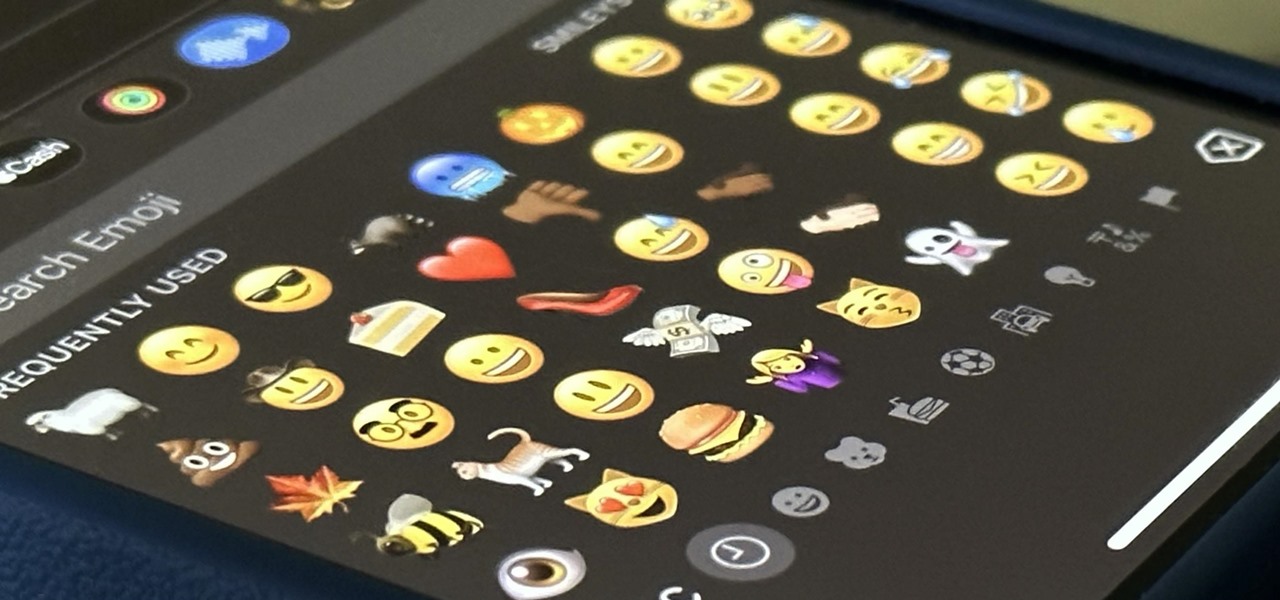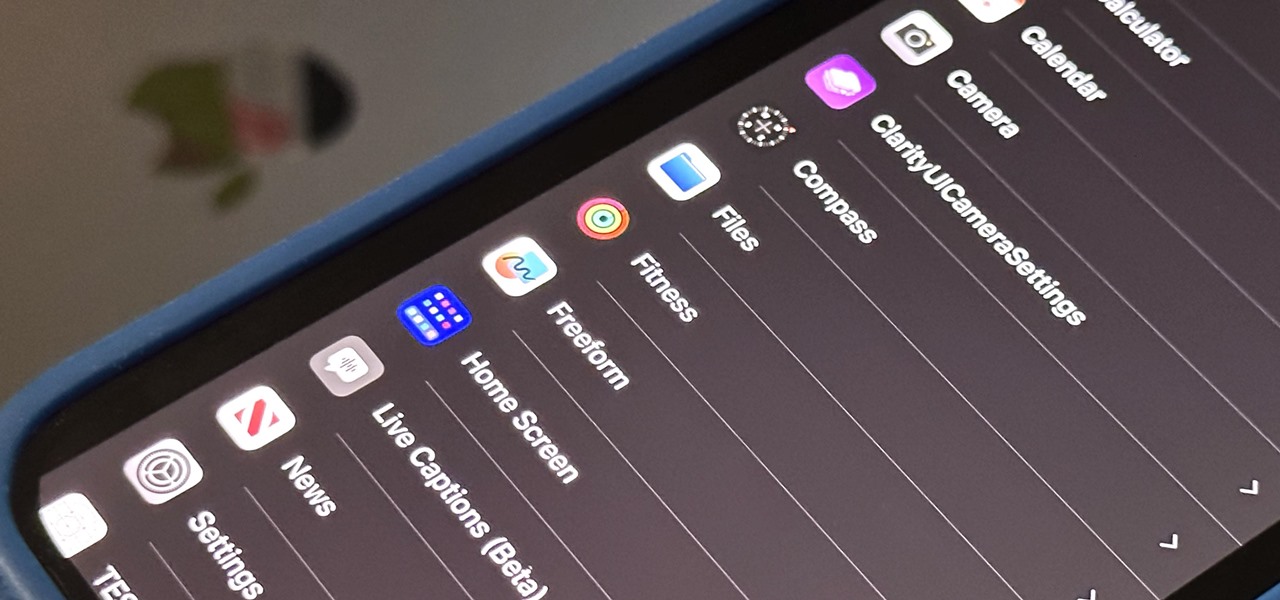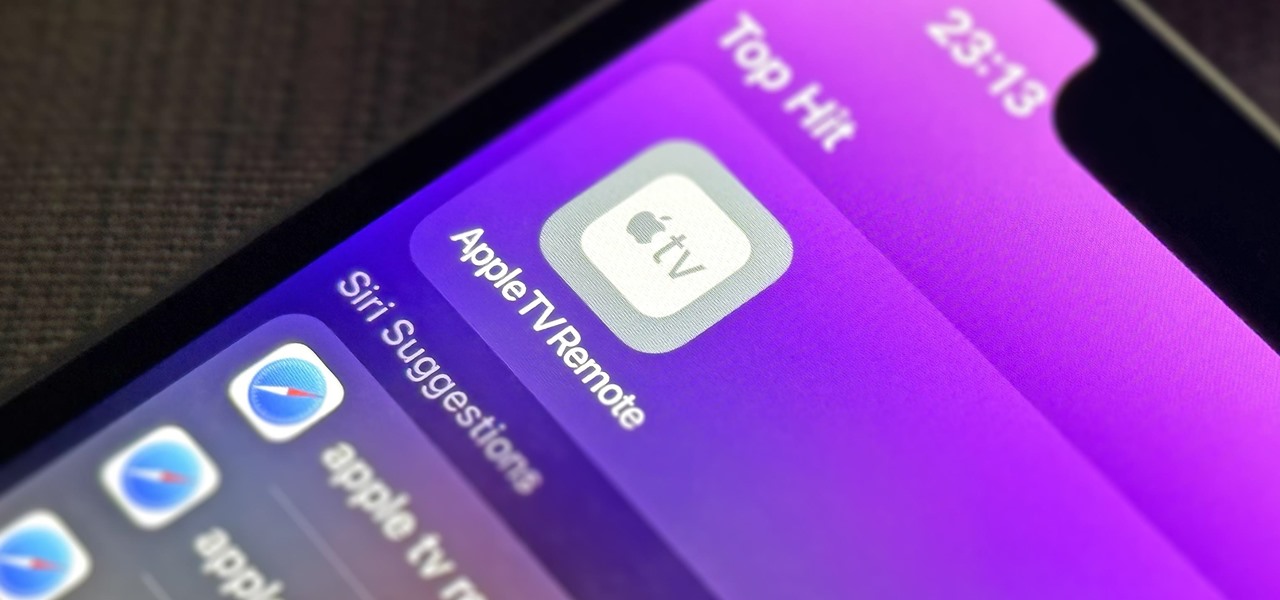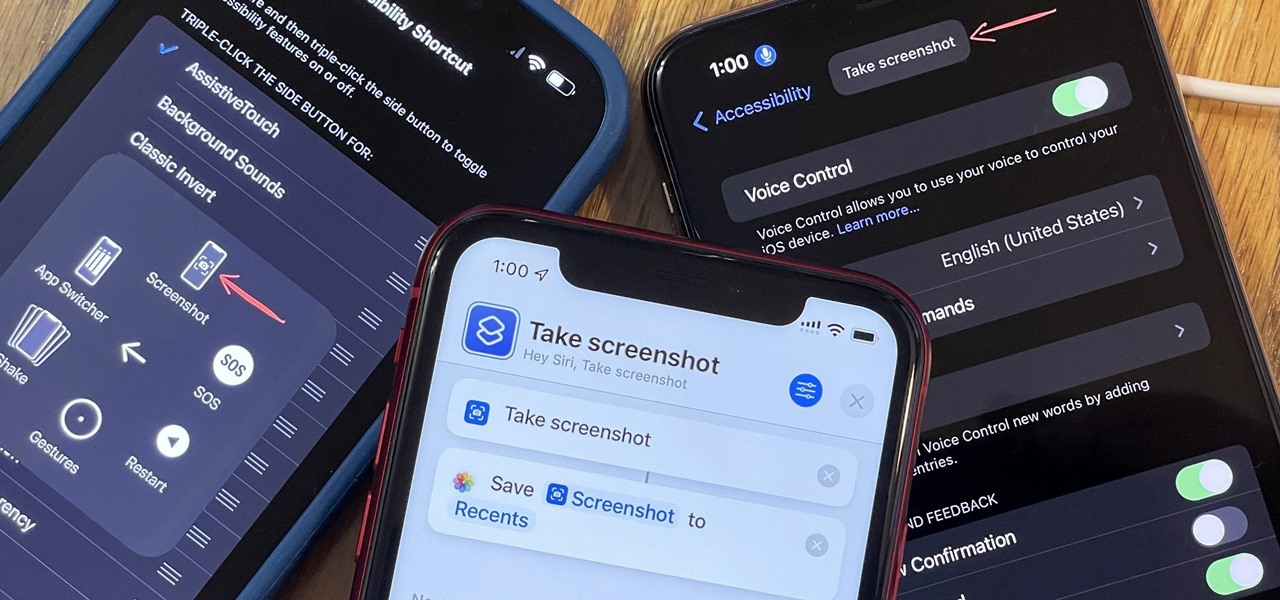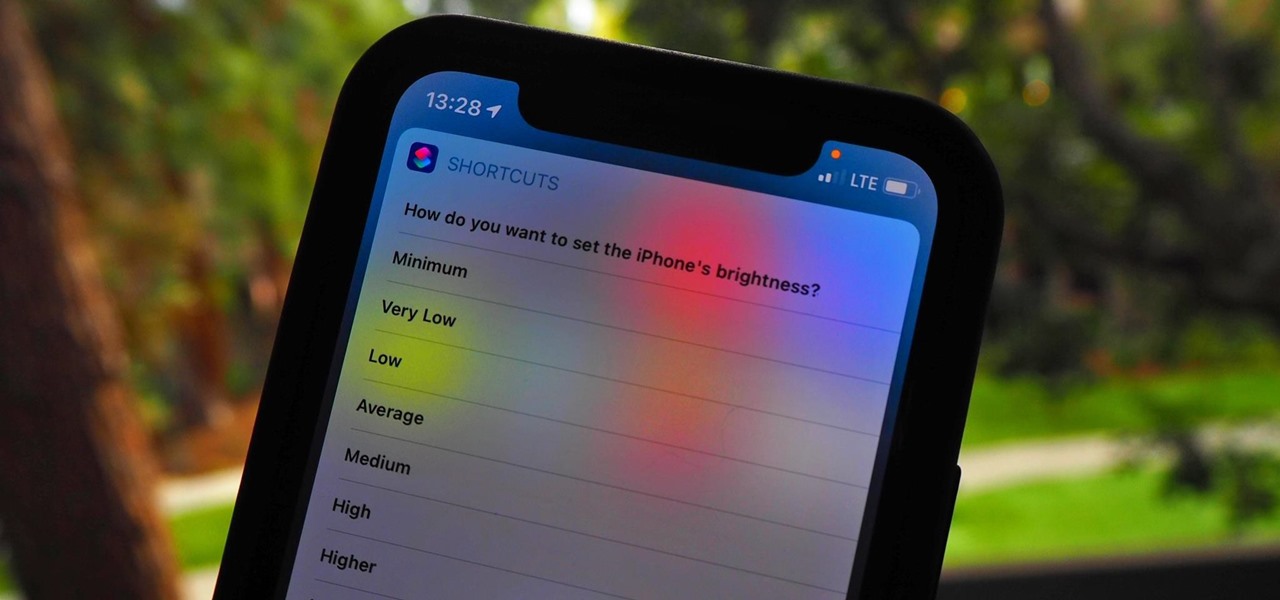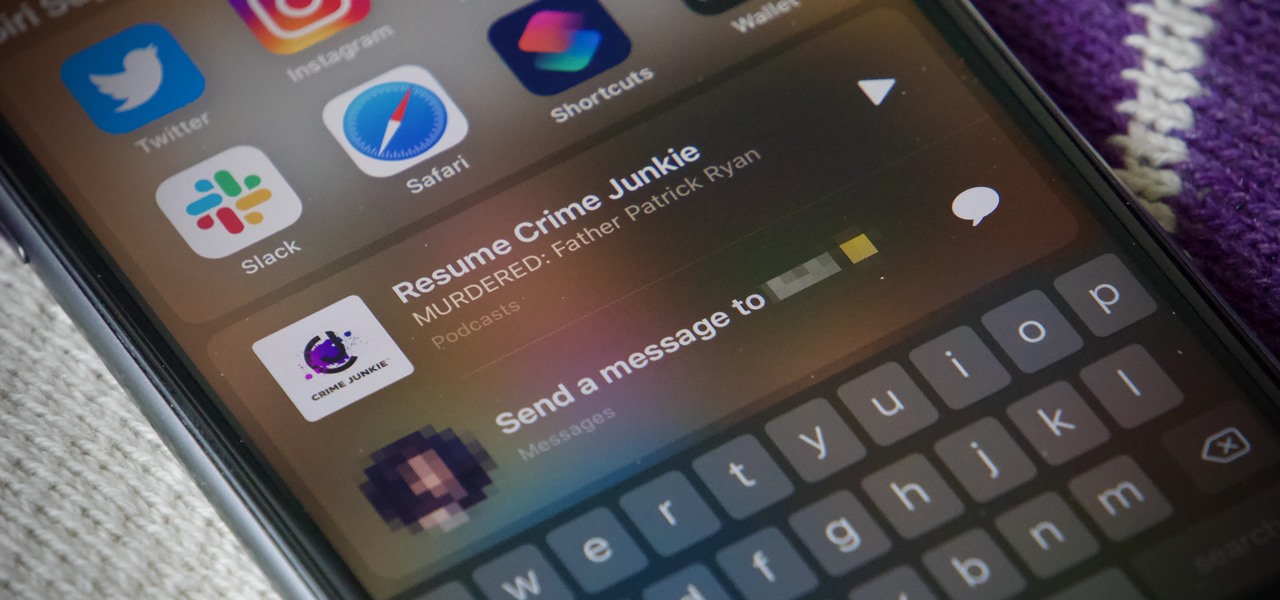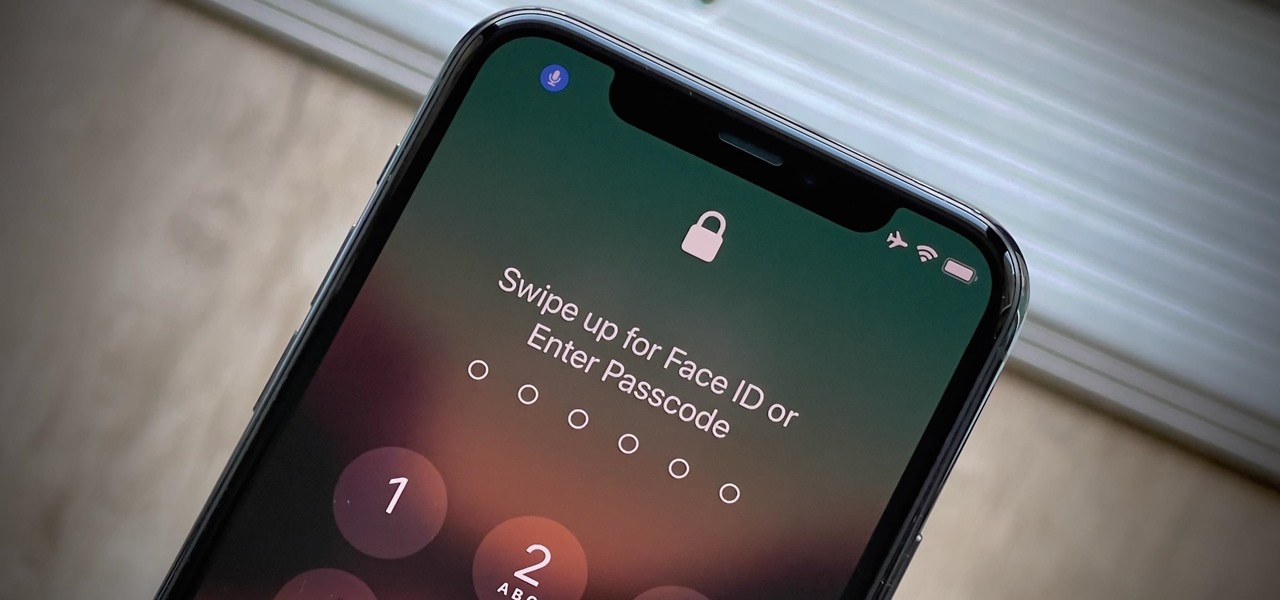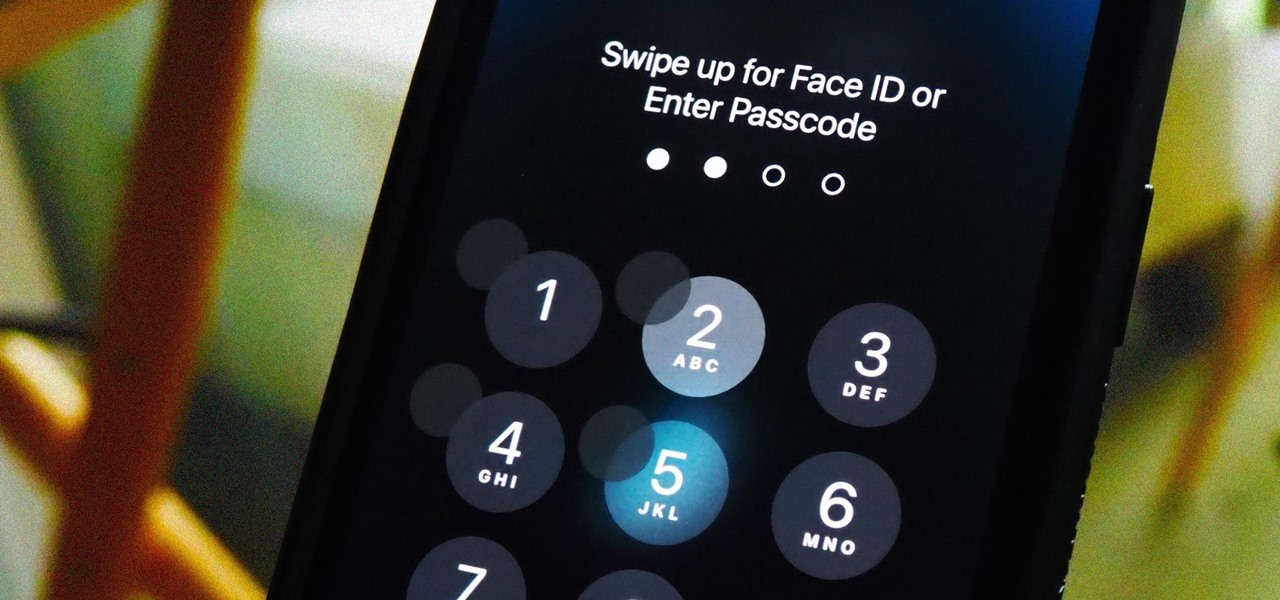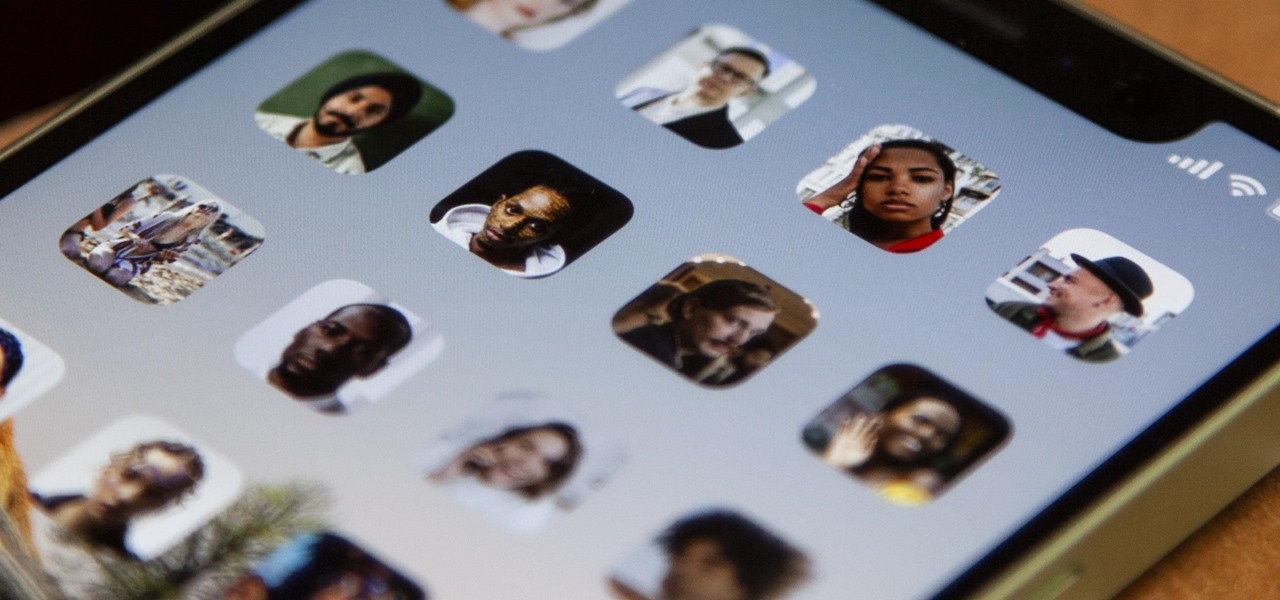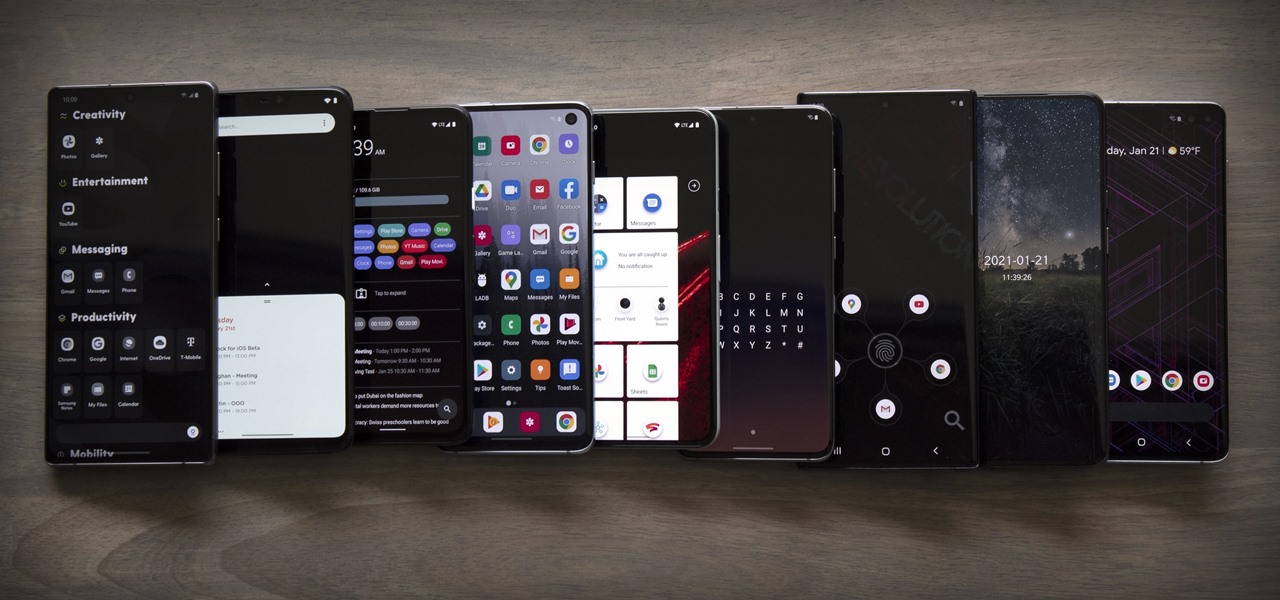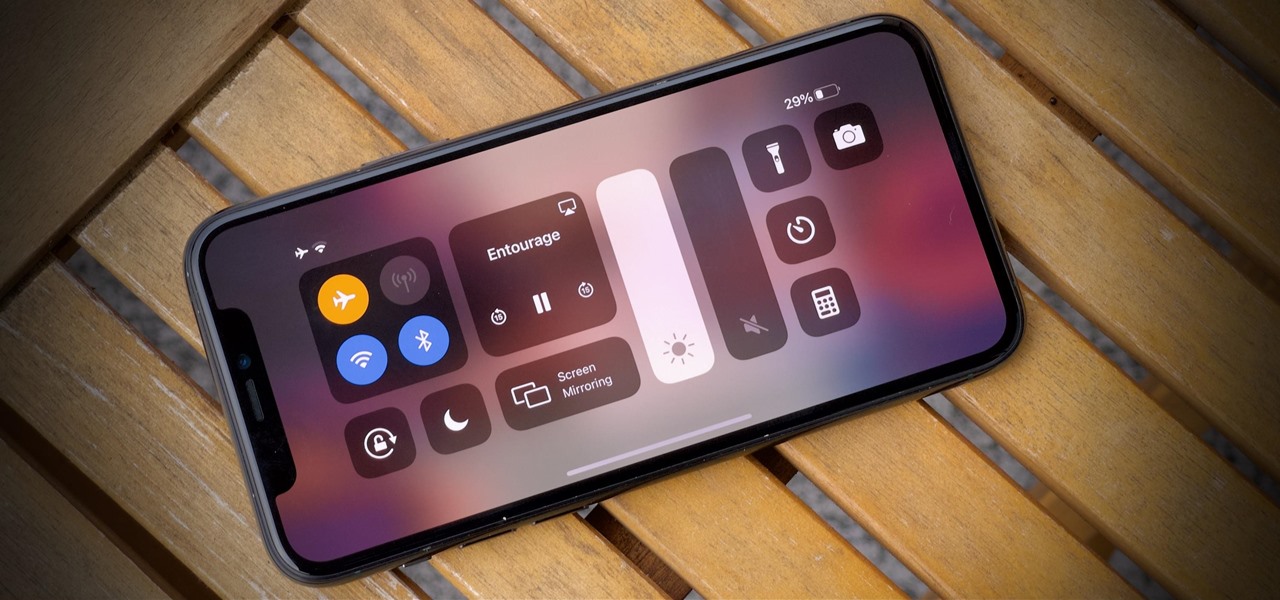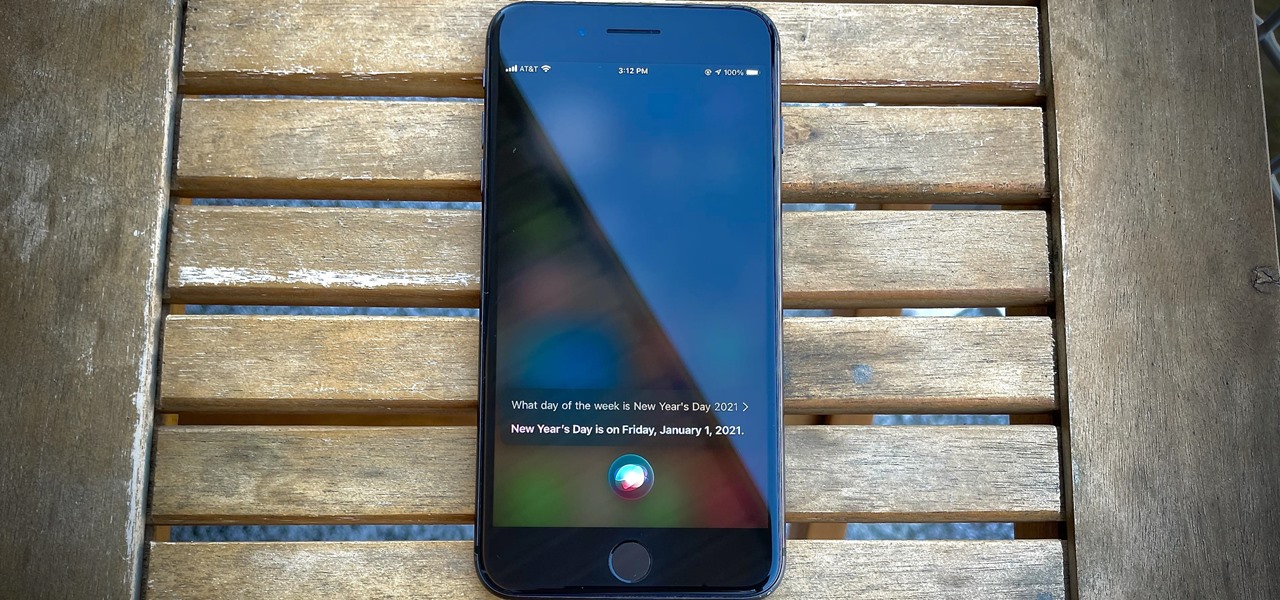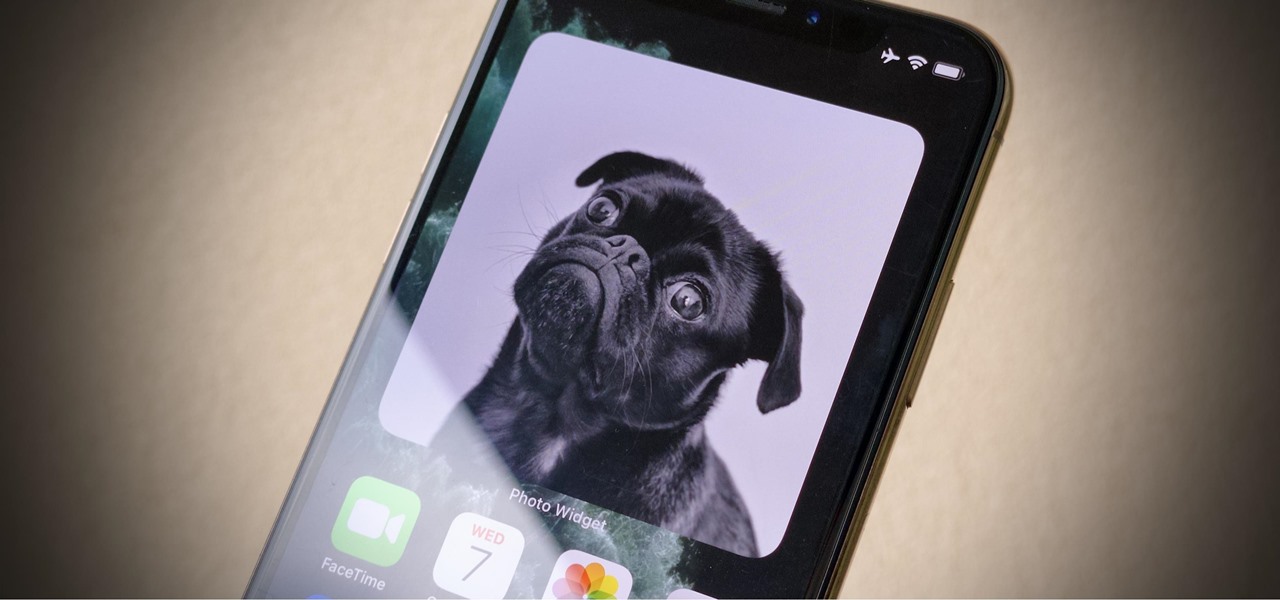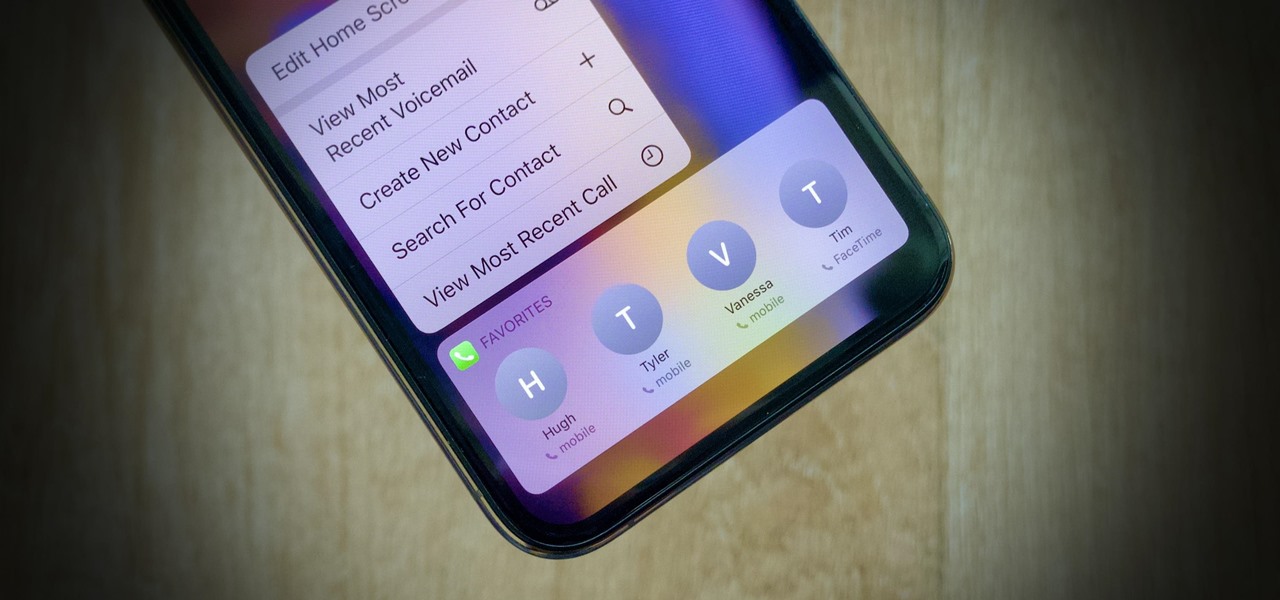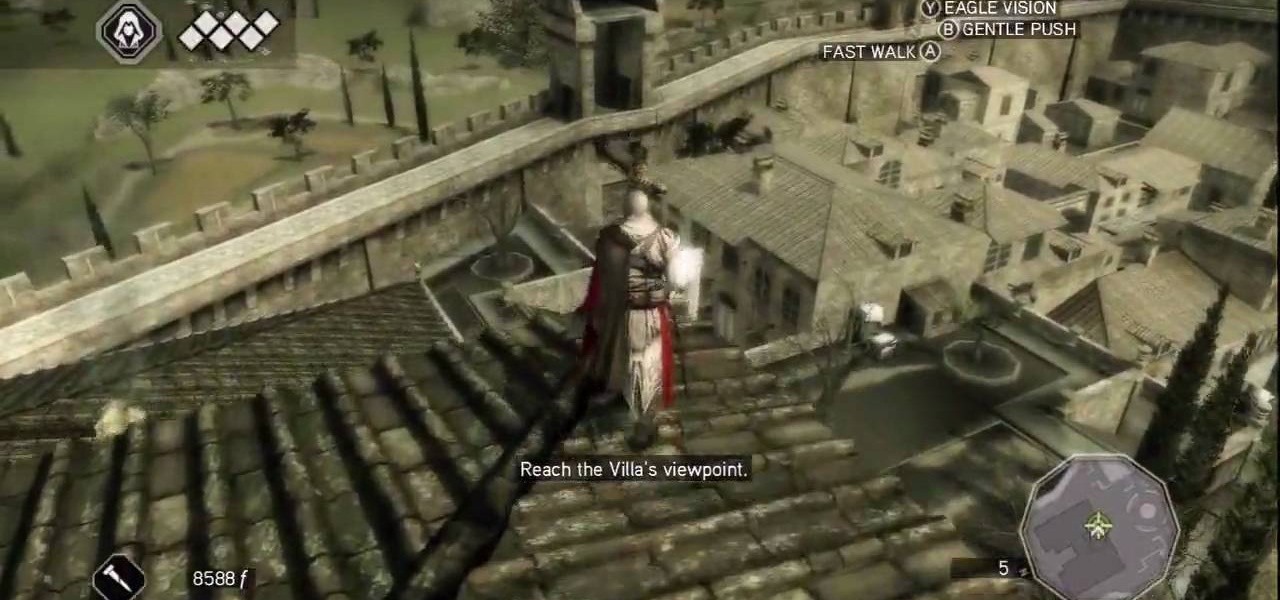
A Change of Plans: Nothing works entirely as it's supposed to. Talk to Mario just outside his home and follow him indoors. He'll part ways soon, leaving you to read a letter that you've got (just press the button indicated by the on-screen pop-up). After reading the letter, you can find Mario in his back room. Talk to him again for another cut scene.

Did you know that you can make a rocket out of stuff you might already have around the house? In this tutorial, you'll see how to make a candy rocket using PVC pipes, sorbitol (a sugar substitute) and other fairly common household objects. With just a little work, your sugar rocket will be ready to blast off into space. Sweet!

Record desktops with RecordItNow! on Ubuntu Linux Ever wanted to record your desktop screen? Well, it's entirely possible on Ubuntu Linux. This computer operating system could be a bit tricky for beginners, but fret not, help is here. Check out this video tutorial on how to record desktops with RecordItNow! on Ubuntu Linux.
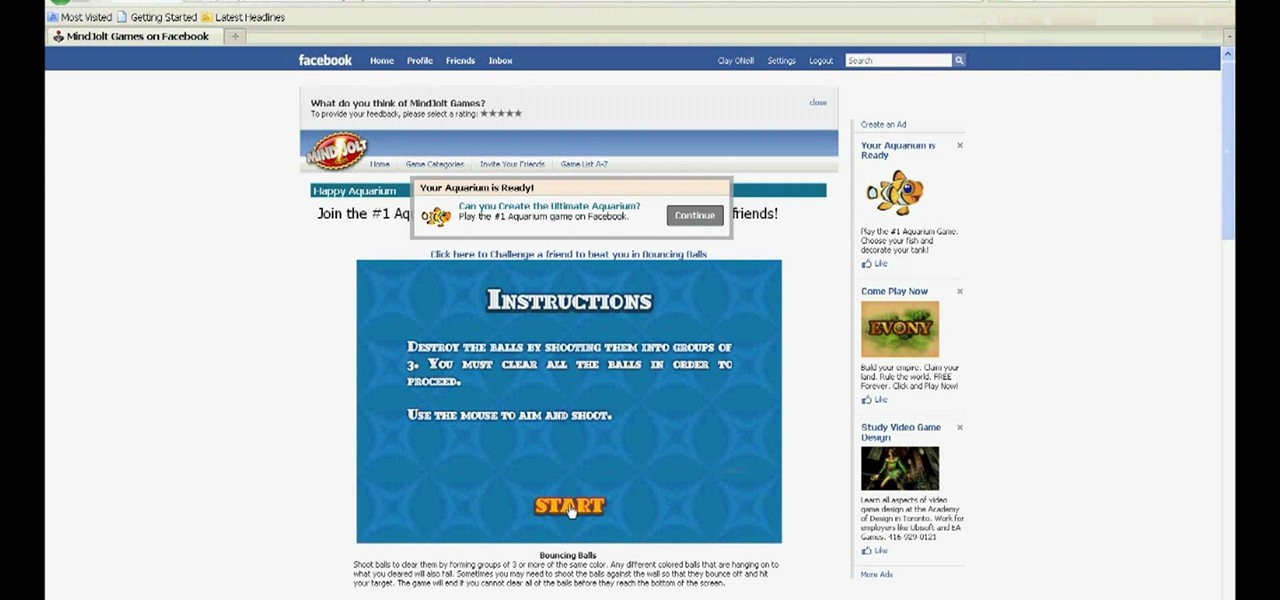
Want the highest score on Bouncing Balls out of all of your friends? First step is to get Cheat Engine 5.5. Second step is to check out this video.
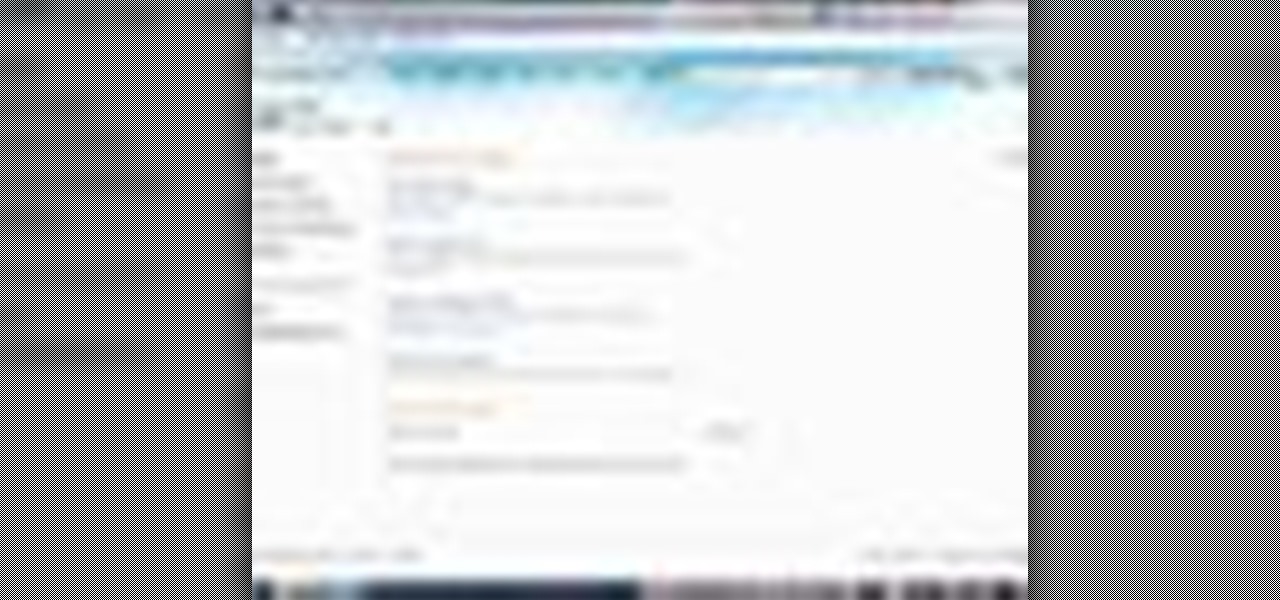
Windows 7 is the hot, new operating system replacing the past XP and Vista systems. Windows 7 is the most simplified, user-friendly version that Microsoft has developed - ever. Get acquainted with your new version of Windows straight from Microsoft.
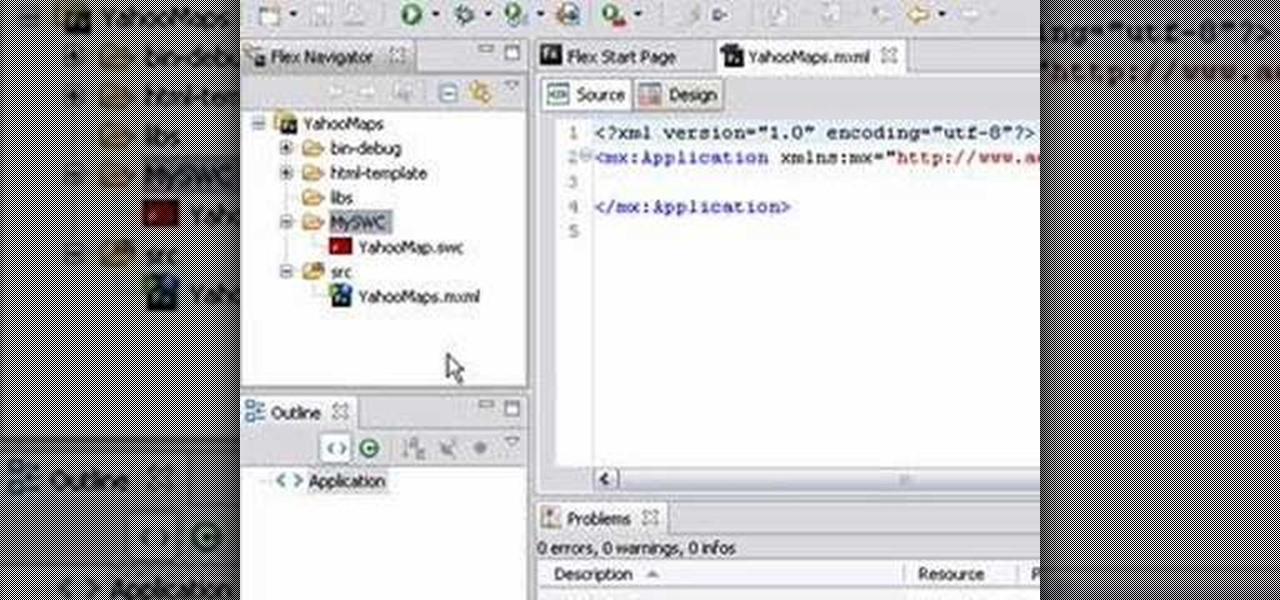
This video tutorial series shows you how to use the Yahoo Maps AS3 API in Adobe Flex 3. This new API gives you the ability to place Yahoo maps directly into Adobe Flex 3. Mike Lively Director of Instructional Design at Northern Kentucky University will be taking you through this tutorial.

In this video series, our expert John Carstarphen will show you how to use the material manager, use shaders, stretched mapping, and the bump scale map. He will also teach you how to use material channels, tiling textures, cubic projection, and do animation. Chris will show you all about the texture tool, the alpha channel, and how to place the decal.

Election Day is today, and Apple News is making it easy for you to stay informed with real-time results for the 2024 presidential election through a new Live Activity feature on your iPhone, iPad, or Apple Watch.

When iOS 17 first came out, the iPhone's Clock app received a giant new feature, one that lets you set multiple timers and keep track of them on the Lock Screen, Notification Center, and Dynamic Island. Now, the iOS 18 software update gives us something just as exciting for the stopwatch.

Some iOS and iPadOS apps offer alternative app icons you can switch between. Beyond that, you'd have to create aliases in the Shortcuts app to customize the look of the app icons on your Home Screen. But that would mean two icons for each app in the App Library. Now, in a new software update, Apple has given us a middle ground for Home Screen icon customization.

When they first appeared, smartphones came with a promise to make our lives easier and make us more productive so we could have more free time and energy. But now, the average user spends almost 5 ½ hours daily on their smartphone. If that sounds like you, there are ways to use your iPhone more efficiently — without getting sucked into distractions.

If you're not using Control Center on your iPhone, you're missing out on a powerful tool that can streamline how you interact with your device, make certain tasks more efficient, and give you quick access to system tools, switches, and sliders for quick changes no matter where you are or what app you're in.

Visual Voicemail revolutionized phone calls and the voicemail system when Apple introduced it with the original iPhone. Now, thanks to iOS 17, Apple has done it again with its newest calling feature, Live Voicemail. This feature uses speech-to-text technology to show you voicemail transcriptions on the incoming call screen in real time, helping you decide if it's important enough to answer the call.

While Google's generative AI wallpapers for Android won't be out until the fall, you can take advantage of emoji backgrounds and cinematic wallpapers on your Pixel smartphone right now.

Apple's upcoming iOS 17 is expected to include many new features first seen on Android, but there are also some exciting, unique features that Android needs to steal pronto.

An invaluable button on your iPhone can do hundreds, even thousands, of amazing things, but most iPhone users don't even know it exists. You can't push it. You can't click it. You can't press it. But it's the largest button on your iPhone, more powerful than the versatile Side button, and it's hiding in plain sight.

Is the emoji you're using really the one you think it is? While you can use any emoji that looks like it fits what you have to say, it may have been created for a different purpose. On an iPhone, it's easy to find that purpose by retrieving the actual name of the emoji in Apple's operating system.

It's not an easy task when it comes to customizing apps on your iPhone. Sure, you can build automations in Shortcuts to add color-related filters, enable Live Captions, or play a background sound specific to each app, but it can be too much work. If you don't mind that, go ahead, but there are also some easier per-app settings hiding on your iPhone that are much easier to assign.

Night Shift, Dark Mode, Reduce White Point, and Zoom's Low Light Filter all help reduce the harmful effects on your body's clock that bright iPhone and iPad screens have at night. But there's another option on iOS and iPadOS that turns your entire display red, and it's useful for so much more than just late-night browsing in bed.

If you use the Apple TV Remote found in your iPhone's Control Center, there's a hidden surprise you'll like on iOS 16 and later — one that lets you use the remote without ever having to open Control Center.

An always-on display isn't for everyone. If you aren't happy about your iPhone 14 Pro or 14 Pro Max's display being visible all the time, even when you press the Side button to lock the screen, there's an easy way to make the screen act like any other iPhone screen.

Whenever you're on an audio call in the Phone or FaceTime app and accidentally press your iPhone's Side button, the call ends immediately. It's a helpful feature for those who like to terminate calls that way, but it's flat-out annoying for everyone else who inadvertently ends calls prematurely. Now, everybody wins because you can choose what happens during calls when you lock your device.

Using an iPhone isn't difficult, but it can be if you're using it for the first time, especially if you switched from an Android phone. That's primarily because of the massive difference in the user interface between the two operating systems. And when it comes to taking screenshots, you have more options than just using the hardware buttons.

Apple's hottest new FaceTime feature, SharePlay, comes packed with sharing options, and the biggest one lets you share your device's screen with the people you're FaceTiming. It didn't make it in time for the big iOS 15 release, but it did arrive in iOS 15.1, released Oct. 25, and here's how it works.

In the dark, even the lowest brightness option on the iPhone can still feel a thousand burning suns. No matter whether you're in bed or at the movie theater, you don't want to create a distraction with your smartphone. That's why you might want a brightness that isn't readily available on your device — but luckily, there may be a way to go lower than the lowest brightness.

Siri Suggestions is one way Apple makes your iPhone work better for you. These recommendations offer helpful actions and shortcuts based on how you use iOS. Still, they can frequently get things wrong, suggesting irrelevant shortcuts to apps, contacts, and other items repeatedly. Here's how to stop them.

You know the drill: After booting up your iPhone, you need to swipe up or press the Home button, then punch in the passcode to unlock Face ID or Touch ID. It's the way things have always been — but it doesn't have to be. Instead, you can unlock your iPhone using just your voice, even after a restart.

Your voice is the key to unlocking many features on your iPhone. For example, you can ask Siri to send a text message to a friend, add items to a list, run a custom shortcut, or turn on your lights, but Apple does not allow you to unlock your iPhone with a Siri voice command. Instead, you can turn to a lesser-known feature to unlock your iPhone without Face ID, Touch ID, or typing your passcode.

When iOS 14 was released, the "Favorites" widget, which provided quick access to your most-used contacts, was nowhere to be seen. There's a workaround that brings it back via the Shortcuts app, but the original Favorites widget was better all around. For those of you looking for something better, try turning all your favorite and most-used contacts into apps on your home screen.

Every mainstream Android home screen app looks and behaves almost exactly like Google's Pixel Launcher. It's the trendsetter, like the Nexus Launcher before it. But when all your options are modeled after the same thing, that really takes the "custom" out of "custom launcher."

The new Chromecast represents an evolution of Google's smart TV dongle as well as the Android TV platform. In addition to a remote control and the ability to install apps, Chromecast with Google TV hosts the debut of Google's innovative Google TV interface, which will eventually make its way to Android TV.

You're in the middle of the fight for your life in your favorite iPhone game when all of a sudden, that critical move you tried to make activates Control Center inadvertently, throwing you completely off track. Instead of fuming, do something about it — block Control Center when you're in apps.

Android 11 made a pretty significant UI change to the menu that appears when you press and hold your power button. Google created an entirely new system that apps can use to populate quick toggles in this menu, but the trouble is, not many apps are using this system yet.

You can't get the same gaming experience on your iPhone as you would on a PlayStation 5, Xbox Series X, or gaming computer. The processing power is less, the controls inadequate, and there are many on-screen distractions, all of which make mobile gaming less enjoyable. While you can't fix many of these issues, there is a way to prevent some problems, and that's thanks to Guided Access.

I won't mince words: the Notes widget in iOS 14 is bad. But you're not stuck with it if you want sticky notes on your home screen.

Apple released iOS 14.2.1 for iPhone today, Thursday, Nov. 19. The update includes fixes for a bug where some MMS messages might not be received, an issue where iPhone 12 mini lock screens would be unresponsive, and a problem where "Made for iPhone" hearing devices would have sound quality issues when playing from iPhone.

Full-page interfaces are so iOS 13. With Apple's iOS 14, alerts such incoming phone and FaceTime calls now appear as small banners instead. The same goes for Siri. Instead of using your iPhone's full display, Siri now exists in an unobtrusive overlay. But if you miss the focus that full-screen Siri used to bring, you're in luck because the feature still exists — it's just hidden.

Every year, Apple adds some old technology to the iPhone and gives it a catchy marketing name, then like clockwork, it becomes the next big thing. Google, on the other hand, creates some truly innovative features, doesn't really bother naming them, then lets them languish in obscurity until Apple reinvents them at a later date.

Your iPhone's new home screen widgets are awesome — until they're not. Photos, in particular, is a big disappointment. It gives you a taste of having your favorite photos appear alongside your apps but ruins it by changing the photo randomly every hour without your input. While nothing can be done with the Photos widget, there is a way to get the pictures you want to see on your home screen.

There are plenty of reasons to upgrade to iOS 14, home screen widgets chief among them. With that in mind, it's ironic that Apple placed so much emphasis on "widgets" this year when the new update removes a fan-favorite widget of the past — the "Favorites" Phone widget, which was accessible via the Today View or quick actions on the home screen. Here's how to get it back.