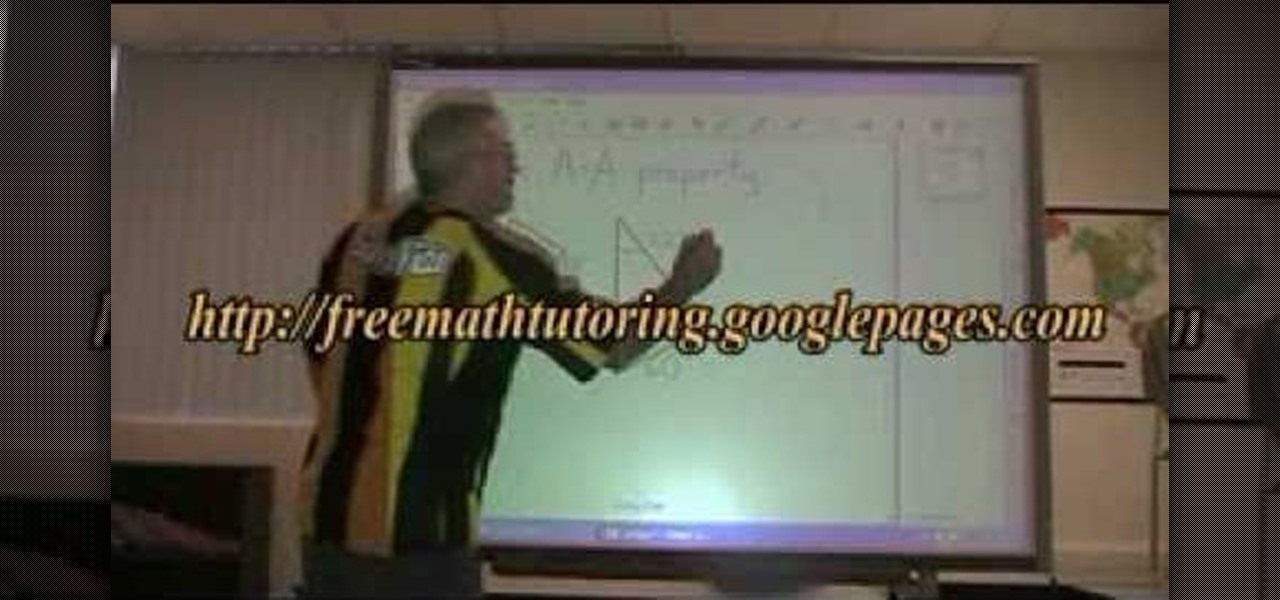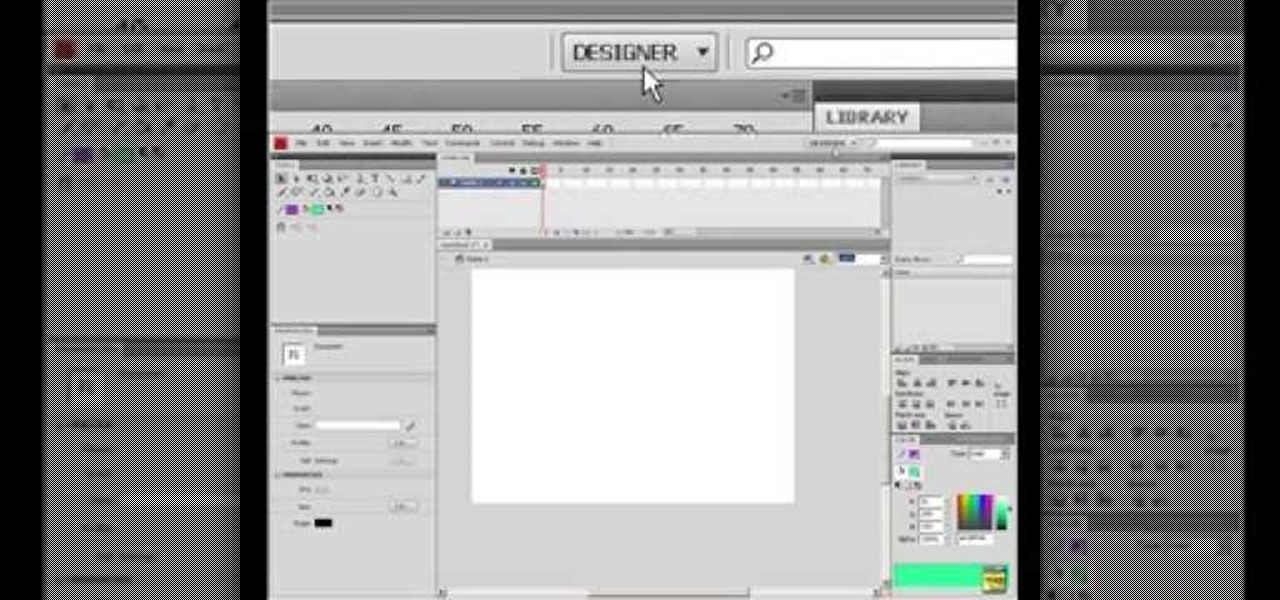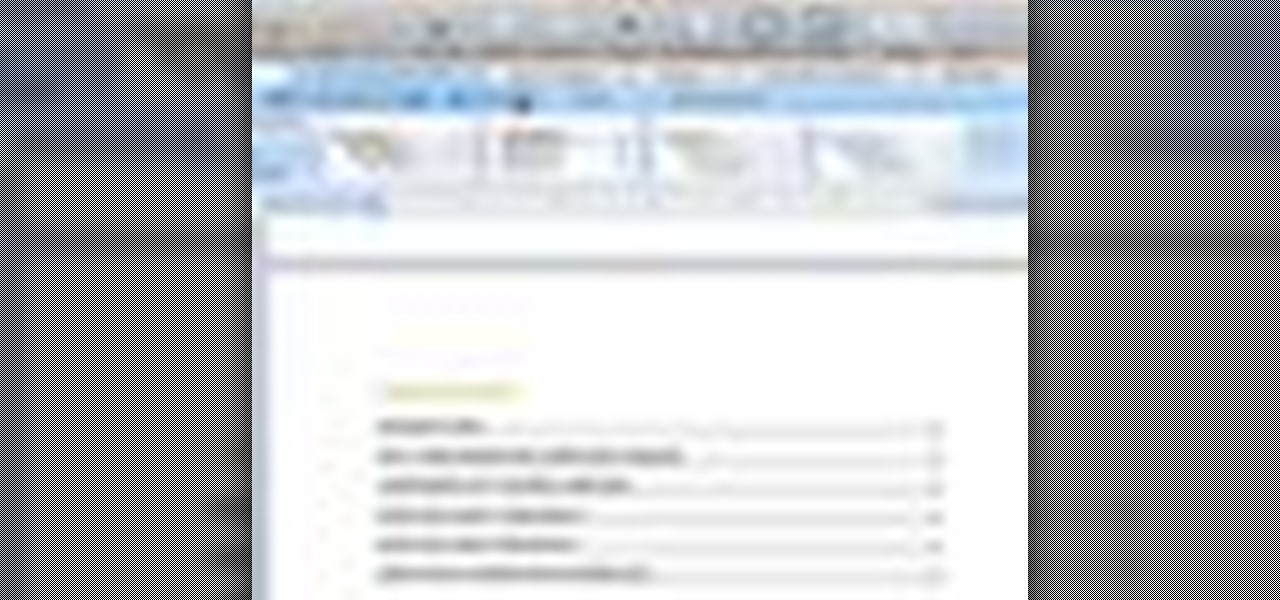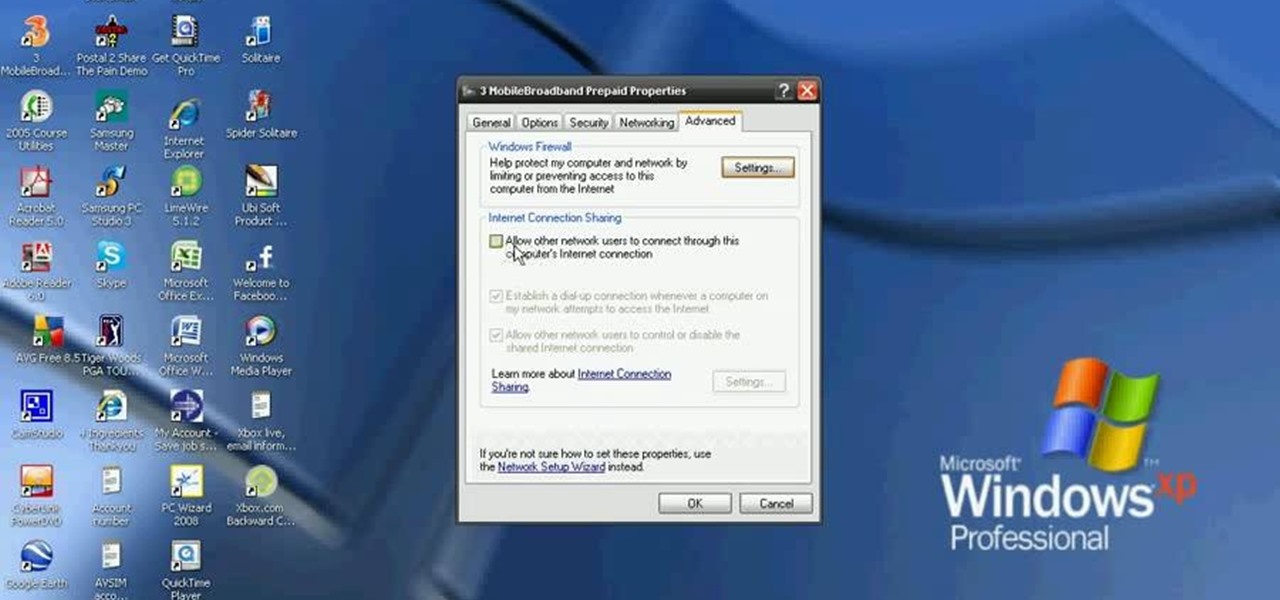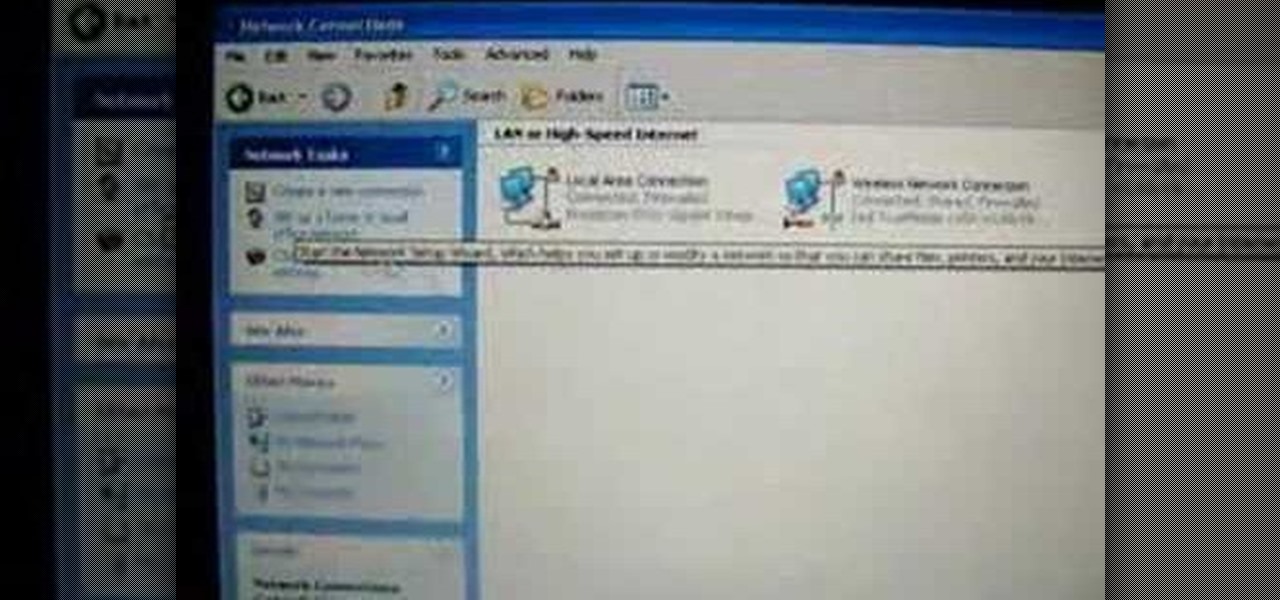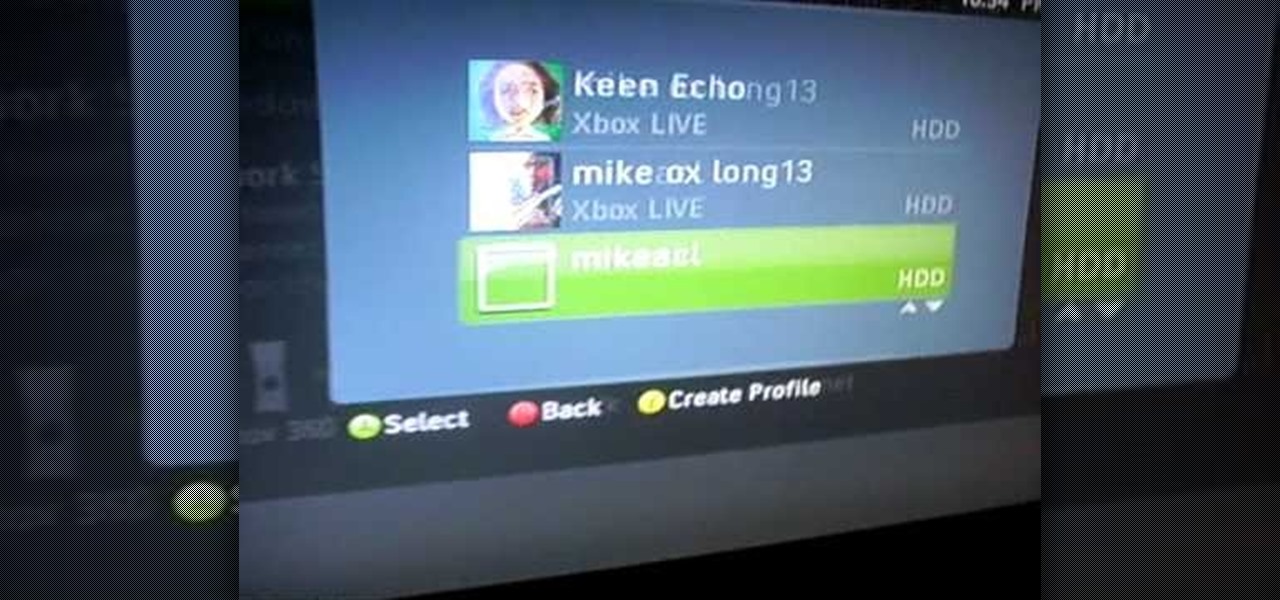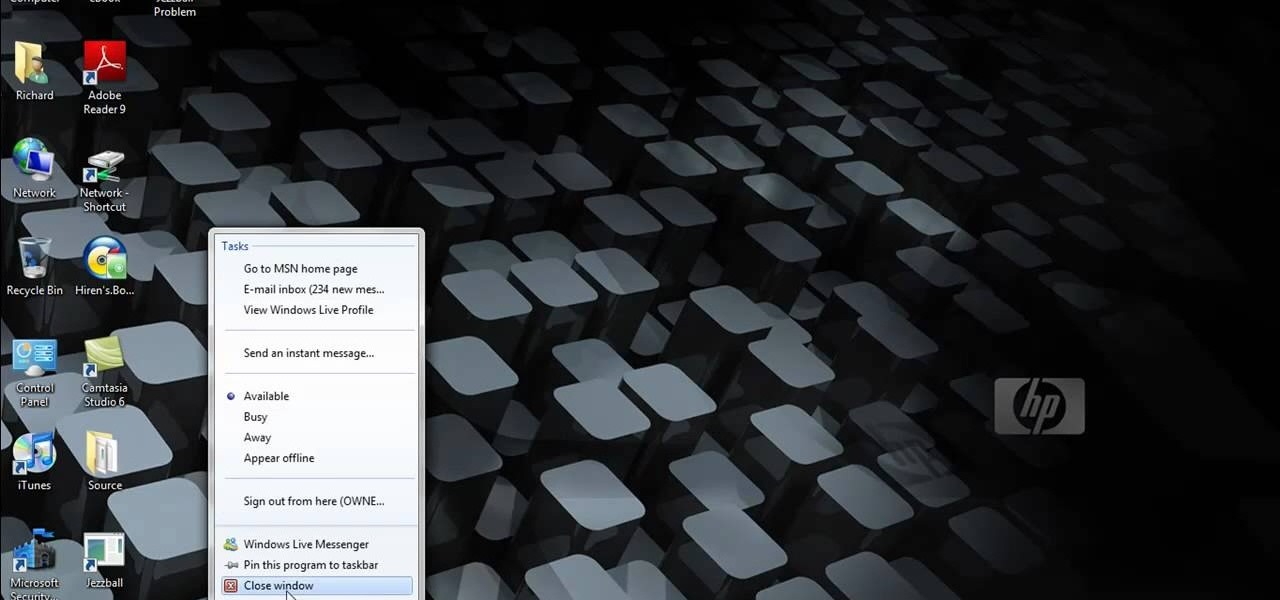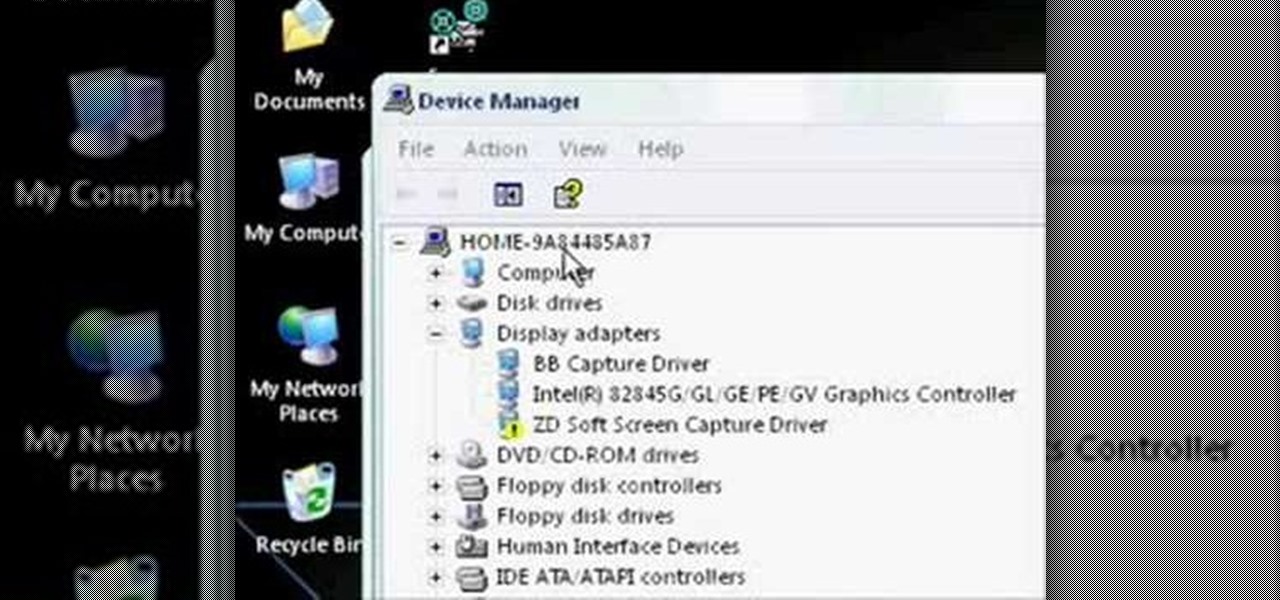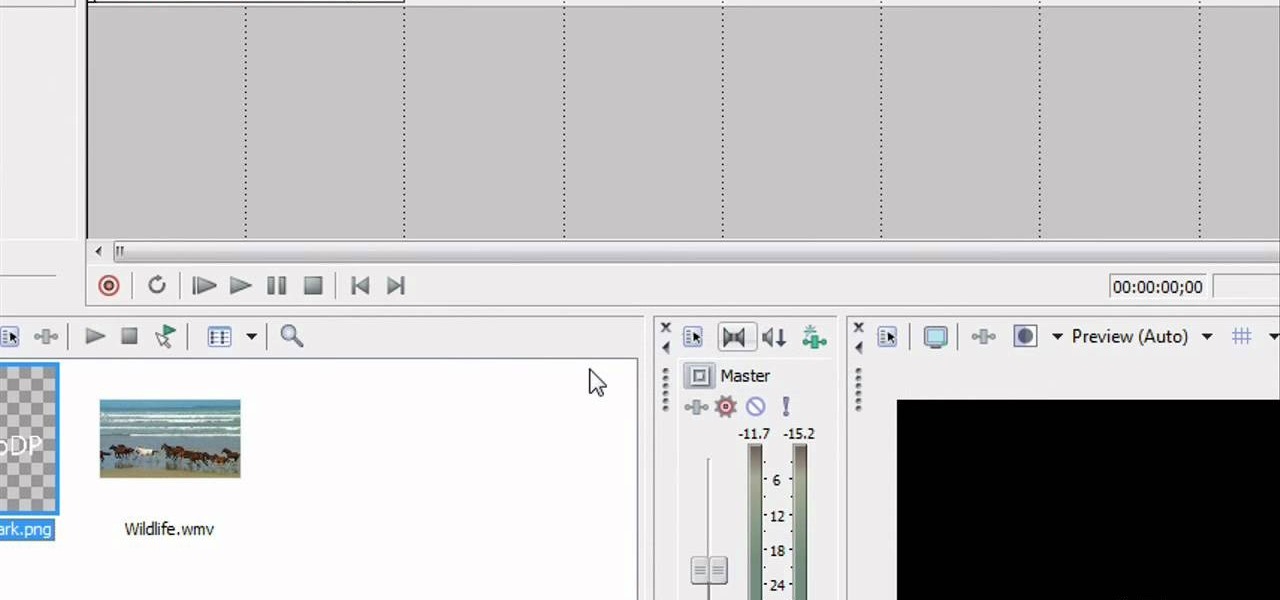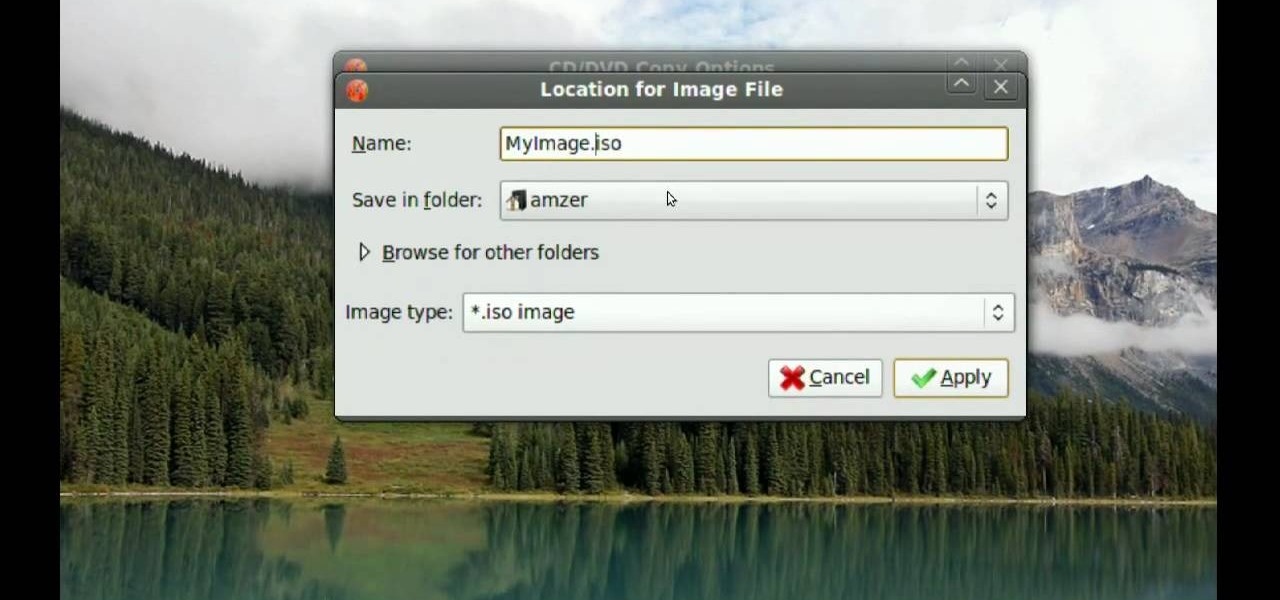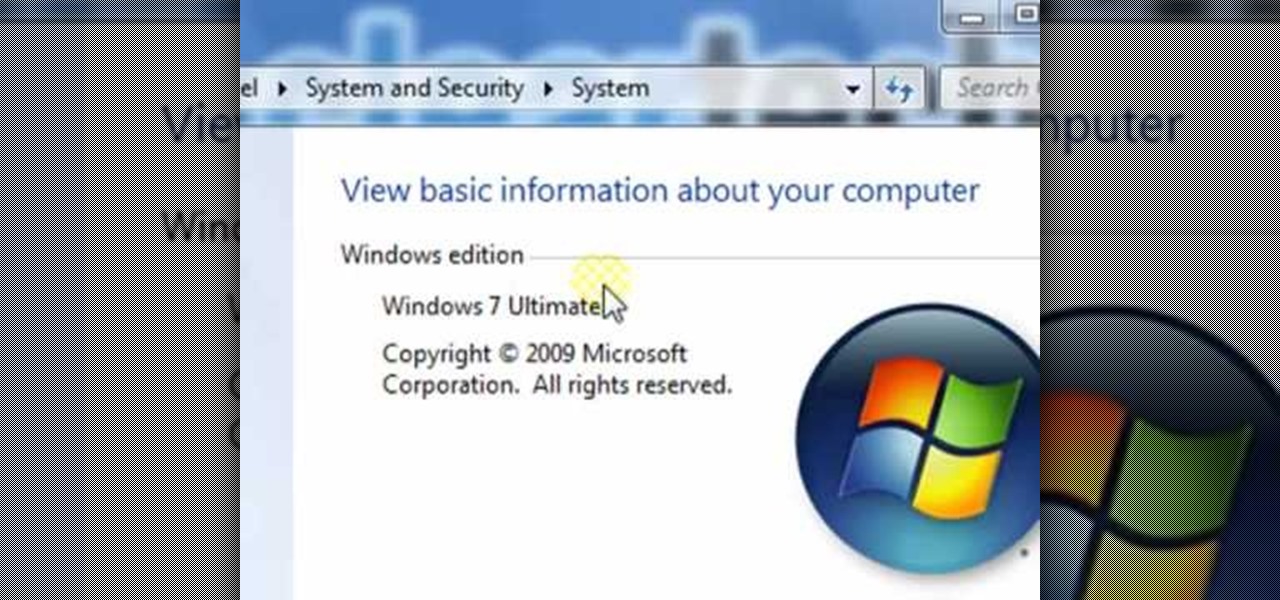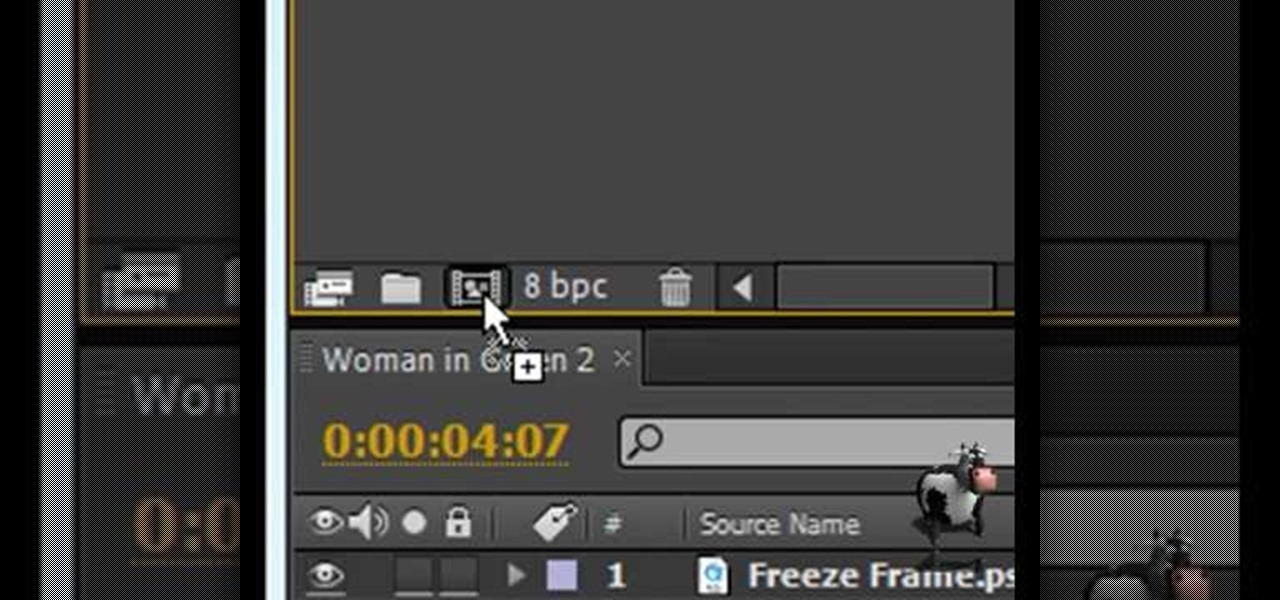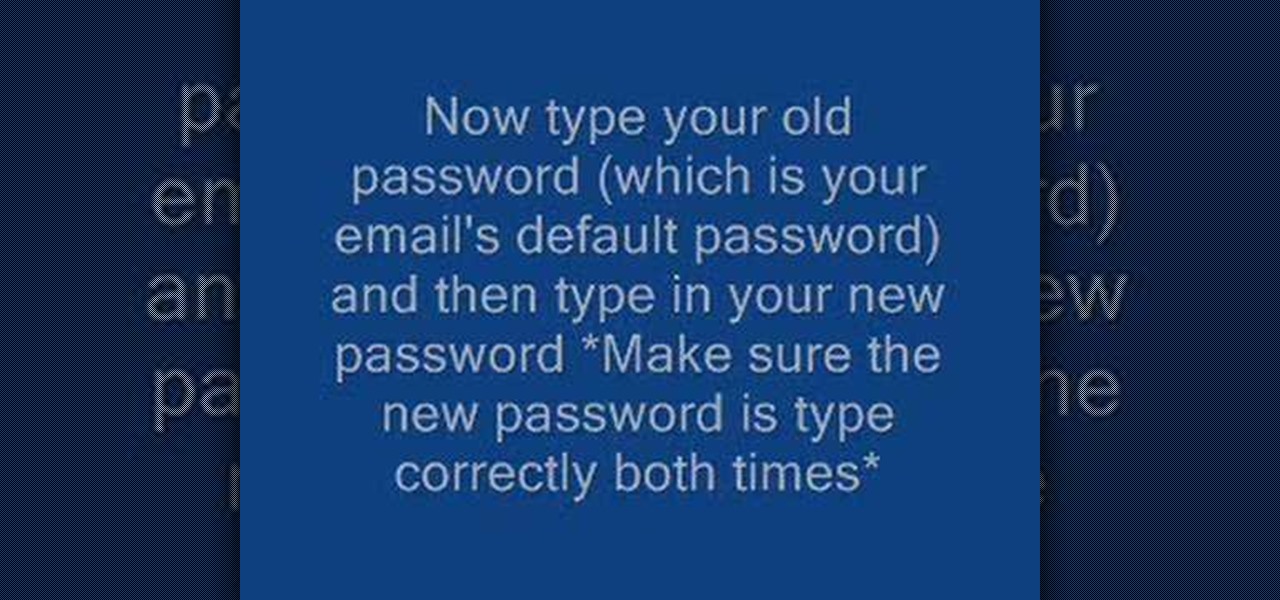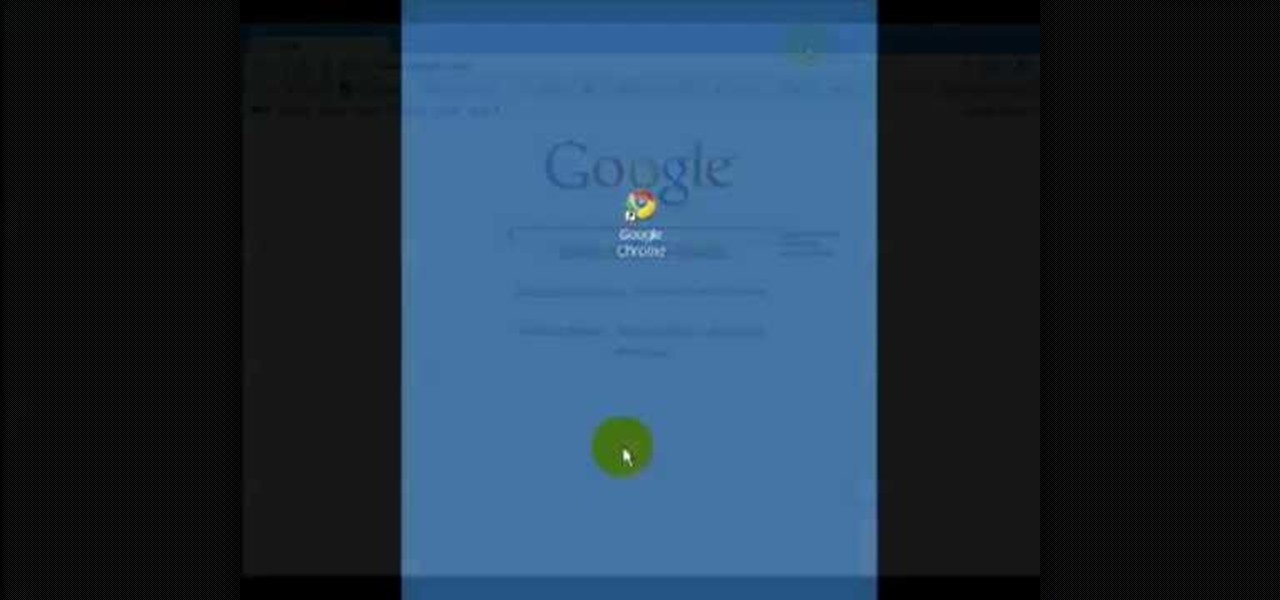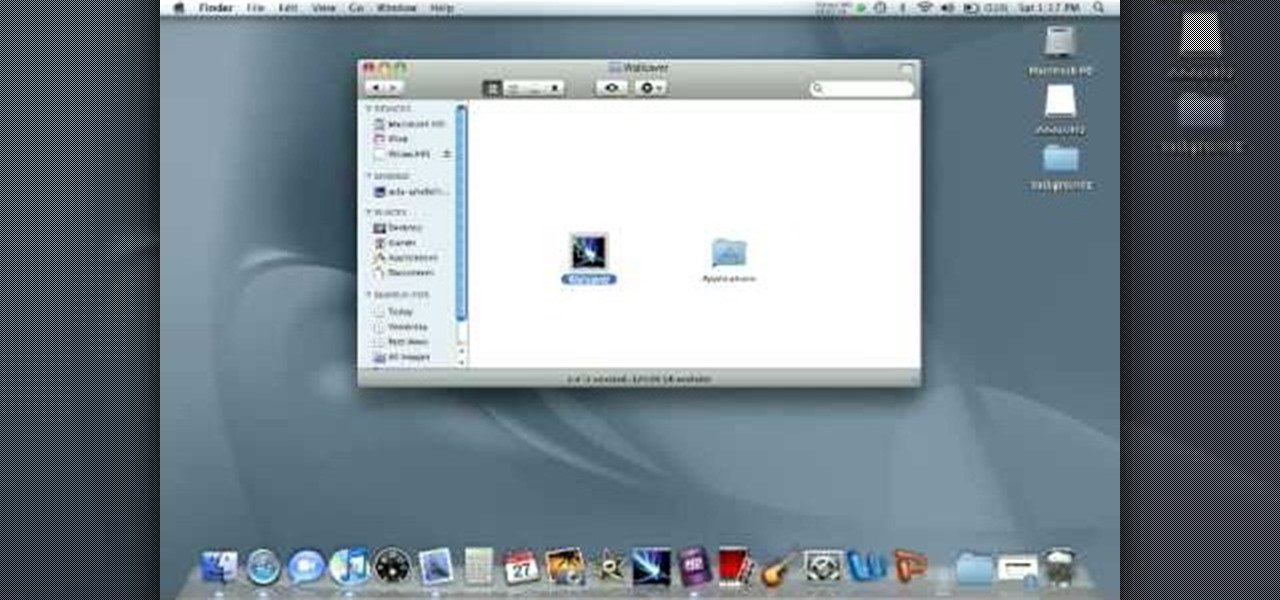How To Make Anything demonstrates how to upload YouTube videos in high definition. To upload your video so the HD button becomes available to YouTube viewers, go into your video editor and set your project properties to 1280 x 720 which is the high definition resolution YouTube looks for to give you the HD option. Then, when you render your project, set your rendering parameters to a format like WMV and check to make sure that you're getting the HD image size upon output. Once your video is r...

How To Make Anything demonstrates how to make fake boogers with rubber cement. Find rubber cement in the school supply aisle of any store. First, open the rubber cement and brush it onto a small non-stick surface. Allow the rubber cement to dry. You can blow on it to dry it. Rub off the almost-dried rubber cement from the surface and onto your finger. The rubber cement balls will retain some of its sticky properties to resemble a booger. Remember, don't eat the fake boogers but you can use th...

In this Computers and Programming video tutorial you will learn how to delete temporary internet files in Internet Explorer 8. The video is from FreeComputerRepair. Click on Start -> control panel ->network and internet connections -> internet options. Now the internet properties dialog box opens up. Here you go down to browsing history and click ‘Delete’ button. This will open up the Delete Browsing History window. Here you check all the data that you want to delete. If you don’t want to del...

Have you ever tried to write in calligraphy copperplate?Let's start with the basics-punctuation marks. First we nee a book and a pen to write in calligraphy. The letter '&' looks similar but has a long tail. The question mark,exclamation mark and brackets look similar like in a normal font except all have the similar properties of calligraphy i.e., the variation in thickness. This will add a unique style in hand written documents as well as to add some charm in your letters.
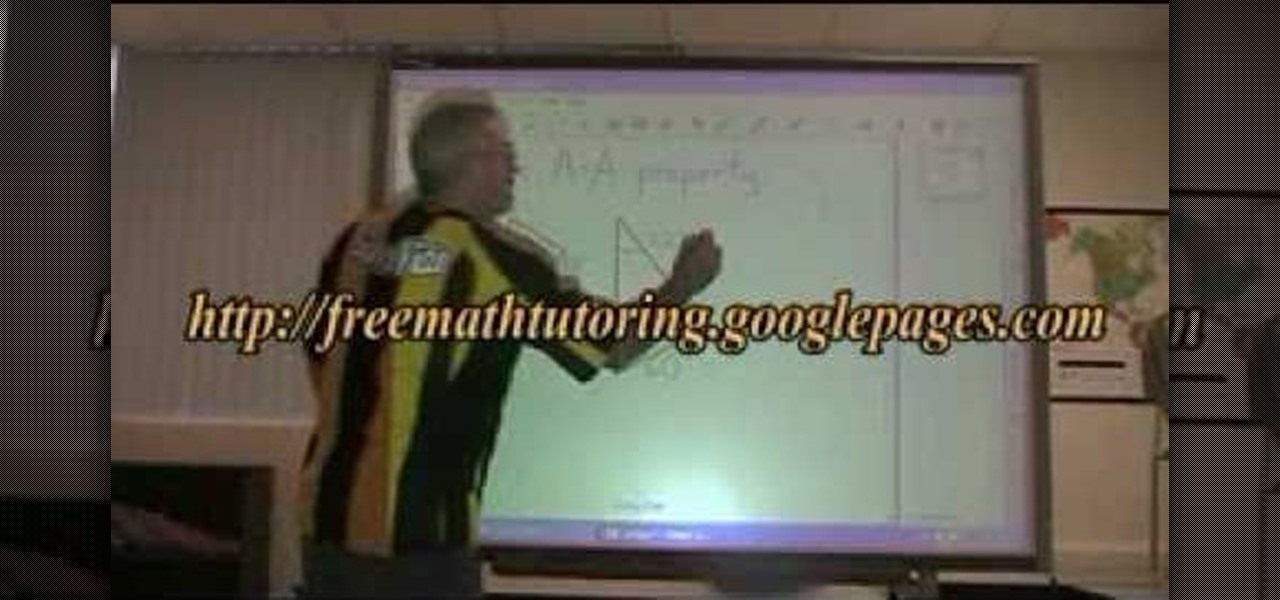
Dougsimmsonline shows how to determine whether or not 2 triangles are similar. Not only does he go on to show that they are but he describes step by step how to do the math to find missing angles. He does this process twice to show one set of triangles being similar and show the other set of triangles as not being similar. Doug is using a large computer touch screen as his drawing board to show you how this process is done.

This video shows you how to easily hide or unhide files and folders and how to edit extensions of files. The first thing you have to do to hide or unhide files and folders is to open Control Panel and then open Folder Options. Next, click the View tab in the upper menu and check one of the following options: Do not show hidden files and folders or Show hidden files and folders. You can hide a file or a folder by making a right-click, then clicking properties and then check the Hidden File box...

This video tutorial will show you how to start animating using the basics in Adobe Flash CS4. This is basically just an introduction to Adobe Flash CS4. You will learn about the Welcome Screen, Defaults, Properties, Layouts, and Tools.

This instructional video shows how change traffic lights from red to green, using science, and without actually having to know anything about magnetic fields or properties! Save gas, time, and frustration in your car and during your commute! Works great! See the test results! Yay for Kipkay! The trick in this video hacking tutorial will teach you how to get green lights on your bike or motorcycle that is too small or light to trigger the traffic light.

There's a lot you can do in Word 2008 for Mac, and with all of the possibilities, it can be hard to figure out what you can and can't do. Well, you can add cover pages. You can add headers. And you can add bibliographies easy. The Microsoft Office for Mac team shows you just how to add cover pages, headers, and other document elements in this how-to video.

Is your Outlook inbox starting to seem overwhelming? No problem! In just a few minutes you can corral that growing pile of e-mail by using the 'archive' feature. Have a look at this video and learn how to use this handy option and clean up the mess in your inbox.

In this video from FLPCNERDScom we learn how to clean your browser's cache and cookies on Internet Explorer 7. Click Start, right click on Internet Explorer, and choose Properties. Or go to Internet Explorer, go to Tools, and click Internet Options. Click delete in Browsing History, and then at the bottom click Delete all. Click the box that says Also delete files stored by add-ons. Then click Yes. This may take a few moments depending on your browser's history and cache. Once complete, click...

In this video, we learn how to connect your Xbox 360 using a USB modem. First, plug in your Xbox to the USB and then plug that into your computer. From here, go to the network connections section of your computer. You can do this by going to the start menu on the right hand side column. When this window comes up, go to properties and then click the advanced tab at the top. From here, click on the box underneath the sharing section, then hit the 'ok' button again and you will be able to connec...

In this video, we learn how to connect to Xbox Live with a laptop & Ethernet cable. First, connect your computer to your Xbox using an Ethernet cord. After it's connected, you will have to change the wireless network setting to 'shared'. To do this, go to the start menu and then go to 'my network places'. Now, go to 'view network connections' and then you need to highlight the connections. After this, right click and then bridge the connections. From here, right click and go to 'properties' g...

In this tutorial, we learn how to connect to Xbox Live without a modem or router. First, you will need to take an Ethernet cable and connect it to your laptop and to your Xbox console. After this, go to your computer internet connections and then go to the properties. Create a shared network and then bridge the connection between your console and your wireless internet. After this, go to your Xbox and connect to the Xbox live internet application. When you can connect, then you will have fini...

In this tutorial, we learn how to make a DIY. XBOX 360 Wi-Fi adapter. First, go to your network connection properties on your laptop or netbook. From here, you will disconnect from any connection you have going. Then, select both connections and right click 'bridge connections'. Once finished, reconnect to your Wi-Fi network. Now, you can take one end of your cable and connect it to your computer and then your XBox. From here, you should be able to connect to XBox Live and play any game you'd...

This is a video tutorial in the Education category where you are going to learn how to describe chemical formulas. A chemical formula represents the actual number of atoms of each element within a molecule. Different visual representations of molecules include the ball and stick three dimensional model, a line drawing that represents the structure in two dimensional terms, and a shorthand used by organic chemists. If a molecule has 4 green atoms and 2 orange atoms, the ratio of green to orang...

In this tutorial, we learn how to design, plan & install a water-wise landscape w/Lowe's. Traditional landscape can require a lot of time but there are a lot of ways to make it more simple. A water wise landscape is easy to do and will look great. This simply means using your landscape simply to achieve great results. First, you need to plan and design and call utility companies to see what areas to avoid electrical and gas lines. Draw out a plan of your property and then draw how you want yo...

In this tutorial, we learn how to optimize a PDF document in Adobe Acrobat 9 Pro. This will adjust the size of the PDF to better adjust your need and work flow. Fire, go to file and then go to properties, then you will be able to see what size the file is. If you would like to change this, go to the PDF Optimizer, which has an "audit space usage" button. From here, you can change the compatibility level and also change the compression and the color bitmap resolution. After you are done editin...

This video demonstrates how to open up the command line prompt and various commands which you can use to make your Windows experience easier. After clicking on the "Run" option from the start bar of Windows, you can then type "cmd" into the box, opening up the command prompt. The appearance of the command box can be changed by left clicking the small icon at the top left, going to properties, and changing the appearance. One useful command in the prompt is "ipconfig", which you type into the ...

In this video, we learn how to make iPhone ringtones using iTunes on the PC. First, open iTunes and open the song you like. After this, right click and click "create aac". Then, right click and click "get info", then change the start and stop time of the song. Once this is done, right click on the new version and create another aac version. Now, delete the second song and move to recycle bin. After this, right click on the 30 second song and click "show in windows explorer", then press "alt",...

In this video tutorial, viewers learn how to increase a computer's low virtual memory. Begin by clicking on the Start menu. Then right-click on My Computer and select Properties. Then click on the Advanced tab and click on Settings under Performance. In the Performance Options window, click on and Advanced tab and click on Change under Virtual Memory. Now select your hard disk and check Custom Size. For both Minimal Size and Maximum Size, set it at 2500 MB. Finish by clicking on Set and OK. U...

This video tutorial belongs to the software category which is going to show you how to fix MSN Messenger in Windows 7. This is really simple and very easy to do and takes practically no time. First you got to close MSN Messenger if it is open. Now find Windows Live Messenger, right click on it and then select properties. Now click the 'compatibility' tab, check the box labeled 'run program in compatibility mode for:', then select XP Service Pack 2, hit 'apply' and then click OK. Now open mess...

In this video tutorial, viewers learn how to upgrade their graphic driver. This task is very fast, easy and simple to do. Begin by clicking on the Start menu. Then right-click on My Computer and select Properties. Now click on the Hardware tab and click on Device Manager under Manager. In the Device Manager window, select your graphic driver under Display adapters. Right-click on the driver and select Update Driver. Now follow through the instructions in the window and check for any updates. ...

In this video tutorial, viewers learn how to add watermarks to videos in Sony Vegas. Users will need to begin by creating the watermark image in a photo editing software. Once created, make the image into a transparent background and save it as .PNG format. Now load the video into Sony Vegas and place it into the time-line. Then open the image in Sony Vegas and add it into the video time-line. Finish by panning the watermark image to a smaller size in the corner and extend the play time. This...

In this video tutorial, viewers learn how to increase the virtual memory in a Windows XP computer. Begin by clicking on the Start menu. Then right-click on My Computer and select Properties. Now click on the Advanced tab and click on Settings under Performance. In the Performance Options window, click on the Advanced tab and click on Change under Virtual Memory. Change the Initial Size to 3000 and Maximum Size to 5000. Finish by click on Set, press OK and restart your computer. This video wil...

In this video tutorial, viewers learn how to make CD and DVD images in Ubuntu. This task is very easy, fast and simple to do. Begin by right-clicking on the disc icon of the computer and select Copy Disc. When the CD/DVD Options window opens, click on Properties. Now name the disc, select a save folder and choose ISO image for the image type. When finished configuring, click on Apply and wait for the disc to finish copying. This video will benefit those viewers who use a Ubuntu computer, and ...

This video tutorial is in the Software category which will show you how to download and install Photoshop brushes. Go to DeviantArt. Here you will find a lot of professional Photoshop pictures and also a bunch of brushes. Download the brush that you want and save it. Then right the Photoshop icon on your desktop and go to properties, copy the brush and close the window. Then go to my computer and copy it there as shown in the video. To work with the brush, open an image in Photoshop, select t...

In this video tutorial, viewers learn how to find the hardware and operating system specifications in Windows 7. Begin by clicking on the Start menu. Then right-click on Computer and select Properties. There, users will be able to see all of their computer's specifications such as: Windows edition, rating, processor, installed memory (RAM), system type, pen and touch, computer name, full computer name, computer description and work group. This video will benefit those viewers who use a Window...

In this video tutorial, viewers learn how to restore the desktop icons in Windows XP. Begin by right-clicking on the desktop and select Properties. Then click on the Desktop tab and click on the Customize Desktop button. In the General tab, under Desktop Icons, users are able to check the 3 desktop icons to place onto the desktop. These 3 desktop icons are: My Documents, My Computer and My Network Places. Users are also able to change the icon or restore to default. When finished, click on OK...

Themadcowmoo continues to show us how to create a shatter & disintegration effect in Adobe After Effects. In the second part of his two part video series he begins by getting rid of the extrusion depth in the shadow by changing the value to 0 (0.00). He then instructs on how to accomplish and even smaller disintegration effect by selecting the 'Shatter Map' tab, going to the fractal layer, choosing 'Fractal Noise' in the top right panel and then selecting '10' as the value within the 'Transfo...

This video will show viewers how to make an icon for a computer program on a Windows operating system. In order to perform this, you will need two programs, IcoFX and GIMP. First, open GIMP and create the icon which you would like to use by drawing it on the program. Make sure that the size of the icon is about 256 x 256. Next, download IcoFX from the internet and install it on your computer. After opening IcoFX, select "Open" and change the files of type to images and open it. Make any chang...

Although many may consider it disgusting, there are still people out there who see graffiti as an art form. It requires skill and the right type of materials in order to write anything in graffiti style. Now doing it on other people's properties not so good, but on a piece of paper, that's much better. In this video tutoria, you'll see how to write a name in an old school graffiti style. So good luck, enjoy, and please don't break the law by tagging up things that don't belong to you!

Wondering what to do with all those pine cones that are building up around your yard? Well, in this tutorial, learn how to take those cones and turn them into a truly unique decoration for your home.

This video demonstrates how to set up a password for Microsoft Outlook. Begin by opening up Microsoft Outlook. Next, go to "GO" and scroll down the "Folder List." Click on this. Then right click on "Personal Folder" and then on "Properties." Next, you will need to click "Advanced" then "Change Password." You will then type your old password. This is your default password for your email. Next type in your new password. You will need type it in twice, so make sure you type it in correctly in bo...

In this video tutorial, viewers learn how to open ports on a Windows XP computer. Begin by clicking on the Start menu and open Control Panel. Double-click on Network Connections and select your network connection. Right-click on it and select Properties. Click on the Advanced tab and click on Settings. Select the Advanced tab again. Click on your internet connection and click on Settings. Click Add and fill in the port information. Click OK. T forward a port, users need to go to their router'...

This video shows how to create a menu with rollover images in Dreamweaver. Open a new document and create a table with one row and one column. To add your rollover images, go to the "Image" tab and select “Rollover Image”. In the “Insert Rollover Image” box, give the image a name, then click “Browse” under “Original Image” to find your images. You can select your rollover images in the same window. Then enter your alternate text and click OK.

This video illustrates how to draw a cartoon boys face in Adobe Photoshop.Here are the following steps:

In this video tutorial, viewers learn how to disable pop-ups in Google Chrome. This task is very fast, simple and easy to do. On your desktop, begin by right-clicking the Google Chrome icon and select Properties. Click on the Shortcut tab and in Target, add "-disable-popup-blocking" to the end of the code. Now click Apply and click OK. Then restart Google Chrome. This video will benefit those viewers who use the Google Chrome web browser and would like to learn how to disable the pop-up block...

To download the different types of screen saver using net, first to navigate in to "www.wallsaverapp.com". In this screen you have a "download" button that appears in the right of the screen. After download this program, run the program. Now you have to download different types of screen saver in website like "www.macupdate.com". In this site you can search different types of screen savers. Enter the website and type "matrix saver" in the search dialog box. Download the required screen saver....

Make your video look like a Hollywood film in 3 simple steps