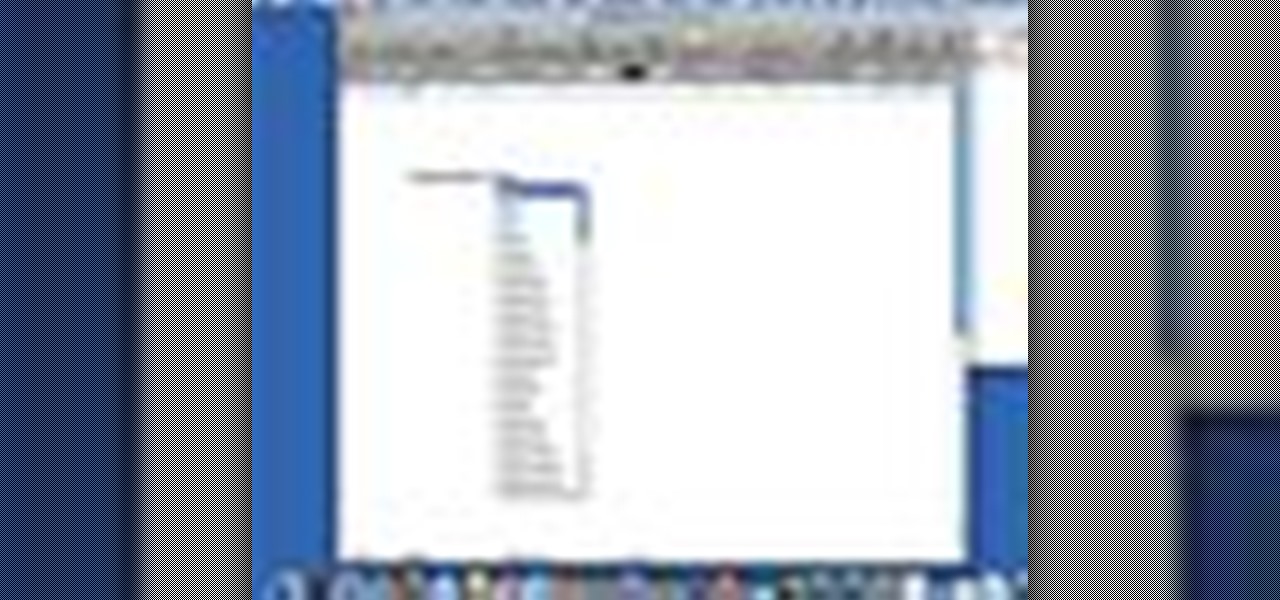
How To: Use automatic word completion in Pages '09
This video illustrate us how to use automatic word completion in pages'09.Here are the following steps:

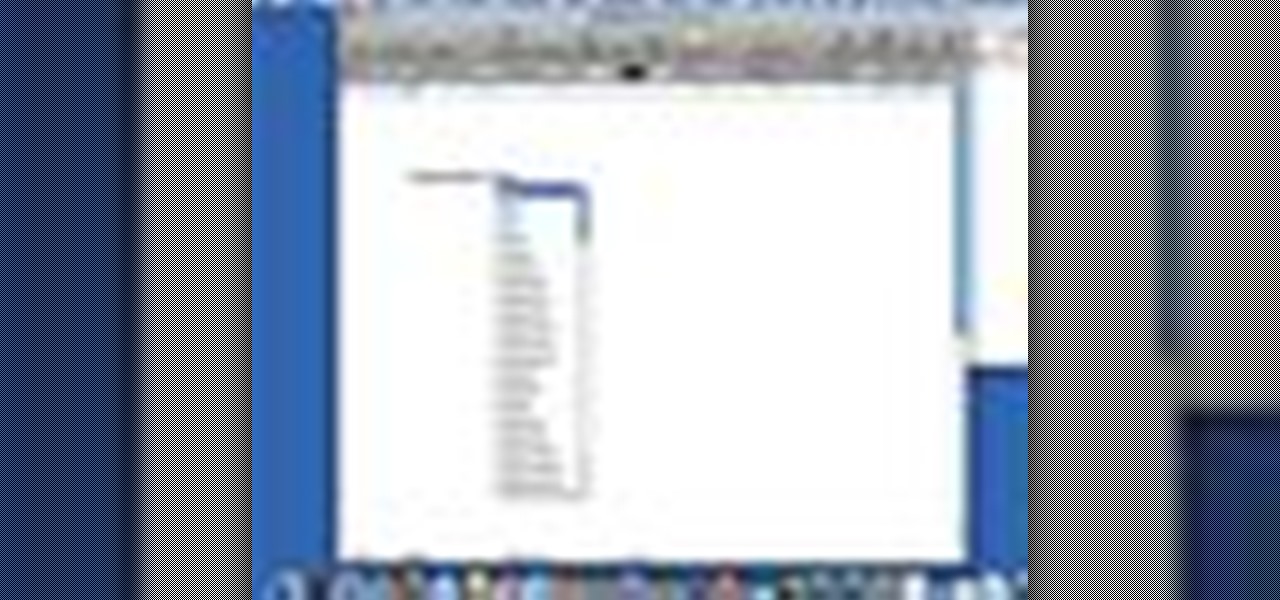
This video illustrate us how to use automatic word completion in pages'09.Here are the following steps:
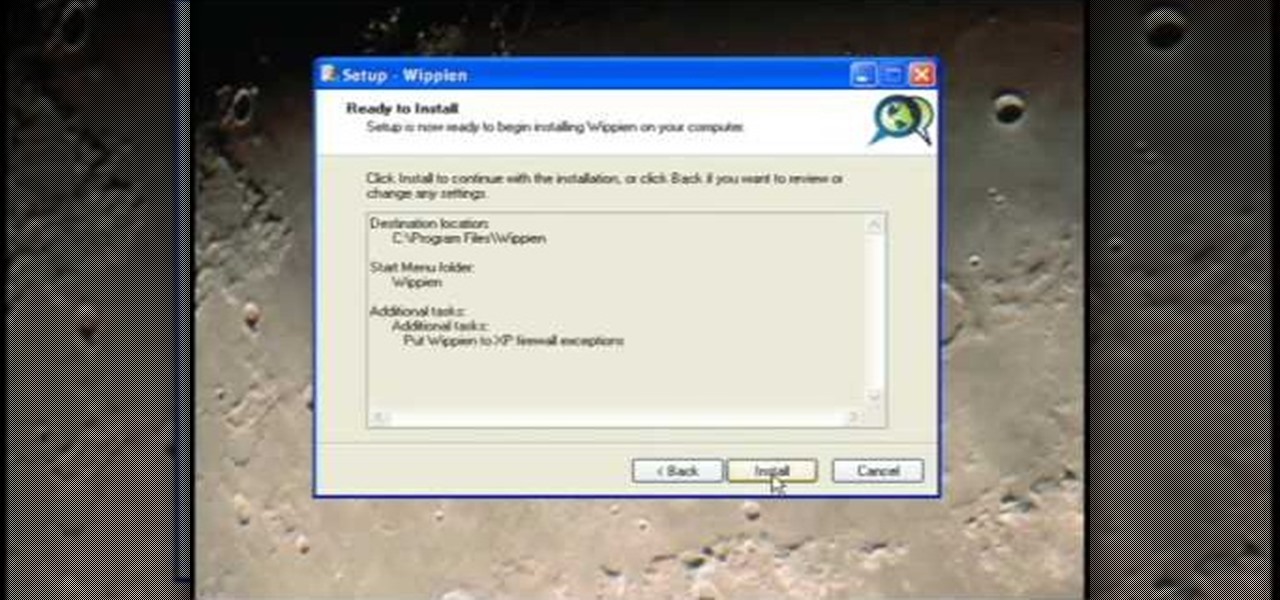
This video tutorial from ruralgeek shows how to set up and use Wippien VPN on Windows XP. First, download Wippien client from here: www.wippien.com.
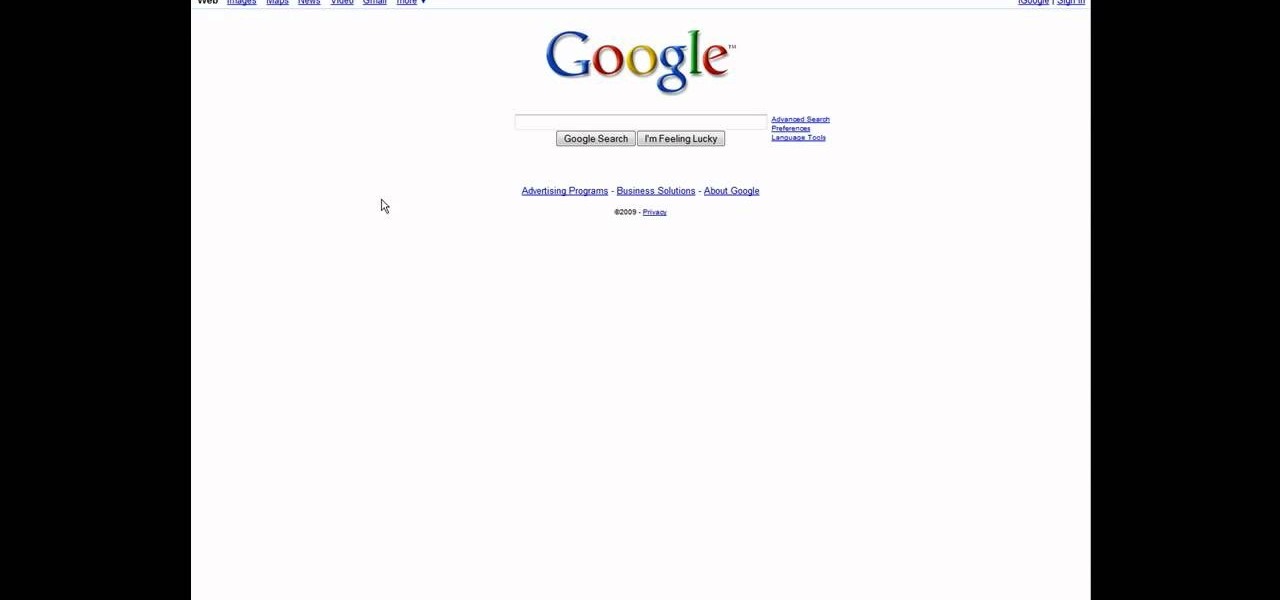
In this video tutorial, viewers learn how to speed up a Windows PC using a USB flash drive. Begin by clicking on the Start menu and select My Computer. Now right-click on the flash drive and select Properties. Click on the Ready Boost tab and check Use this device. Select the amount of space and click Apply. Then click OK. To remove the flash drive, right-click on the flash drive and click on Properties. Click on the Ready Boost tab and check Do not use this device. This video will benefit th...
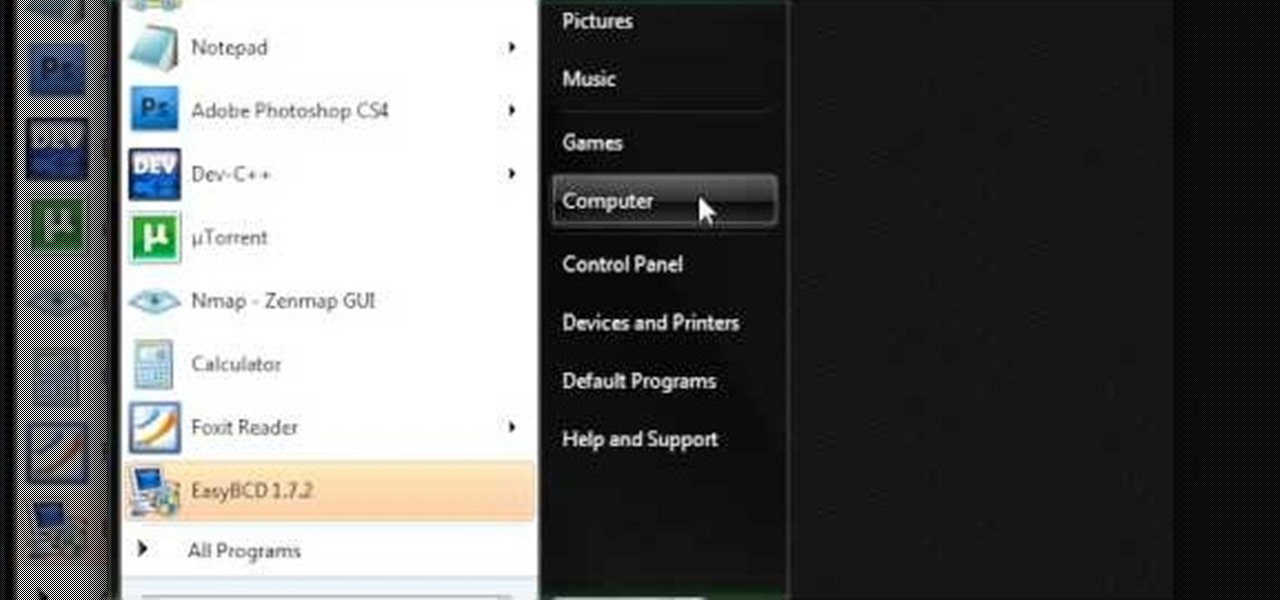
This video describes how to make a system restore point. First we have to go to click the start on the keyboard. Next select the computer and go for the properties. Next go to system protection. Next go the protection settings and highlight the operating system and give option of “on” on the protection and just click the create. Then you will get a box of system protection. Next you can give a name and then click ok to that it will take some time. Next if you go for system properties you ...
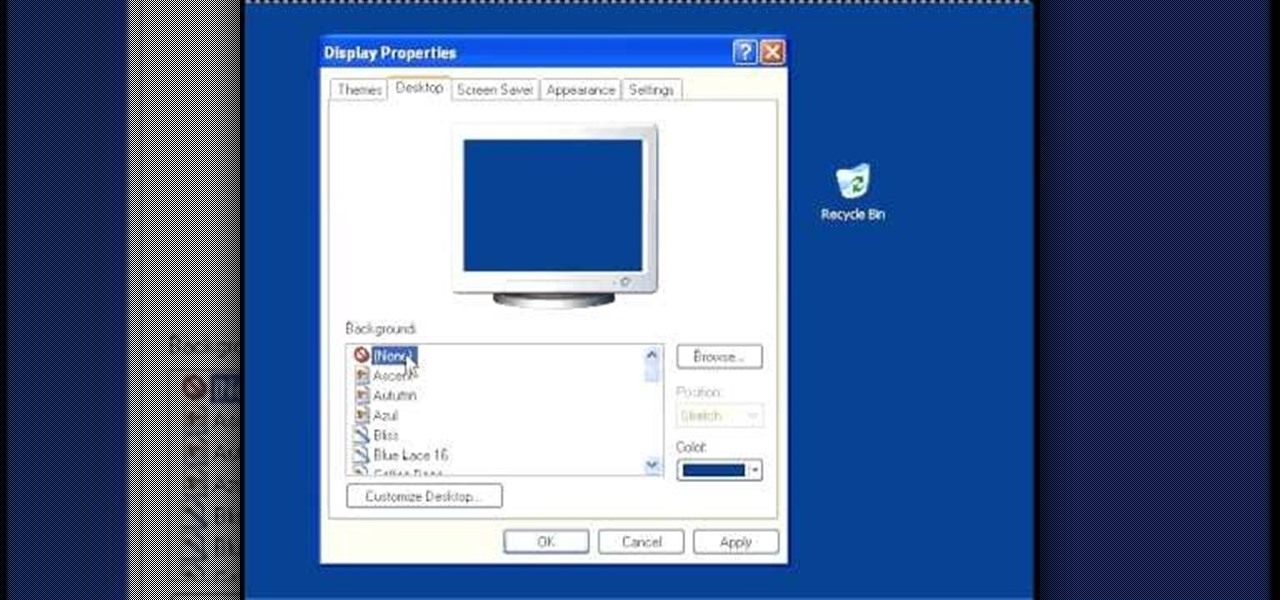
In this video, we learn how to speed up a computer and change desktop settings. First, right click anywhere on your desktop. Then, select "properties". Once you are in "properties" there are several tabs you can click on, click on "desktop" on the top. Once you click on this you can change your background, icons, home page, internet options, colors and more. By selecting "screen saver" you can choose "Windows XP" to make your computer perform quickest, also make sure your monitor has proper p...
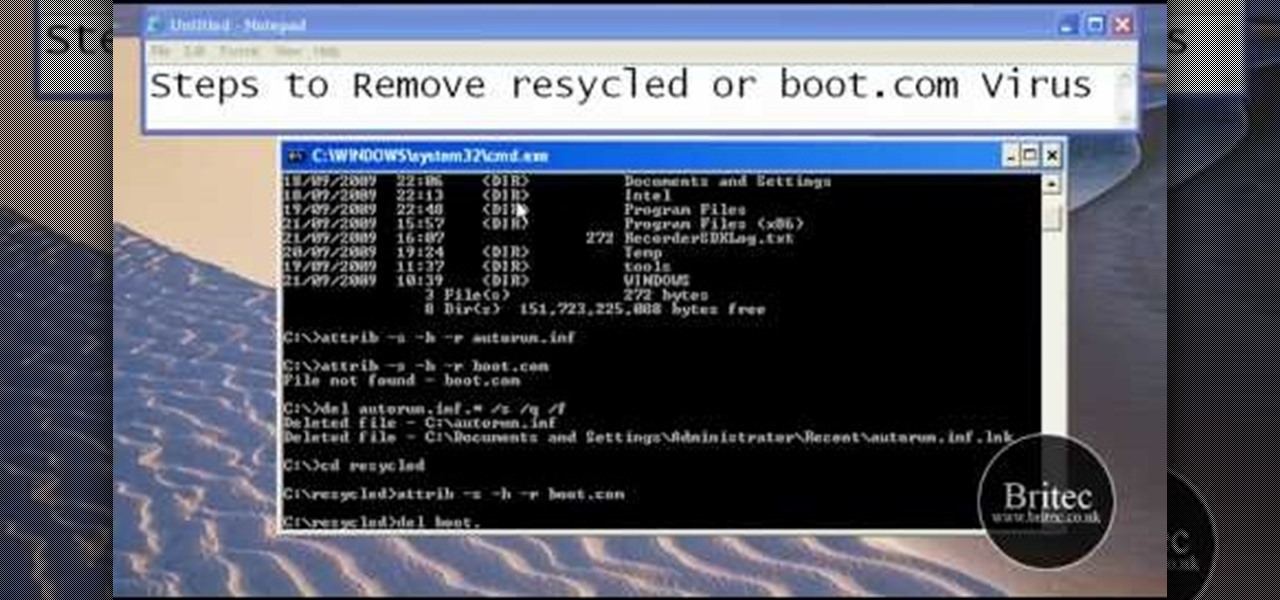
This tutorial describes the procedure to remove autorun.inf and boot.com virus. This virus is commonly called as resycled/boot.com virus, which could damage the system files and may steal important information from the system.This can be removed by any malware / spyware remover like Malewarebytes.
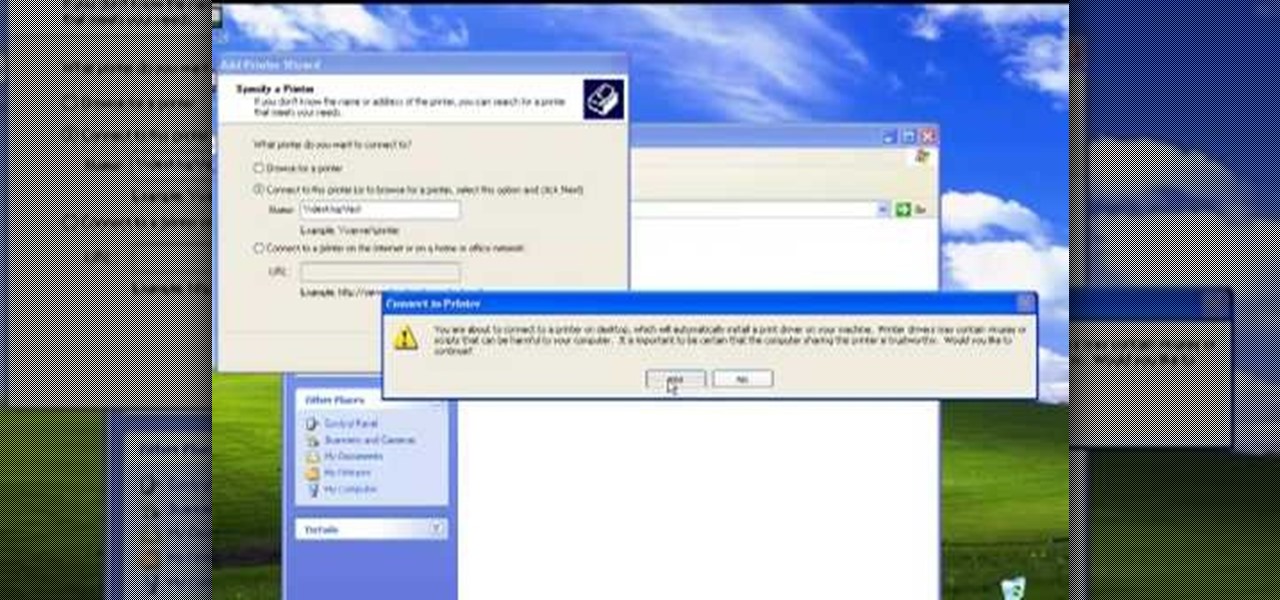
The video describes sharing of printer with other computers. There is no need of any cable. Can be connected to desktop or laptop. Open (System Properties) from (My Computer) and check computer name. Open (printers and faxes) window. Select the printer to work on. Activate the box named (share this printer) under sharing in printer properties. To use this feature in laptop open (printers and faxes) again from printers and other hardware options in control panel. Open the (Add Printer Wizard)....

Customizing Window Vista's glass borders is relatively simple. In order to expand the borders, right click and choose properties, then choose appearance. Scroll down and click on 'open classic appearance properties'. Under Windows Aero, choose advanced settings, and click on desktop and choose border padding. You can then increase the size to your choosing and click 'ok' and 'apply'. After a few short seconds, you will notice that your borders are fatter than they were before! You can also us...

This video demonstrates how to increase your computer's virtual memory in Windows XP. To increase virtual memory in Windows XP: - On your desktop, right click on My Computer then select Properties. - On the System Properties Window, click on the Advanced tab. Under Performance, click Settings. - A new window should appear, click on Advanced tab, look for Virtual Memory then click Change. - The virtual memory window should now appear, select your main hard drive (usually C: ), then you can set...

This is a tutorial to get XBox live without paying $100 for the router. You need an Ethernet cable and a laptop or computer with a wireless internet connection. To begin, go to the start menu and click on control panel. Change the control panel view to classic view. Then click on network connections and go to your wireless connection under the heading 'LAN or High Speed Internet'. Right click on the wireless connection icon and select properties. In the properties window, go on to the advance...

This video shows you how to set up XBox Live using a laptop and Ethernet cable. The materials you will need are an Ethernet cable, an Xbox 360, and a laptop or desktop computer. First, you will need to connect your computer to your wireless network. Next, you must connect your computer to your Xbox 360 using your Ethernet cable. Power up your computer, go to the start menu and select network. In the window that appears, select the Network and Sharing Center located below the address bar. A ne...

This video helps us understand parallelograms and its properties. The video starts with the description of the basic properties of a parallelogram. The parallelogram is a four sided shape which has the sum of all four interior angles equal to 360 degrees. The opposite sides of a parallelogram are equal and parallel. Then the video talks about the angles in the parallelogram. The parallelogram has a lot of symmetry. This makes the opposite angles of a parallelogram equal. The same side angles ...
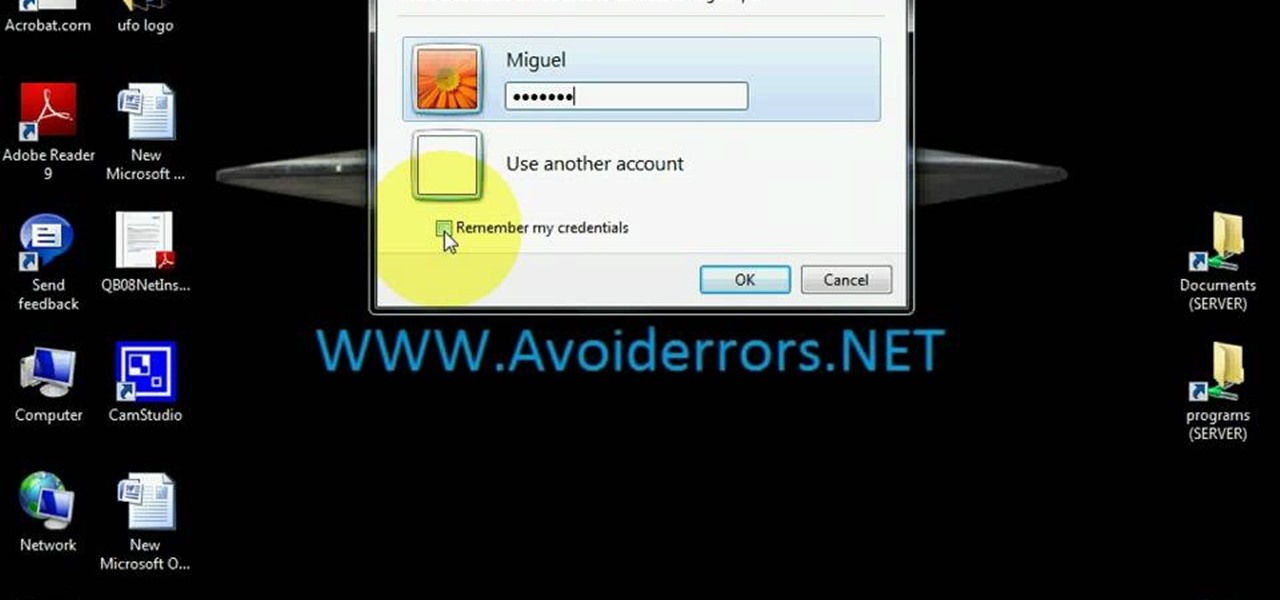
Learn how to use Windows Vista remote desktop on your computer in simple steps. First go to Control panel, select 'User accounts' and create a password for your account. Now right-click on My Computer, select 'Properties' and click on 'Remote settings'. Now select the user you created by searching and return back to the properties area. Go to 'Advanced system settings', click the Computer name tab and find your computer name. Now open the Remote desktop connection, enter your name and enter y...

User FL1PPY explains how to play an NES on an iPhone. First, log in to your iPod with Win SCP. Locate the Applications folder. Drag the NES.app folder into the 'Applications' folder. Open the NES folder and find the NES file. Right click, choose 'properties', and set permissions to 777. Restart your iPhone. The application should appear on phone. Next, to install games, log back into to Win SCP and locate the mobile folder. Open media folder and create 2 new folders called "ROMs" and "NES". R...
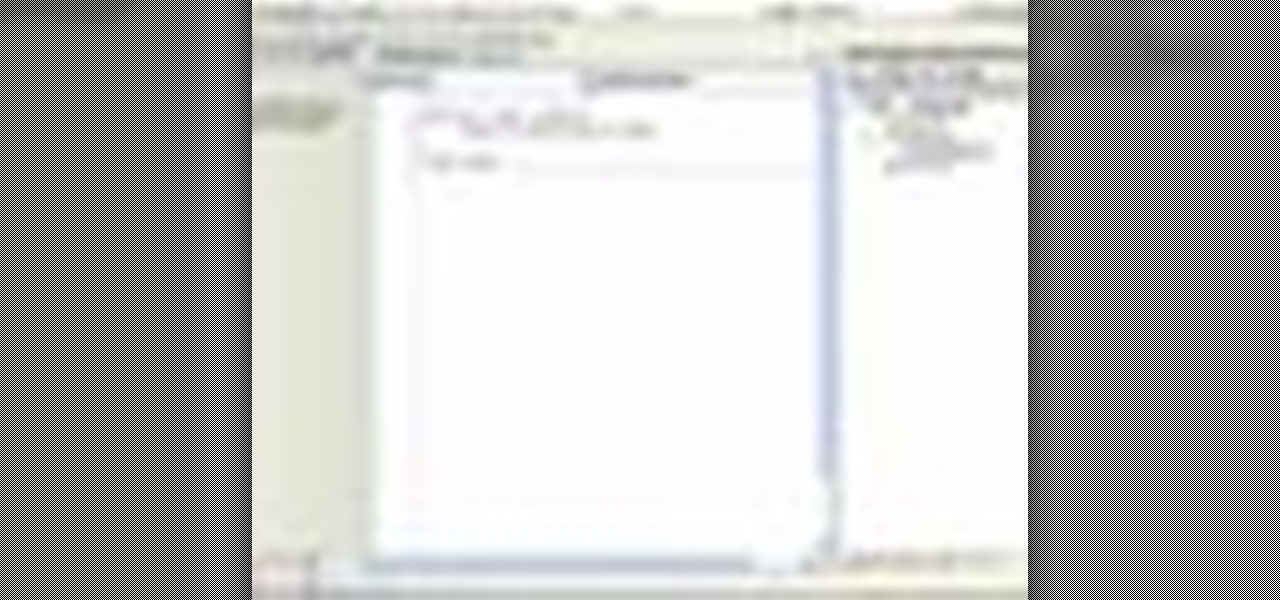
In this video tutorial, Chris Pels shows how to create a Cross Page PostBack in ASP.NET, where a control on a source page raises a PostBack event to a different target page. First, learn how to configure a Button control to PostBack to a different target page. Then, learn how to get information from controls on the source page with the PreviousPage property and the FindControl method. Then, learn how to use public properties on the source page to expose data to the target page, and learn how ...

How to format a USB thumb drive to NTFS in Windows XP Go to my computer, click to the USB flash drive properties, in that click on Hardware, click on SanDisk Cruzer USB device, and then to its properties, then click to policies, in that click on the optimize for performance button, click ok. Again click ok on the properties icon.

Oobleck, a word coined from the Dr. Seuss book "Bartholomew and the Oobleck," has contemporarily come to define the substance created from mixing cornstarch and water. This mixture is notable for its dilatant properties, and as an inexpensive and non-toxic Newtonian fluid. While seemingly liquid, under pressure, the substance reacts as a solid. Gentle treatment, however, will allow the material to remain in its fluid state. More simply put, this sh*t is crazy.

This video teaches the basics of Ohm's law, which is an important equation in electrical engineering. The three variables which are used in this equation are V, which stands for voltage, I for current, and R for resistance. The equation for the law itself is I=V/R. This law defines the relationship between these three very important electrical properties. The host of the video further explains what voltage, current, and resistance are and how they work in relation to an electrical current. Gi...
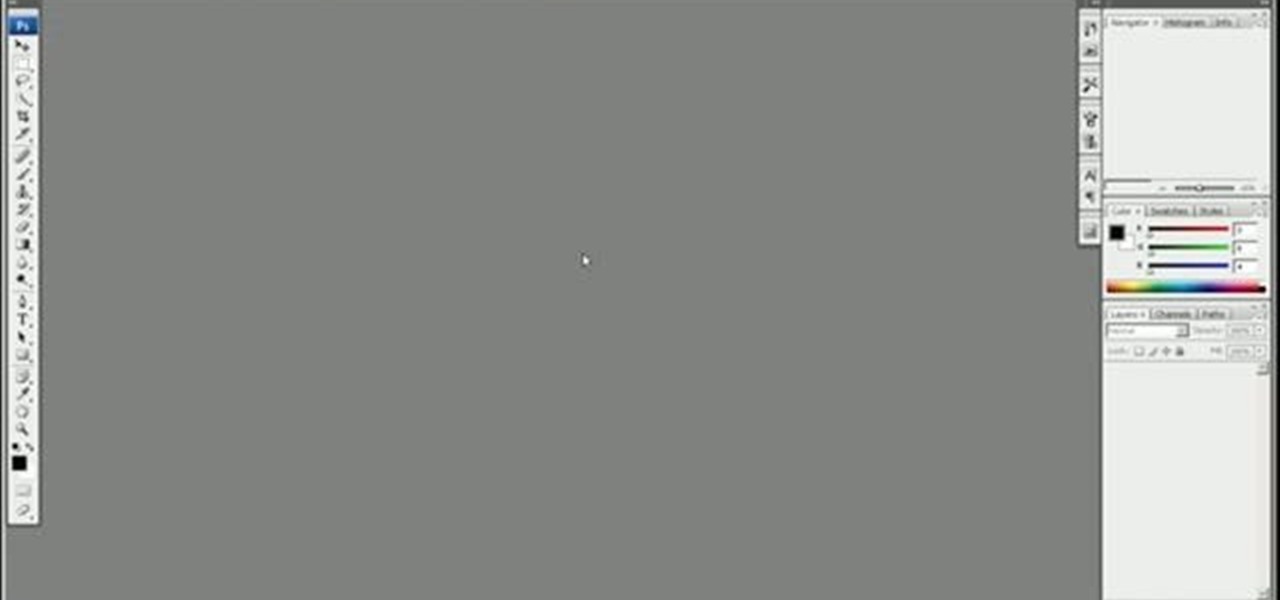
This clip shows off the Levels command and Spot Healing brush in Photoshop (and, as an added bonus, demonstrates basic animation properties in After Effects and shows two nifty features in Soundbooth). Whether you're new to Adobe's popular raster graphics editor or a seasoned video professional just looking to better acquaint yourself with the program and its various features and filters, you're sure to be well served by this video tutorial. For more information, including detailed, step-by-s...

In this how-to video, you will learn how to choose the right sage plant for your garden or landscape. The Texas Ranger is one type of plant to choose. They do well in hot, dry climates and heavy soils. They do not need a lot of maintenance. Selective pruning is useful for this particular plant. Green Cloud has dark green foliage and is a lot thicker. Scarlet Sage attract Hummingbirds. These have little insect problems if you do not give them too much water. Mexican Sage dries very well. It ca...

How To Make Anything demonstrates how to upload YouTube videos in high definition. To upload your video so the HD button becomes available to YouTube viewers, go into your video editor and set your project properties to 1280 x 720 which is the high definition resolution YouTube looks for to give you the HD option. Then, when you render your project, set your rendering parameters to a format like WMV and check to make sure that you're getting the HD image size upon output. Once your video is r...

ProfessorElvisZap teaches you about the laws of logarithms. When x is positive, meaning 0<x. x times y equals y times x. This is the commutative property. x times (y times z) equals (x times y) times z. This is the associative property. x times 1 equals x. This is the multiplicative property. x times x to the power of -1 equals 1. This is the multiplicative inverse property. You can use these properties with addition: a+b=b+a, (a+b)+c=a+(b+c), a+0=a and a+(-a)=0. A logarithm is a homomorphism...

How To Make Anything demonstrates how to make fake boogers with rubber cement. Find rubber cement in the school supply aisle of any store. First, open the rubber cement and brush it onto a small non-stick surface. Allow the rubber cement to dry. You can blow on it to dry it. Rub off the almost-dried rubber cement from the surface and onto your finger. The rubber cement balls will retain some of its sticky properties to resemble a booger. Remember, don't eat the fake boogers but you can use th...

In this Computers and Programming video tutorial you will learn how to delete temporary internet files in Internet Explorer 8. The video is from FreeComputerRepair. Click on Start -> control panel ->network and internet connections -> internet options. Now the internet properties dialog box opens up. Here you go down to browsing history and click ‘Delete’ button. This will open up the Delete Browsing History window. Here you check all the data that you want to delete. If you don’t want to del...

Have you ever tried to write in calligraphy copperplate?Let's start with the basics-punctuation marks. First we nee a book and a pen to write in calligraphy. The letter '&' looks similar but has a long tail. The question mark,exclamation mark and brackets look similar like in a normal font except all have the similar properties of calligraphy i.e., the variation in thickness. This will add a unique style in hand written documents as well as to add some charm in your letters.

This video shows you how to easily hide or unhide files and folders and how to edit extensions of files. The first thing you have to do to hide or unhide files and folders is to open Control Panel and then open Folder Options. Next, click the View tab in the upper menu and check one of the following options: Do not show hidden files and folders or Show hidden files and folders. You can hide a file or a folder by making a right-click, then clicking properties and then check the Hidden File box...

Learn the basics of crumpling and tearing in Houdini 10. This cool crumple and tear effects can make destruction look more realistic in any 3D scene.
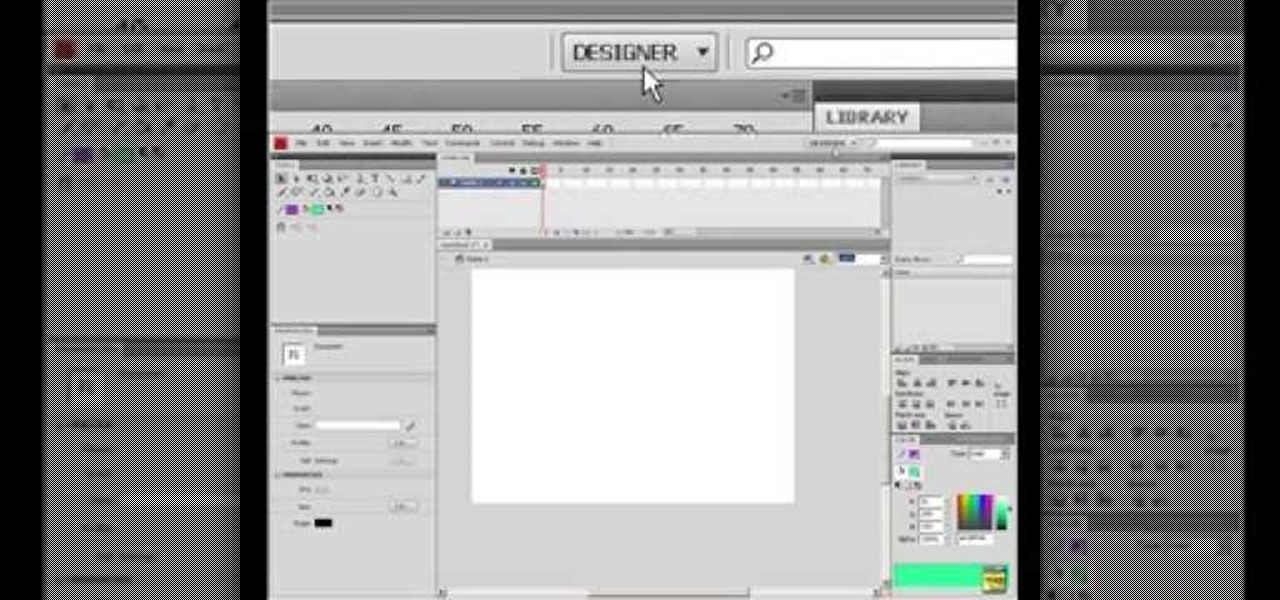
This video tutorial will show you how to start animating using the basics in Adobe Flash CS4. This is basically just an introduction to Adobe Flash CS4. You will learn about the Welcome Screen, Defaults, Properties, Layouts, and Tools.

This instructional video shows how change traffic lights from red to green, using science, and without actually having to know anything about magnetic fields or properties! Save gas, time, and frustration in your car and during your commute! Works great! See the test results! Yay for Kipkay! The trick in this video hacking tutorial will teach you how to get green lights on your bike or motorcycle that is too small or light to trigger the traffic light.

In this video tutorial, viewers learn how to use a USB flash RAM in a Windows XP computer. Begin by plugging the flash drive into the computer and do not remove it when it is being used as RAM. Then click on the Start menu and click on My Computer. Right-click on the flash drive and select Properties. Name the drive, RAM drive and click OK. Make sure that there are no files or folders in the flash drive. Now right-click on My Computer and select Properties. Click on the Advanced tab and click...
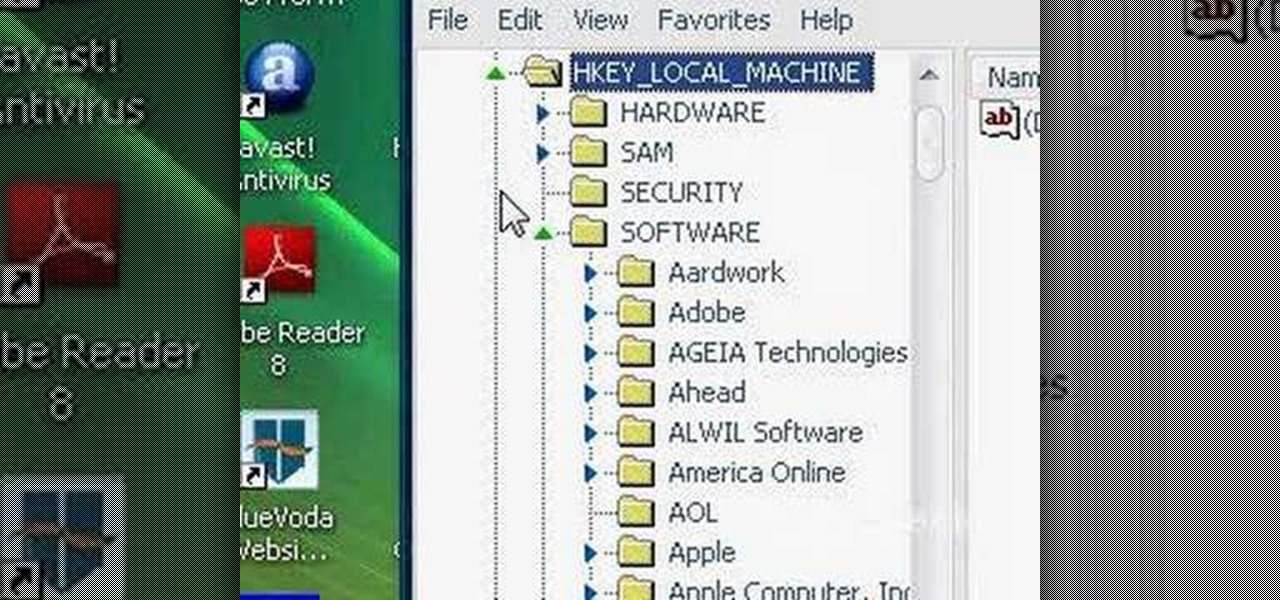
This how to video shows you how to change your computer registration on a computer. First, go to the start menu and select my computer. Right click it and choose properties. You will notice a registered to name. This is what we are going to change. First, go to start and select run. Type in Regedit and click okay. This program will open. Go to HKEY_LOCAL_MACHINE and Software. Scroll down and find Microsoft. From there, scroll down and find Windows NT. Open it and select Current Version. On th...
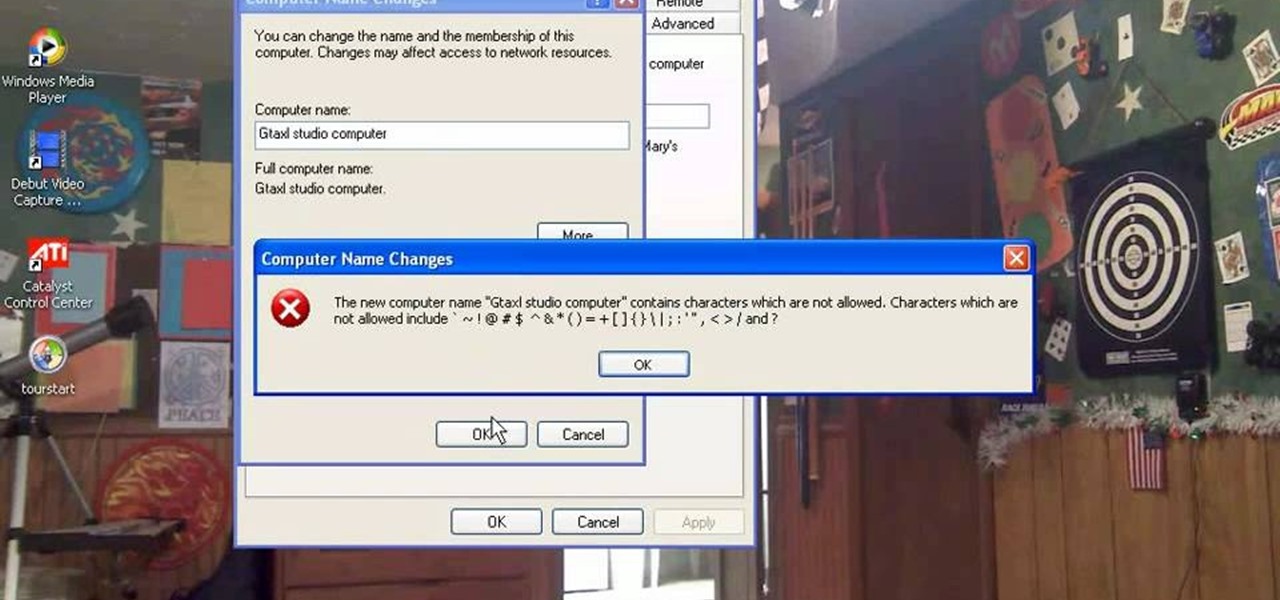
This how-to video explains how to changing the name of a computer, workgroup in a network and the description on a Windows XP.

In this how to video, you will learn how to work with standard materials in 3D Studio Max. The material editor is found by clicking the multicolored button to the right. You can see sample spheres where you can see examples of materials. Below, you can see surface properties such as shaders and ambient colors. You can select the type of material to be applied here. You can select the standard material to get familiar with it. First, decide the shaders. Blend is the default shader, although th...
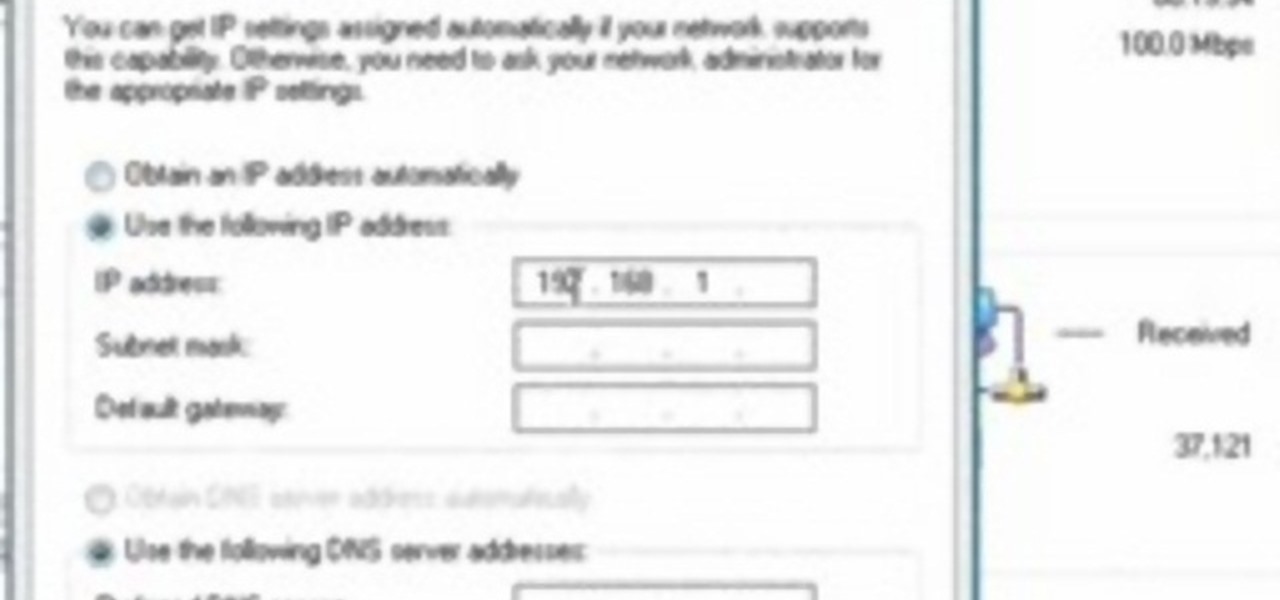
This video tutorial shows how to open a port for torrent downloading on your computer. Click Start menu, type cmd command in Search area. In cmd window type ipconfig and press Enter. Remember or write down your IP adress. Type exit and press Enter to close cmd window.

This video from Michael presents how to establish a Remote Desktop connection in Windows XP Professional.This type of connection allows you to access your computer via Internet from any place and manage files, local resources, or perform any other remote activity.To establish Remote Desktop connection click Start button, right click My Computer, from the opened menu select Properties. System Properties window will open. Choose Remote tab. Check Remote Desktop - Allow users to remotely connect...

Matthew demonstrates how to improve the performance of your computer without using new software. To improve your system performance by 15% to 20%, first open up your start menu. Right click on the computer option. Choose the properties option from the right click menu. In the properties menu, click on advanced systems settings on the left hand side of the window. In the system window, choose the advanced tab. Next, under performance click on the settings button. Next, toggle the adjust for be...

This video shows you two methods to connect to XBox Live using a laptop. For the first method, go to your start menu and open up your control panel. In the control panel window find the area marked Network and Internet and select the option View network status and tasks. In this new window, select Change adapter settings in the left hand pane. You will be presented with another window that has your network connections listed. Right click on your Wireless Network Connection and select properti...
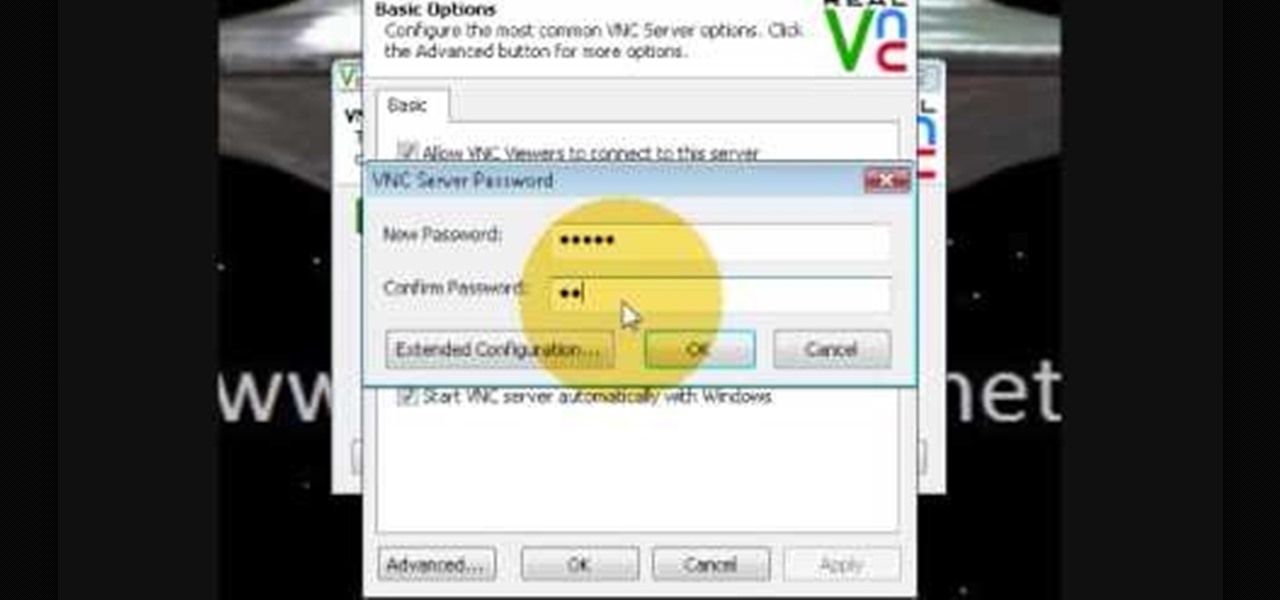
If you want to know how to monitor another computer screen with Real VNC, you must watch this video. Install Real VNC in your computer and computer that you're going to monitor. Remember the folder where you installed it and check the "Create a VNC Viewer desktop icon" checkbox. Write on a paper the IP address of the computer that you're going to monitor. On the VNC Server Status window, click Configure button. On the Authentication field, select VNC password and on the Encryption field, sele...

Interested in chakras? Boost the seven energy centers from the base of your spine to the top of your head for optimum health and vitality. Learn how to awaken chakras with help from this video.
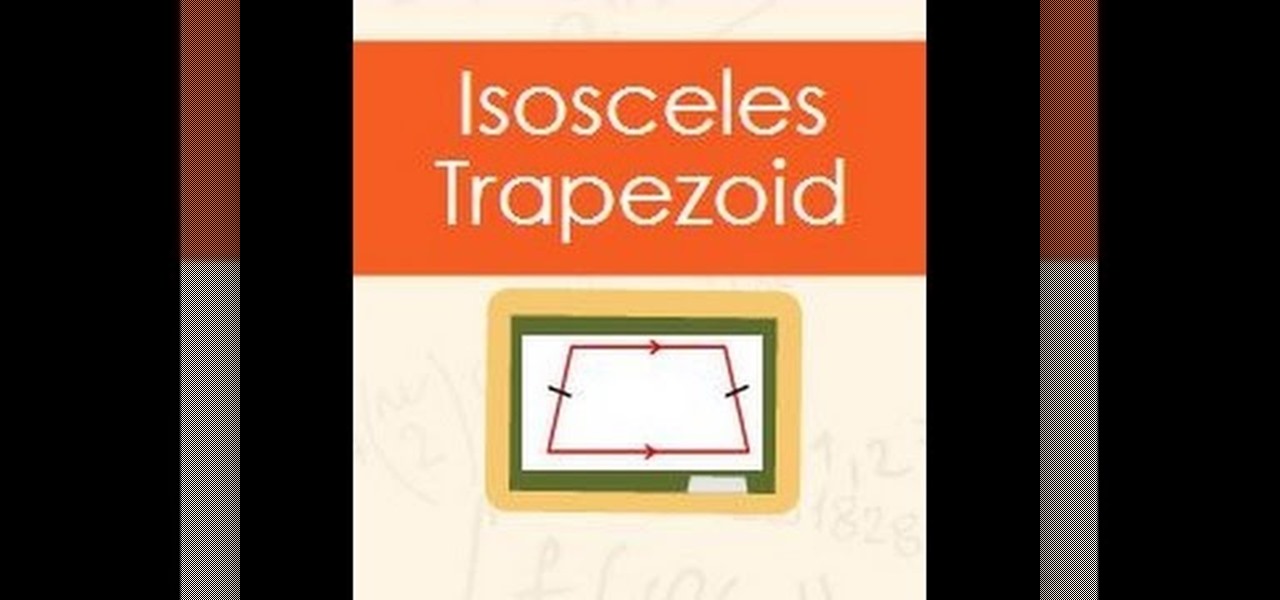
Video: . What is an isosceles trapezoid. The video goes over the properties that are unique to an isosceles trapezoid.