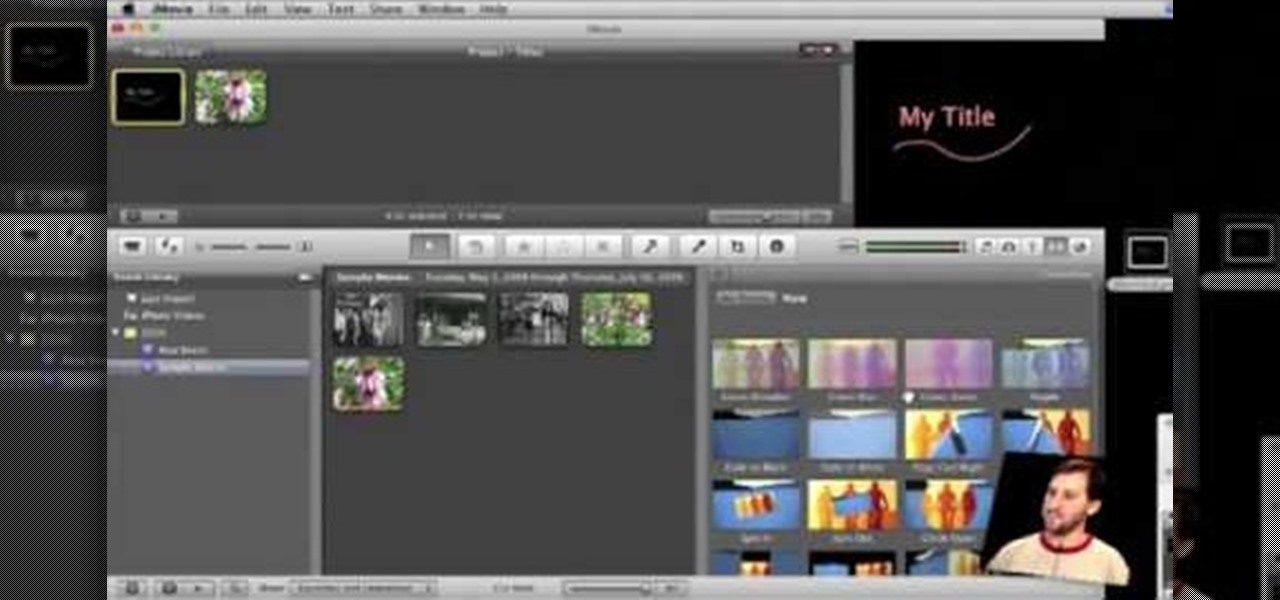
How To: Create custom titles in iMovie 09
In order to make Custom titles in IMovie '09, you will need the following: Seashore or any other compatible program.

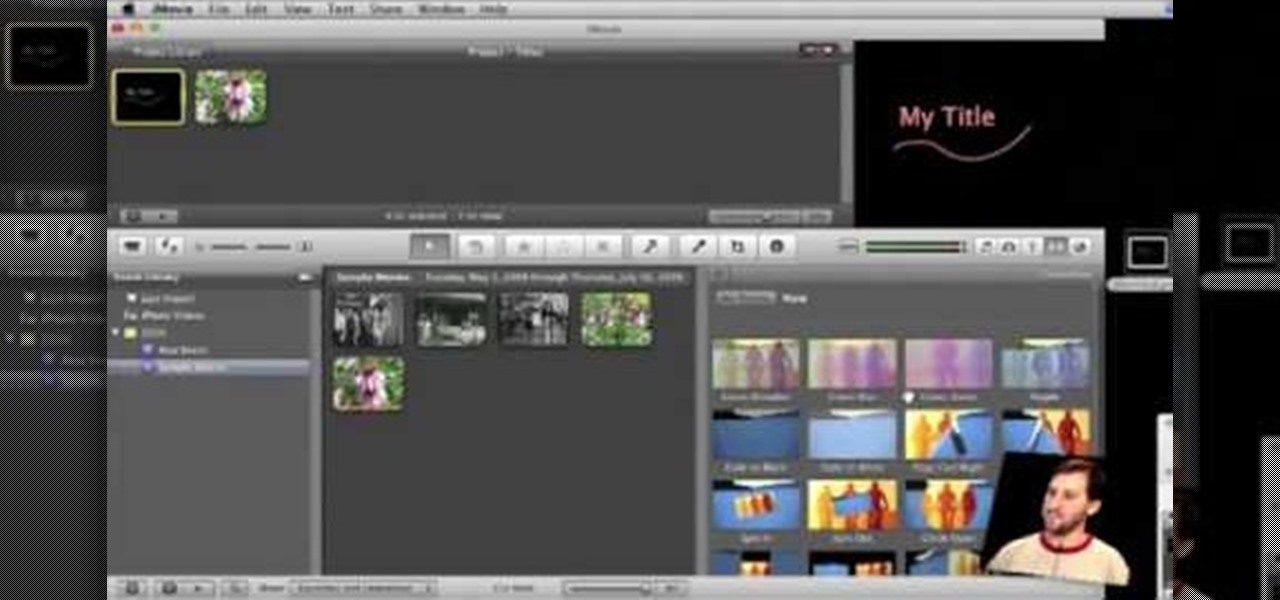
In order to make Custom titles in IMovie '09, you will need the following: Seashore or any other compatible program.
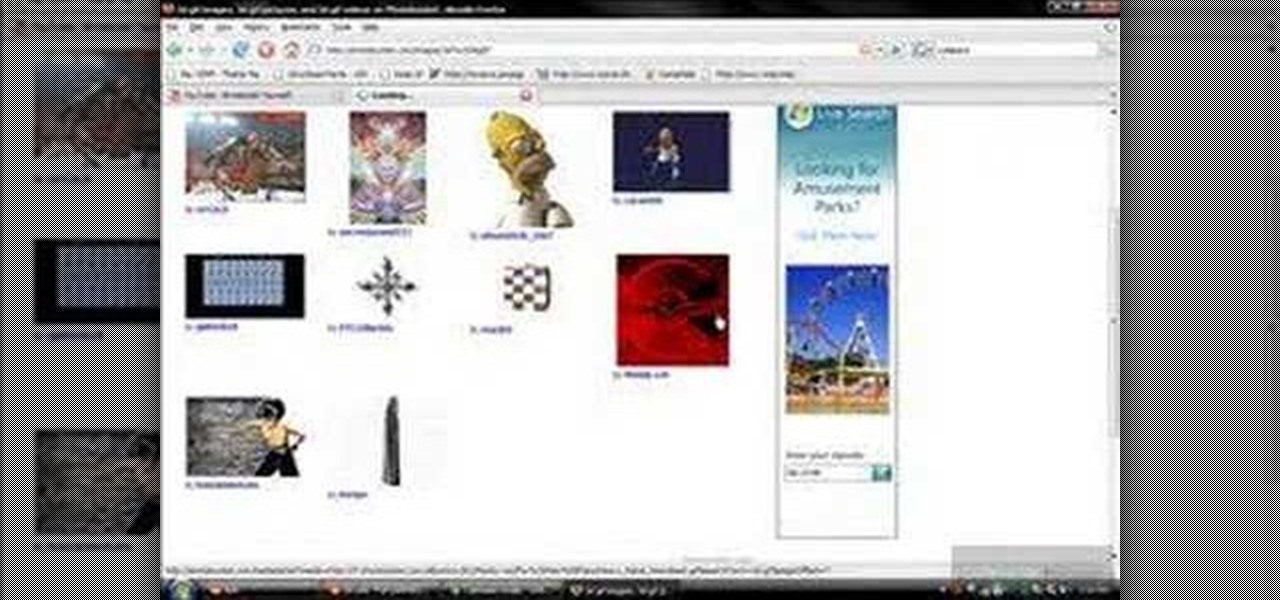
First of all you have to go to Photobucket. In the search option you have to type in '3d gif''. Now click 'search'. You shall get a number of photos and you can select the image that has red color moving screen. It is better to get image this way without a virus. Now you have to right click on the image and save as '3d image animation wallpaper' and click save and then save it on your desktop. Now right click on your desktop and click on the properties. Now go to the desktop and then select ‘...

This video takes us through a process of speeding up our internet connection using OpenDNS.com. Open the webpage and go to solutions and click on the icon open the DNS page and it lists computer or router, she selects computer and list of operating system is listed, she selects vista. She goes to start and selects control panel, click on view network status and connection, in that select view status and then click on properties and on the networking page, go to internet protocol version 4 and...

In this video the instructor shows how to select speakers, microphones, and adjust system sounds in Windows 7. To do this, first go to the start menu and select the Control Panel. In the Control Panel select the Hardware and Sound link when the panel is in view by category mode. In the next page click on the Sound link. This opens up the Sound properties setting window. There are four tabs in that window like Playback, Recording, Sounds and Communications. In the Playback tab you will find th...

In this video, Jennifer Taggart Of Healthy Child Healthy World shows us how to make a non-toxic disinfecting cleaner. You can use this cleaner for almost any surface in your home. What you'll need is a re-purpose spray bottle, some castile soap, some tea tree oil, and water. For the water, it's preferable to use distilled water, but you don't have to. The distilled water ensures there's no bacteria or anything in it. First, if you're re-using a spray bottle make sure it's clean. Add 2 cups of...

Chemguy AKA Rob reviews the various diagrams in organic chemistry. This is a 16 part series from this Canadian high school Chemistry teacher.
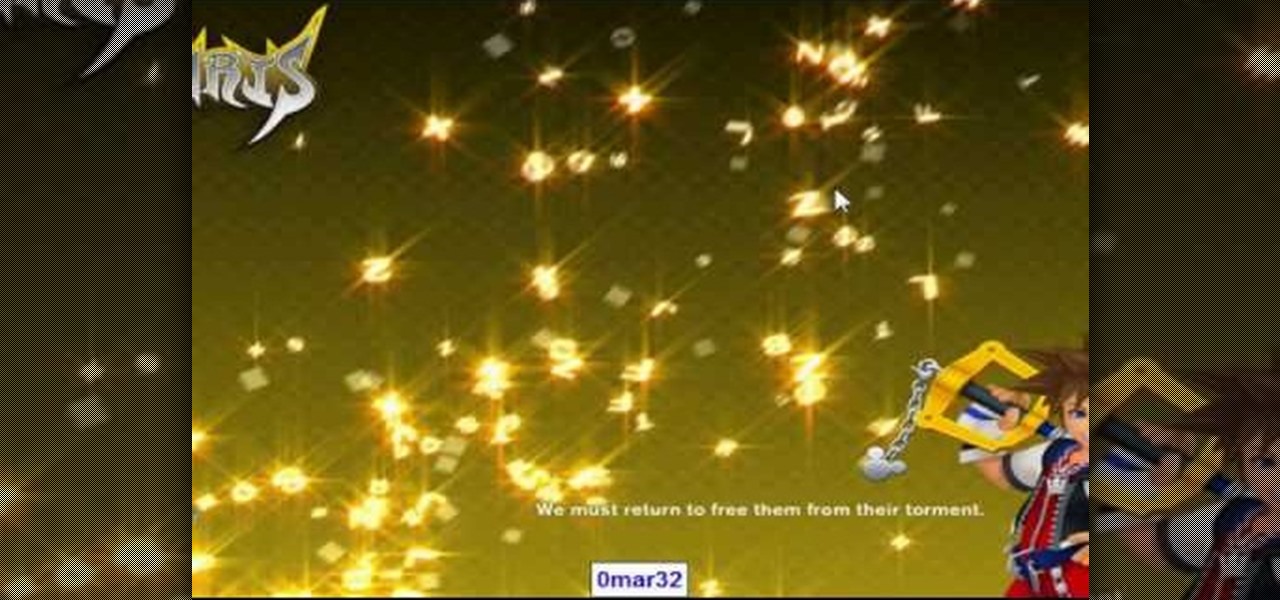
Start by clicking start and type regedit in the search box. Hit enter and when the screen opens go under hkey current user and click on control panel and then desktop. Under desktop go to menushowdelay. Under menushowdelay right click and then click modify. In the box that pops up set the value to zero and click ok. Then close the registry editor. Next you will want to download ram booster 2. 0. Once you have downloaded and installed the ram booster program you will want to edit your options....

The beyourownit shows you how to remove and reinstall devices in Windows XP. The first thing he shows what to do is Right click on the My Computer icon and select properties then select then choose the hardware TAB. When you click on the Device Manager button, the Device Manager will appear where you can make changes to your computer. The user explains more to help you understand better. If you watch this video, you will find out how to reinstall devices in Windows XP.

Step 1 In the Adobe Flash program, select “Flash File (Actionscript 3.0)” from the “Create New” menu. Switch the workspace layout by clicking on the dropdown menu in the upper left of the top menu bar, and selecting “Designer.” You can adjust the size and color of the document by adjusting the settings in the Properties panel.
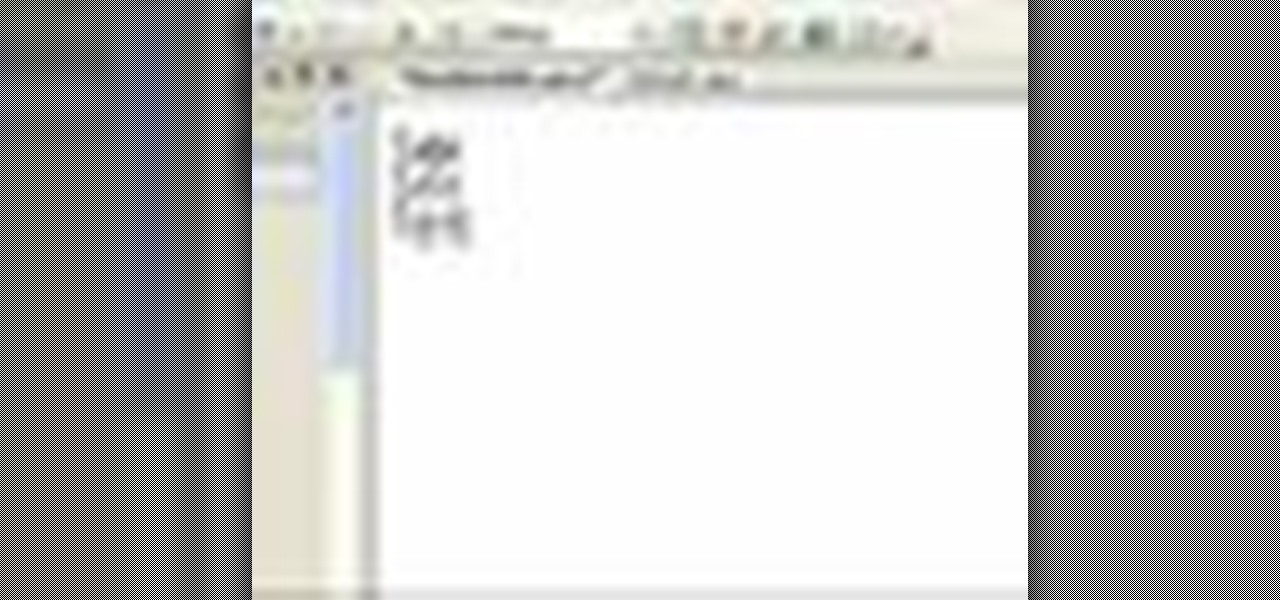
In this video tutorial, Chris Pels will show how to persist and restore information in the ViewState of a custom user control. First, learn how to persist simple values containing .NET primitive types such as String, Int32, Boolean, etc. Then see how to persist complex types such as Class which contain properties storing information. The sequence of processing View State information during the lifecycle of an ASP.NET page is also discussed.

This video demonstrates how to make your PC run faster. To do this, just right-click my computer and select properties, click the performance tab, hit settings, and click best performance.

An intro to many of the key concepts for working with and solving circles. Circles are more complicated than polygons concerning their properties.

In this video on Super Smash Bros Brawl (SSBB) for the Nintendo Wii, I showcase how Kirby and Pikachu work, including their move properties and some strategies that might be incorporated into their eventual metagame. I also show how their moves changed from Melee.

In this video on Super Smash Bros Brawl (SSBB) for the Nintendo Wii, I showcase how Fox and Falco work, including their move properties and what I believe will be key strategies to learn with them in the long run.

In this Super Smash Bros Brawl (SSBB) for the Nintendo Wii video, I showcase how Dedede and Lucario work, including their move properties and what I believe will be key strategies to learn with them in the long run. I came into this video with a plan, written on paper, so I showcase practically everything about these characters!

In this Super Smash Bros Brawl (SSBB)video, I showcase how Pokemon Trainer works, including each of the Pokemon's move properties and what I believe will be key strategies to learn with them in the long run.

In this Super Smash Bros. Brawl (SSBB) for the Nintendo Wii video, I showcase how Snake, Marth, and Ike work, including their move properties and what I believe will be key strategies to learn with them in the long run. I show the difference between Brawl Marth and Melee Marth, too.

In this training movie you'll learn the basics of using the Anchors and Constraints properties available in Delphi.

This video segment will show you the basics of gluing acrylic. The concepts shown here also apply to other plastics with gluing properties similar to acrylic.

Learn how to build a web-based form using HTML. This tutorial covers using Labels, Text Fields, Text Boxes, Radio Button Groups, Checkboxes, The Clear and Submit buttons, Drop down Menus, as well as many of the properties you can edit while building the form. The form will be ready to be linked with a PHP file for use when you are finished.

A beginner's guide - learn all about creating layers (or AP Divs in Dreamweaver CS3). Learn about applying properties to custom CSS rules and using stacked Divs to create interesting effects with images.

This Premiere Pro CS3 tutorial walks you through a few of the quickest and easiest methods for copying motion properties and video effects from one clip in a sequence to other clips.

Unless you're a high-schooler building a nuclear fusion reactor, the hardest part of a science investigatory project often is coming up with a good idea. You want it to be cool yet feasible, novel but still useful.

In this video from FLPCNERDScom we learn how to clean your browser's cache and cookies on Internet Explorer 7. Click Start, right click on Internet Explorer, and choose Properties. Or go to Internet Explorer, go to Tools, and click Internet Options. Click delete in Browsing History, and then at the bottom click Delete all. Click the box that says Also delete files stored by add-ons. Then click Yes. This may take a few moments depending on your browser's history and cache. Once complete, click...
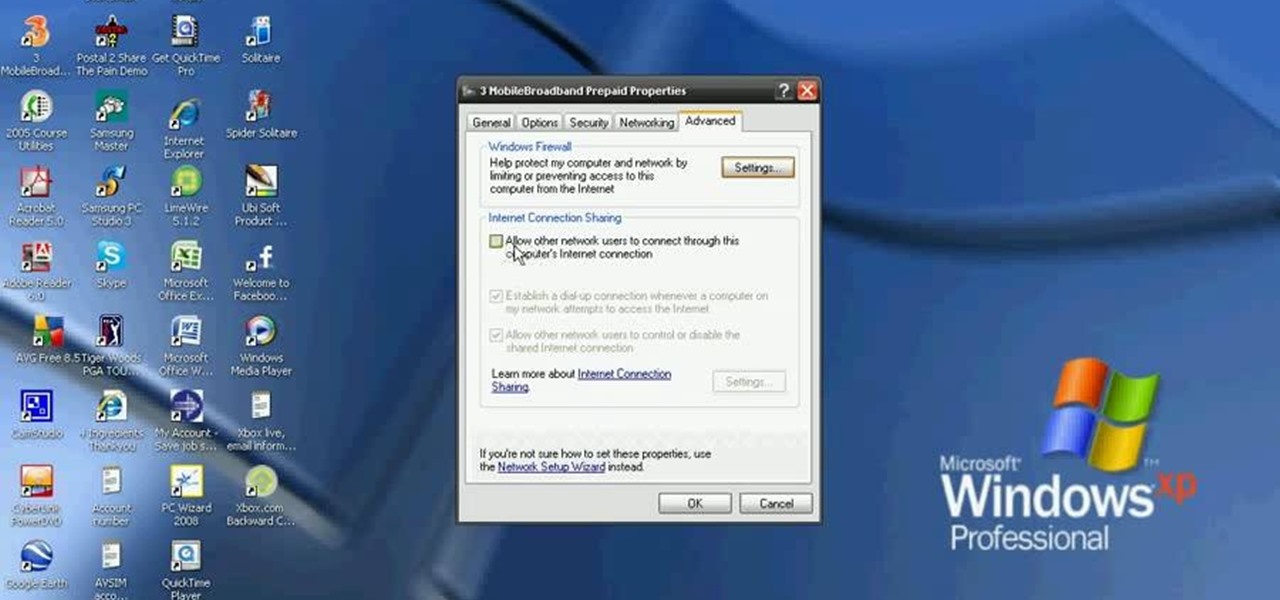
In this video, we learn how to connect your Xbox 360 using a USB modem. First, plug in your Xbox to the USB and then plug that into your computer. From here, go to the network connections section of your computer. You can do this by going to the start menu on the right hand side column. When this window comes up, go to properties and then click the advanced tab at the top. From here, click on the box underneath the sharing section, then hit the 'ok' button again and you will be able to connec...
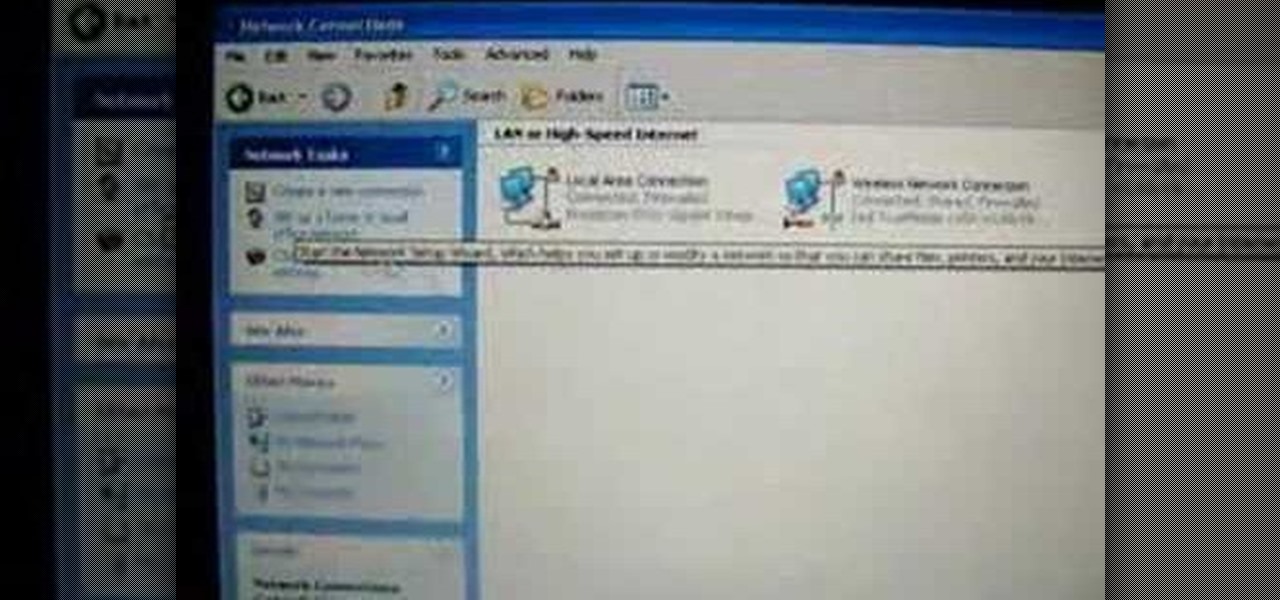
In this video, we learn how to connect to Xbox Live with a laptop & Ethernet cable. First, connect your computer to your Xbox using an Ethernet cord. After it's connected, you will have to change the wireless network setting to 'shared'. To do this, go to the start menu and then go to 'my network places'. Now, go to 'view network connections' and then you need to highlight the connections. After this, right click and then bridge the connections. From here, right click and go to 'properties' g...
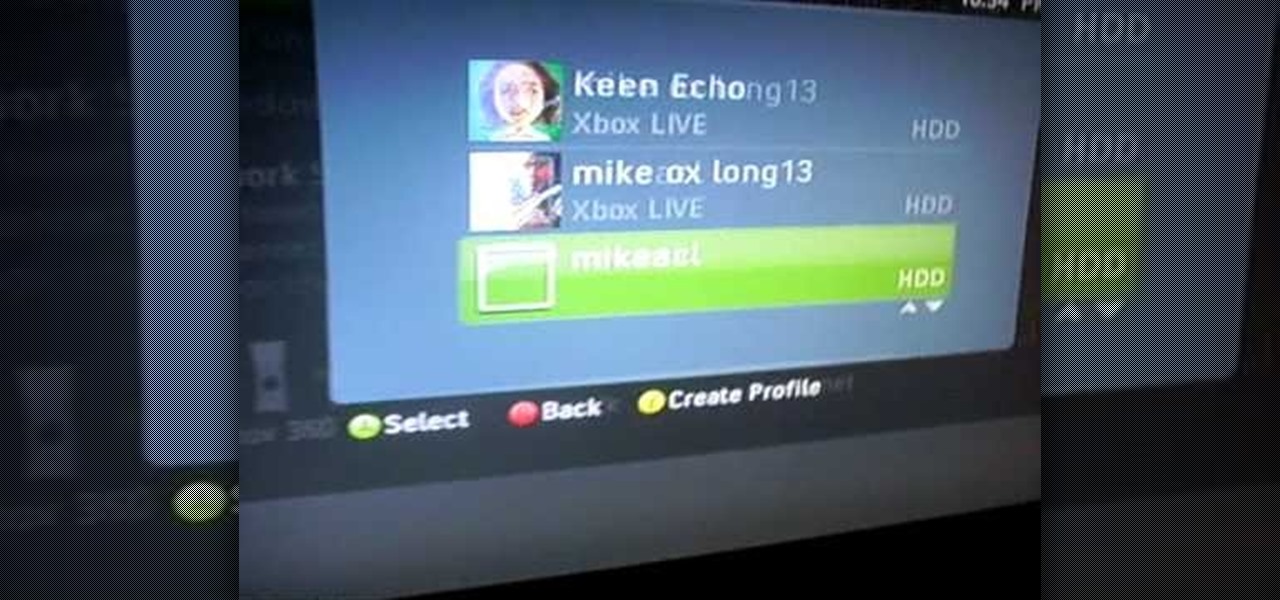
In this tutorial, we learn how to connect to Xbox Live without a modem or router. First, you will need to take an Ethernet cable and connect it to your laptop and to your Xbox console. After this, go to your computer internet connections and then go to the properties. Create a shared network and then bridge the connection between your console and your wireless internet. After this, go to your Xbox and connect to the Xbox live internet application. When you can connect, then you will have fini...

In this tutorial, we learn how to make a DIY. XBOX 360 Wi-Fi adapter. First, go to your network connection properties on your laptop or netbook. From here, you will disconnect from any connection you have going. Then, select both connections and right click 'bridge connections'. Once finished, reconnect to your Wi-Fi network. Now, you can take one end of your cable and connect it to your computer and then your XBox. From here, you should be able to connect to XBox Live and play any game you'd...

This is a video tutorial in the Education category where you are going to learn how to describe chemical formulas. A chemical formula represents the actual number of atoms of each element within a molecule. Different visual representations of molecules include the ball and stick three dimensional model, a line drawing that represents the structure in two dimensional terms, and a shorthand used by organic chemists. If a molecule has 4 green atoms and 2 orange atoms, the ratio of green to orang...

In this tutorial, we learn how to optimize a PDF document in Adobe Acrobat 9 Pro. This will adjust the size of the PDF to better adjust your need and work flow. Fire, go to file and then go to properties, then you will be able to see what size the file is. If you would like to change this, go to the PDF Optimizer, which has an "audit space usage" button. From here, you can change the compatibility level and also change the compression and the color bitmap resolution. After you are done editin...

This video demonstrates how to open up the command line prompt and various commands which you can use to make your Windows experience easier. After clicking on the "Run" option from the start bar of Windows, you can then type "cmd" into the box, opening up the command prompt. The appearance of the command box can be changed by left clicking the small icon at the top left, going to properties, and changing the appearance. One useful command in the prompt is "ipconfig", which you type into the ...

In this video, we learn how to make iPhone ringtones using iTunes on the PC. First, open iTunes and open the song you like. After this, right click and click "create aac". Then, right click and click "get info", then change the start and stop time of the song. Once this is done, right click on the new version and create another aac version. Now, delete the second song and move to recycle bin. After this, right click on the 30 second song and click "show in windows explorer", then press "alt",...

In this video tutorial, viewers learn how to increase a computer's low virtual memory. Begin by clicking on the Start menu. Then right-click on My Computer and select Properties. Then click on the Advanced tab and click on Settings under Performance. In the Performance Options window, click on and Advanced tab and click on Change under Virtual Memory. Now select your hard disk and check Custom Size. For both Minimal Size and Maximum Size, set it at 2500 MB. Finish by clicking on Set and OK. U...
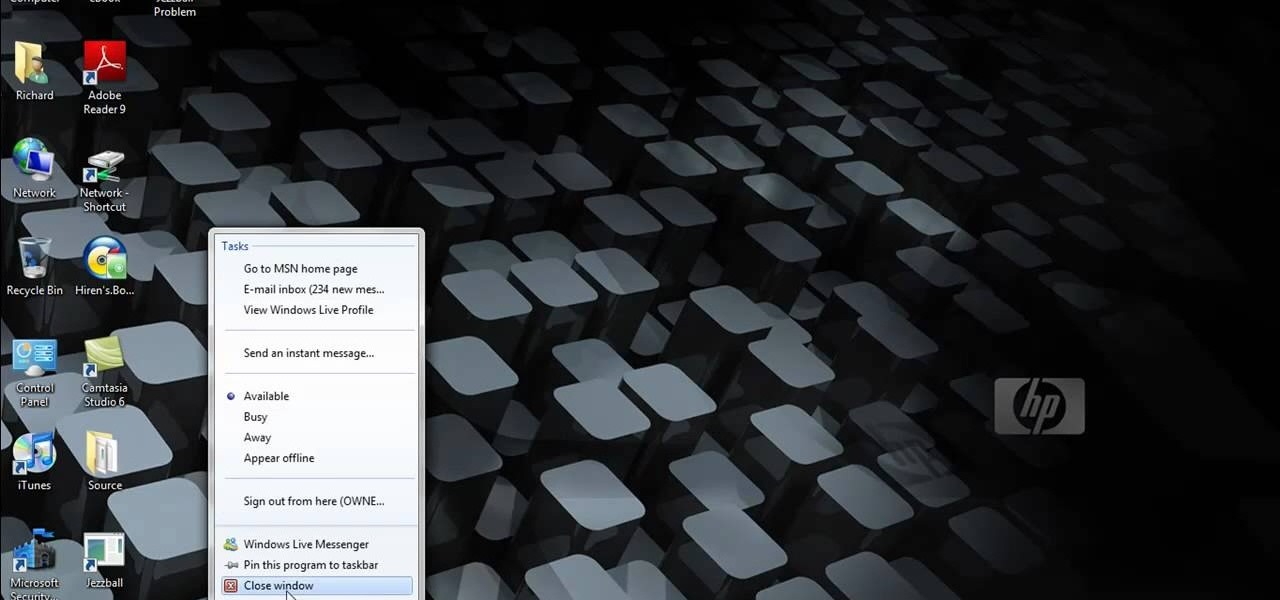
This video tutorial belongs to the software category which is going to show you how to fix MSN Messenger in Windows 7. This is really simple and very easy to do and takes practically no time. First you got to close MSN Messenger if it is open. Now find Windows Live Messenger, right click on it and then select properties. Now click the 'compatibility' tab, check the box labeled 'run program in compatibility mode for:', then select XP Service Pack 2, hit 'apply' and then click OK. Now open mess...
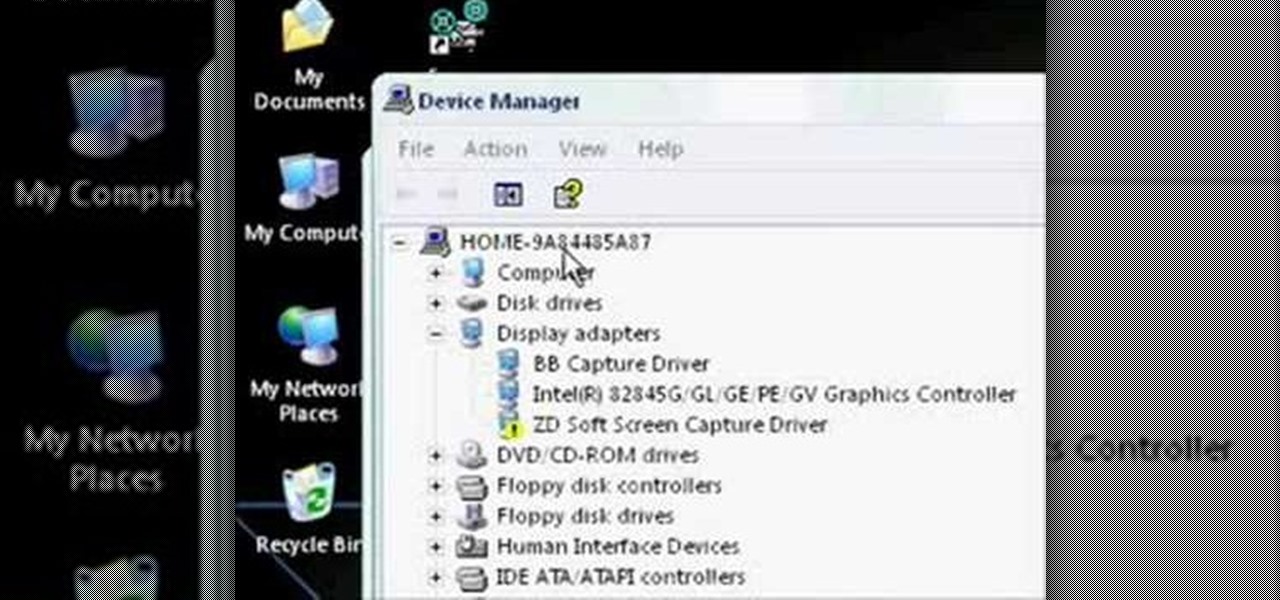
In this video tutorial, viewers learn how to upgrade their graphic driver. This task is very fast, easy and simple to do. Begin by clicking on the Start menu. Then right-click on My Computer and select Properties. Now click on the Hardware tab and click on Device Manager under Manager. In the Device Manager window, select your graphic driver under Display adapters. Right-click on the driver and select Update Driver. Now follow through the instructions in the window and check for any updates. ...

In this video tutorial, viewers learn how to increase the virtual memory in a Windows XP computer. Begin by clicking on the Start menu. Then right-click on My Computer and select Properties. Now click on the Advanced tab and click on Settings under Performance. In the Performance Options window, click on the Advanced tab and click on Change under Virtual Memory. Change the Initial Size to 3000 and Maximum Size to 5000. Finish by click on Set, press OK and restart your computer. This video wil...
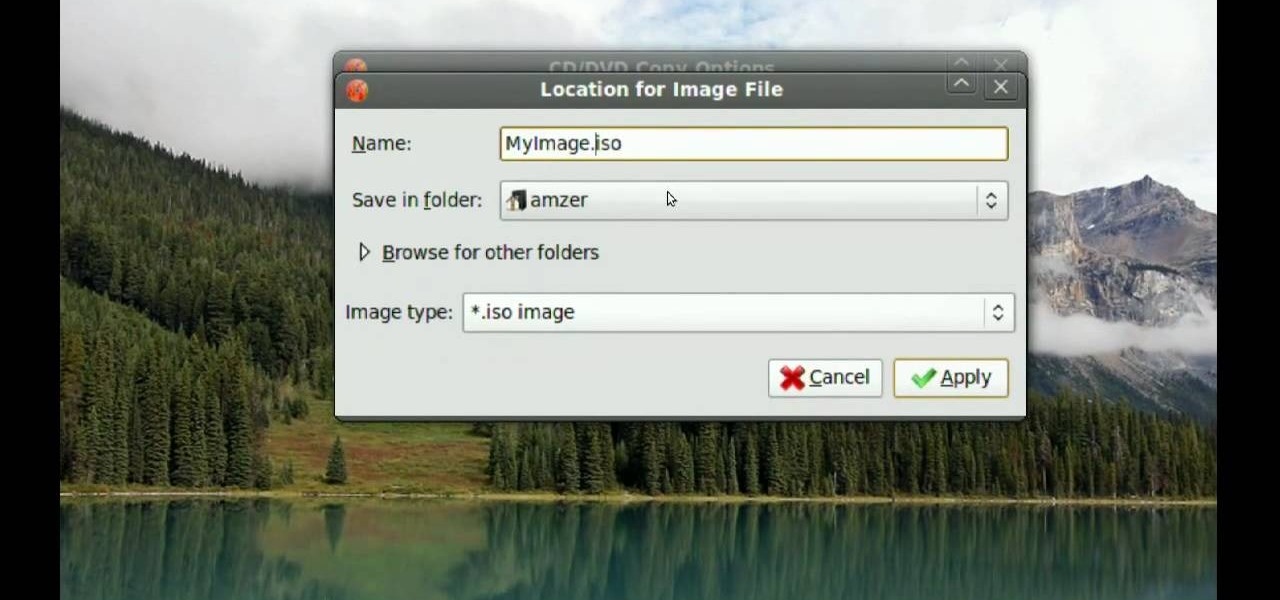
In this video tutorial, viewers learn how to make CD and DVD images in Ubuntu. This task is very easy, fast and simple to do. Begin by right-clicking on the disc icon of the computer and select Copy Disc. When the CD/DVD Options window opens, click on Properties. Now name the disc, select a save folder and choose ISO image for the image type. When finished configuring, click on Apply and wait for the disc to finish copying. This video will benefit those viewers who use a Ubuntu computer, and ...

This video tutorial is in the Software category which will show you how to download and install Photoshop brushes. Go to DeviantArt. Here you will find a lot of professional Photoshop pictures and also a bunch of brushes. Download the brush that you want and save it. Then right the Photoshop icon on your desktop and go to properties, copy the brush and close the window. Then go to my computer and copy it there as shown in the video. To work with the brush, open an image in Photoshop, select t...
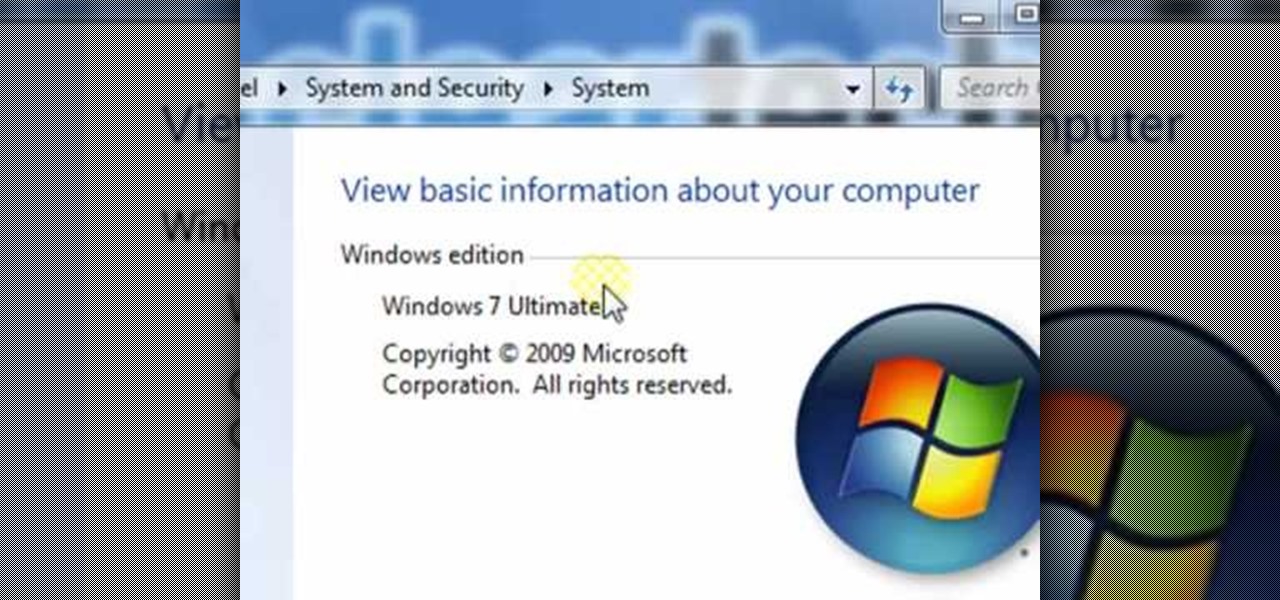
In this video tutorial, viewers learn how to find the hardware and operating system specifications in Windows 7. Begin by clicking on the Start menu. Then right-click on Computer and select Properties. There, users will be able to see all of their computer's specifications such as: Windows edition, rating, processor, installed memory (RAM), system type, pen and touch, computer name, full computer name, computer description and work group. This video will benefit those viewers who use a Window...
In this video tutorial, viewers learn how to restore the desktop icons in Windows XP. Begin by right-clicking on the desktop and select Properties. Then click on the Desktop tab and click on the Customize Desktop button. In the General tab, under Desktop Icons, users are able to check the 3 desktop icons to place onto the desktop. These 3 desktop icons are: My Documents, My Computer and My Network Places. Users are also able to change the icon or restore to default. When finished, click on OK...