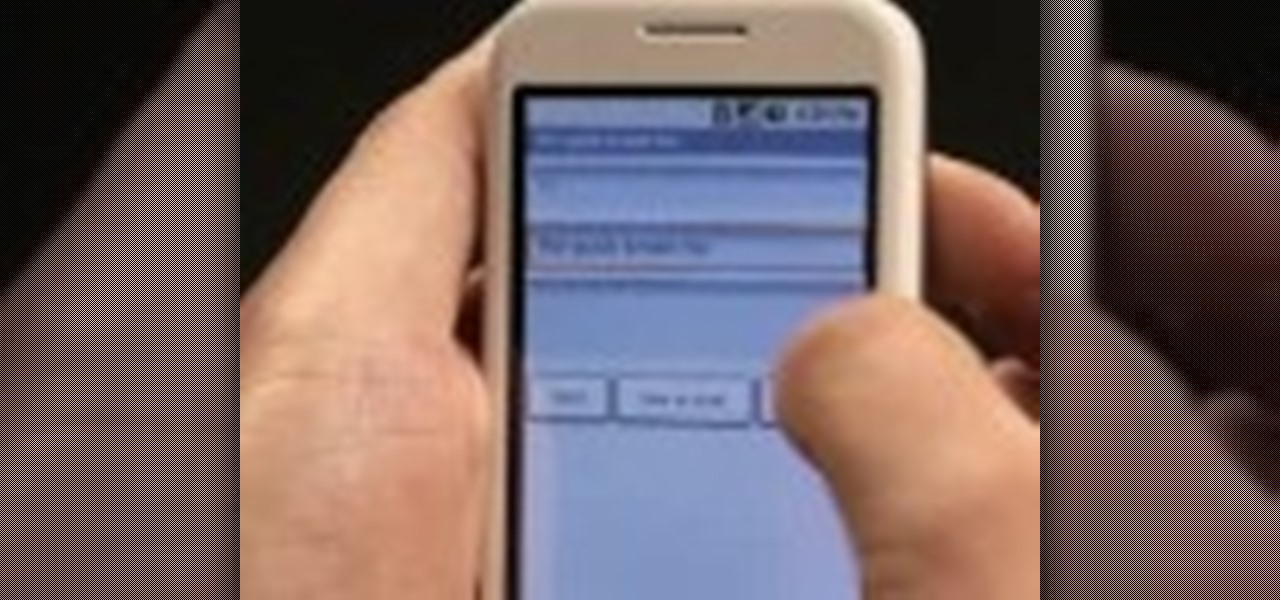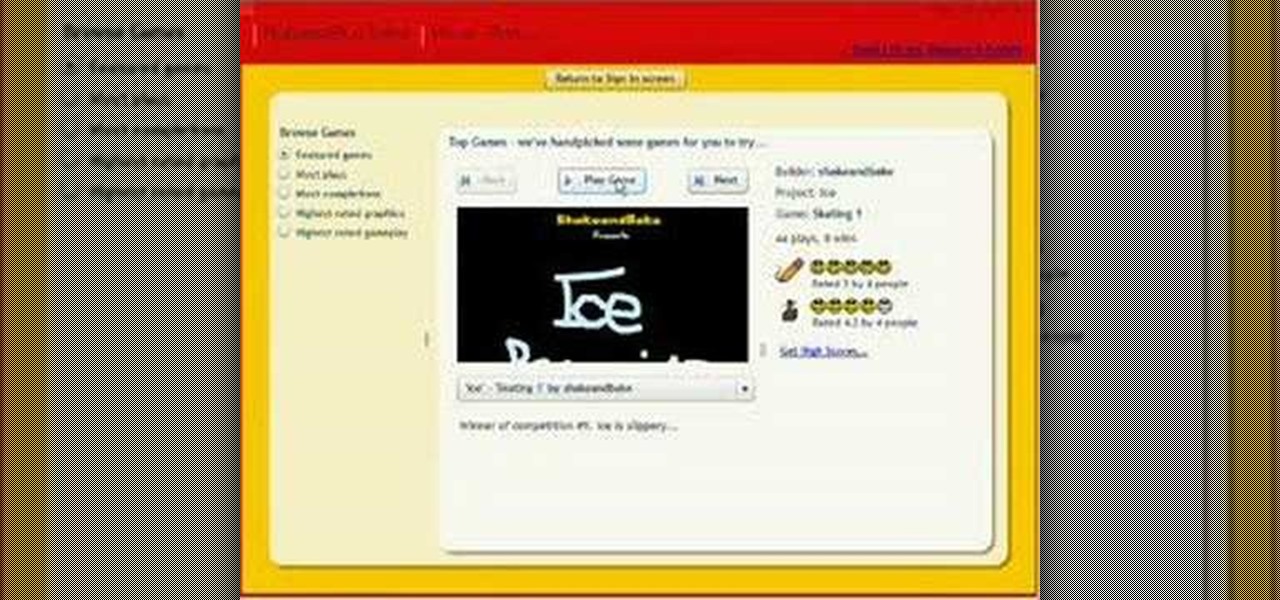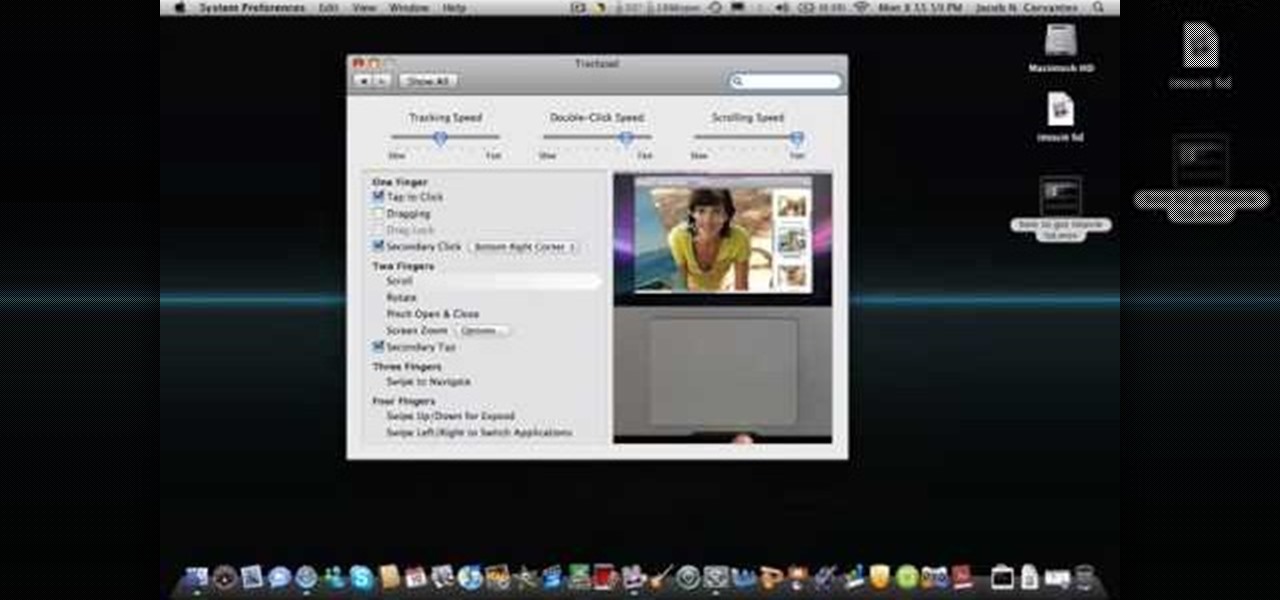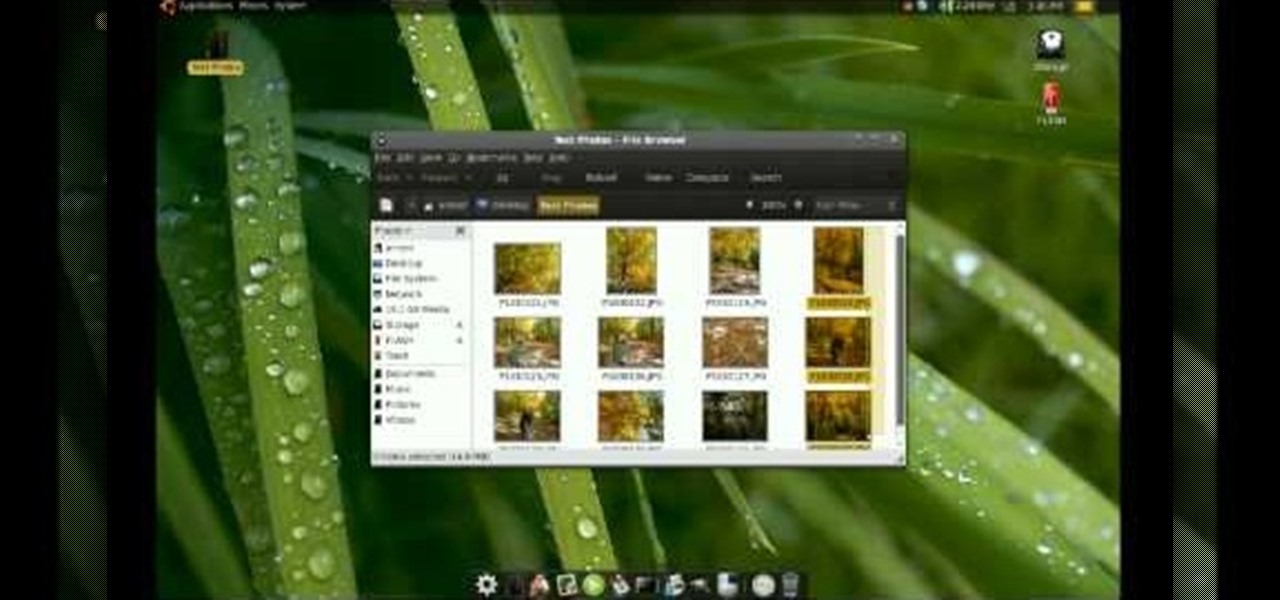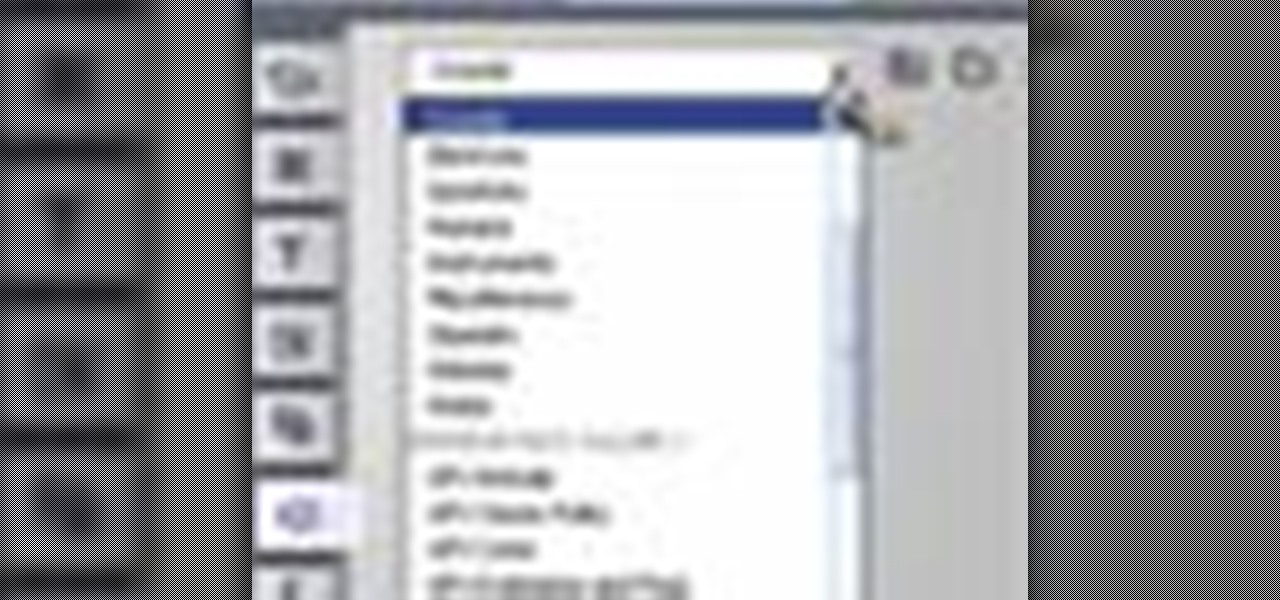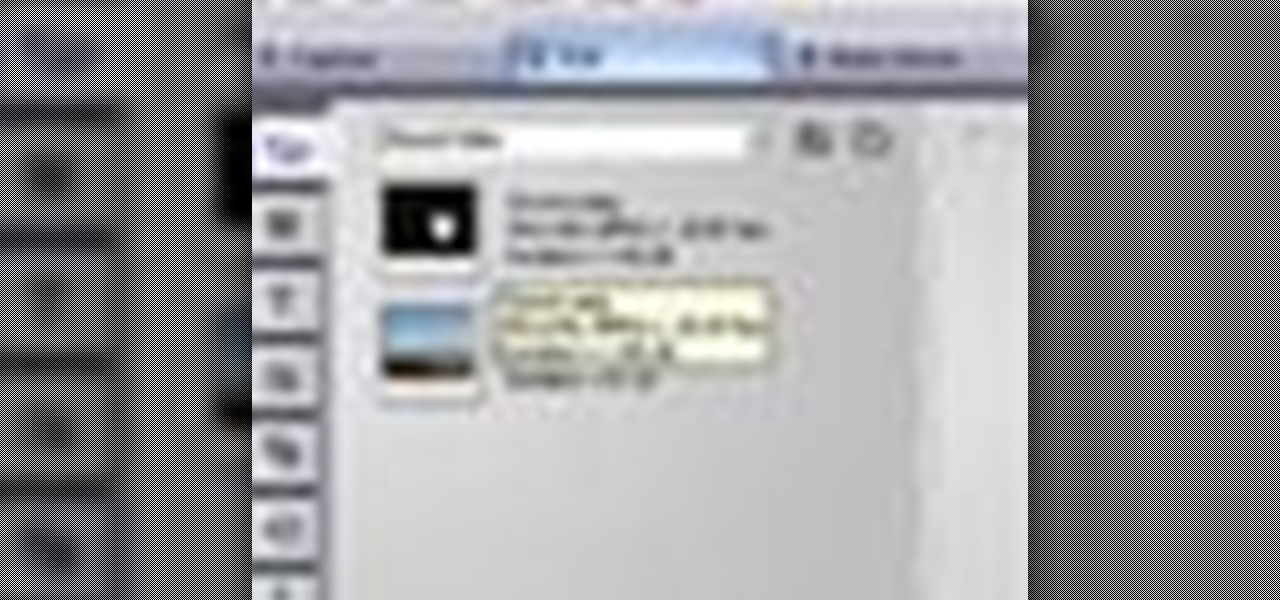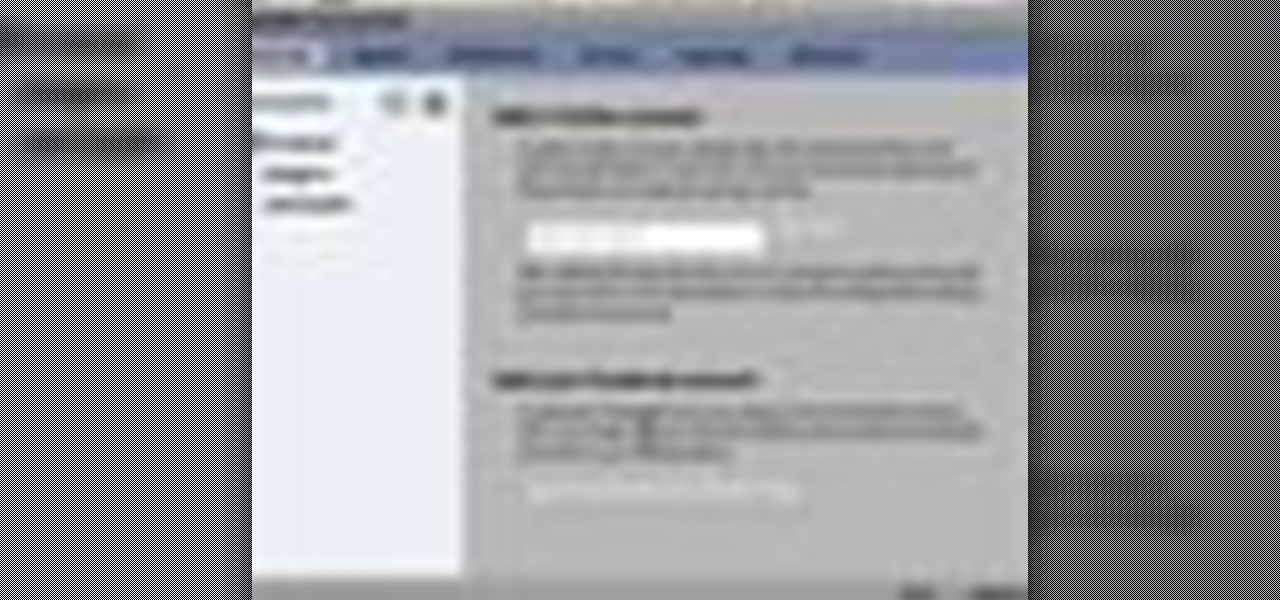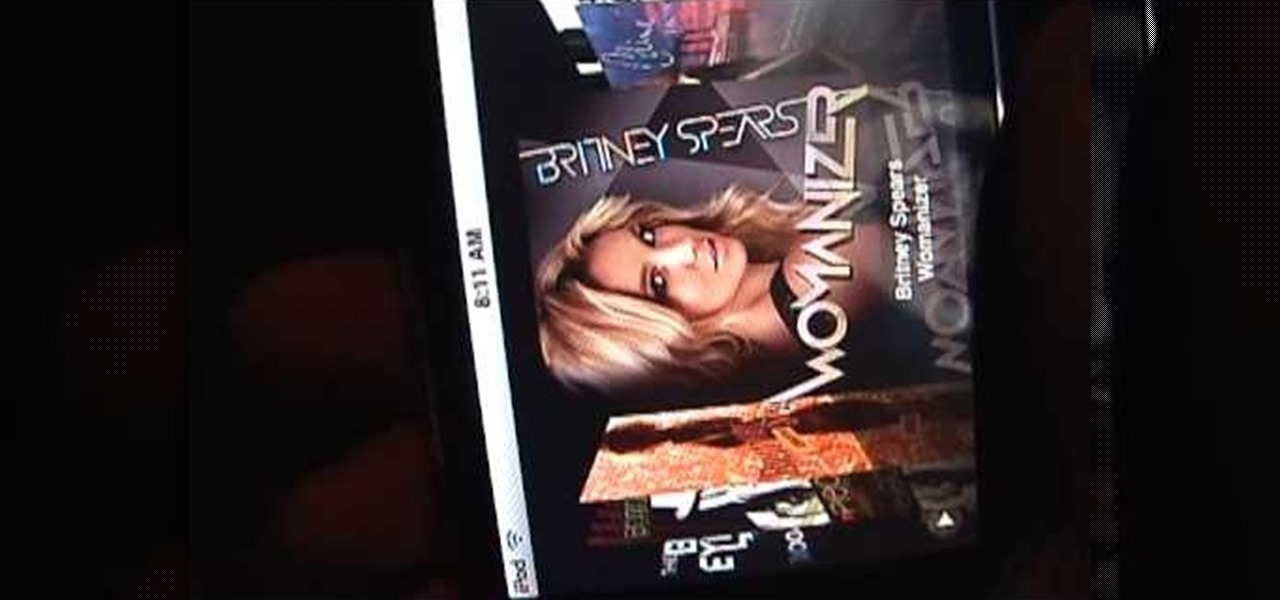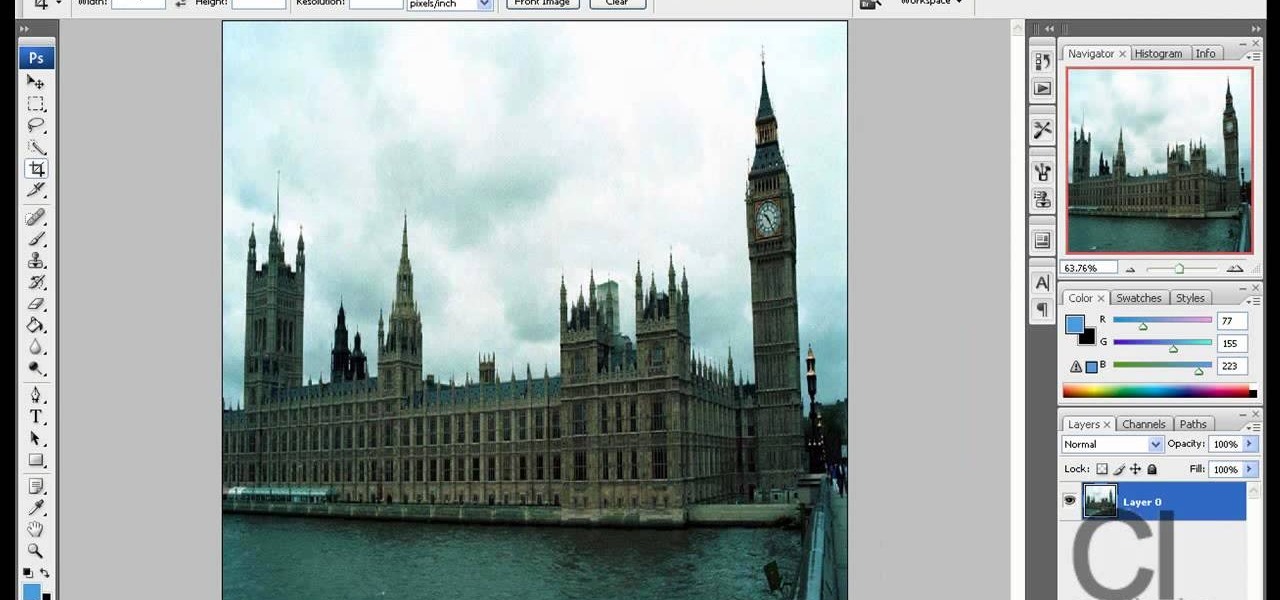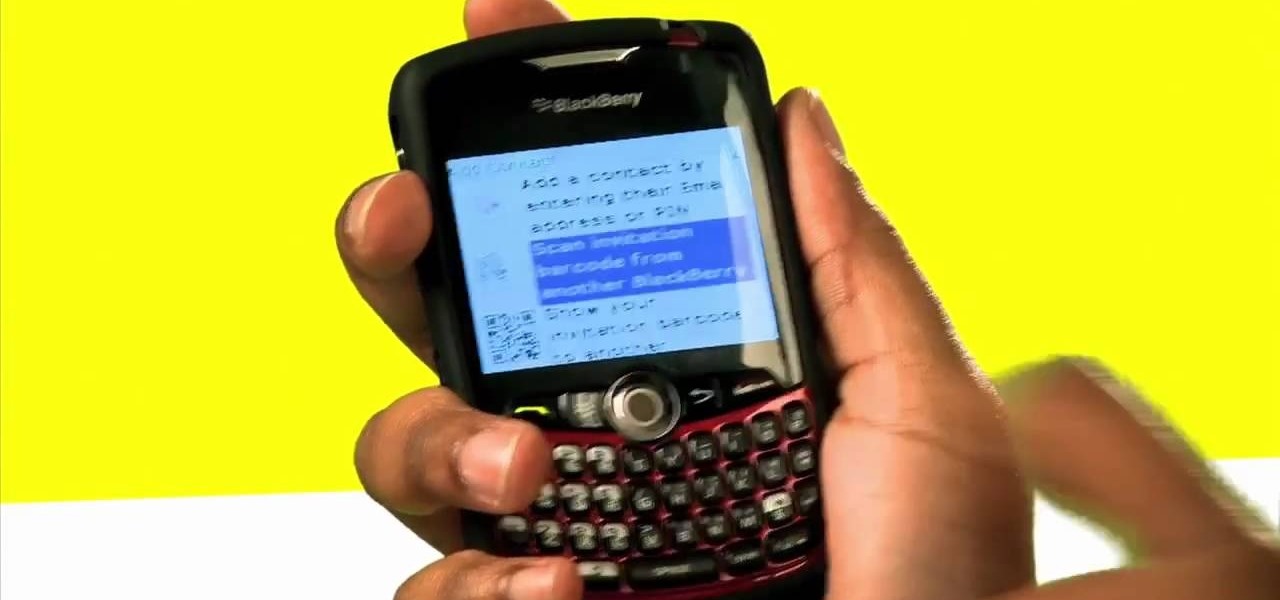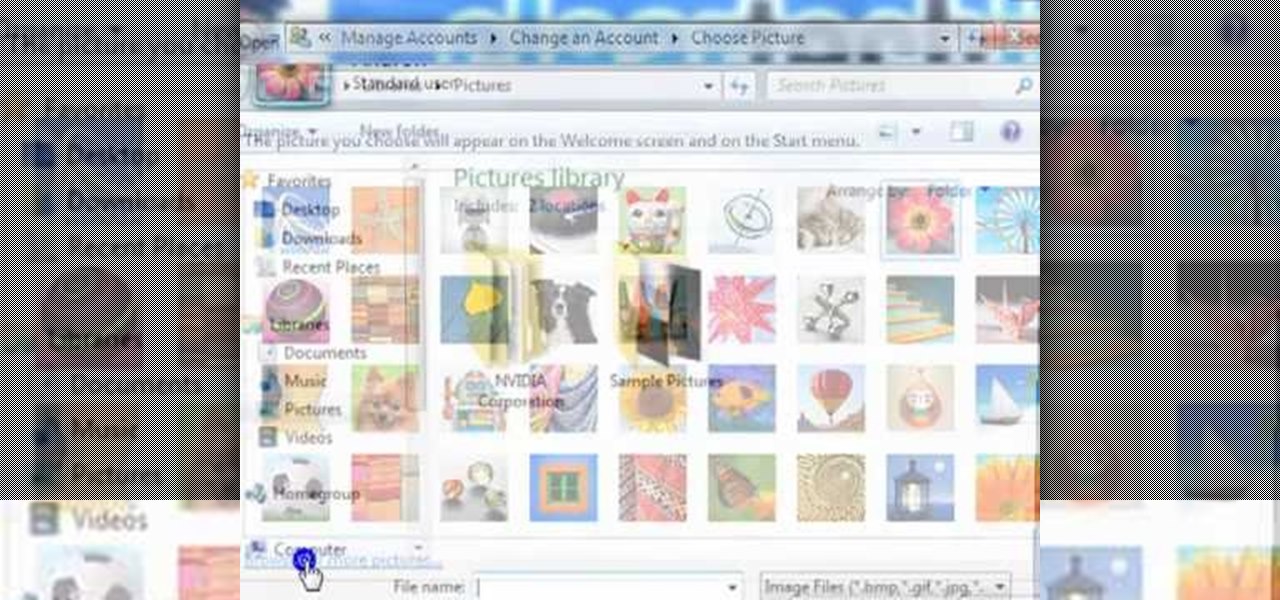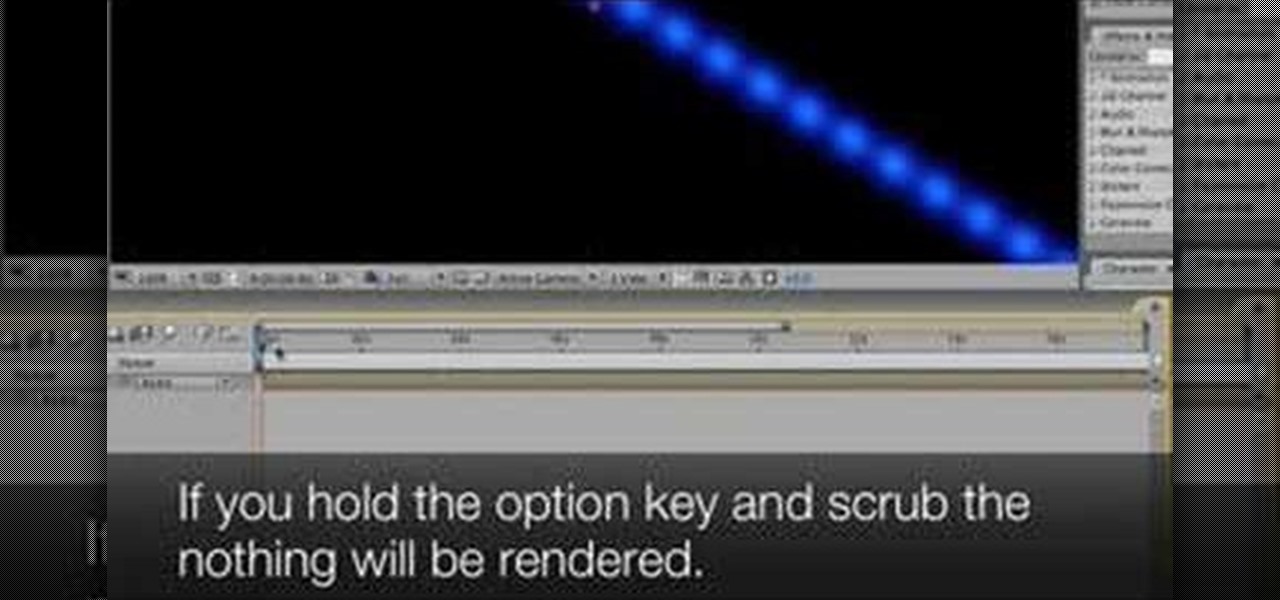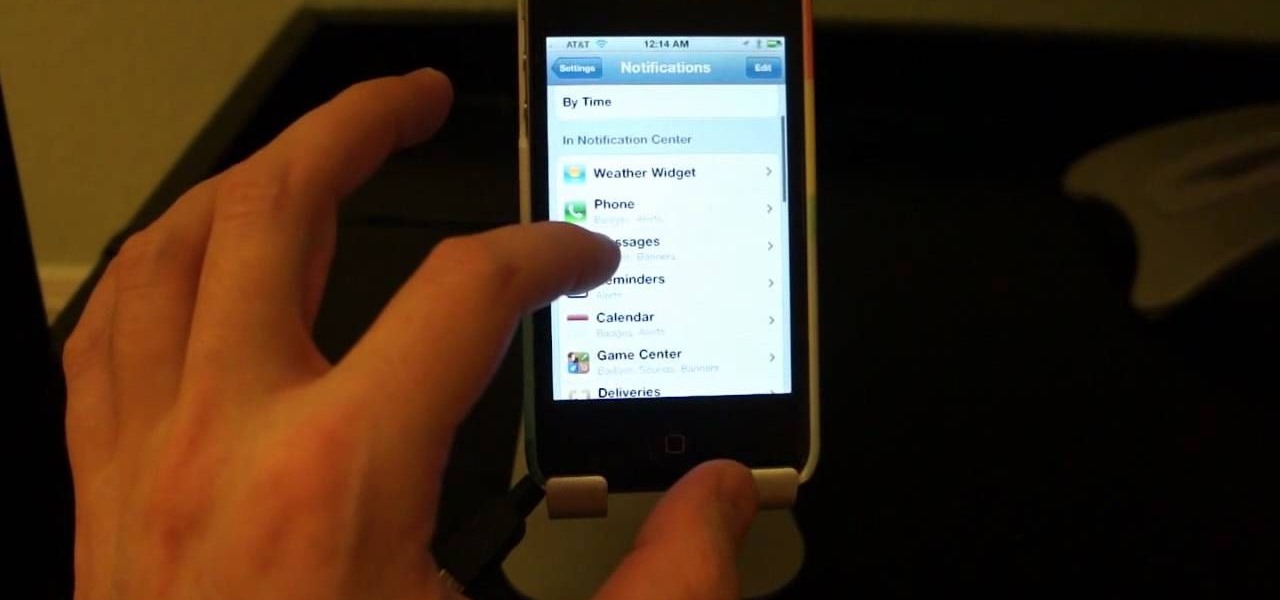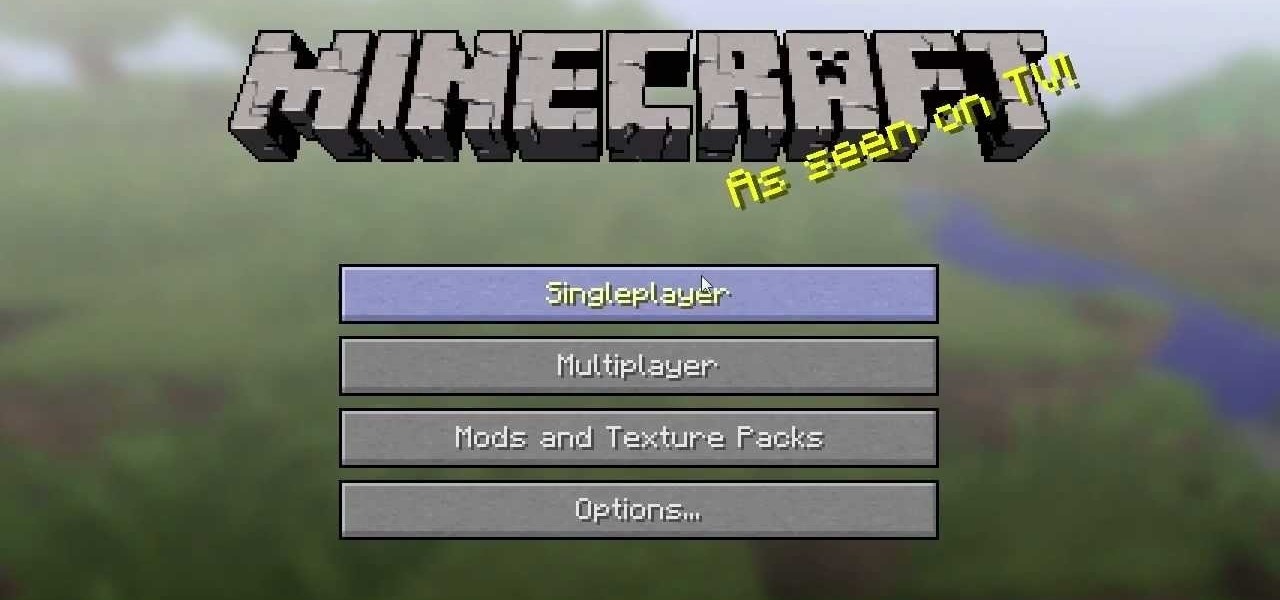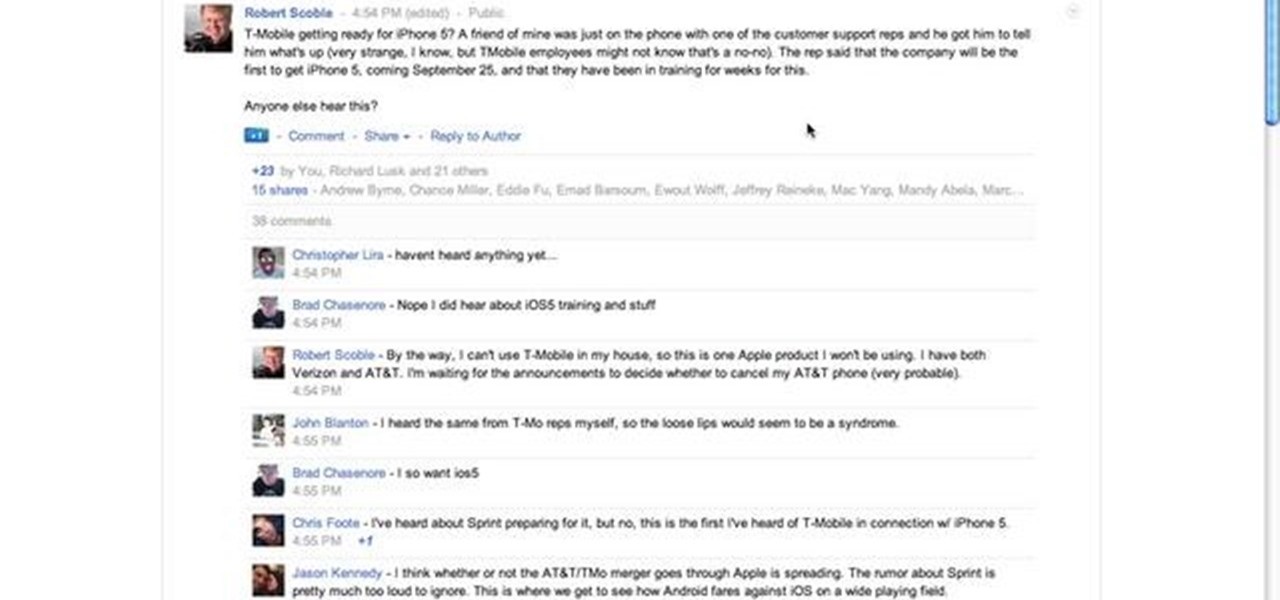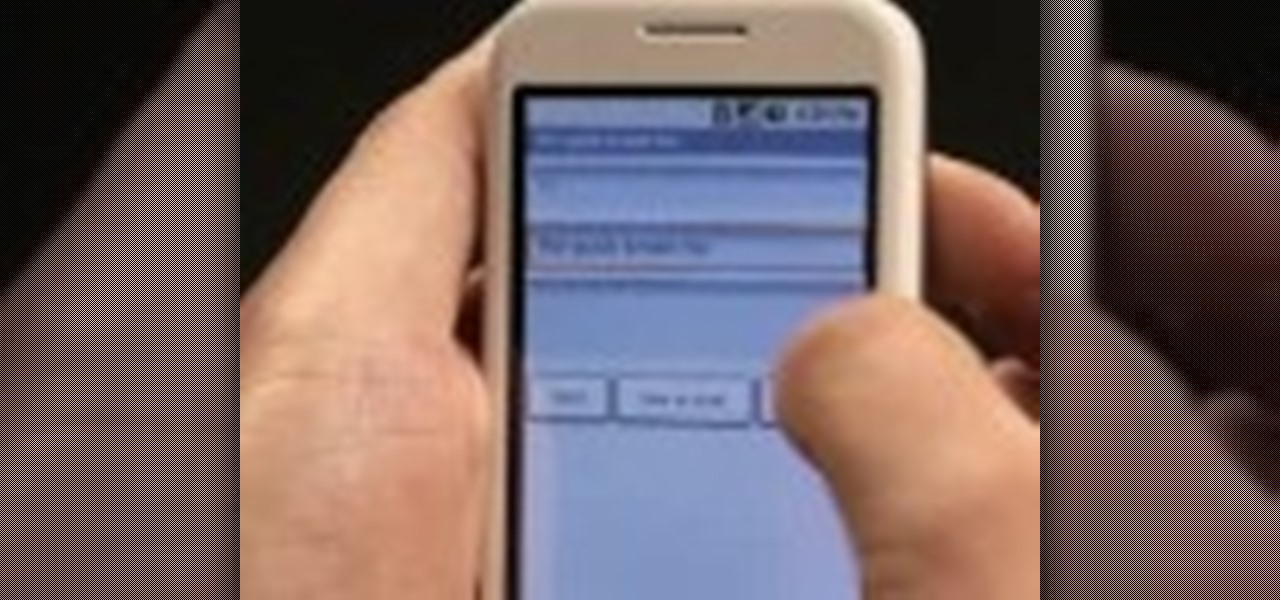
This video shows the viewer how to use the copy and paste function on an android smart phone. This feature is only demonstrated for text. The text is copied by highlighting it with a long press. A second press brings up a menu; copy is one of the options. Once the text has been copied it can be pasted into the desired location by moving the cursor to this point. Another long press will then bring up a menu with the option to paste the original text. Furthermore the video also explains how whe...

In this video tutorial, viewers learn how to make a reflective text in Adobe Fireworks CS3/CS4. Adobe Fireworks a bitmap and vector graphics editor. Begin by opening Fireworks and create a new project. Create your text and then duplicate it. Align the duplicated text under the original and flip it vertically. Click on the color and select Fill Options. Select Gradient and keep the second option at Linear. Drag the opacity on the left to zero and the right to 100. This video will benefit those...

This video shows the viewer how to disable User Account Control within either Windows 7 or Windows Vista. This is done by clicking on the start menu and then type ‘Microsoft config’ into the search box. This opens the ‘system configuration’ menu. Select the ‘tools’ section. For Windows Vista there is simply an option to disable User Account Control. For Windows 7 click on the ‘change UAC settings’ option before clicking launch. In Windows 7 the slider should be dragged to the bottom. Both met...

In this Software video tutorial you will learn how to embed a YouTube video in PowerPoint with or without Internet. You will see two ways of doing this with and without internet access. When you have an internet connection, open up PowerPoint and click on the office circle button on the left hand corner. From there select ‘PowerPoint options’ and check the box that says ‘show developer tabs in the ribbon’ and click OK. Once the developer tab is in your ribbon, select that and go to the area t...

This video explains how to create a database text alert using Google Forms. In Google documents click on new, then form. After naming the form and typing in that standard text messaging rates apply, our presenter selects multiple choice yes or no options. Select it to be a required question so that the user can make sure they understand terms. You can choose to select any or all of the questions to be required. You can then type in various questions for the user to answer-our presenter wants ...
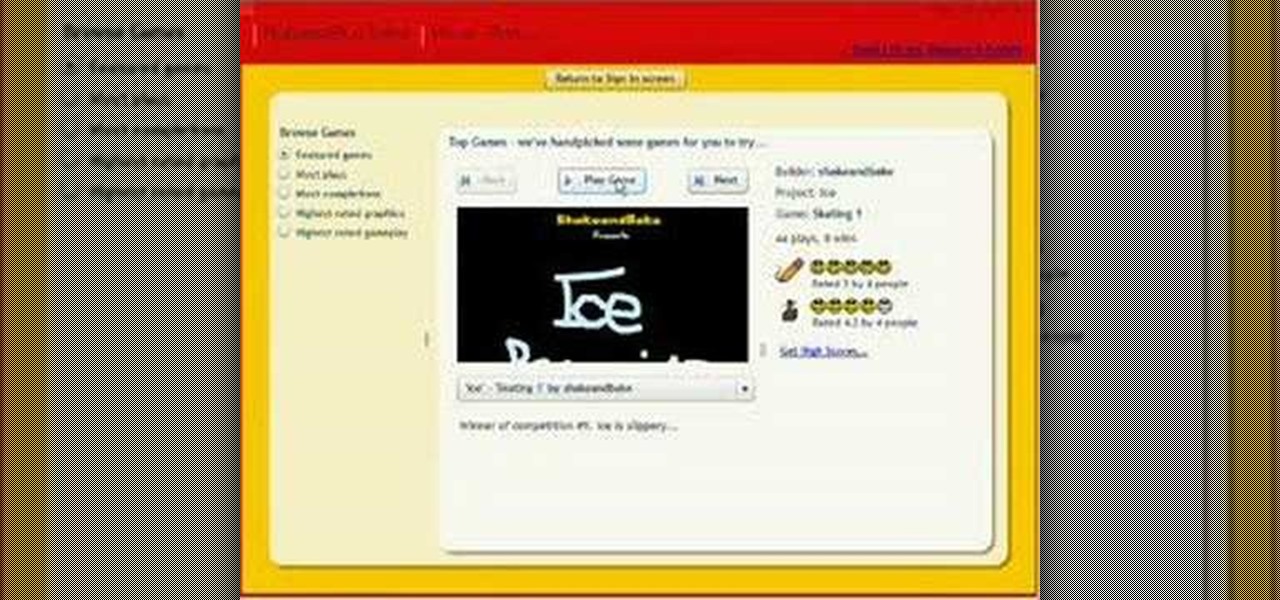
In this demonstration video, learn how to make flash games using My Game Builder. This program will allow you to create your own games for yourself and your friends. The program is free to use at My Game Builder. Once you launch this web page, you will be able to do three things: Play games, browse other users' games, or make games. Under Play Games, you will find different game types as well as featured games. Under the Browse feature, you can see how other people are creating games. Lastly,...

This video shows the method to create a photo montage in Sony Vegas. Go to 'Options' menu & Preferences. Go to the 'Editing' tab & 'New still image length (seconds)' and put the corresponding value and hit 'OK'. Open the pictures from explorer and you have a montage in which pictures last for a few seconds when another one comes up. Go to 'Tools' menu and 'Scripting' option. Click on 'ApplyTransition_1_2'. Choose 'Standard Cross Fade' from the drop down menu. Fill in 'Overlap Frames' which te...

This video explains how to right click on a Mac laptop like Macbook Pro or Macbook. First you need to check if your right click is enabled. You can do so by right clicking and seeing if the menu opens up. If the menu does not pop up, it needs to be configured. The video explains how to enable the right click by going to the system preferences and then to the trackpad. Once you are in the trackpad menu, the video explains the options that need to be checked in order for the right click to work...

This video shows the method to recover deleted files in Ubuntu using Testdisk. The demonstration is done by deleting a set of pictures and recovering them later. The test disk is installed at first. Then we click on the terminal icon and go to the list options available. These include selecting the list of drives available, partition table type and the type of file system in the original photos. Then the system asks you to select the part to be analyze and destination folder. The tool then re...

In this video the instructor shows how to map a network drive in Microsoft Windows XP. Network drive is similar to the disk drive that is present on your computer like C drive, D drive but instead of pointing to a hard disk on your computer it points to a server that has enabled shares. Shares allow you to create or edit files and folders. By mapping that server share to a folder in XP you can use that share as a normal drive. To do this go to start menu, right click on My Computer and select...

This video discusses how to add a sound effect to your video in Pinnacle Studio. You first select the video you wish to add the effect to and then, on the left hand side, select the sound effects button. It looks like a loudspeaker with a few lines coming out. The options include humans, gunshots, animals, instruments squeaks to name a few. You then have a variety of different sounds from that genre of effect. Select one and then drag the effect to the time bar when you want to have the effec...

First add a person as a friend by sending him a request. 1. Open your Facebook account, select friends. Now in the option search for people, give my name and press enter. Now a list is displayed, select add as friend and send a request.

In this video tutorial, viewers learn how to record audio, using Camtasia Studio 6. Camtasia Studio is a screen video capture program. The user defines the area of the screen or the window that is to be captured before recording begins; it is also possible to capture the entire screen area. You can also talk, and use a videocam. Begin by selecting the Camtasia Studio icon in the taskbar. Right-click it and select the sound option. When the window pops up, enable all the options to be able to ...

The video describes how to use Pinnacle Plus Studio. The narrator first describes the various tabs and features of Pinnacle Studio. He then describes how to import a video into Pinnacle Studio for editing. The video demonstrates how to add still photos, sound effects, music, and transitions to your video using the various tabs and options along with what the narrator calls the timeline. Finally, he describes how to make a movie after you have finished editing your video. He gives a good overv...

HelpVids user mel_bone teaches you how to cut, copy and paste to the clipboard in Microsoft Word 2007. Select the first paragraph by either triple clicking on it or selecting it with your mouse. Click "Copy" in the top ribbon or press "ctrl + c". Then use "Paste" or "ctrl + v". To cut a paragraph, select it and click "Cut" or press "ctrl + x". Using the paste options, you can only paste the text, without its formatting. By clicking the small icon next to the Clipboard tab, you will open the p...

Johnhaydon teaches you how to use Seesmic to manage your Facebook stream. For the Seesmic desktop app you have to go to the bottom left corner of the screen and click the little icon of gears. This will bring up an options menu. Click the Accounts tab. Then click on Facebook and add your details there. Next to each post on Facebook, in Seesmic, to the right, you will see a small icon. Click that and you will have options like commenting. You can also reply to a post by clicking the dedicated ...

MicroHelper demonstrates how to transfer music, pictures, videos from an iPod to any computer using the SharePod application. Go to Get SharePod, click download and save the winrar file into your desktop. You can either use WinZip or winrar to open any .rar file. After finishing the download, extract the files. Click on the SharePod icon to launch the program. Once the SharePod program has launched, connect your iPod to your computer, the SharePod program will show the contents of your iPod. ...

This short video demonstrates how you can play music on your iPhone or iPod Touch. Open the music bar on your phone. It is usually in the bottom left corner of the screen. The list of songs available appears on the screen. Scroll through it to select a song. If you flip the mobile phone in a horizontal position icons of the song albums can be seen and you can select a song from there. You can also select the option of albums or artists, depending on how you prefer to find the song you wish to...

This video will show you how to resize an image using Photoshop. Select the image you would like to resize and follow these steps: See what size your image is by clicking on "image" and "image size". Play around with your resolution, and see what happens. Uncheck the "Resample" option and not how your pixel dimensions stay the same. Select the size you want your image to print, and check the "Resample" option. If you click on "print size" you will be able to see the actual print size on your ...

In the tutorial, GeorgiAnastaso shows your how to change color of an object in Photoshop. First of all open the picture which you want to change. Then make a new layer and go to make adjustment layer option. There will be three options. Hue, saturation and lightness. If you change the hue amount it will change the color of your object. Saturation will maintain the color amount. After finishing this tutorial you will be enable to change any color in photoshop.

Watch this video to learn how to make a little planet effect in Photoshop. Go to Image>Image Size and resize the picture making the width and height equal . Don't forget to unmark the "Constrain Proportions" option. Now that you have a squared photo go to Image>Rotate Canvas>180. Go to Filter>Distort>Polar Coordinates and select the option "Rectangular to Polar". Now rotate as you want to and remove any failures.After you select the picture, make sure the sides are alike and that the horizont...

This video helps us how to add continuous music to your PowerPoint presentation. To add continuous music to your PowerPoint presentation, click "Insert" in the Main toolbar. Place arrow key on the Sound icon and wait for options to appear. Select "Sound from File". Locate for and select the sound file. Select "Automatically" button once a window appears. Select "Animation" and then "Custom Animation". A window appears on the right side of the screen. Select "Effect" options and choose the num...

Steps to clear the cache on Firefox and delete unnecessary temporary files from your computer. In your Firefox browser go to TOOLS. Click on OPTIONS. Then go to PRIVACY tab. Click on PRIVATE DATA section and click on SETTINGS. Now you can clear the following items: browsing history, download history, saved form information, cache, cookies, saved passwords, authenticated sessions. Check what you'd like to remove, specially the cache option. Mow click on OK button. click on CLEAR NOW and click ...

This video describes how to increase battery life on most of the LG phones", for that first we have to enter into the service by typing the numbers "##77647269700" and then clicking the call button. Now it will ask for 6 digit "service code" to enter into the service. Just type "000000" as a code and it will enter into the "services" Menu and from the menu click on the "Network Select" and from that choose "Mode Preference", by default "Digital Only Hybrid" mode will be in selected. Now to sa...

This task tutorial explains how to use Photoshop to create a YouTube subscribe button. First, select the rectangle tool and draw a bar. Select color options and deselect the color overlay. Then, go to gradient. Using the dropper tool, select the first and second color. Open layer options again and select the stroke color using the eyedropper tool. Increase the stroke size and change the position to inside. Click okay. Select type tool, create text field and type in the text. Open layer style ...

Firefox is the web browser which has many features and the Firefox Download Folder is one of those features. The following steps will tell you how to change the location of the Firefox Download Folder.

In this Adobe Flash CS3 Professional video the instructor shows how to work with text. This video shows how to work with text in flash and various other tips. First open your flash and create the text. Now format the text using the formatting option and by setting the proper font, color etc. Now convert your text fields to symbols by right clicking them and choosing the required option. You can also mask them to create animated text. Use different layers in your video, one for actions and the...

Now in PDF document interactivity can be added. By using Hyperlink or bookmark one can start interactivity in PDF document. In Microsoft word there will be a acrobat ribbon. In preference setting there is option for creating link. There is also ANoption for bookmark. By this we can create our PDF. When we select bookmark automatically a related topic will come up. All the interactive options are editable. After following the steps in the video you can easily create bookmarks and hyperlinks wh...

Wondering how to collect contact information on Blackberry Messenger? The steps to take to collect contact information are as follows:

In this video tutorial the instructor shows how to enable usage rights for Adobe reader. She begins by showing a multiple page PDF which can be viewed by anyone having a Acrobat reader. She goes to advance menu and chooses the option of expand features in Adobe reader. She says that by granting these rights in Adobe 9, we can let other people write into the forms of the document, comment it and even sign the document. Now she applies the features and saves the document to the desktop. Now she...

This movie shows you how to easily change screen resolution and the refresh rate in Windows 7. The first thing you have to do is to right-click anywhere on the desktop and then click the 'Screen Resolution' item. If you have multiple displays, select the display which resolution you want to change from the pop-up menu in the 'Display' field. Next, select the preferred resolution from the pop-up menu in the 'Resolution' field. To change your display refresh rate, you have to click the 'Advance...

ClearTechInfo live up to their by offering clear and concise information on how to manage user account settings in the new OS from Microsoft, Windows 7. Begin by pressing the start button and going into the control panel. In here look for 'user accounts and family safety', open it. Now go into user accounts and then manage another account. If you are the administrator then you can change whichever setting you want for whichever account but if you're just a standard user you can only alter you...

The BlackBerry Storm did not come with a lock/unlock option. Here are some directions on how to download an application to make it possible.

This video shows you how to change you Mozilla Firefox page to look like Safari. -First go into your Mozilla Firefox page and go to Google.

Want to switch your Blackberry Curve's service? Here might be your chance. In this tutorial, learn how to unlock (or jailbreak) your Blackberry Curve in just a few steps, listed below (from Killer Number X):

Take a look at this instructional video and learn how to scrub the audio with the program After Effects. You can go about performing this by simply holding the command key and scrubbing the timeline, then that will scrub the audio and render the video. If you hold the option key and scrub nothing will be rendered. But if you hold both the command and the option keys, no video will be rendered but you can scrub through the audio without waiting for the video to render.

Failure is not an option. At least that's what George Bush seems to be teaching us, or is it? Check out this hilarious video tutorial on how to avoid George Bush Syndrome and why George Bush actually teaches us that failure IS always an option.

Looking to manage and configure the new Notification Center in iOS 5? This guide will walk you through the options and settings available in Notification Center, and help you control what notifications you see on your iPhone, iPad, or iPod touch.

The Minecraft 1.9 update introduces a very dangerous and scary option--the ability to play Minecraft in hardcore mode. Hardcore mode provides you with one life, meaning that dying in the game will completely delete the world and force you to restart. Find out how to turn on hardcore mode in this tutorial.

This tutorial features the different ways to interact with posts in Google+. For example, you can comment, share, reply to the author, or +1 a post that you see in your Google+ stream. Look for the buttons underneath the post to execute each option.