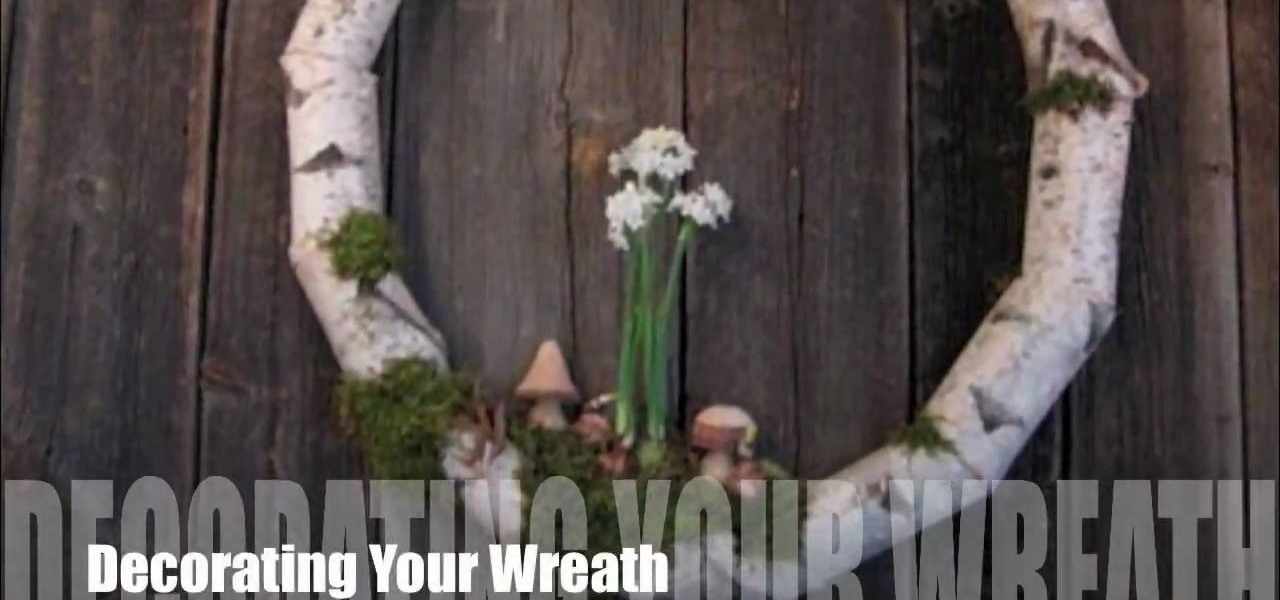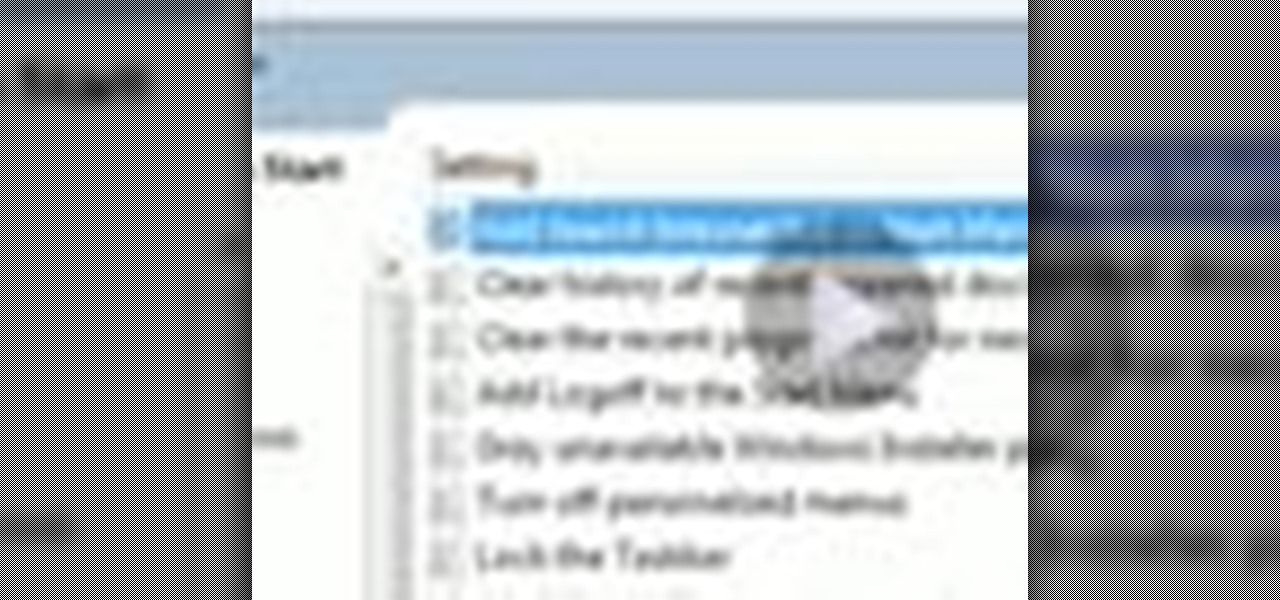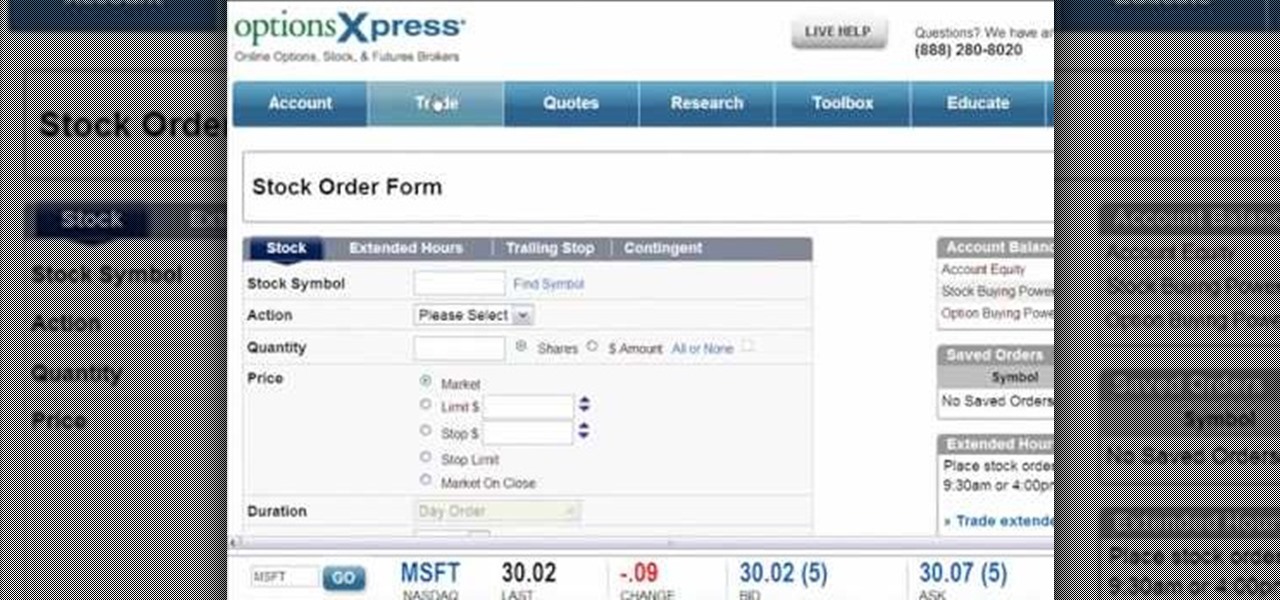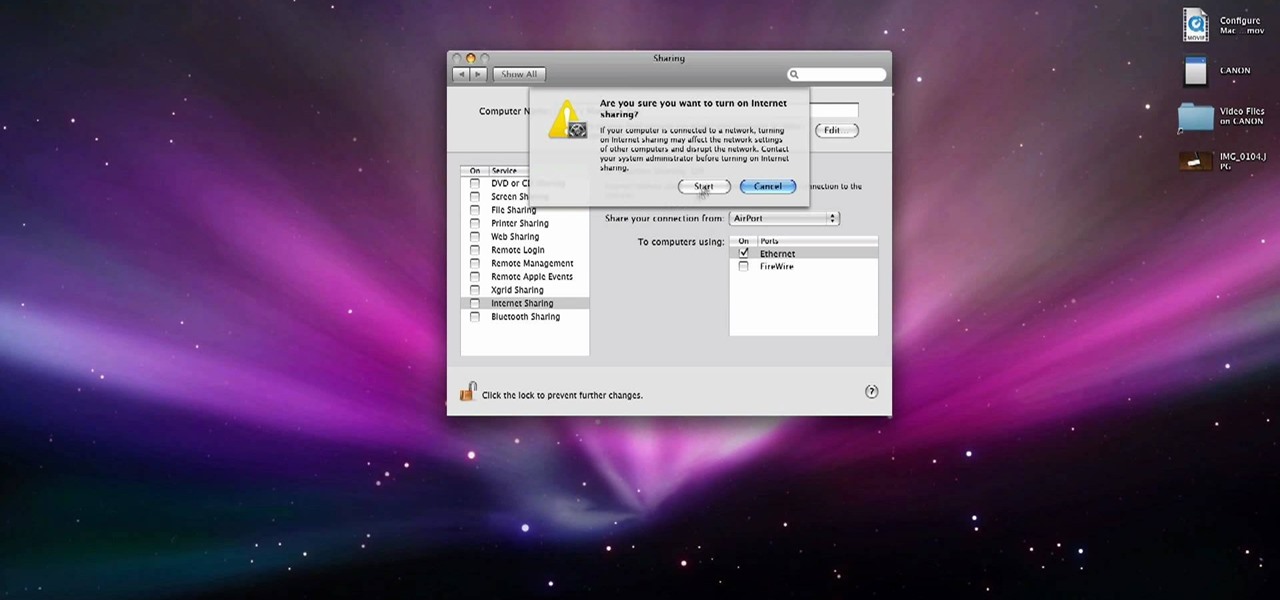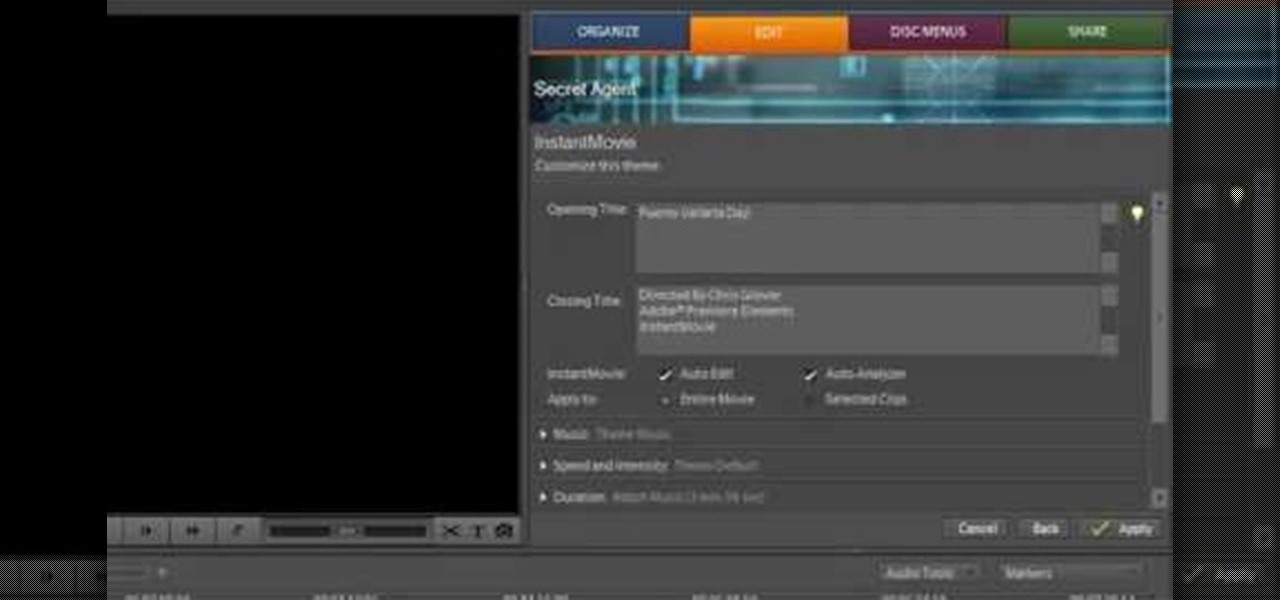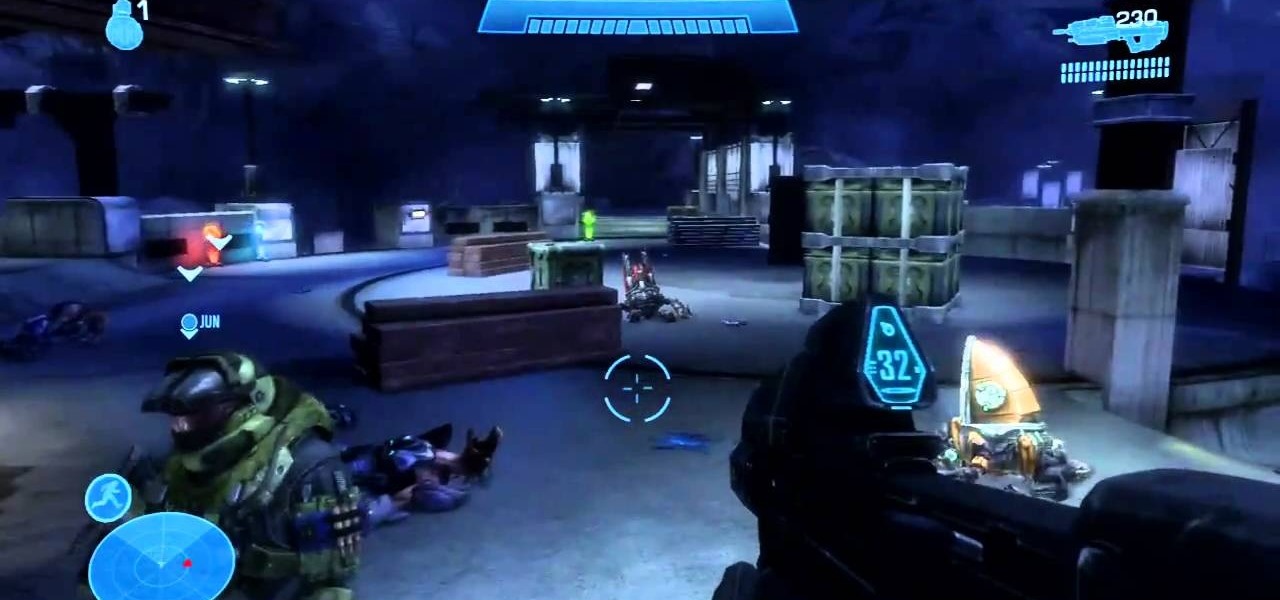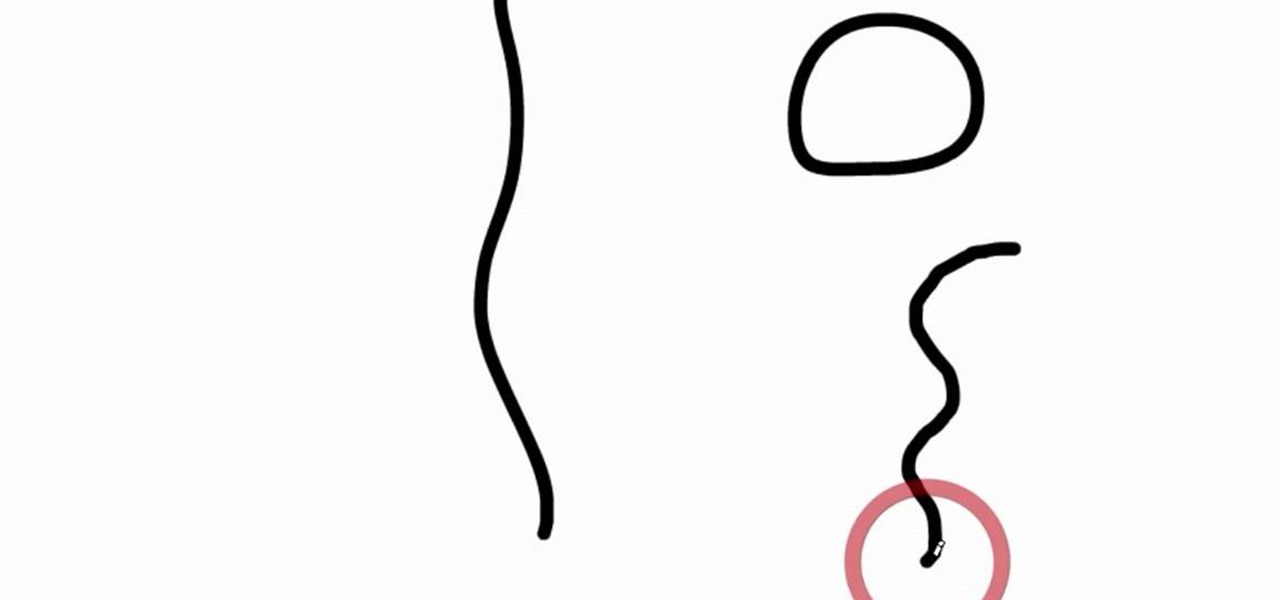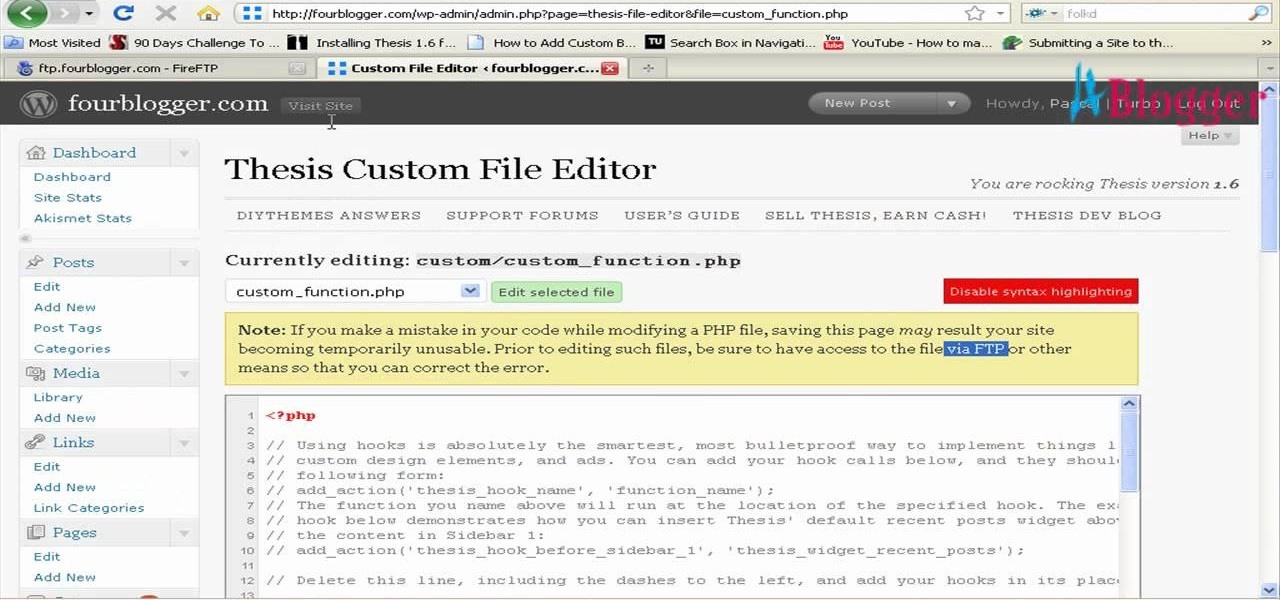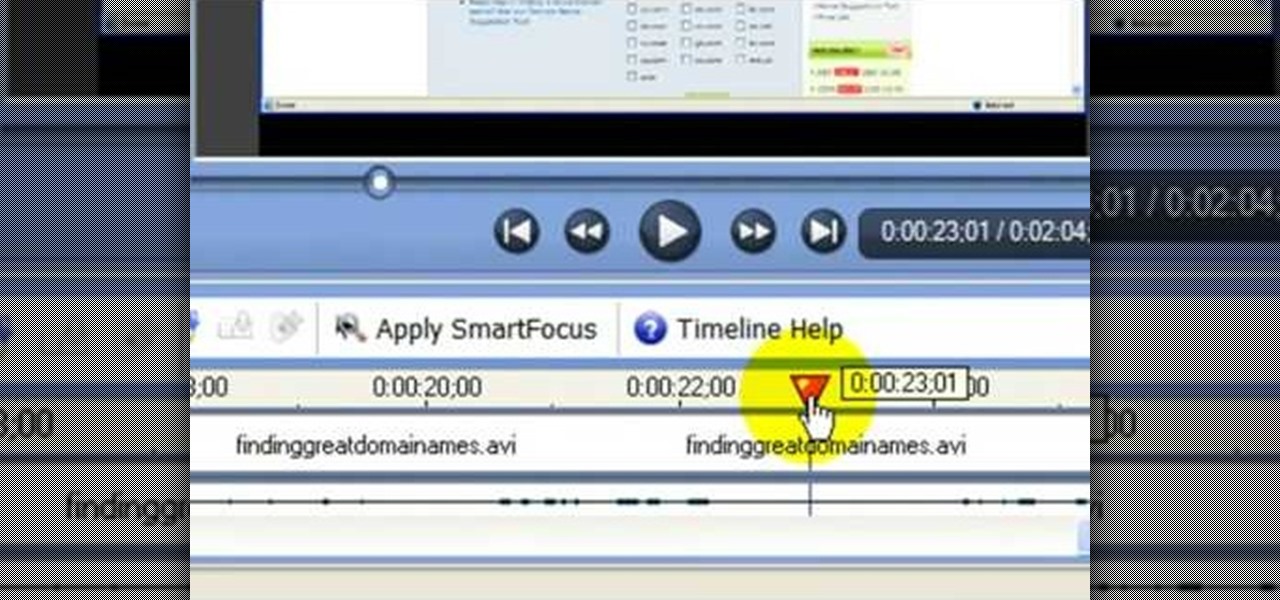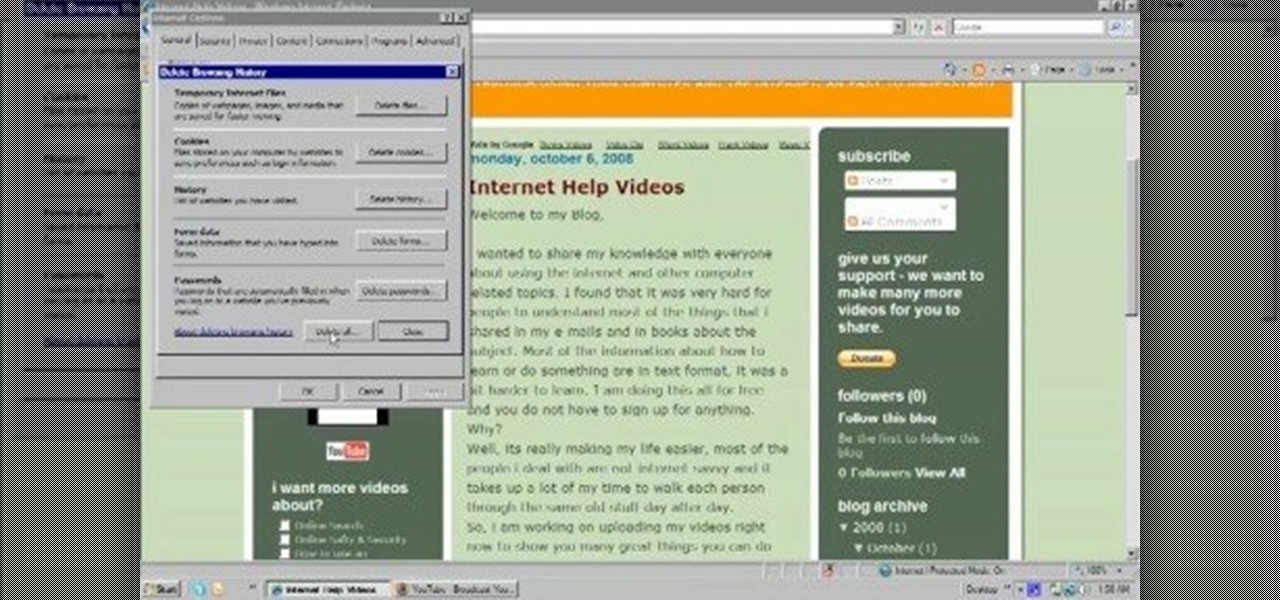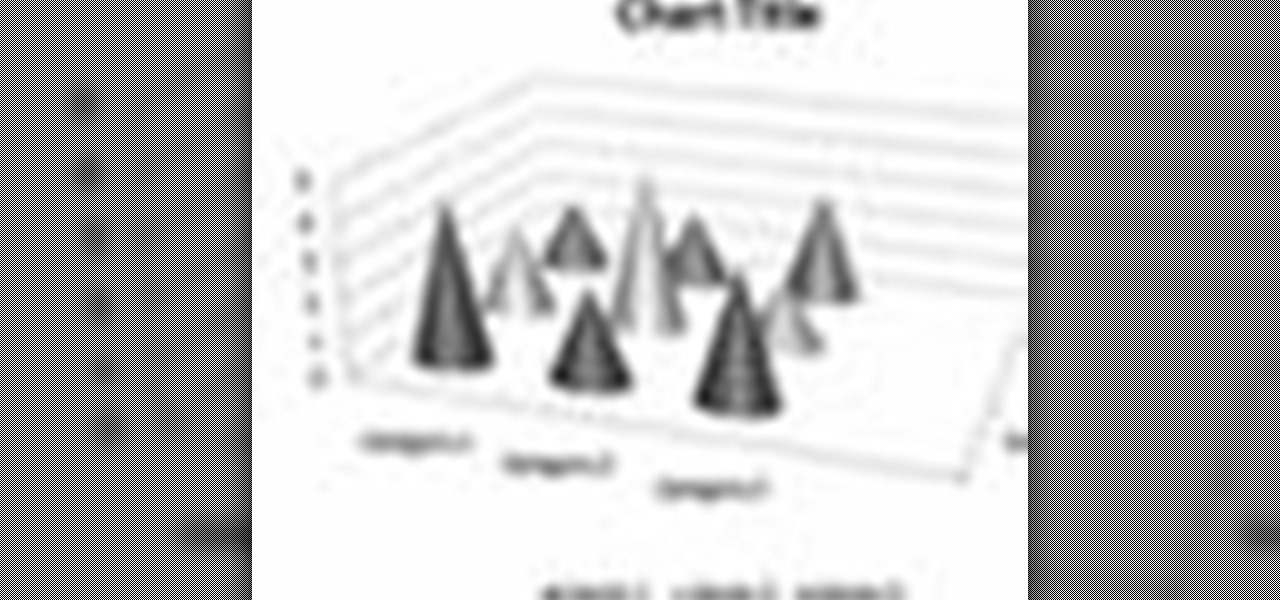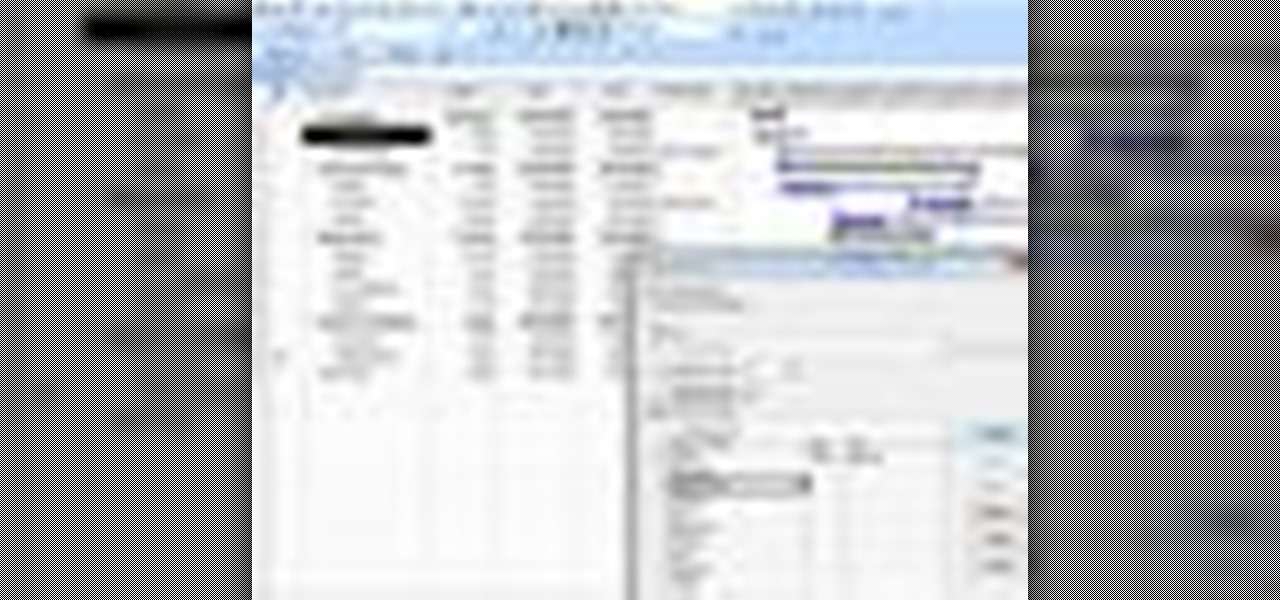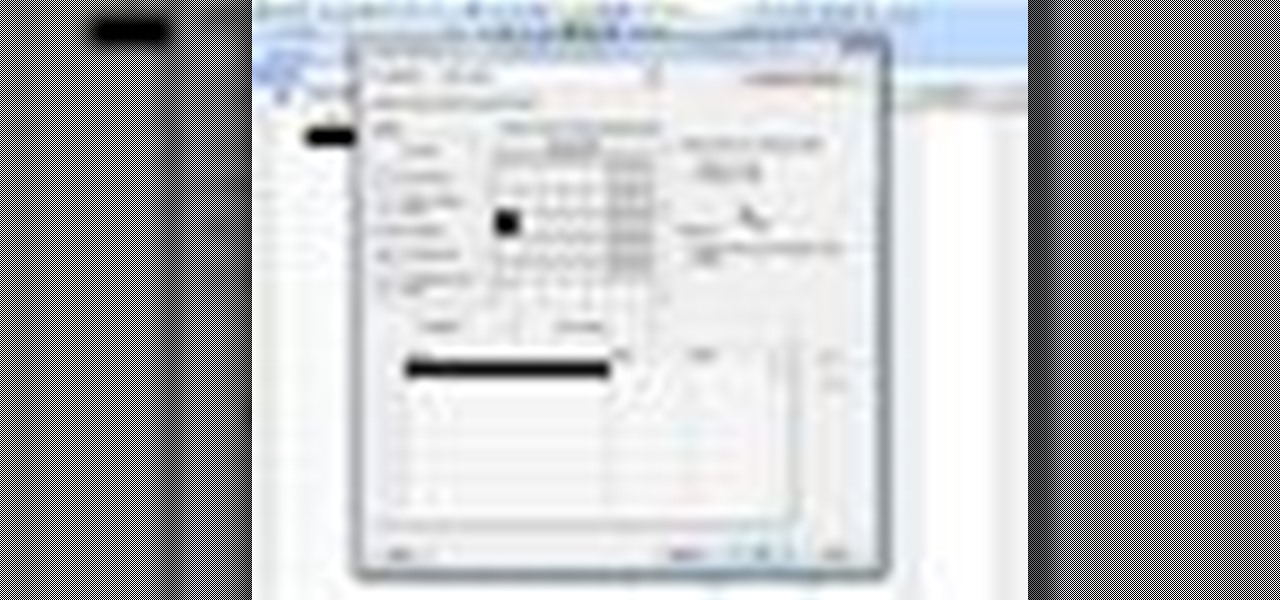In this Photoshop tutorial the instructor shows how to change the dark hair color to blond. To get this accomplished you need to use a couple of very special techniques. First use the selective adjustment layer and select the outline of the hair. Now use the selective color option and change cyan and magenta settings to about minus forty. Now changing the other yellow color to achieve saturation and black colors to achieve the effect with shadows. Now next change the colors of black so that t...

In this Do-it-Yourself video, presented by Lowe's, you will learn step-by-step how to Cook Fruits and Vegetables on your Grill. Cooking utensils needed: Tongs, a Spatula, Skewers, and a Basting Brush. It also gives the option for printing the instructions at Lowes.com/Videos. It explains how to cut the vegetables and sear them until they are tender, giving them a smoky flavor. It then explains how to cut and grill the fruit so that the fruits natural sugars are caramelized, giving them a swee...

Adjusting the color of specific objects within your images in Photoshop is crucial. Sometimes fine tuning the color of just one component in an image is required. While an image may be adjusted globally at once, this approach lacks flexibility. This tutorial will show you the proper steps from the creation of an adjustment layer to the appropriate and functional calibration of the hue and saturation options. Get the most out of these tools and maximize your productivity in Photoshop.

In the GetConnected TV show BlackBerry expert Darci Larocque from Swirl Solutions gives an easy tip on how to call voicemail directly with one (1) key. This option can be seen in other cell phones also, but in a BlackBerry you can set a password for this. Hold the green button or call log , go to menu - Voice Mail, set your password, click escape and save. Now when you dial No.1 or hold it down you go directly to your voicemail.
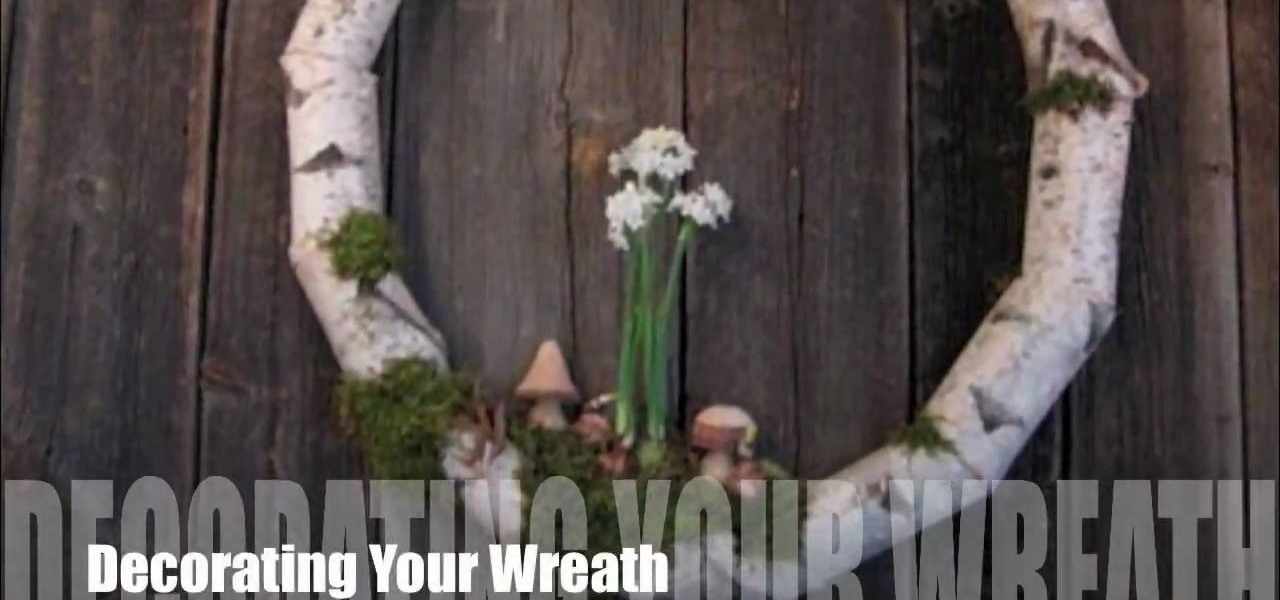
This video will show you how to make a birch holiday wreath step by step. The best part is that there are two options for this project. One for inside and another for outside. The projects focus on using items that you can find your backyard making finding supplies easy and accessible. By following these easy and simple tips you can create a wonderful wreath display for your home during the holidays. All these tips are shown by Terrain staff.

Maybe you just bought a new home. Maybe you've lived in your house for years. But if your deck looks like it's seen better day and needs an update to whip it back in shape, that doesn't necessarily mean you have to tear down and replace it.

If it's an emergency, sometime you just don't have enough time or energy to pick up your mobile phone and call 9-1-1. Sometime you just can't move and the only thing still working is your mouth. Ford's new SYNC system provides an option for hands free 911 Assist. In a crash involving airbag deployment, 911 Assist places a call directly to a 911 operator. Your bluetooth phone must be on and stored somewhere inside the vehicle.

Sometimes pairing your mobile phone with your car is a difficult and unwritten chore to accomplish. But now with Ford's new SYNC system, you can easily pair your cell phone. It's as easy as pressing the Phone button. Let it search for already stored bluetooth devices, and if none are stored, simply press the Arrow buttons until you see the Add Bluetooth Device option. It's that easy!

One of the cool things in Windows 7 is the new start menu. It is now possible to add an internet search area to your Start Menu. Instead of searching your computer, you can select a separate option called Search the Internet.

Forget expensive steadicams! Save money on your film budget and make a DIY steadicam that's almost as effective as the real deal. Chappy shows you how to make one for only 30 bucks! You can make this steadycam with parts from your local sporting goods or hardware store.

Mike explains the ins and outs of using Styles in SketchUp 6. There is so much to learn about working with styles, that this is a two-part tutorial. Mike starts by using a house project to run through the different options you have available to use in the styles palette in SketchUp. Learn how the styles palette interface works and then how to work with style folders in SketchUp.

Check out this instructional recording video that shows you how to mic a guitar. This installment focuses on guitar recording techniques, covering the basics of acoustic and electric guitar recording and some of the options you as an engineer have after the recording is done. Any recording has to start by getting it right at the source. When recording guitar, new strings are a must. Having the instrument set up properly so that it plays well in tune is also important. Once the guitar plays an...

If you haven't heard of Steampunk, then you've obviously been living under a rock for the past couple of years. Steampunk style, which is an ironic style composed of designs that fuse anachronistic technology (proppellers, watch parts, etc.) with Victorian style.

While most of us have mailboxes from which we receive our deliveries, some of us still have small slits in our front doors known as letter box holes. This allows for the mailman to deliver mail straight into our homes, which is convenient for all intensive purposes.

If you're a vegetarian, you know that it's very difficult to find a good vegetarian dish at most restaurants. True, most restaurants offer vegetarian options, but it's hard to find a vegetarian dish that's actually delicious and a hit with your taste buds.

In this tutorial, we learn how to make a family photo album from digital photos. iPhoto from Apple has a ton of different options for you to make a great photo album. You can first start out with loading these on your computer and then creating them into a book. After this, you can choose the borders and text that you want to include in this, then drag the pictures in. After this, you can add in captions for each of the photos and then design the layouts of the different pages. After this, yo...

In this tutorial, we learn how to change ringtones on the Nokia N97. From the main menu, you will first tap the menu key. After this, scroll down the menu list and tap on the settings menu. From here, tap on profiles and then tap normal. After this, tap on 'customize' and then tap on the ringing tone option. From here, you can choose which tone you want to play when someone calls your phone. Once finished, select the song and then return back to the ringtone menu. If you're finished, go back ...

In this video, we learn how to use the web browser on the Samsung Galaxy I7500. Start on the main menu of the phone, then use the Google search option to type in the website you wish to find. When you do this a keyboard will come up on the screen, so you can type. Then, press the search key and the website that you wanted to go on will come up. You can also access your web browsing from the home screen. Tap the browser icon and then the last page you were on will show up, you can enter in a n...

In this tutorial, we learn how to safely buy and sell stocks and shares online. First, go online to your broker and open an account. You can do this through Options Xpress. Now, press on the stock button located at the top. On this page, you will be able to type in the stock symbol, then type in the rest of the information before you place your order. Once you do this, you will have bough a stock in just minutes online! If you want to sell a share, you will do the same process, except underne...

In this video, we learn how to use your Mac as a wireless adapter for Xbox Live. You will need: a Mac, monitor, Xbox, and Ethernet cord. Start out by going to system preferences, then going to the sharing folder. Go to internet sharing and make sure the Ethernet box and internet is selected. Then, click the box next to internet sharing and click "start". Now, go to the network option and go to advanced, TCIP, and then write down your sub maps and router IP address. After this, plug the Ethern...

In this video we learn how to use Premiere Elements 8 Instant Movie. Once you open the program, you will be able to open up a clip and it will add in all the movie action for you. Go to the tasks panel and then go to the organize and media buttons. You can then choose clips that you want for your movie. Then, click the instant movie button with templates that you can apply to your movie. Click on a thumbnail to get a preview for each of the different options. Then, go to "edit" to change the ...

In this tutorial, we learn how to use clip envelope modulation in Ableton. This allows you to change parameters over time. You can access this by selecting your audio clip, then hitting the "E" button in the lower left hand corner. Now, you will see the envelope section where you will be presented with drop down menus. These will allow you to choose parameters and modify the tuning or position. This is an easy way to do extreme tuning changes in your audio. Continue to play around with the cl...

In this tutorial, we learn how to capture HV30/HV20 HD video in Sony Vegas with Bill Meyers. First, go to "file" then "capture video" if nothing is happening, you can fix this. Go to "options" then "preferences". Now, click on the video tab and if you are uploading in high definition, you will need to un-click the box that says "use external video capture application". When finished, click on "apply" and you should be able to capture live video. Instead of seeing the blank screen when you cli...

In this tutorial, we learn how to choose which driving mode to use in the 2010 Prius. The Prius offers four drive modes: normal, eco, power, and ev mode. To activate the mode, press the appropriate button the center console and the light will appear in the center console. Now, you can press it again to deactivate it if you no longer want it on. The Prius has a driving range of 1/2 mile and can operate at 25 mph using light throttle. If the battery needs charging or the speed exceeds 25 mph th...

Mission four, Nightfall, in Halo: Reach. It's dark, and stealth seems to be the best option to take in this environment. If you are having trouble making it through this mission of the game, or if you are a little lost with where to go, this video will help you out. You will get a full walkthrough of mission 4, Nightfall.

Why is Windows always asking you for permission before you do anything? Since when does Windows control your computer, and not you? Those user account control popups can be so frustrating, especially when it comes to simple tasks.

First you need to do is to open up the HD video file of Canon HV20 and then you can set the project properties. So go to file, import, media and open up the video file. Now drag it to the timeline and go to file, properties, click on the file folder called "match media settings" and open the same video file which you just opened. Now click on apply and then ok. But now video proportion is not fine. To fix it go to option, preferences, click on video tab and check the box which says "simulate ...

First select the pencil tool then click on pencil mode which is located at the bottom of the toolbar, select straighten and draw a line as in the video. Now you can see that the line is automatically adjusted, it will make the round and straight shape in the line depending on how you drew it. Now delete your shapes and select the smooth in pencil mode and draw a line as in the video. Now you can see that the line is automatically smoothed. And finally select the ink in pencil mode and draw a ...

First go to your word press admin and click on "custom file editor" in thesis options. Select custom_function.php in file selected menu and click on "edit selected file". Because of warning, we need to do it via ftp. So go to that ftp path which is showing in the video and open up the launch.php. Now copy that code which is showing in the video and past it in there, close and save the file. Now to change the style of your search box, go to your custom file editor, select the custom.css and cl...

In this video tutorial, viewers learn how to use the noise removal tool in Camtasia Studio. Begin by uploading the audio track into the time line. Then select and highlight the region that contains the noise. Now click on Edit and select Audio Enhancements. Under Background noise removal, users are able to select to automatically or manually remove the noise. Once selected, simply click on the Remove Noise button. Users also have the option to adjust the sensitivity. This video will benefit t...

In this video, we learn how to automatically clear browser cache in Internet Explorer. This will help your internet run faster and it will also help protect your computer from your personal information being store. First, open up Internet Explorer, then click on the tools drop down menu and go to internet options. From here, go to temporary internet files and click on the button that says "automatically", then adjust the disk space to use to what you prefer. After you have changed the setting...

In this video, we learn how to delete browsing history, cache, and cookies. First, go to your internet browser and click on "tools". After this, go to the internet options, then go to "delete". After this, you will see different sections of things you can delete on your computer, with brief descriptions underneath all of them. If you want to delete it all, click on the bottom on the bottom of the window, then it will start to load and when finished you can exit out of the window. After this, ...

In this video, we learn how to clear browsing history and cache in Firefox and Internet Explorer. First, while in Firefox, go to the tools menu, then click on clear private data. In the new window, click on the items that you want to have cleared, then click "clear private data now". After this, the computer will clear out all the internet files. Next, while you're in Internet Explorer, go to the tools menu, then click on "internet options". Once in here, click the appropriate sections to cle...

Justin Bieber has just become the newest Proactiv spokesperson, showing that no matter how many people are looking at you (he performs for crowds of thousands), you never want acne on your face. While you may head back to your classes with fewer people paying attention to your face, pimples can still be quite the pain in the ass.

In order to format graphs and charts using Microsoft Word 2007, click on Chart Tools. The tabs at the top of the screen provides you with your options. You can change the type of chart or graph by clicking on Change Chart Type. If there is a particular type of chart that you would like to use again and again, then you can save it as a template via the Save As a Template icon. You can edit the data in your chart of graph by clicking on Edit Data. You can modify the chart layout by clicking on ...

Smarties are the all-inclusive candy. With every color of the rainbow, it allows kids and sugar-addicted adult folks alike the powerful option of choosing between eating the Red or Green flavor, or Blue for those days when we're feeling down (that's why we're eating the candy in the first place, right?).

In this Computers & Programming video tutorial you will learn how to convert PDF to a Word document online for free. You cannot edit a PDF document. In order to edit it, you got to convert the PDF document to word document. Doing this conversion is really very easy and simple to do and takes practically no time. Simply go to the site ConvertPDFtoWord, browse for the PDF file that you want to convert to word and click on 'convert and download'. You will get the word version downloaded. It's th...

In this tutorial, we learn how to set up work resources in MS Project 2007. First, go into your chart and click on the resource sheet from the file menu. Now, you will be able to change the different sections that show up on this sheet. Go through the different columns to change the information and type in additional information, the more you insert the better. When you click on the tabs, you will have more options where you can enter in notes and make custom fields. Go through the entire she...

In this tutorial, we learn how to set up the calendar in MS Project 2007. First, open up your calendar and then click on the "work week" tab. Now, set your working times into the slots for each different day. Make sure you set your start and end times correctly. Now, go to options and change the default start and end times so they match your working calendar. When finished, save this and then start to enter your task information to each different slot. When you enter this, the start and finis...

In this tutorial, we learn how to delete your Gmail account. First, log onto your Gmail account and click on "settings". Now, click on "accounts", then go to "Google account settings". Once you click this, you will be directed a new page with your information. Under "my products" you will see an option to click "edit". After you click on this, click on "remove Gmail permanently" under the "delete a product" heading. You will now have a deletion warning, if you are sure about deleting, check t...