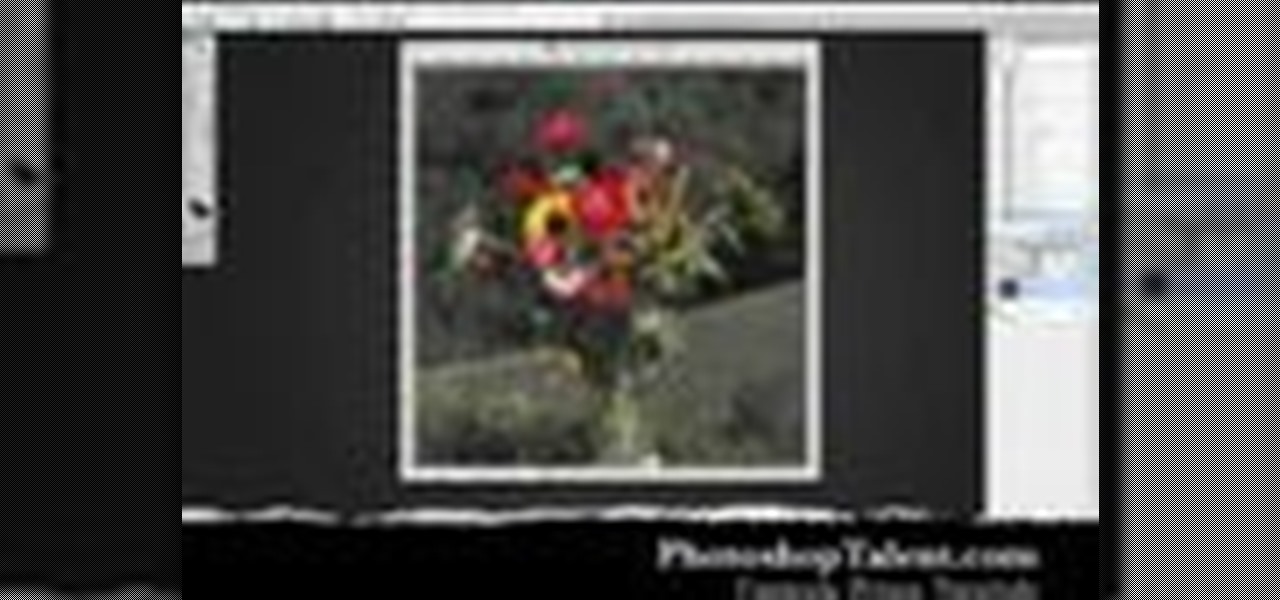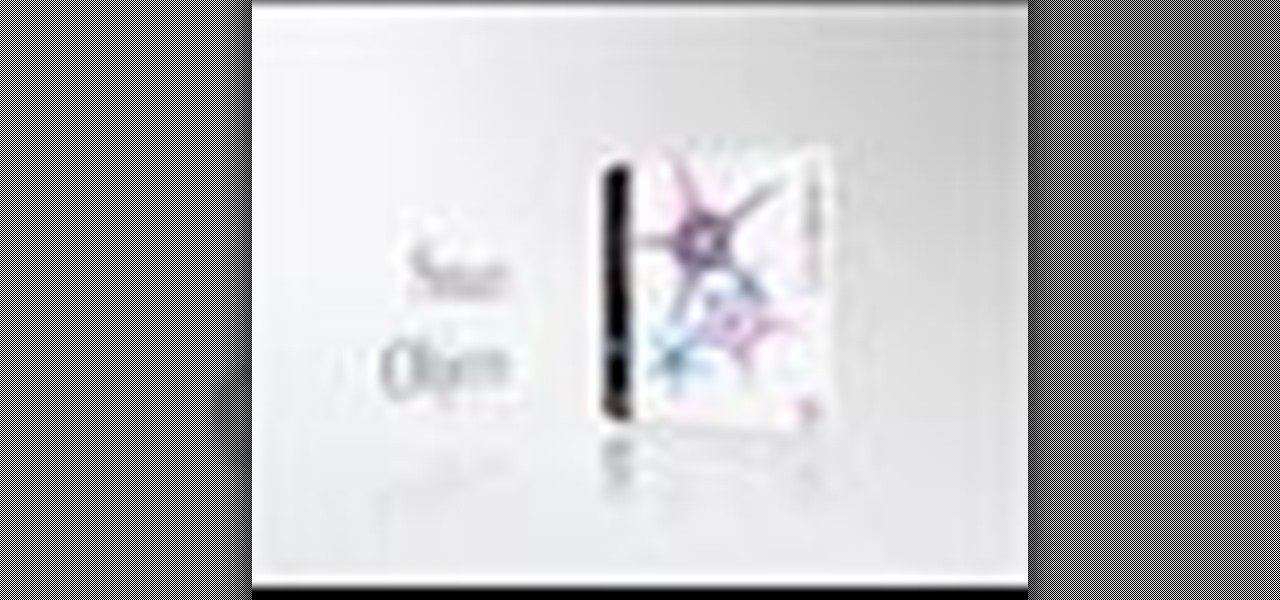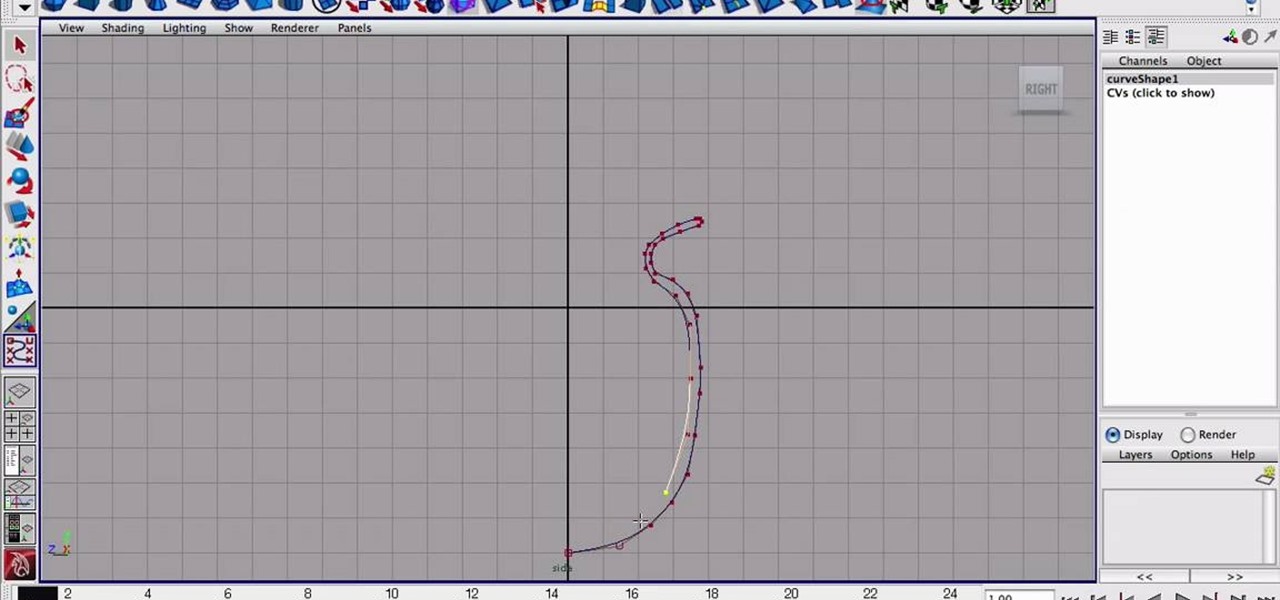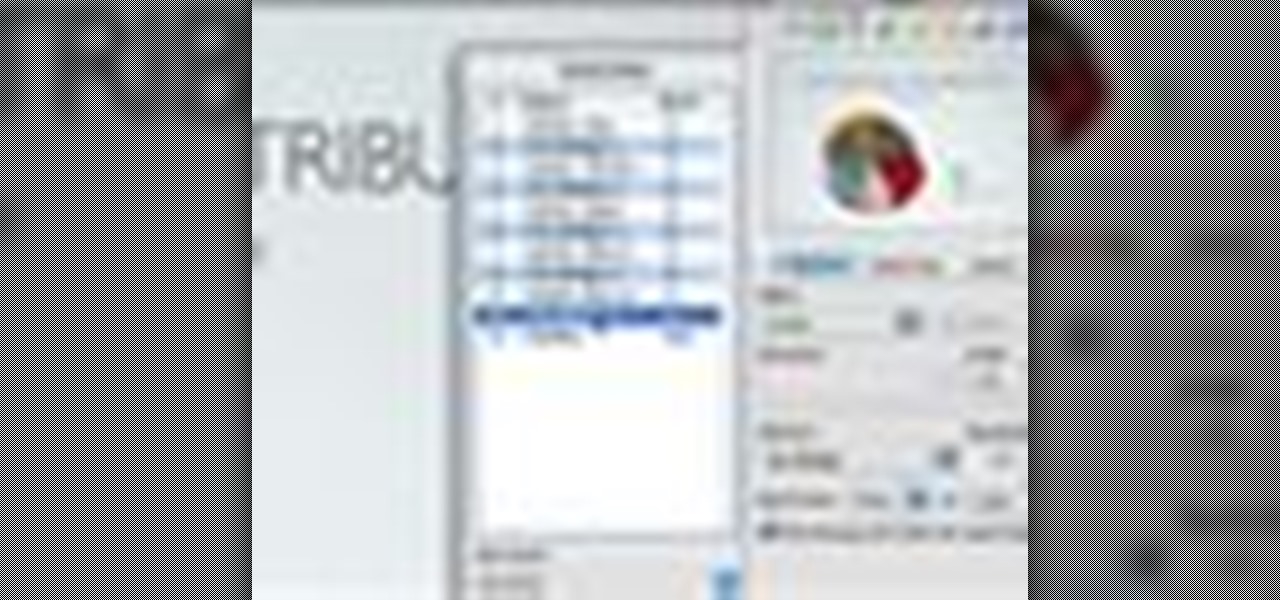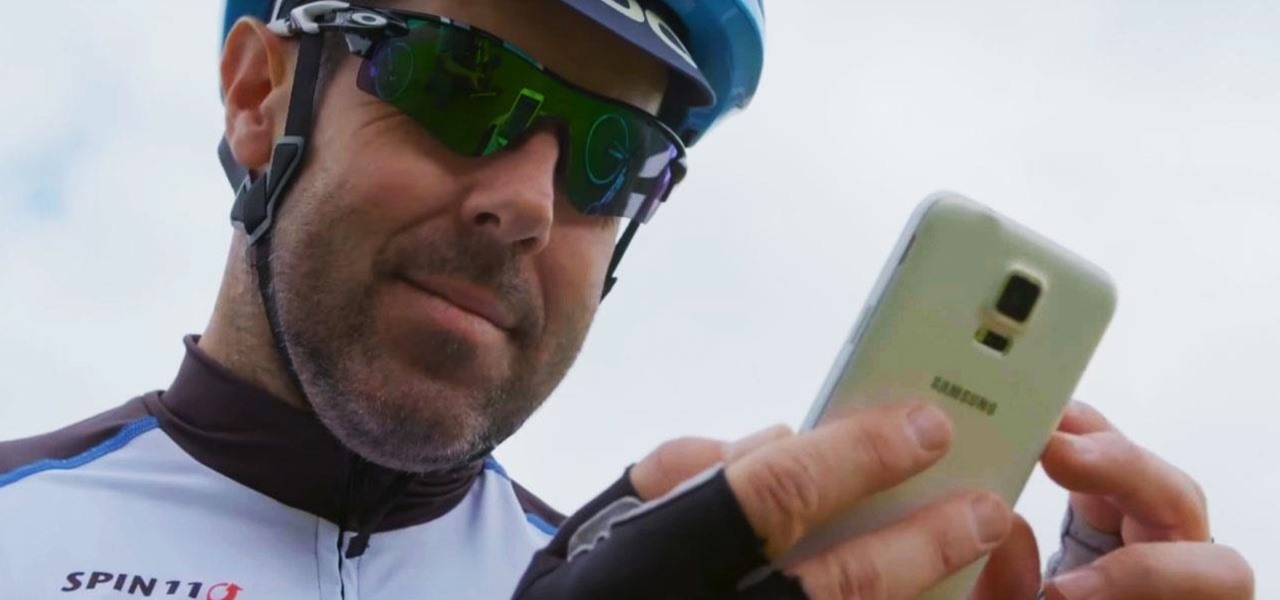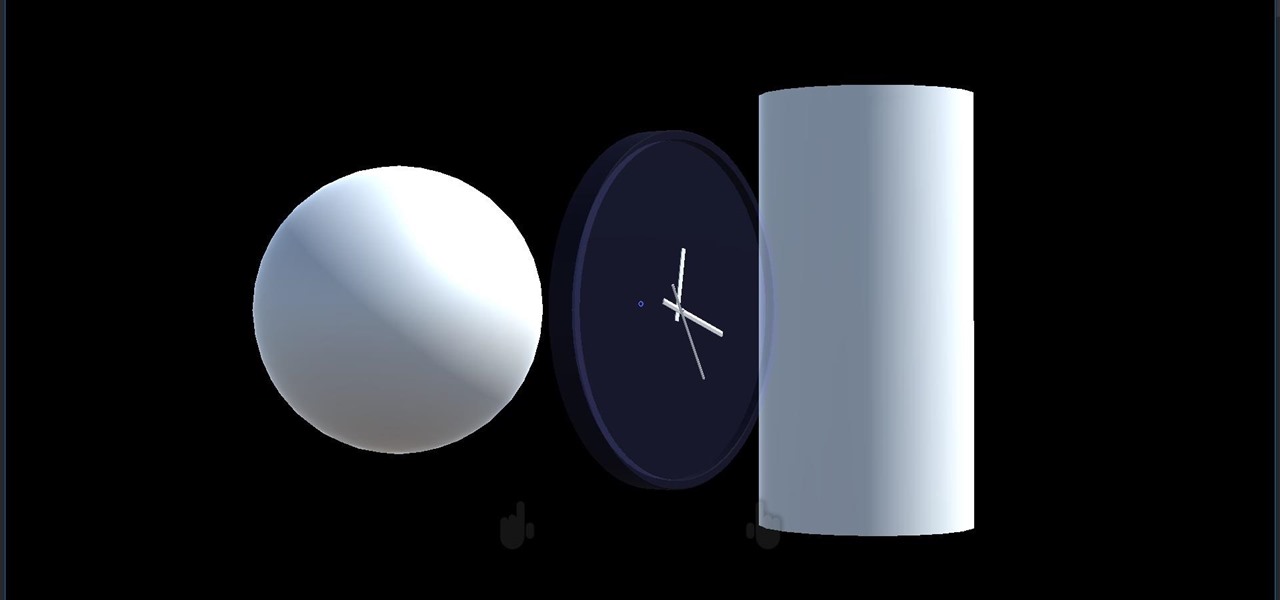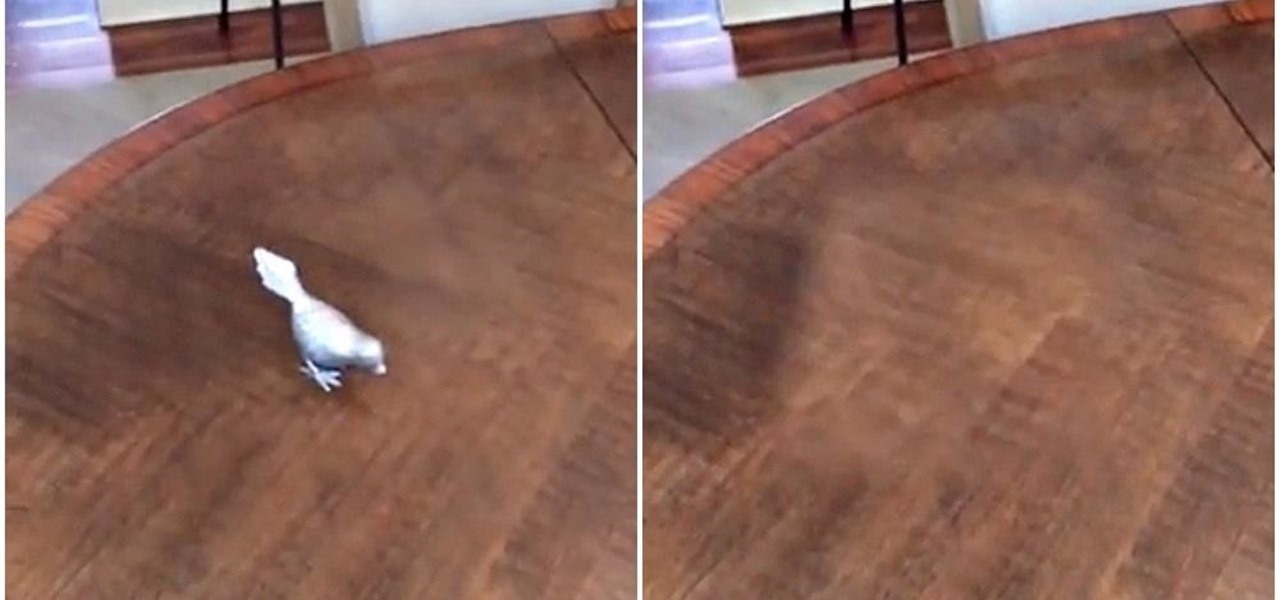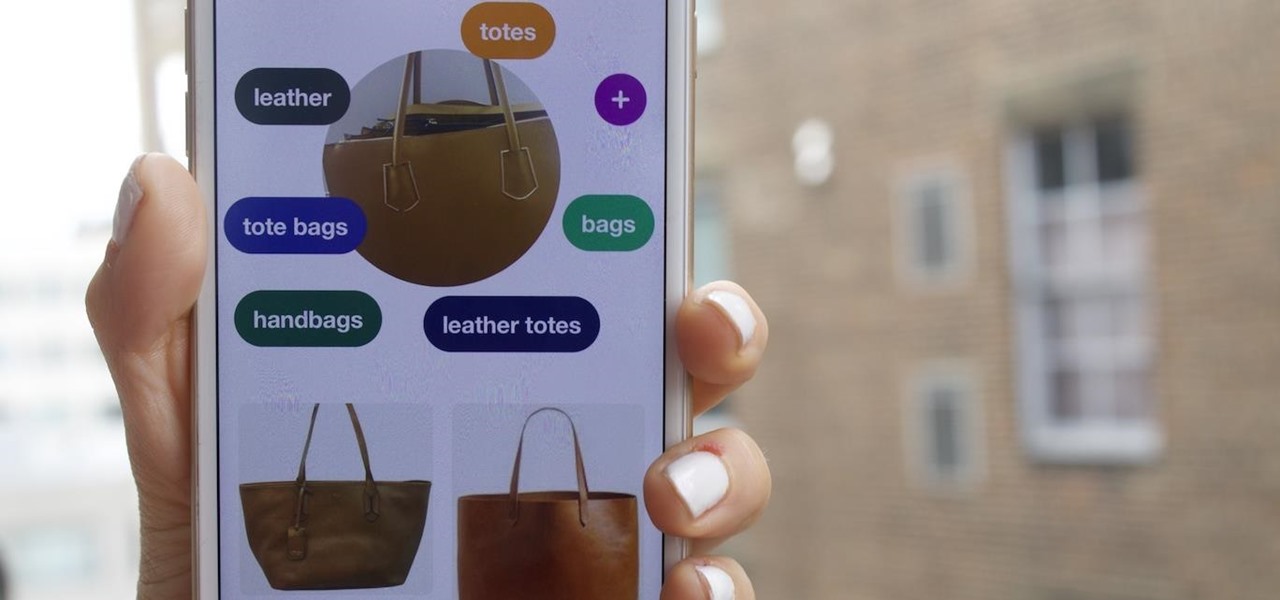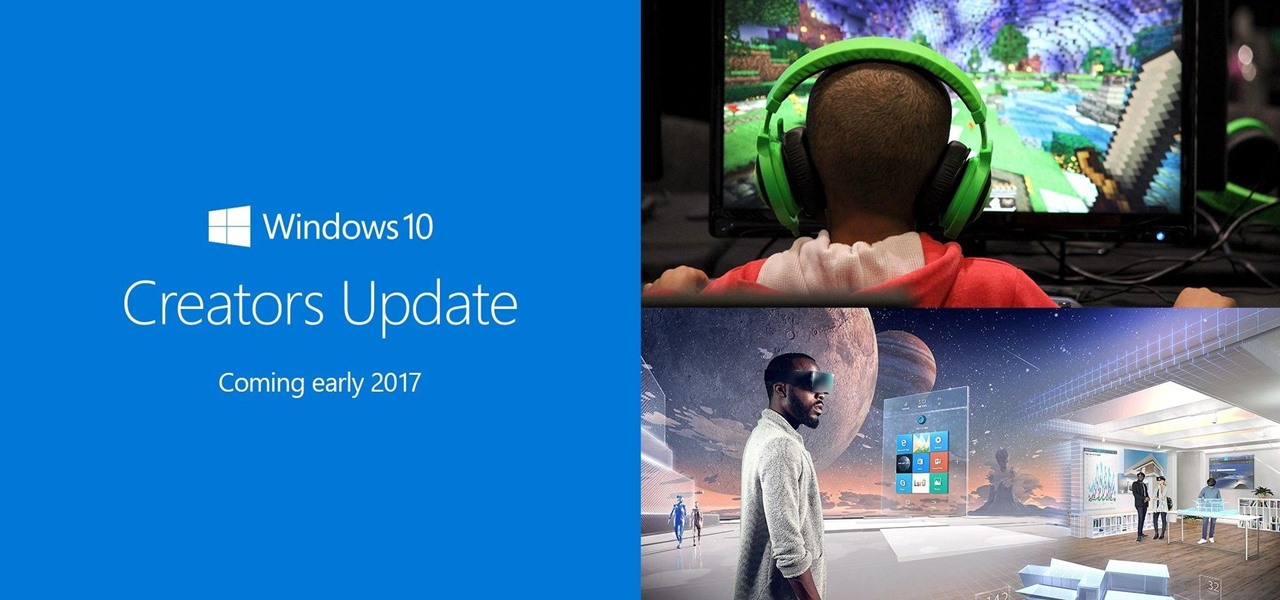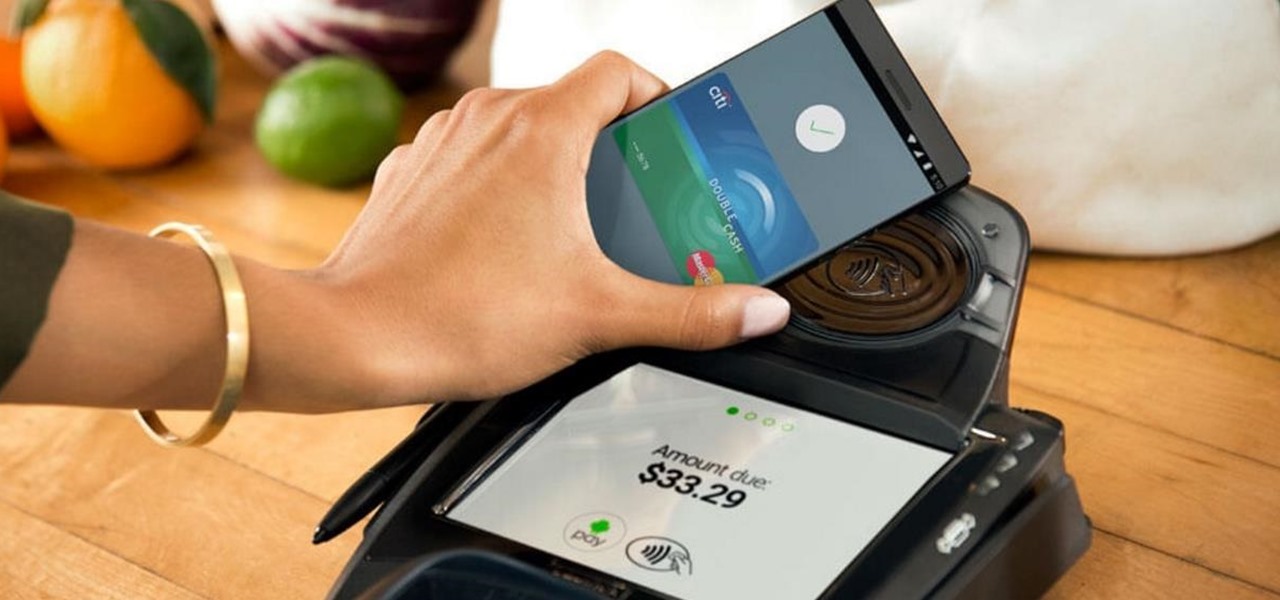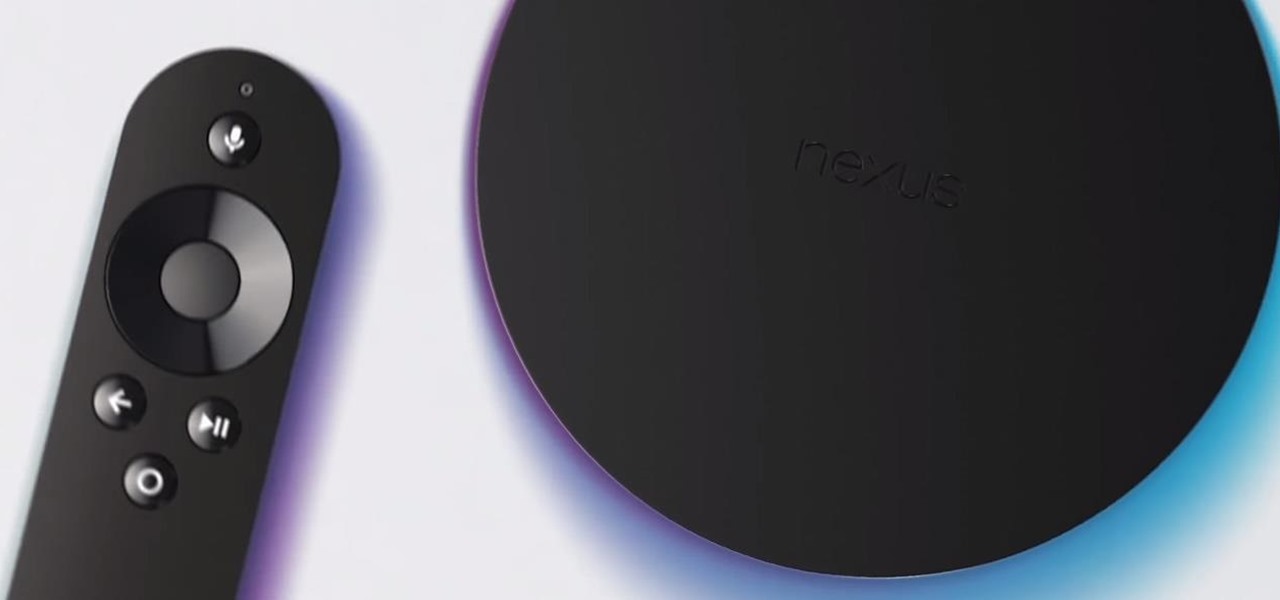Oded Preis MD FAAP Associate Clinical Professor of Pediatrics SUNY Downstate Brooklyn . He talks about the important milestone of transferring objects in an infants hand and discusses at what age should they be doing that.

Practice the fan drill in order to improve your control of the cue ball. The object is to sink the balls in order and leave the cue ball within one ball of the object.

This tutorial shows you how to link objects (parent) in 3D Studio Max.

In this video an American English teacher shows the difference between subject and object pronouns.

Keep your stargazing sights and new experiences logged in a journal. Watch Amateur Astronomy for Beginners - The Astronomical Journal.

Learn how to change an objects pivot point in Blender.

Learn how to snap vertices, edges and faces to another objects vertex point in Blender.

Grandmaster David Harris shares the secrets of the Shun Shen Tao by teaching how to bless and deposses objects with the ancient technique of dowsing.

Like the cell shading look? Learn how to make cell-shaded objects in Second Life.

Learn to create color exclusion effects (ie a colored object surrounded by black and white objects) in Photoshop.

LEarn how to use the camera when creating animation in Bryce. This tutorial covers how to view your objects in camera mode, how to make the camera follow the objects, how to move the camera, and how to animate them all together.

Watch this video to learn how to make a glitter, metallic cast using Cast Magic. Make your own different metallic objects.

This Adobe CS3 Photoshop tutorial is on using smart objects.

A basic instructional on using the texture align script on prims (primative objects) in Second Life to create custom objects.

You can learn how to customize emitter objects in 3D Studio Max. When you turn the omni off, your screen will become completely black. By changing the face reduce, you can adjust the amount of emitters.

In this tutorial you will learn to wrap a logo around a photographed object in Photoshop. Learn to work with smart objects and label grid to do the job. However, some of the initial steps are not shown in this video, so you might want to listen closely to the narration about the preparation work.

This movie shows you how to create actual 3D objects in After Effects without expressions or 3rd party software. This example uses the shatter tool and some text, but you don't have to stick just to text.

In CINEMA 4D you can "parent" objects in a manner similar to After Effects. This video shows you how to use parenting relationships to group objects and hide (shy) layers.

Learn how to use Microsoft Publisher to add a shadow to text or objects to make text or objects stand out from the background of your Publication.

Chances are if you’re using Adobe GoLive CS2, you’re probably also using Photoshop and maybe Illustrator too. The great thing about GoLive is that it works hand in hand with .PSD and .AI files. In this video Terry White will show you how to incorporate them into each other using Smart Objects.

Learn what to look for when purchasing bed sheets.

Watch this instructional video to learn fun trick, balancing a cane on your chin. Now to begin with, you want to have a good wide stance with your knees bent, keep your back straight and bend your head backwards. Slowly lift the object up onto the chin being very careful to make sure that it's perfectly straight up and down. Many people put the object too far back or too far forward and are surprised when it just falls of their chin. While you're balancing the object, your focus should be on ...

3D modeling tool Mayafrom Autodesk is a monster of a program, able to do SO many things. One of the things you'll need to learn is how to use the CV Curve tool. This will allow you to create objects with curves of any shape or dimension you desire. Let's be honest, most of your models will require curves, so check out this tutorial and find out how to do it. Maya is used in everything from small animation to feature films like Spiderman. If you want to be in the biz, expand your skill set wit...

Creating wires, cords, and other rope-like objects in 3D Studio MAX can be tough, as they are oddly proportioned and often oddly positioned. This two-part video will show you how to model such objects in 3DS MAX. Now you can model yourself sitting at the computer modeling with all of your desk's many cords accurately depicted.

Retro is in, but then again… when was retro ever out? Watch this Illustrator video tutorial to learn about making retro looking sparkles for whatever reason you may need (or want) them. The bulk of the video will cover the many advantages to using symbols, when and where you can, in your illustrations when dealing with many of the same graphic objects. Learn to edit 100's of objects in no time, and learn about many of the symbolism tools available to you in Adobe Illustrator!

This is all about vector, swirling rainbows. Have you ever seen those looping, swooshing, swirling rainbow graphics used in all kinds of graphics ranging from logos, and sketches, to grungy and retro illustrations? Well, you are going to create one of them in Illustrator. Watch this Illustrator video tutorial to create vectored rainbows. Also, learn how to export it to a program, such as Photoshop, as a smart object, to utilize it as a smart object so we can both retain vector scalability whi...

Check out this informative video tutorial from Apple on how to use advanced builds to animate objects on and off slides in Keynote '09.

Jordon Schranz brings you this tutorial on drawing. Search WonderHowTo for Sessions Online School of Fine Arts for more drawing tutorials. Learn how to draw what you see. The technique & craft of drawing isn't necessarily about inherent talent, it is something that comes with lots of practice. It is all about being able to accurately record what you see. This drawing lesson focuses on learning to see the form of objects in the physical world. Rather than drawing every last detail in your subj...

Learn how to juggle three balls in this video tutorial! Jason Garfield is one of the best professional jugglers in the world, especially when it comes having a disciplined technical form. He has won the advanced ball competition (5 - 7 balls) several years in a row now. This video is good because it will teach you the best posture and techniques for juggling from day one, so you will ready if you want to move to more advanced patterns.

With all the recent activity around augmented reality, the possibilities involving immersive computing and commerce are quickly becoming obvious, and digital payments giant PayPal has no plans to sit on the sidelines

With only one profitable quarter in the last two years, LG's mobile division is undergoing a shakeup. With a fresh set of executives, LG has delayed the expected launch of the upcoming G7 and instead decided to start the year with yet another variant of the V30.

We started with our system manager in the previous lesson in our series on building dynamic user interfaces, but to get there, aside from the actual transform, rotation, and scaling objects, we need to make objects out of code in multiple ways, establish delegates and events, and use the surface of an object to inform our toolset placement.

When we think of augmented reality, we usually think of it as adding things to our reality. A new demo has shown that using Apple's ARKit, we can not only add to reality but subtract from reality as well.

If you find this update from Pinterest more than a little creepy, I agree. If you don't, then keep reading about how Pinterest's updated "Lens" feature is your next must-have tool!

Have you ever wanted to control a swarm of robots? Well, now you can! Robotics researchers at New York University (NYU) have created an app which controls 'bots from your smartphone, using augmented reality. This AR app would certainly come in handy when you want to make a coffee from the comfort of your couch, but let's not get ahead of ourselves!

Today, Microsoft announced its Windows 10 Creators Update, adding the ability to scan objects in your world and bring them into the computer. With newly-announced inexpensive VR headsets and the HoloLens, you can enjoy those transplanted 3D objects in mixed and virtual reality.

If you tend to go over your data allotment each month, or are constantly afraid you will, Verizon Wireless is giving you chance to relax a little bit with up to 2 GB free data for two months.

Google's Android TV-powered set-top box normally sells for about $100, but for the next 4 days, the Nexus Player can be purchased for roughly half that price when you consider credits.

Finding a unique wallpaper can be extremely difficult, and even the most dynamic wallpapers become exhausted and boring to look at after a while. Searching for new, interesting wallpapers can become a tedious task, so instead, let's just make our own instead.

Whether it's bad timing, or some trying-to-be-funny photobomber, it sucks having a photo ruined by someone or something getting in the way. While you can always retake the photo, it's simply impossible to capture the moment you intended, no matter how much restaging you do. But with an HTC One, there's no need to retake anything, as we have access to built-in features that will remove those photo intruders.