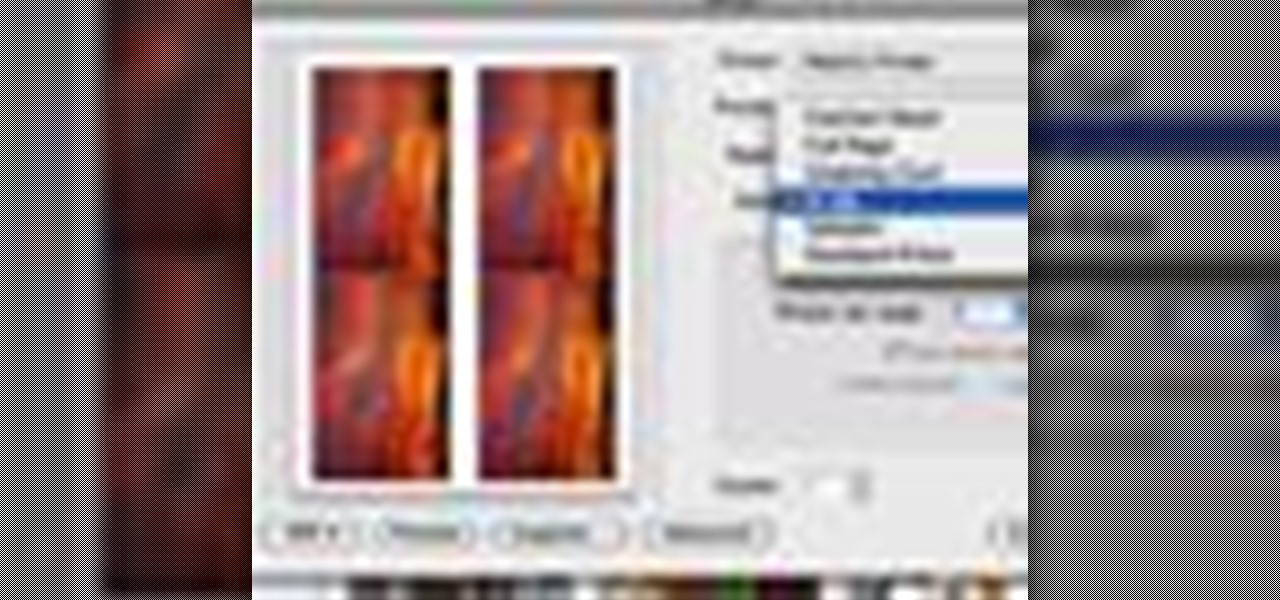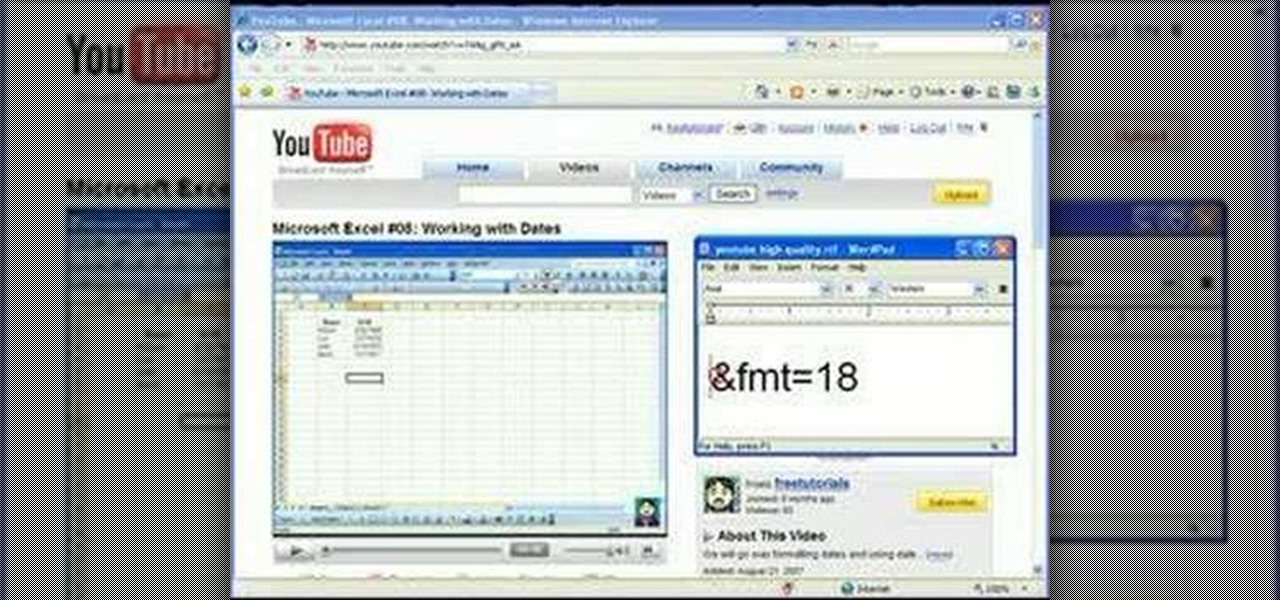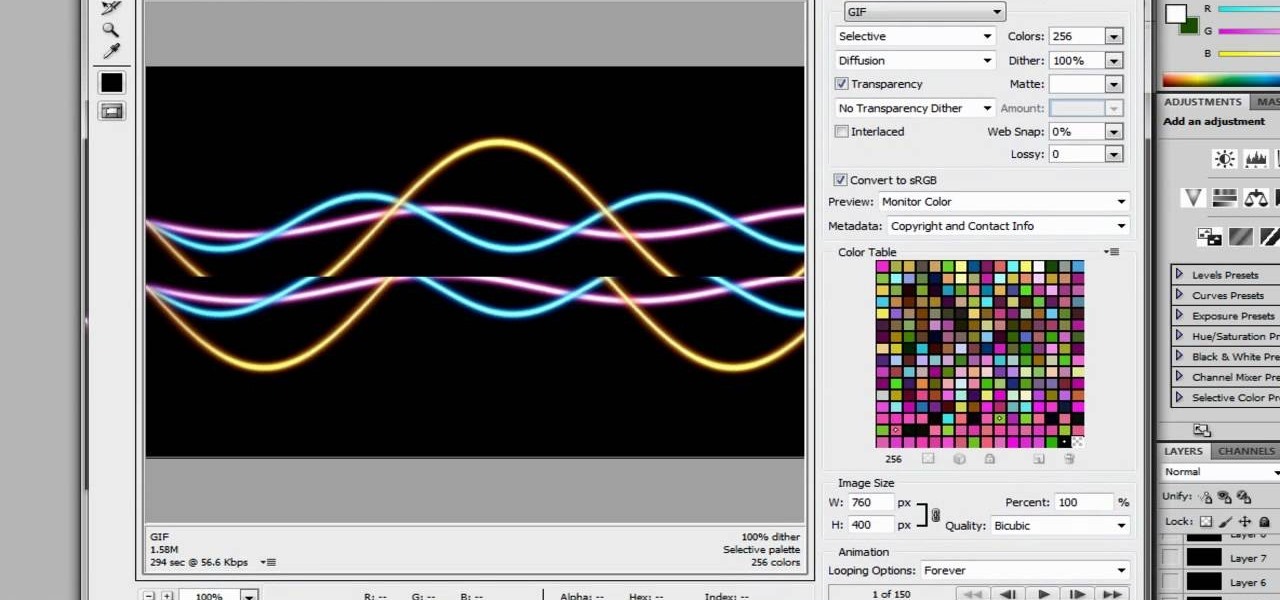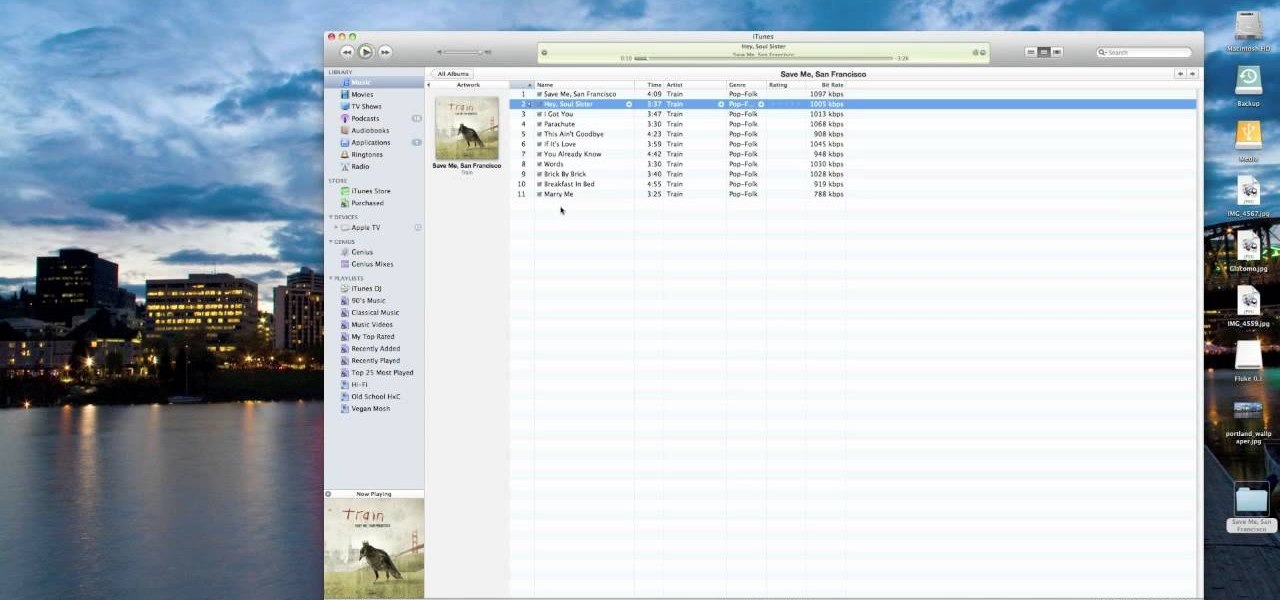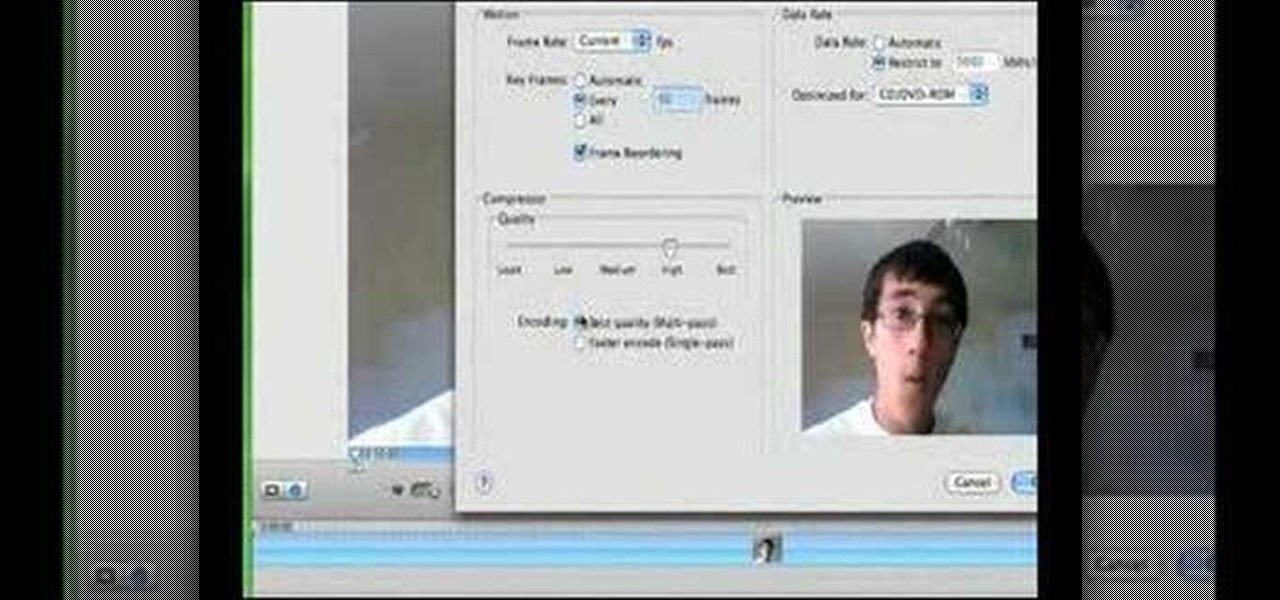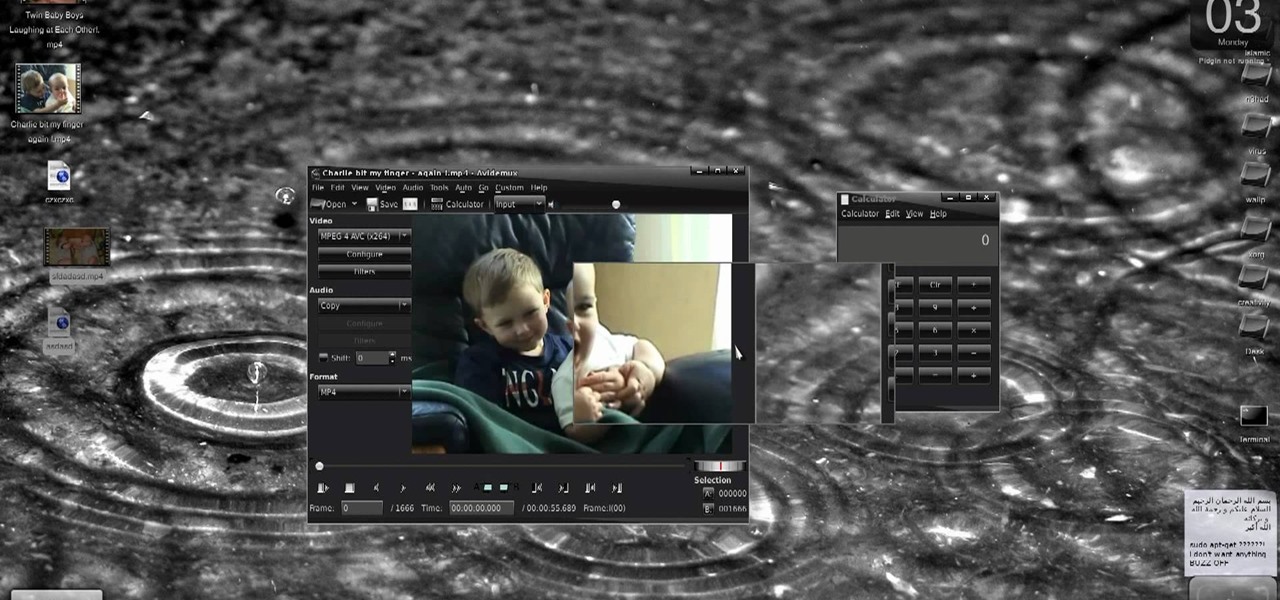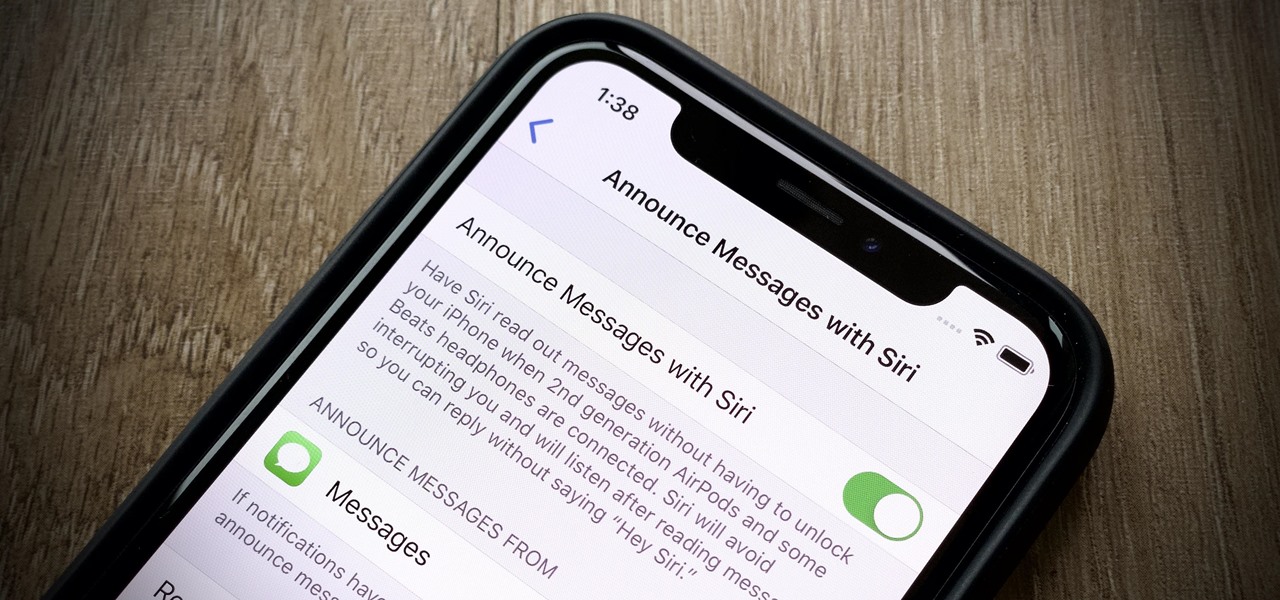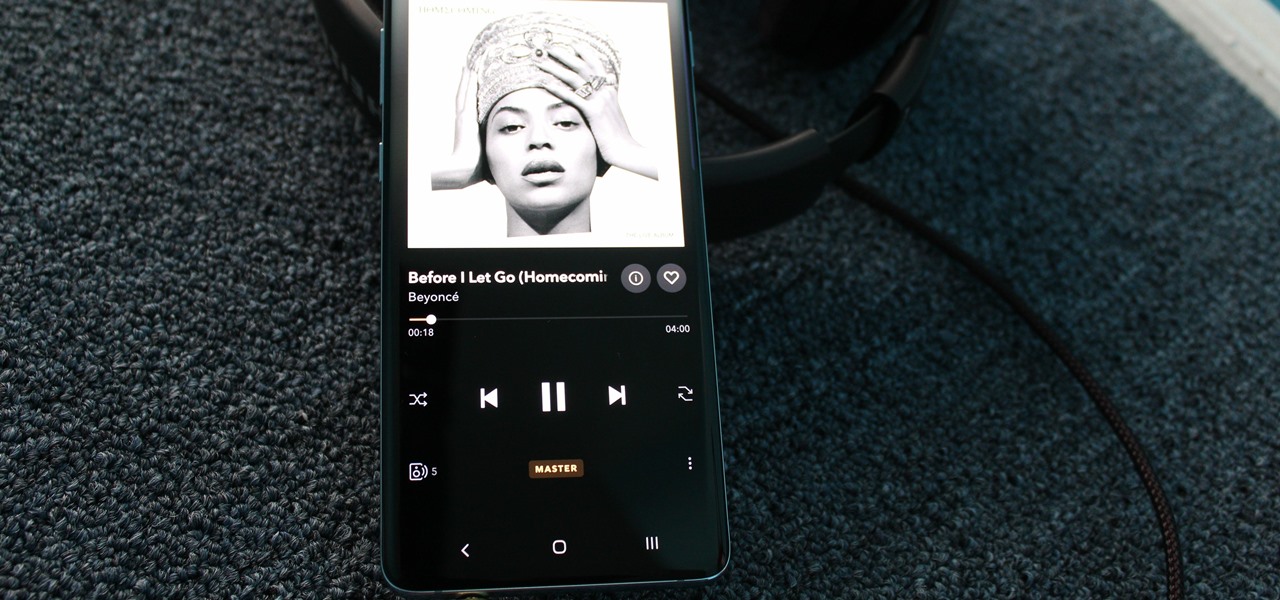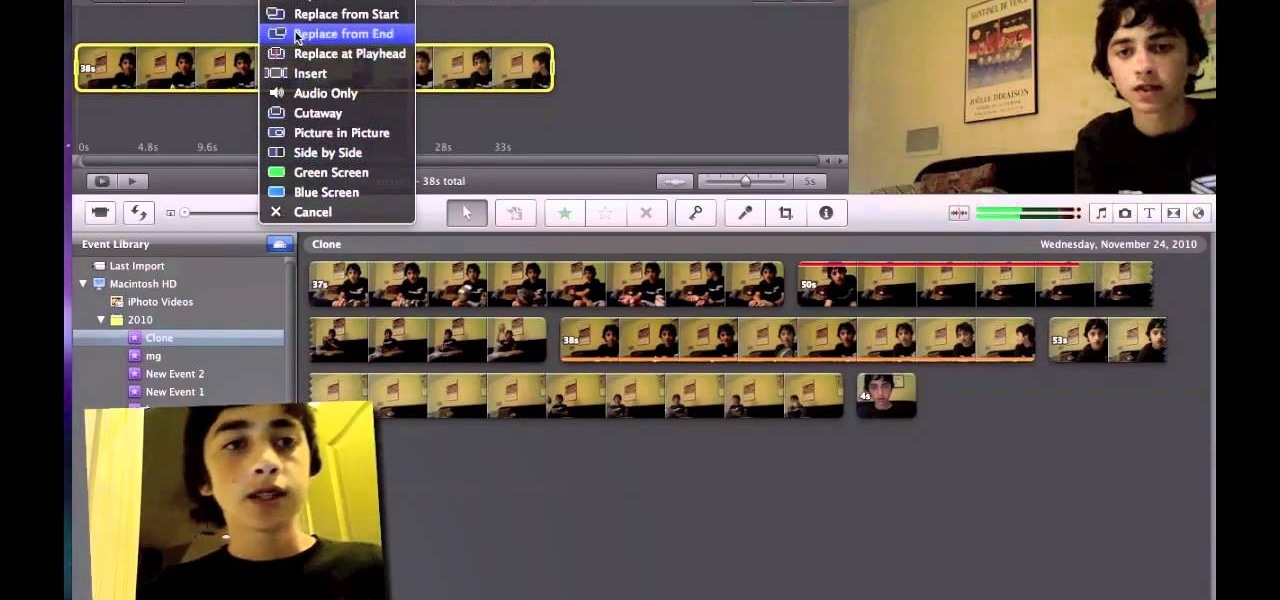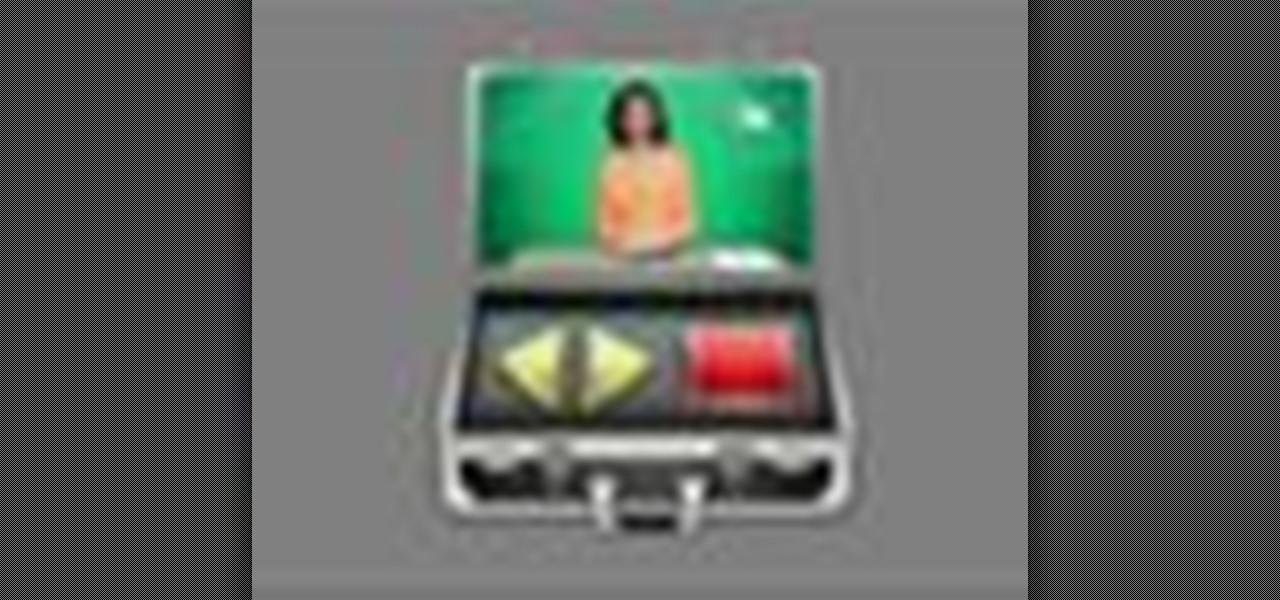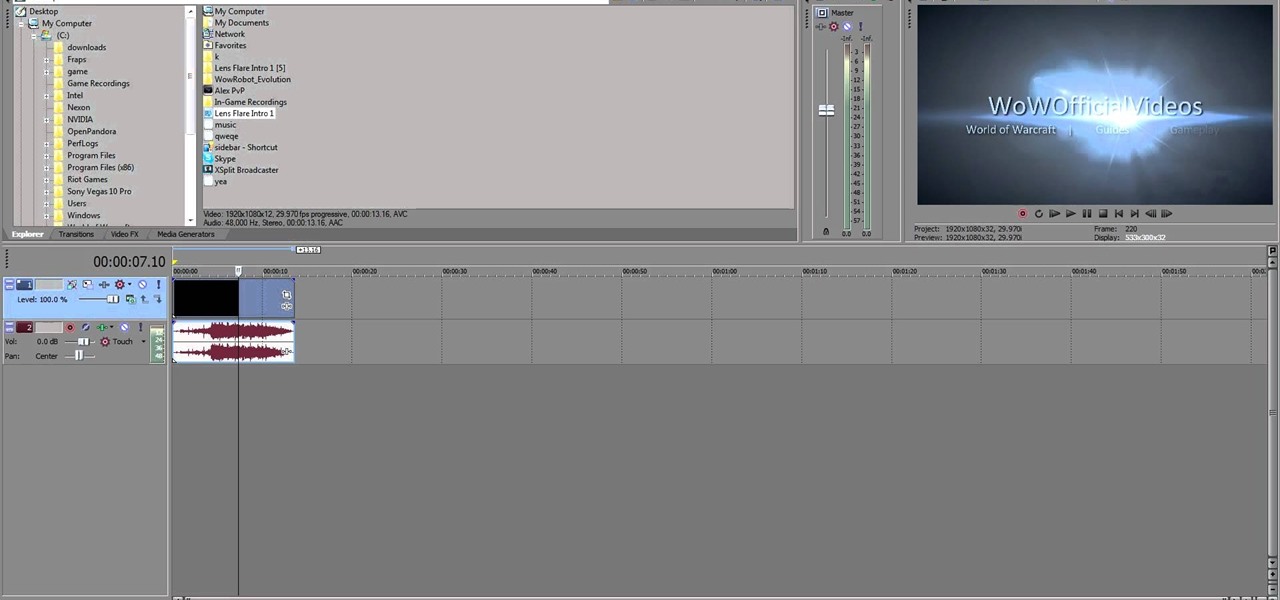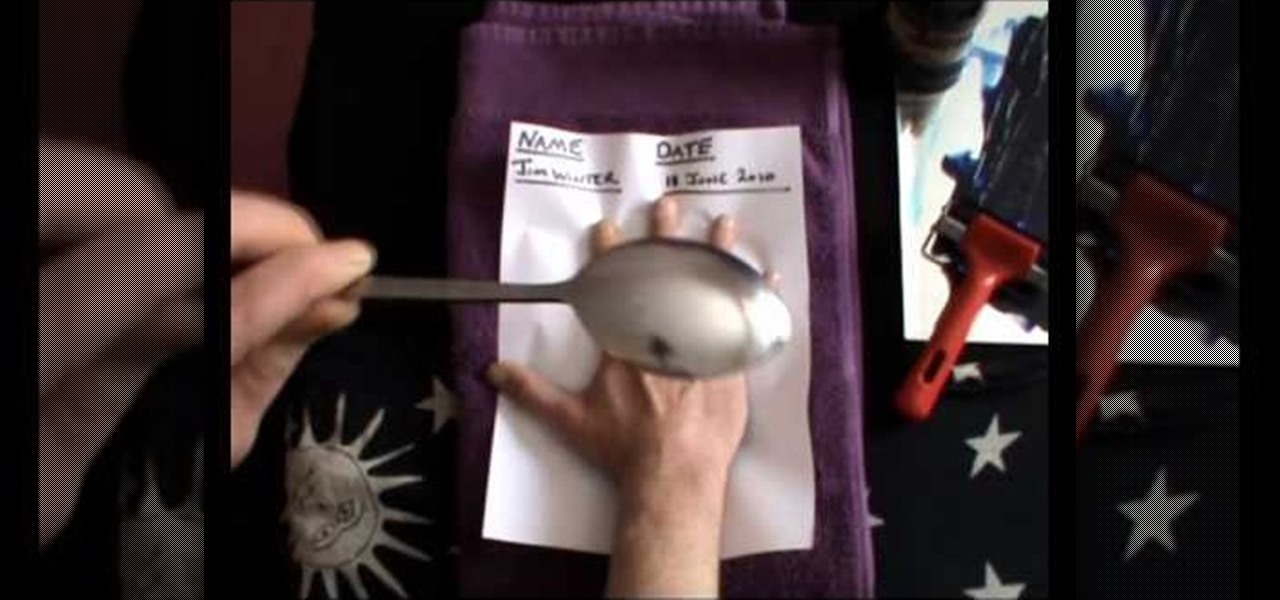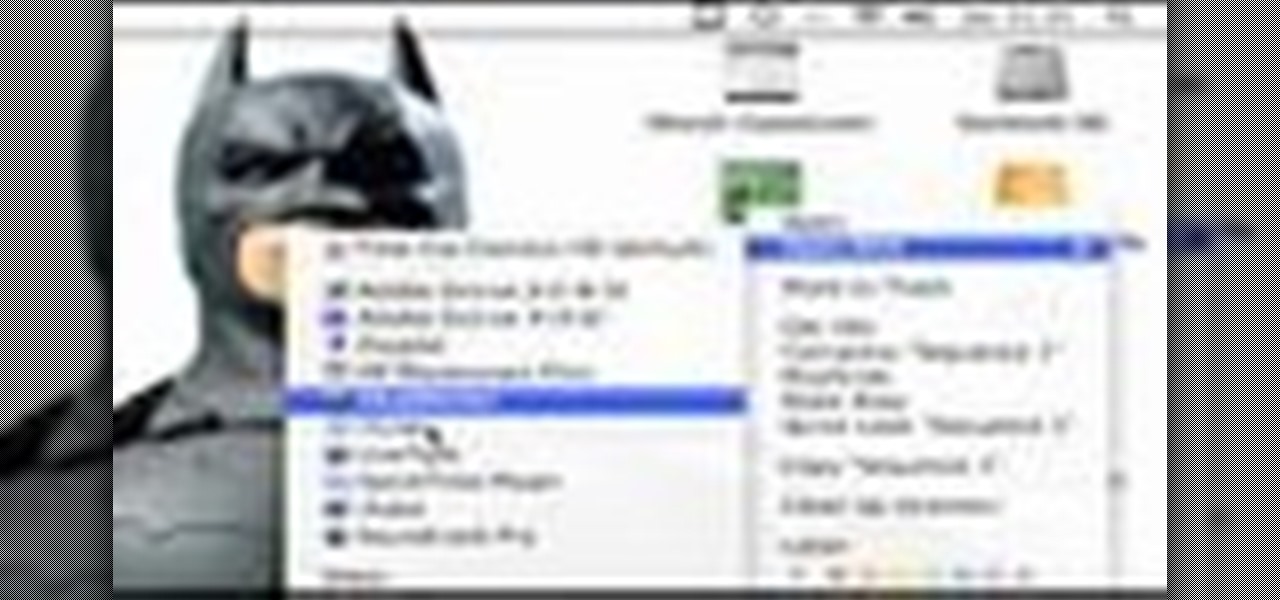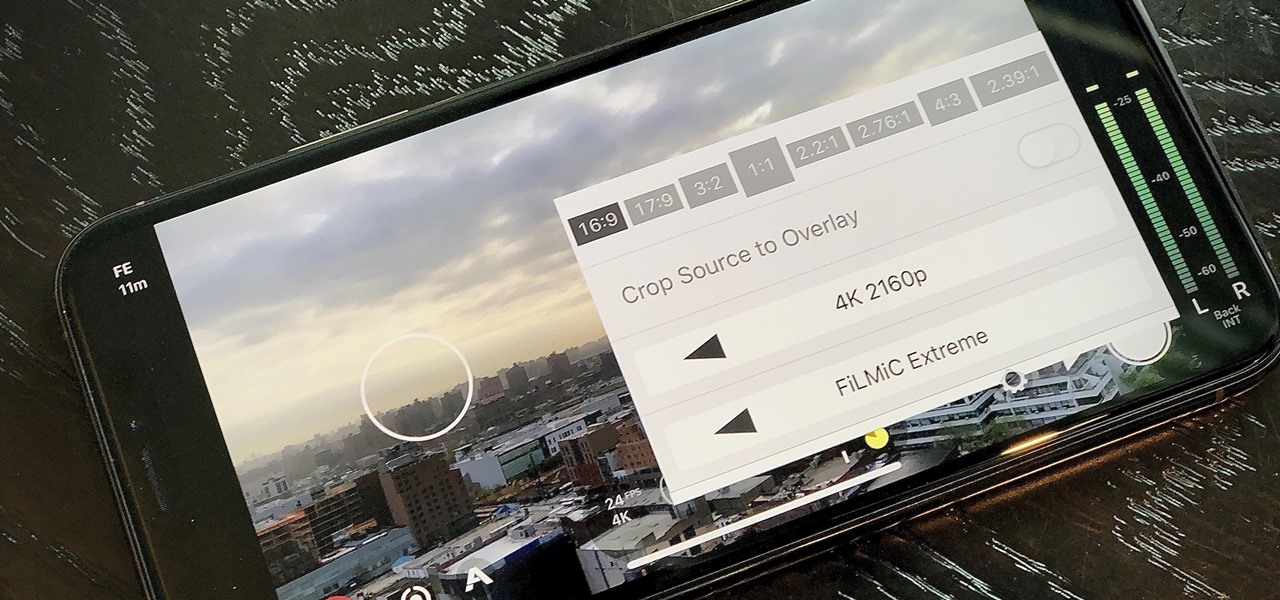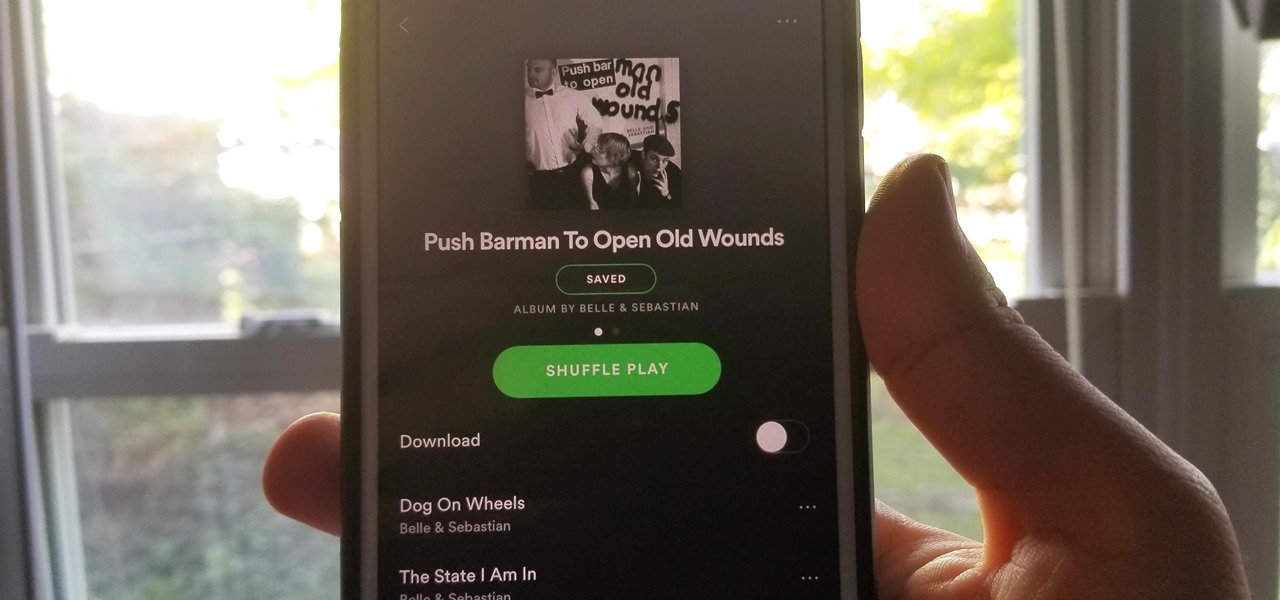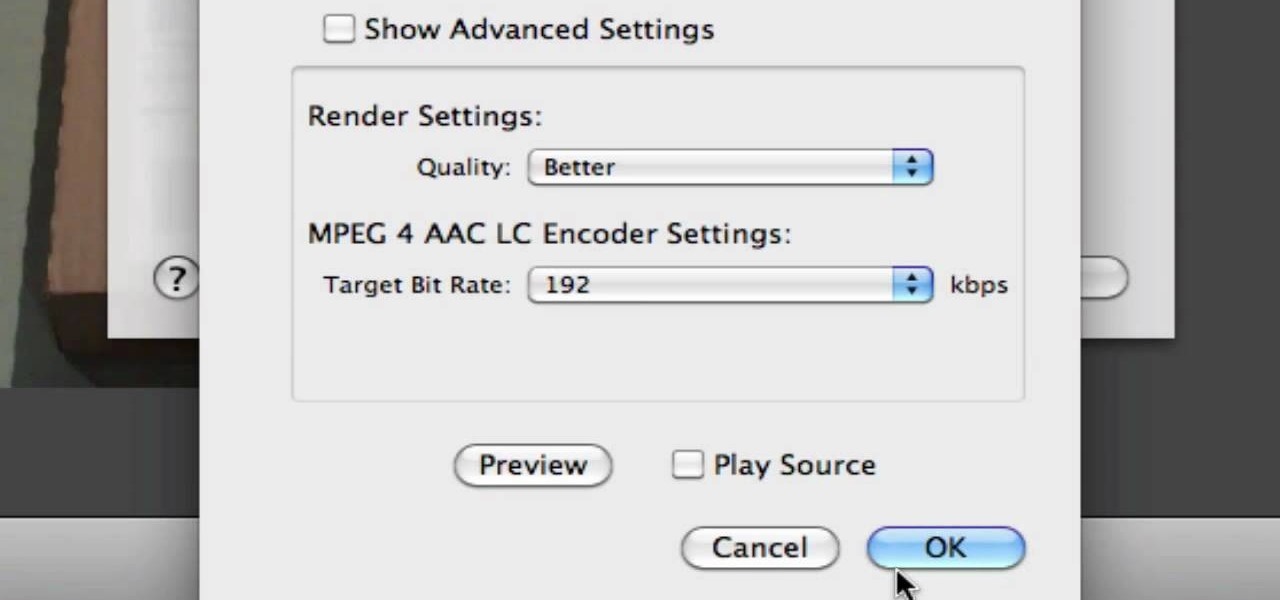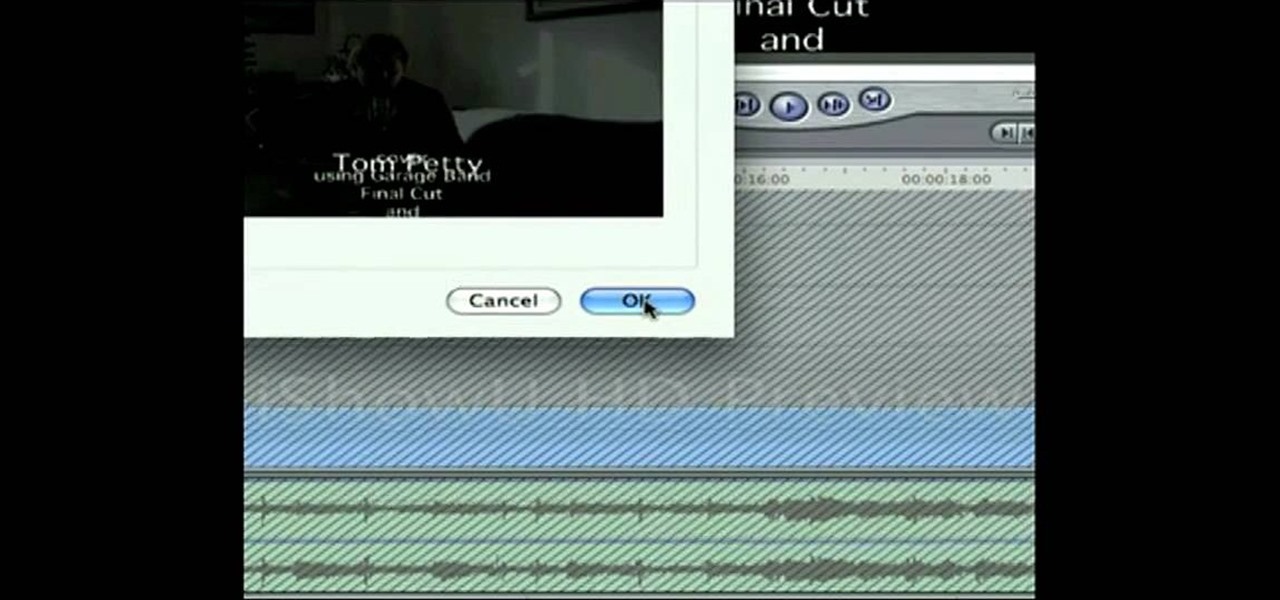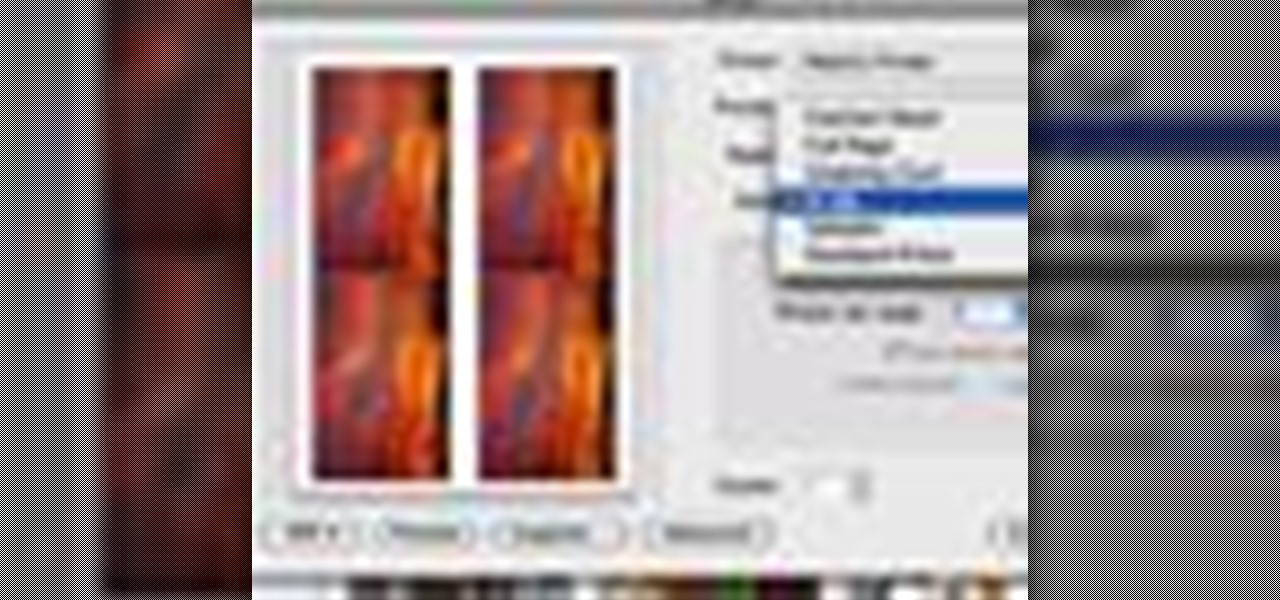
With a photo printer and photo-quality paper, you can create high quality prints of your photos. Using iPhoto, you can print a single image, multiple images, an album, or a reference page of thumbnails called a contact sheet.

Understand the basic qualities of studio light by using a simple, one-light strobe lighting kit.

This video covers creating a detailed professional surface cast mold for creating mechanical parts. Ideal for working on medium-sized projects, this process of pouring a high quality material around a lower quality core creates a highly accurate, yet economical part. This process can be used in automotive, mechanical, fine art and film special effects uses.
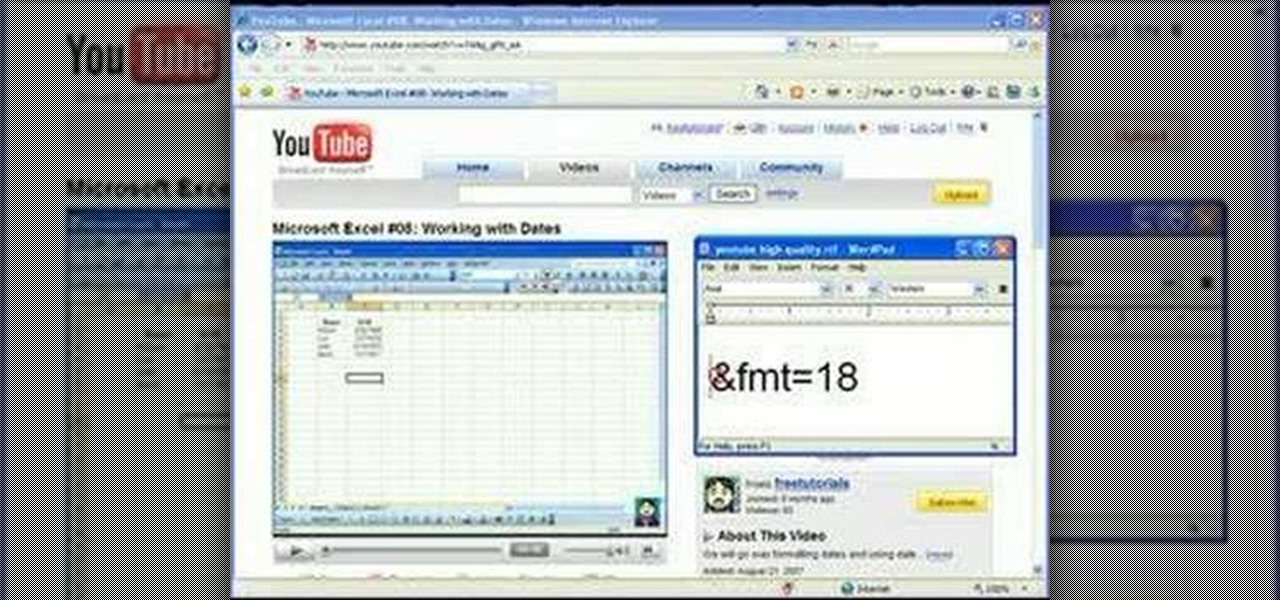
You can improve the quality of the video you watch on YouTube. Sometimes when you watch the video in YouTube, probably you will have notice that the video is little blurry or text which is being shown in that video is blurry like low quality video. So you can improve it by just adding a little code in the url of that video. So put that code "&fmt=18" in the end of the url of that video and press the enter key and that's it. Now you can see the difference between before and now. The video qual...
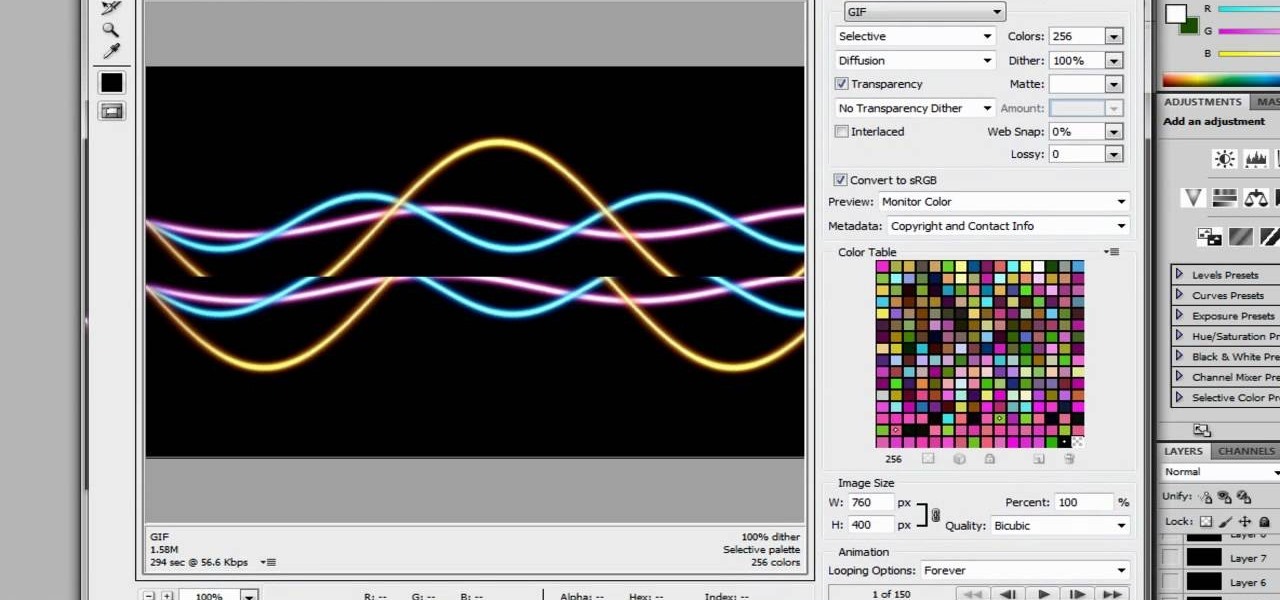
This clip presents an overview of how to convert a movie file into a high-quality animated GIF within Adobe Photoshop. Whether you're new to Adobe's popular raster graphics editing software or a seasoned professional just looking to better acquaint yourself with the program and its various features and filters, you're sure to be well served by this video tutorial. For more information, including detailed, step-by-step instructions, watch this free video guide.
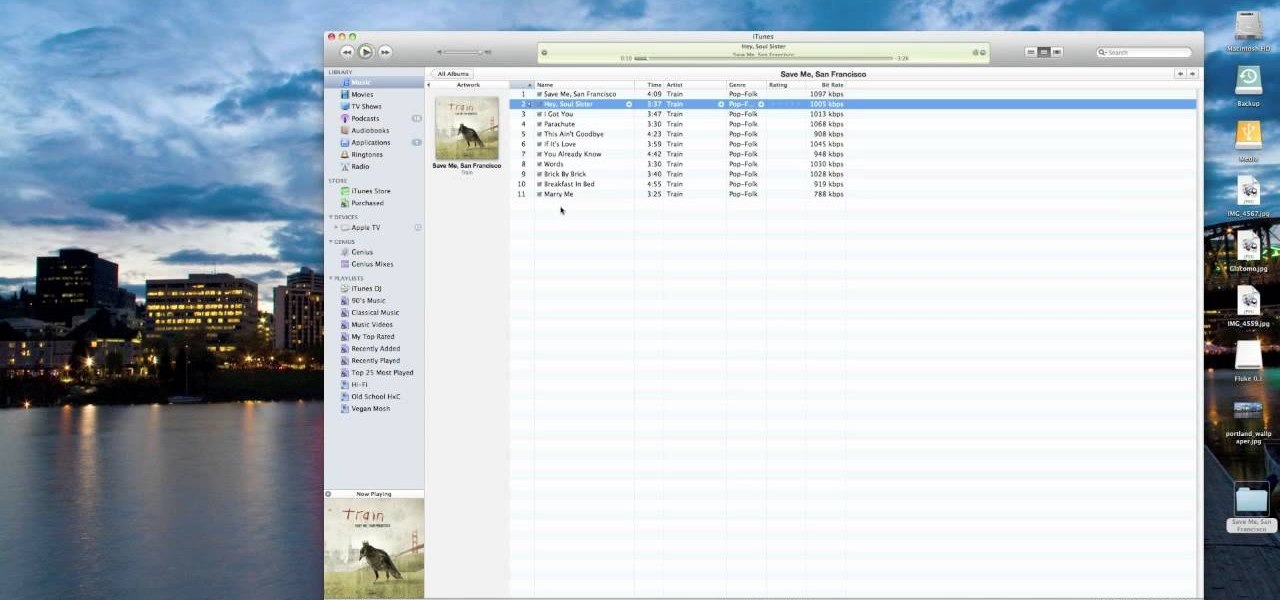
One of the many significant problems with Apple's ubiquitous iTunes music player and iPod MP3 players is their lack of native support for FLAC, the highest-quality type of condensed digital music file. This video features step-by-step instruction for converting your FLAC files into ALAC files, which have similar quality and can be played on on your iPod.

In this how-to video, you will learn how to compress iMovie files into QuickTime files to make them look really good on YouTube. First, open iMovie. Click Share and click Share again. Go to Expert Settings and click on Share. Click on Options and go to Settings. Change it to h264, current frames per second, and every. Restrict should be set at 5000. Optimize it for DVD and change encoding to best quality. Change the size to NTSC 720X486. Check de-interlace video and hit okay. Change the sound...

Need some high quality images to work on? High resolution images are those that are at least 300 dpi (dots per inch)... In layman's terms, high quality. When an image is less than 300 dpi, you will notice a loss in quality and an add-in of pixelation when printed.

New to Ubuntu Linux? This computer operating system could be a bit tricky for beginners, but fret not, help is here. Check out this video tutorial on how to create fake HD from low quality vids in Avidemux on Ubuntu.

While printers are not normally considered to be at the leading edge of computer technology, these devices have evolved at a lightning pace over the years. Before today's low cost, high-quality inkjet and color laser printers, we used low-quality dot matrix printers and slow laser printers where quality and performance of printing was often questionable. Additionally, documents that looked correct on screen often came out looking differently on paper, due to differences between what the scree...

Apple's iOS 13 has been quite the disrupter. The initial update featured over 200 new features and changes, while its successor, iOS 13.1, brought another 22 to the mix. With the company's latest update, iOS 13.2, you'll see an extra 22 amendments on your iPhone, including new emojis, Deep Fusion on iPhone 11, 11 Pro, and 11 Pro Max, and Announce Messages with Siri, just to name a few.

As you might know, Tidal differentiates itself from the competition with its audio quality. Unlike Spotify and Apple Music, it aims to give its subscribers studio quality audio from any device. However, before you sign up for Tidal, be aware there are few steps you need to take in order to stream such high-quality music.

Many Samsung fans were excited when the Galaxy S9 kept the 3.5 mm headphone jack. While this is a rare delight in 2018, you also have the option for high quality audio playback over Bluetooth. When used with compatible headphones, the S9's new Bluetooth audio codecs can greatly improve audio quality.

When you think of high quality music, your phone isn't the first thing to pop into your mind, even though 68% of US smartphone owners stream music on a daily basis. Most of us tolerate the audio quality from our devices simply because music is something we can't live without — but we shouldn't have to put up with poor quality, and as it turns out, we don't.

Are you an iMovie user looking to double down on yourself? Well, if so, watch this video and see how to clone yourself, quickly and easily. I mean, who wouldn't want to make two of themselves? It could be so helpful for so many situations! Though cloning may be far in the future, we can still clone ourselves in Videos. Apple's new iMovies, have changed from being small easy video processors to a more complex higher quality Video editing software. This video will use the Green Screen Function ...

Like a massage for your body, a hand massage helps achieve many things at once, reducing stress, reducing muscle tension and strain, and relieving coagulated chi. If an exfoliating microdermabrasion product is used you'll also end up with healthier, more glowy skin.

Adobe After Effects is powerful but difficult-to-use video editing tool. Youtube is a massive index of videos, most of which are low-quality and poorly edited. This video tutorial teaches you how to combine the two effectively by using After Effects CS4 to prepare HD videos for uploading to Youtube. It also includes other tricks like how to make a moving log as part of your video. Uploading HD quality videos will make your channel stand out and get more views.

According to Gordon Ramsey there are only a few but very important steps to take when cooking a rib eye steak.The first thing to remember is that the tools and seasonings are almost as important as the main dish.You should pick out ingredients that are as fresh as possible such as rosemary,olive oil,salt,pepper,garlic and butter.You can let god quality tools like a knife and griddle do most of your work for you.And lastly you should choose a quality side dish like artichokes to make your rib ...

brusspup has tons of ingenious tips and tricks for everybody! In this video tutorial, he shows you how to achieve smoother pans on a camera with a rubber band.

Systm is the Do-It-Yourself show designed for the common geek who wants to quickly and easily learn how to dive into the latest and hottest tech projects. They will help you avoid pitfalls and get your project up and running fast. In this DIY episode, see how to make high quality audio/video cables.

See how to start using BoinxTV with this overview video. Learn the basics of BoinxTV and see how to turn any modern Macintosh computer into a television studio!

Want to make the best looking highlight/ tutorial/ let's play videos possible? Watch this video to learn how to use Fraps for screen capture and Sony Vegas for video editing in 1080p HD quality. Make awesome HD videos to share with the world.

The Bolex is an amazing professional quality camera. This is quick tutorial that shows you how you can load film into one, and a few more basic features that you can take advantage of to get the best film quality possible for your projects.

This is for the semi-pro or professional filmographer who wants to get the best picture quality out of their digital cameras possible. Get broadcast or film studio quality for your footage without needing a film studio budget by following these easy steps.

Professional quality, high definition video cameras are now getting within the grasp of independent film makers, and this tutorial shows you how you can use the Flip camera, or other small HD cameras, to shoot your own high quality projects.

Jim Winter shows you how to make a great quality handprint for your records or for palm-reading purposes. Sometimes you can read palms better with a handprint because a handprint will capture a lot of fine lines that you can't easily see with your eyes. Watch this video to learn how to make a beautiful handprint!

Simon Leach's series of high-quality pottery videos marches on. In this installment he teaches us how to dry some high-quality clay that he has just acquired from a cement works, and also how to decorate some hanging clay wall pots he made in a previous installment.

In this how-to video, you will learn how to see high quality pictures of your own house. First, go to your web browser and click on Maps and Directions in the directory on the MSN website. Next, click on locations and type the address of your house or whatever place you want to see. Once this is done, click on bird's eye to get a closer photo of the area. Next, click zoom in until you get an even larger image. You can also click on the picture and drag to move around the image. This video sho...

In this video from SocialMacbook we learn how to get HD in ScreenFlow. He teaches how to get the best quality you can get when using ScreenFlow. When you finish your video, go to File, Export, and save as whatever you want. Then change the preset to Web - High (Best Quality). In dimensions, click 100% and click export. Depending on the time of your video the export time will vary. Using these steps you will get great quality for ScreenFlow videos and they will look great on YouTube. For more ...

Love poached eggs, but they always end up breaking on you? In this how to video Chef Paul talks about how to make restaurant quality poached eggs. Watch and learn how to easy it is too keep your eggs intact with a little vinegar and ice water.

Stuart shows you how to try to keep your higher quality video settings when uploading your tutorials and videos to YouTube. This tutorial is for people working in Final Cut Pro or Express to create movies, then do some final touches in Quicktime Pro. So check it out and see some methods to keep good video quality when uploading videos to YouTube that were made in Final Cut.

Learn how to make anyone look like a model by taking normal photographs and making them look like model quality shots.

Filmic Pro harnesses the full native power of your iPhone or Android phone — and then some. If your smartphone shoots in 4K resolution, Filmic Pro will let you choose that resolution. However, it's not all about the pixels — bit rate is an essential factor in determining the overall quality of your 720p, 1080p, or 4K video, something Filmic Pro gives you full control over.

While I love Spotify, I don't like it devouring my data plan when streaming music away from a Wi-Fi network. If you have the foresight or time to download Spotify tracks for offline playback later, great. For those of you who like to listen to your music more randomly like I do, based on your current mood, streaming is the only way to go, and there are settings you can tweak to use up less data.

During the millions of years they've been on earth horseshoe crabs have developed a trick that can save our lives even now — and may be especially useful in the fight against healthcare-associated infections.

With a 13 megapixel camera that can record in full 4K, there's a lot to love about the Samsung Galaxy Note 3 from a photographer's perspective. The image quality in my photos and videos are top-notch and nothing to complain about, but as with all things tech, things could always get better.

Unless your work clothes require dry cleaning, you probably only go to the cleaner a few times a year. And for those few items in your closet for which you do, you have to then find the time and extra budget to make a trip all the way to the cleaners and back again. In the end, it can be quite the hassle.

In this video from AppleGenius0921 we learn how to export videos using Screenflow in HD. Launch Screenflow, make sure you're editing is complete and go to File, then Export. A window will come up asking the name you want to save it as and where you want to save it. Make a good title that is relevant to your video. Now click customize. Then click settings. Now go to compression type and double click H.264. Set the quality on Best. Click OK and use no filter. Now go to size and click 1280x720 H...

Frustrated with the seemingly inscrutable machinations of YouTube's HD video upload feature? With this home video production how-to, you'll learn how to optimize clips exported from Final Cut Pro for YouTube's high-definition player, resulting in beautiful, perfectly syncronized video every time.

Solve a Rubik's Cube faster with F2L techniques