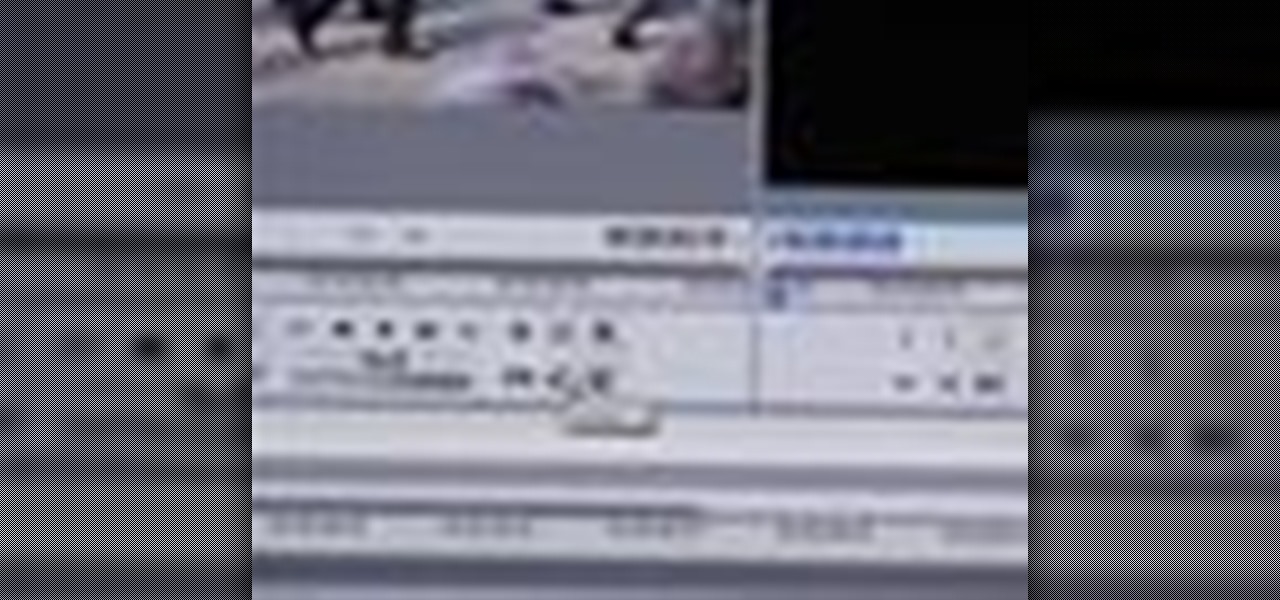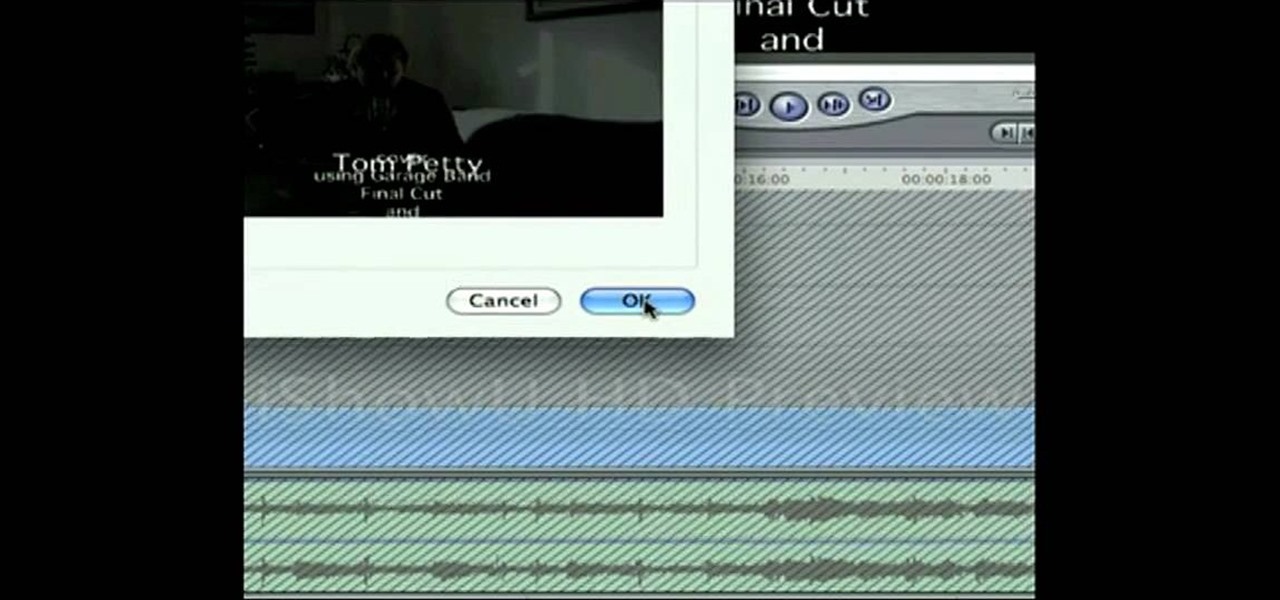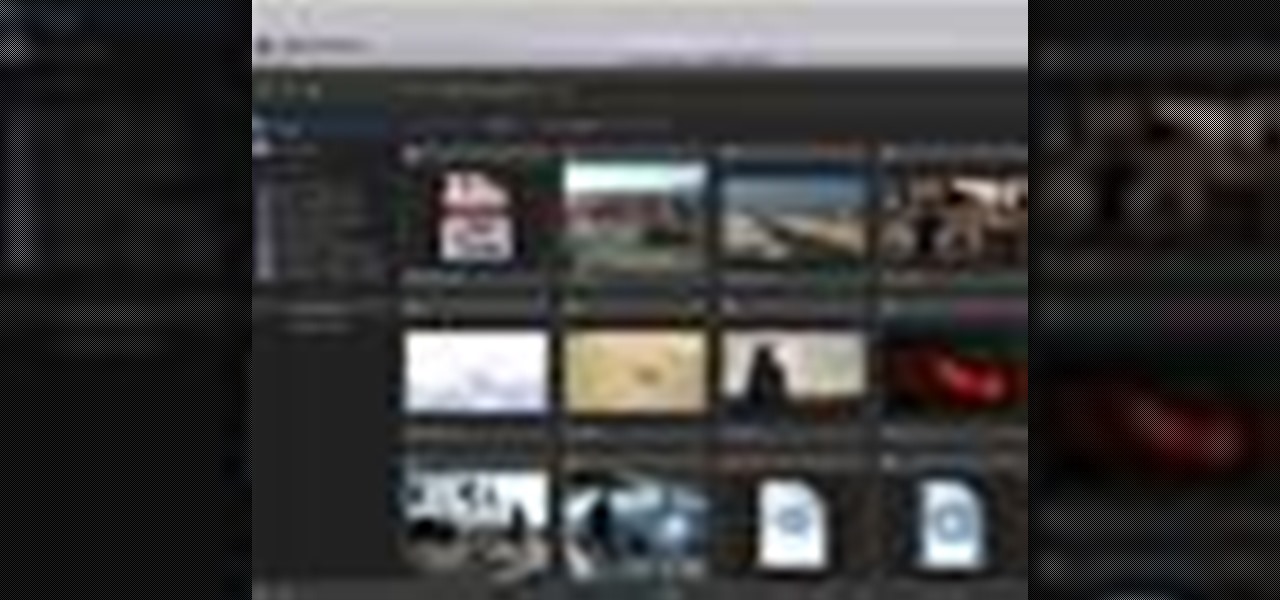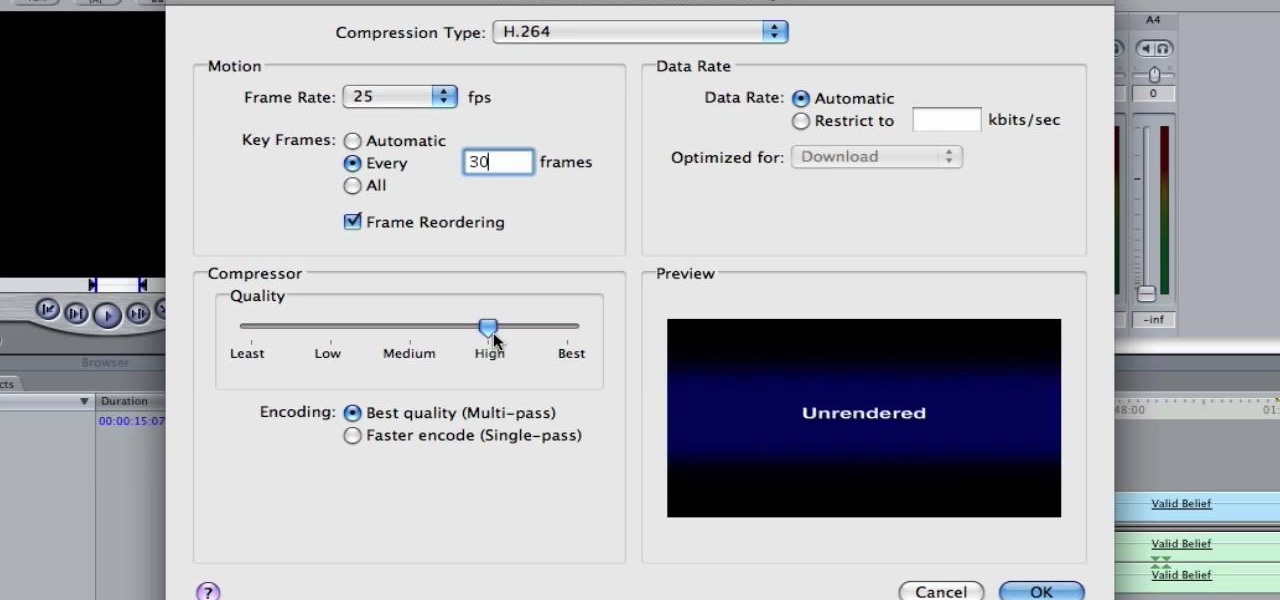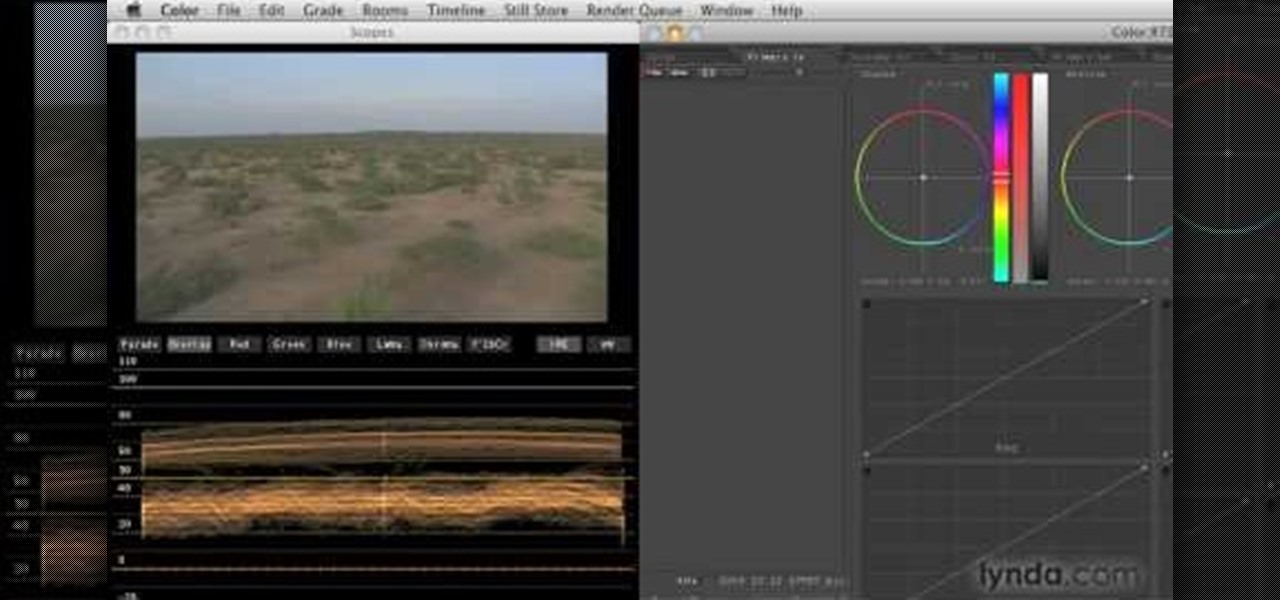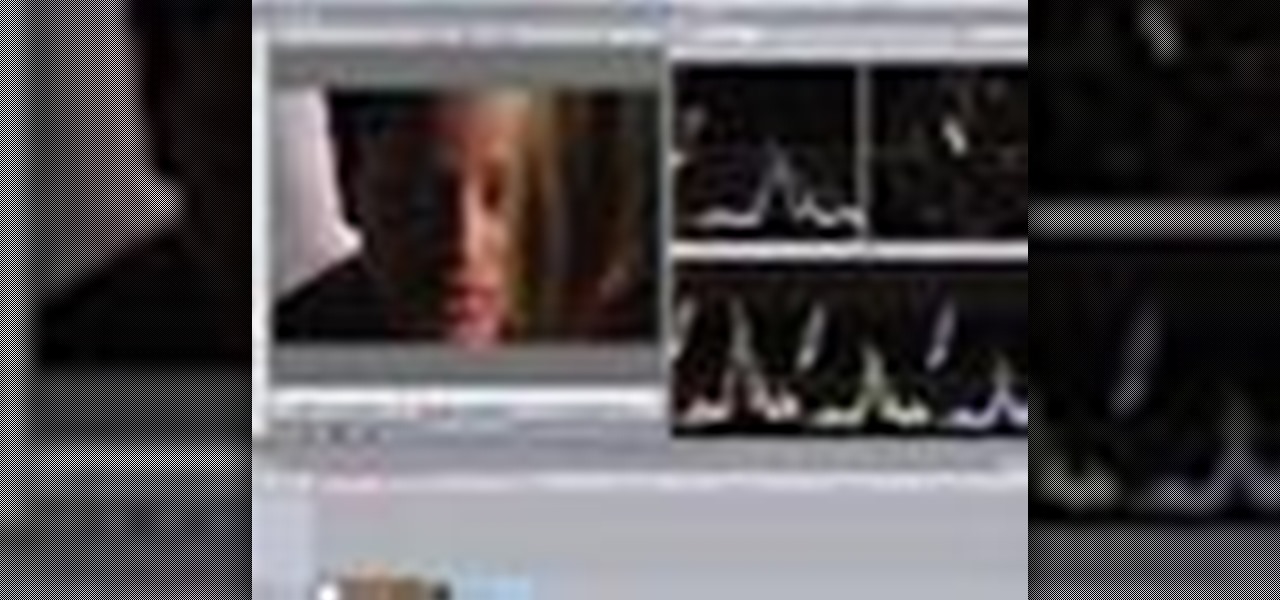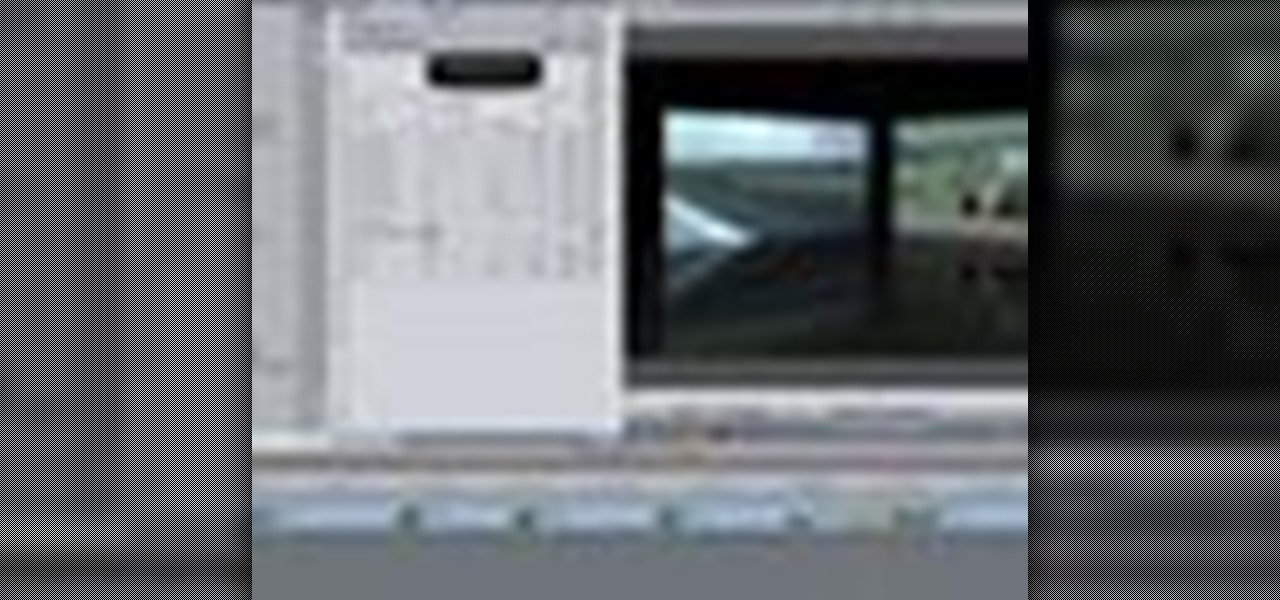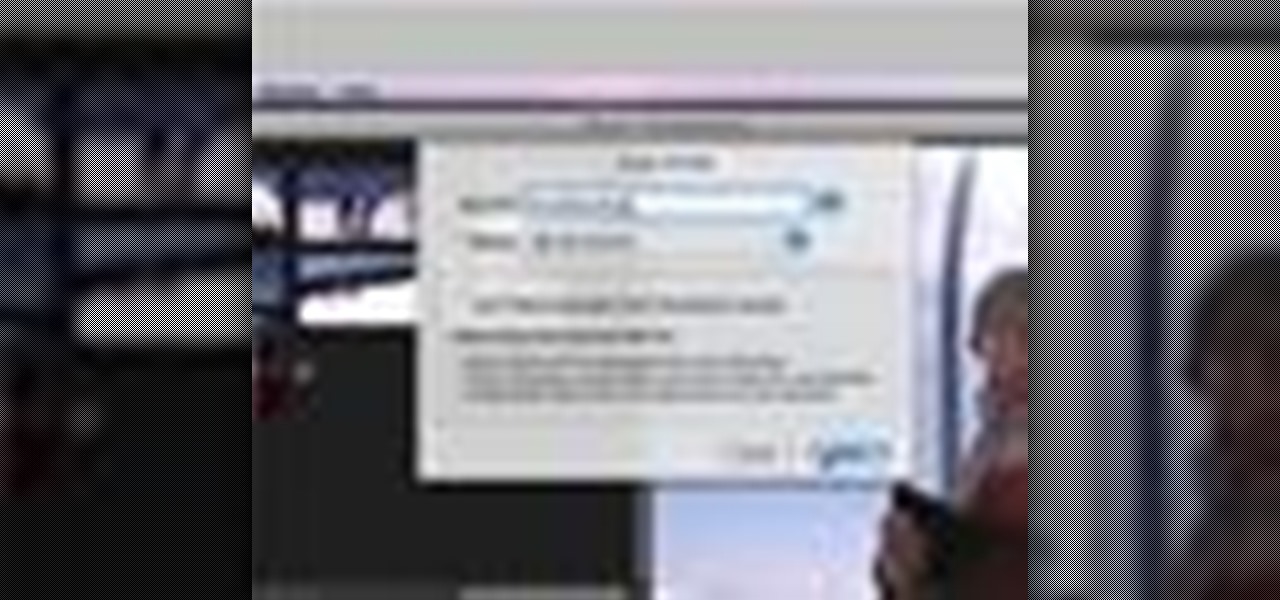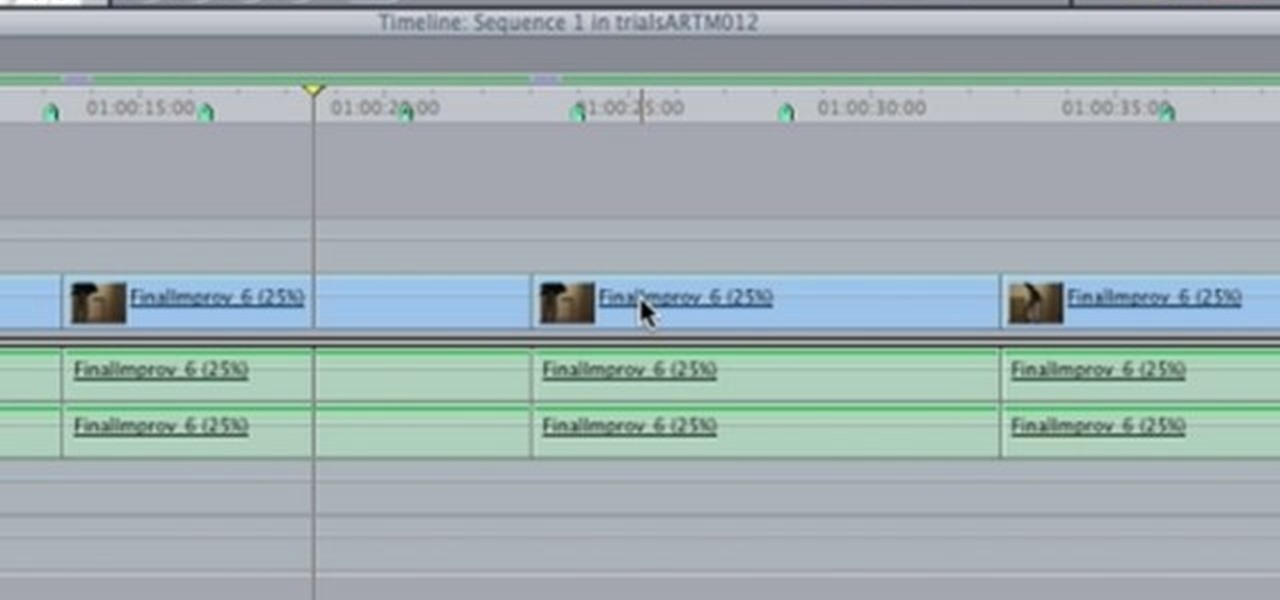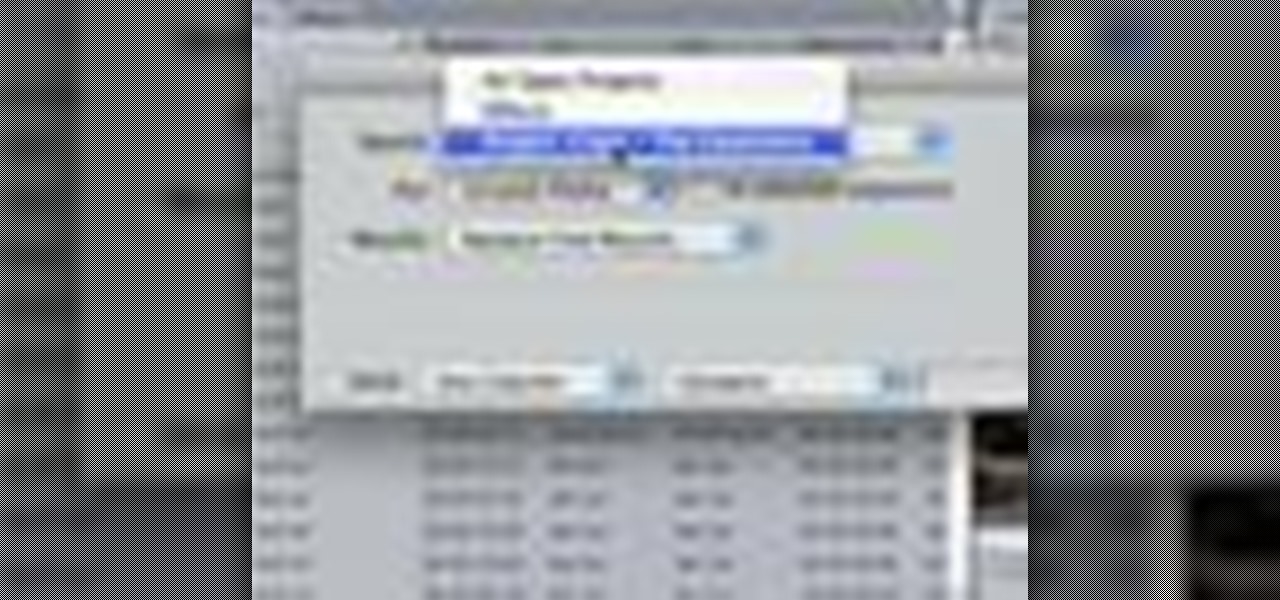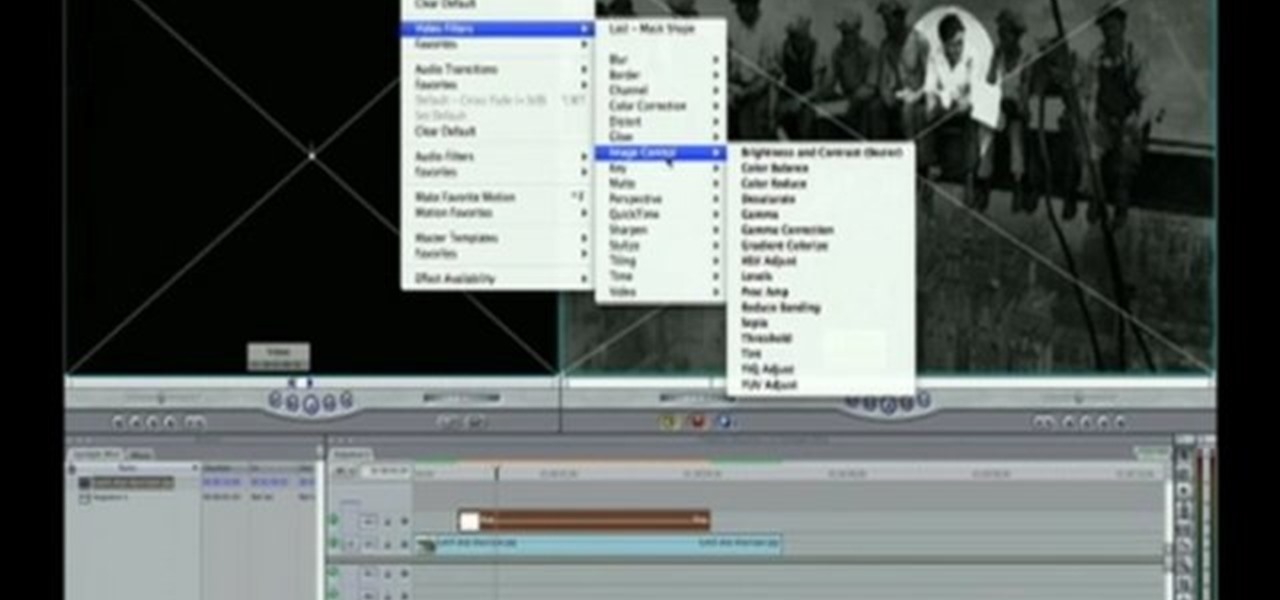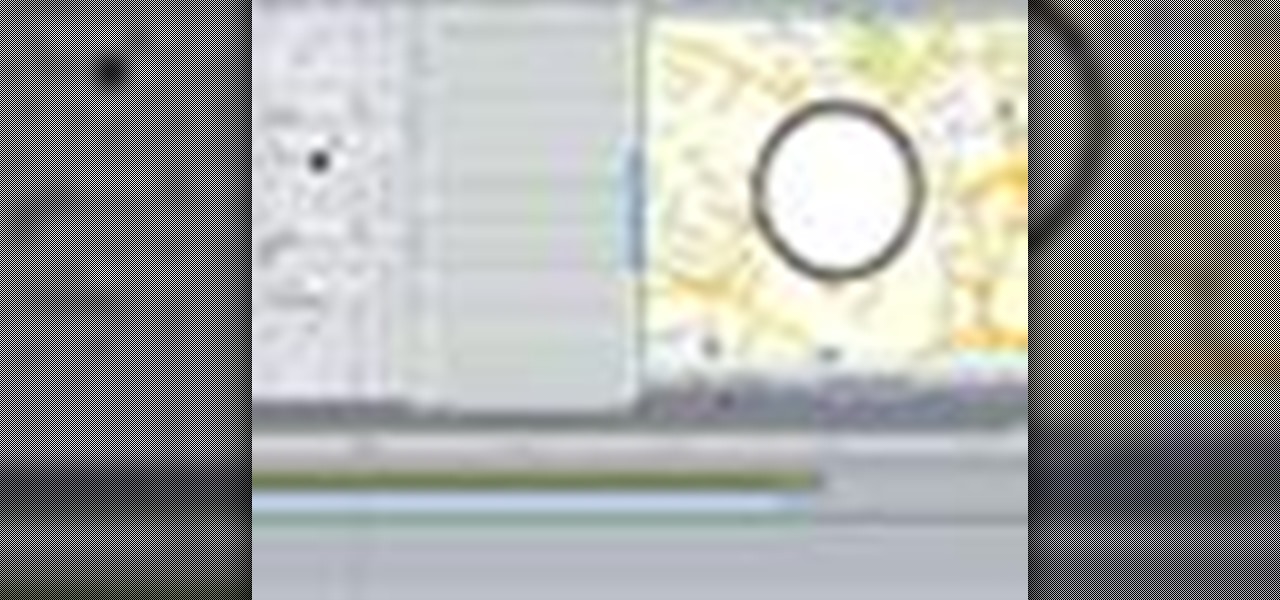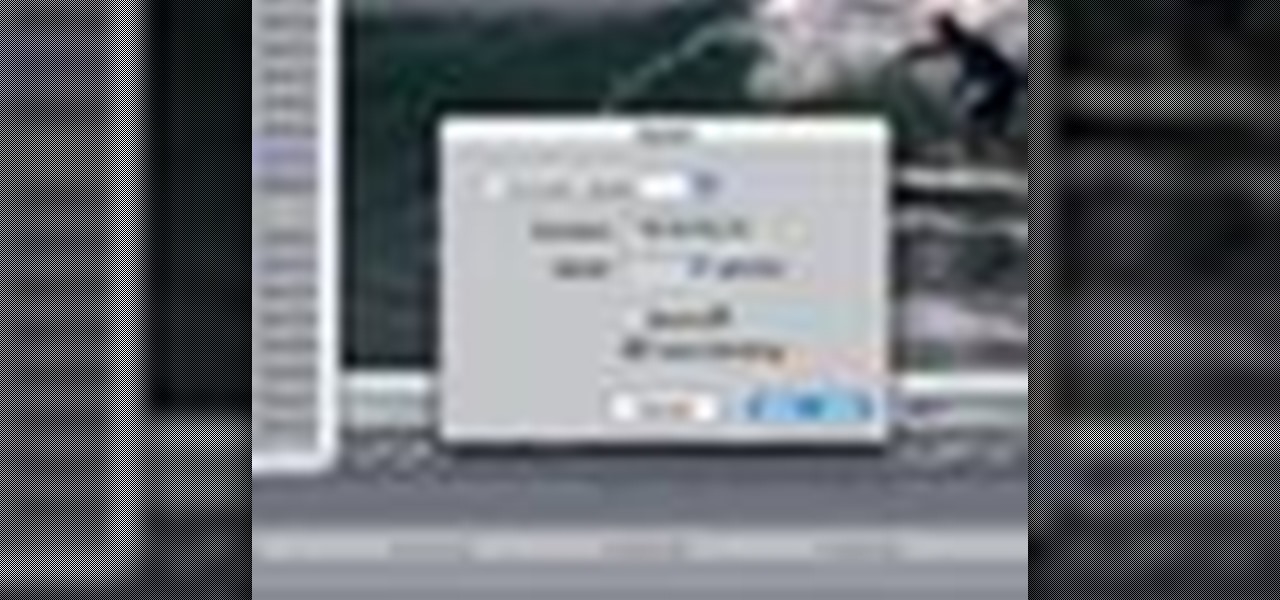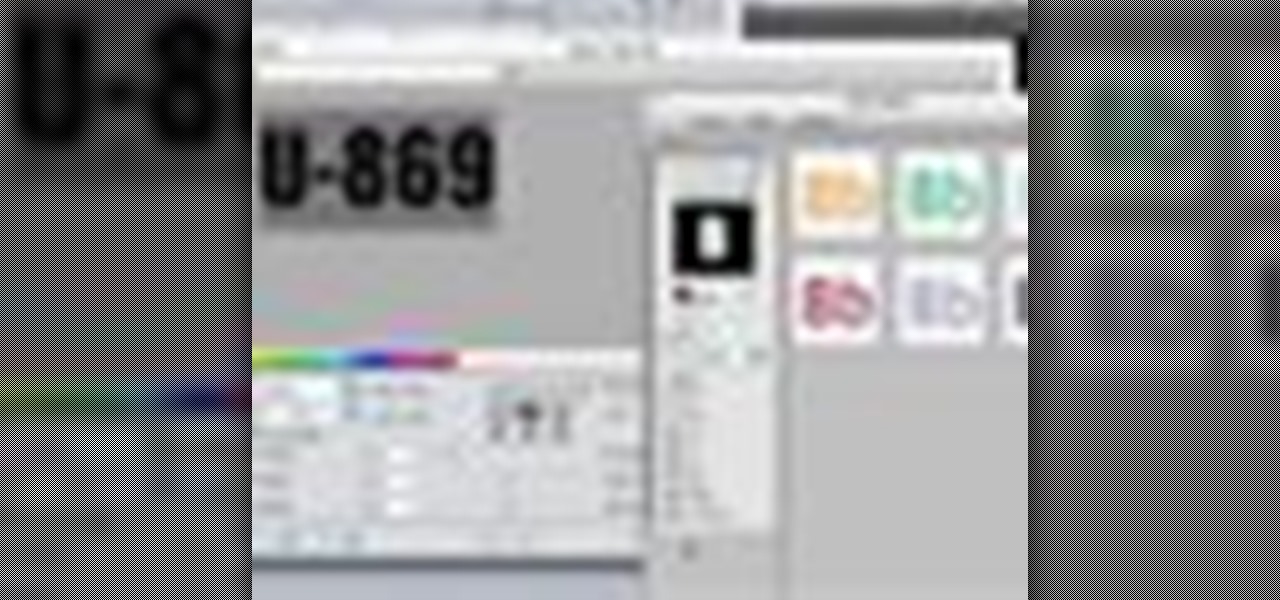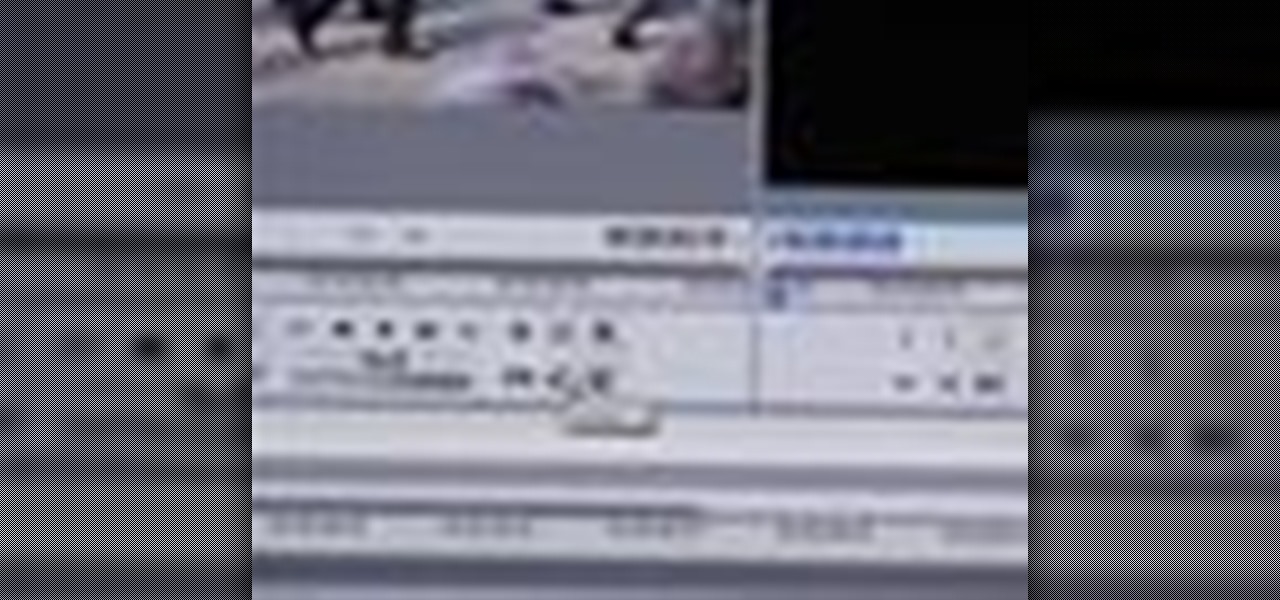
Randall Bennett and Adam Nielson take a look at some frame accurate editing tips, a brief overview of Final Cut Pro and Adobe Premiere Pro and all the latest news. So check it out and learn how to make more frame accurate edits in Final Cut Pro and improve your video production skills.

This Home & Garden how to video demonstrates the proper operation and use of the reciprocating saw. Remodeling your home doesn't have to be such a daunting task. Make sure to get a high amp reciprocating saw to cut your time in half. Cut pipes, wood, and things that are hard to reach with a typical round saw.

Final Cut Express provides easy setup options for a variety of video formats, but if you're not sure what format you're working with, Final Cut Express can automatically set the sequence to match the size and frame rate of your clips. When adding the first clip to a new sequence, the program will ask if the sequence should be changed to match the new clip. You don't have to work with all the same format, either, thanks to Final Cut Express' powerful open format timeline.

In this video tutorial, viewers learn how to create a tilt shift effect with Adobe Final Cut Studio. Begin by changing the video's speed to 300% and disable the Frame Blending. Now click on Effects, go to Video Filters, press on Time and select Strobe. Change the Strobe rate to 7-15 fps. Now switch to Motion and Duplicate the group. Then create a simple mask in the upper group and apply defocus to the lower group. Under Mask, increase the Feather rate up to 100%. Now add another mask around t...
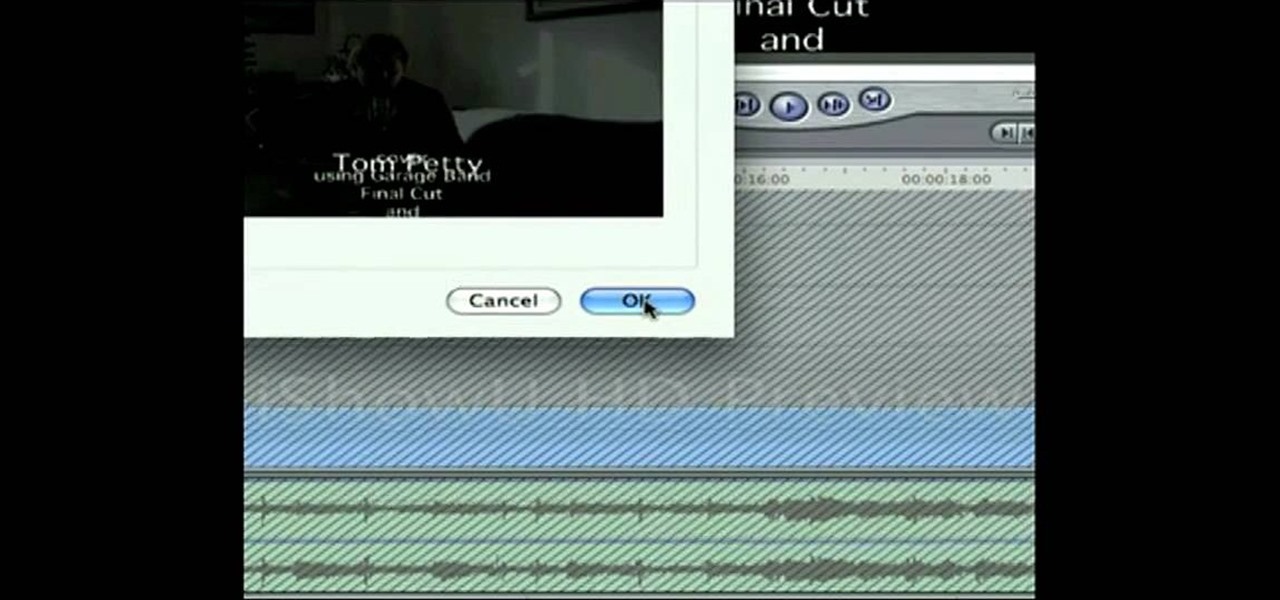
Frustrated with the seemingly inscrutable machinations of YouTube's HD video upload feature? With this home video production how-to, you'll learn how to optimize clips exported from Final Cut Pro for YouTube's high-definition player, resulting in beautiful, perfectly syncronized video every time.

Larry Jordan explains the advantages and trade-offs of various external drive solutions, compares data rates or FireWire drives vs. SATA drives, what solutions work the best and how to avoid clogging your Final Cut Pro workflow.

In this video tutorial, viewers learn how to increase the rendering speed in Adobe Final Cut Pro. Begin by right-clicking on your current sequence and click on Settings. Click on the Video Processing tab and select "Always Render in RGB". Then click OK. This change will only be noticeable when working with really high quality high definition footage or film. Even then, you are able to re-render at a higher bit rate later, without having to affect the original image or export. This video will ...

Beef has many primal sections; the chuck, ribs, short loin, sirloin, round, flank, short plate, brisket, shank, and beef is rated by the USDA. Prime has the most marbling, followed by Choice, then Select, which has the least.

Final Cut Pro and Final Cut Server work seamlessly to give you a smooth and integrated work flow. To upload a Final Cut Pro project into Final Cut Server, drag the project file into the Final Cut Server asset pane.

For this Final Cut Studio video tutorial, Zach King will teach you how to create and manage text in Final Cut Pro. To create and manage text, just go to the Video Generators Tab in the Viewer window, go to Text, and choose your favorite option, or just the plain old Text. Check out the rest of the process in Final Cut. Let the Final Cut King show you how!

For this Final Cut Studio video tutorial, Zach King will teach you how to apply a filter pack in Final Cut Pro and Final Cut Express. To apply a filter pack, you'll just click on the clip with all your applied filters, go to effects tab and press Make Favorite Effect. It saves your filters in the Favorites folder with the exact same settings. Let the Final Cut King show you how!

In this how-to video, you will learn how to get 720p quality videos in Final Cut Pro HD. This is useful if you want to take advantage of the higher quality video settings found on YouTube. First, have your film ready. Go to Export and press QuickTime Conversion. Now, name the file. Next, click options and uncheck internet streaming. Go to sound settings and change the format to AAC with a quality of Best. Now, go to the video settings. Change the size to 1280 x 720 HD. Change the frame rate t...

In this video tutorial, you'll learn how to execute ripple edits within Final Cut Pro 7 by using markers. Whether you're new to Apple's Final Cut Pro non-linear video editor or just want to better acquaint yourself with the Final Cut Pro 7 workflow, you're sure to benefit from this free video tutorial. For specifics, watch this Final Cut Pro lesson.

This Final Cut Studio tutorial shows you how to make a multi screen video in Final Cut Express. If you need a wall of monitors each playing different videos, or are just working on some cool split screen effects, you'll find everything you need in Final Cut Express (no Final Cut Pro necessary) and this tutorial.

In this video software tutorial, you'll learn how to apply primary color correction within Final Cut Studio's Color 1.5. Whether you're new to Apple's Final Cut Pro video editing suite or just want to better acquaint yourself with the Final Cut Studio workflow, you're sure to benefit from this free video tutorial. For specifics, watch this Final Cut Pro lesson.

In this tutorial, you'll learn how to blur out a couple of car number plates in a static shot in Final Cut Pro. Whether you're new to Apple's Final Cut Pro non-linear video editor or just looking to pick up a few new tips and tricks, you're sure to benefit from this free video tutorial. For specifics, including detailed instructions, watch this Final Cut Pro lesson.

This software tutorial shows you how to use the plug-in Colorista to color correct in Final Cut Pro. This is an introductory tutorial which will cover the basics for new Colorista users within the Final Cut Pro software. An easy-to-use color correction plug-in that delivers great results quickly from within Final Cut, After Effects, Motion, Premiere Pro, or Avid systems.

This software tutorial will show you how to use three of Trapcode's plug-ins for Final Cut Pro. Normally these plugins are used in After Effects, but they are available for Final Cut Pro, as you will see in this tutorial. Learn how to work with Trapcode 3D Stroke, Shine and Starglow from Red Giant in this Final Cut Pro tutorial.

This quick video tutorial shows you how to talk to your self using Final Cut Pro. You may not need a software at all to talk to yourself, but this Final Cut Pro tutorial is a great twist on the typical cloning tutorial. So come up with a conversation, record yourself playing the multiple parts, fire up Final Cut Pro and watch this tutorial. You'll be talking to yourself in no time!

Here is a Final Cut Studio software suite tutorial on how to use the green screen function in Final Cut Pro. Footage that has been shot on a green screen can be brought in and isolated with Chroma Key settings. Once you have your subject removed from the green screen background, you are ready to apply hundreds of effects and transitions in Final Cut Pro.

Less than a month after launching its augmented reality Swim Goggles, wearables startup Form is preparing to add a major new feature for aquatic athletes.

In this clip, you'll learn some Final Cut Pro tips regarding multicam editing, HDV format, staying organized, and more. Whether you're new to Apple's Final Cut Pro non-linear video editor or just want to better acquaint yourself with the Final Cut Pro 7 workflow, you're sure to benefit from this free video tutorial. For specifics, watch this Final Cut Pro lesson.

In this video tutorial, you'll learn how to import an HD720 image sequence into Final Cut and then how to select a fixed period of time from the sequence. Whether you're new to Apple's Final Cut Pro non-linear video editor or just want to better acquaint yourself with the Final Cut Pro workflow, you're sure to benefit from this free video tutorial. For specifics, watch this Final Cut Pro lesson.

Need some help figuring out how to integrate Final Cut Pro and Motion? This clip will teach you how to do just that. Whether you're new to Apple's Final Cut Pro non-linear video editor or just want to better acquaint yourself with the Final Cut Pro 6 workflow, you're sure to benefit from this video tutorial. For specifics, including a step-by-step overview of the integration process, watch this Final Cut Pro lesson.

The heart needs exercise just like any other muscle. Live longer and healthier by pumping it up! You Will Need

Check out this brief video tutorial on using FxFactory the visual effects plug-in package for Final Cut Pro or Final Cut Express and Motion. You'll see the filters, generators, and transitions included, and see how they are grouped inside Final Cut's browser. There are a tones of effects for you here, just watch and see what you can do with it all.

iMovie 08 is a great way to keep all your videos organized and quickly make a rough cut. You can import your projects into Final Cut Express to fine tune your edit with the same tools the pros use.

For this Final Cut Studio video tutorial, Zach King will teach you how to create the Pleasantville effect in Final Cut Pro. To create the Pleasantville color effect, you'll need to pick one very distinct color and use the Color Corrector 3-Way video filter. Let the Final Cut King show you how!

In this video tutorial, you'll learn how to retime when working within FCP 7. Whether you're new to Apple's Final Cut Pro non-linear video editor or just want to better acquaint yourself with the Final Cut Pro 6 workflow, you're sure to benefit from this free video tutorial. For specifics, watch this Final Cut Pro lesson.

Looking for an easy way to improve your Final Cut Pro render speed? This clip provides just that. Whether you're new to Apple's Final Cut Pro non-linear video editor or just looking to pick up a few new tips and tricks, you're sure to benefit from this free video tutorial. For specifics, including detailed instructions, watch this Final Cut Pro lesson.

Looking for an easy way to work with footage from a two-camera setup within Final Cut Pro? Whether you're new to Apple's Final Cut Pro non-linear video editor or just want to learn how to take advantage of Final Cut Pro 7's new features, you're sure to benefit from this free video tutorial from the folks at Lynda. Specifically, this software tutorial provides a complete overview of how to sync multi-cam footage.

This video editing software tutorial covers using timeline and clip-based markers in the Final Cut Pro timeline. This is a very useful tutorial for Final Cut Pro newbies. Watch and learn how to use markers as a way to organize and manage navigation within Final Cut Pro.

Do you have hundreds of assets in your Final Cut Pro project, but you are only using a percentage of them in your sequences? Want to find out how to get rid of the unused assets in your Final Cut Pro project quickly? Watch this Digital Media Dude podcast and learn how to search for unused assets in Final Cut Pro.

This Final Cut Studio software tutorial teaches you how to key out a green screen using Final Cut Express. This is also known as Chroma Keying. Once you have keyed out your green screen, you will be able to add effects and filters to your footage and create great movies in Final Cut Express.

This video is about Annual percentage Rate(APR) and the Effective APR rate.The video begins with an example of a credit card which has a APR rate of 22.9% and daily periodic rate of 0.06274%.You can get the APR rate by multiplying the daily peiodic rate with 365, which in this case will be 0.06274*365 which is equal to 22.9.If you convert the daily periodic rate into decimal values , it will be 0.006274.So for example, if you have 1 dollar in your balance on day 1, on day 2 you will owe 1.000...

For this Final Cut Studio video tutorial, Zach King will teach you how to create an Apple reflection look in Final Cut Pro. To create an Apple reflection look, just go to the Video Generators tab, go to Render, and then Gradient. Next, go to Controls, click Gradient Type, go to Horizontal Bottom To Top, and also check Gaussian Blur. Check out the rest of the process in Final Cut. Let the Final Cut King show you how!

For this Final Cut Studio video tutorial, Zach King will teach you how to create a spotlight effect in Final Cut Pro. To create a spotlight effect, just drag your photo of choice into the timeline, set and in and out point, go to video generators, and use the slug. Then press the red overwrite button. Next, select the clip, go to the Effects tab, go to Video Filters, Matte, and then Mask Shape. Check out the rest of the process in Final Cut. Let the Final Cut King show you how!

The application the makes Apple's Final Cut Studio is the film editing app Final Cut Pro. With its ability to log and capture video onto your hard drive for editing, you can easily edit and process your indie film, or maybe even a professional movie. Final Cut Pro is a non-linear editing program that even the best editors use.

The application the makes Apple's Final Cut Studio is the film editing app Final Cut Pro. With its ability to log and capture video onto your hard drive for editing, you can easily edit and process your indie film, or maybe even a professional movie. Final Cut Pro is a non-linear editing program that even the best editors use.

The application the makes Apple's Final Cut Studio is the film editing app Final Cut Pro. With its ability to log and capture video onto your hard drive for editing, you can easily edit and process your indie film, or maybe even a professional movie. Final Cut Pro is a non-linear editing program that even the best editors use.