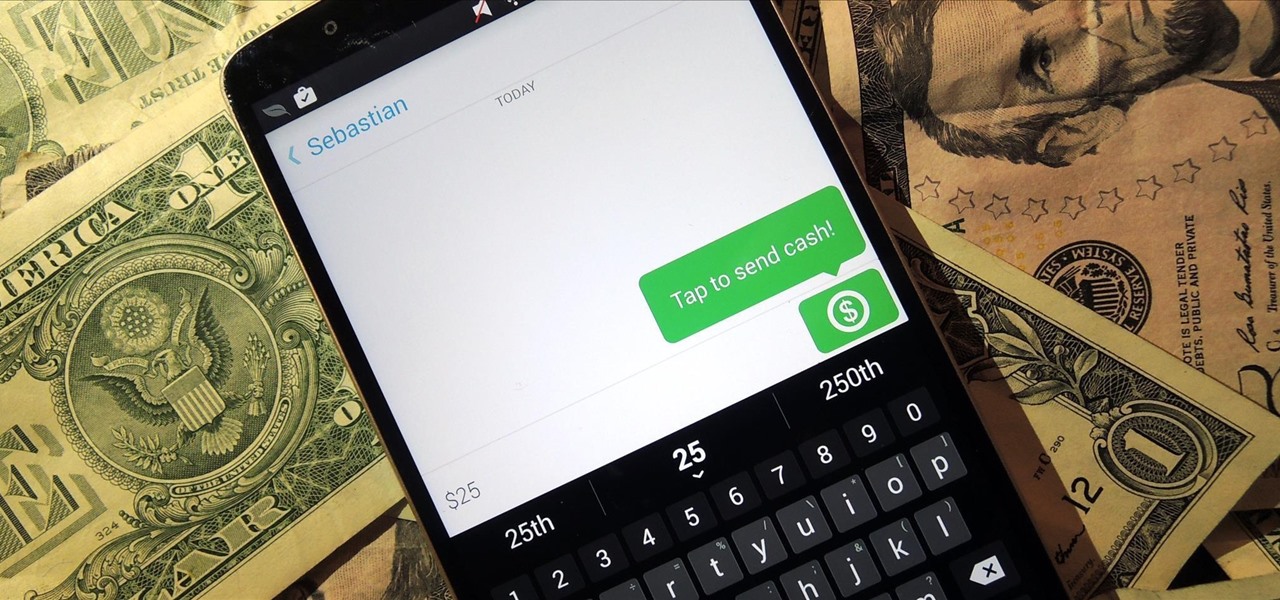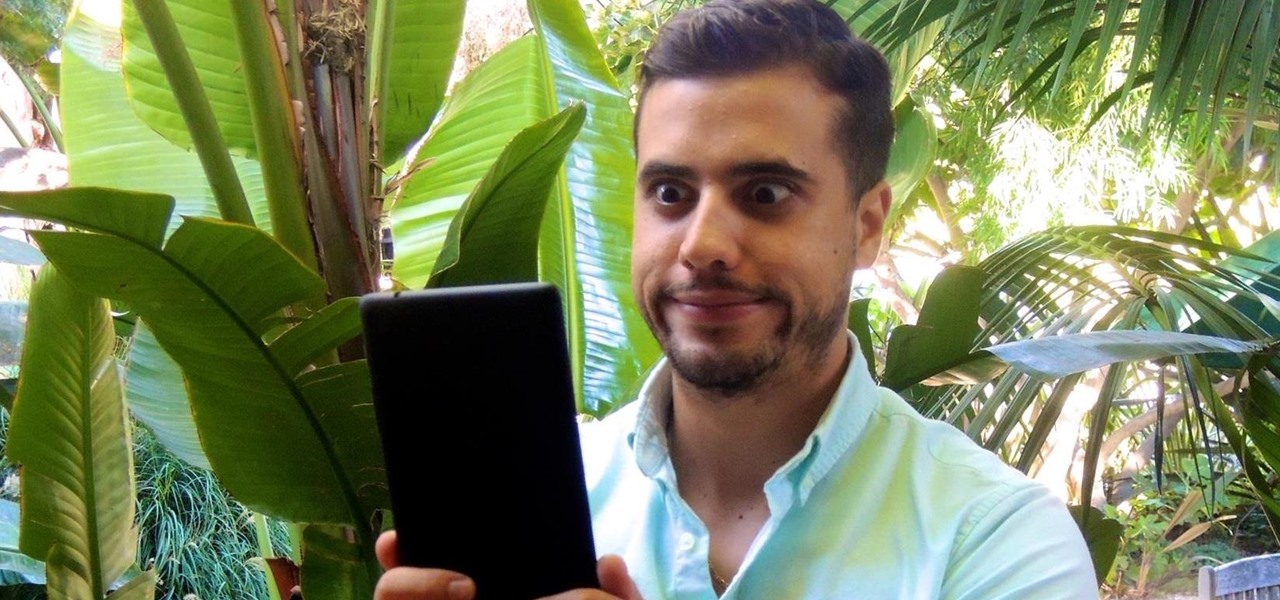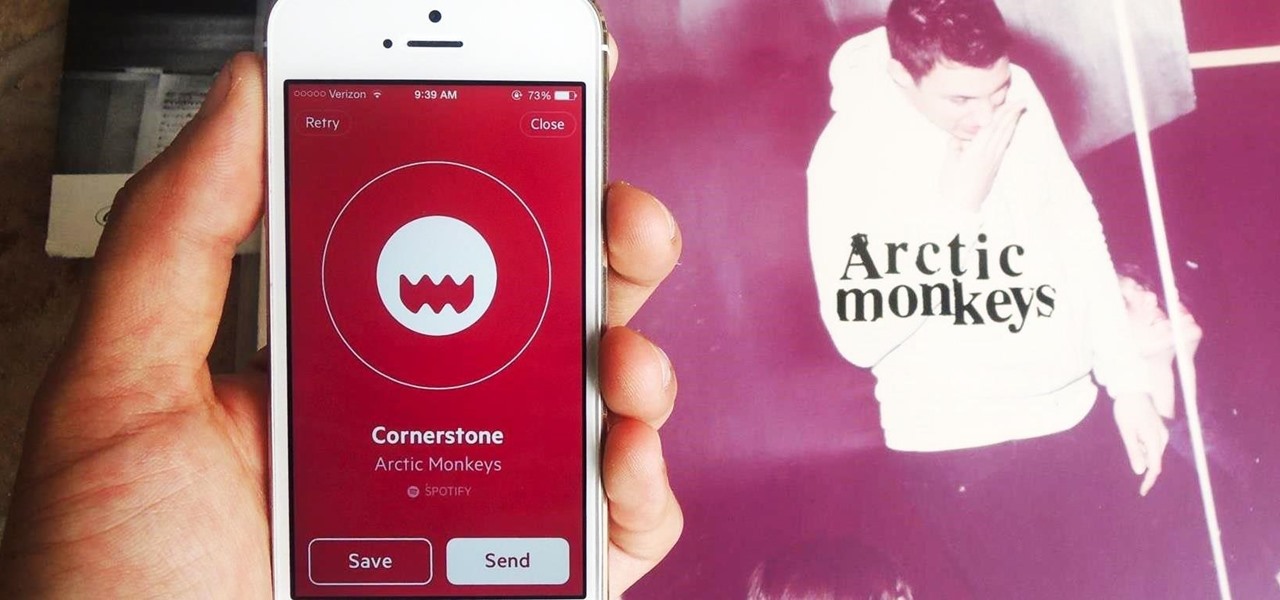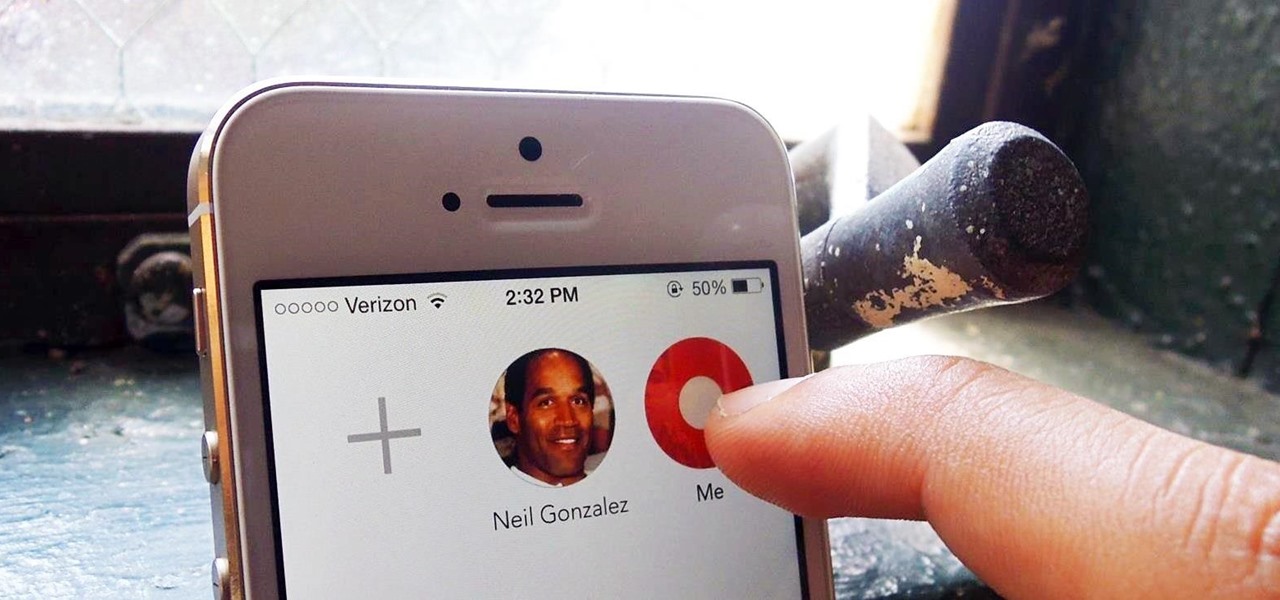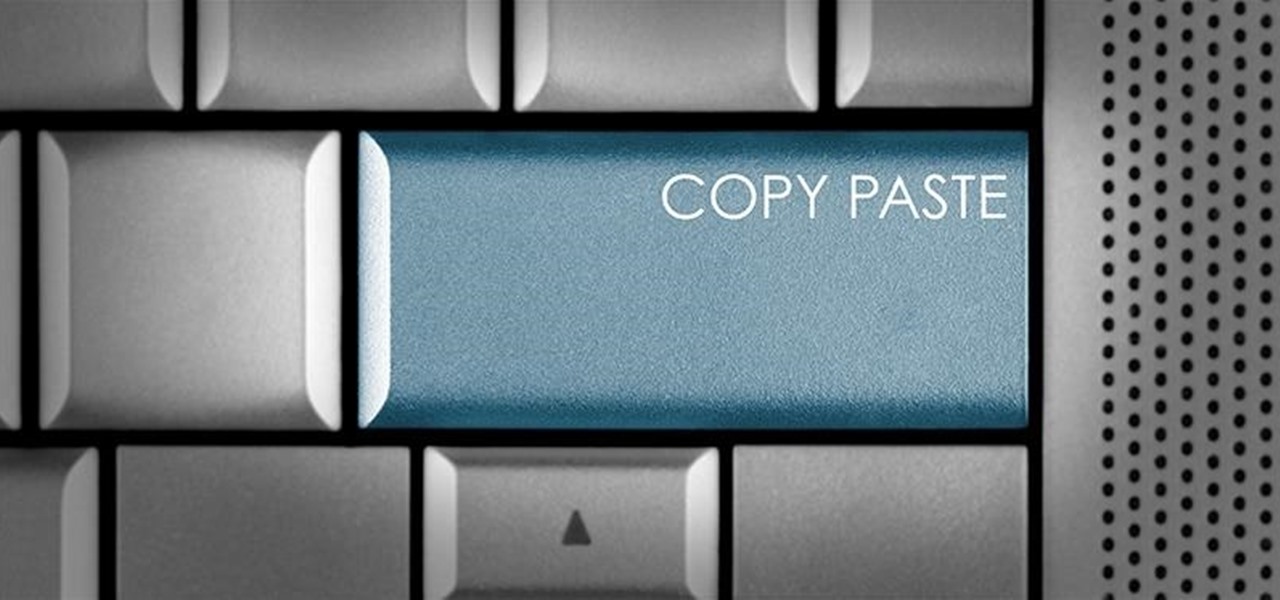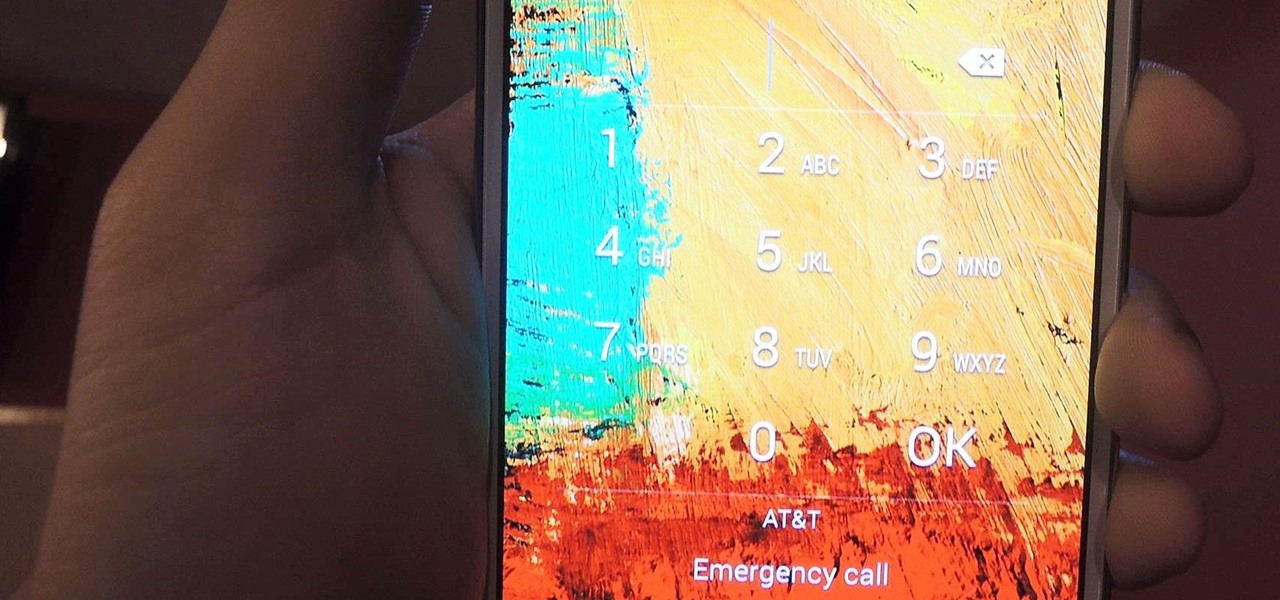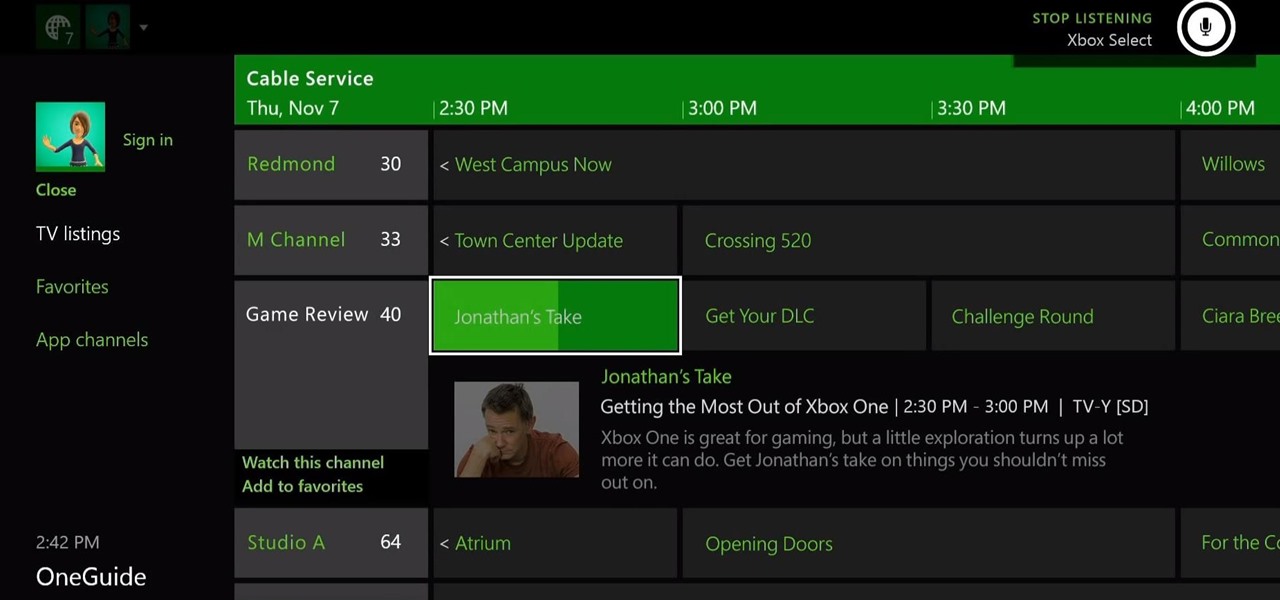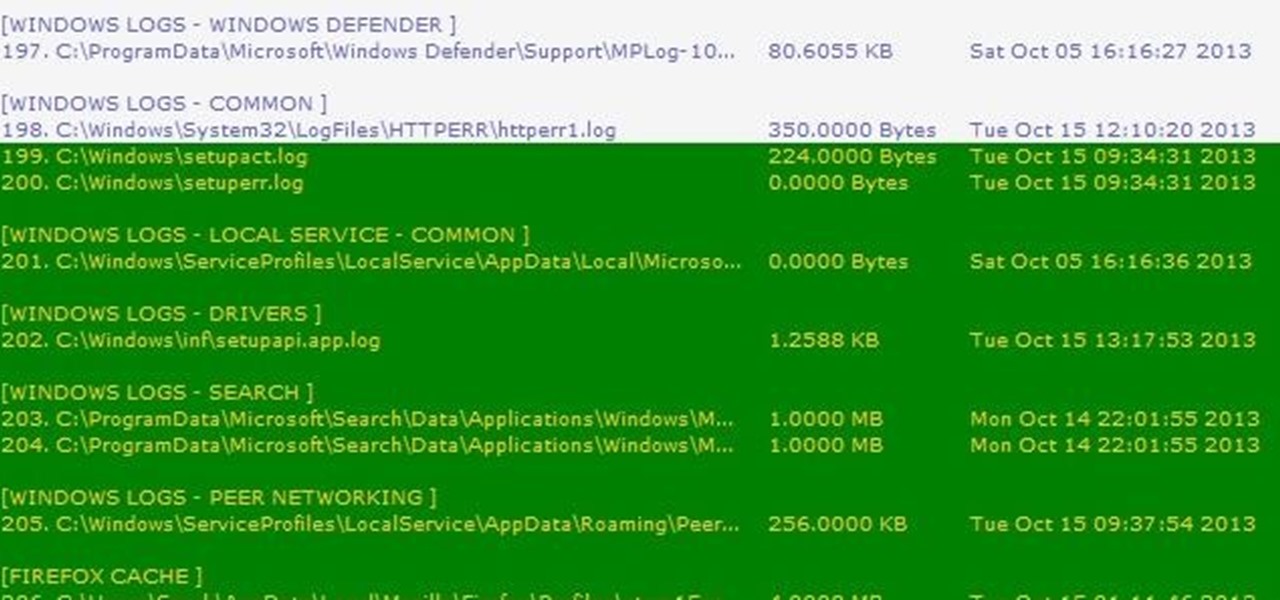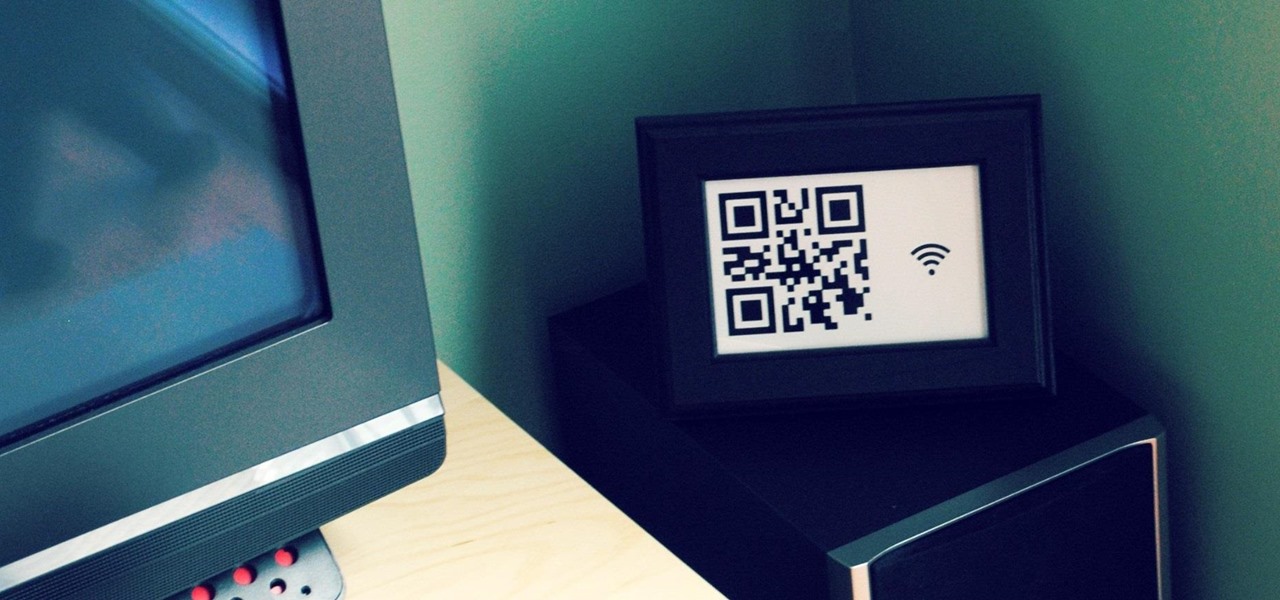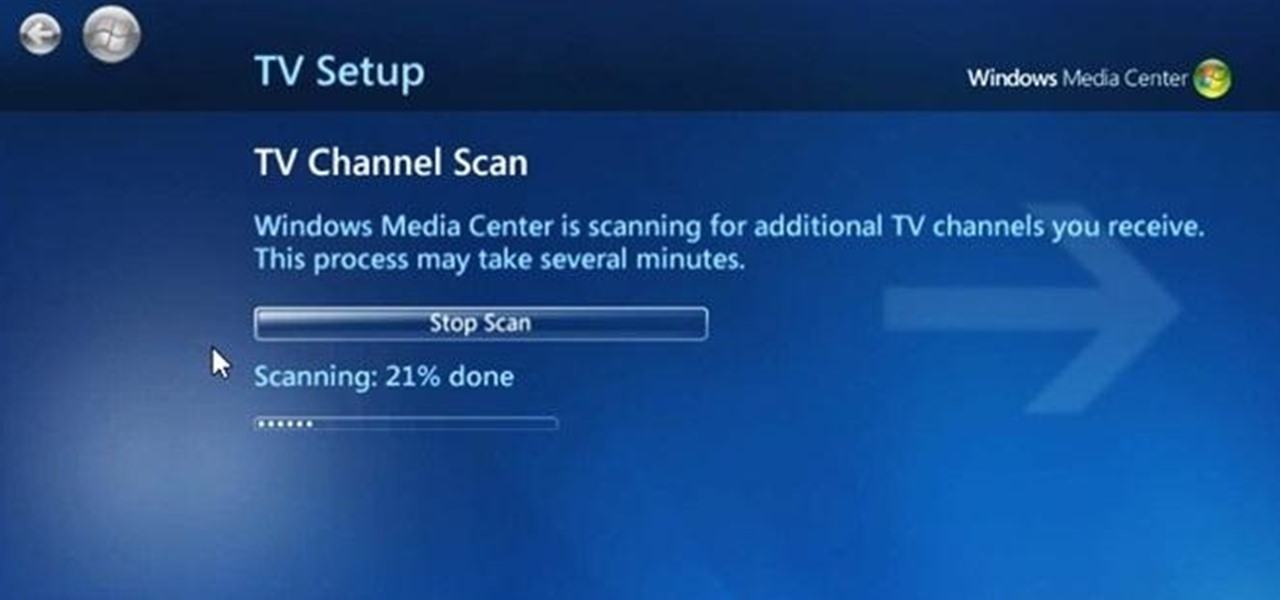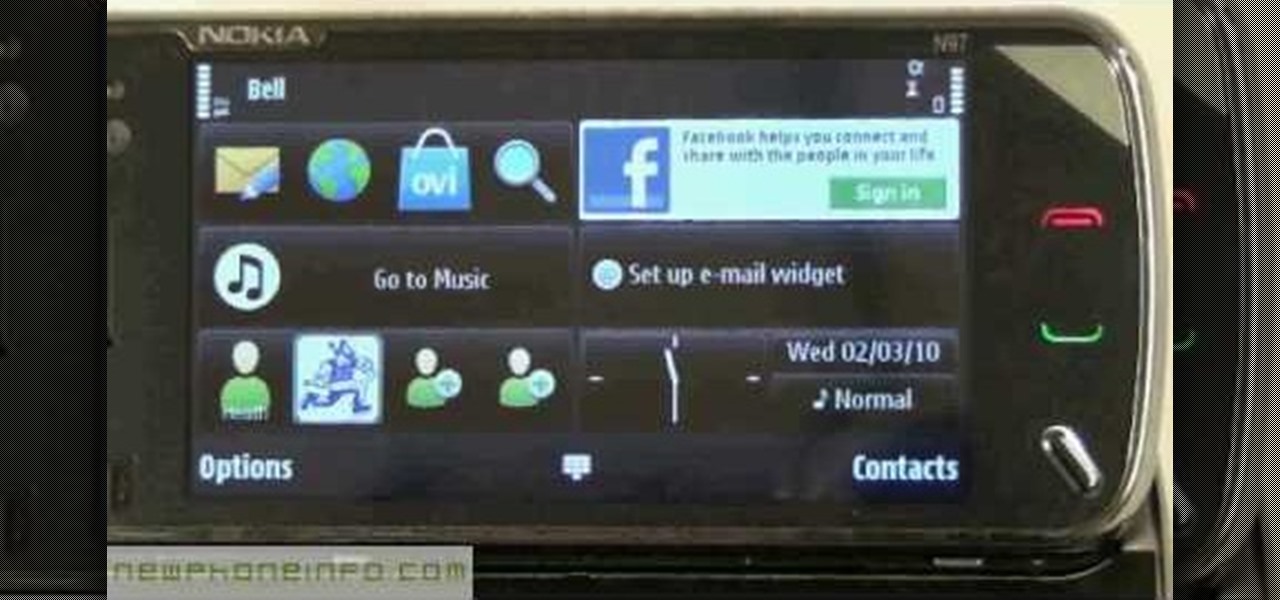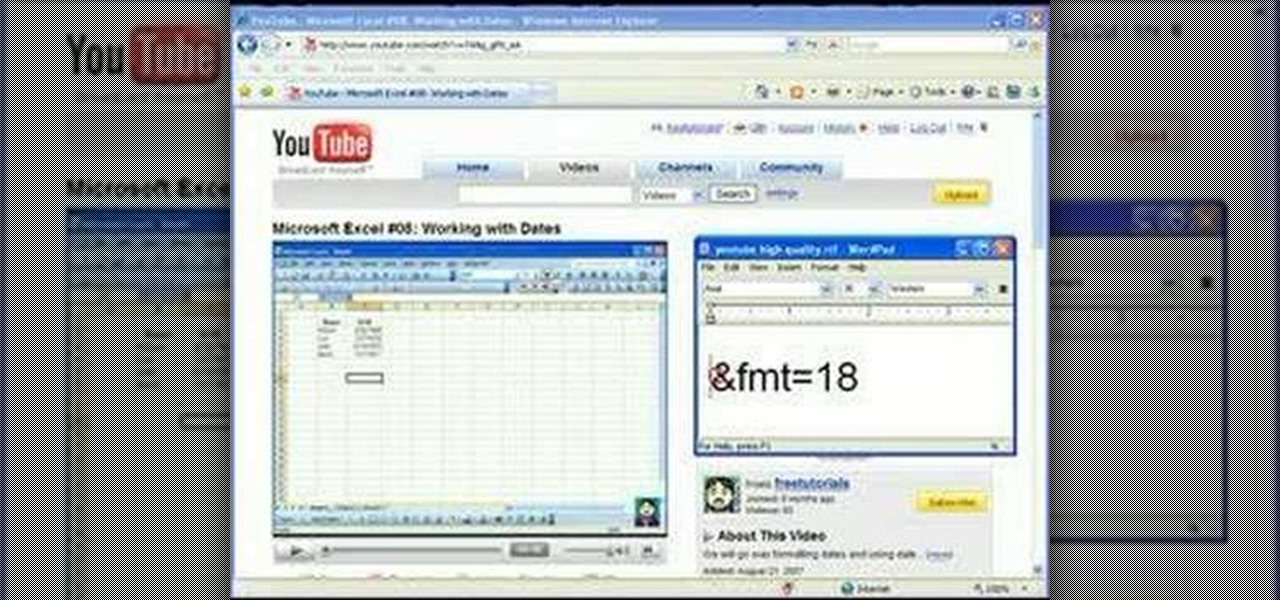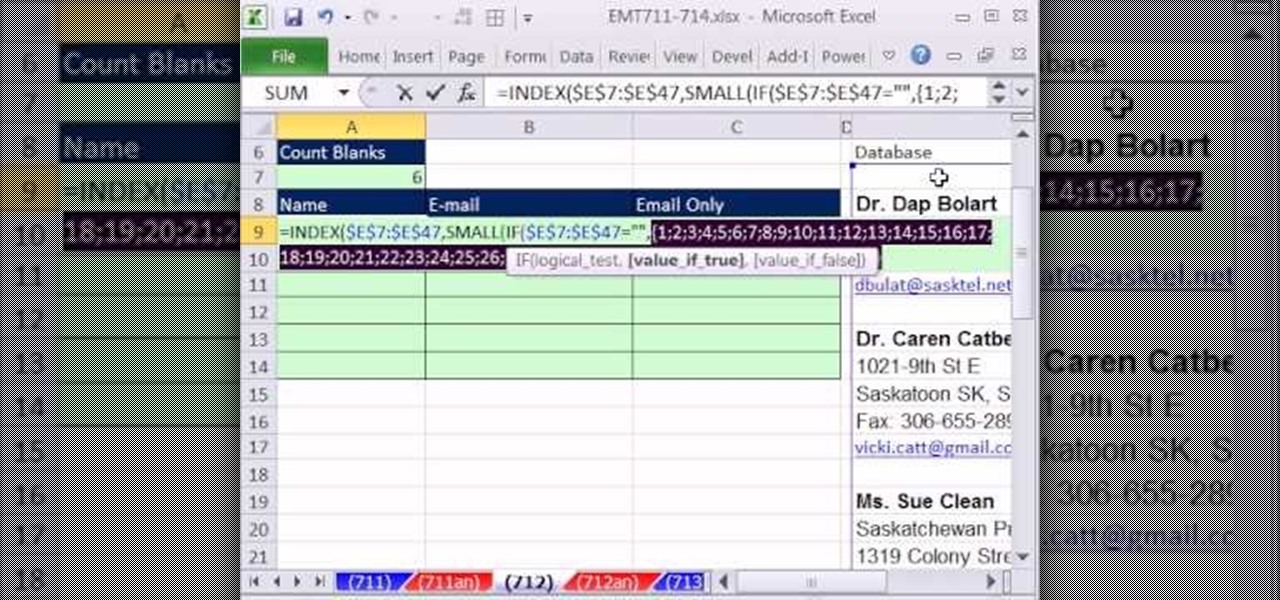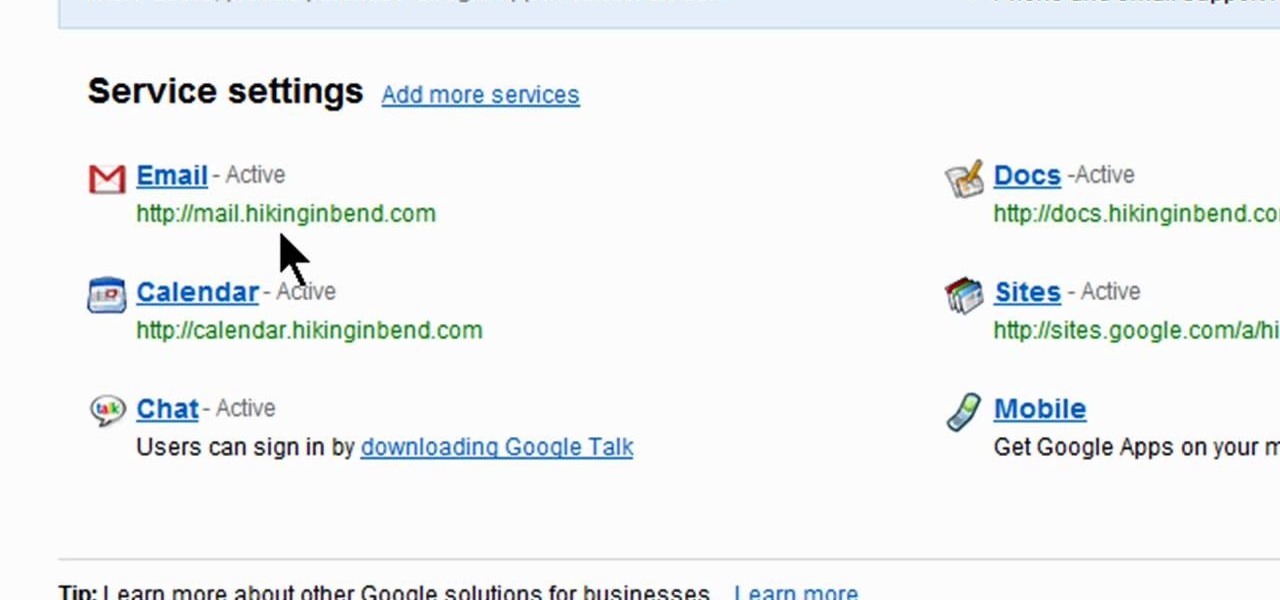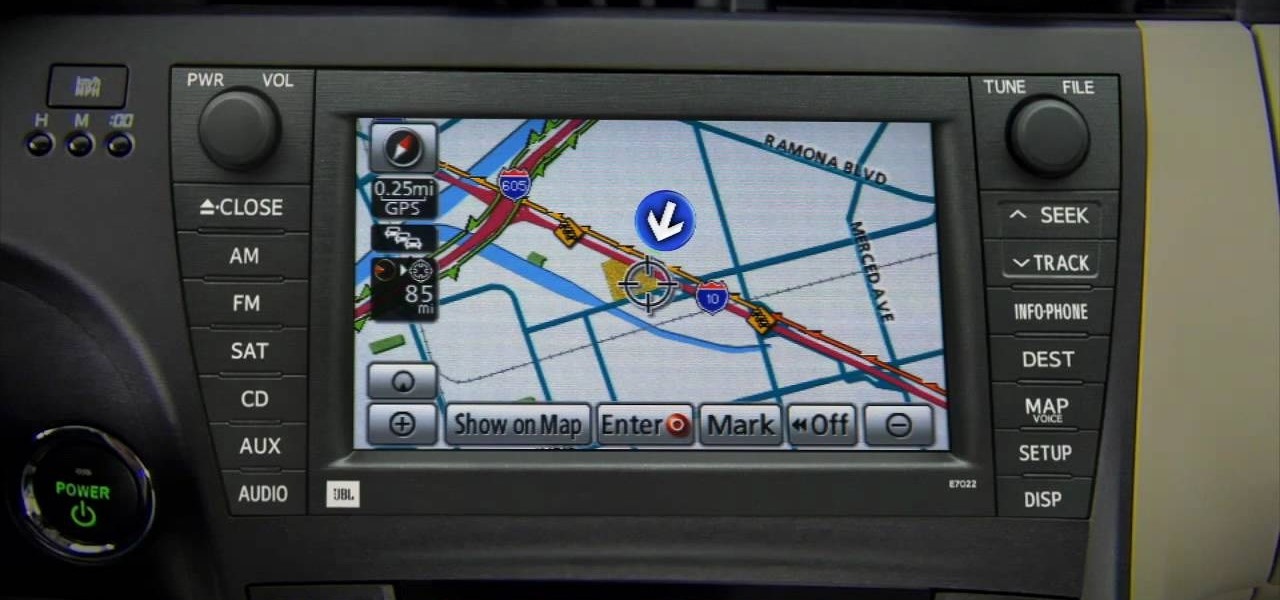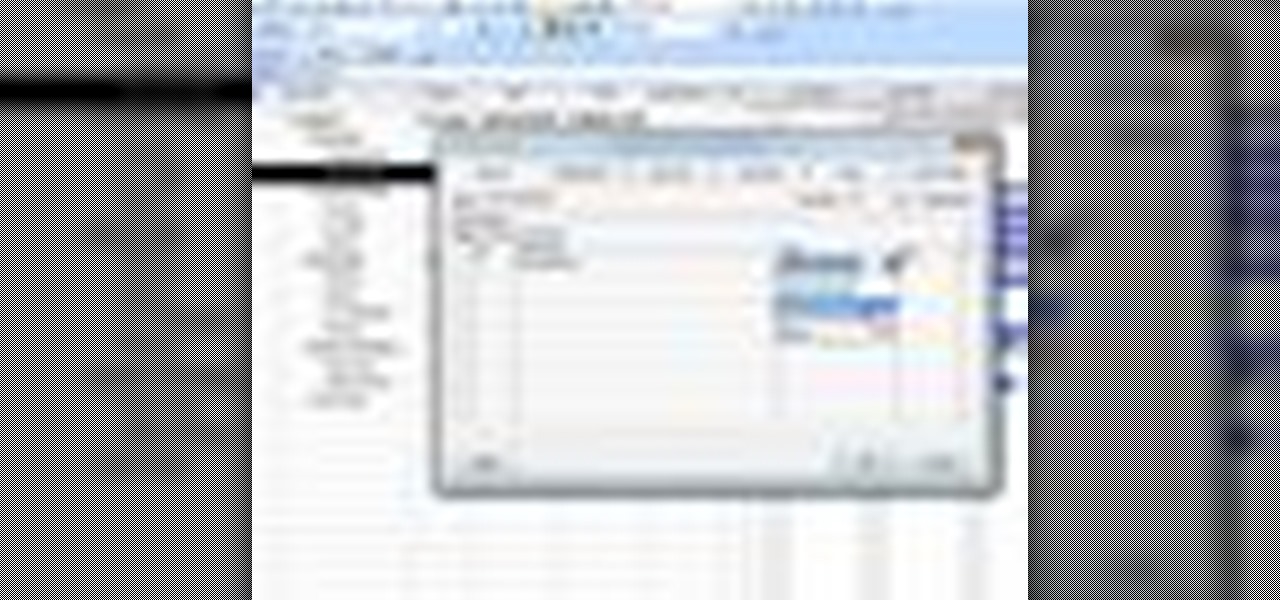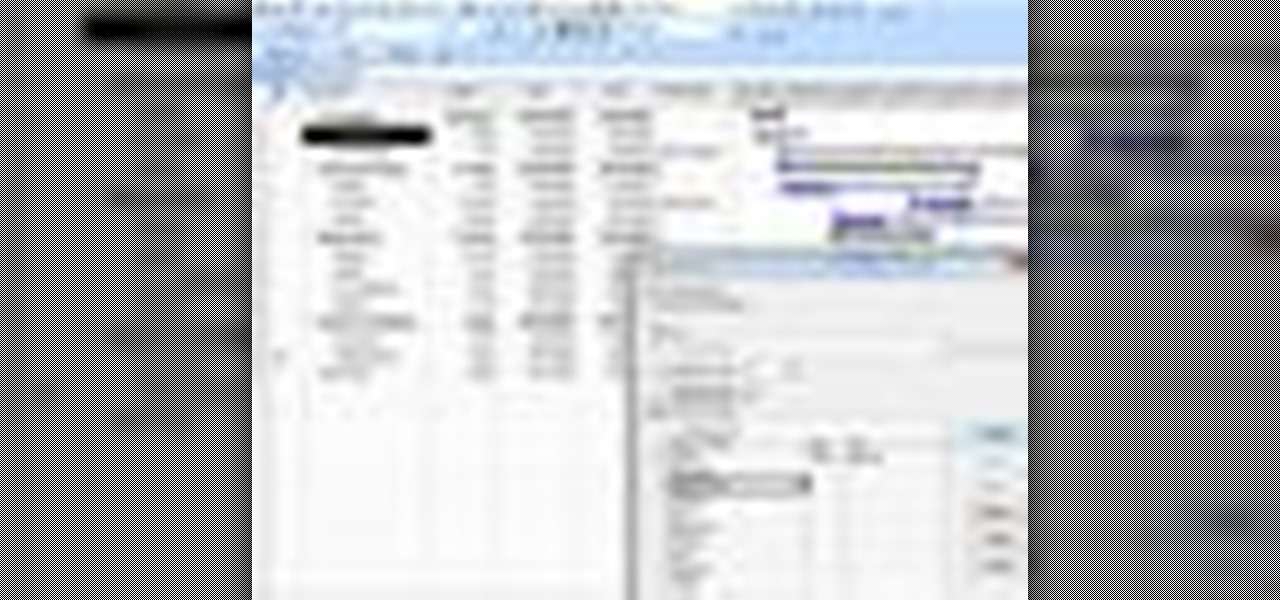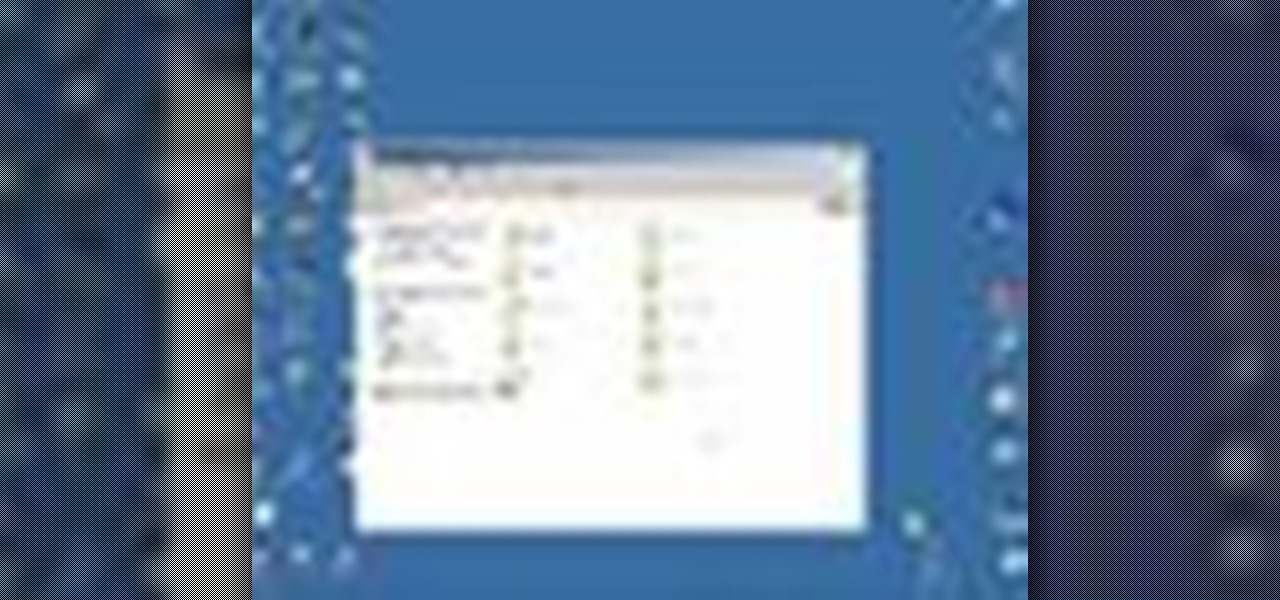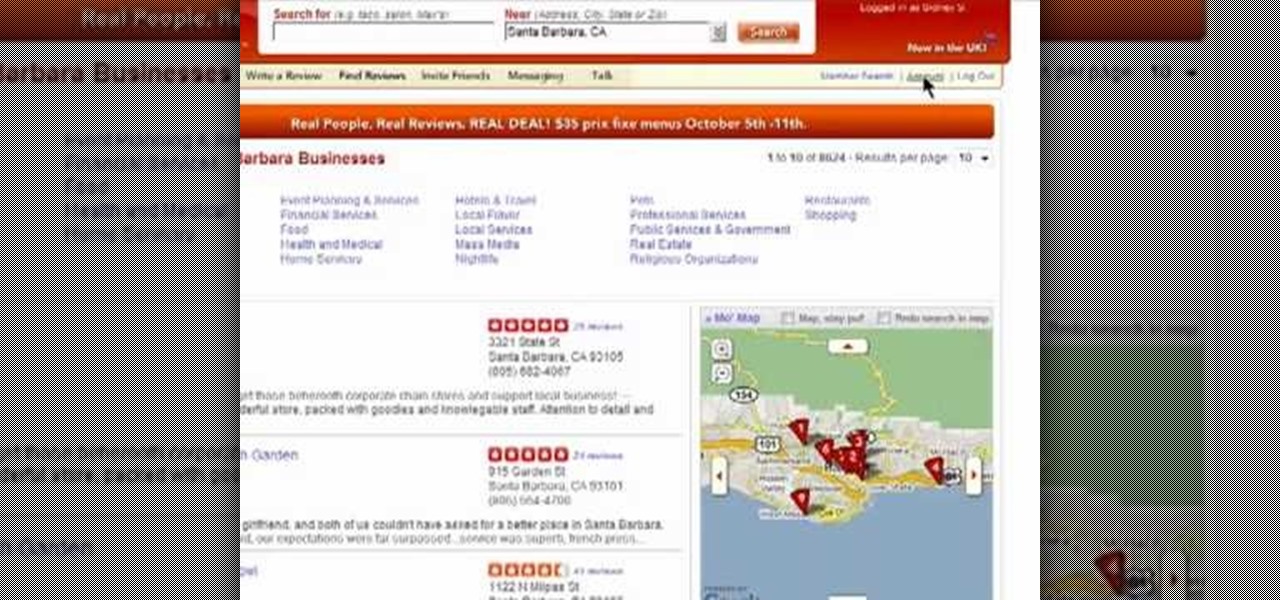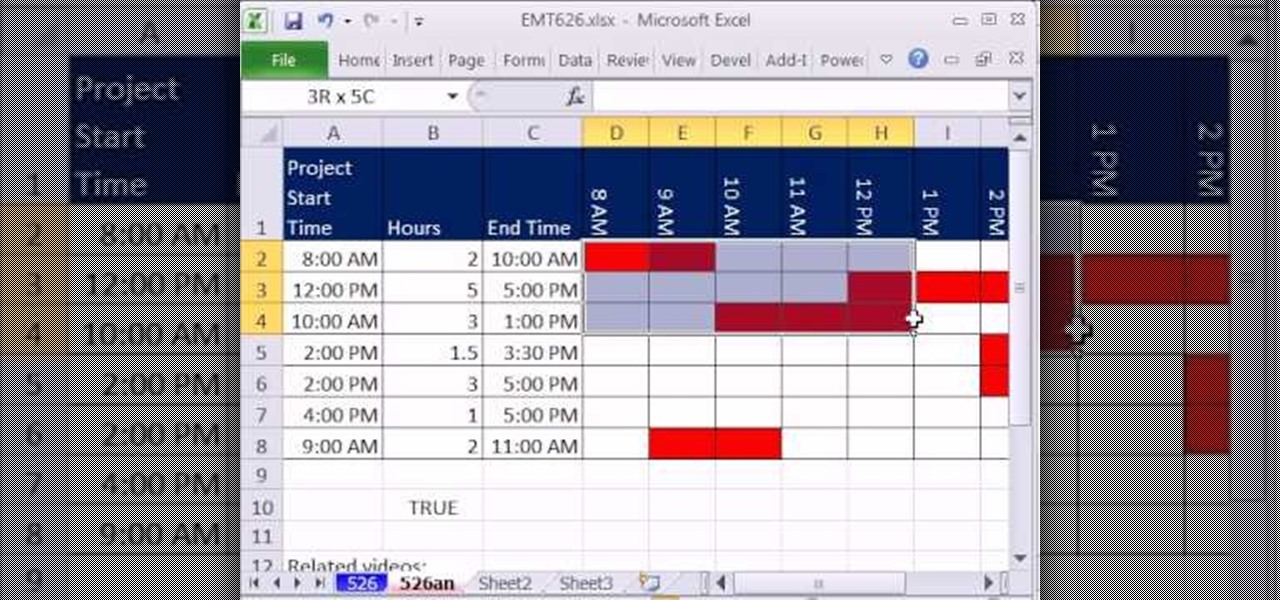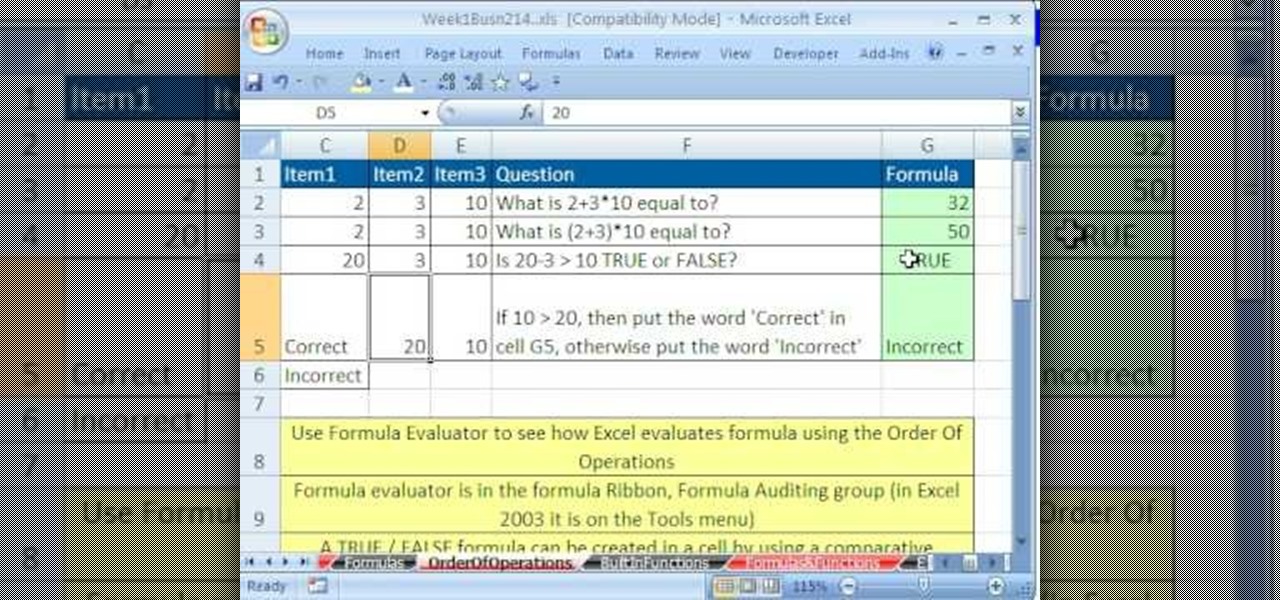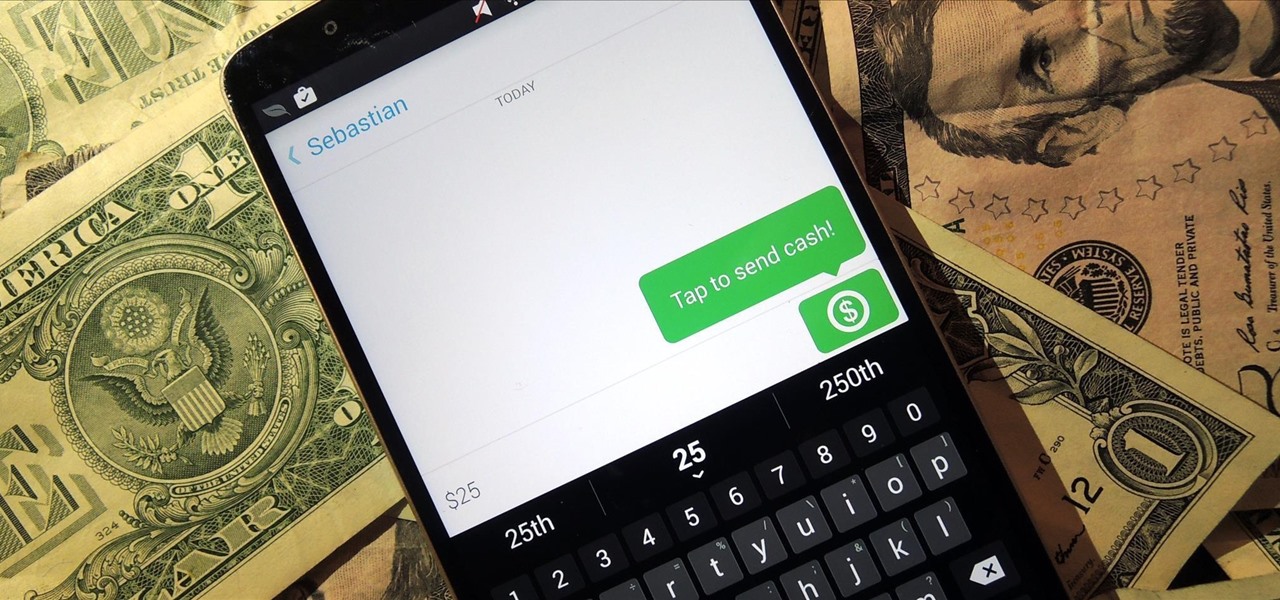
Snapchat is definitely not known for its stellar privacy or security features, but that hasn't stopped them from gaining millions of users. Now, those millions of users can do more than just share pictures and videos—they can share money.
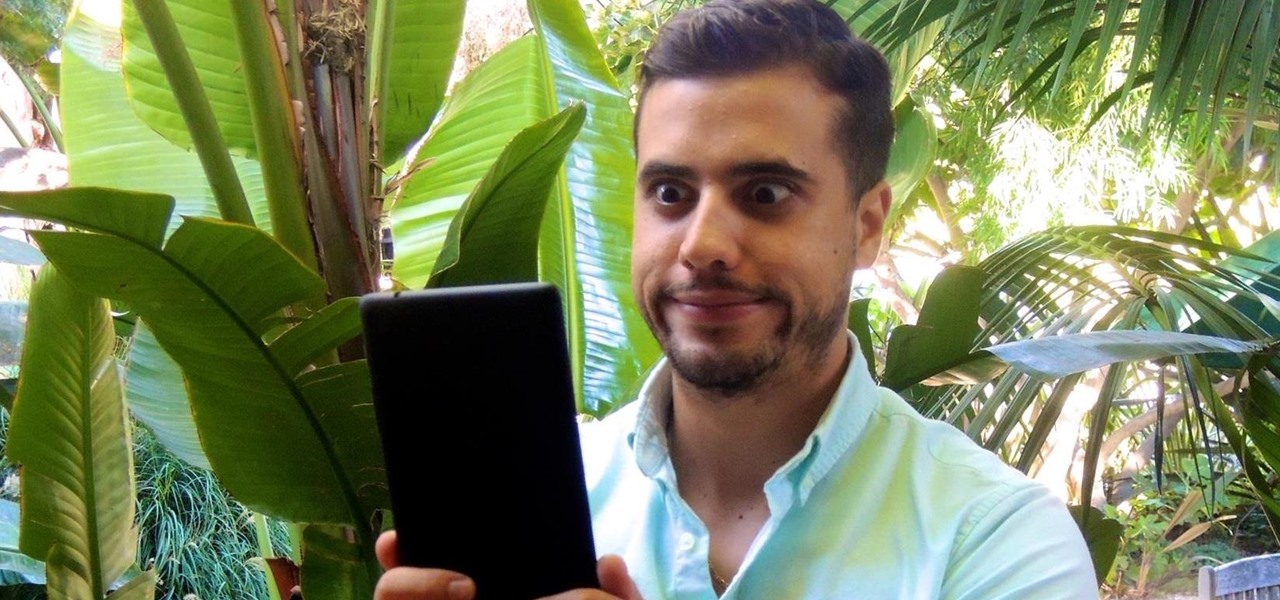
I think it's safe to assume that most of us appreciate a little privacy and security when it comes to our mobile devices, which is exactly why we have lock screens that require unique passwords, patterns, or PINs. Although someone can discretely peer over your shoulder to see what your password is, it's much more difficult for them to duplicate your face to unlock the device.

This is the first installment in a new series that I am calling "Hacker Hurdles." These are things, methods, techniques that make our job as hackers more challenging and difficult. Don't misunderstand me, these items don't make our task impossible, but rather more challenging and, therefore, more gratifying when we are successful. One of the most important new hurdles for hackers is DEP and ASLR. Data Execution Prevention (DEP) and Address Space Layout Randomization (ASLR) are designed to pre...
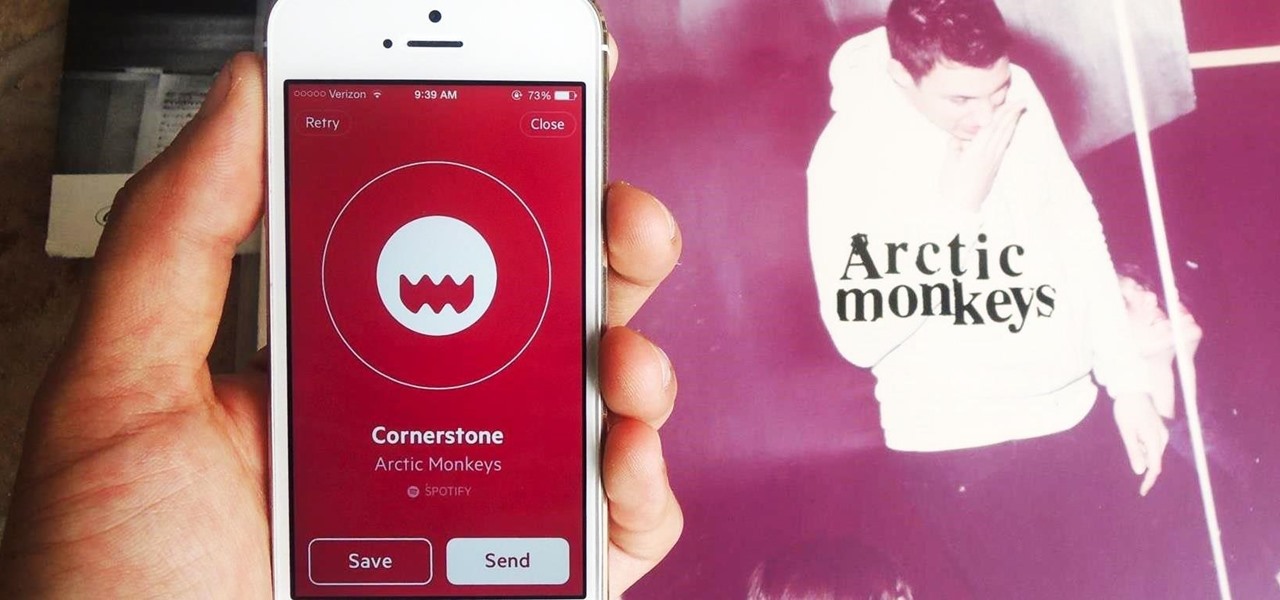
When I stumble upon a new song that I'm really into, I don't just listen to it repeatedly—I share it with family and friends that I think might enjoy it just as much as I do. Now, thanks to a new iOS app called Craaave, sharing those tunes are a cinch, no matter if I'm using Spotify, SoundCloud, or any other music streaming app on my iPhone.
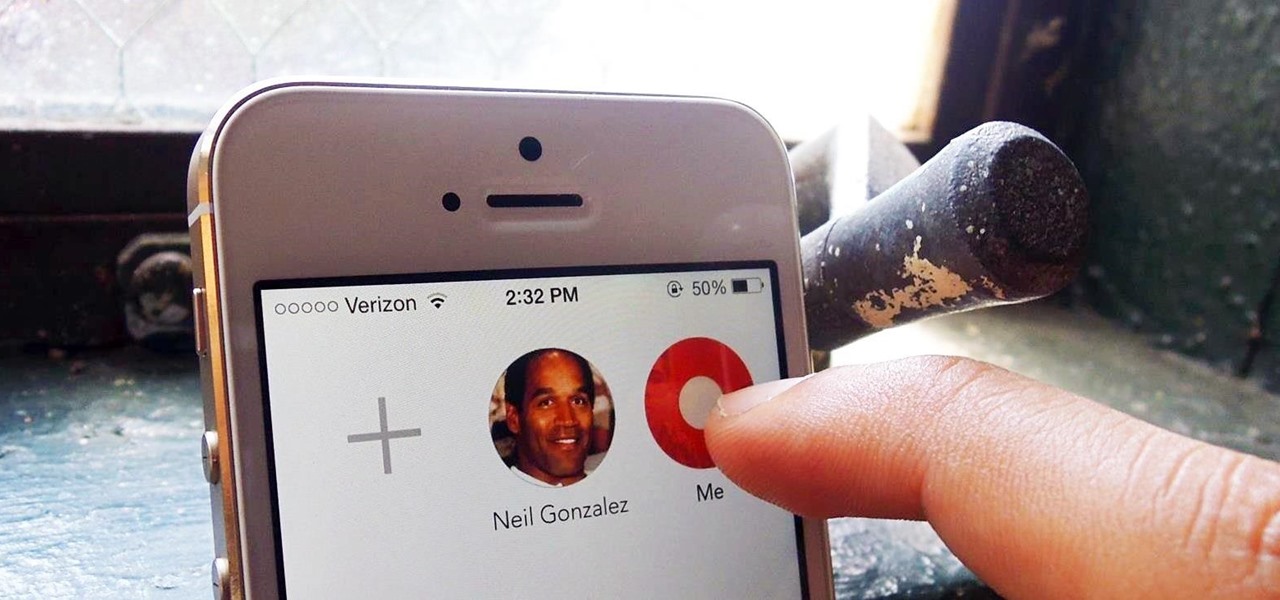
Apple is bringing one of the biggest updates ever to its Messages app, including a feature that will allow users to send audio messages back and forth with the press of a button. Goodbye, voicemail.
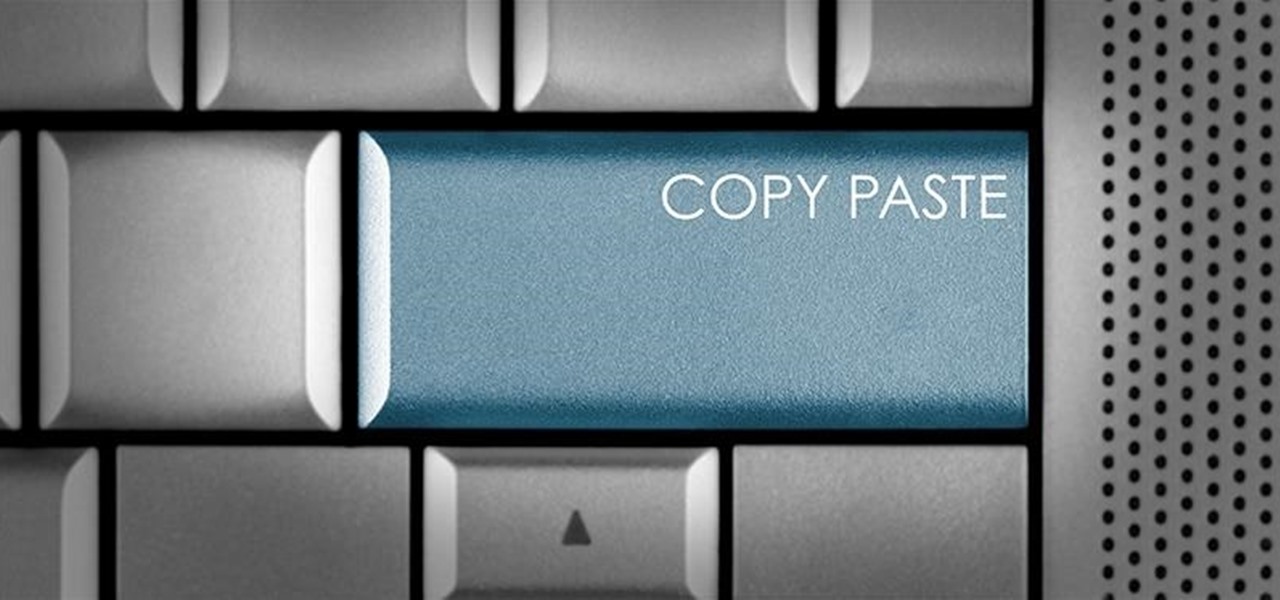
Copy and paste keyboard shortcuts are beautiful gifts from the gods, and any website that blocks such an offering can burn in hell. But really, Cmd+C and Cmd+V (Ctrl+C and Ctrl+V for Windows folks) are second nature to most of us, so it's very frustrating when sites like PayPal don't let us use them.

There are over one million apps in the Google Play Store, and many of them are restricted to certain device types, brands, and Android systems.

Downgrading your iPhone from iOS 8 beta back to iOS 7.1.1 is a really simple process, and a very necessary one if you're experiencing frozen screens and apps that either unexpectedly quit or don't even work at all.

Apple announced the successor to Mac OS X Mavericks at their Worldwide Developer's Conference 2014, and it's called Yosemite. Named after California's Yosemite National Park, it will be available as a free upgrade from the Mac App Store for everyone this fall.

Whether you've been fully converted or just want a little Apple with your Android, adding your iCloud email to your Galaxy Note 3 is a fairly simple task. Usually, Apple and Android don't play nice, but your iCloud address can be added to your stock email app just like any other email account.

Just because you have a Mac doesn't mean you can't root your Nexus 7 tablet. In fact, rooting Android 4.4 KitKat on both the 2013 and original 2012 N7 models is easy, if not easier than rooting it using a Windows PC.

It was just released a few days, but Facebook Paper has already taken the world by storm. CNET said it was a better way to use Facebook. TIME said it's the future of Facebook. The Verge called it the best Facebook app ever. There's one problem, though...

Whether it's because you have nosy family and friends or you're just cautious about losing your device, having a passcode on your Android smartphone is essential for protection. However, you don't always need or want a passcode, especially when you're home alone or in your car on the way to work.

The Xbox One is the quintessential jack of all trades. It can be your browser, music player, gaming system, and cable box, but in order to benefit from all of these goodies, you're going to have to set it all up.

Thousands of history files, cookies, other unwanted files stored in your system as logs and other formats. To manually check each one is difficult. New computers are too fast by processor behavior, after some times of working it comes to slow performance.

One of the first things most people ask for when staying with a friend is the password to the Wi-Fi network. Even if you trust your friends to the end of the earth, a super secure password can be a pain to share with them, especially if it's just a bunch of random characters.

Nearly two years ago, Peter Chou, CEO of HTC, confirmed that the company would no longer be locking bootloaders. Whether or not they've actually lived up to this claim is debatable. Any phone bought from a wireless carrier comes locked. Only the new HTC One Developer Edition ships with an unlocked bootloader, and it does not have any carrier add-on software installed.

Now that there's a working jailbreak for every iOS 6.1 device, there are more and more people jailbreaking their iPhones (including me) for better customization. But for those of you who have no desire to jailbreak, you can still do some pretty cool tweaks.

Welcome back, my greenhorn hackers! Several of you have you have emailed me asking whether it's possible to install a keylogger on a victim’s computer using Metasploit. The answer is a resounding "YES"!

For the most part, keyboard shortcuts are great. They save you some time and make it easier to do everything right from the push of a button. But like most things in life, there is always a caveat, and in this case, for me—it's a huge one.

Can't play your DVD movies on your brand new Windows 8 system? That's because Microsoft decided to omit Windows Media Center from Windows 8 this time, instead making it available as an extra download—and it's not free anymore. At least, it won't be next year.

This video is specifically for the C530 Slate cell phone from AT&T, though this procedure will probably work on similar models of phone. You can hack, or jailbreak, your phone to allow you to use third party apps or switch to a different service provider. You will need a non-AT&T sim card for this hack to work (T Mobile is shown in the video). Then turn it on, hit the unlock key and then enter in your unlock code. Make sure you get it right!

In this video we learn how to make a phone call with the Nokia N97. First, go to the main screen on your phone, then tap the dialer icon. From here, you will see a keypad with numbers on it. Enter in the phone number that you want to call, then press on the call key. The phone will then start dialing the number you chose. To hang up, press the end key. You can also call out from the contacts menu, by simply selecting the person you want to call, then pressing the call icon on your phone and u...

In this video, we learn how to use the web browser on the Samsung Galaxy I7500. Start on the main menu of the phone, then use the Google search option to type in the website you wish to find. When you do this a keyboard will come up on the screen, so you can type. Then, press the search key and the website that you wanted to go on will come up. You can also access your web browsing from the home screen. Tap the browser icon and then the last page you were on will show up, you can enter in a n...

If you're wondering about the field of psychiatry, this video will teach you what you need to know. Dr. Ogan Gurel talks about the field of psychiatry and how it works. Psychiatry is a field of medicine that deals with mental disorders and looks at signs and symptoms. As you begin to understand the different aspects to the behavior, medication is entered into the equation to help out the behavior of the person. He explains that you must understand the biological symptoms of people as well as ...

In this tutorial, we learn how to make a histogram chart in Excel. To create a vertical histogram, you will enter in data to the chart. Then, highlight all of the data and go to "insert", "chart", then choose a regular column chart. Grab a regular 2D column and then make sure your values are correct. Then, right click and go to "chart options", then take the legend off. Now, make these columns all touch each other by right clicking over the columns and formatting them. Go to "options" then ch...

In this video we learn how to sync your Powertap. First, go to your setup screen by pulling down mode and select and going through the find. Then, click clear and find your main menu. Use the select button to scroll until you get to the number 5. Hit mode and then your hub ID number can be entered in. From here, hold down the select button for two seconds until it starts to blink. Then your hub will start to become activated. If you have a wireless speed sensor do the same thing as well. This...

Want to create your own camera? The simplest one that you can create is a pinhole camera which can be constructed from everyday household items.

You can improve the quality of the video you watch on YouTube. Sometimes when you watch the video in YouTube, probably you will have notice that the video is little blurry or text which is being shown in that video is blurry like low quality video. So you can improve it by just adding a little code in the url of that video. So put that code "&fmt=18" in the end of the url of that video and press the enter key and that's it. Now you can see the difference between before and now. The video qual...

New to Microsoft Excel? Looking for a tip? How about a tip so mind-blowingly useful as to qualify as a magic trick? You're in luck. In this MS Excel tutorial from ExcelIsFun, the 712th installment in their series of digital spreadsheet magic tricks, you'll learn how to take bad data set up in one column and make a proper table of data for a mail merge as well as how to extract name and e-mail data from a list in one column where records are entered inconsistently.

In this video, we learn how to get a new domain name from Google. First, go to the Google domain website and search for a domain name that you want. After this, check the availability of it, then continue to register it. Once you get the registration page, enter in your information and pay for the service. After you do this, you will get to choose your e-mail preferences, then finish your purchase. There will be a link to retrieve your purchase at the end, then you will create your first admi...

In this video, we learn how to use the XM NavTraffic feature in a 2010 Toyota Prius. First, turn the system on and then use the plus button toe navigate to where you are on the map. Next, you will be able to see what is coming up in the next few miles and what road blocks or delays you can expect. You can also enter in the destination that you are headed to, and the system will give you directions on which way will get you there the fastest. You can mark different areas that you have been at ...

In this tutorial, we learn how to create links between tasks in MS Project 2007. First, select the task you want to link, then click on the link task button on the toolbar. You will now see a finished task link between these tasks. In the entry table, you will see the predecessor, which is task two. You can also type the numbers in the predecessor column and enter the information in. You may want to create a link that is different, so you don't confuse two things that will start at the same t...

In this tutorial, we learn how to set up work resources in MS Project 2007. First, go into your chart and click on the resource sheet from the file menu. Now, you will be able to change the different sections that show up on this sheet. Go through the different columns to change the information and type in additional information, the more you insert the better. When you click on the tabs, you will have more options where you can enter in notes and make custom fields. Go through the entire she...

In this tutorial, we learn how to map network driers from a remote server. First, go to run on your start menu, then type in the id address or server name for what you want to access and press enter. Now, right click on the folder you want to map and click on map network drives. Choose any letter you want from the drop down menu, then click next to the "reconnect on logon" text. Click on the finish button, then open your newly mapped network drive from your computer. You can do this for any s...

This video tutorial is in the Computers & Programming category where you will learn how to save multiple locations in Yelp. Yelp is great for finding businesses in your neighborhood. You can also search for something in other cities. You can enter the location in the 'near' box to search for something somewhere else. You can also save locations to easily search later. Click on 'account' and then on 'manage saved locations'. Here you click on 'add new location', type in the location name and t...

In this tutorial, we learn how to set up and us Netflix on your PS3. First, insert the DVD that Netflix sent you into your PS3. You will also need to have a pc nearby, all you will need to do is enter an activation code. Once the DVD is loaded, you will be able to browse movies through different categories. When you want to play something, you can simply press play and then wait for the movie to buffer. You have all the usual buttons, so you can rewind, pause, and fast forward. To go back to ...

In this video tutorial, viewers learn how to quickly copy a folder's content list in Windows. Begin by clicking on the Start menu and open the Run program. Then type in "cmd" to open the Command Prompt window. Now navigate the desired folder and type "dir | clip" beside it. Press Enter and it will automatically copy the directory to the clipboard. Essentially, it is a tool that will the command prompt command to the clipboard. This video will benefit those viewers who use a Windows computer, ...

New to Microsoft Excel? Looking for a tip? How about a tip so mind-blowingly useful as to qualify as a magic trick? You're in luck. In this MS Excel tutorial from ExcelIsFun, the 626th installment in their series of digital spreadsheet magic tricks, you'll learn how to create a Gantt Chart to show the amount of time a project takes during a day.

Whether you're interested in learning Microsoft Excel from the bottom up or just looking to pick up a few tips and tricks, you're in the right place. In this tutorial from everyone's favorite digital spreadsheet guru, ExcelIsFun, the 2nd installment in his "Highline Excel Class" series of free video Excel lessons, you'll learn how to get started using functions and formulas in MS Excel. Specifically, you'll see the different elements of formulas (the equal sign, cell references, math operator...