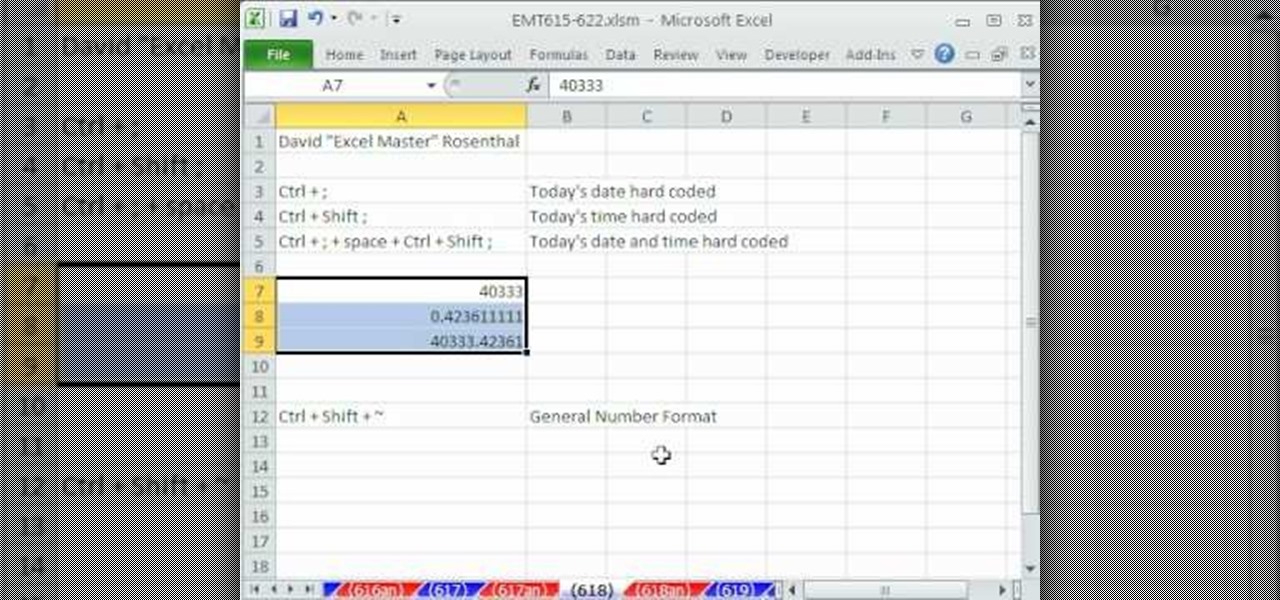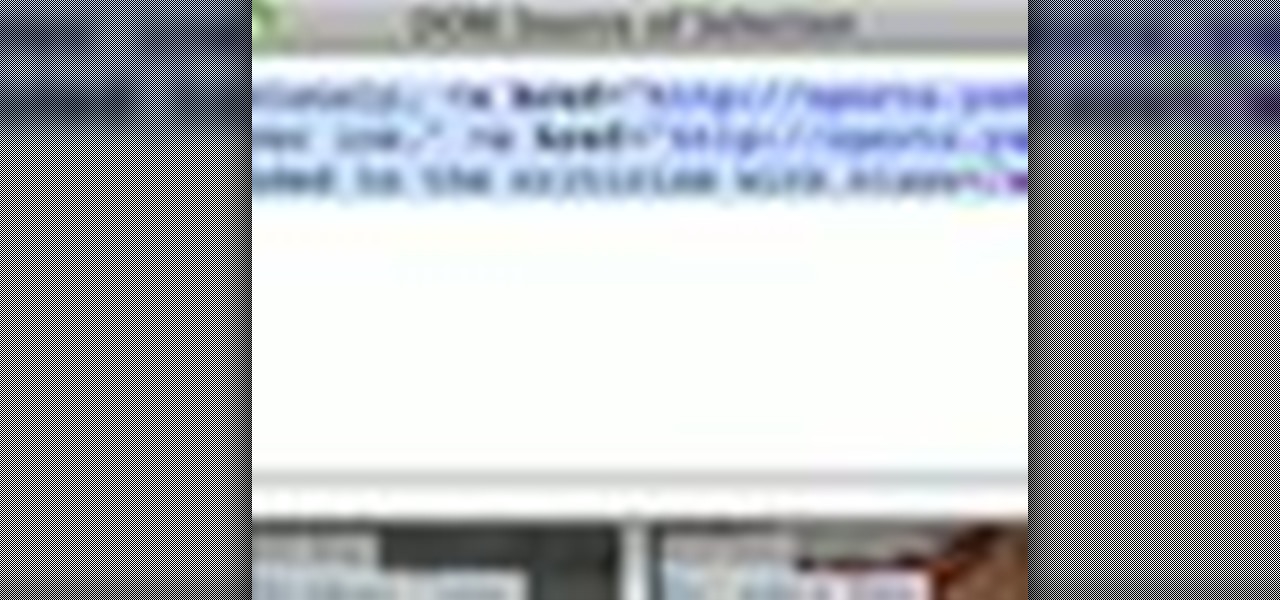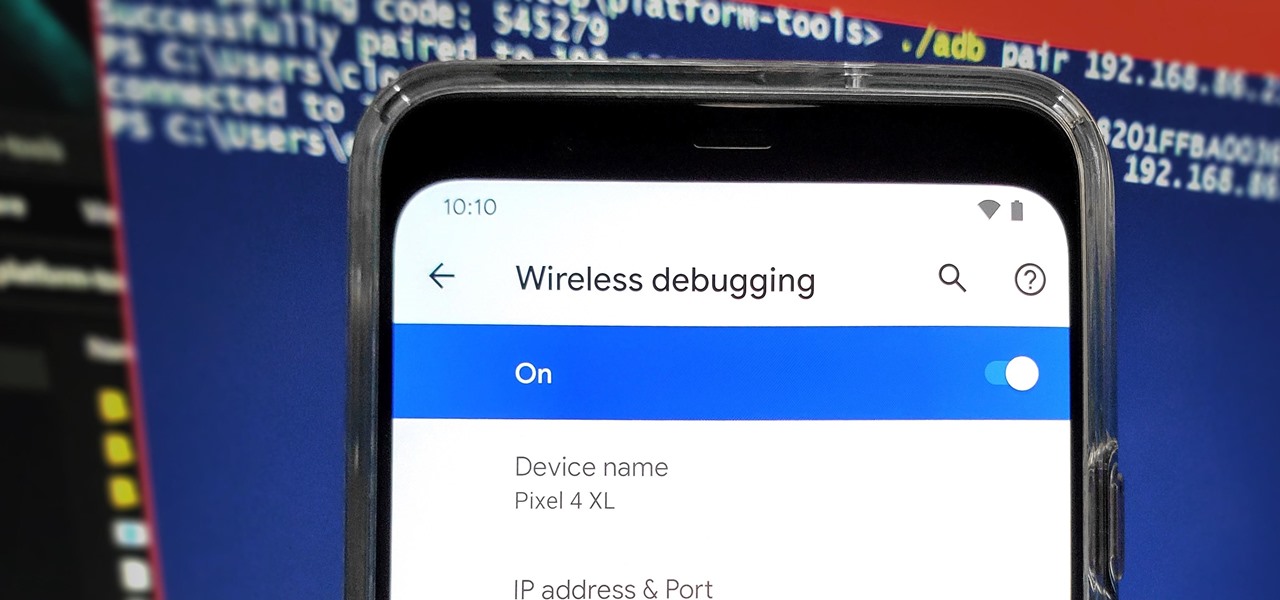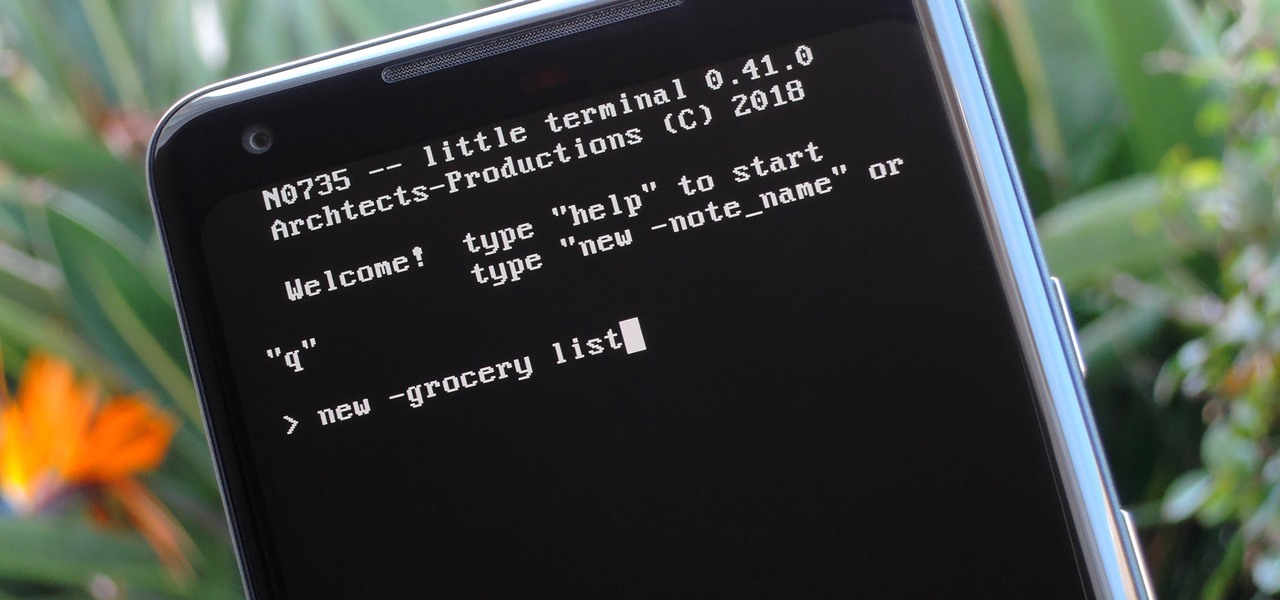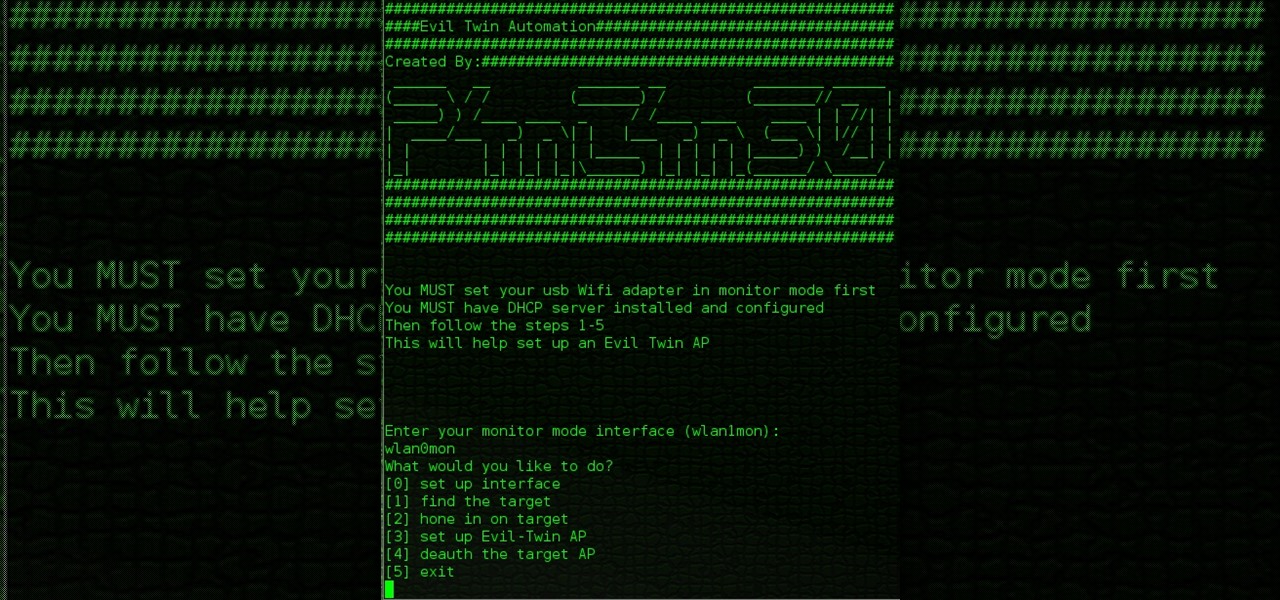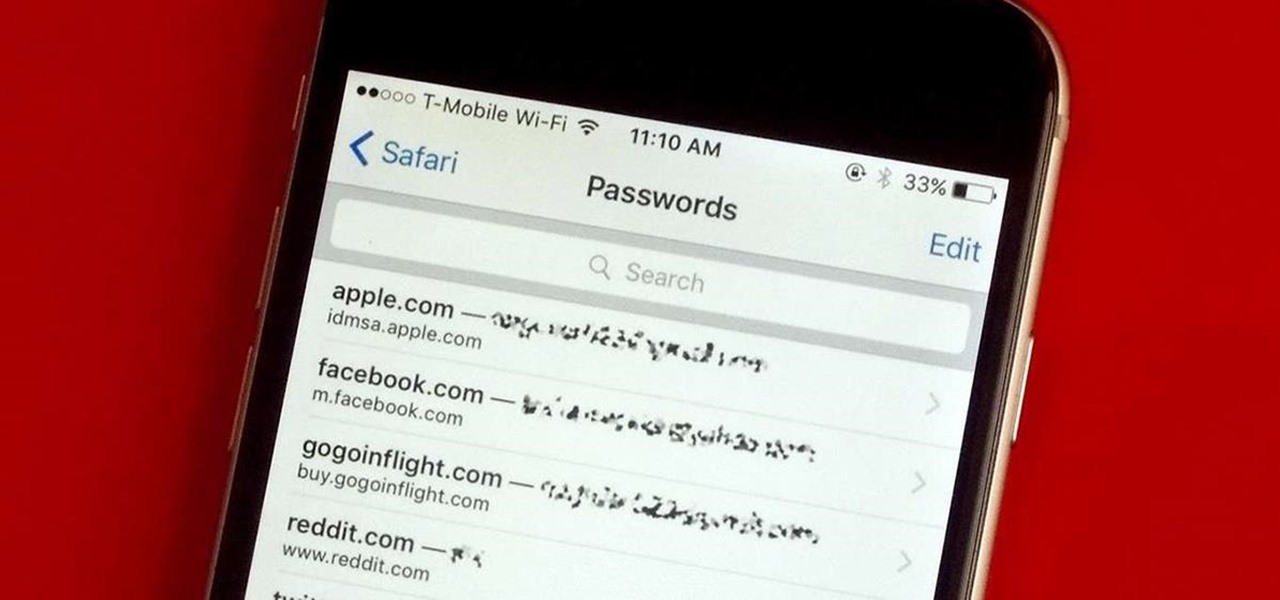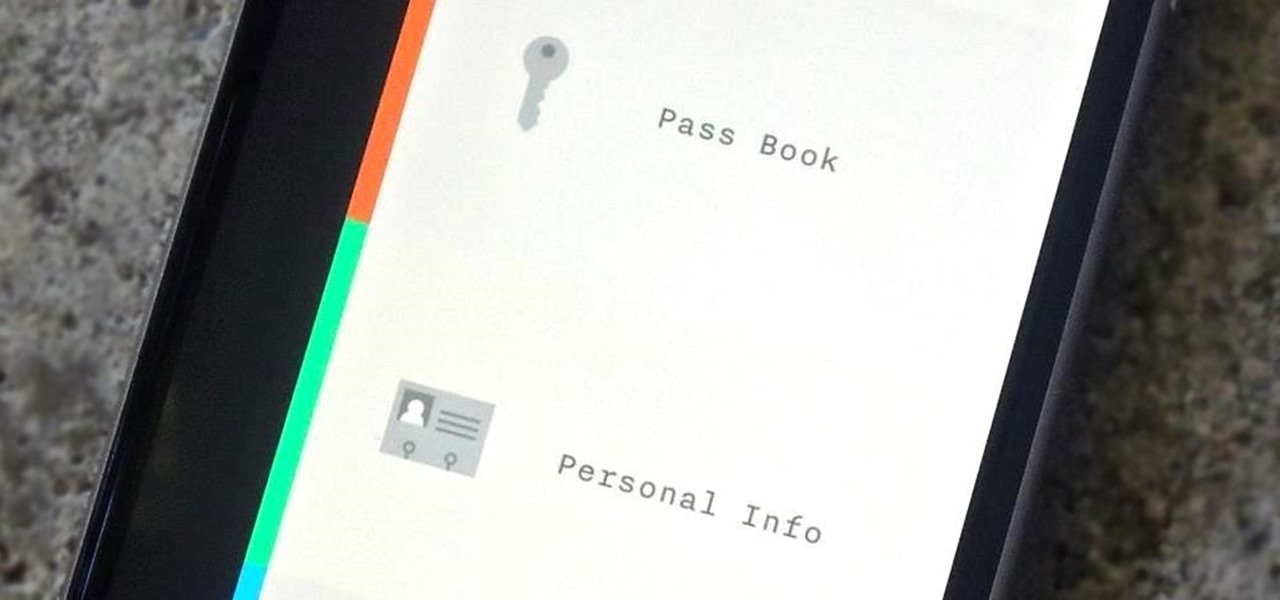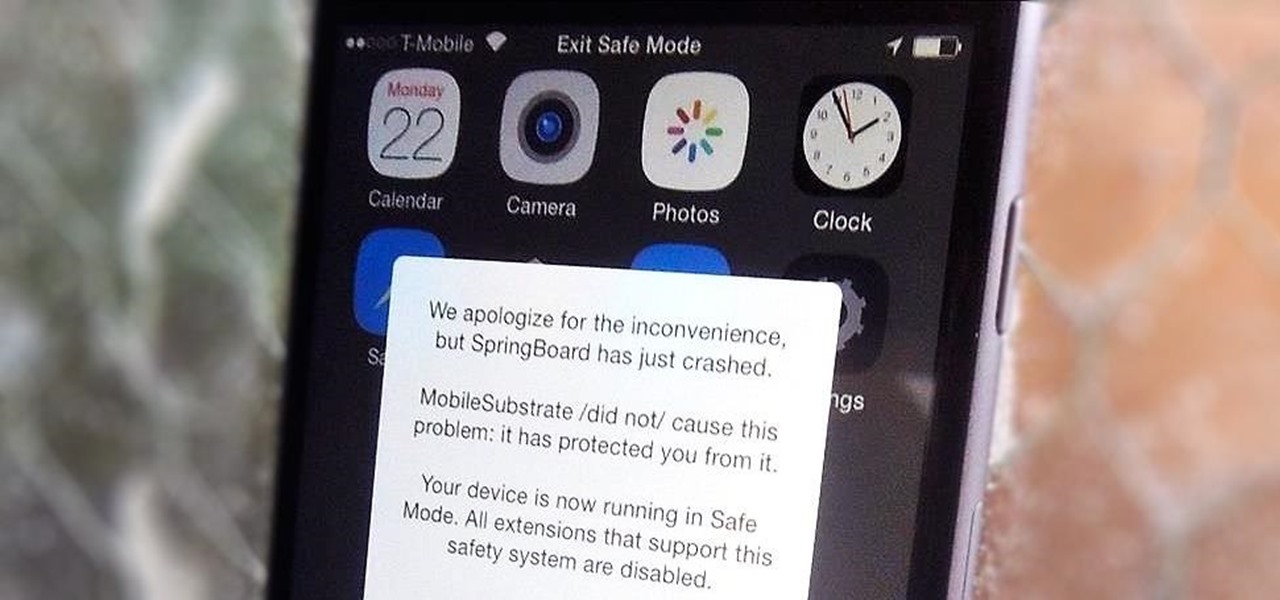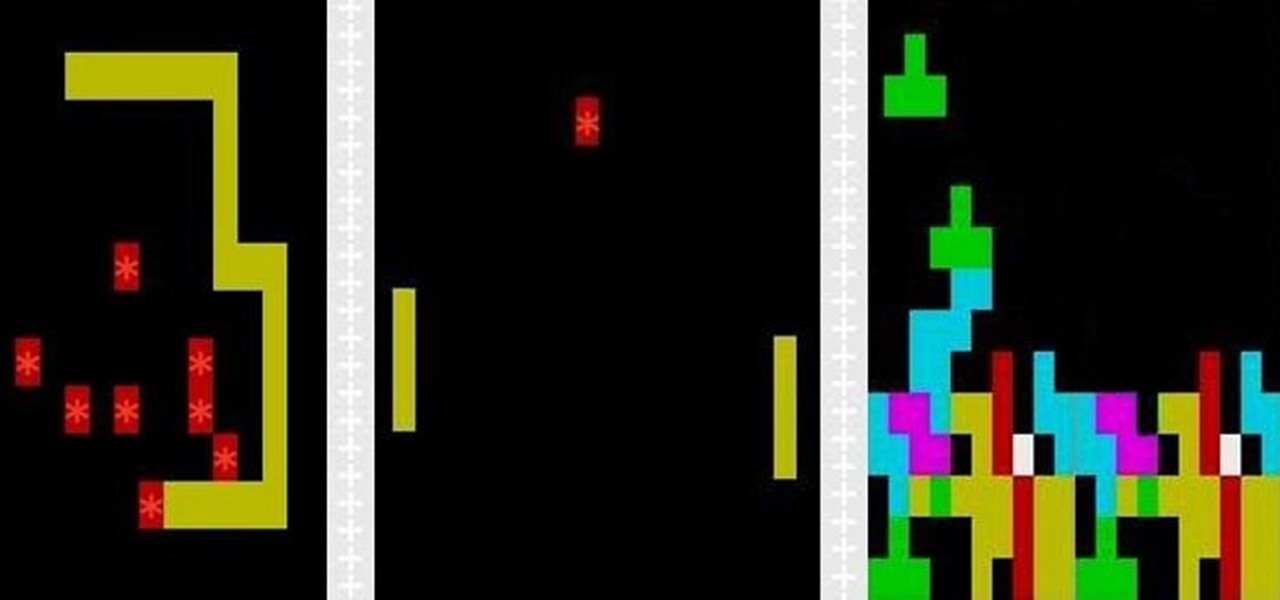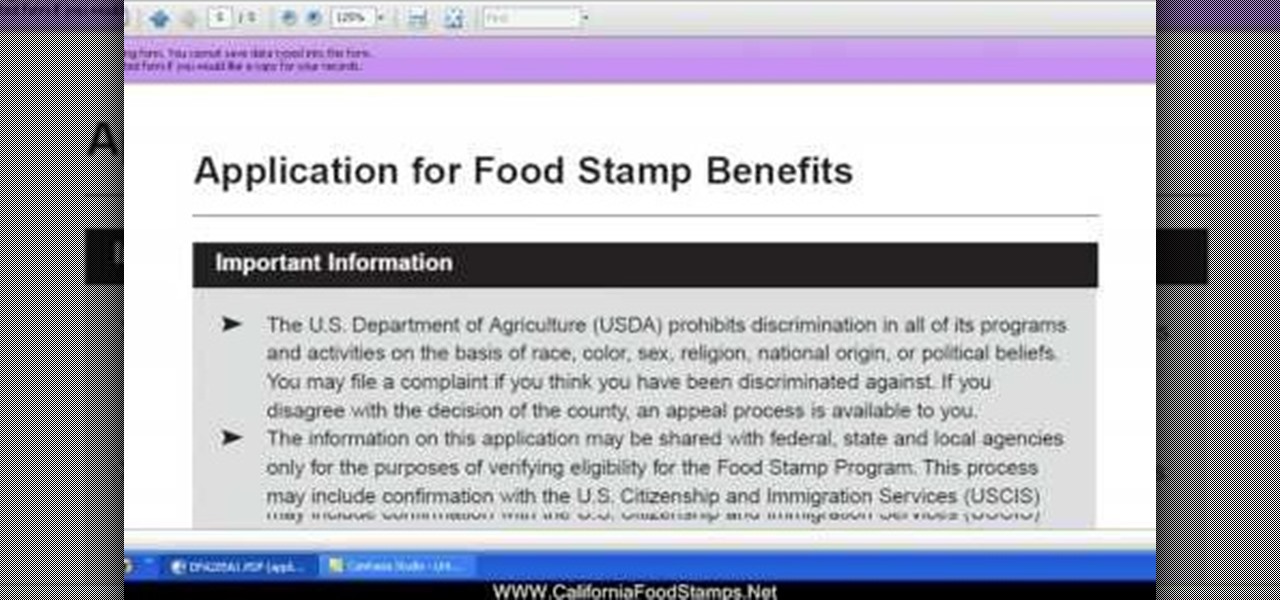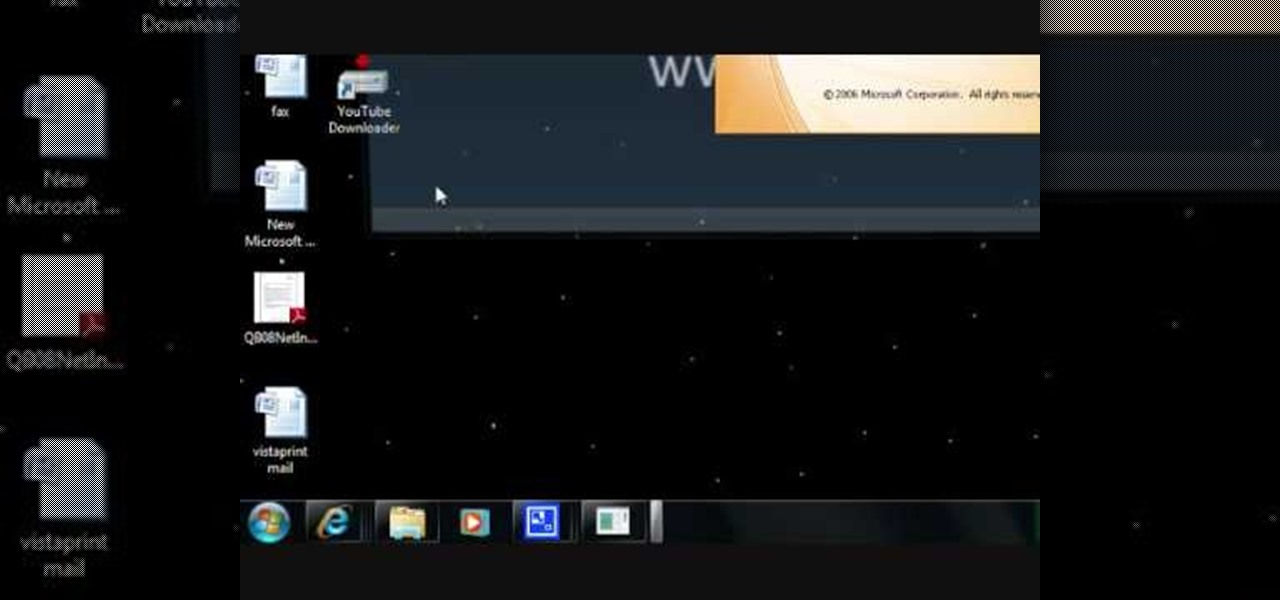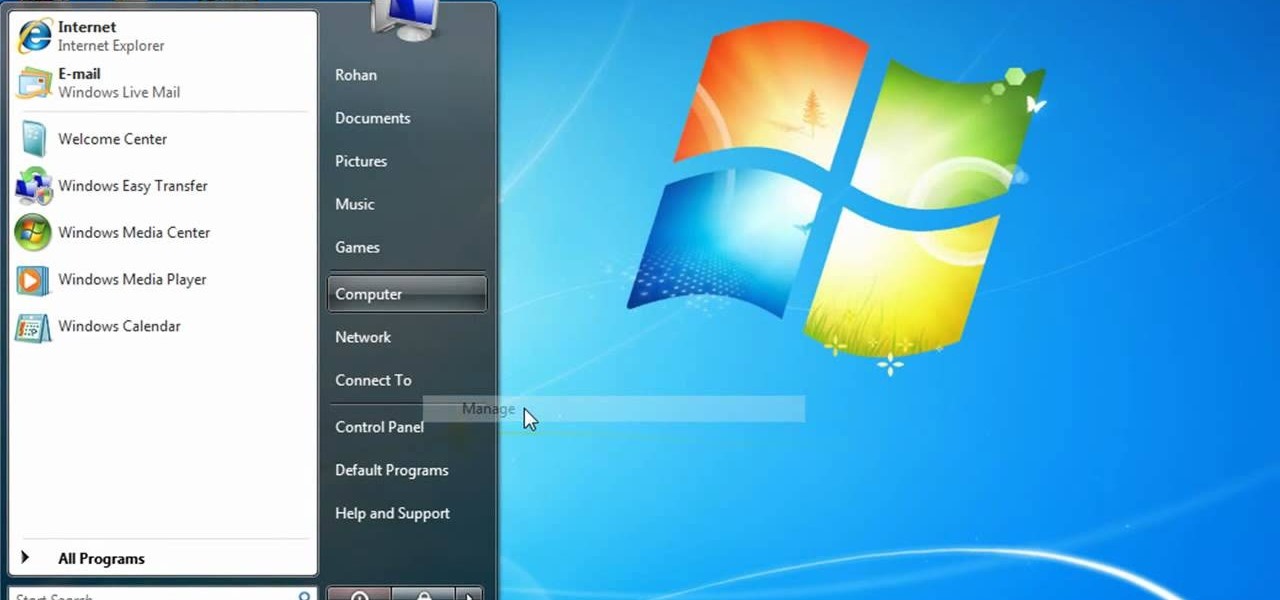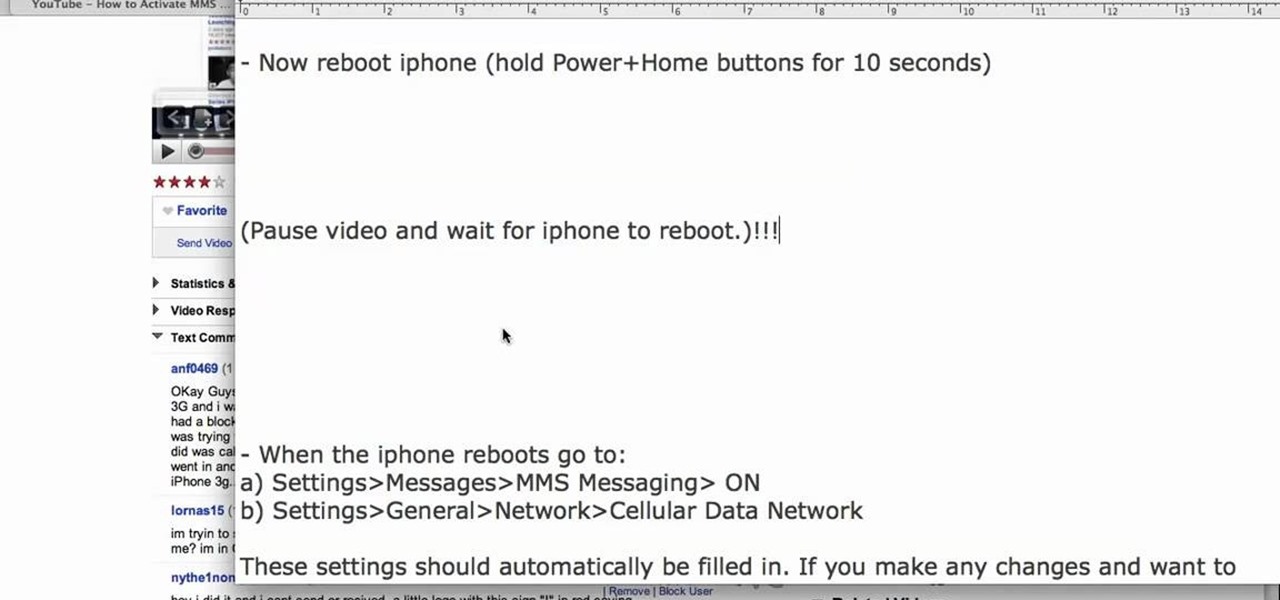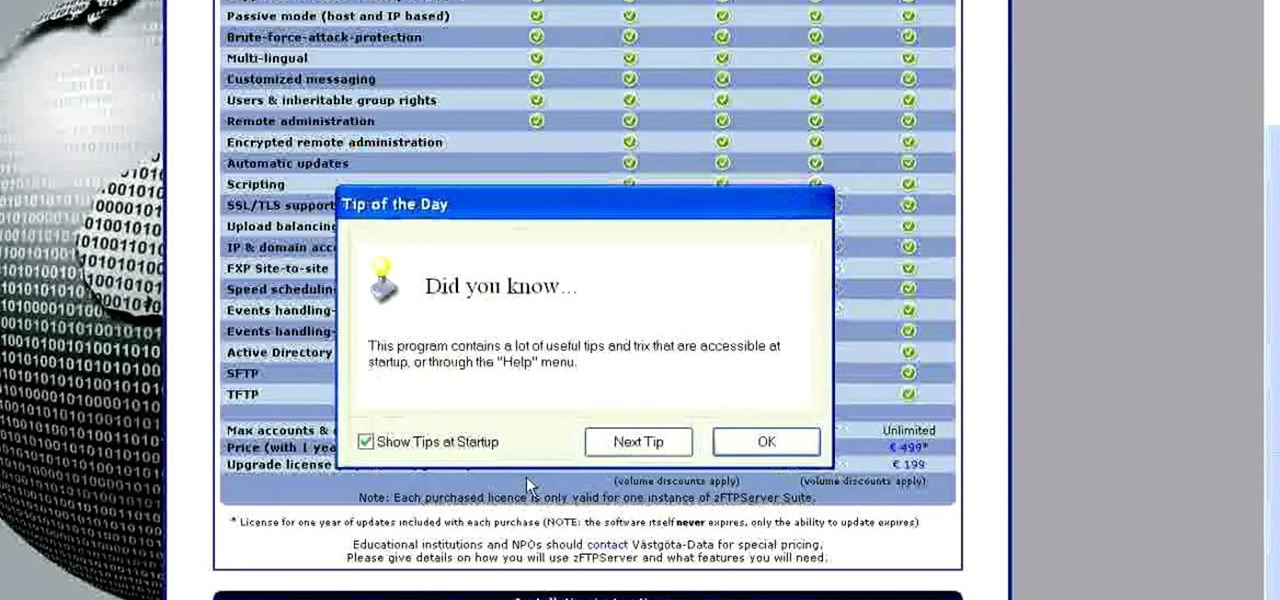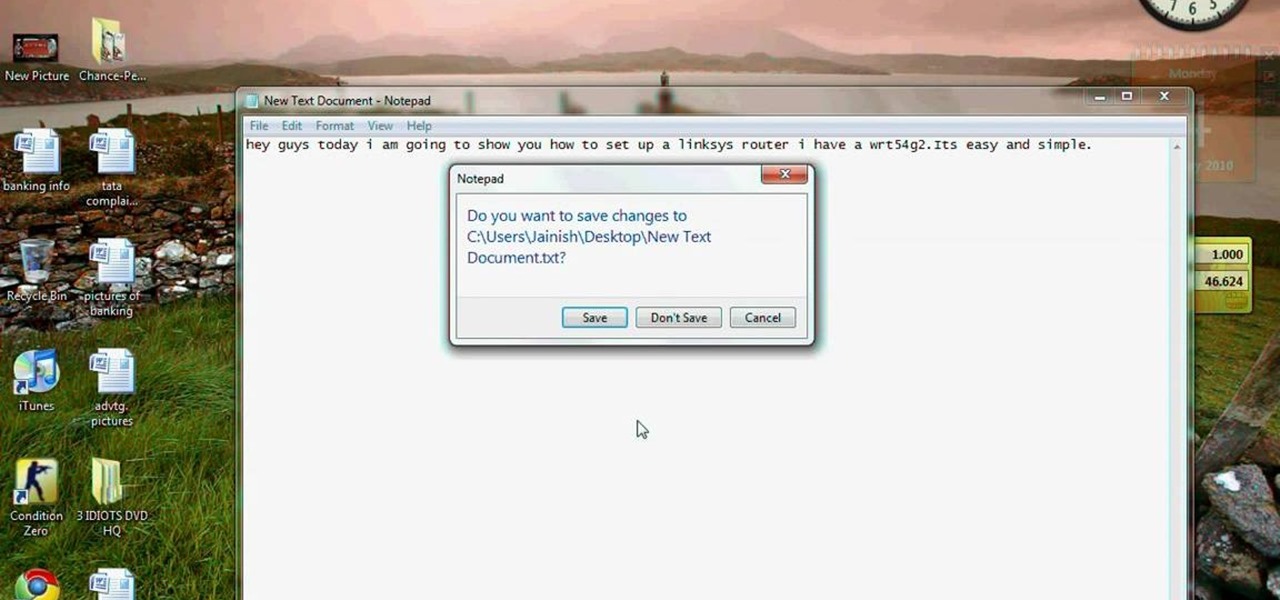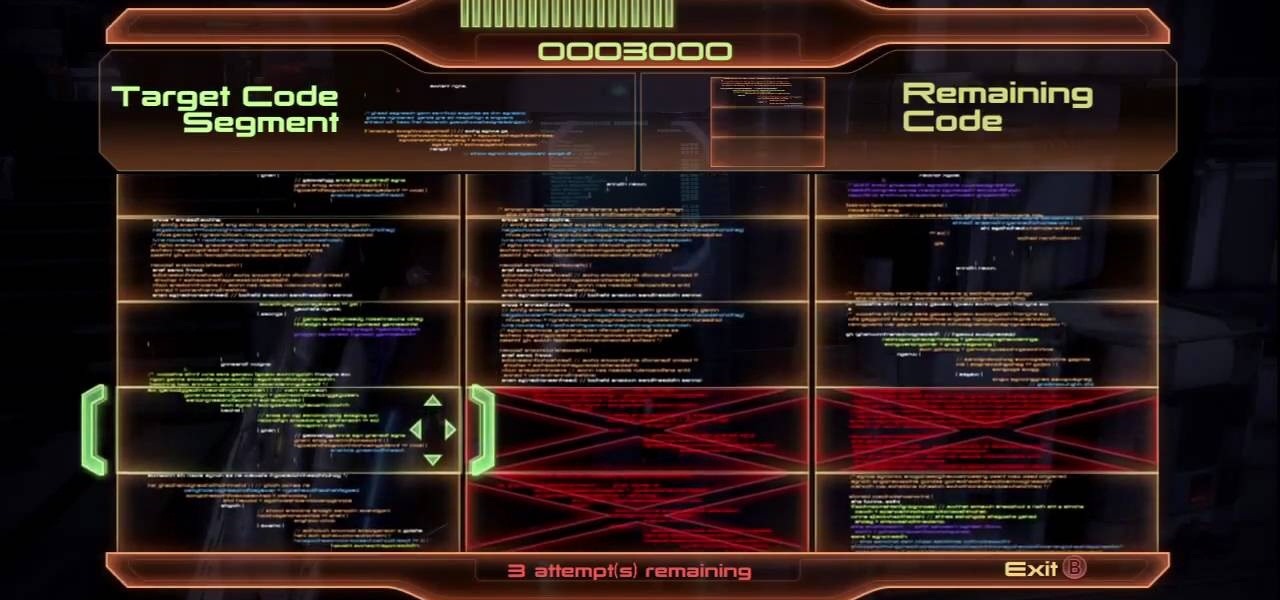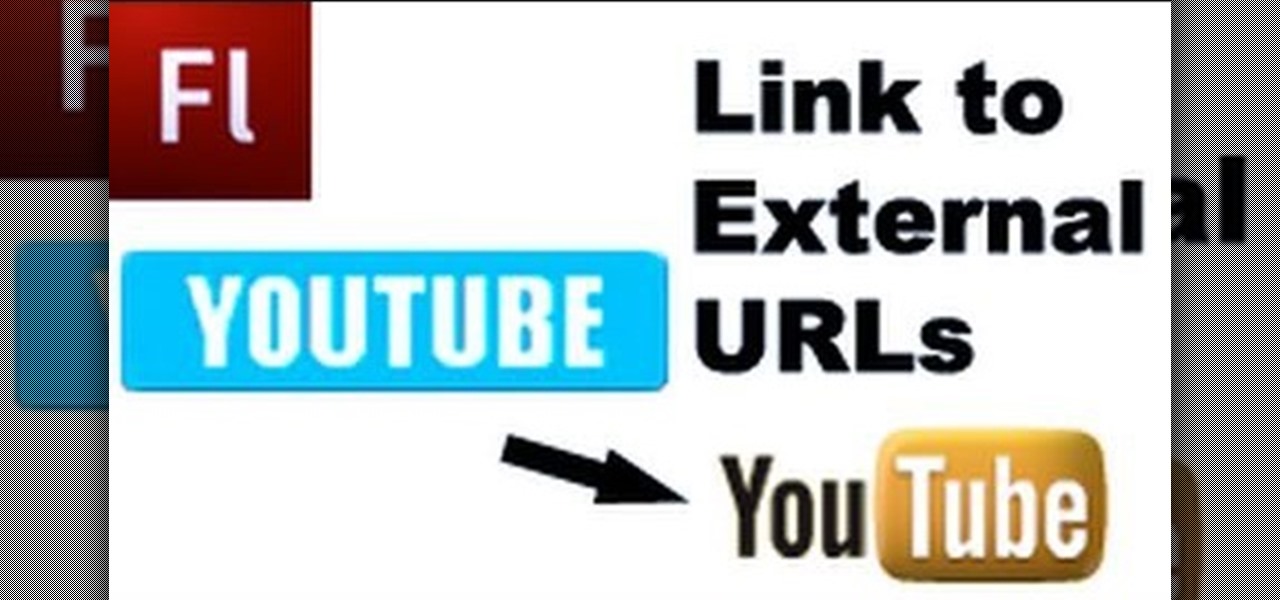Electronic waste is becoming more and more of a problem for the industrialized world, especially since most electronics are full of precious and rare-earth metals that should be recycled. Even gold! Enter this video. It will show you how you can use chemistry to strip the gold from your old computer and other electronic parts and, well, have more gold! Who doesn't want gold?

Tinder is difficult to come by in the best of conditions, but in a damp wilderness survival situation finding it can be downright impossible. Enter this video. It will teach you how to make solid fuel fire starters out of cotton balls and candle wax, which you can use to start a fire even in wet conditions.

Oil is vital to maintaining the health of your engine, but if it's leaving the areas of the car where it's needed it can cause major damage. Watch this video to learn how to diagnose whether a misfire is being caused by a cracked cylinder head or leaking head gasket allowing oil to enter your coolant and spark plugs.

Those damn Romulus followers and their shrines! Finding all of the shrines in Assassin's Creed Brotherhood is difficult but rewarding. If you're having trouble, watch this video to learn how to find and enter the Palazzo Laterno shrine and get the One-Man Wrecking Crew achievement / trophy.

Prank calls are almost as old as the phone itself, but have entered a beautiful renaissance in the digital era. No need for the phonebook or a pay phone service anymore! This video will show you how to make really good, funny prank calls in the 21st century, including a rundown of necessary equipment and help with technique.
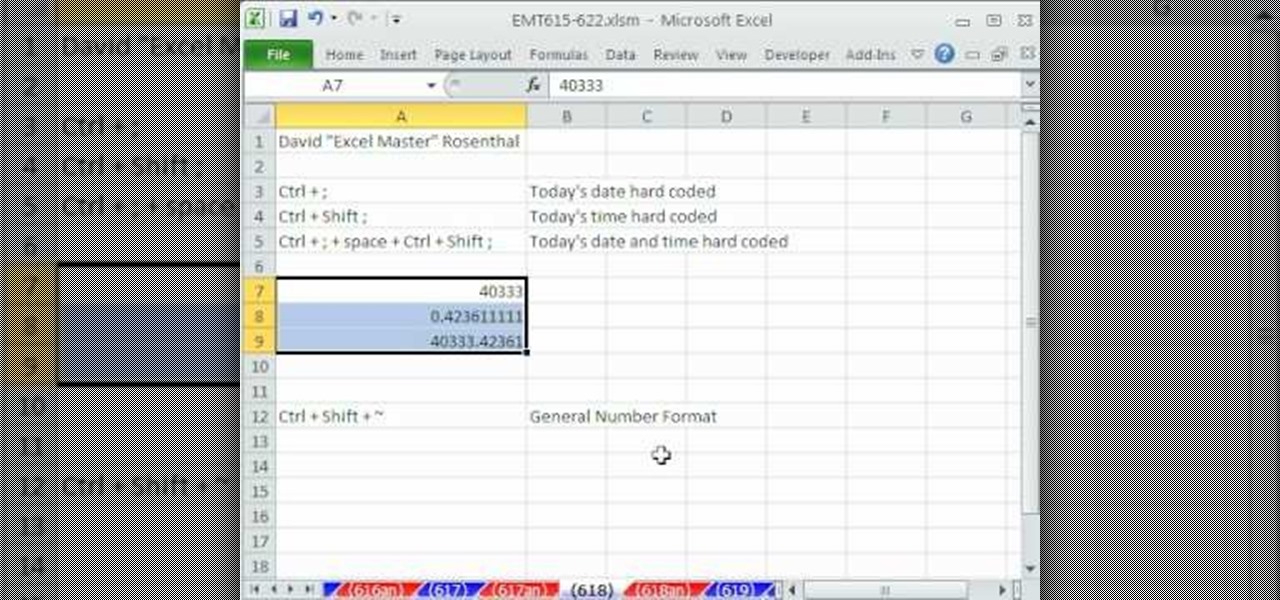
New to Microsoft Excel? Looking for a tip? How about a tip so mind-blowingly useful as to qualify as a magic trick? You're in luck. In this MS Excel tutorial from ExcelIsFun, the 618th installment in their series of digital spreadsheet magic tricks, you'll learn about a handy key command that will allow you to enter both today's time and date into a single Excel cell.

In this video tutorial, find out how to copy and paste HTML links embedded in the text with a breeze. No longer will you have to worry about re-entering every single link one by one. This video will give you a quick and easy solution to solving your most worrisome problem. Enjoy!

Are you in college? Too lazy to make a proper meal? Too cheap or poor to go out to dinner? But, still have that sophisticated pallet, this video will show you exactly how to eat like you deserve and make yummy super cheesy stuffed burgers to enjoy any night of week. Don't be afraid to enter the kitchen, after watching this video you'll be eager to have dinner guest.

Are you in college? Too lazy to make a proper meal? Too cheap or poor to go out to dinner? But, still have that sophisticated pallet, this video will show you exactly how to eat like a king and make a perfectly juicy meatloaf to enjoy any night of week. Don't be afraid to enter the kitchen after watching this video you'll be eager to have dinner guest.

"From the 1930s through the 1950s, the looks of various movie stars defined vogue magazine. From Mary Pickford's baby-doll face to Audrey Hepburn's cat-eyes eyeliner. The '60s ushered in a slew of makeup fad and the heavy eyeliner look remained through the late '70s and '80s, with wide color ranges entering the wearer's palette."

Learn how to eat sushi the traditional Japanese way. This tongue-in-cheek video quite accurately describes how to enter a sushi restaurant, and also describes many unique aspects of Japanese culture.

We know that April Fool's has just passed, but that doesn't mean you can't still prank your friends and family in the most satisfying way possible (satisfying for you, of course, because it'll suck for them).

From booting into Fastboot mode with a single command to installing mods without root access, there's no shortage of reasons to use ADB. The catch, though, you had to be tied to a computer with a USB connection. However, a new feature in Android 11 finally allows you to run ADB commands over Wi-Fi instead of being tethered.

Deep down inside, Android is really just a fork of Linux, the popular open source desktop OS. You can see traces of its roots everywhere, and this lineage still holds a certain appeal with many Android fans. If you're in that boat, you'll love the newest notes app we just found.

There's a new macOS vulnerability that hackers within physical reach of your computer can use to gain root access to your system and accounts. Just by using "root" as the username and a blank password on a privilege escalation prompt, someone can install malware on your computer, access hidden files, reset your passwords, and more. Root access gives them the ability to do anything they want.

Hello All, So to recap in part 1 I went through setting up the dchp server. Part 2 detailed the bash script. Now in part 3 I will post the entire bash script. I am doing this in its own post because Part 2 is just way to much info on one post IMO.

Every time you log in to a website in Safari on iOS, you're also asked if you would like to save the username and password—a great feature of just about all browsers that makes it so that don't have to enter your credentials each time you access website in the future. While this feature is great for quickly getting into all your favorite websites, have you ever wondered where all those passwords are saved on your device? In this guide, I'll be showing you where to find all of the stored usern...

In the weeks before Apple officially released iOS 8, consumers were abuzz over rumors that a new feature would password-protect your photos and text messages from prying eyes. Unfortunately, this ended up being untrue, though we did cover some alternatives to protecting your important information using some built-in features and a third-party app. Now, there's a new iOS app that can do it all.

Installing tweaks or themes onto your jailbroken iOS device is a pretty fun and exciting experience, but if you do it for long enough, you're bound to come across a bug that will cause your operating system to crash.

You can easily lock any folder on your Windows computer with a simple Notepad hack. By creating a batch file, you can hide a folder and require a password be entered before it becomes visible and accessible. This is a great tool for locking sensitive information, like pictures, financial statements, and a lot more.

I can definitely say that my MacBook is one of my best friends, but I was still very disappointed when I realized that the only game my laptop came with was chess. For starters, I'm not very good at chess. I haven't even beat the computer once, which really grinds my gears. But, it has come to my attention that chess isn't the only pre-installed game on my Mac—there seems to be some hidden gems that I simply wasn't cool enough to know about. For some of you, this may be old news, but for me, ...

In this tutorial, we learn how to apply for California food stamps. First, to go the website: California Food Stamps. After you are on this site, you will see a pop up where you can enter in your name and e-mail, as well as more information about food stamps in California. After you enter in your information, you will receive an e-mail with two links on it. One will be for the application and the other will be to find an office near you. Print out the application and fill it out entirely, fol...

In this tutorial, we learn how to block a website using a Linksys Router. First, go to your web browser and type in "192.168.1.1" into the address bar. After this, you will need to enter in your username and password to the pop up window. From here, go to the tab that says "access restrictions" and look for where it says "policy name". Type in 'blocked website' to the bar and then click 'enable'. From here, go down to the bottom of the page and enter in the URL of the website you want to bloc...

In this tutorial, we learn how to configure Outlook 2007 to work with Gmail. First, go to the start menu and then open up Outlook. From here, go to tools and then options. After this, go to the mail setup tab and then click e-mail accounts. Then, click on "new" and then next. Enter in your information in the blank boxes on the screen. Then, enter in your e-mail address and make sure the server is not checked on this screen. From here, you will continue to go through the wizard until it's comp...

In this video, we earn how to make a call on the Samsung Galaxy I7500. From the home screen, tap on the dialer screen, then tap on the dialer tab. From here, enter in the phone number you want to call. Then, press the dial key after the number has been entered. To end the call, press the menu key and then press the end call button. If you wish to call a contact, tap the dialer key and then tap on contacts on the top menu. Tap on your contact that you want to call, then tap on call mobile to c...

In this tutorial, we learn how to text message from the Palm Pre. First, tap the launcher icon. After this, find and tap on the messaging icon. From here, tap on the new message icon and then enter in the name or the number for the person you want to text. After this, tap on the bottom where you will enter in the message. Write out the text for the message, then when you are finished, tap on the send button. This is all you have to do to send a message from the Palm Pre, it just takes seconds...

In this tutorial, we learn how to file for unemployment in Michigan. In the state of Michigan, you can now file online or on the phone without standing in line. First, you will need to make sure you have all of your personal information and information from your previous job. Once you have all of this information, enter it into the phone or the internet when you are asked for the information. When you are finished entering in the information, you will be finished. The state will contact you i...

In this video, we learn how to partition a hard drive in Windows Vista or Windows 7. First, go to your computer and right click on your hard drive. Then, go to the management in the compute rand find disk management. From here, you will see your backup, factory image, and everything else on your computer. From here, right click on the computer and click "shrink volume" It will then pop up a new window where you will enter in the amount of space you want to shrink in MC. Once you enter this, c...

In this tutorial, we learn how to use MMS on T-mobile or ATT iPhone using 3.1 or lower. First, you need to make sure you have iTunes down and it's not running on your computer at all. After this, go to the start menu, then click on the run. Next, type in "command" and hit enter. Then, type or copy and paste "C:/Program Files/iTunes/iTunes.exe/setPreflnt carrier-testin 1" into the command console that comes up. Then, hit enter and reboot your iPhone. When this reboots, go to the settings menu,...

In this tutorial, we learn how to start using Twitter. First, you will want to log onto Twitter and click on the "sign up now" button. Enter in your information and then start your account. Now you can start to follow people and have them follow you as well. Enter in your status update in 140 characters or less. You can start to make friends and learn what the new trending topics are around the internet! Be careful to stay away from the spam accounts and change your background along with your...

In this tutorial, we learn how to perform a master hand reset on your Blackberry Pearl. First you will need to go to the options menu on your phone, then click on security options. Next, you will go to general settings, and then hit the Blackberry menu button and click on "wipe handheld". A prompt will show up and tell you to enter in a confirmation word, then enter that and your phone will now start to go through the process of wiping out all information. When this is finished, your phone wi...

This video tutorial is in the Computers & Programming category where you will learn how to set up an FTP connection using Firezilla. Open up your filezilla program. On the top left, click on the file menu button, and select 'site manager'. In the window that opens up, select 'new folder' and give it a name. Now create a site to store in this new folder. Click on 'new site' and name it. Now on the right hand side, enter the host and the port. The default port is 21. Under server type, select F...

In this video tutorial, viewers learn how to find their I.P address in Windows 7 and Vista. Begin by clicking on the Start menu. Then type "cmd" into the search bar and press Enter. When the command prompt window opens, type in "ipconfig" and press the Enter button. Now search through the list and find a line that says "I.P address" or "IPv4 address". The numbers will be divided by periods. Another way is to open Control Panel and select Network and Sharing Center. Then click on your local ar...

In this tutorial, we learn how to install an FTP server on any Windows computer. First, go to the website zftp server. Now, download this and install it on your computer, downloading the free version. When you install it, choose a password and enter your information, then continue to open up the program. Now open up the program and click on "run freeware". When it opens up, click on the users icon, then you can make accounts including an admin account. Create a new user for another computer, ...

This video tutorial is in the Computers & Programming category which will show you how to set up a Linksys WR54g or WRT54g2 wireless router. First you connect to your Linksys router. Then go to http://192.168.1.1 and type in "admin' as your password in to log in window and click "log in'. then go to the "wireless' tab and enter your wireless network name. In the wireless channel select '11 2.462GHz' and click save. Next go to "wireless security' and type in the wireless network key. This is t...

In this next tutorial, you'll be finding out how to perform a terminal double hack in the game. This is pretty difficult to achieve, but will give youa shot at double credits.

This is a video tutorial showing its audience how to link a button to external urls in Flash CS3. First create a exoscript 3 document with a rectangle textbox that says youtube. Next select your rectangular box and convert it to a button. Next name your button and click okay. Next give your new button an instance name, remember this name. Now click on actions and create your actions. Start with a stop action and then put the name of the button as an action. Next name your function that you wa...

This video shows us the method to use Blackberry email more effectively. Firstly, let us go to the place for typing your emails. Click on the leftmost icon at the bottom of the home screen. Now press the button on the left side of the track ball and choose 'Compose Email'. Now, if you want to enter your phone number in the body of the email, type in 'Mynumber' and then the press the space bar. You will now see your mobile number in the body of the email. Enter 'Mypin' for displaying your Blac...

This video shows how to create a menu with rollover images in Dreamweaver. Open a new document and create a table with one row and one column. To add your rollover images, go to the "Image" tab and select “Rollover Image”. In the “Insert Rollover Image” box, give the image a name, then click “Browse” under “Original Image” to find your images. You can select your rollover images in the same window. Then enter your alternate text and click OK.

This video shows how to secure a wirelees internet connection on your Zyxel P-660hw-t1. For this, first click on Start button and open Internet Explorer(or any other browser). On the address bar of the browser, type in the IP address of your router. On the next page, enter your password and on the next page, either change the password or ignore. On the next webpage, under Advance setup, click on Wireless LAN. On the next page, click on 8021xWPA. Select authentication required and then click a...