
How To: Use Foxit PDF Reader as an Acrobat alternative
This video shows how to replace Adobe Acrobat Reader with FoxIt PDF Reader. Part 1 of 4 - How to Use Foxit PDF Reader as an Acrobat alternative.


This video shows how to replace Adobe Acrobat Reader with FoxIt PDF Reader. Part 1 of 4 - How to Use Foxit PDF Reader as an Acrobat alternative.
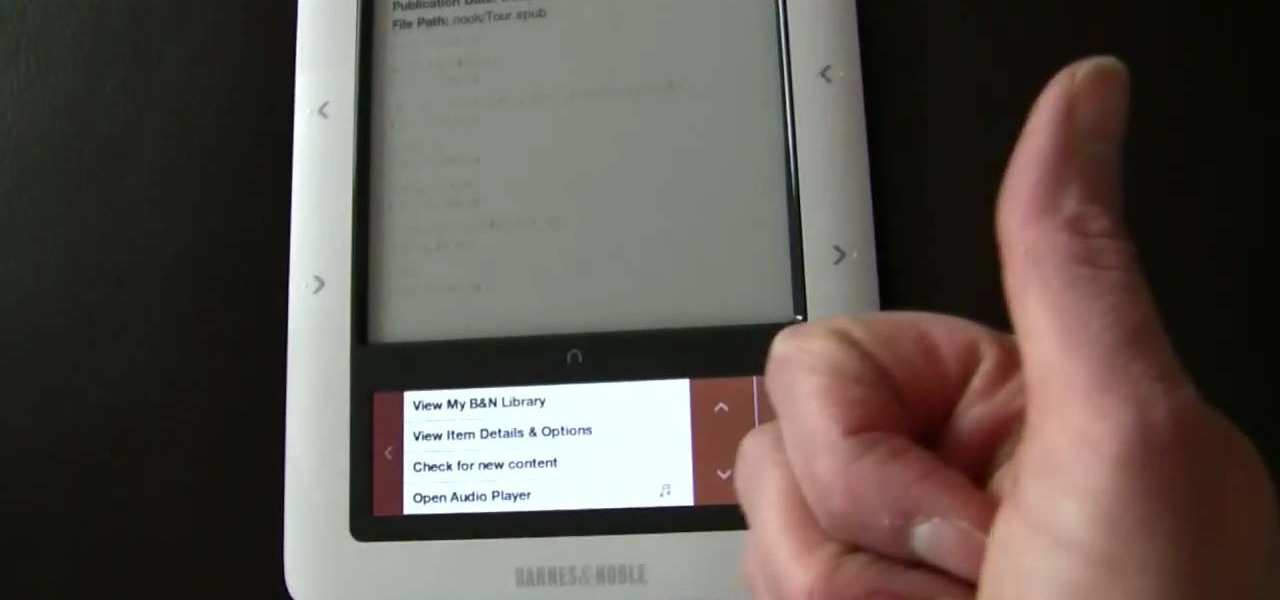
The Nook from Barnes and Noble is a revolutionary new e-reader. Not only is the Nook slim, useful and touch screen, it is also the most inexpensive one on the market. This colorful, customizable reader is great anywhere in America, but what about if you live elsewhere?

In this clip, learn how to take your Nook e-reader apart and insert a new Micro SD card into the back. By inserting a new SD card you can change the reader's storage capacity, add new files and do a bunch of other things. If you are daring enough to remove the back of your e-reader, follow along and swap out your card.

Are you addicted to Google Reader? If so, you may be looking for an even faster way to scroll through all of your favorite RSS feeds. Well, Matt Richardson has the solution…

This how-to video is about how to enable the commenting tools in the free Adobe Reader using Acrobat 9 Pro and Acrobat 9 Pro Extended.

In this video tutorial the instructor shows how to enable usage rights for Adobe reader. She begins by showing a multiple page PDF which can be viewed by anyone having a Acrobat reader. She goes to advance menu and chooses the option of expand features in Adobe reader. She says that by granting these rights in Adobe 9, we can let other people write into the forms of the document, comment it and even sign the document. Now she applies the features and saves the document to the desktop. Now she...
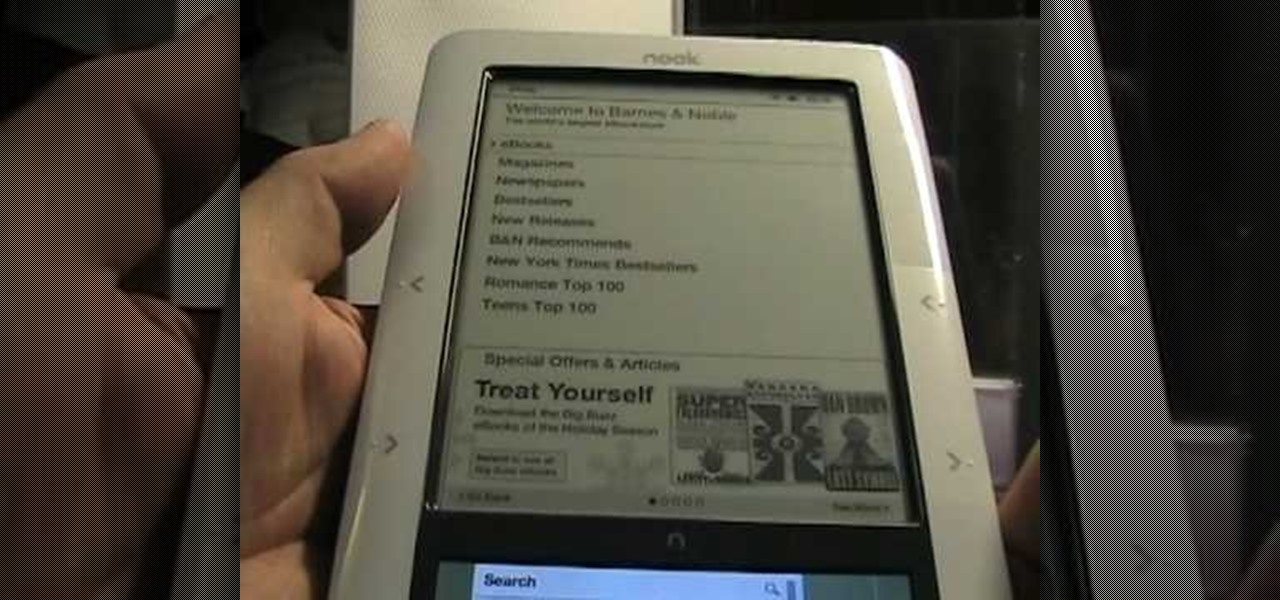
In this tutorial, learn all about the newest eBook reader from Barnes and Noble, the Nook. Nook is a fantastic reader that is slim, stylish and useful. Check out this 25 minute tutorial and see how to get started with your Nook with everything from opening the box to using all of its cool applications.
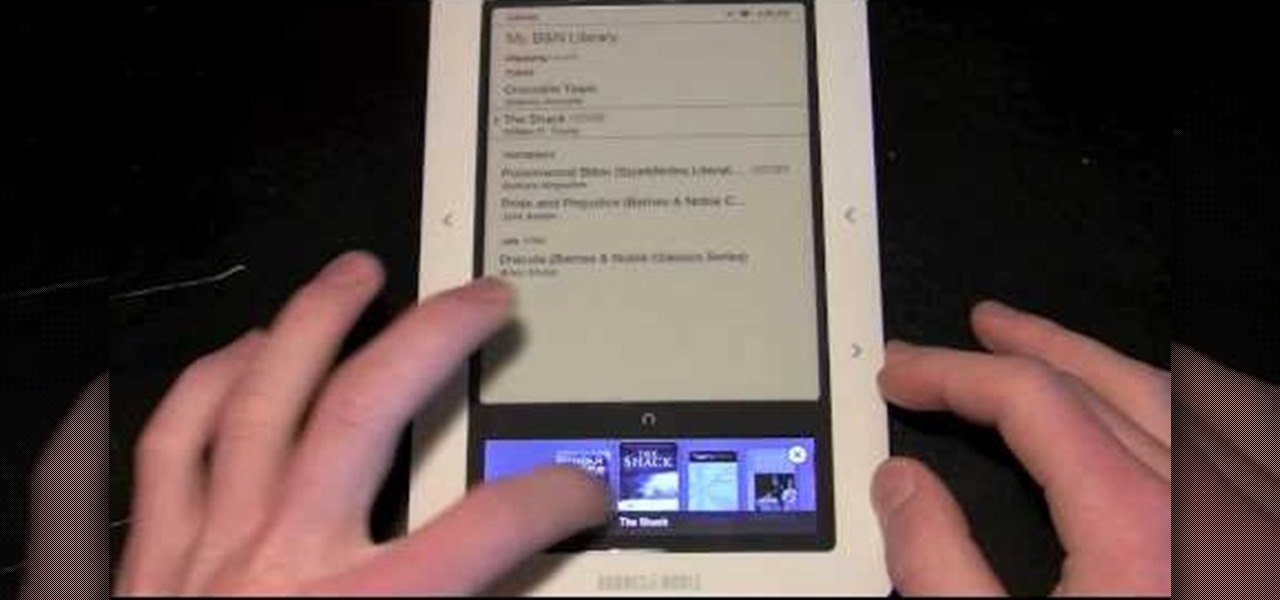
In this tutorial, learn all about how to use a Barnes and Noble Nook e-reader from top to bottom. This helpful clip will walk you through every single feature so that you will be reading wirelessly in no time. Not only is the Nook easy to use and carry around, it is also inexpensive (as of June 2010), why not give it a try?
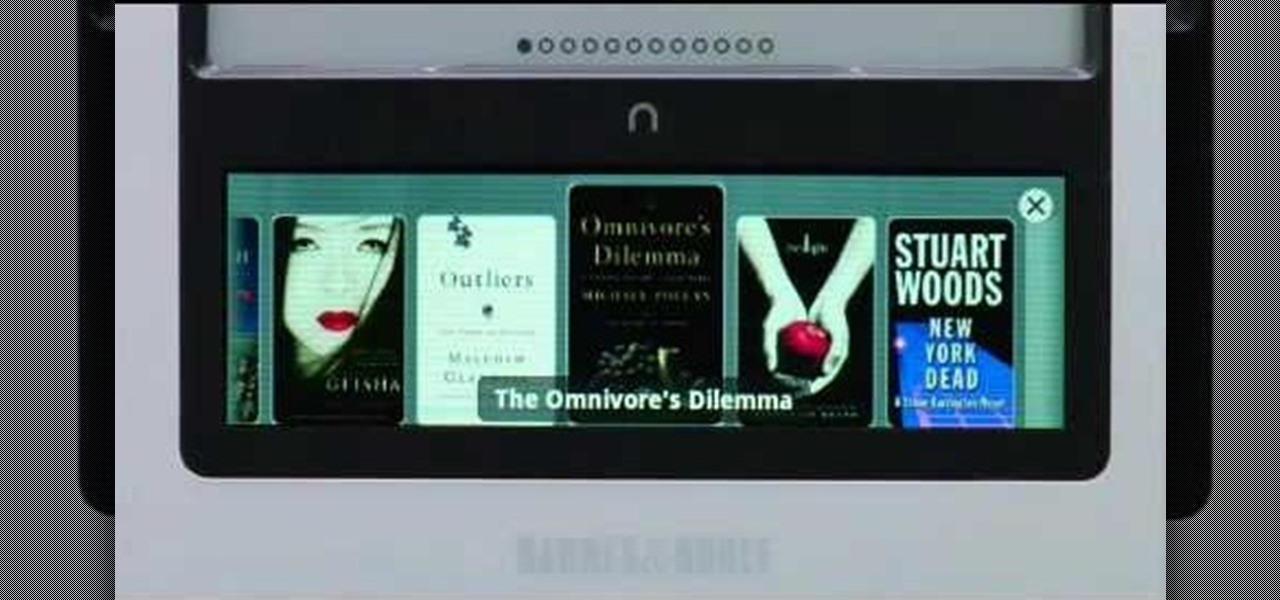
Barnes and Noble's new e-reader, the Nook is just like a Kindle but is less expensive and includes more cool features.
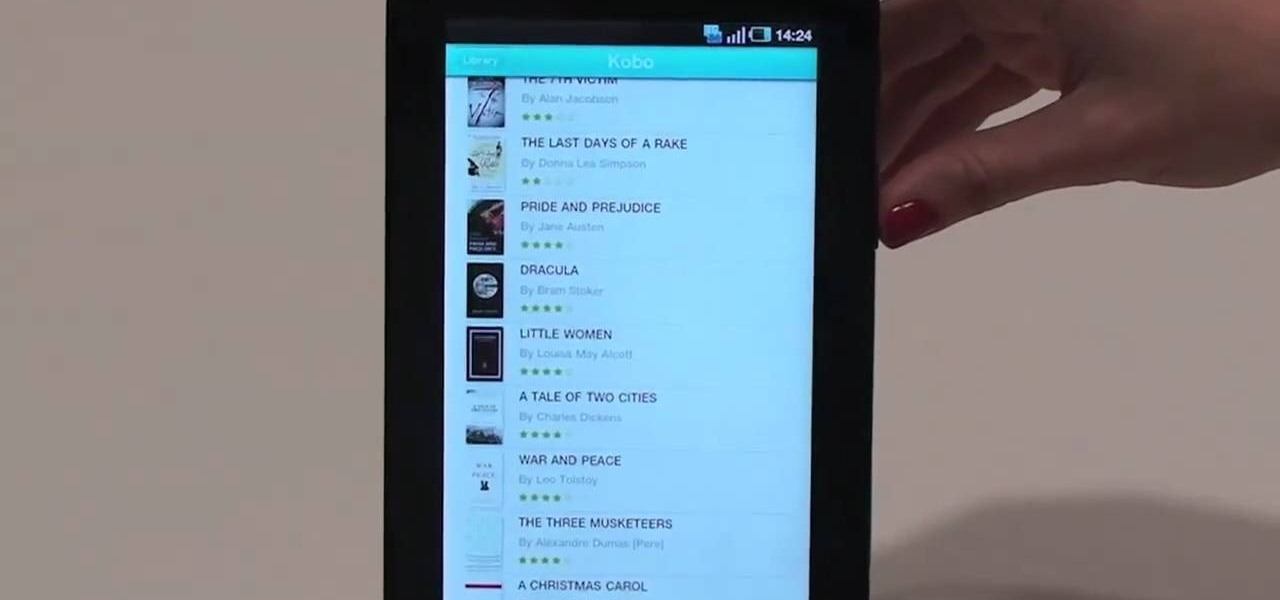
One of the coolest features on the Samsung Galaxy Tab is the in-built Readers Hub. It's ideal for reading all of the newspaper, books and magazines within the Android tablet. All you need to do is go to the Reader Hub and start reading! Watch and see how easy it is!
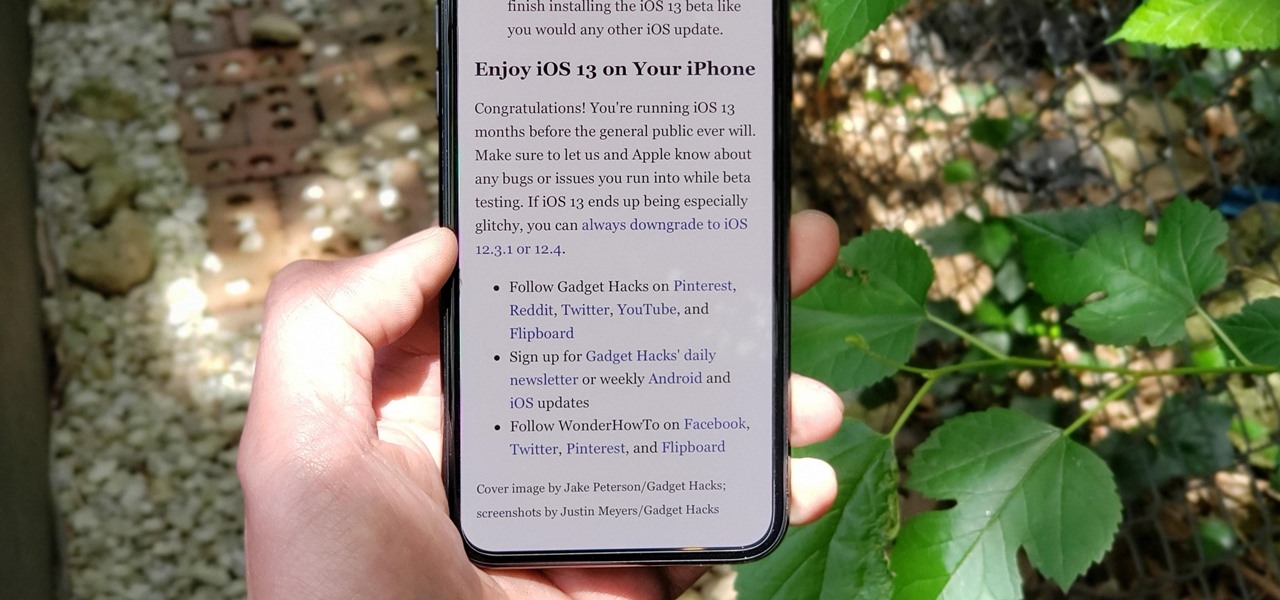
The Reader mode in Safari is a great way to view a webpage on your iPhone in a stripped-down manner, removing unnecessary images, videos, and advertisements for a streamlined experience free of distractions. Apple's iOS 13 improves upon Safari Reader when it comes to choosing which sites you want it to run automatically on, so everything is more accessible with more controls to work with.
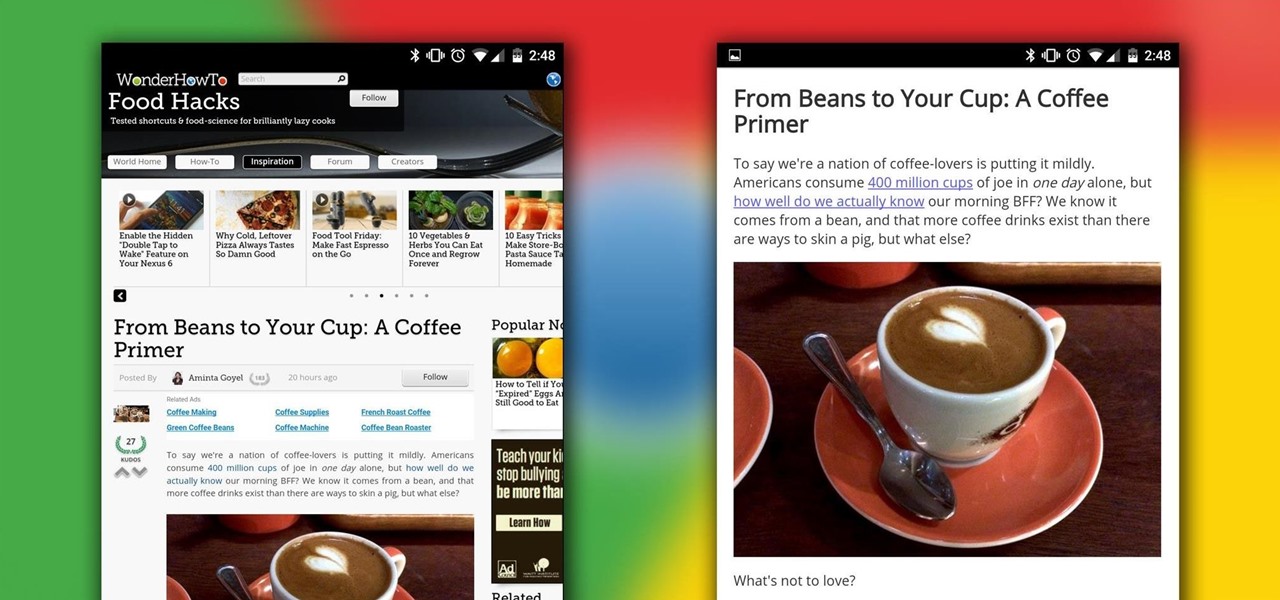
Reading articles on an Android phone using Chrome Browser can be a little bit of a battle; it often times requires adjusting the page to fit the screen in order to make it easier to read and scroll through. I sometimes lose this struggle and give up trying to read on my device, saving the article for a later time when I'm on my laptop.
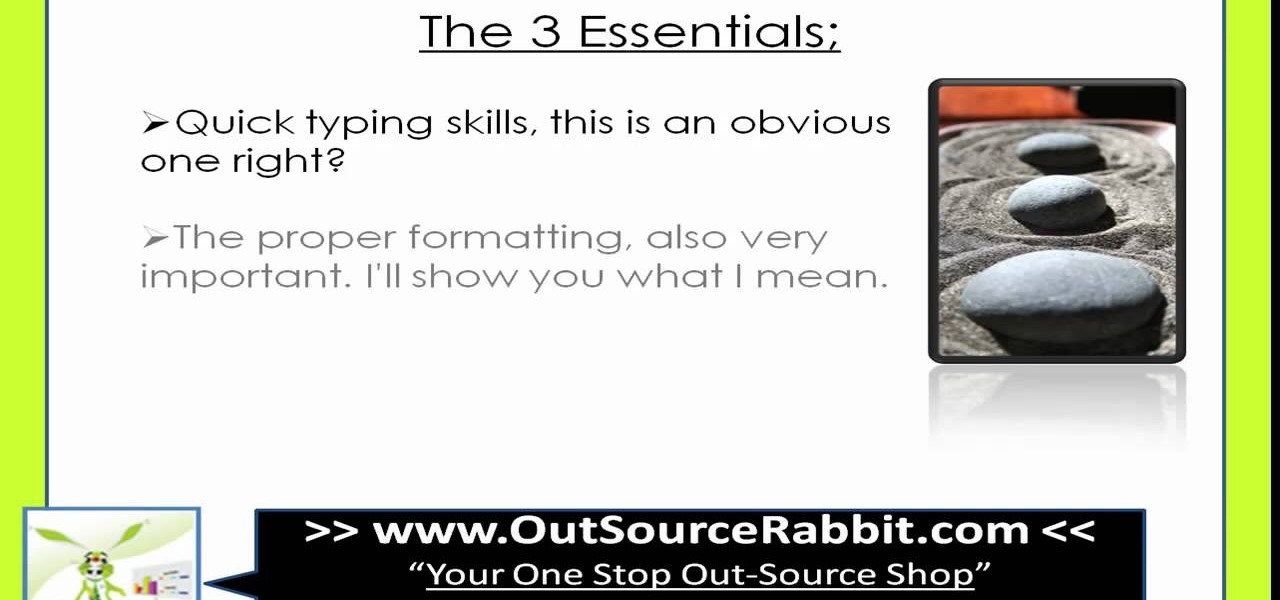
In this video, we learn how to write an article. When writing an article, you need to use the proper formatting. This starts with the introduction to grab the reader's attention. Then the middle will elaborate on the introduction with 200 words maximum. The end will give the conclusion and summarize in around 50 words total. Don't give an opinion, just keep it un-biased and let the reader come up with their own opinion. Don't make some common mistakes which include: spending too much time res...

Turn your iPad into a portable reader. While epub files are easy to read, .pdfs are far more common formats for files. To get the most out of your device, you'll want to set it up to turn it into a .pdf reader. This tutorial shows you how

Google is the biggest and best search engine on Earth, and if you are a webmaster and want your website to be a big success it would really behoove you to know as much about how it works as possible. The Google Webmasters series of videos and website were created to teach webmasters, SEO professionals, and others how Google works by answering their questions and giving them insights into how they can best integrate and utilize Google's functionality to improve their business. This video will ...
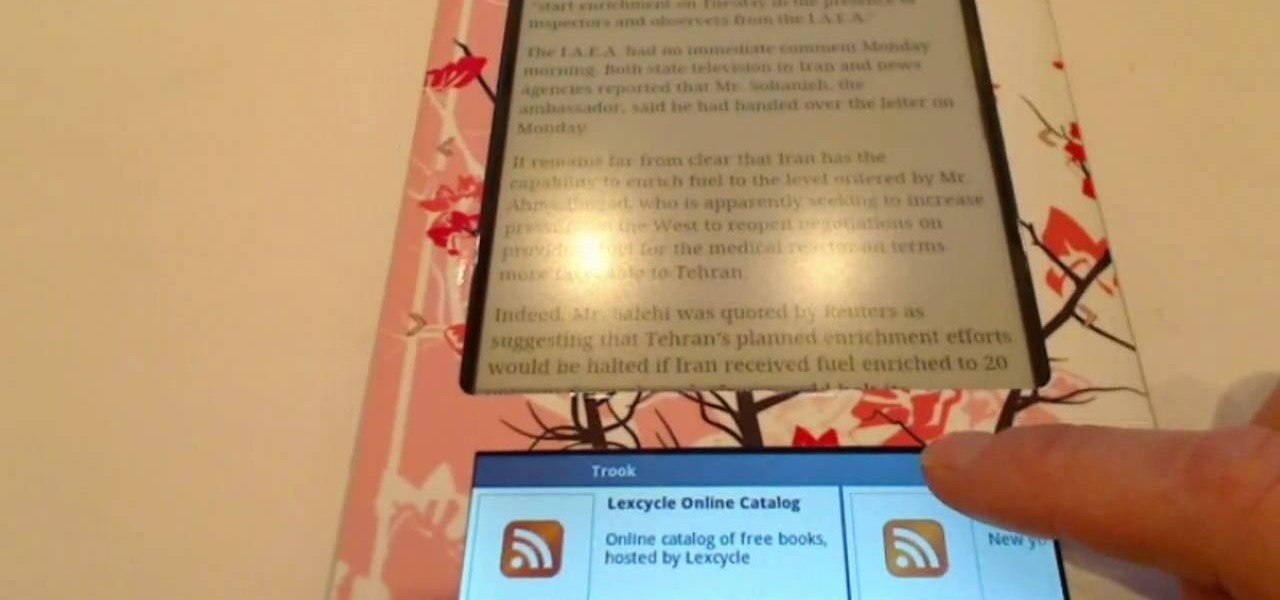
By installing and using the Trook app on your Nook, you will have access to lots of fun options like RSS feeds, online libraries and the Lexcycle catalog to download directly to your Nook. In this tutorial, learn all about how to use Trook and get started with even more fun features on the Barnes and Noble Nook e-reader.
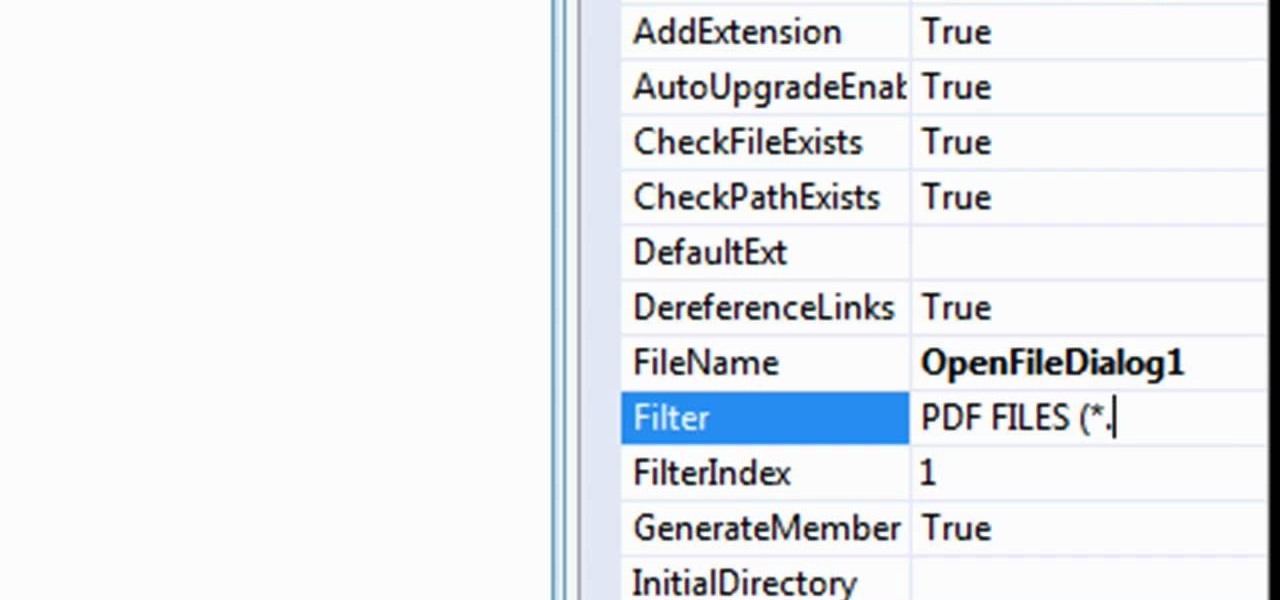
In this tutorial, learn exactly how to make a PDF file reader using Visual Basic 2008. This is really easy and will allow you to view, send and receive PDF files on your computer.

Sonic fabric is a textile woven from 50% cassette tape and 50% polyester thread. This video illustrates how to build a "reader" that will enable the user to listen to the sound embedded in the fabric. This allows you to play non-traditional music from clothing that's made of cassette tapes.
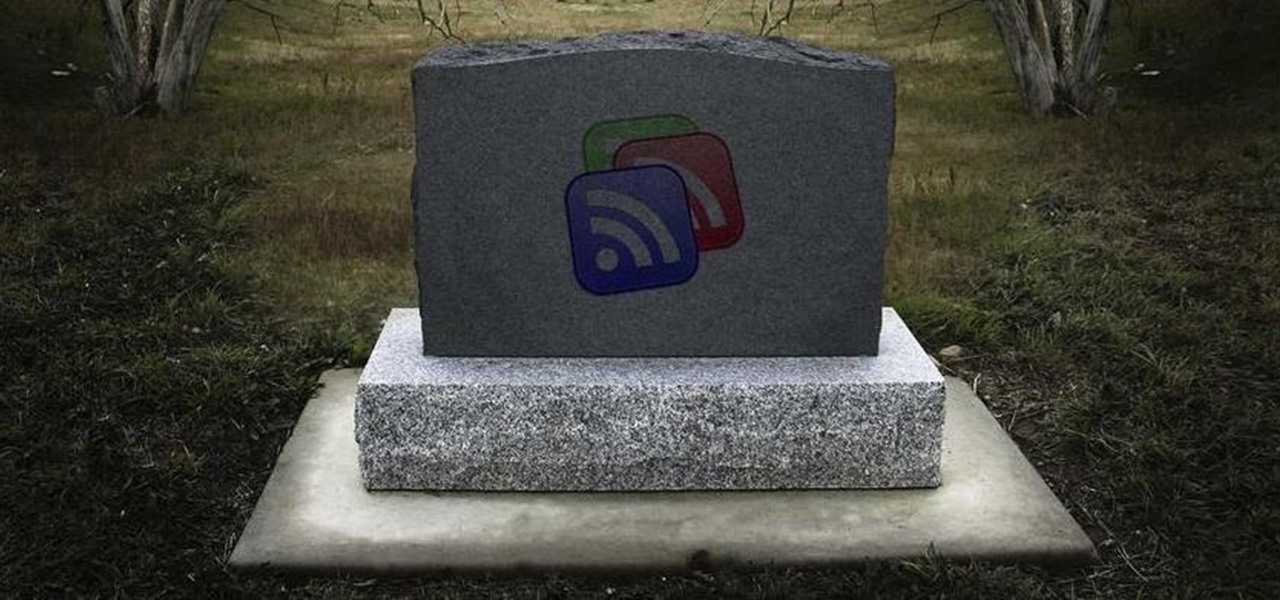
Google Reader is soon to be no more. Yesterday, the company announced that the service will be shutting down as of July 1, 2013, as part of Google's second "Spring Cleaning."

Your conclusion paragraph is incredibly important to a research paper. This is where you get the chance to sum yourself up and really make your point hit home for the reader. The last paragraph is your last chance to really make your paper stand out and be memorable. In this video, you will learn exacly how to craft a fantastic conclusion so that your reader is left on a powerful note, instead of a boring one.

Magnetic card readers can make e-transactions far simpler, especially for people who are running their own small business. You can also watch this video to learn about card writers, which can let you create your own magnetic cards (such as a membership card) to track your customers' activity.
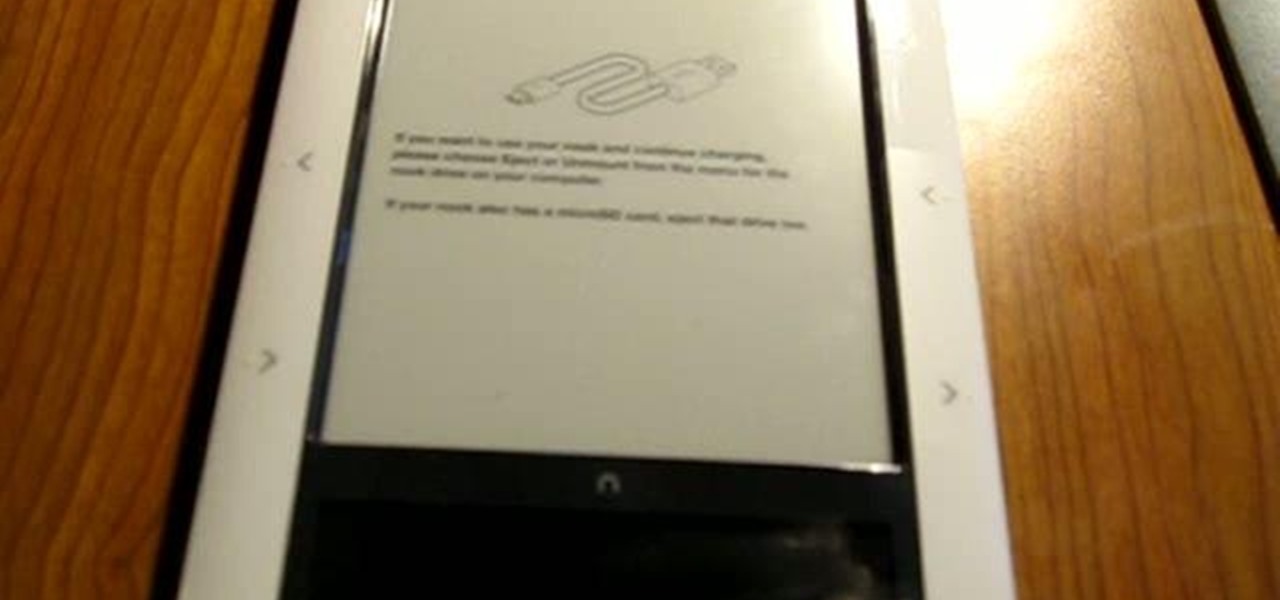
Giving yourself root access will let you have superuser status on your B&N Nook eReader. Make sure your reader is on airplane mode, then connect it to your computer and follow the steps outlined in this tutorial to gain root access to your reader.

Need help figuring out how to change NVDA screen reader settings in Microsoft Windows 7? It's easy! So easy, in fact, that this Microsoft accessibility guide can present a complete walkthrough of the process in just over a minute and a half. For details, as well as to get started tweaking NVDA settings yourself, watch this helpful how-to.
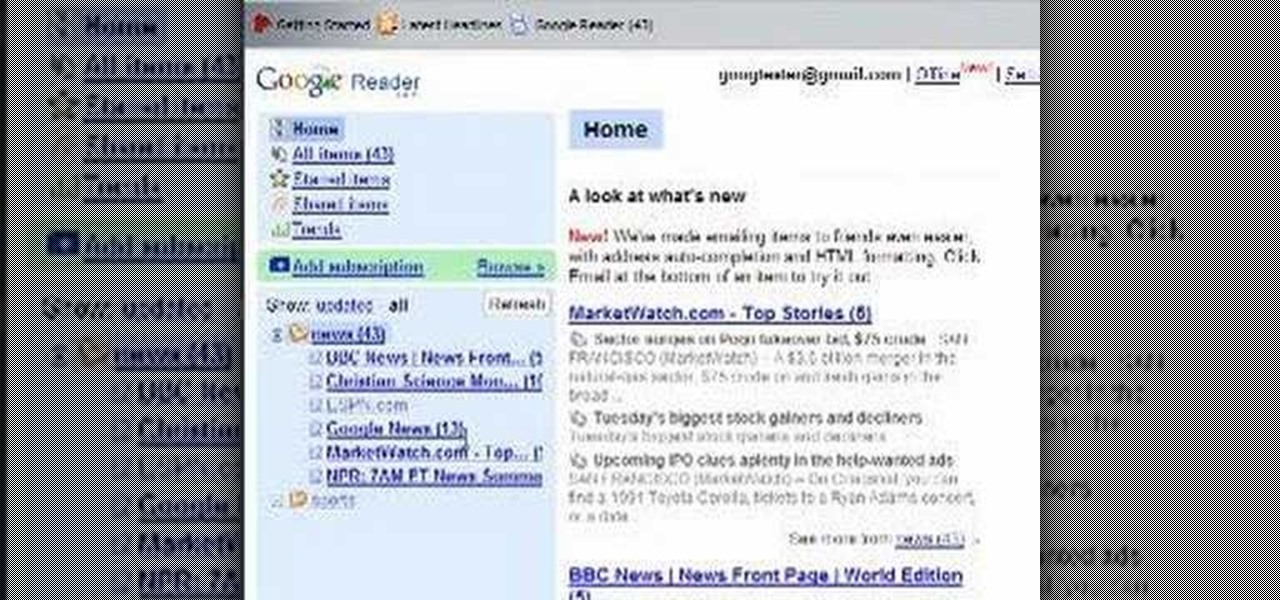
In this video, learn how to use Google Reader with RSS, Atom, and/or XML feeds. Feeds allow sites to "pull" information from the web without having to visit the site manually. It also helps prevent web users from having to go "check" a site for updates because the feed will check for you! In this video, learn how to add and remove feeds from Google reader and get tips on how to sort & read them these feeds effectively.

In this video tutorial, viewers learn how to get music on the LG Rumor or Scoop using a Mac OS X computer. Users will need a memory card and a memory card reader. Begin by finding the music that you want on your phone and create a playlist. Then connect your memory card to the reader and connect it to your computer. Now open your memory card on the computer and create a music folder. Drop the music into the folder. Unplug your reader ad insert your card into your phone. This video will benefi...
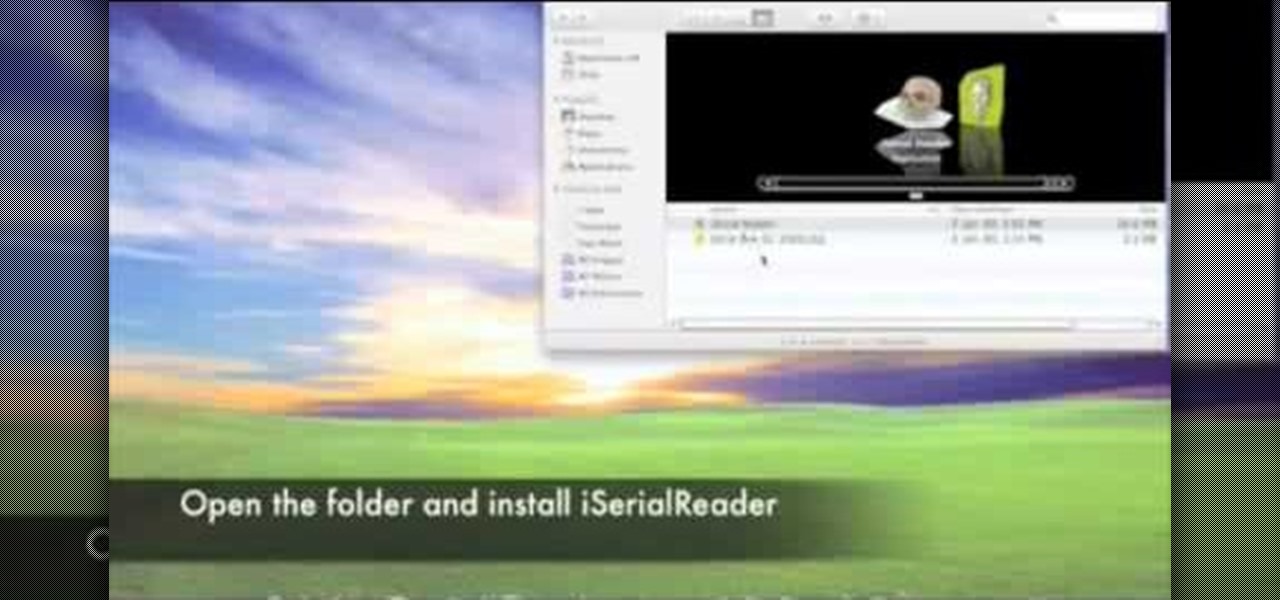
In this Software video tutorial you will learn how to get iSerial Reader for Mac. With this program you can get the serial numbers to use for various programs. Almost all programs are listed. There is nothing complicated about this. Download the iSerial reader from Serial Box. Once it is downloaded, open the folder and install it. After you open the program, follow the ‘installing serial box’ instructions. The file to add when you click ‘install now’ is the ‘serial box’ file that came with th...
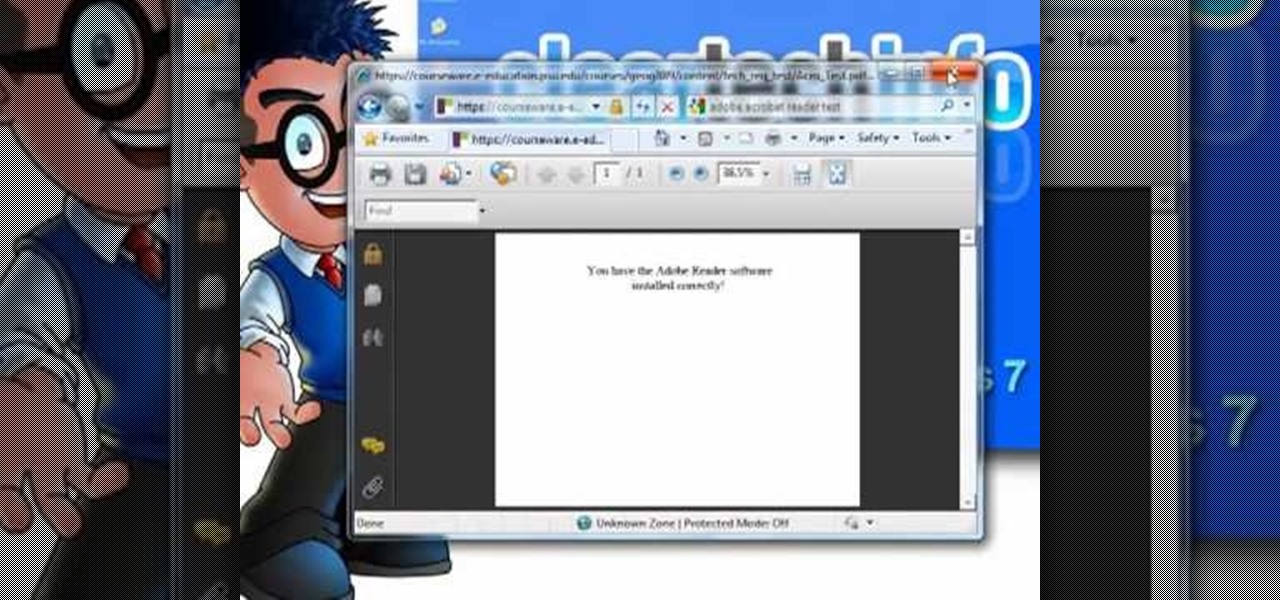
In this walk-through video ClearTechInfo shows you how to download, install and test Adobe Acrobat Reader. First download the software from the mentioned website making sure to un-check the Google tool-bar option. Install the software for all users as shown accepting the license agreement. After the installation is done open your browser go to Google.com and search for the Adobe Acrobat Reader test as shown and go to the test site and confirm the successful installation of the software.
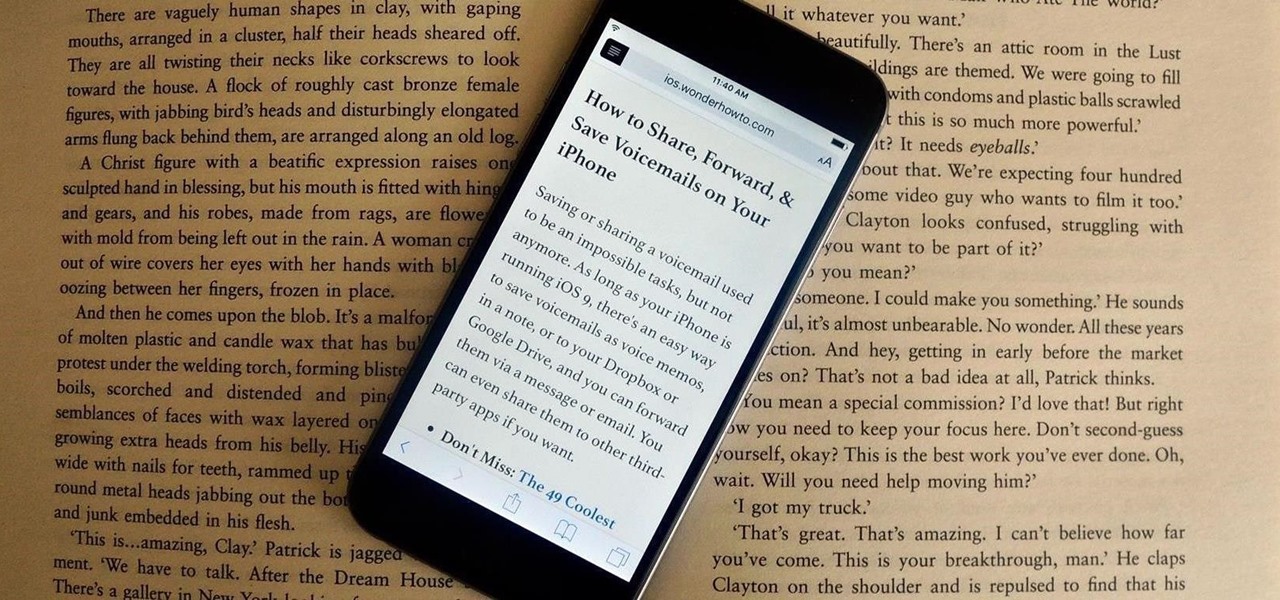
Many websites are crowded with ads, pictures, and other irrelevant content that make it harder than necessary to read a simple article on your iPhone. In many cases, you have to zoom in just to get a better view of the text you're attempting to read—unless the webpage blocks zooming.

Sometimes it's necessary to format your memory card in your mobile phone or digital camera, just like you need to format a hard drive, because of virus problems or slower speeds. This video will show you the steps to formatting (or reformatting) the SD memory card for a cell phone, using a memory card reader. You'll also get details about a write protect error that could happen.

Take a look at this video and learn how to fish for crabs with crab pots. These tools are typically used on fishing ships or rather, "crabbing" ships. The average king crab pot typically uses 66 fathoms of line, which is a total of 198 feet.

Not sure how to close an important letter? Convey a powerful meaning to readers by choosing the right sign-off. In this video, proper etiquette to close a letter is gone over.

In this video, we learn how to write a winning resume and cover letter. First, you want to remember that your resume online needs to be keyword rich, so you will have greater chances of getting an interview. To find keywords for your resume, look up different job descriptions to change your resume to fit that specific job. List your specific qualities that make you the best candidate for that job. For your cover letter, make sure you always send it along with your resume. You want to capture ...
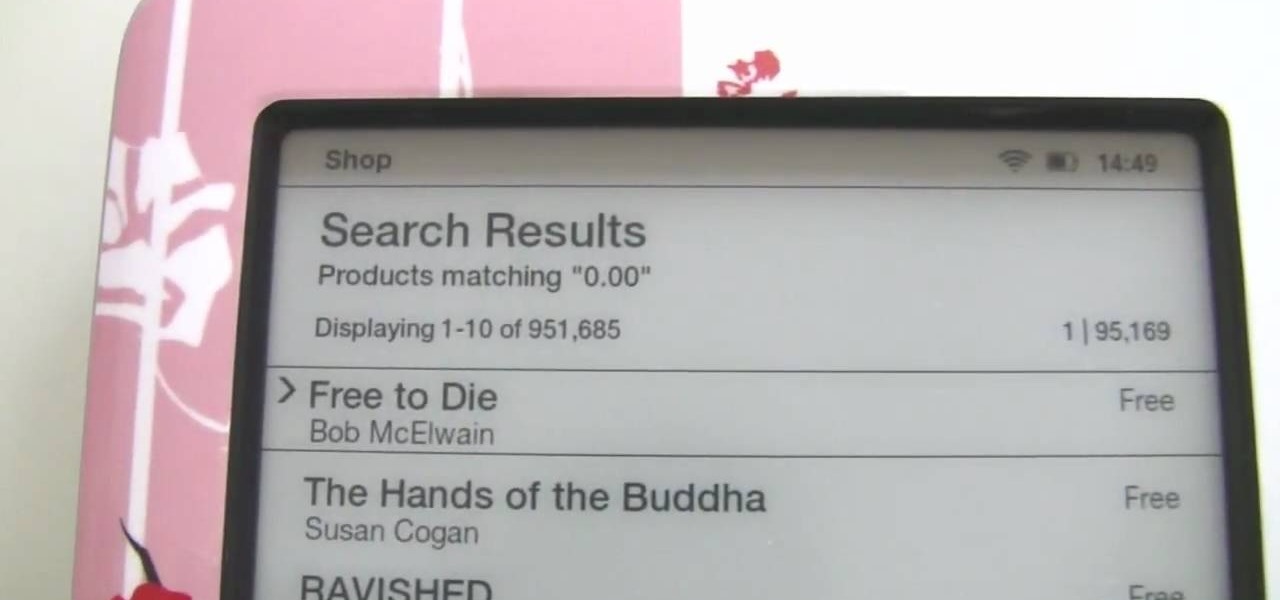
Love your new Nook but don't want to spend a ton of money just to read? No problem! Lucky for us, the Nook is now the most inexpensive, fully featured e-reader and to top it all off you can download nearly 100,000 free books for it!
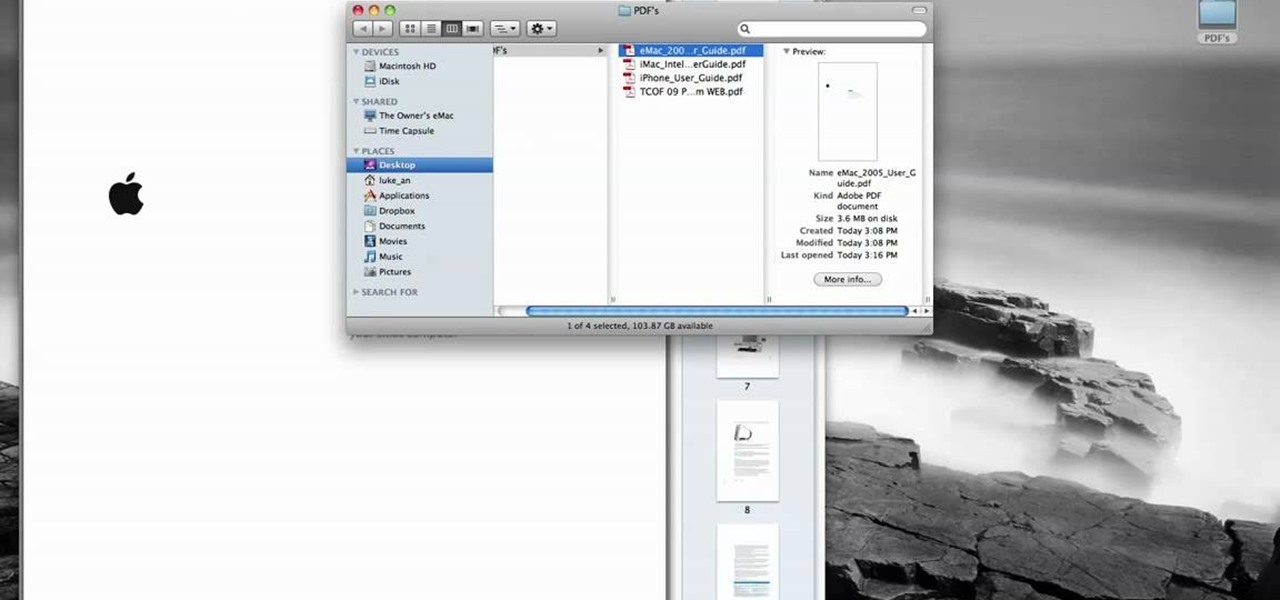
In this tutorial, Luke shows you how to change your default PDF reader on your Mac computer. There are various programs that can be used to read PDFs and you don't have to decide on only one. Your Mac is probably pre-programmed to open up the "Preview" application when you click on a PDF file, but if you'd prefer to use something else, such as Adobe Acrobat Reader, there is an easy way to change your default. Check out this tutorial, and set it up in just a few minutes.
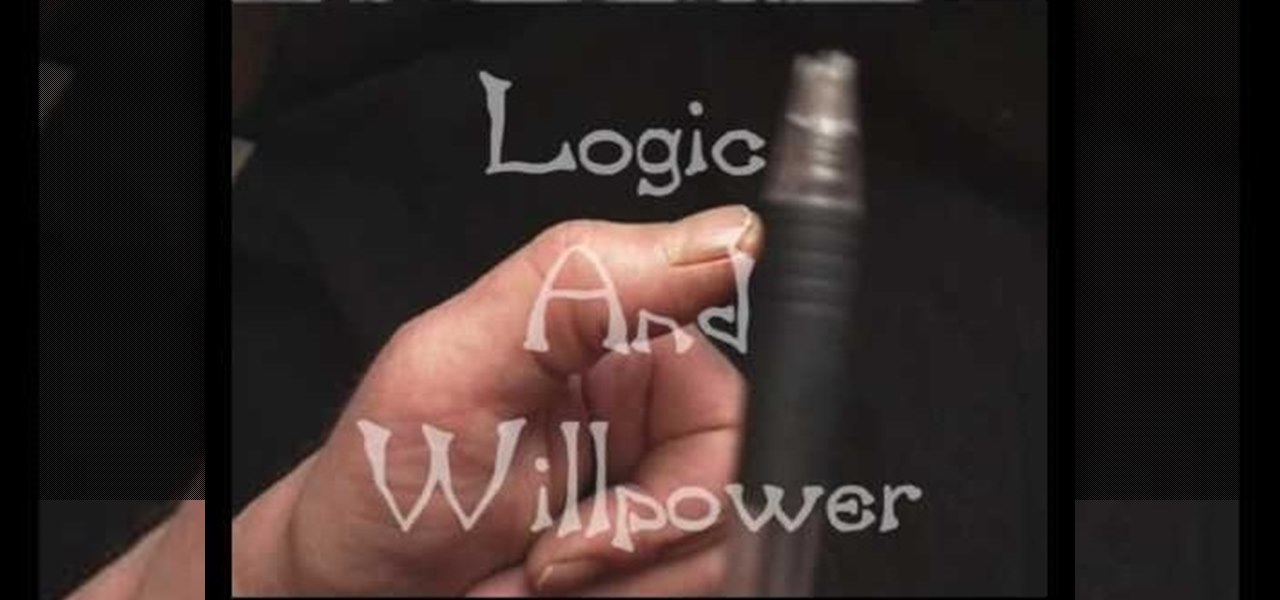
Just because it's called palm reading doesn't mean it's only "palm" reading. Palmistry involves more than mere palms — it looks at all parts of the grasping side of the hand, including the fingers. And in this two-part video from Jim Winter, a professional palmist, tarot reader, face reader and graphologist, you will learn the secret, underlying meaning behind a person's fingers. Knowing the digits is just as important as knowing the sweaty palm.

The latest augmented reality feature from The New York Times gives readers a close-up view of the damage left behind by the eruption of Volcán de Fuego in Guatemala earlier this month.

The default Camera app got a few more tricks up its sleeves when iOS 11 was released, and the best addition by far was the inclusion of a built-in QR code reader since that meant no more third-party apps just for QR code scanning. However, Apple's built-in QR code scanner did have a vulnerability at one point that would let hackers direct you to a compromised website without you even noticing it.
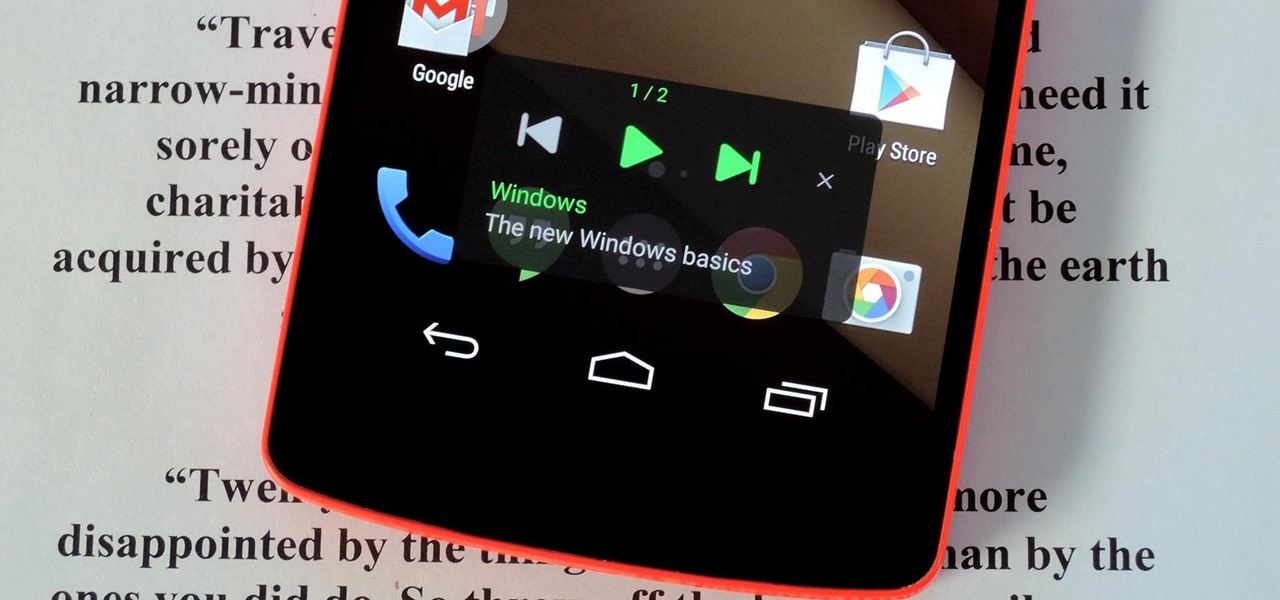
Google's text-to-speech engine is getting pretty good these days. In a recent update, the computerized voice that reads on screen text (like Google Now search results) got an audio quality bump that brought its clarity up to its highest level yet. And with each update, that robotic voice becomes a bit more human.

You can read at 500 words per minutes. Don't believe me? Here, see for yourself. This amazing technology comes from the startup Spritz, and they're ready to unleash it onto the smart device world, starting with the Samsung Galaxy S5 and the Galaxy Gear line of smartwatches.

Windows users have been getting a lot of bad news about their security lately. First, we found out that passwords in Windows 7 and 8 can easily be exploited if password hints are enabled, and now, Russian password-cracking software developer Elcomsoft has found another huge vulnerability.