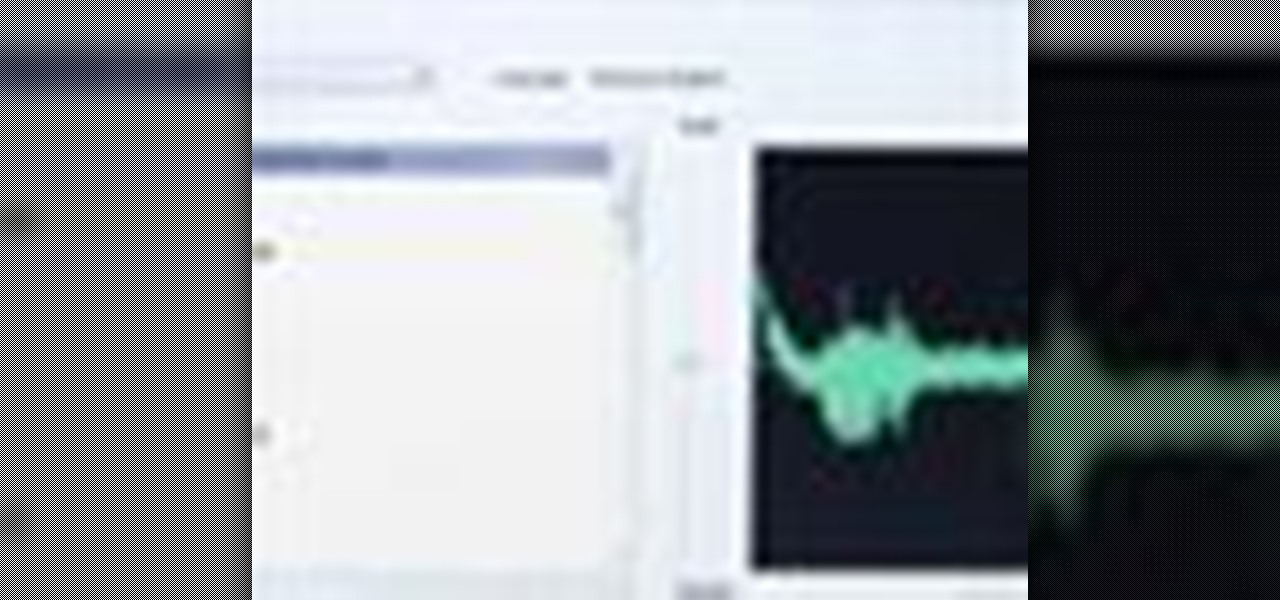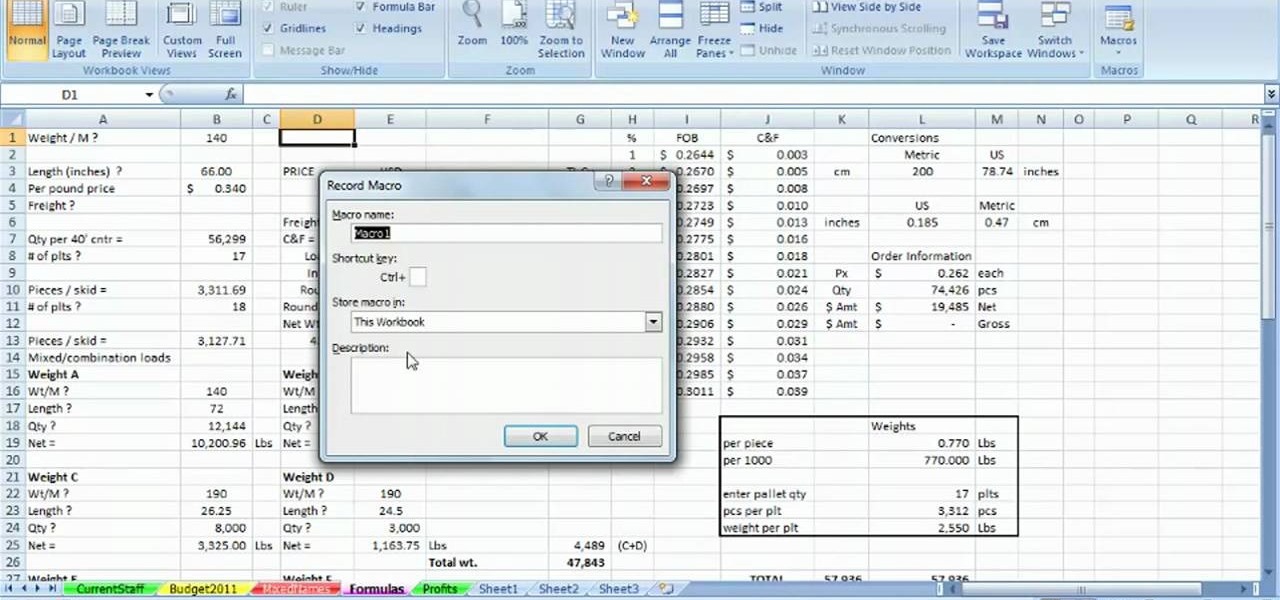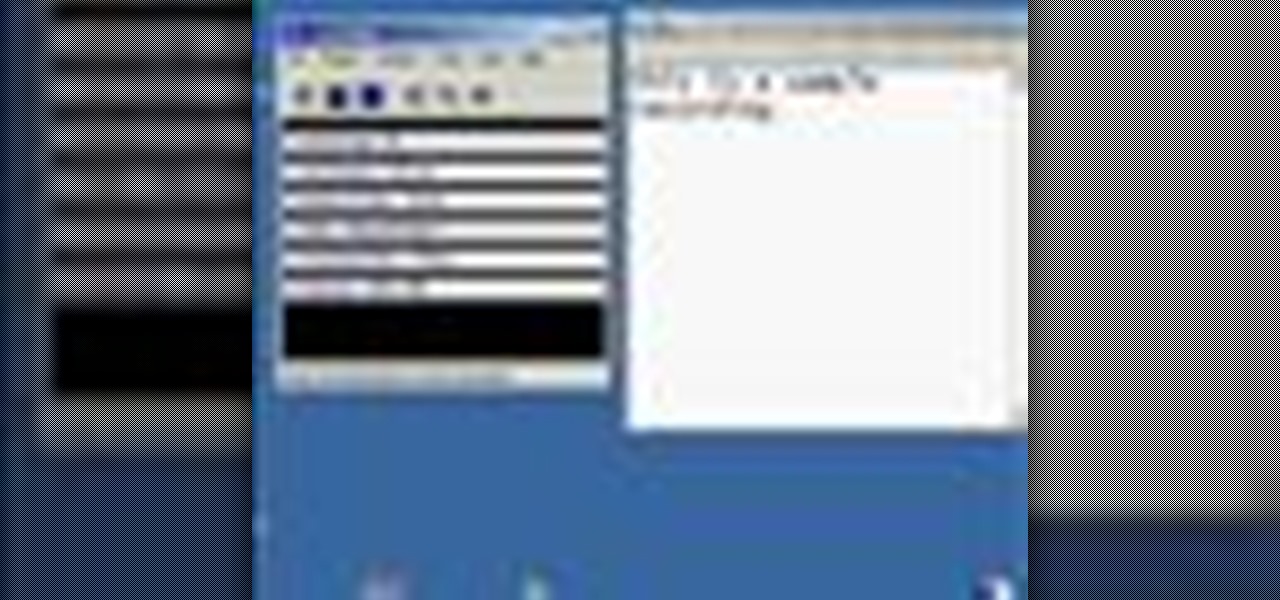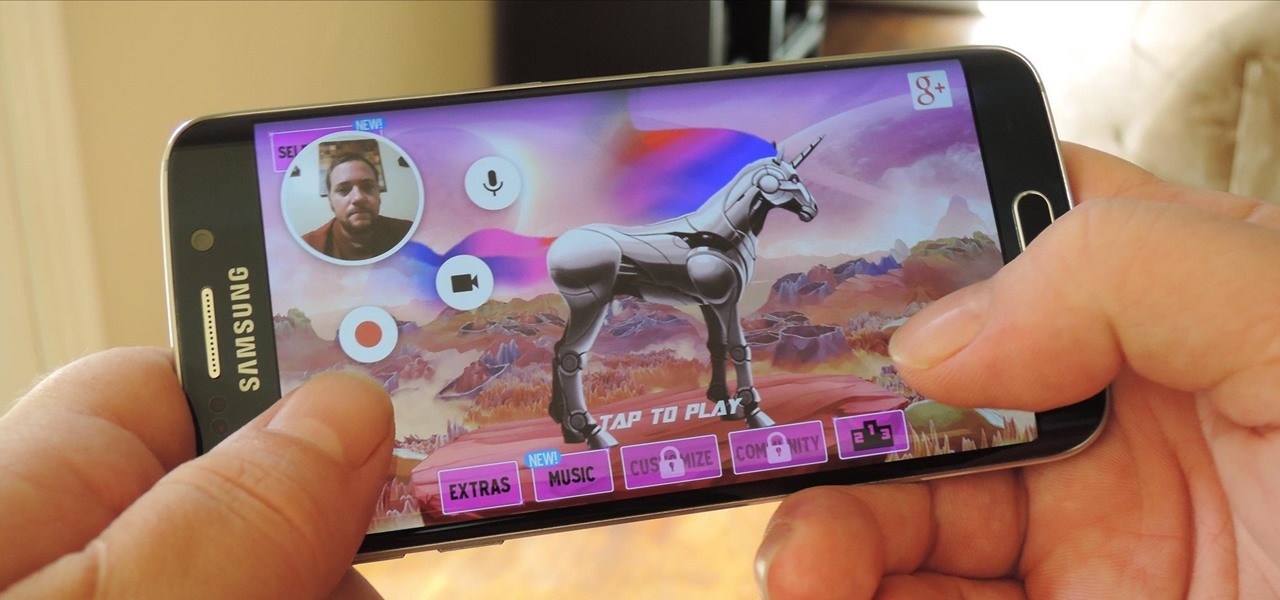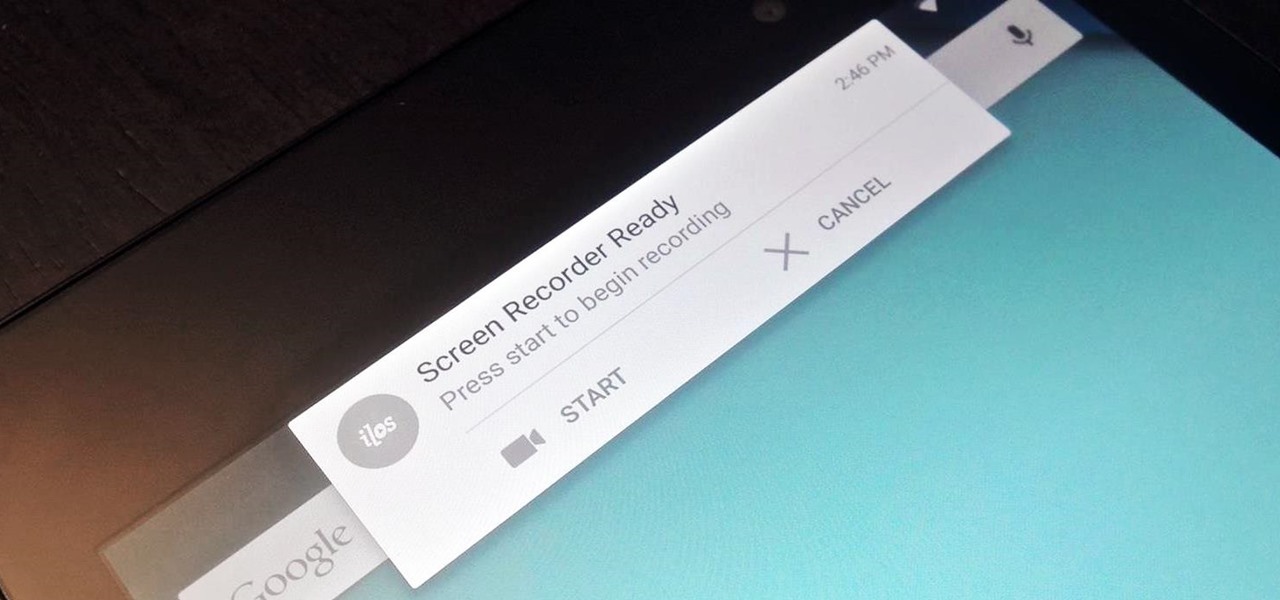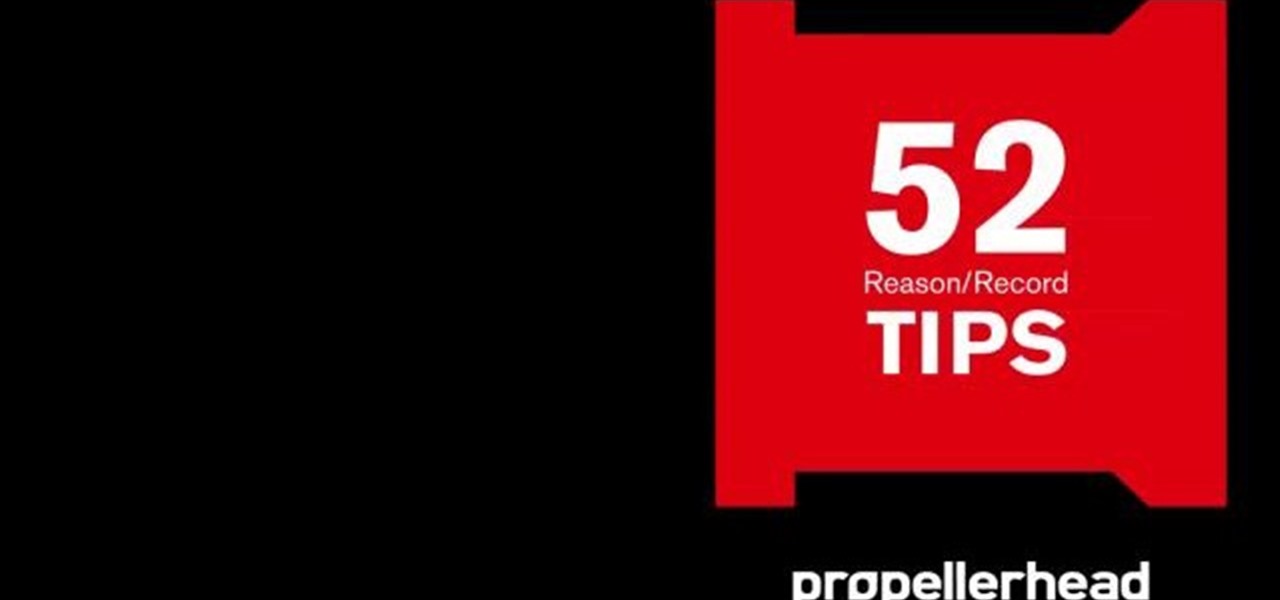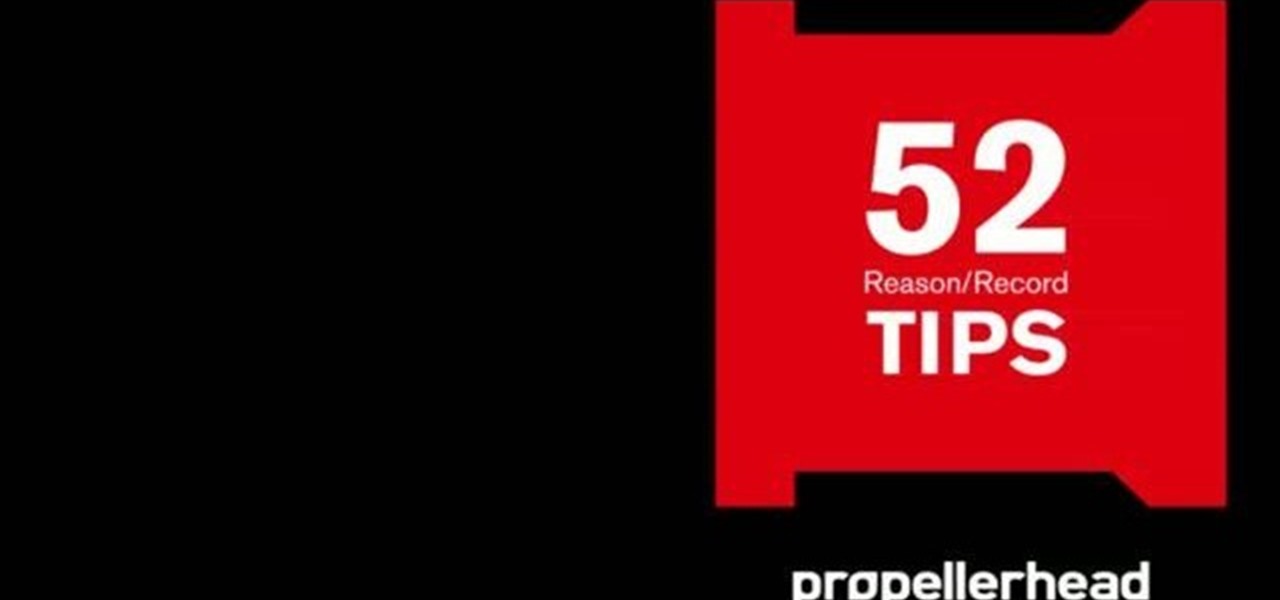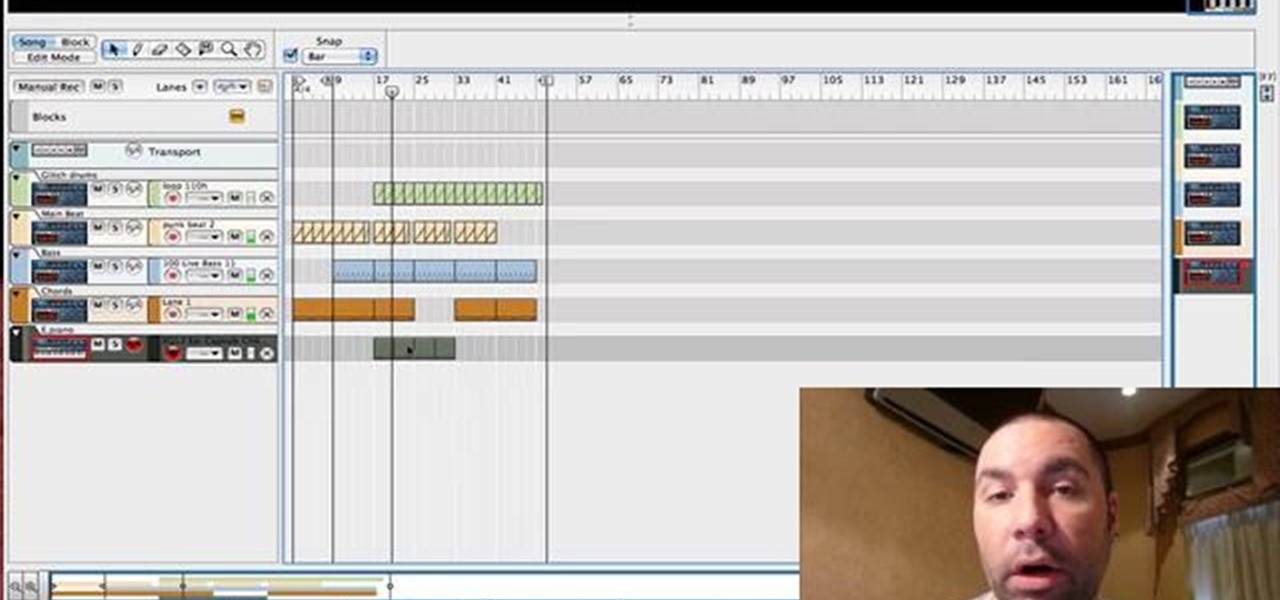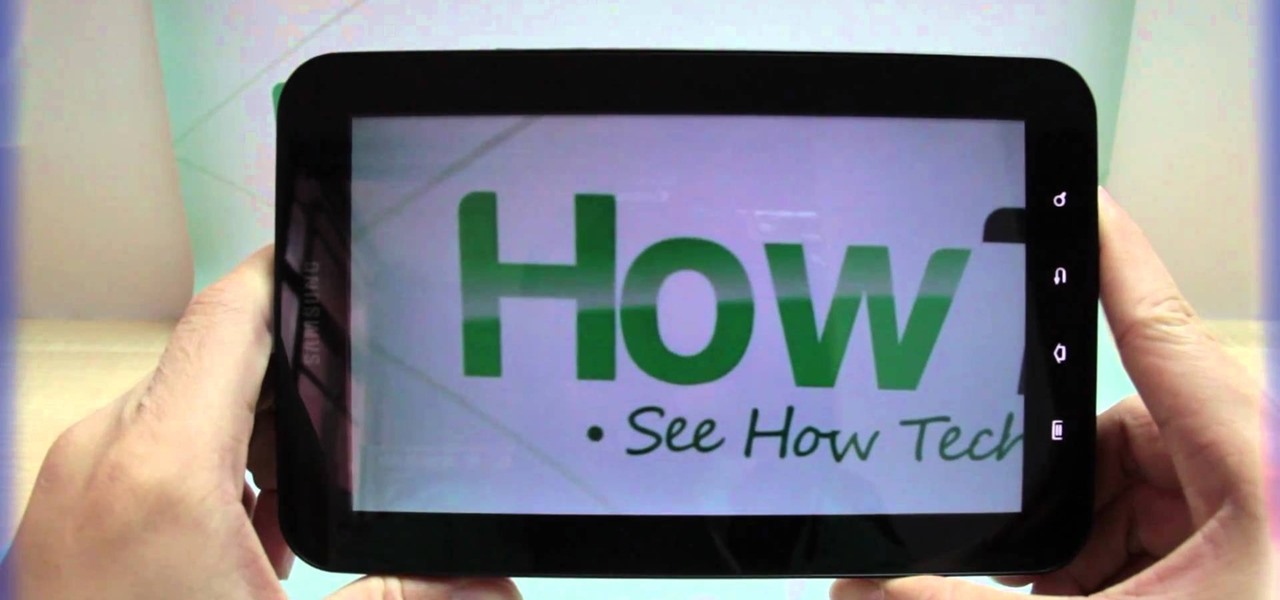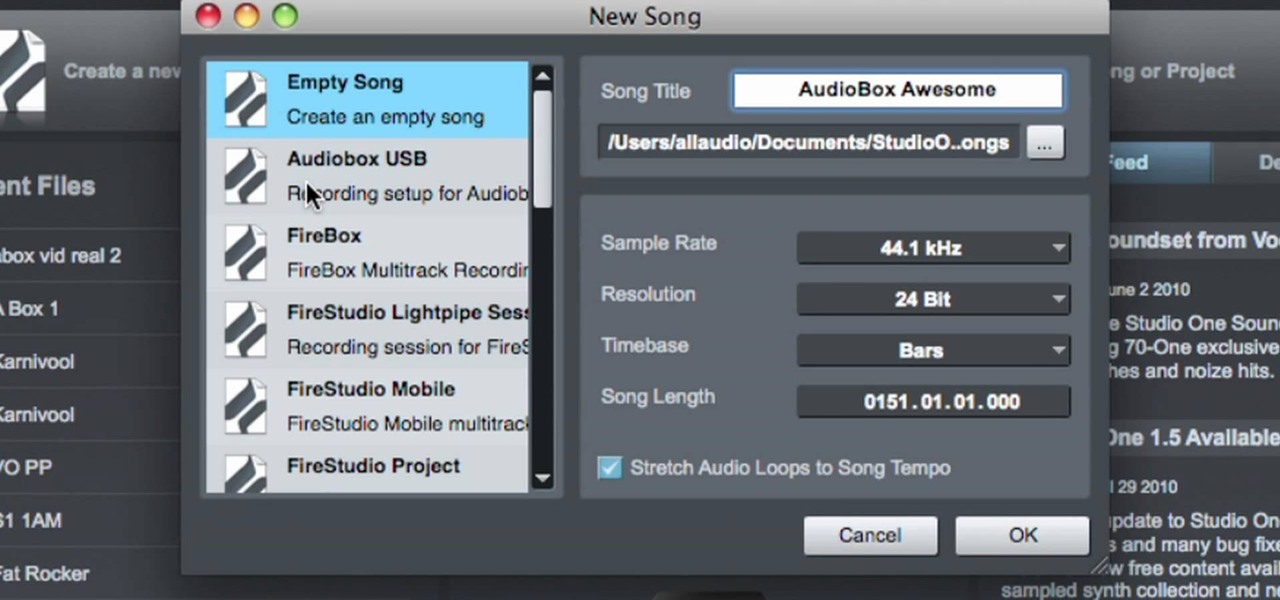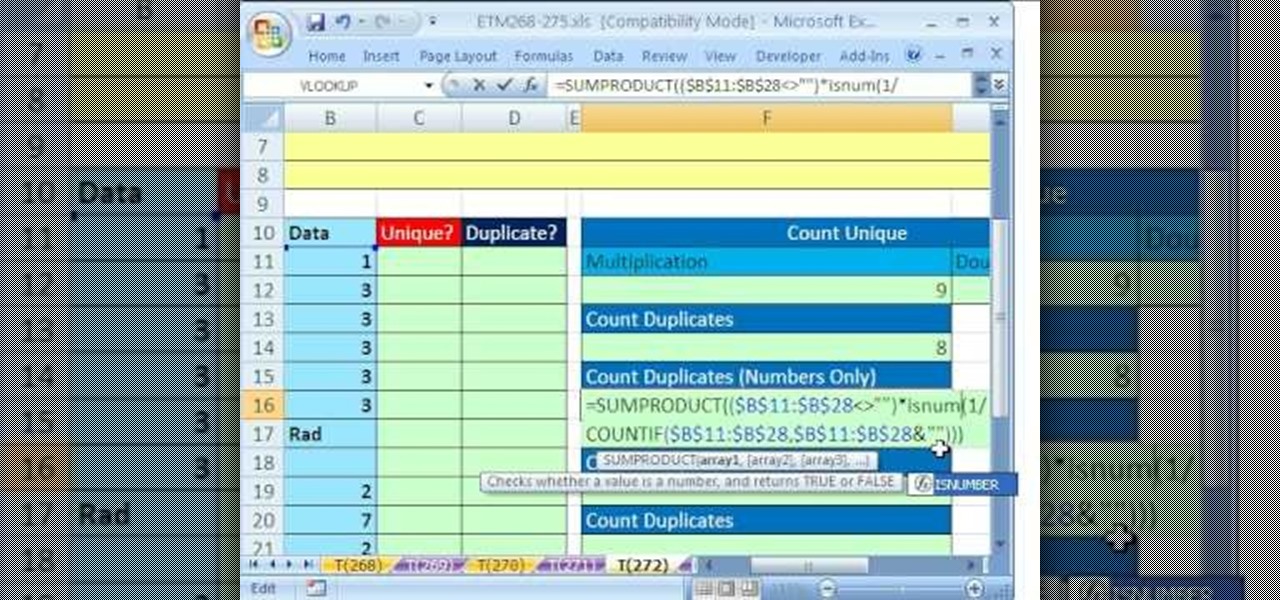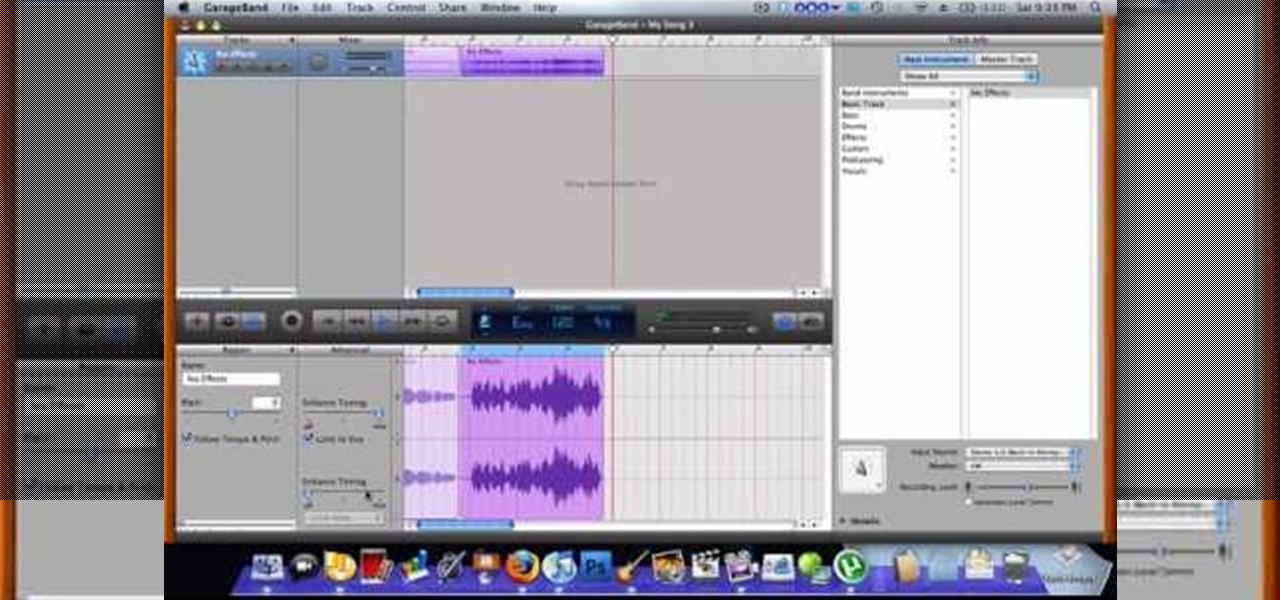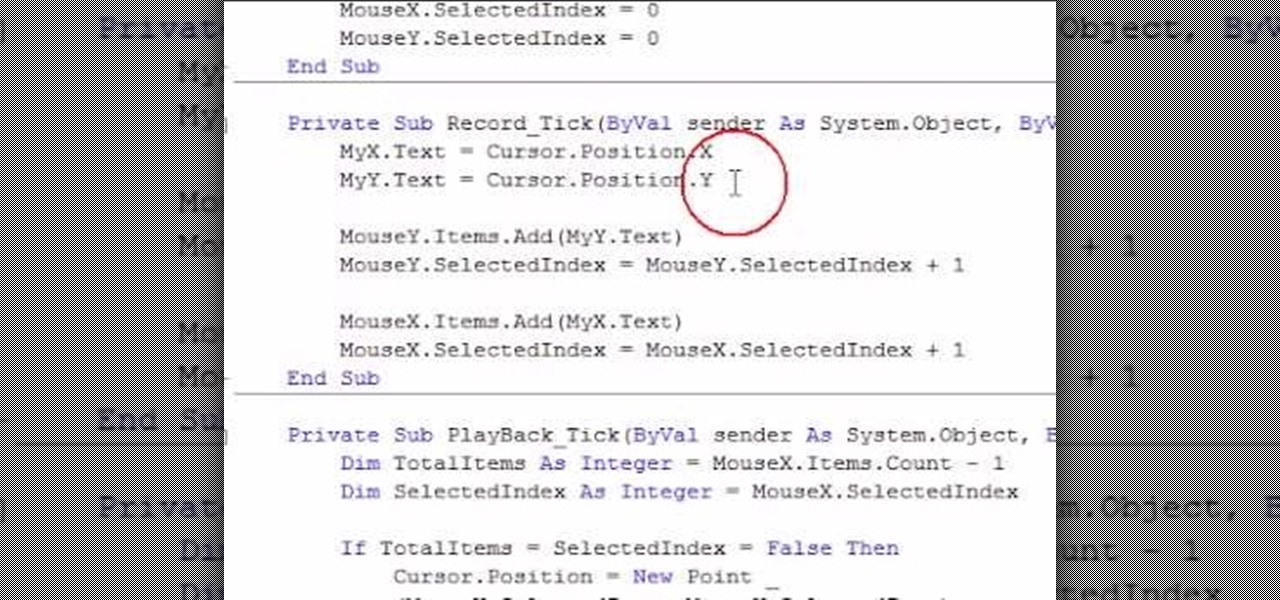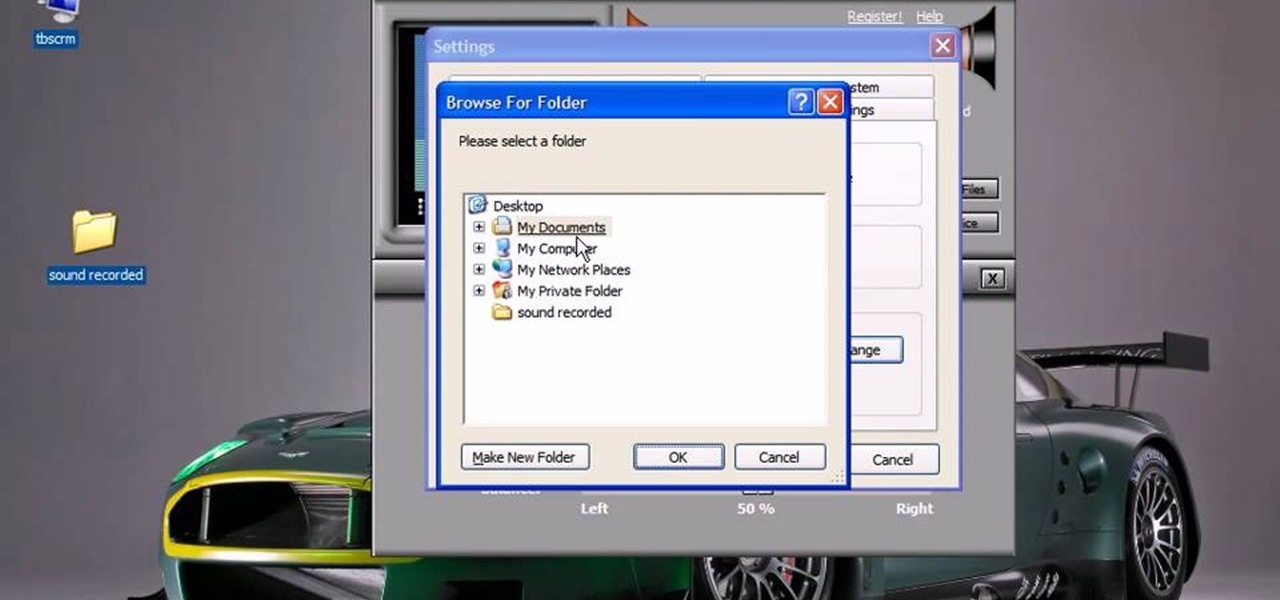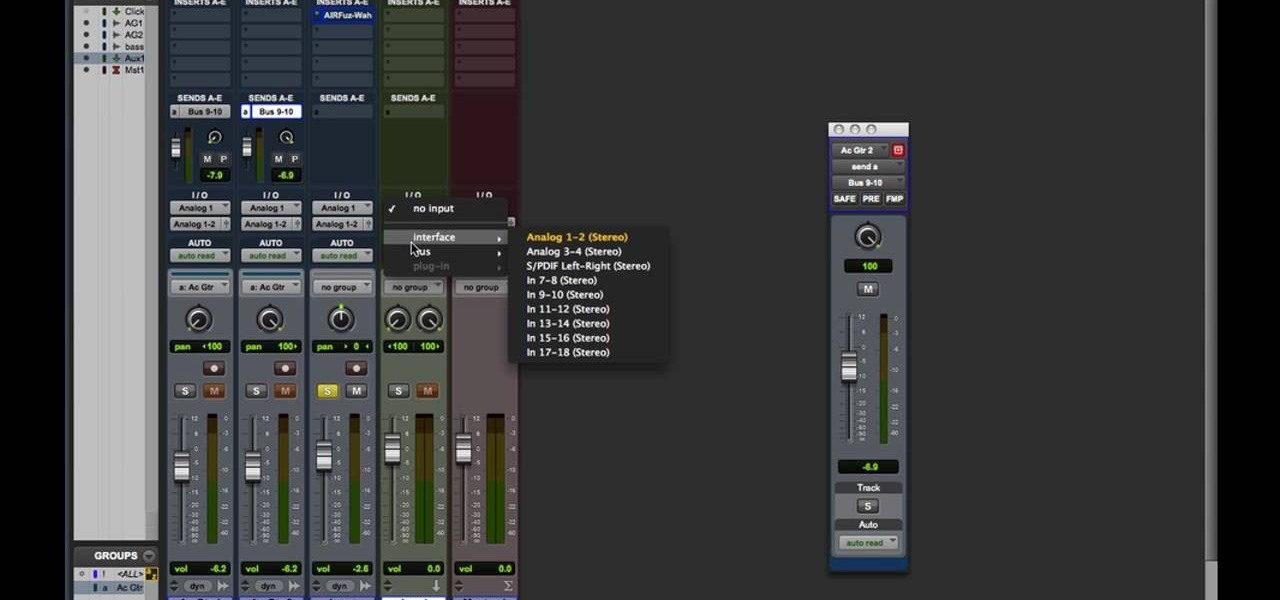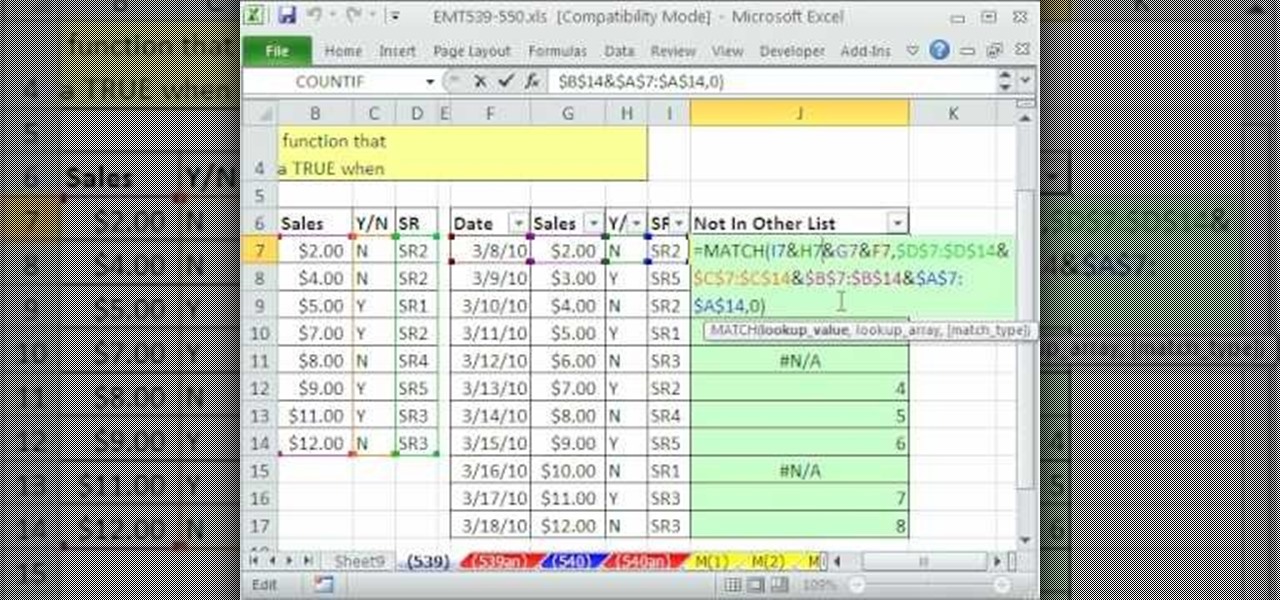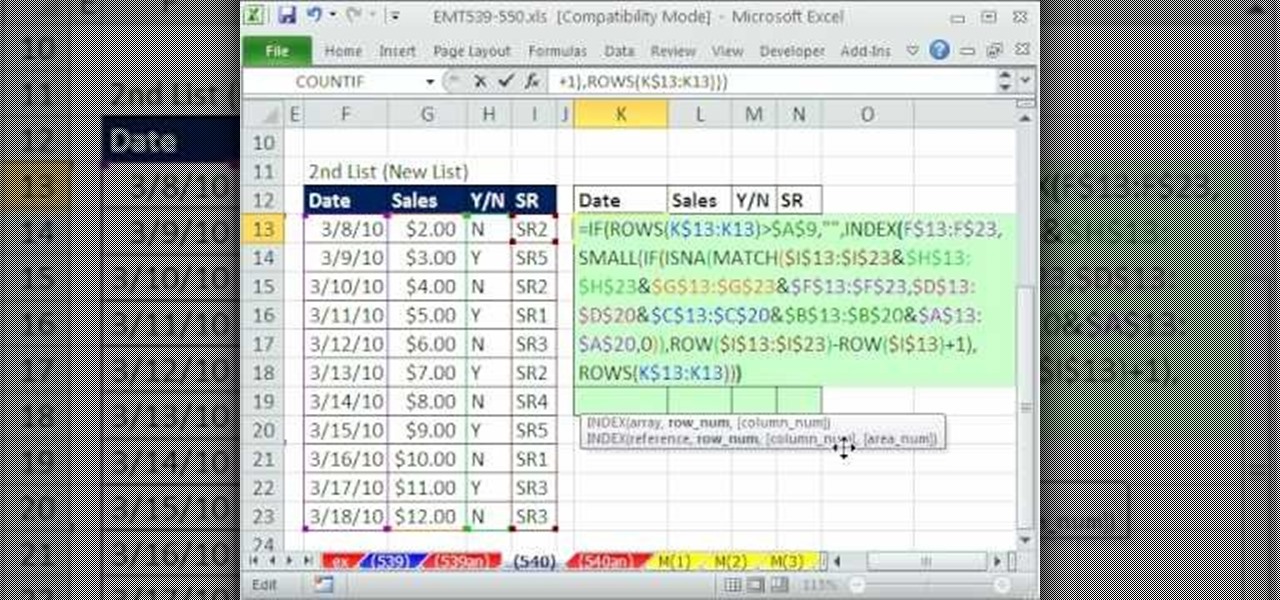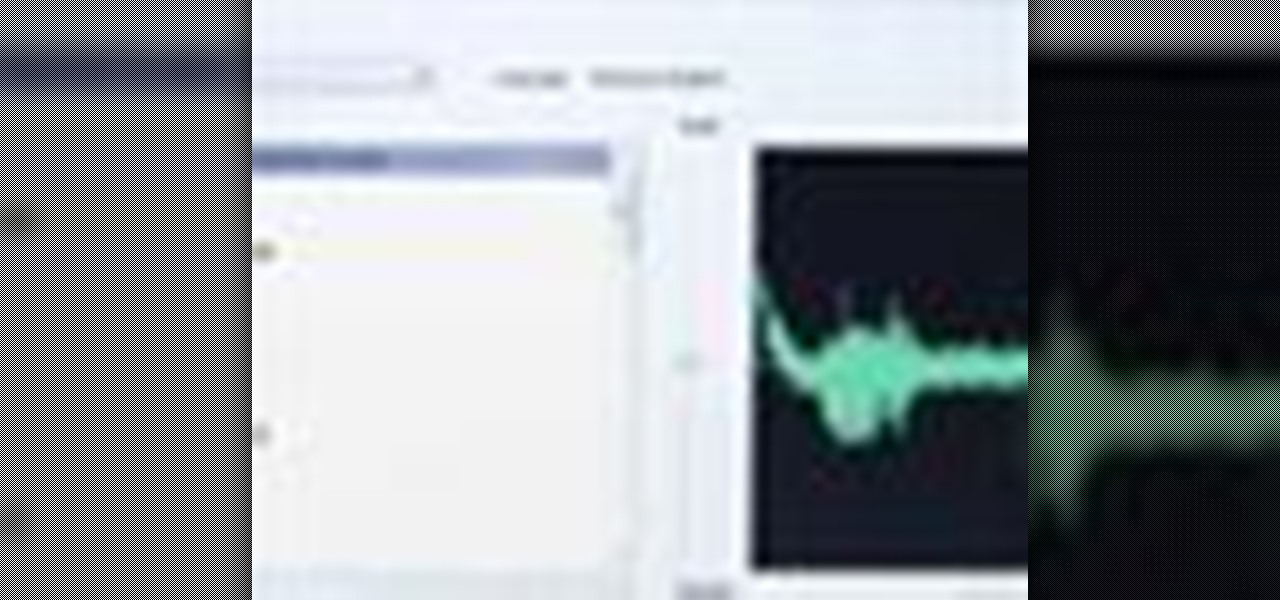
If you are sick of hearing that recorded robotic voice on your GPS device, check out this tutorial. In it, you will learn how to record your very own voice (or that of a friend or loved one) and have it give you directions instead! This can make for a pretty cool prank on someone as well. So, check it out, it's super easy and all you need is a PC with Windows and a small download.
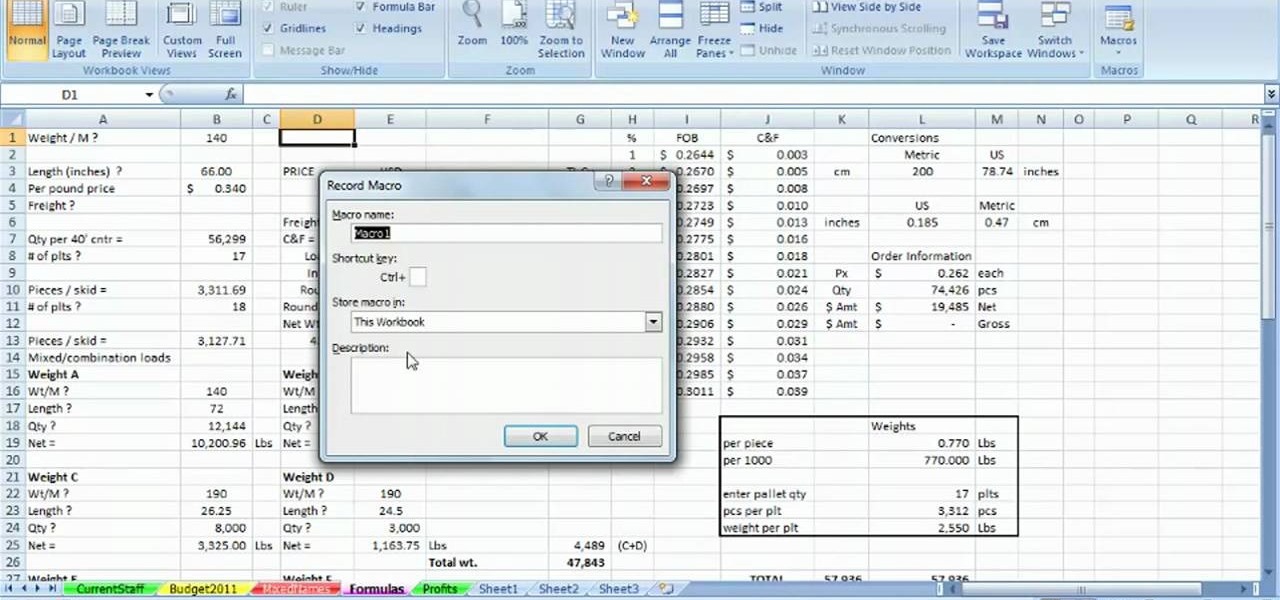
Want to record your own custom macros within MS Excel 2007? See how it's done. Whether you're new to Microsoft's popular spreadsheet application or a seasoned business professional just looking to better acquaint yourself with the unique features of Excel 2007, you're sure to be well served by this video tutorial. For more information, and to get started recording your own macros, take a look.

Bill Myers shows us how to record live video direct to your computer from your camcorder. You will need: long firewire cable, camcorder with firewire output, computer. Procedure: Connect one end of the firewire cable to your camcorder, then connect the other end to your computer. Start your video editing program. Turn the audio down on your speakers to avoid feedback. Turn your camcorder on then check the capture option in your screen. Record the video then hit the stop button when you're fin...

Looking to convert your vinyl records to mp3? In this two-part tutorial learn how to using the software program Audacity and the LAME plugin installed. This video is helpful for those DJs who use Serato, Final Scratch, Traktor Scratch, or Virtual Vinyl and need conversion help. You can download Audaicty here.

This audio production software tutorial shows you how to set up audio and MIDI recording devices on a PC using SONAR 6 Home Studio. See how to plug-in cables, and set up audio and MIDI for optimized recording and playback on a PC. This video shows the process in SONAR Home Studio 6, but the concepts can be applied to most Cakewalk software.

Austin Paranormal Investigations shows how

Podcasting is a great way of doing your own form of radio broadcasting, among other forms of other recorded media from the comfort of your own home! But, you don't need to have an iPod to do it or listen to it (a common myth). In this video you will learn what a podcast is, how to create one, publish it and then get subscribers!

In this video, we learn how to record your screen in OSX Snow Leopard. First, you need to have QuickTime 10 installed on your computer. Now, go to "file", then "screen recording" in QuickTime. After this, you can right click and change the settings that are on it, if you want to use your microphone and if you want the screen to record. When you are ready, click the record button and it will start to record. To stop it, click on the top of the window and press "stop recording". After this, you...

If you want to auto-tune your voice to make it sound better you first need to decide if you actually need an Auto-tune. You may just be looking for a talk box or vocoder. An auto-tune makes your voice auto-tuned and sets it to sound much better. A vocoder only makes your voice computerized while the auto-tune actually changes the sound of your voice and tone of it. You can adjust your auto-tune and turn it up very high or lower it. You can auto-tune on Garage band. First, open up Garage band....

DJ Tutor shows you a series of lessons on how to scratch properly, and how to do some awesome scratches.

This video demonstrates how to record audio in Windows and attach it to a movie recorded in CamStudio. The video walks you through recording a video, recording the audio, and putting them together.

Screen recording on your iPhone is one of the easiest ways to share what's happening on your screen with family and friends. The problem is, everyone knows it's a screen recording when you pull open Control Center to tap the record button. What if we told you there's a better way to end a recording, so what you're left with is a clean video?

Back in August, Google unveiled a new YouTube Gaming service meant to compete with e-sports streaming sites like Twitch. At its launch, the service was capable of broadcasting desktop PC gameplay, but when it came to the mobile segment, users were only capable of viewing streams hosted by others.

Native screen recording was initially introduced on Android 4.4 KitKat and, although useful, was primarily utilized by developers to showcase their apps. It required either a rooted device and an app or a non-rooted device with some ADB commands, which, while totally doable, wasn't necessarily ideal.

While the legality of recording phone conversations varies from state to state, it's still a sought-after feature for most people. How else are we going to shame all of those bad Comcast customer service reps? Since it's a legal gray area, HTC and other smartphone manufacturers have omitted call recording capabilities from their devices.

In most states, it's completely legal to record a telephone conversation that you're a part of without the other parties knowing. You can even record a conversation that you're not a part of, as long as you have consent from at least one person involved in the call.

Vocoders are neat but they don't work the way we're used to synths working at first glance. There are no oscillators or LFOs; there are instead Carriers and Modulators, bands and other weirdness. Whether you're new to Propellerhead's Record DAW (digital audio workstation) or simply looking to pick up a few new tips and tricks, you are certain to benefit from this official software video tutorial, which presents a complete, step-by-step overview of how to use Record's built-in Vocoder synthesi...

Learn how to create a reel-to-reel-style "tape stop" effect within a Reason or Record session. This official video guide from James Bernard of Propellerhead will teach you everything you'll need to know. Whether you're new to Propellerhead's virtual music studio application, Reason, or their newer DAW app, Record, you're sure to find much to take away from this brief video software tutorial.

Learn how to load and mix a Reason track within Record. This official video guide from James Bernard of Propellerhead will teach you everything you'll need to know. Whether you're new to Propellerhead's virtual music studio application, Reason, or their newer DAW app, Record, you're sure to find much to take away from this brief video software tutorial.

Multiband processing allows you to apply an effect to only those parts of a track that fall within a certain frequency range. This official video guide from James Bernard of Propellerhead will teach you everything you'll need to know to use multiband processing (like multiband compression) in your own Reason & Record sessions. Whether you're new to Propellerhead's virtual music studio application, Reason, or their newer DAW app, Record, you're sure to find much to take away from this brief vi...

One of the great strengths of Record is its routability—that is, nothing need be used as it was intended. his official video guide from James Bernard of Propellerhead will teach you everything you'll need to know to use Neptune as a creative sound design tool. Whether you're new to Propellerhead's virtual music studio application, Reason, or their newer DAW app, Record, you're sure to find much to take away from this brief video software tutorial.

Learn how to apply parallel or New York-style compression to a track or finished mix within Propellerhead's Reason 5 or Record 1.5. This official video guide from James Bernard of Propellerhead will teach you everything you'll need to know. Whether you're new to Propellerhead's virtual music studio application, Reason, or their newer DAW app, Record, you're sure to find much to take away from this brief video software tutorial.

Learn how to create a perfect track from multiple takes with the Record comp editor. This official video guide from James Bernard of Propellerhead will teach you everything you'll need to know. Whether you're new to Propellerhead's virtual music studio application, Reason, or their newer DAW app, Record, you're sure to find much to take away from this brief video software tutorial.

Learn how to chop and timestretch loops within a Record project. This official video guide from James Bernard of Propellerhead will teach you everything you'll need to know. Whether you're new to Propellerhead's virtual music studio application, Reason, or their newer DAW app, Record, you're sure to find much to take away from this brief video software tutorial.

Interested in using your hardware rack with Reason and Record? Learn how to with this official video guide from James Bernard of Propellerhead. Whether you're new to Propellerhead's virtual music studio application, Reason, or their newer DAW app, Record, you're sure to find much to take away from this brief video software tutorial.

Both Reason and Record's custom wiring capabilities make both programs well suited for the task of DJ mixing. Whether you're new to Propellerhead's virtual music studio application, Reason, or their newer DAW app, Record, you're sure to find much to take away from this brief, official video software tutorial.

All mobile devices these days come equipped with a handy camera for picture and videos, and the Samsung Galaxy Tab is no different. This video will guide you through the process of making a video recording on the Android tablet. To make a video, go to APPLICATIONS < CAMERA and watch this video to see how to adjust the video mode and record.

In this video tutorial, we learn how to record a song idea with an AudioBox USB digital audio interface. Whether you're new to PreSonus' DAW or new to digital recording more generally, you're sure to find much to take away from this free video software tutorial. Take a look.

Military service records can teach you a lot about a person. If you want to see the service records of a friend or family member to prove their service or simply research your past, watch this video to learn how you can.

In this video, we learn how to use stereo mix to record from your speakers. First, make sure you have all the correct drivers installed on your computer. Then, go to CPUID and download the latest version of PC Wizard. Next, open this up on your desktop and then open up multimedia. Look at the device audio section to see your sound card, then go to main board and write the specs down to download the drivers. Once you have done this, you will be able to connect your speakers so they will record...

In this tutorial, we learn how to scratch records like a professional DJ with Eric Roman. First, go to your DJ equipment and move your hand back and forth to scratch the record that is inside of it. Make sure you aren't too loud so you don't over power the song you are currently playing. You can use the normal way, which is using the left player. Or, you can use the right side to open up the left player. Either way you choose to do, you are doing a back and forth movement with the record and ...

New to Microsoft Excel? Looking for a tip? How about a tip so mind-blowingly useful as to qualify as a magic trick? You're in luck. In this MS Excel tutorial from ExcelIsFun, the 272nd installment in their series of digital spreadsheet magic tricks, you'll learn how to count unique records and duplicate records using the SUMPRODUCT, COUNTIF, COUNT, COUNTA, IF and SUM functions.

Use autotune on Garageband with your MacFirst, create a new track. Click on real instrumental track. Create. Record your voice. Listen to the recording. Go to view, hide track editor. Go to enhance tuning. You can bring it to max for the TPain effect or choose the enhance tuning setting that you want. If you choose limit key, the program will keep you in the same key as your vocal key. (That was determined by the software.) For vocal effects, record a new track. Choose real instrument track, ...

This video shows the user how to create a Podcast using the free program Audacity. The first step is to go to audacity.sourceforge.net and download the free application and install it onto your computer. Next, you'll need to download and install an MP3 encoder. The video recommends the LAME MP3 encoder. After that you'll want to hook up a microphone to your computer. Once you do that you can launch the Audacity program. Once you do that press the record button and record your message. Once yo...

Some of you might be searching for a application which can record mouse movements and keystrokes of keyboard and repeat it as many times as you want to and get a hotkey for it to play. You need to get two form boxes , two timers, two text boxes, one record and one play back box, one X box and one Y box. record button is actually called rec , play back button is actually called ply. Mouse X is for your 1st list box , mouse Y is for your 2nd list box, the name says it all list X is for adding t...

In this video from PCRescueRepair we learn how to record streaming audio from any website using audacity. To get audacity just go to google, type in audacity, click on the link for audacity, and download audacity to install this on your computer. Also you need the LAME mp3 encoder which is on the audacity website. Now he takes you through the steps to do this task. Go into audacity and from the drop down change to stereo mix from microphone. On output adjust to max. and on input adjust the vo...

This video will show you how to record audio from the internet. Once you install this program, the video goes on to give you step by step instructions on all of the bells & whistles within the Free Sound Recorder. It will teach you how to work it according to your computer settings, and show you how to personalize and change the settings within the program. It gives you recommendations on the best options for the best audio. It also gives suggestions like choosing which folder to default all ...

Pro Tools 8 enables you to add all kinds of effects to all of the audio you are recording and working on. Music producer and musician David Franz has taken on the role of educator to share the knowledge that can only come from his years of experience to demonstrate some of the many things you do in audio editing. In this video, David Franz shows you how you can add effects while recording with Pro Tools 8.

Need to compare two datasets and extract the new values? In this the 539th installment of ExcelIsFun's series of Excel magic tricks, you'll see how to use the MATCH function, the Join Symbol (& Ampersand), and the Filter feature to check two 2 lists of transactoinal records and extract only the new records (records that are in new list but not in old list).

Excel dilettantes and seasoned Microsoft Office Pros alike are sure to delight in this tip, which comes to us by way of the 540th installment of ExcelIsFun's series of Excel magic tricks.