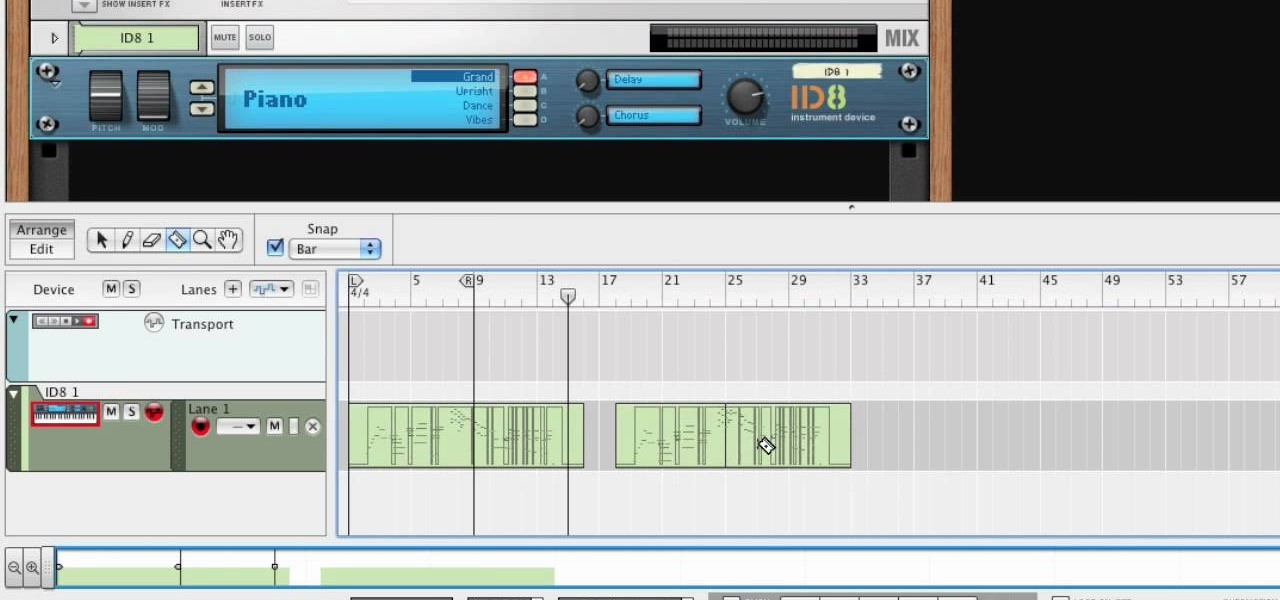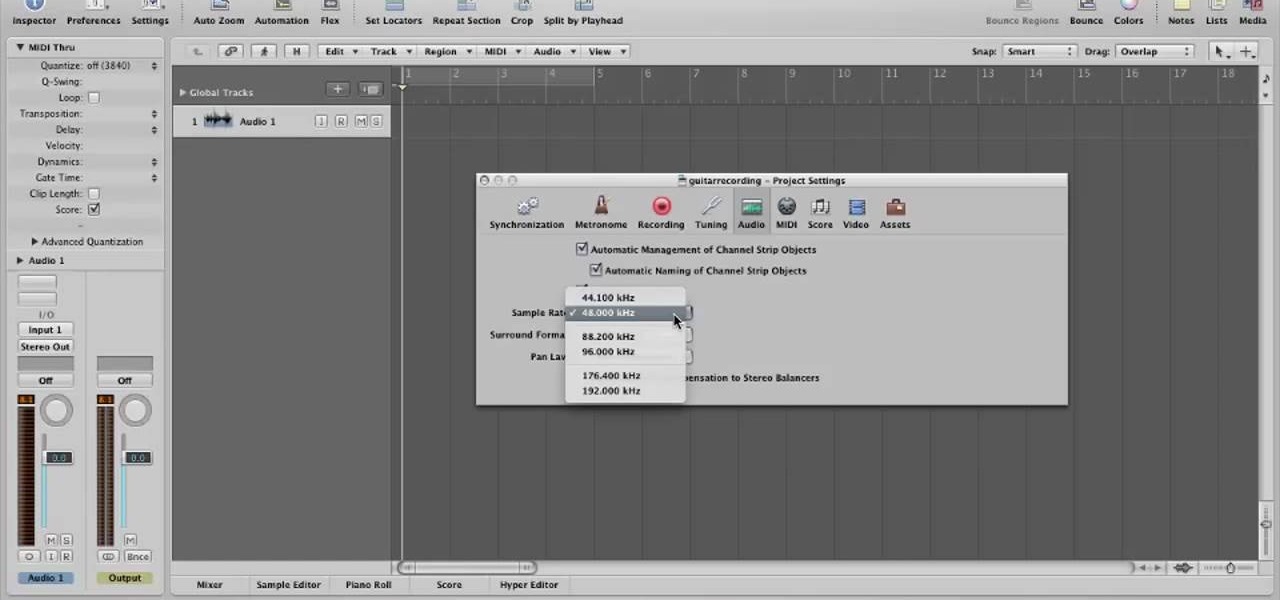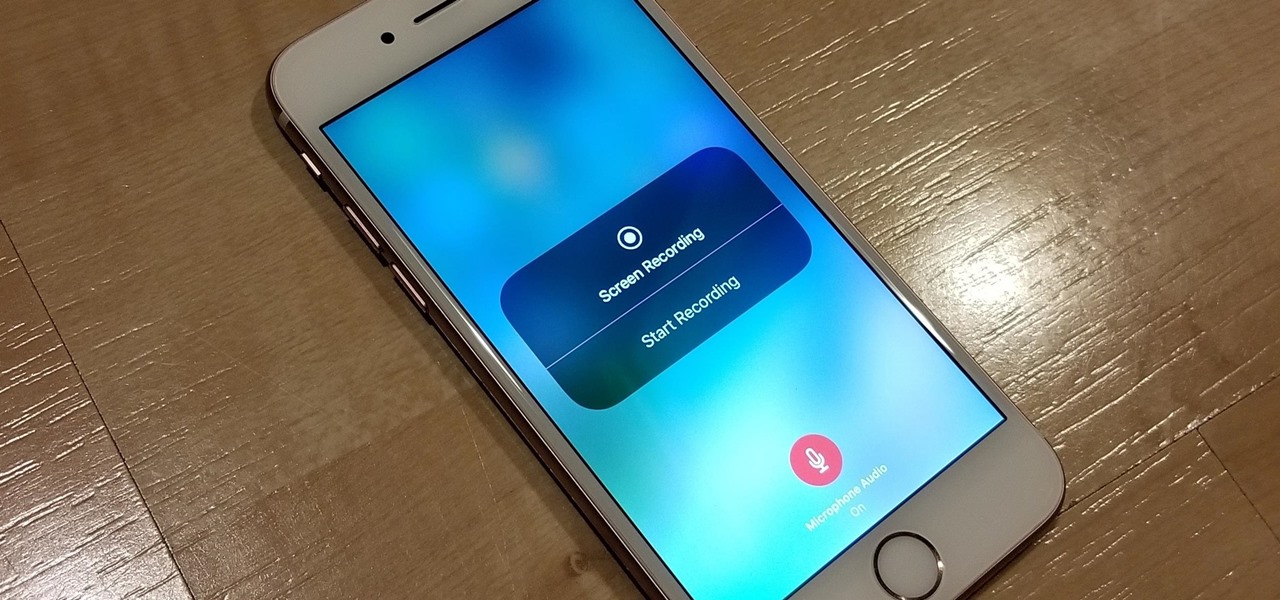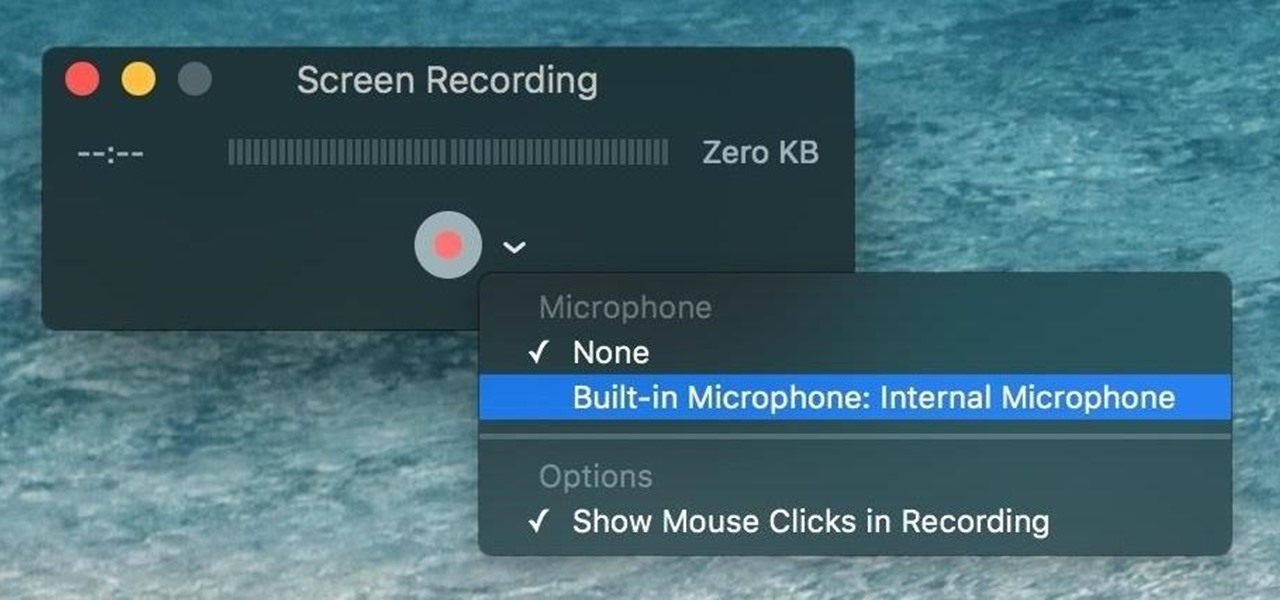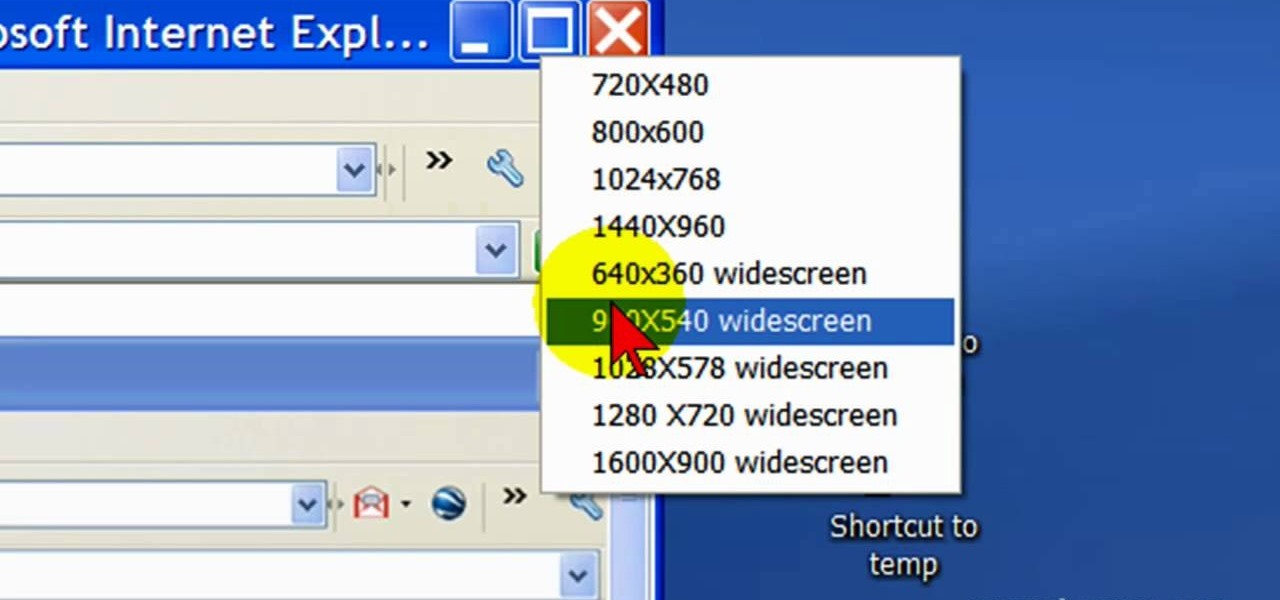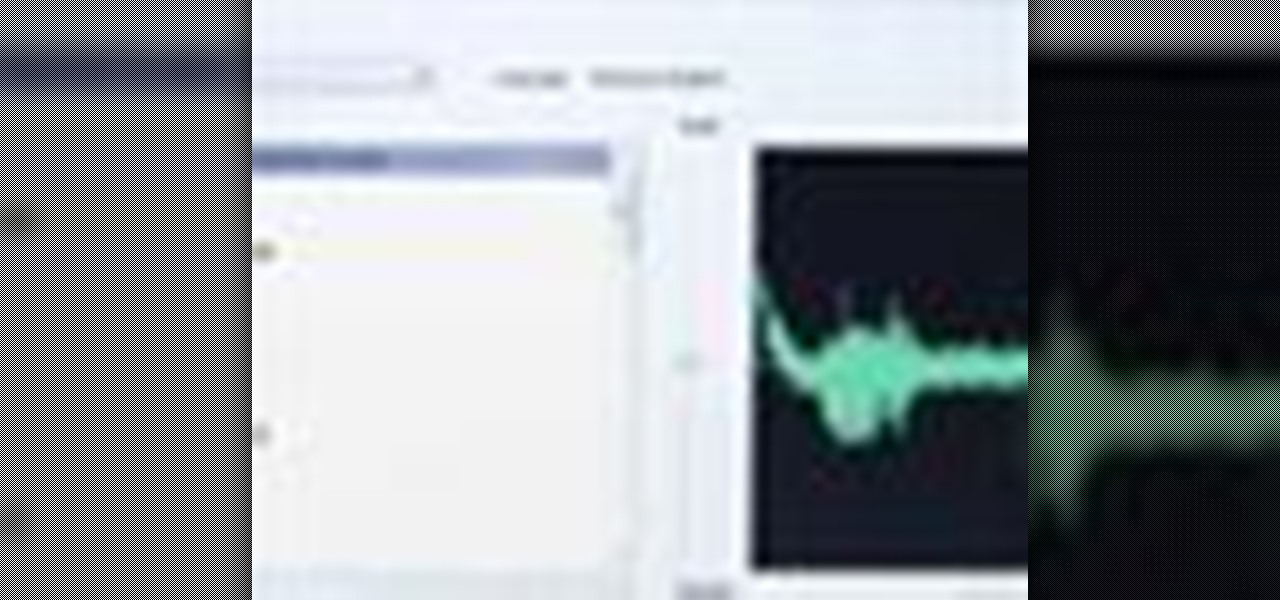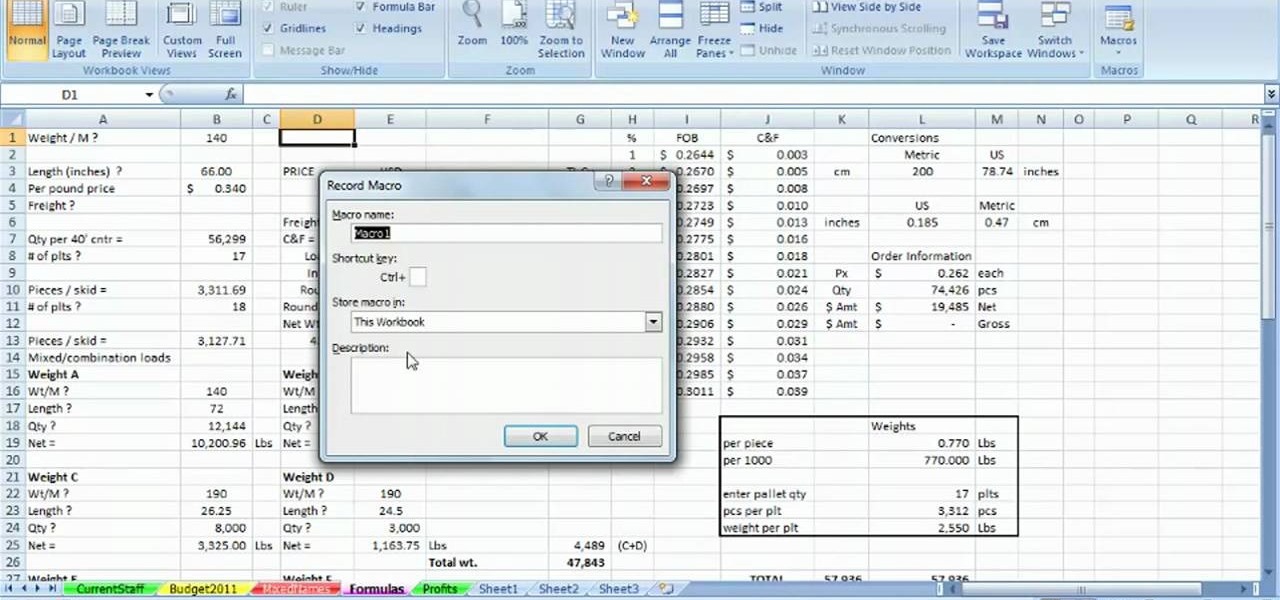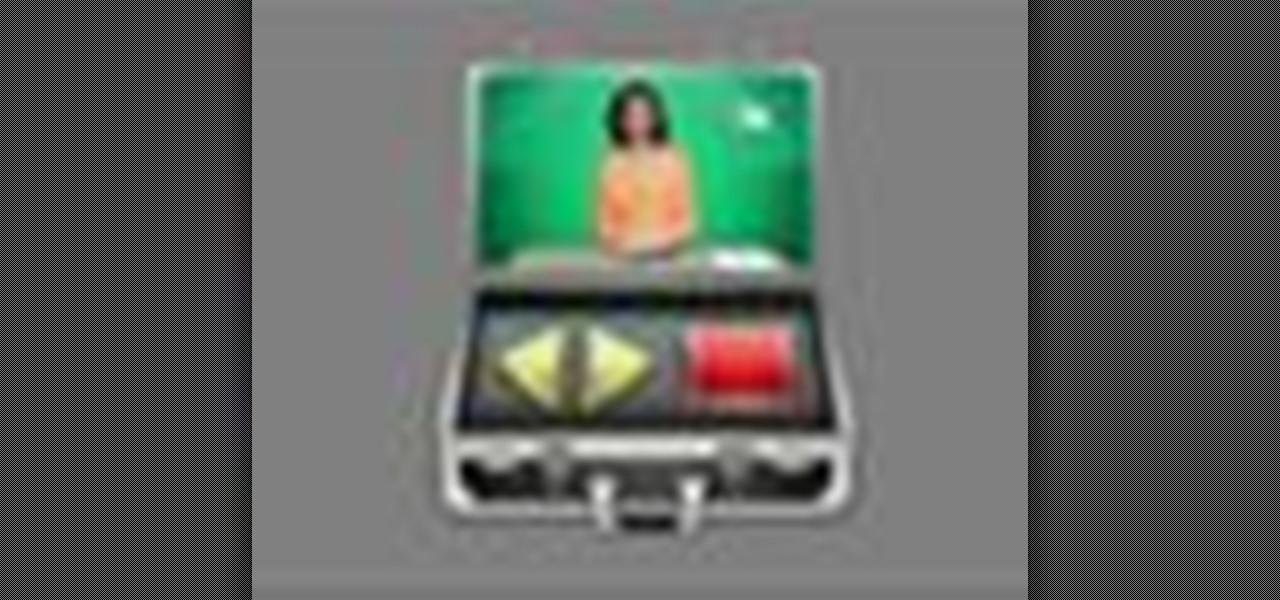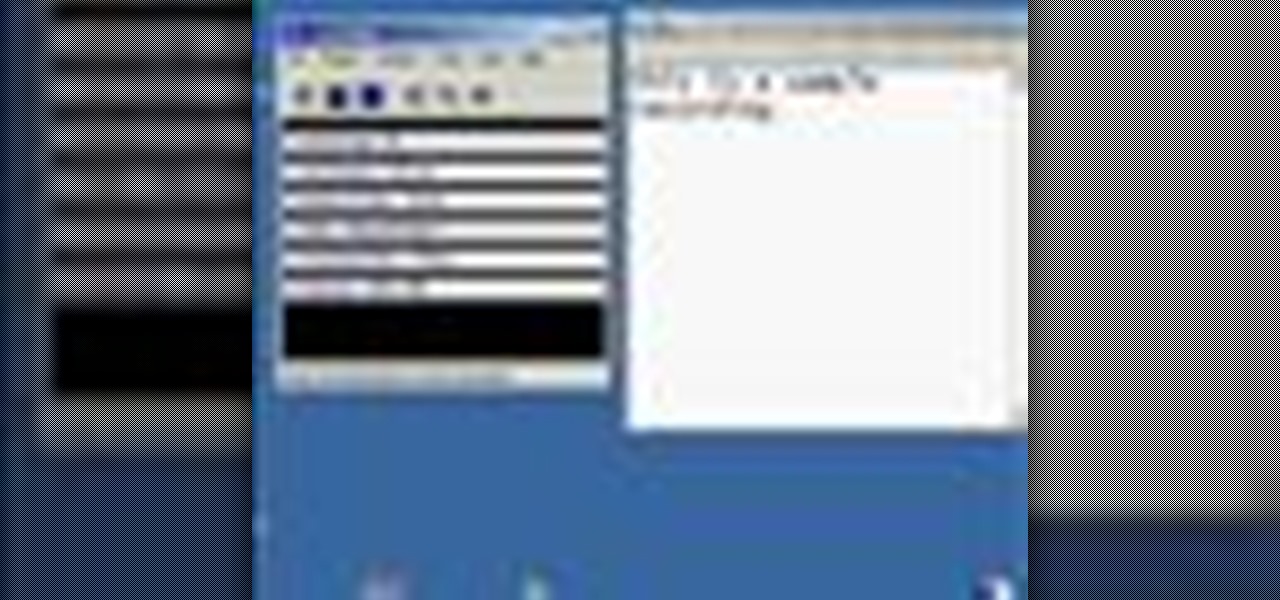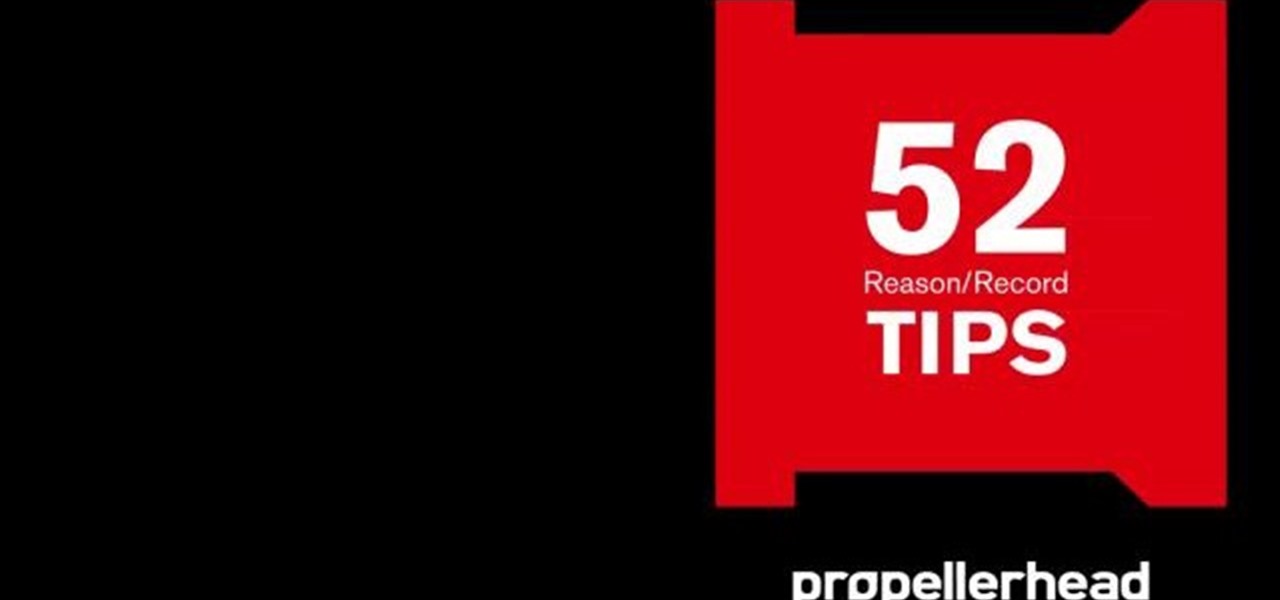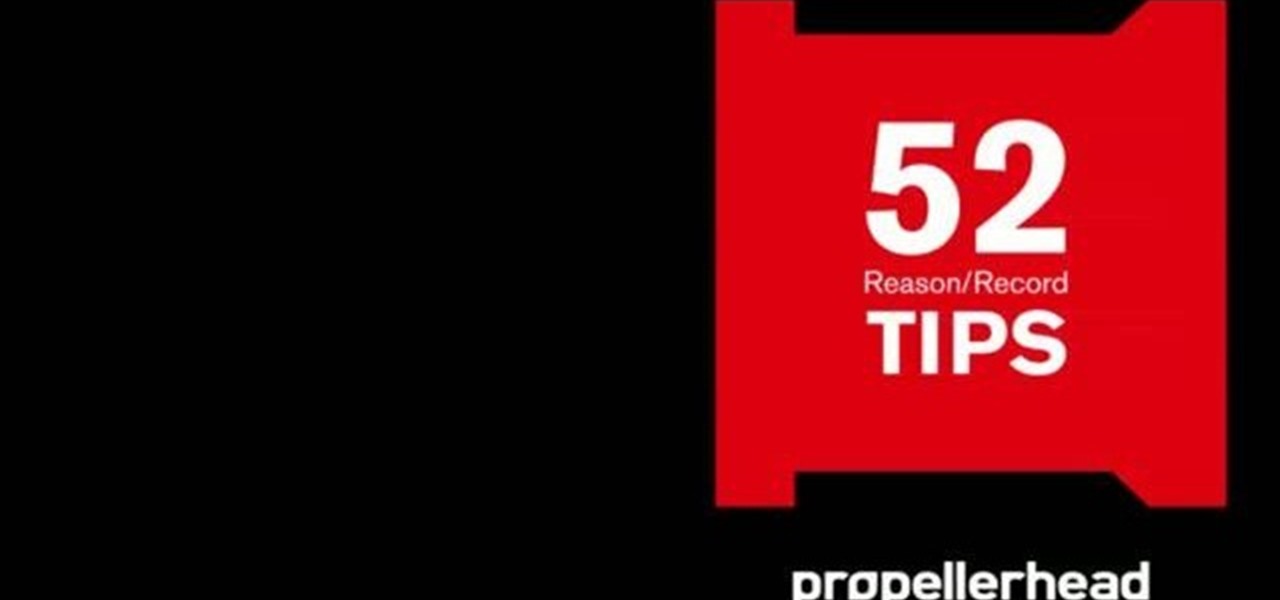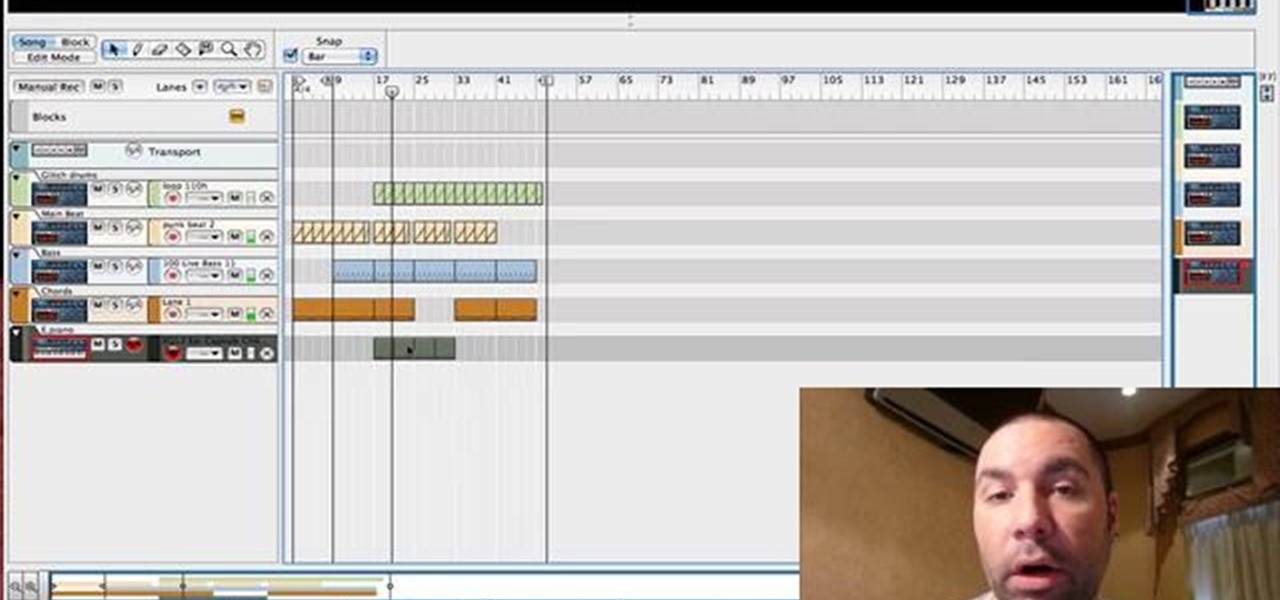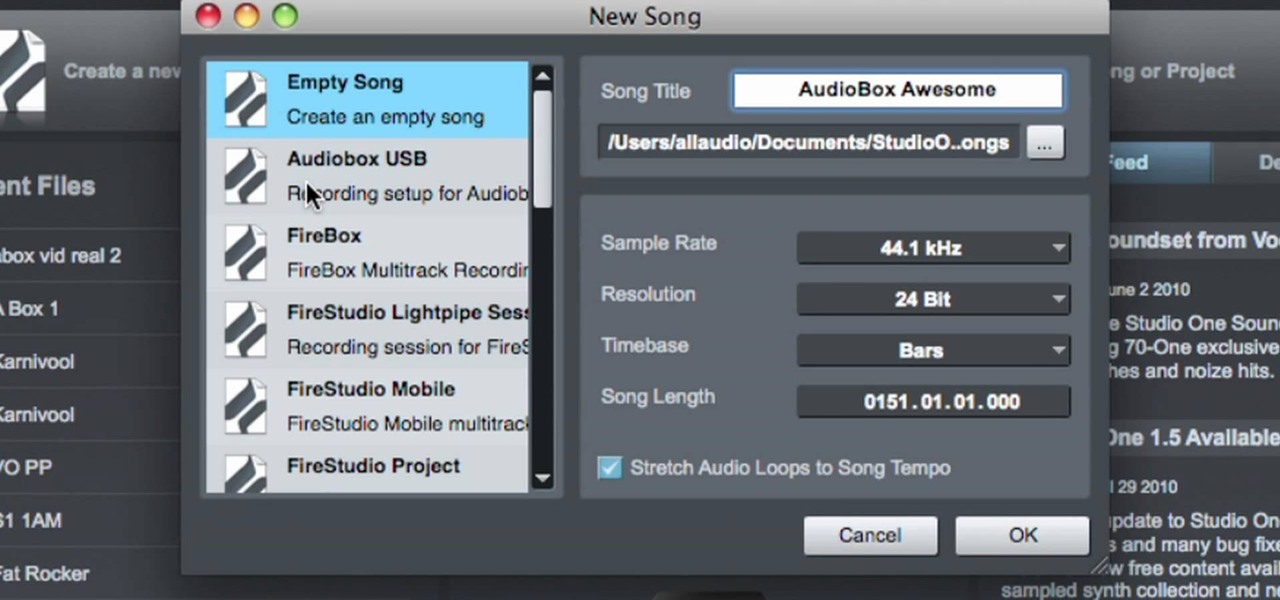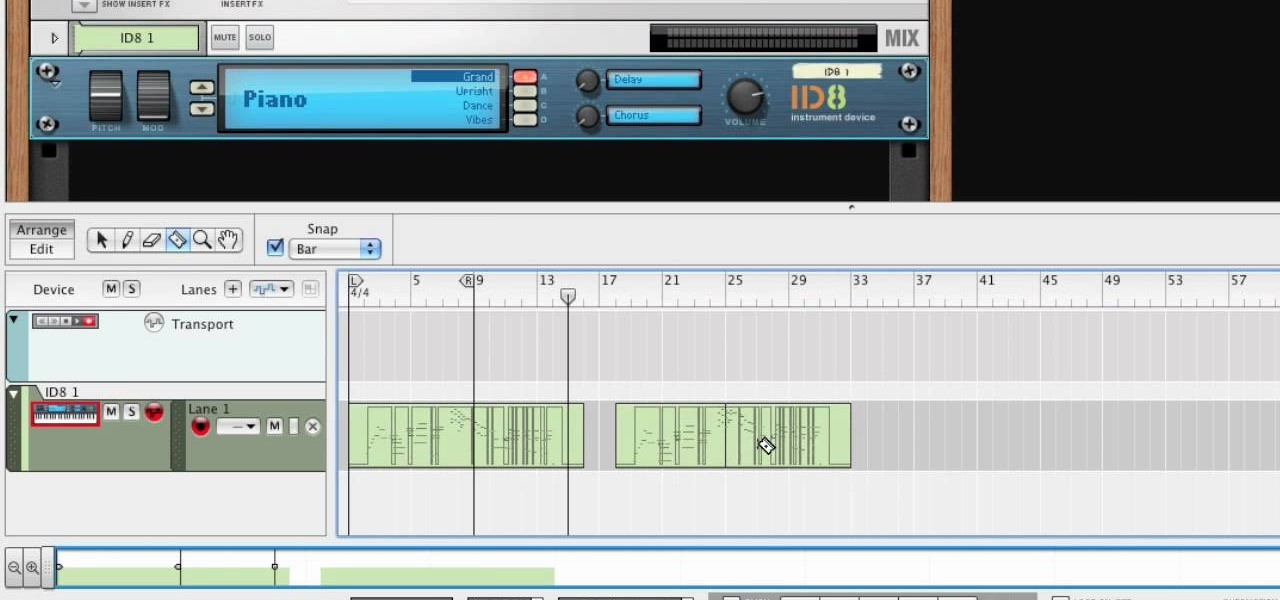
In this tutorial, we learn how to use MIDI in Record. First, automatically find your controller keyboard and set it up in your software. With this set up, create an ID8 instrument by clicking on the icon. Settle for a grand piano and record something to test it out. All clips are recorded and save mini notes, data, automation, and more. Clips can be moved, resized, duplicated, split, and joined through Record. These make up the arrangement and make the music. You can automate anything you wan...

If you can believe it, there's actually a jukebox in Minecraft, and you can put records in it! Yes, there are records! But how does one acquire such records you ask? Well, it's not easy, but if you can do it, you will be well rewarded! In this video you will learn how to line up a creeper with a skeleton archer and have him accidentally shoot the creeper instead of you, and with any luck, you will be walking away with a record!

Seeing as record players are getting harder to find, here's something useful to do with your records, turn them into serving dishes! What you need to do is get some tin foil, oven safe dishes and of course records. Two different types of dishes can be made, a shallow plate-like dish and deeper bowl-like dish. For the shallow one use a cake pan for its form, you'll need a glass jar or an empty tin can for the other one. Start off by setting your oven to 350 degrees Fahrenheit or 177 degrees Ce...

In this how-to video, you will learn how to record using Windows Audio Recorder. First, find and open the program. Go to Edit and select Audio Properties. From there, select which device you want to record from. Select okay and then press the record button. You have a limit of 60 seconds on this particular program. Press stop whenever you are done. Now, you can save the file as a .wav in any folder. You can also change the file type. Once this is done, you have completed the task. With this v...
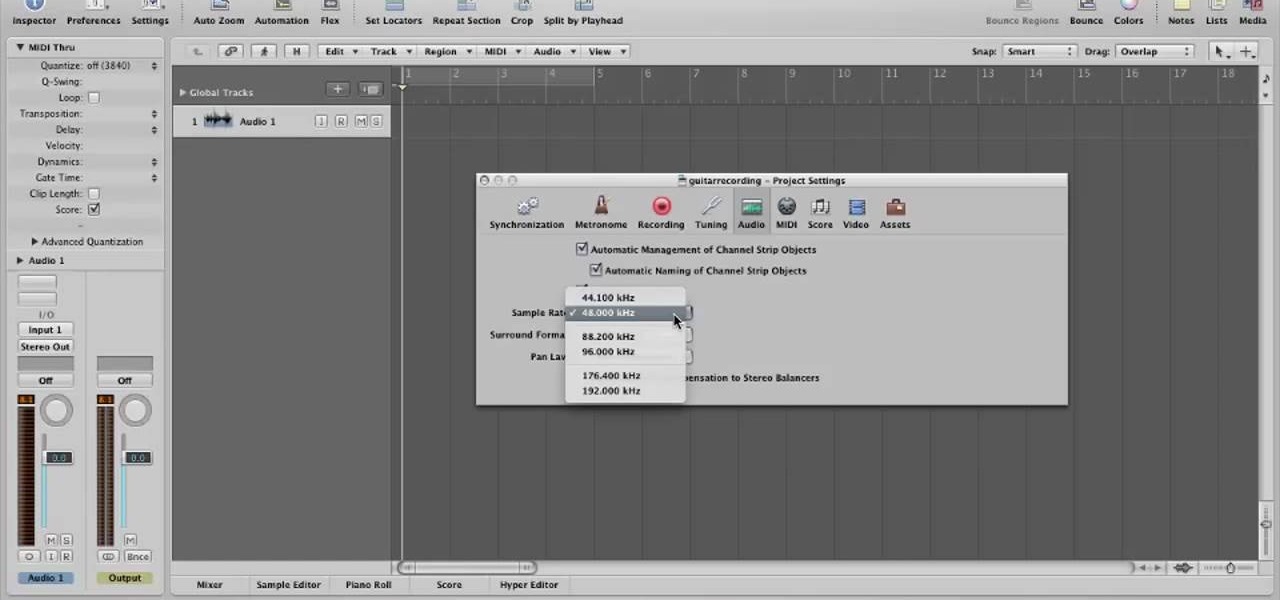
In this video, you will learn how to record using Apple Logic Pro 9. First, open the program and save the session. Make sure your audio interface is set before recording. Go to global settings and navigate to audio. Click on the general tab and change the audio settings. Wave files are the industry standard. Make sure 24-bit recording is checked. Software monitoring will allow you to monitor the audio. Save this and change the project settings. You can adjust the sample rate of your recording...

In this video tutorial, viewers learn how to record audio, using Camtasia Studio 6. Camtasia Studio is a screen video capture program. The user defines the area of the screen or the window that is to be captured before recording begins; it is also possible to capture the entire screen area. You can also talk, and use a videocam. Begin by selecting the Camtasia Studio icon in the taskbar. Right-click it and select the sound option. When the window pops up, enable all the options to be able to ...

Do you have an old collection of vinyl records but can't keep them in good condition? First, take an empty syringe and fill it with clean water. Add the water from the syringe as the record plays. The water will spread throughout the record and increase the sound quality. The stylus also has to be properly cleaned. This will help you clean your old and dusty records, as well as help with recording music on your CDs.

Two to Three Minute App Reviews gives an introduction to operating the camcorder app on the iPhone. Open the app, which opens just like your camera app. Tap the "record" button to start recording your video. When you are finished recording your video, tap the "stop" button, which will bring up your recently recorded videos. Choose the file you have just recorded. To export the file to email or save to your iPhone, tap the "export" button.

Don't toss that old LP! A few minutes in the oven and you can have a bowl that will be a real conversation piece. Watch this video to learn how to turn a used vinyl record into a bowl.

Want to mix and scratch like a professional DJ? To be a good DJ you need to understand the concepts of mixing tracks, adding cool effects, and of course you need a good sense of rhythm to line up the beats. This how to video explains how you can use an American Audio Q Record DJ mixer. This is a 19" unit and it can record an individual track or record the master out. Watch this DJ tutorial and you can learn use your American Audio Q Record DJ mixer.

The only official way to record your iPhone's screen before iOS 11 was to hook it up to a Mac and use QuickTime Player to do the recording for you. If you wanted to record your iPhone's screen without an external device, there were unofficial apps you could use, like AirShou, but they required complicated installations. Now, in iOS 11, iOS 12, and iOS 13, Apple has an official, native screen recording tool.

When a friend asks me what screen recording software is best to use, I always say the same thing—you don't need any! Even though it's been around since 2009, many Mac owners do not realize that they have a powerful screen recording software built right into OS X.

While the legality of secretly recording phone calls varies in each country, sometimes it's useful to have audio documentation of conversations you have on your Samsung Galaxy Note 2.

Want to improve the look and quality of your Terraria let's plays or how to videos? Watch this video to learn how to change the resolution of your game and even record in 16:9 aspect ratio- that's right, widescreen. It's how Scorcese would record his Terraria let's plays.

We've all attempted to fold a paper airplane before, right? One we hoped would sail majestically through the air for a good while but just ended up nose-diving into the grass. Paper planes, an invention likely as old as paper, are models of engineering; and they must account for the same dynamics as real planes, from drag force to stability to weight. So what is the perfect design?

First open up the Camtasia studio and click on the link make a recording. It will open up the Camtasia recorder but before you start the recording you need to click on the tools, options and make sure the "save as AVI" is selected in file menu. Then click on video tab and select the "manual" in "video configuration", 30 in frame rate and click ok. Now download and install the software called "free sizer". Now we need to set the recording area to 1280x720. To do that, right click on the maximi...

Looking for a primer on how to get started recording audio using your home computer (without shelling out the money for an expensive USB or FireWire interface)? This home-computing how-to from the folks at CNET TV is here to help. For specifics, and to get started recording audio using the built-in inputs on your own Windows PC or Mac, watch this free video guide.

If you are sick of hearing that recorded robotic voice on your GPS device, check out this tutorial. In it, you will learn how to record your very own voice (or that of a friend or loved one) and have it give you directions instead! This can make for a pretty cool prank on someone as well. So, check it out, it's super easy and all you need is a PC with Windows and a small download.

Want to record your own custom macros within MS Excel 2007? See how it's done. Whether you're new to Microsoft's popular spreadsheet application or a seasoned business professional just looking to better acquaint yourself with the unique features of Excel 2007, you're sure to be well served by this video tutorial. For more information, and to get started recording your own macros, take a look.

Looking to convert your vinyl records to mp3? In this two-part tutorial learn how to using the software program Audacity and the LAME plugin installed. This video is helpful for those DJs who use Serato, Final Scratch, Traktor Scratch, or Virtual Vinyl and need conversion help. You can download Audaicty here.

See how to start using BoinxTV with this overview video. Learn the basics of BoinxTV and see how to turn any modern Macintosh computer into a television studio!

This audio production software tutorial shows you how to set up audio and MIDI recording devices on a PC using SONAR 6 Home Studio. See how to plug-in cables, and set up audio and MIDI for optimized recording and playback on a PC. This video shows the process in SONAR Home Studio 6, but the concepts can be applied to most Cakewalk software.

Austin Paranormal Investigations shows how

In this video, we learn how to record your screen in OSX Snow Leopard. First, you need to have QuickTime 10 installed on your computer. Now, go to "file", then "screen recording" in QuickTime. After this, you can right click and change the settings that are on it, if you want to use your microphone and if you want the screen to record. When you are ready, click the record button and it will start to record. To stop it, click on the top of the window and press "stop recording". After this, you...

DJ Tutor shows you a series of lessons on how to scratch properly, and how to do some awesome scratches.

This video demonstrates how to record audio in Windows and attach it to a movie recorded in CamStudio. The video walks you through recording a video, recording the audio, and putting them together.

Vocoders are neat but they don't work the way we're used to synths working at first glance. There are no oscillators or LFOs; there are instead Carriers and Modulators, bands and other weirdness. Whether you're new to Propellerhead's Record DAW (digital audio workstation) or simply looking to pick up a few new tips and tricks, you are certain to benefit from this official software video tutorial, which presents a complete, step-by-step overview of how to use Record's built-in Vocoder synthesi...

Learn how to create a reel-to-reel-style "tape stop" effect within a Reason or Record session. This official video guide from James Bernard of Propellerhead will teach you everything you'll need to know. Whether you're new to Propellerhead's virtual music studio application, Reason, or their newer DAW app, Record, you're sure to find much to take away from this brief video software tutorial.

Learn how to load and mix a Reason track within Record. This official video guide from James Bernard of Propellerhead will teach you everything you'll need to know. Whether you're new to Propellerhead's virtual music studio application, Reason, or their newer DAW app, Record, you're sure to find much to take away from this brief video software tutorial.

Multiband processing allows you to apply an effect to only those parts of a track that fall within a certain frequency range. This official video guide from James Bernard of Propellerhead will teach you everything you'll need to know to use multiband processing (like multiband compression) in your own Reason & Record sessions. Whether you're new to Propellerhead's virtual music studio application, Reason, or their newer DAW app, Record, you're sure to find much to take away from this brief vi...

One of the great strengths of Record is its routability—that is, nothing need be used as it was intended. his official video guide from James Bernard of Propellerhead will teach you everything you'll need to know to use Neptune as a creative sound design tool. Whether you're new to Propellerhead's virtual music studio application, Reason, or their newer DAW app, Record, you're sure to find much to take away from this brief video software tutorial.

Learn how to apply parallel or New York-style compression to a track or finished mix within Propellerhead's Reason 5 or Record 1.5. This official video guide from James Bernard of Propellerhead will teach you everything you'll need to know. Whether you're new to Propellerhead's virtual music studio application, Reason, or their newer DAW app, Record, you're sure to find much to take away from this brief video software tutorial.

Learn how to create a perfect track from multiple takes with the Record comp editor. This official video guide from James Bernard of Propellerhead will teach you everything you'll need to know. Whether you're new to Propellerhead's virtual music studio application, Reason, or their newer DAW app, Record, you're sure to find much to take away from this brief video software tutorial.

Learn how to chop and timestretch loops within a Record project. This official video guide from James Bernard of Propellerhead will teach you everything you'll need to know. Whether you're new to Propellerhead's virtual music studio application, Reason, or their newer DAW app, Record, you're sure to find much to take away from this brief video software tutorial.

Interested in using your hardware rack with Reason and Record? Learn how to with this official video guide from James Bernard of Propellerhead. Whether you're new to Propellerhead's virtual music studio application, Reason, or their newer DAW app, Record, you're sure to find much to take away from this brief video software tutorial.

Both Reason and Record's custom wiring capabilities make both programs well suited for the task of DJ mixing. Whether you're new to Propellerhead's virtual music studio application, Reason, or their newer DAW app, Record, you're sure to find much to take away from this brief, official video software tutorial.

In this video tutorial, we learn how to record a song idea with an AudioBox USB digital audio interface. Whether you're new to PreSonus' DAW or new to digital recording more generally, you're sure to find much to take away from this free video software tutorial. Take a look.

Military service records can teach you a lot about a person. If you want to see the service records of a friend or family member to prove their service or simply research your past, watch this video to learn how you can.

Podcasting is a great way of doing your own form of radio broadcasting, among other forms of other recorded media from the comfort of your own home! But, you don't need to have an iPod to do it or listen to it (a common myth). In this video you will learn what a podcast is, how to create one, publish it and then get subscribers!

In this video, we learn how to use stereo mix to record from your speakers. First, make sure you have all the correct drivers installed on your computer. Then, go to CPUID and download the latest version of PC Wizard. Next, open this up on your desktop and then open up multimedia. Look at the device audio section to see your sound card, then go to main board and write the specs down to download the drivers. Once you have done this, you will be able to connect your speakers so they will record...