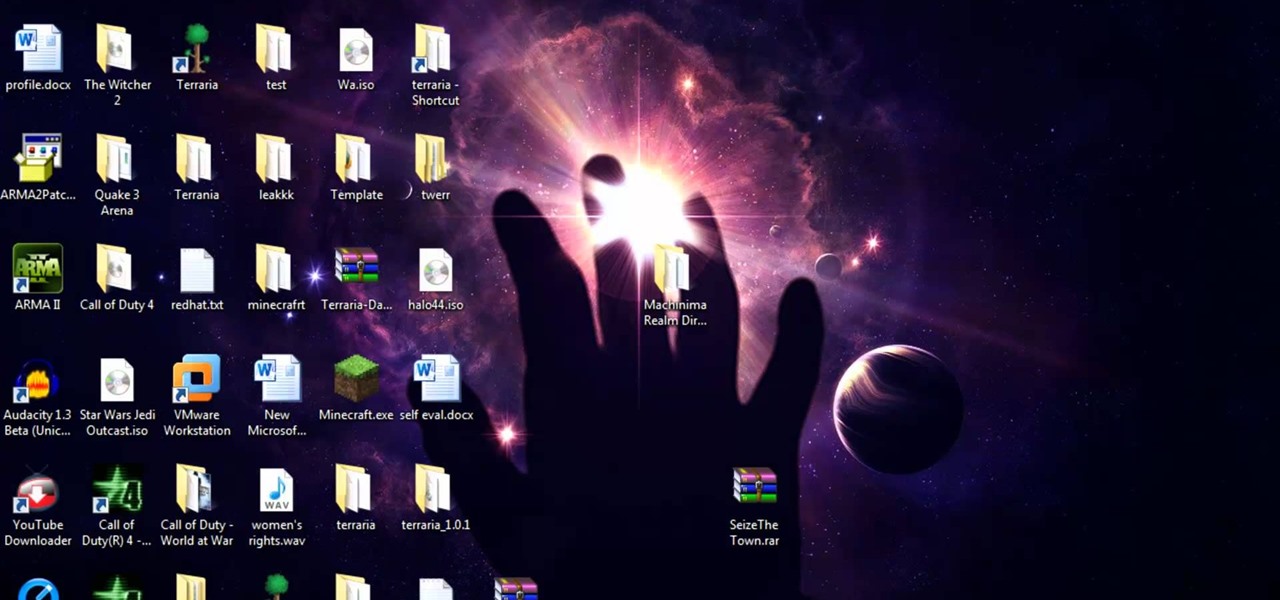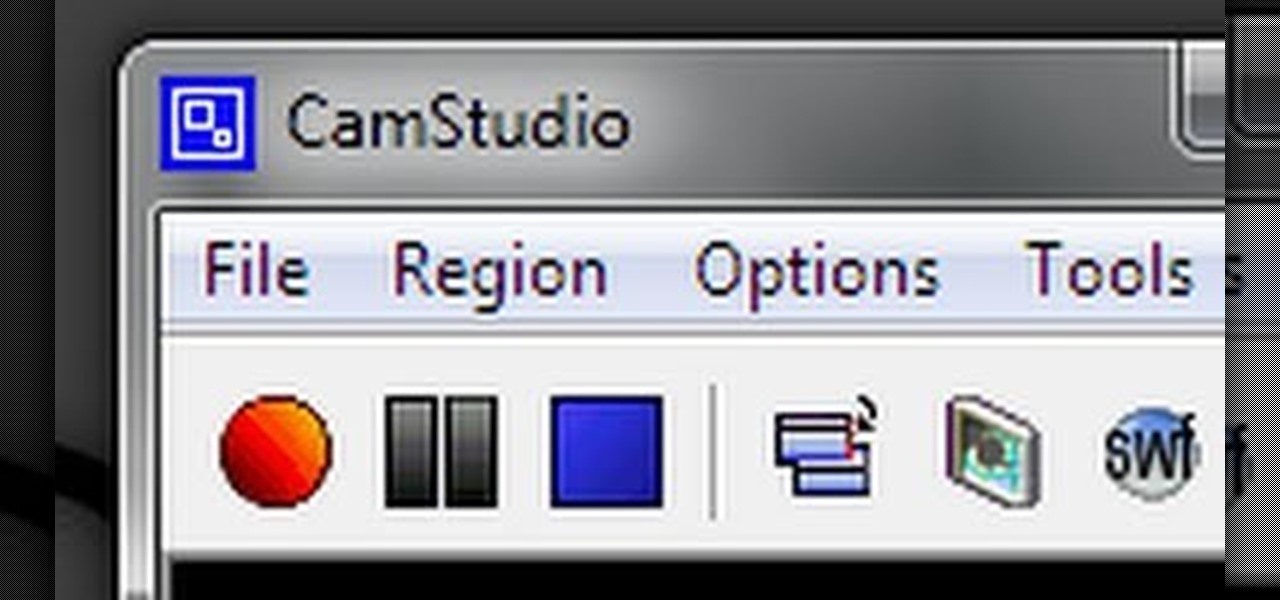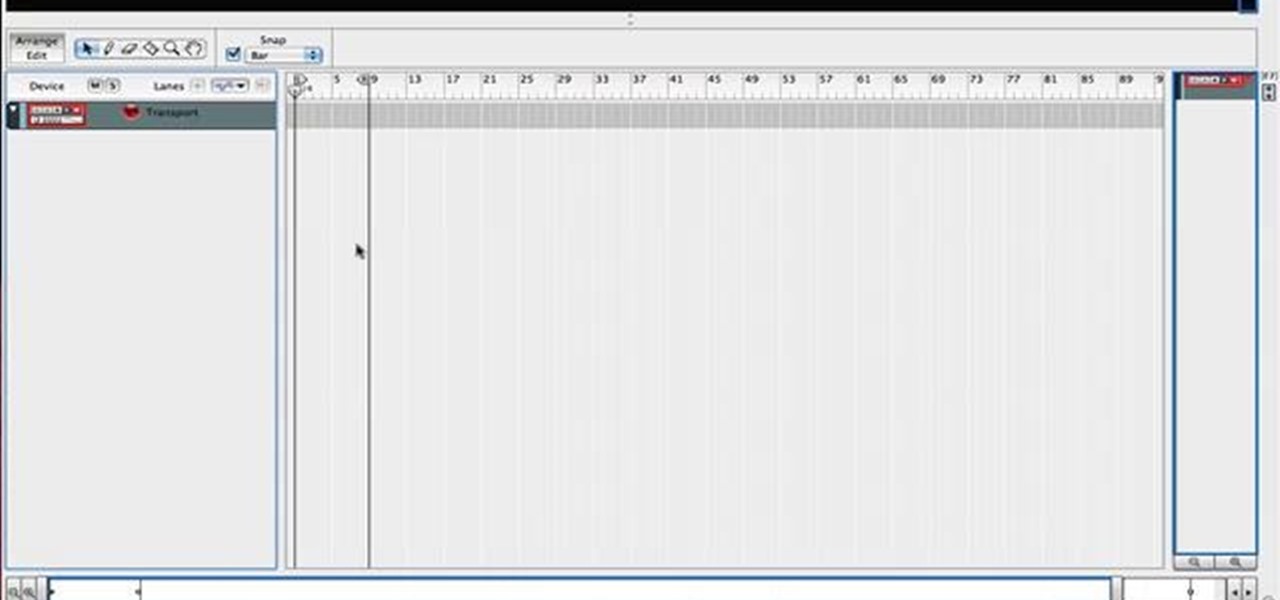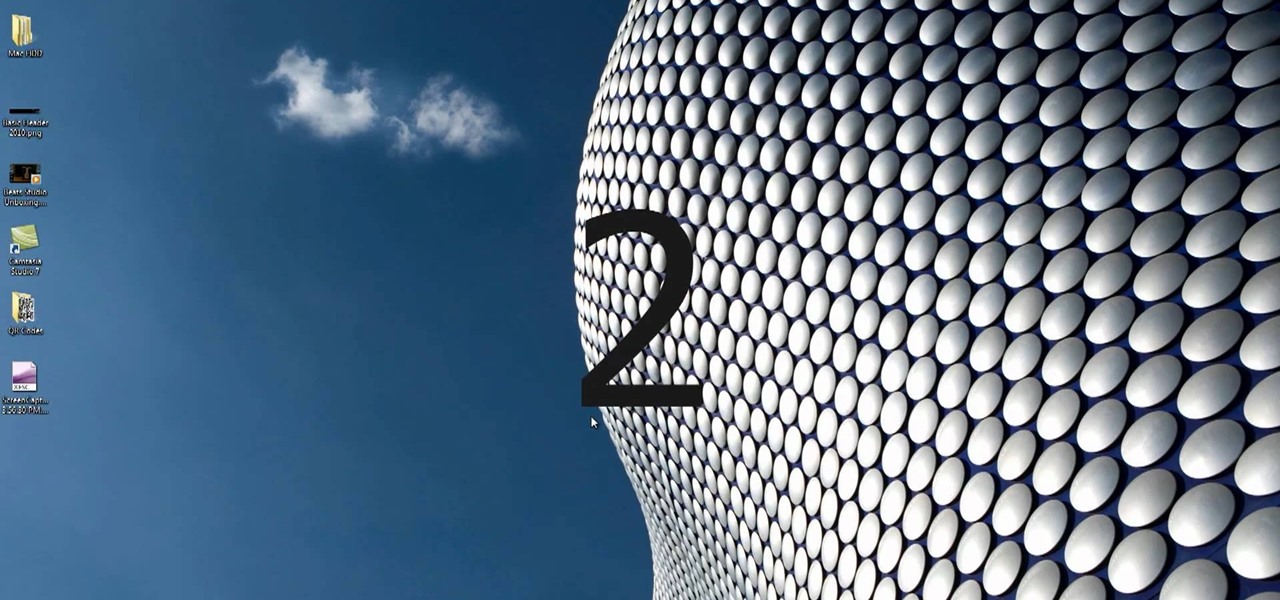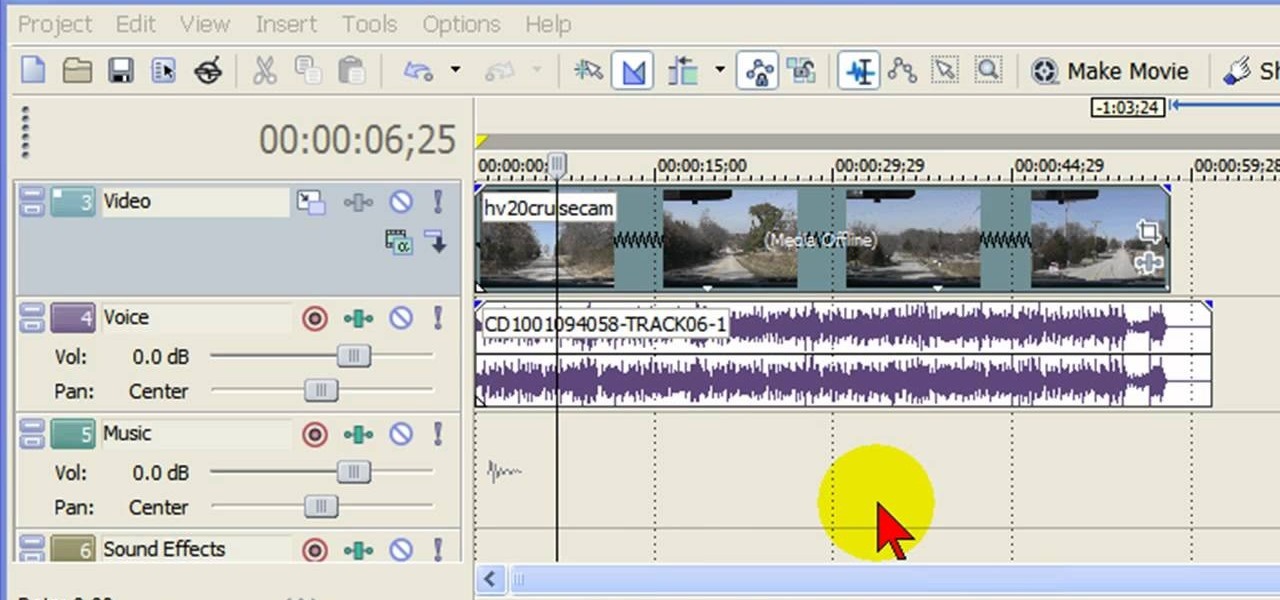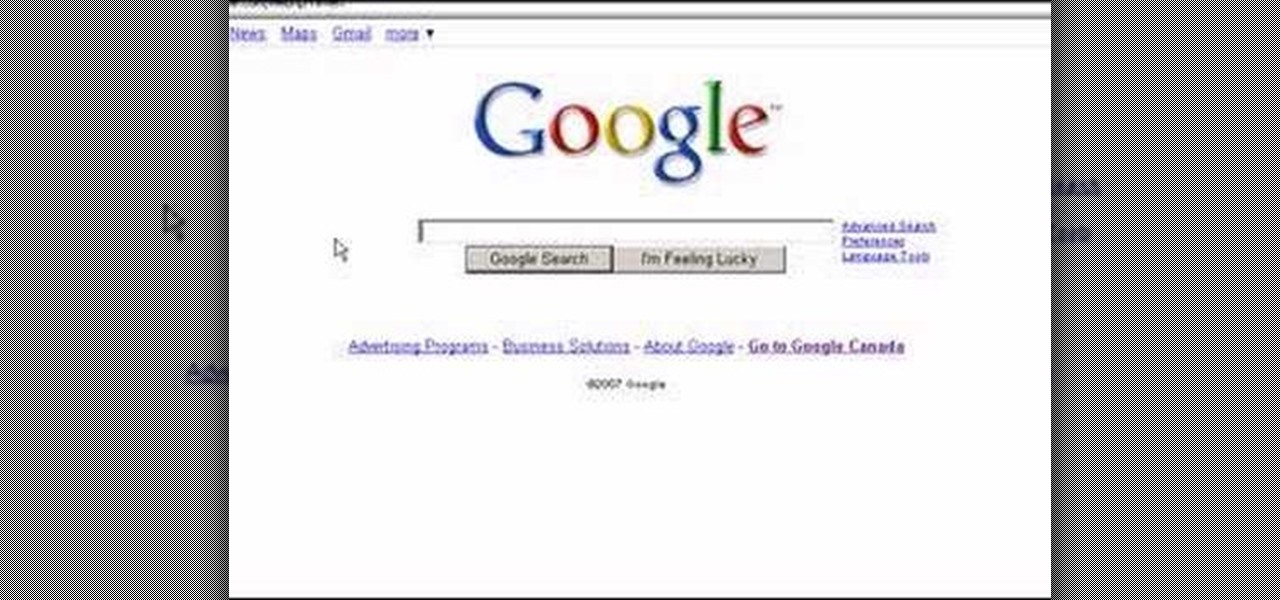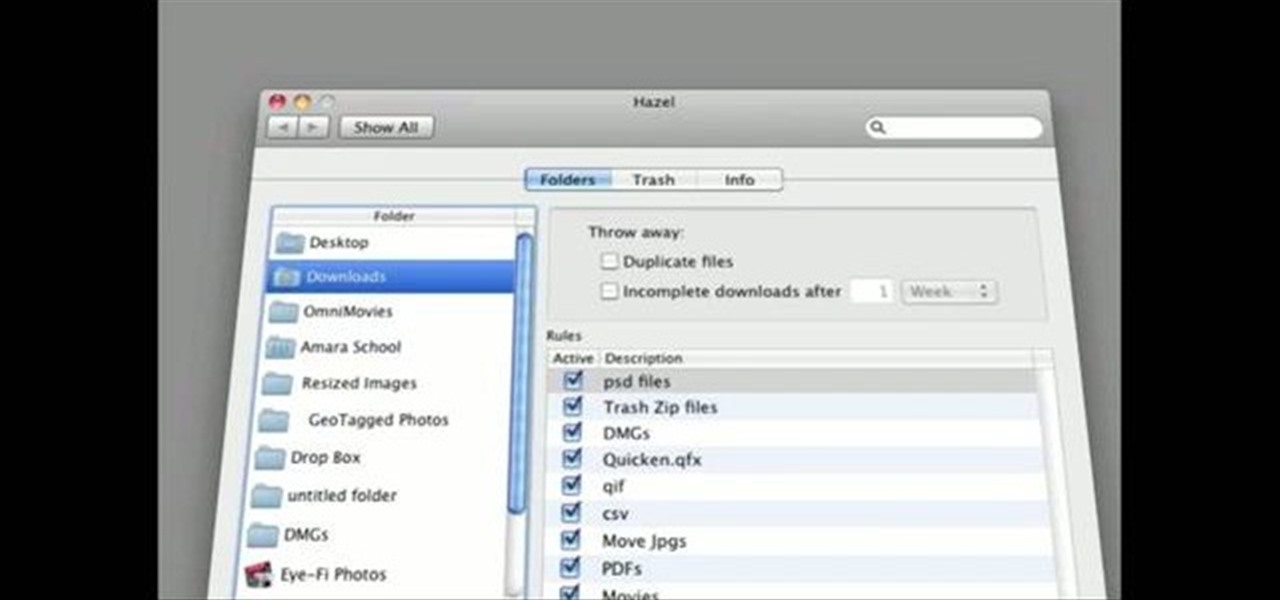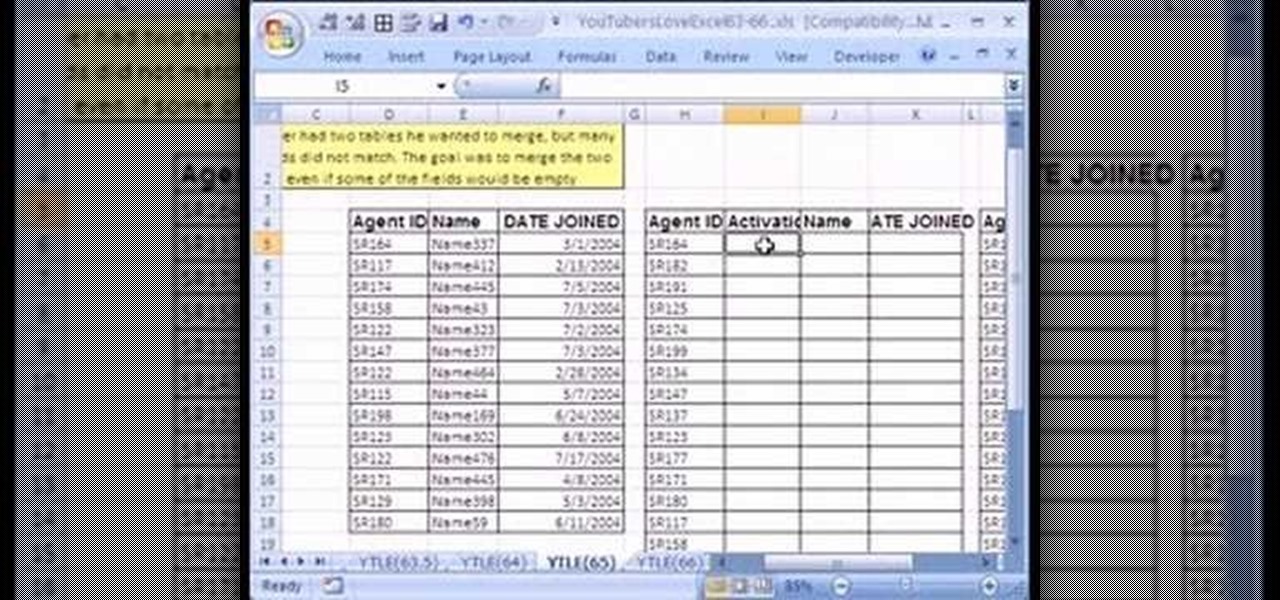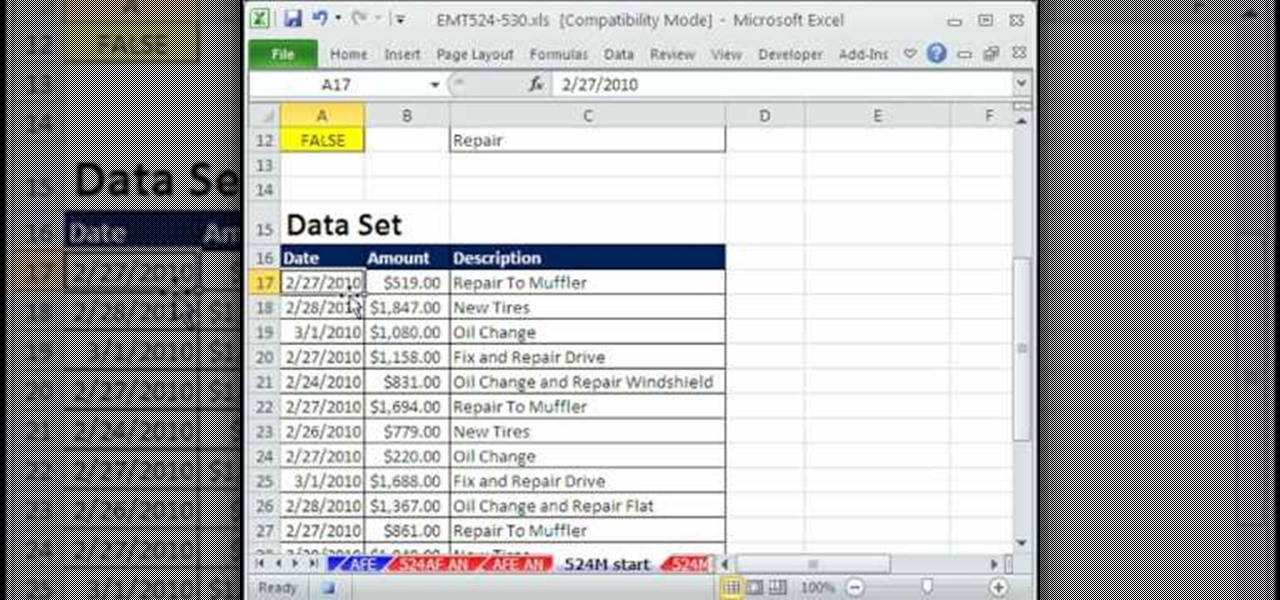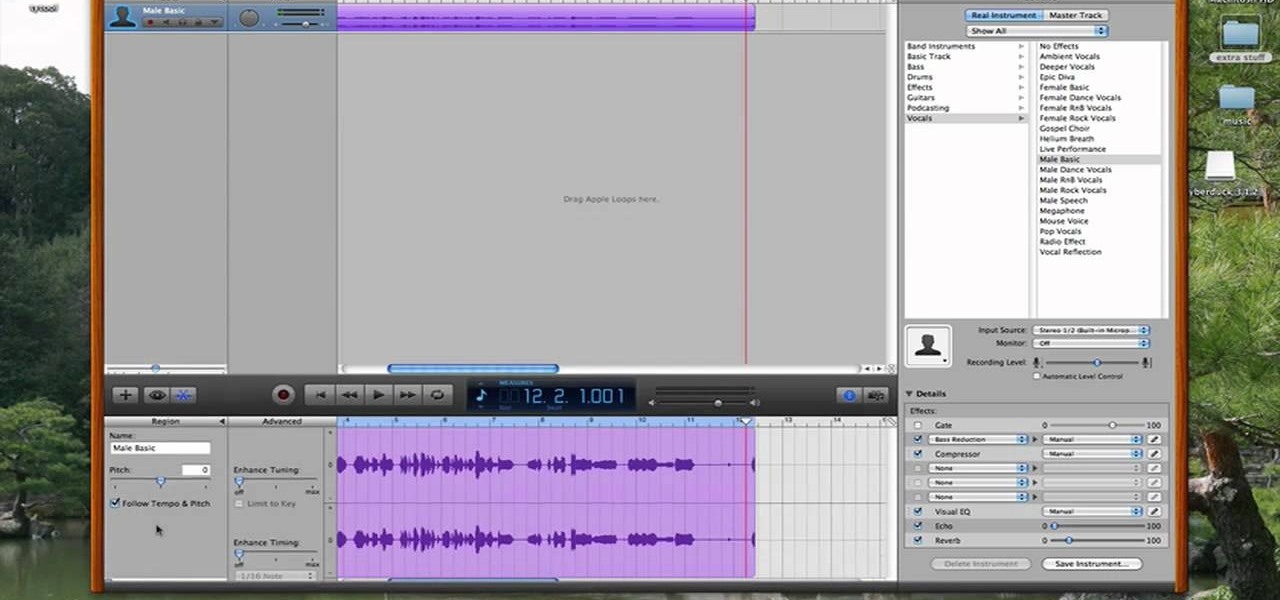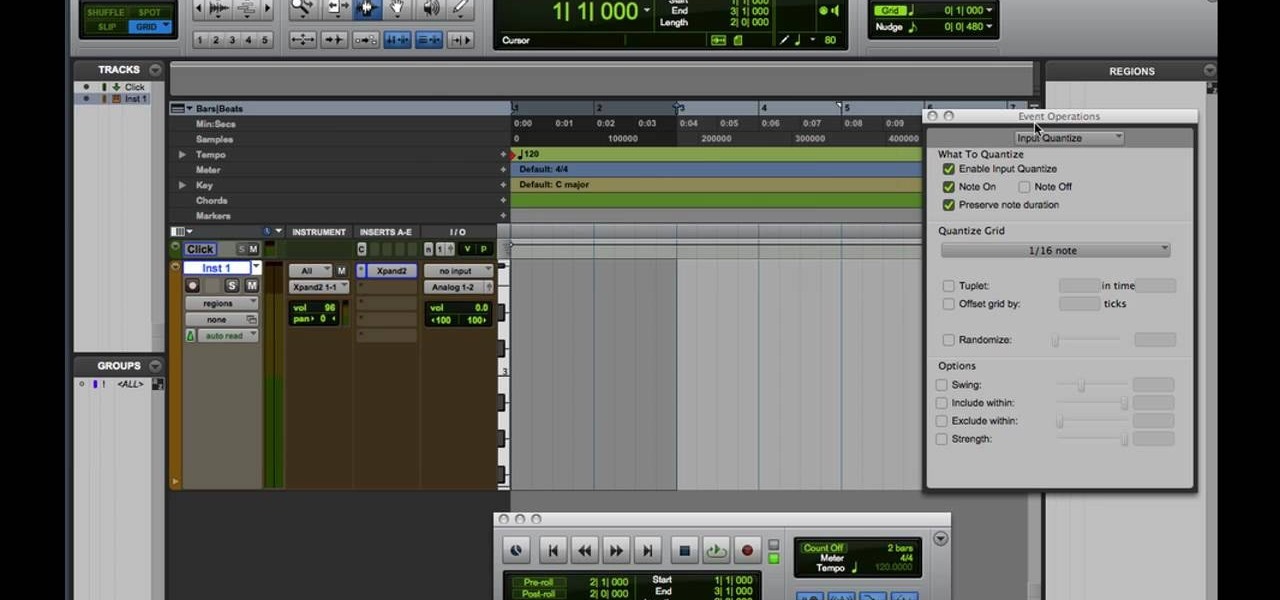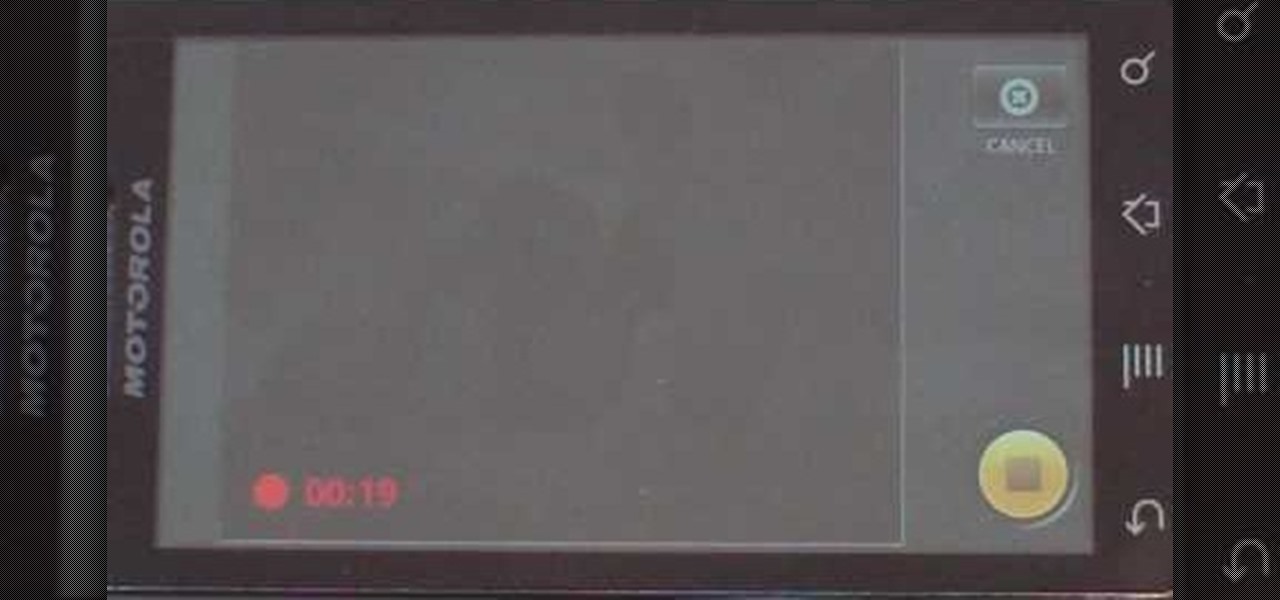This 14-minute video explains the basics of room layout and acoustic treatment, and presents practical solutions to many common problems. The focus is on home theaters, but all of the information applies equally to professional recording studios and mastering rooms.

Check out this video from Berkleemusic.com and take your recording in a new direction and change the key of a certain section or the pitch of a note using the Transpose options in Digital Performer music software.
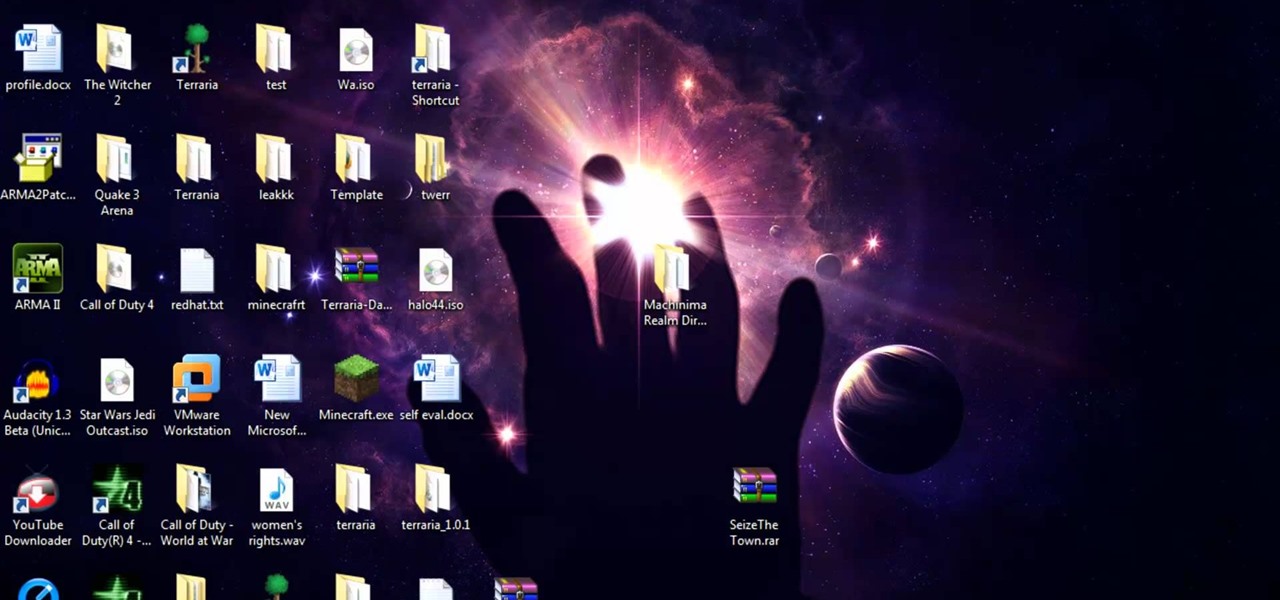
Trying to make your own Terraria let's play series? Ensure the quality of your video by watching this guide to rendering and recording smooth Terraria gameplay. Learn what tools to use to get great looking video of your Terraria world.

Trying make your own Terraria Let's Play? Worried about lag disturbing your video quality? Watch this video and learn how to use Fraps to record Terraria with no lag. This Terraria guide presents a simple solution to a common problem.

Looking to add your voice to the conversation? Get started recording gameplay on Xbox 360, PS3, or Wii, so that you can make commentaries, let's play's and how-to videos to share with the world. This video explains how to set up your Roxio capture card.
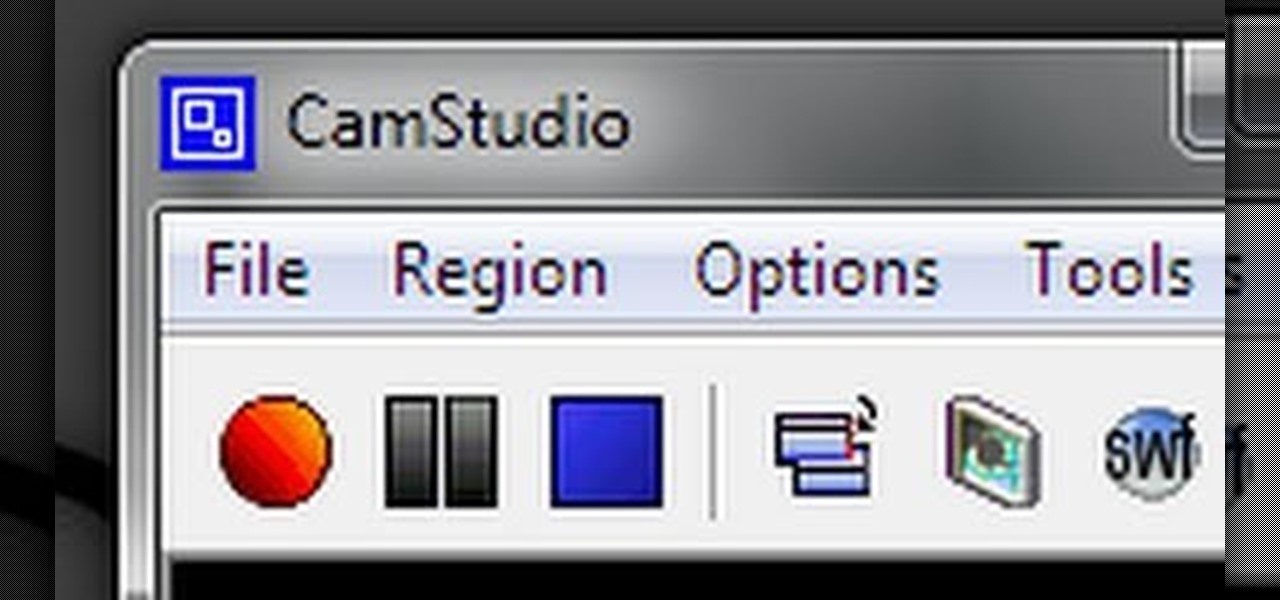
Would you like to record your PC screen? Download CamStudio and watch this video to learn how to capture video of your PC, perfect for making tutorials and let's plays. This video explains all you need to know about CamStudio: what to download and how to use it.

You've almost figured all of them out! If you're stuck somewhere on the ninth rift puzzle, check this video for the solution. Solve the photo puzzle, the chess puzzle, and then decrypt the phone records to hear another creepy call recording.

Many professional videographers record their audio separate from their video. This tutorial shows you the best equipment to make your finished clips and film as professional as possible. Make sure you have a post production program like Final Cut Pro which will allow you to sync up your tracks.

Learn how to use CV & gating with a Subtractor virtual synth instrument and Reason's Matrix Pattern Sequencer to get great, creative sounds. This official video guide from James Bernard of Propellerhead will teach you everything you'll need to know. Whether you're new to Propellerhead's virtual music studio application, Reason, or their newer DAW app, Record, you're sure to find much to take away from this brief video software tutorial.

Not only can Neptune make the tone-deaf sound as though they can kind of sort of carry a tune, it's also useful for polishing strong vocal takes. Learn how with this official video guide from the folks at Propellerhead. Whether you're new to Propellerhead's virtual music studio application, Reason, or their newer DAW app, Record, you're sure to find much to take away from this brief video software tutorial.

Interested in using Reason or Record as part of your live rig? Learn how with this official tutorial from Propellerhead. Whether you're new to Propellerhead's virtual music studio application, Reason, or their newer DAW app, Record, you're sure to find much to take away from this brief, official video software tutorial.

As you might guess, one of the domains in which Microsoft Excel really excels is finance math. Brush up on the stuff for your next or current job with this how-to. In this tutorial from everyone's favorite digital spreadsheet guru, YouTube's ExcelIsFun, the 53rd installment in his "Excel Finance Class" series of free video lessons, you'll learn how to record bond discount and premium journal entries in Excel.

Want to start making your own tech how tos or play alongs? It's easy, and better yet, free! All you need is to download Microsoft Expression Encoder 4. Once you have installed this program, you can easily record both visual and audio off your computer screen.

In this tutorial, we learn how to remove audio, record voice over, unlock audio in Vegas. First, load a video clip to the time line. Then, remove the audio by right clicking on the track and going to "group" and "remove from" Once you remove it, you can delete it and then add in new audio or a voice over. Just import media if you have an audio track you want to add into the time line. Drag and place it, just make sure it's not muted and play it. You can also record a voice over for the time l...

In this clip, you'll learn how to configure and optimize Audacity for recording a podcast. Whether you're new to the Audacity DAW (digital audio workstation) or are simply looking to pick up a few new and useful tips and tricks, you're sure to be well served by this video tutorial. For more information, including step-by-step instructions, take a look.

New to Microsoft Excel? Looking for a tip? How about a tip so mind-blowingly useful as to qualify as a magic trick? You're in luck. In this MS Excel tutorial from ExcelIsFun, the 703rd installment in their series of digital spreadsheet magic tricks, you'll learn how to filter with 6 criteria then extract records to a new location.

Create your own podcasts, or just voice memos, using the iRecorder app available for iPhones and iPod Touches. This tutorial shows you how to use the app to record your audio, and then an easy way to get it from your device onto your computer for editing and upload later.

In this video, we learn how to do a free reverse cell phone look up for call records. This will work for some cell phones, but not all of them. First, go to the website Your Spying Eyes. This is a great search tool where you can look through records of cell phones to find out who someone is and more information about them. There is a small fee you will have to pay to get this information, but it's worth it. You can also look up phone numbers on Google, by simply searching for the phone number...

DJs exist because just playing the same songs from beginning to end over and over again gets boring, especially in a clubbing atmosphere where all people want to do is get down and dirty.

If you're playing Batman: Arkham Asylum, you may already very well know about the challenges in the game. These can be completed to help you collect medals and eventually achievements.

The Line 6 Toneport is a powerful series of recording boxes that you can get for guitar, bass, and vocals. They can connect to a computer with USB, but you may want to connect them to speakers or amps as well so that you can use their effects live or while recording with a mic. This video talks about what sorts of speakers you can hook your Toneport up to and how to hook them up to each different type.

QuicKeys 4.0 includes a nifty feature for quickly automating a task. This quick video tutorial will show you how to use the program's instant recording and replaying feature. Whether you're new to Startly Software's popular macro and automation application or are merely looking to pick up a few new tips and tricks, you're certain to be well served by this free video software tutorial. For more information, including detailed, step-by-step instructions, watch this video guide.

Miley Cyrus has already far surpassed the musical fame and talent of her father Billy Ray. For her legions of fans, this video tutorial is here to teach you how to play her song "The Climb" on the piano, based on the AOL live recording of the song that features a more prominent piano part than the recorded version. Practice, and learn how to be like your favorite Disney star!

Love Microsoft Excel? This clip contains a tip that just might induce you to. With this free video tutorial from ExcelIsFun, the 63.5th installment of his "YouTubers Love Excel" or YTLE series of free video MS Excel lessons, you'll learn how to use the advanced filter "Unique Records Only" option and the VLOOKUP, COLUMN, IF, ISERROR and IFERROR functions to merge 2 tables.

New to Microsoft Excel? Looking for a tip? How about a tip so mind-blowingly useful as to qualify as a magic trick? You're in luck. In this MS Excel tutorial from ExcelIsFun, the 524th installment in their series of digital spreadsheet magic tricks, you'll learn how to extract records with partial text NOT criteria via filter, advanced filter & array formula.

New to Microsoft Excel? Looking for a tip? How about a tip so mind-blowingly useful as to qualify as a magic trick? You're in luck. In this MS Excel tutorial from ExcelIsFun, the 186.5th installment in their series of digital spreadsheet magic tricks, you'll learn how to use an advanced filter to extract records from a table with 2 criteria.

Start up iMovie. When the screen pops up you should choose new project. Give you project a name and then start iMovie. Switch to the integrated camera option found at the bottom of the screen. Press record and you can start talking for as long as you want. Record what you want, then when you want to finish, press the "esc" button on your keyboard. You can then choose the clip that you just recorded, drag it to the bottom of the screen go to file, choose export, then web-stream, then click sav...

User tomreviewer shows us how to get autotune in GarageBand. Open GarageBand and create a new project. Make sure the Key is set to C. Delete the default track by clicking on Track, then Delete Track. Start a new track by clicking on Track, then New Track. Select Real Instrument Track when prompted and click Create. In the sidebar that opens click on Vocals, then Male Basic. Any of the Vocals, however, can be used. Press the Record button and record your voice. Click on the Scissors icon in th...

RabbidHedgeHog shows viewers how to easily make a podcast. This features how to make the podcast with the program Audacity. First open your internet browser and go to Audacity. Scroll down to download Audacity 1. 2. 6, save the file, Install and download the program. Now, open up Audacity which is basically a recorder. Connect your microphone which will allow you to record. Click edit, preference, find microphone and select the device you will use. Now, record your podcast by clicking the red...

This video is describing how to create a podcast by using the Garage Band program on a Mac computer. Start by going to Garage Band and go to new podcast. Click create. Under the podcast you should choose what gender of voice that you would like. The top track is to add photos from your iPhoto. Select the voice that you would like to record on and click the record button on the bottom of the screen in order to begin. Record your podcast. Then to get your podcast into iTunes go to the share but...

Video is demonstrating a tutorial on how to tweak the settings in CamStudio. After downloading CamStudio there are a few things to be done. First Region option in the menu selected and in that full screen is selected. Then in the Options, Video Options is selected. In that both the frame rates are auto adjusted exactly to 30 frames per second. Now from the Options menu, Record audio from the microphone is selected. Now go to the Program Options, in that select minimize program on start record...

Because most professionals prefer recording audio independent of their DSLR camera using the double-system method, this video demonstrates how best to sync the audio to your video track in Final Cut Pro.

This video shows a quick and easy way to create a drum loop using "MIDI MERGE". A stereo instrument track with expand 2 is used here. First, select a track, expand 2, and select session drums (you can take any other track) for the patch and also create a "click track" which will be available in the track menu. Open the transport window and select "loop playback". In order to create a looped playback, right click on the "play" button and select "loop". This is a loop, so make sure that you do ...

This how-to video shows you how to rip a DVD to a hard disk drive. You need VLC media player installed to rip the media. Start by turning on VLC media player and going into the view tab and clicking Advanced Controls, you can then close VLC player and play the DVD on your computer in VLC media player. As the video is playing you can click the record option under the video to begin recording. Once done recording the video will be saved on your hard drive.

This video shows you how to easily send Video files via MMS (multimedia message) with your Motorola Droid. The first thing you have to do is select the contact you want to send the MMS to. Then, select Messaging in the popped up menu. Next, click on the Menu button, tap "Attach" and select Capture Video. Then, select Camcorder. Click on the "Start Recording" button and record the video you want. Please note that you have only 30 seconds of recording available. Then, simply press OK. The text ...

If you've ever wished you could record your screen without having to download a third-party application, look no further! Windows 7 has a new built-in utility that allows you to record your screen with a few simple clicks.

Hacking into computer systems to steal passwords could be a bit complicated for the average everyday joe, but for all of your tech illiterate folks out there, there's any easy way to get that password, and all it takes is a camera.

Photographing an eye is now easy with digital cameras. Dr. Roberto Kaplan leads you through the simple steps of using a digital still camera or video. Then cropping and scaling the size in a photo program. Learn how to photograph the iris for medical purposes (records for examinations, or identification records for children).

This shows you how to install an app for the Apple iPhone that records video. You have the capability to record video. The hardware is there. It's simply a deficit of software. Both the iPhone 3G and regular iPhone can record video with the right iPhone App. Here's what you need to get video captured with your phone.

There are many ways to fix warped vinyl. Here's a ghetto version by using the power of the sun. Qbert experiments on a hot day to see if the double glass trick really works with 2 tables. By heating up the record under two flat surfaces, to where it's kinda bendable, you can reshape it yourself. Just don't get it too hot and melt the LP! It's another reason you need the glass... because with out it, if you leave the record in the sun by itself, it will bend all crazy and wavy.